Last week, I showed you a peek at the not-yet-released Galaxy S5 Active, the more rugged version of Samsung's current flagship. The man behind those leaks, TK Tech News, has now brought another goodie from the device, and it's one we can have on the Galaxy Note 3.
Dubbed Activity Zone, this multifaceted app provides a plethora of tools for Galaxy devices, particularly those with a barometer, like the Note 3, as well as the Note 2, Galaxy S5, and Galaxy S4. The app can even run on the Galaxy S3, although the barometer readings will not be as accurate.
Installing "Activity Zone" on Your Galaxy Device
Making sure that you have installation from "Unknown sources" enabled, grab the Activity Zone app from here and install like normal from your Download directory (or just tap the download notification).
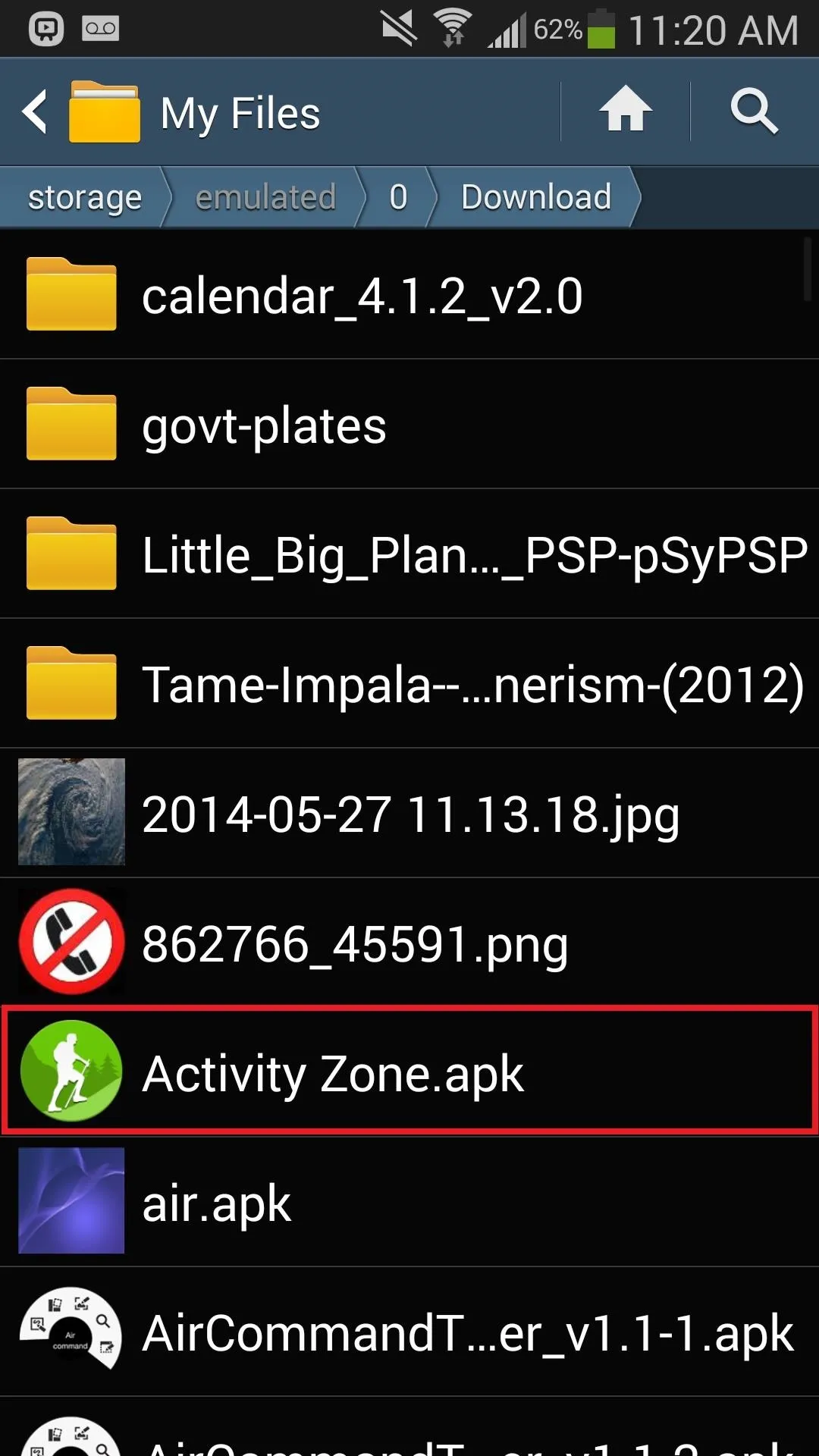
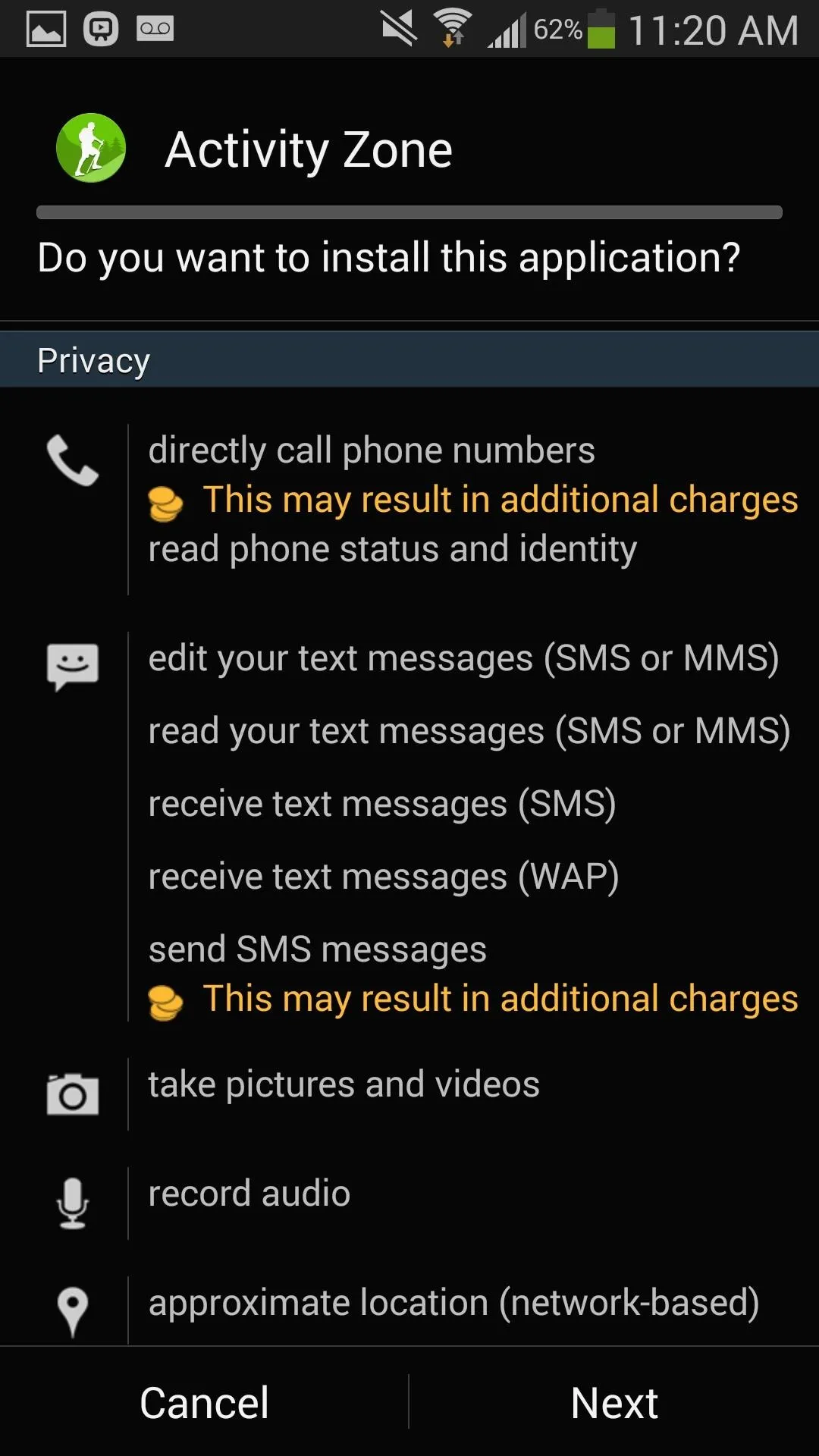
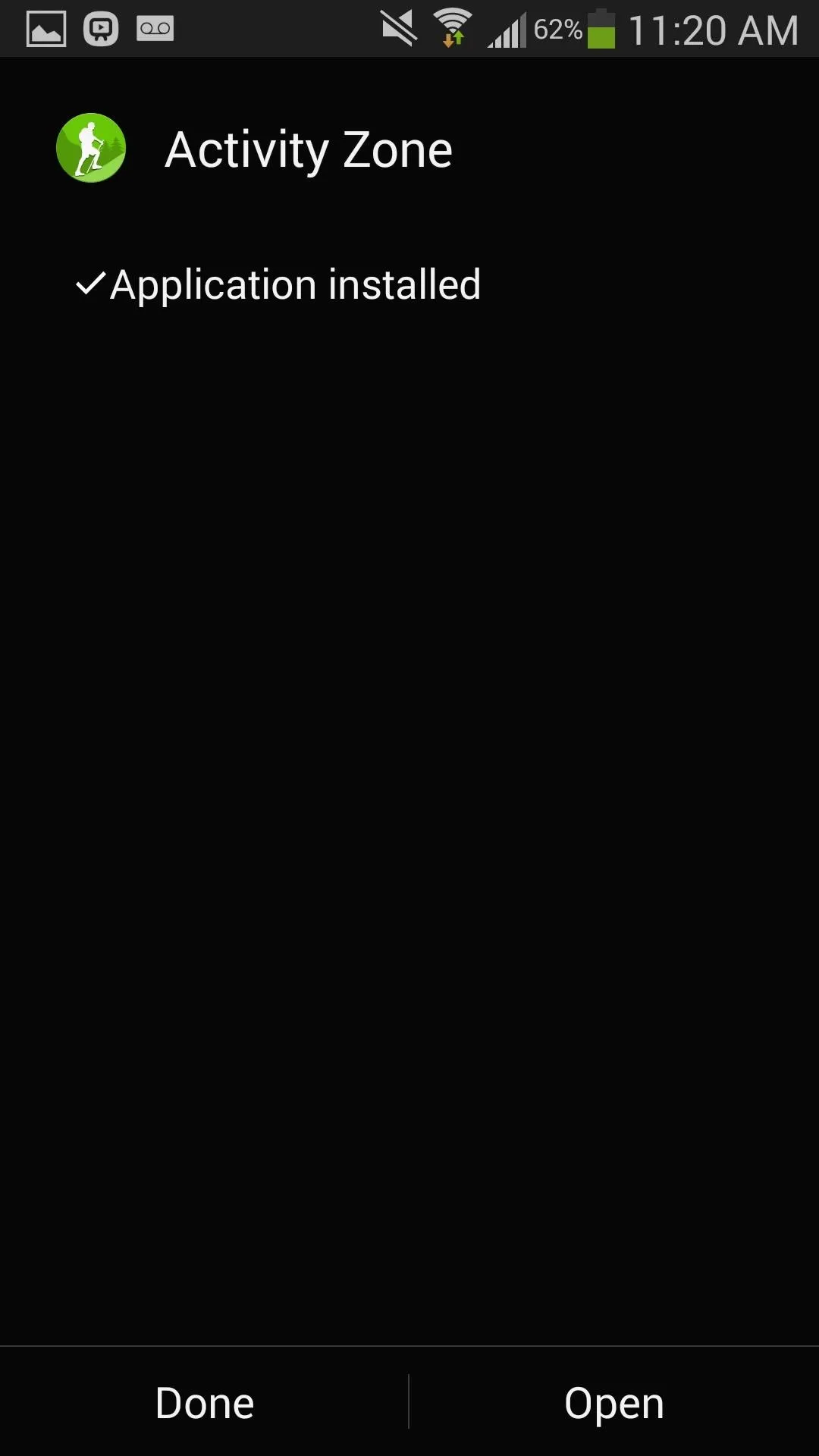
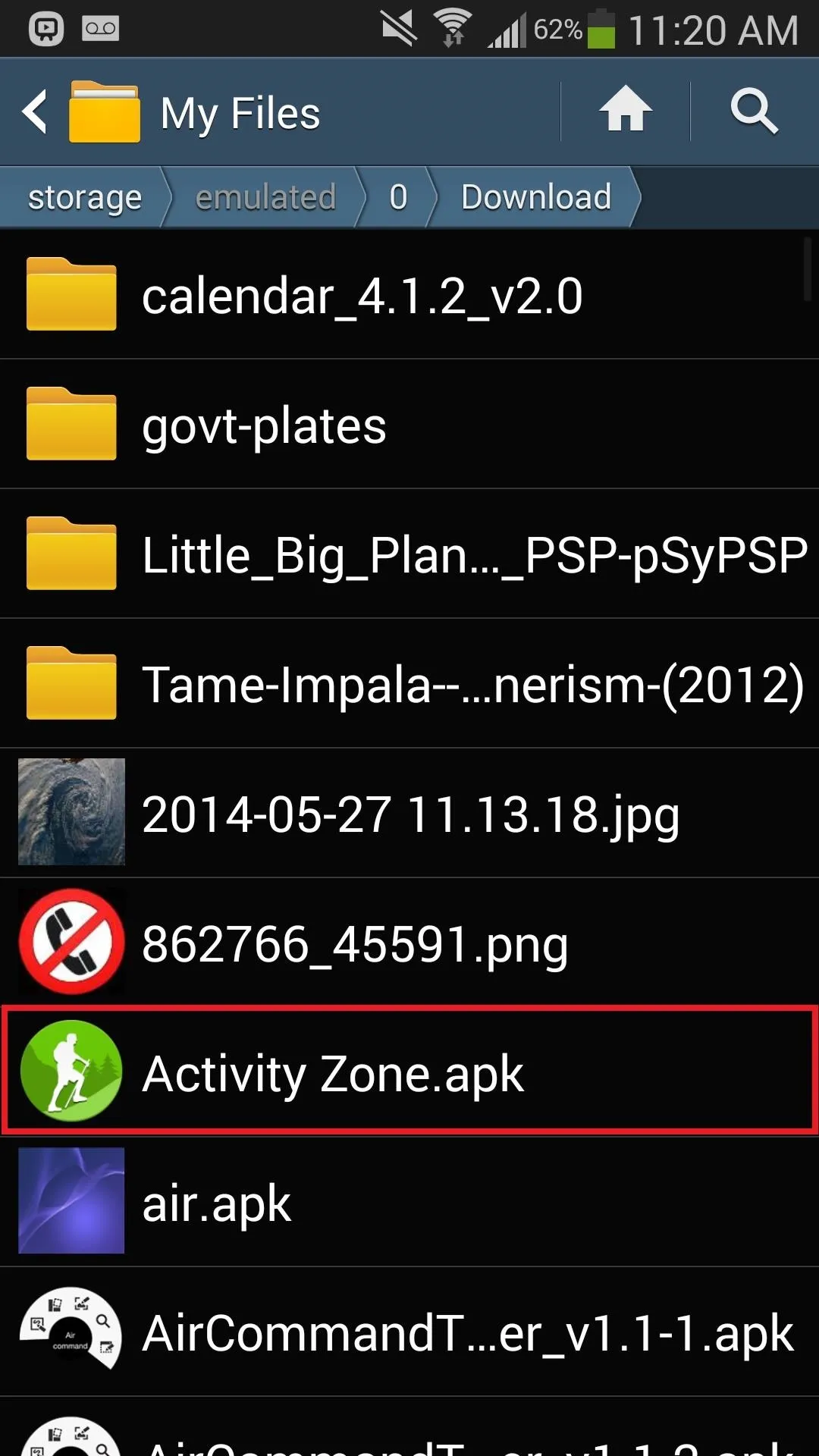
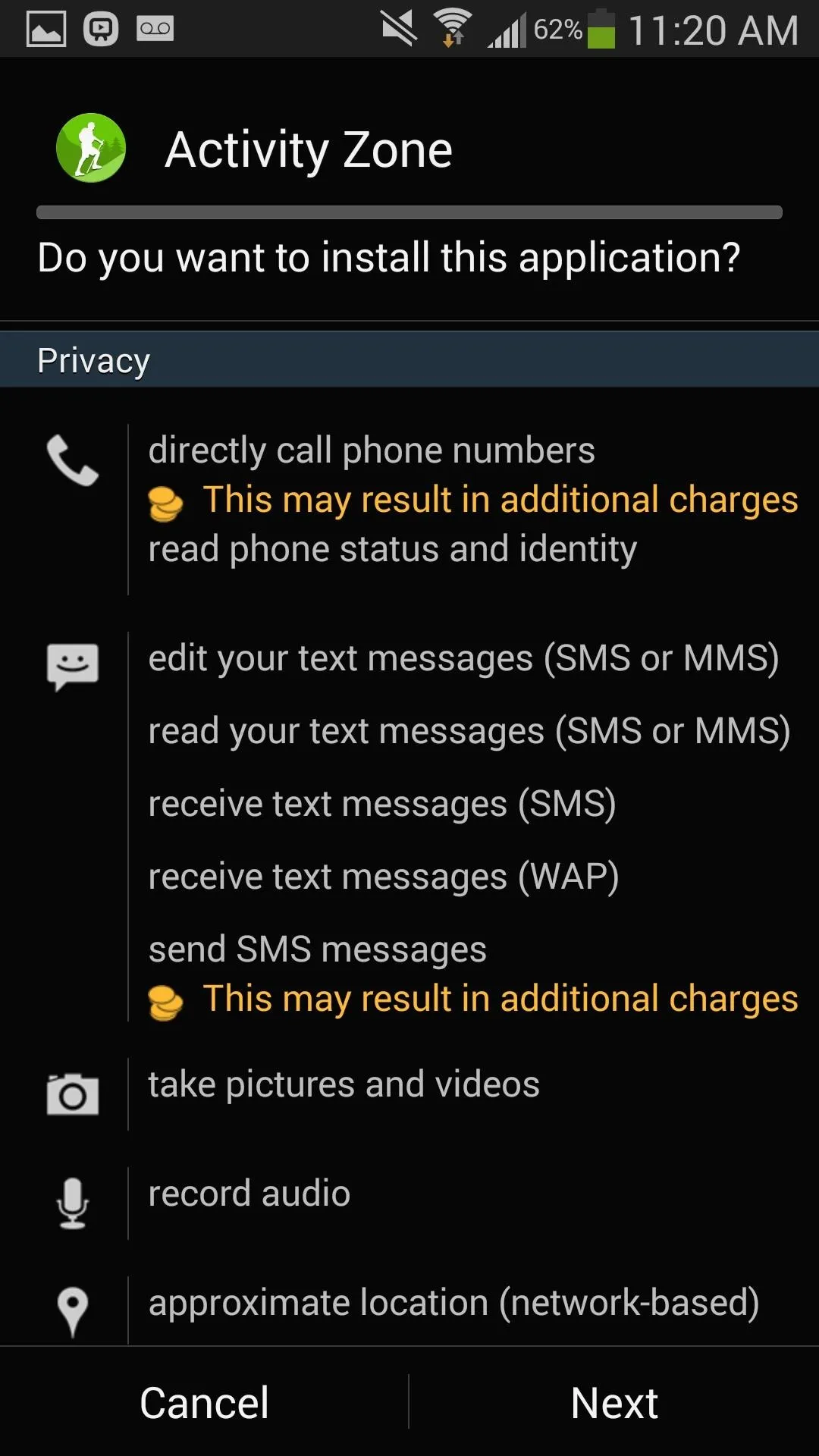
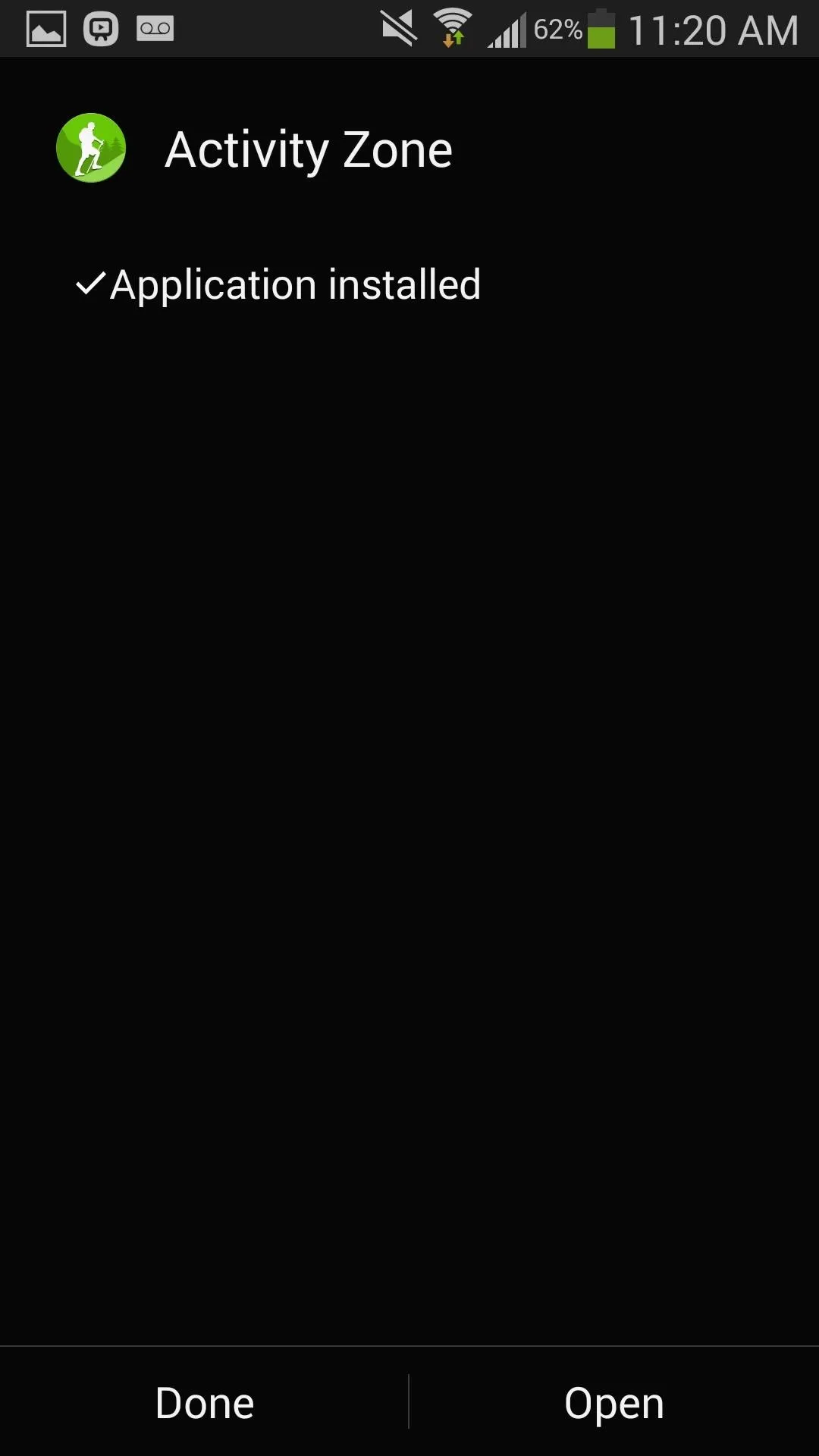
Using Activity Zone
When you open the app for the first time, you'll need to accept a few legal disclaimers, and then you'll be shot into the main screen.
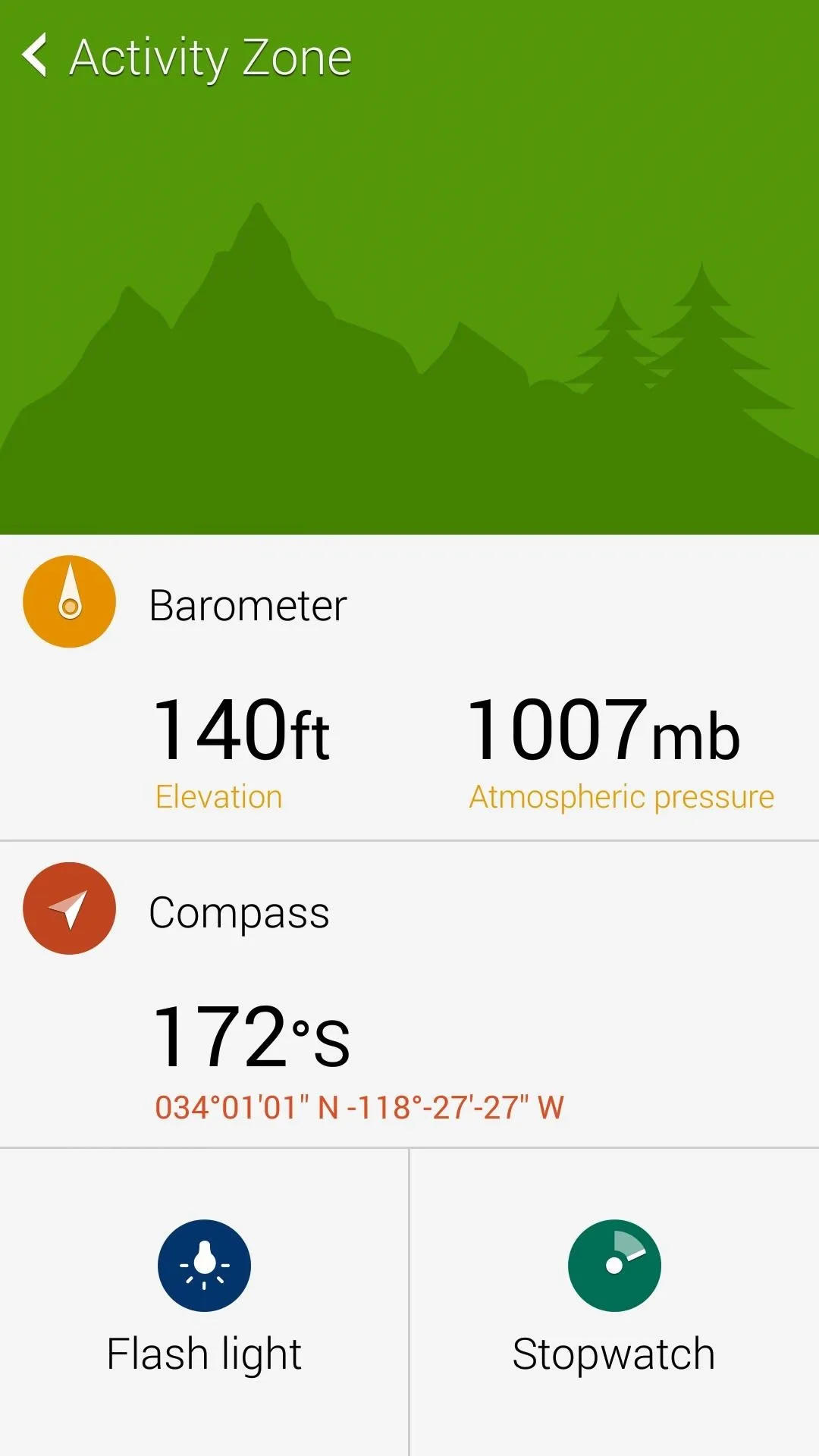
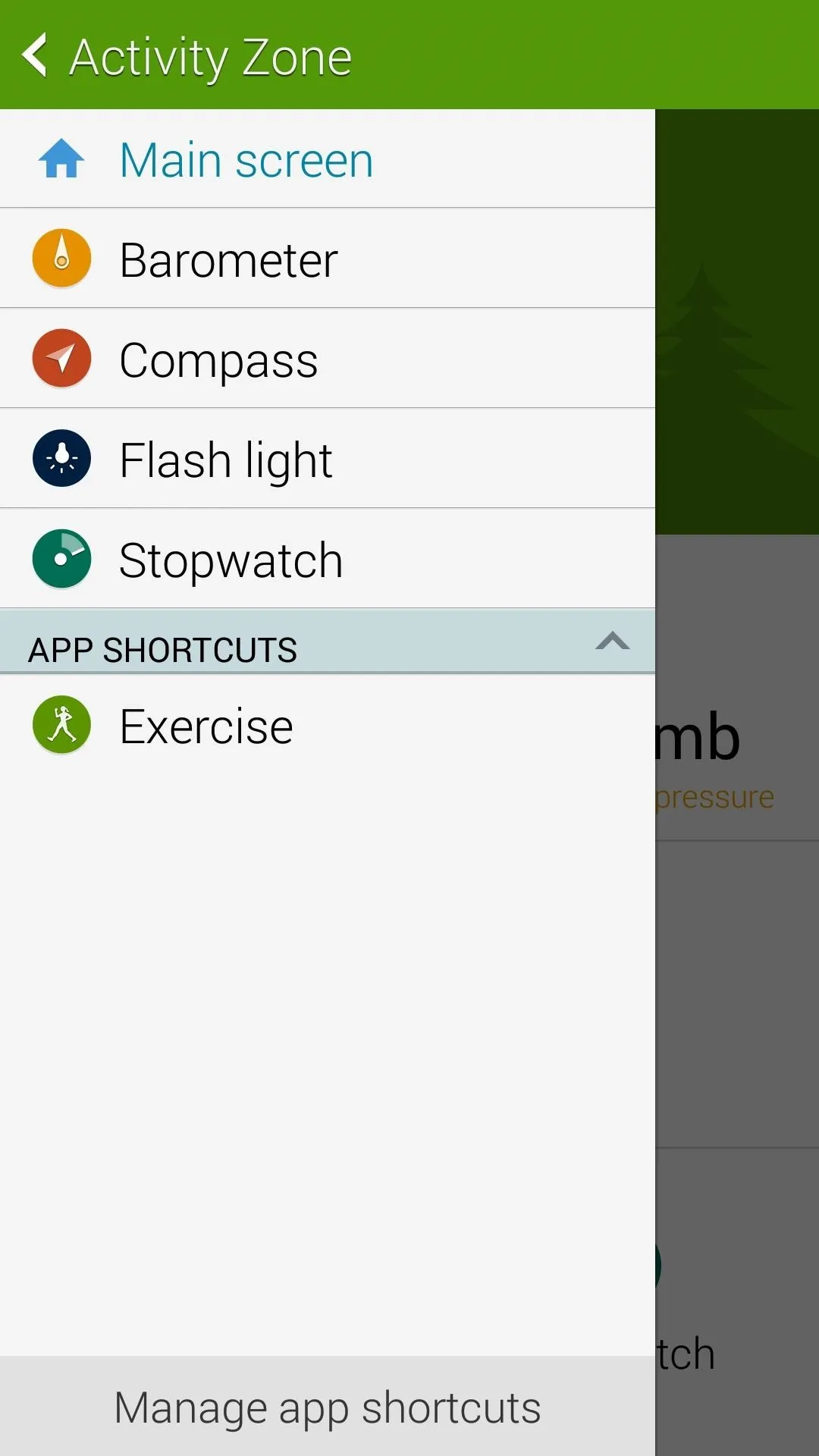
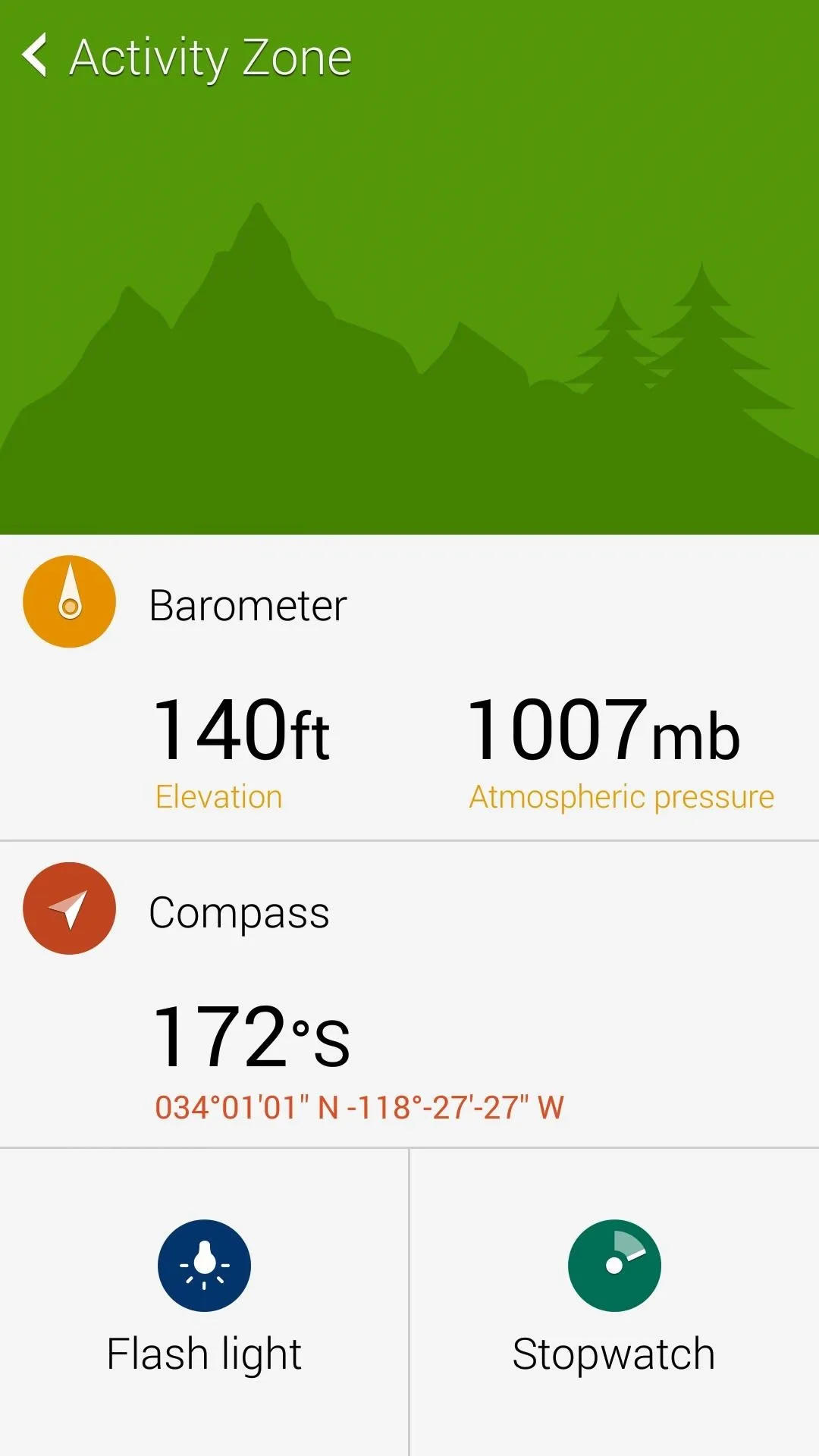
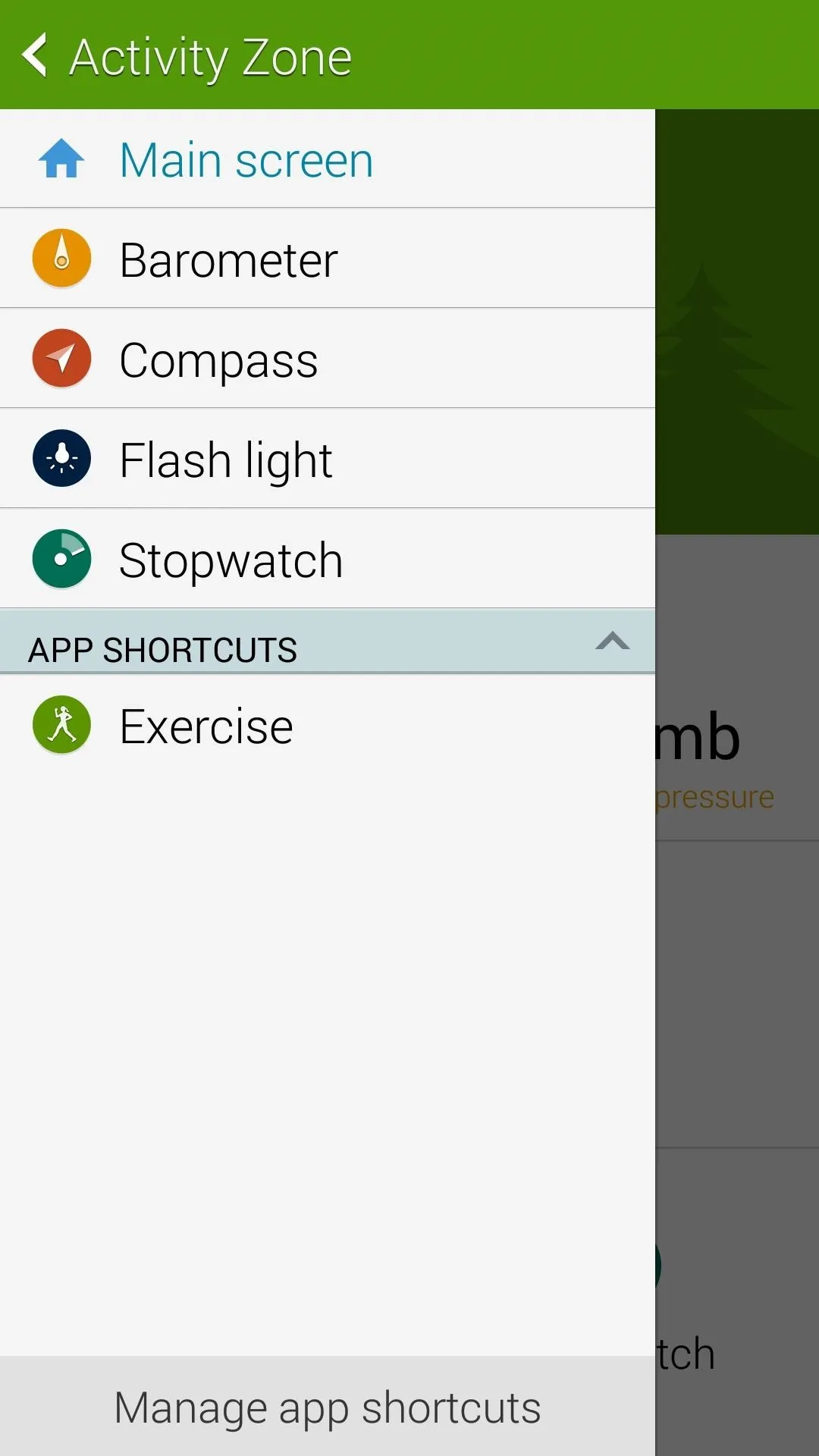
You can tap any of the four options from here, or tap the arrow on the top-left side to access the side menu, where currently, there isn't a whole lot going on.
The Exercise app requires another APK that we don't have, so tapping that will force-close Activity Zone, but you can add other apps from your device as shortcuts by hitting Manage app shortcuts. But the main attractions here are the Barometer, Compass, Flash light, and Stopwatch, so lets dive in.
Barometer
The Barometer pulls data from the internet, as well as your built-in sensor, to provide data.
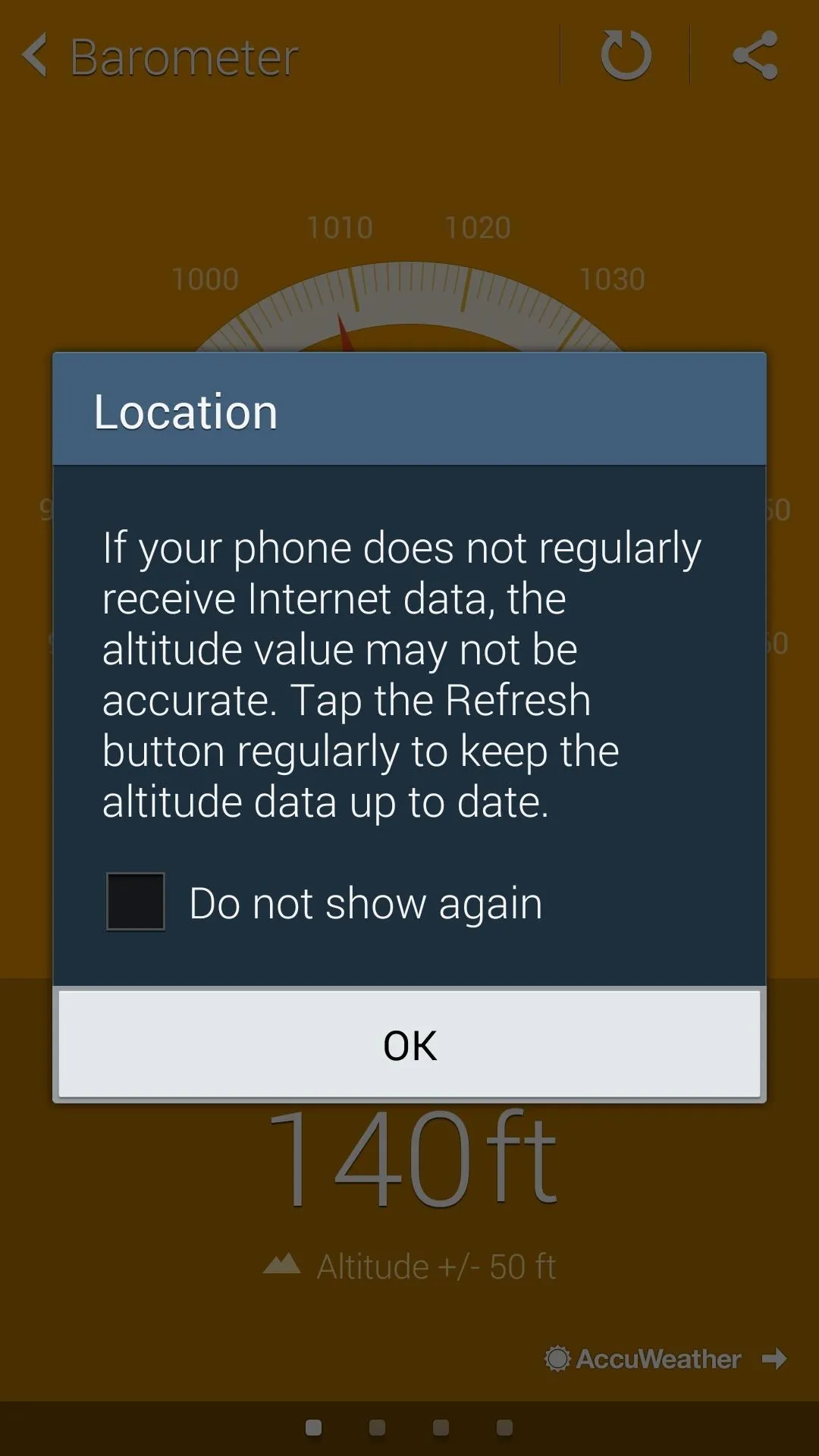
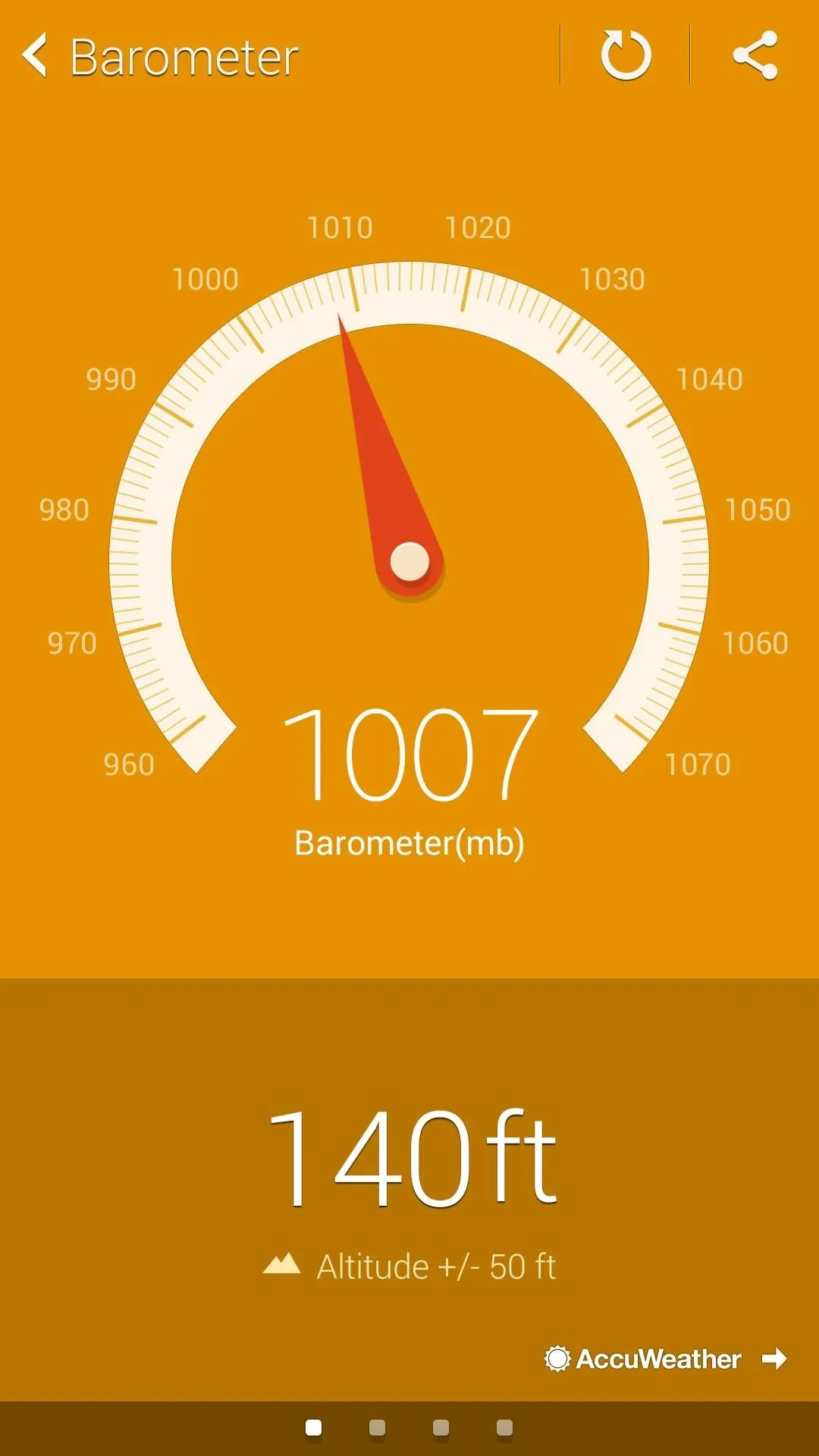
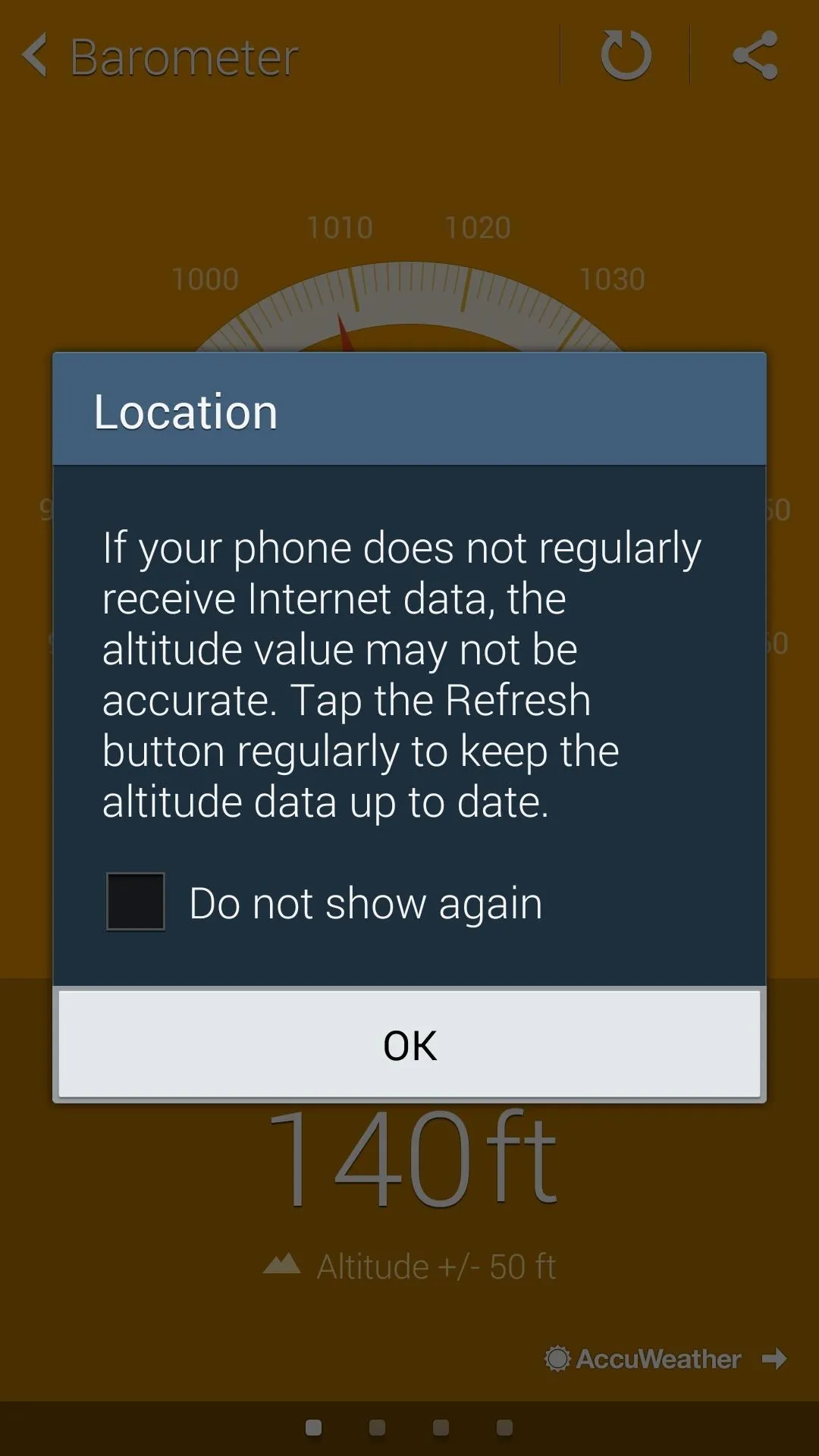
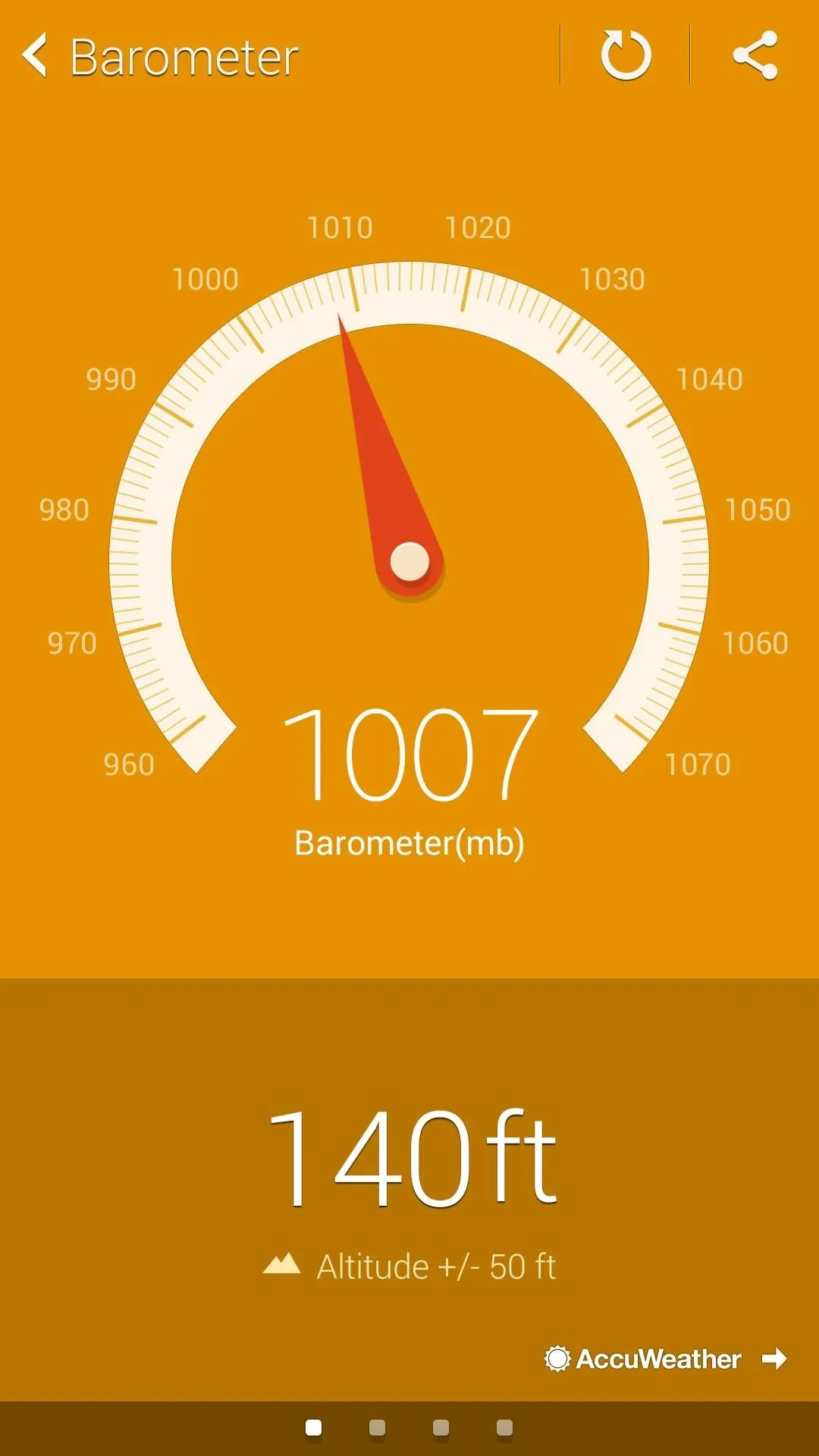
Compass
A fairly standard Compass is what you'll see, but with some cool options. You can adjust the Azimuth mode as well as customize the background and shift to a night mode display—all options are available through the button on the top right-hand side next to the Share icon.
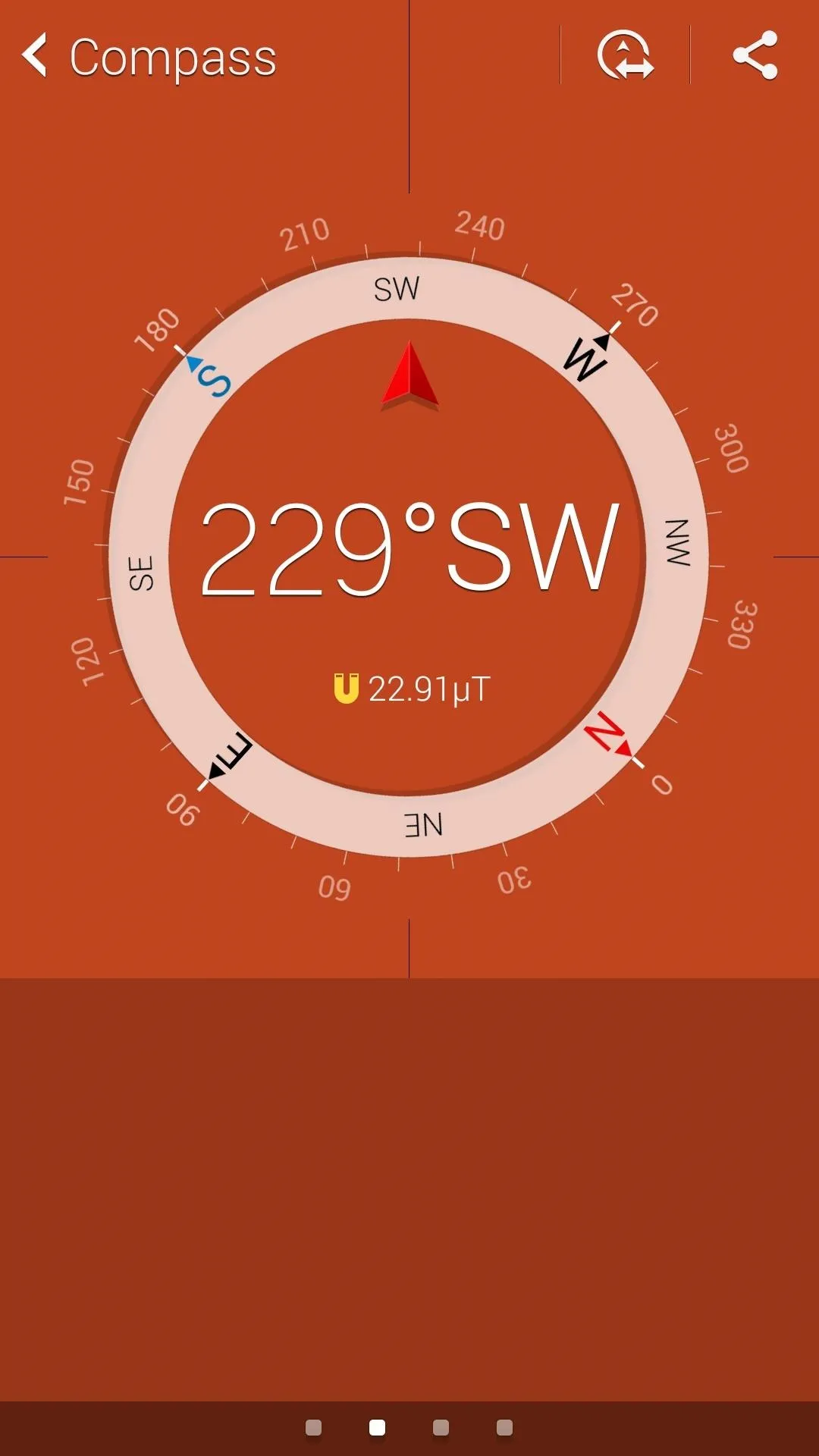
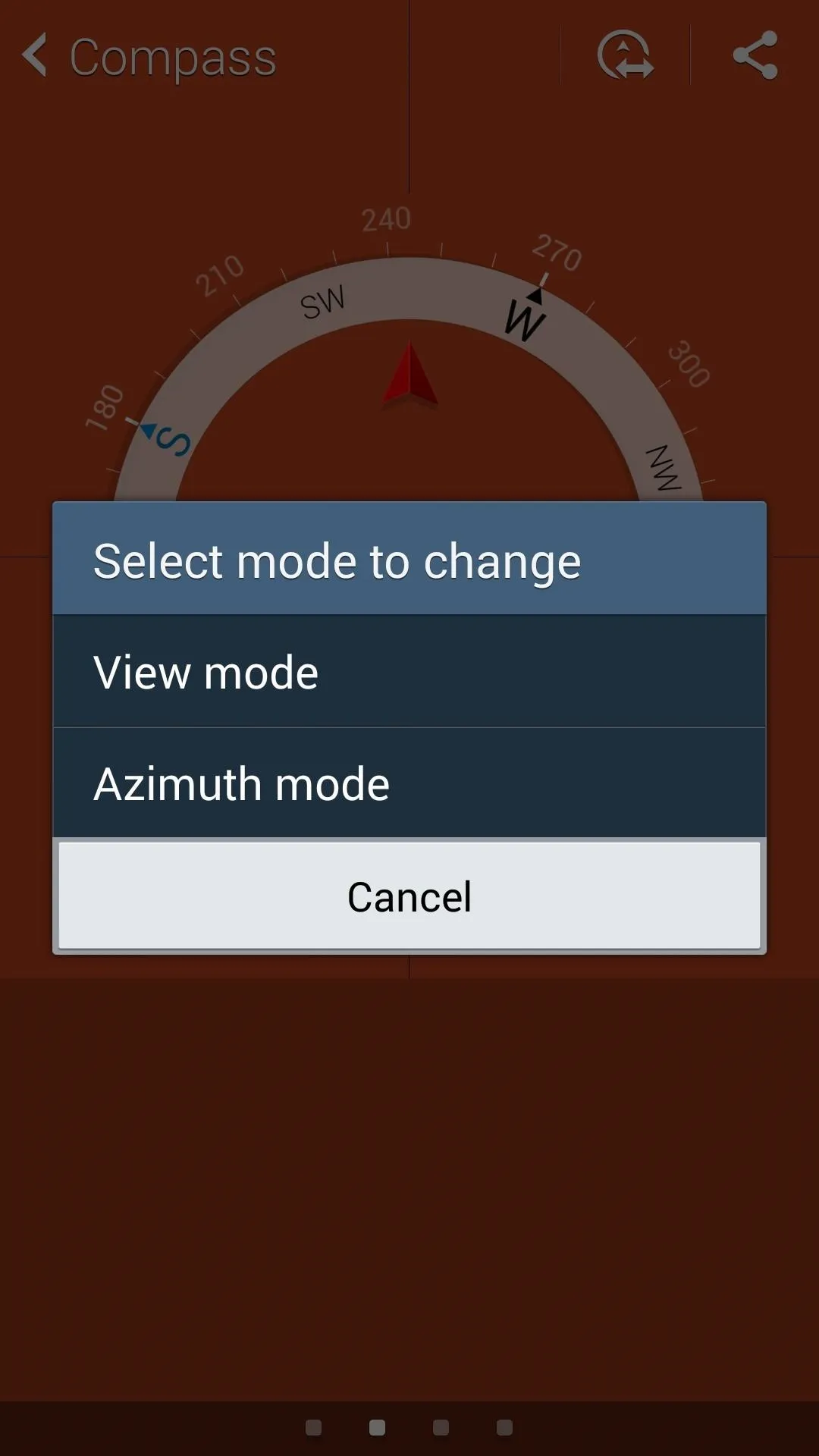
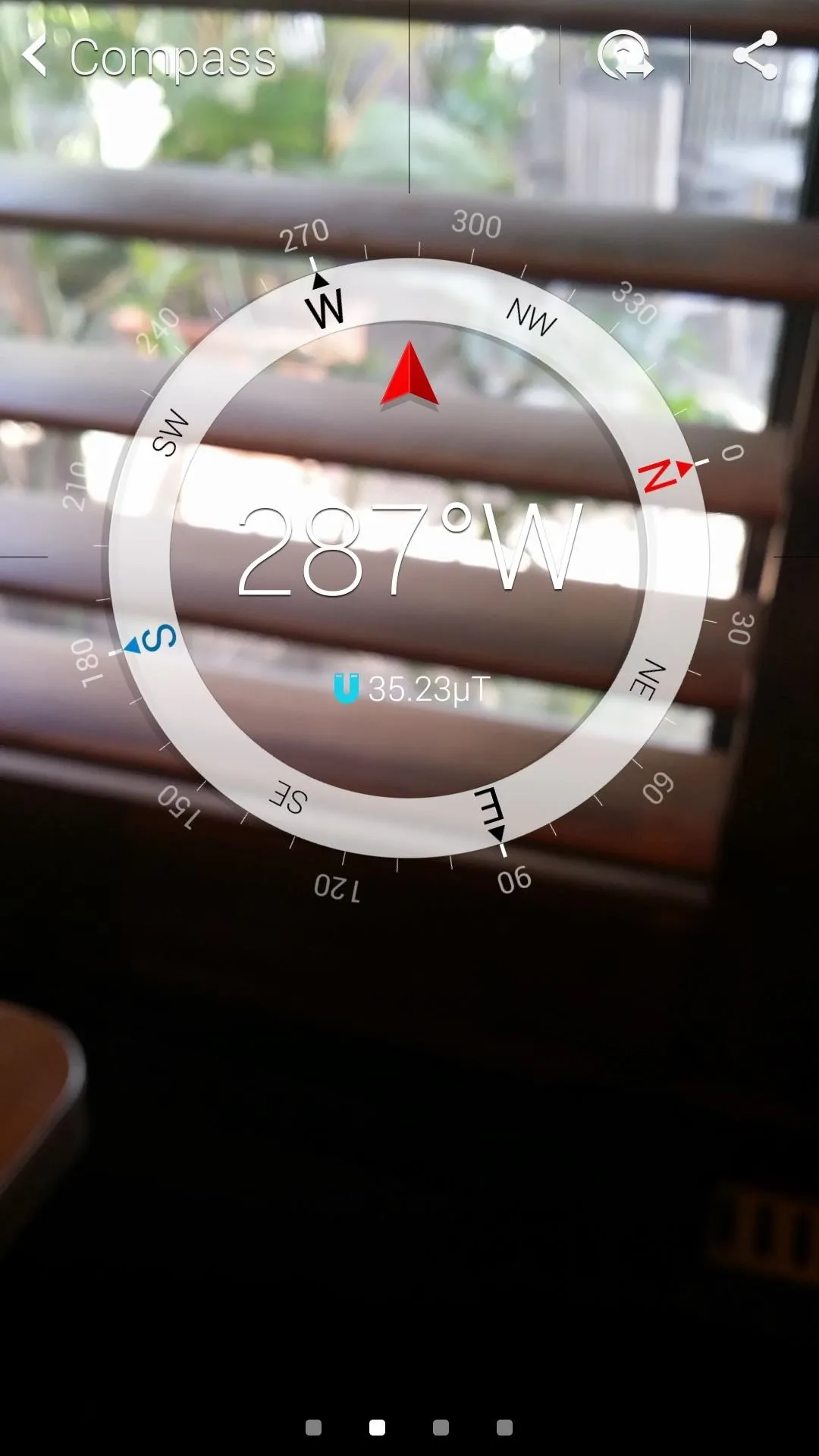
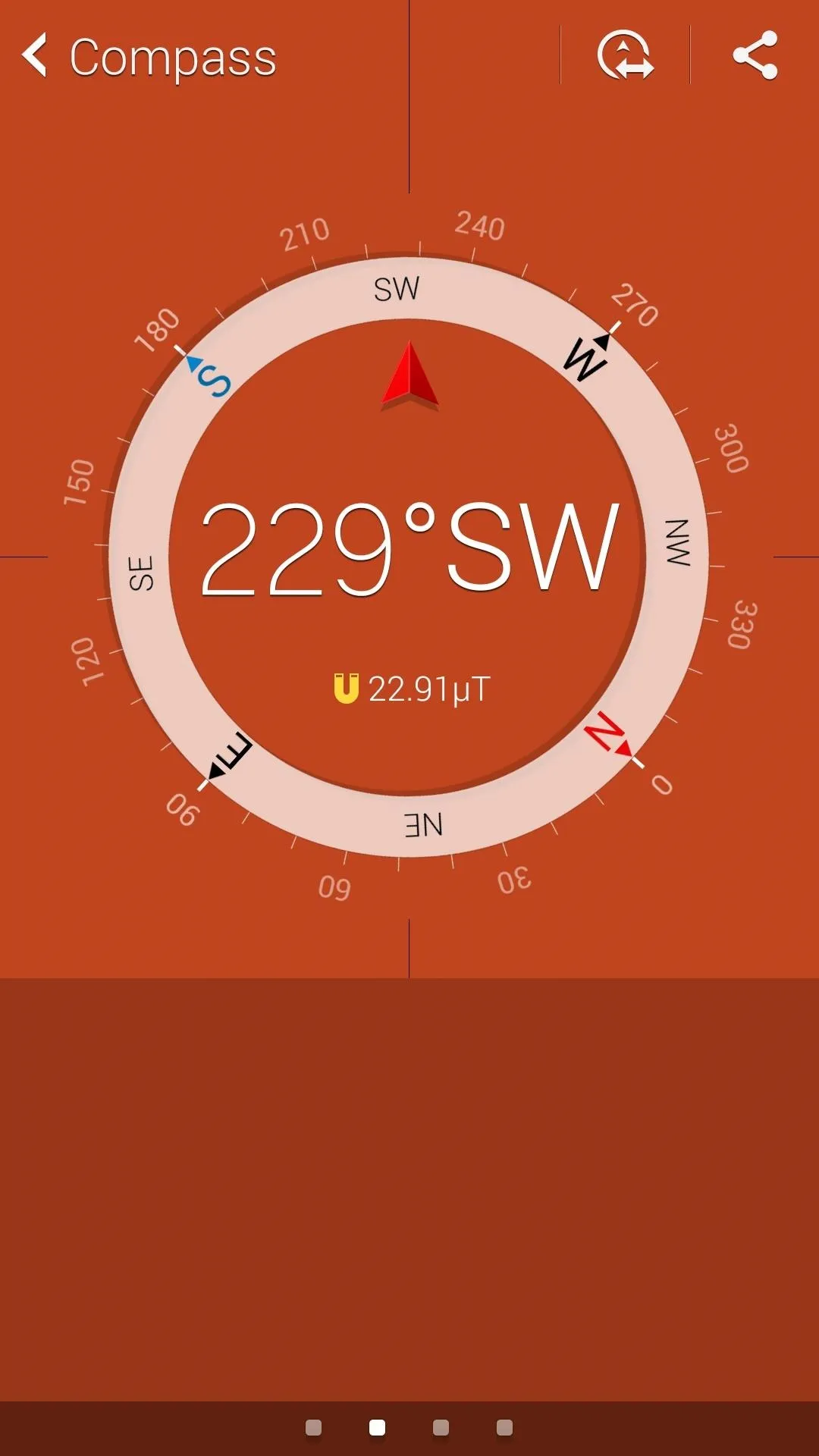
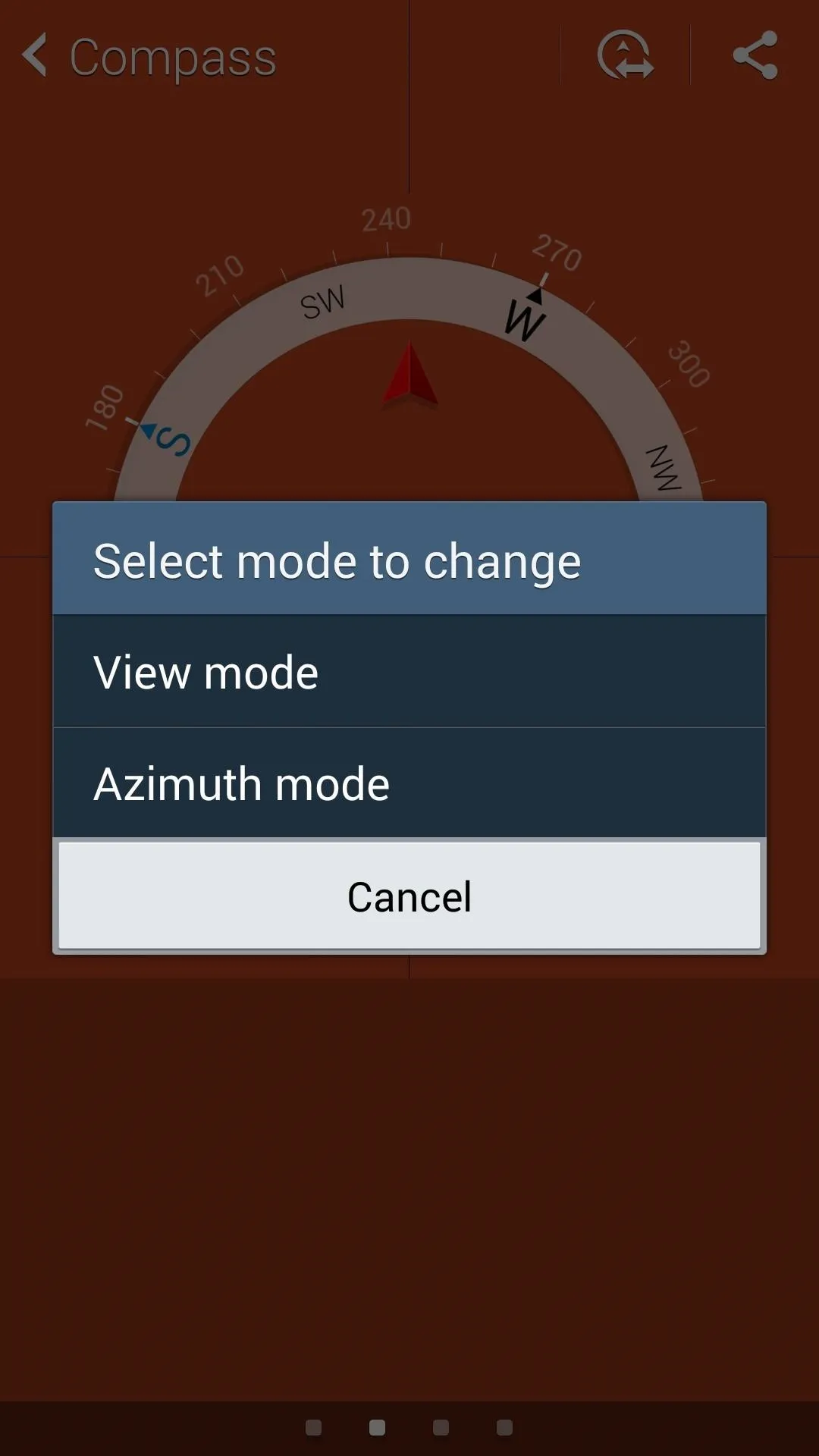
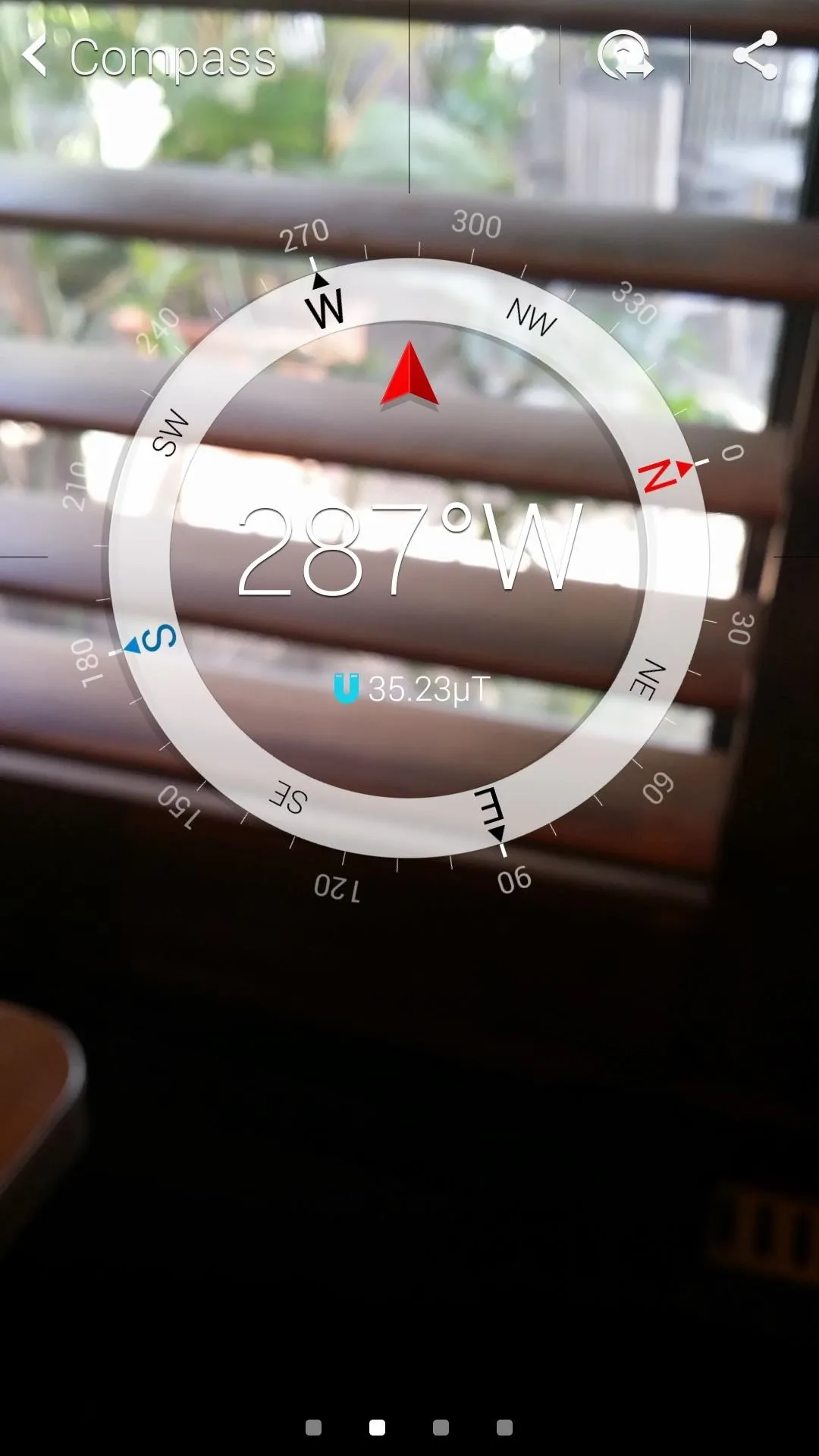
Flash Light
There are lots of options when it comes to flashlights, but we have some unique features here. Sure, you can adjust the intensity as well as the strobe effects, but you can also shift to a screen flash (rather than LED), and issue Morse code messages.
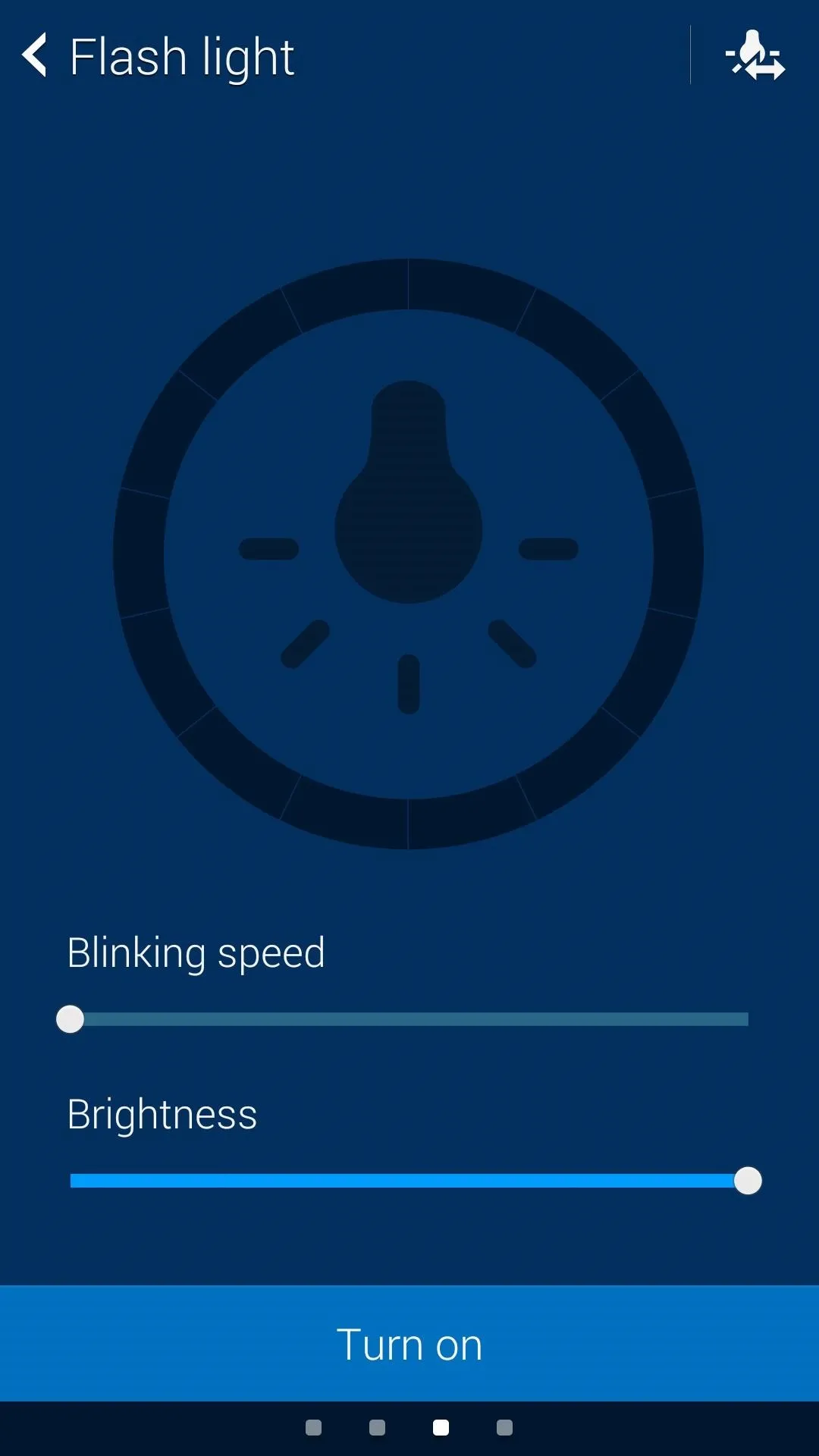
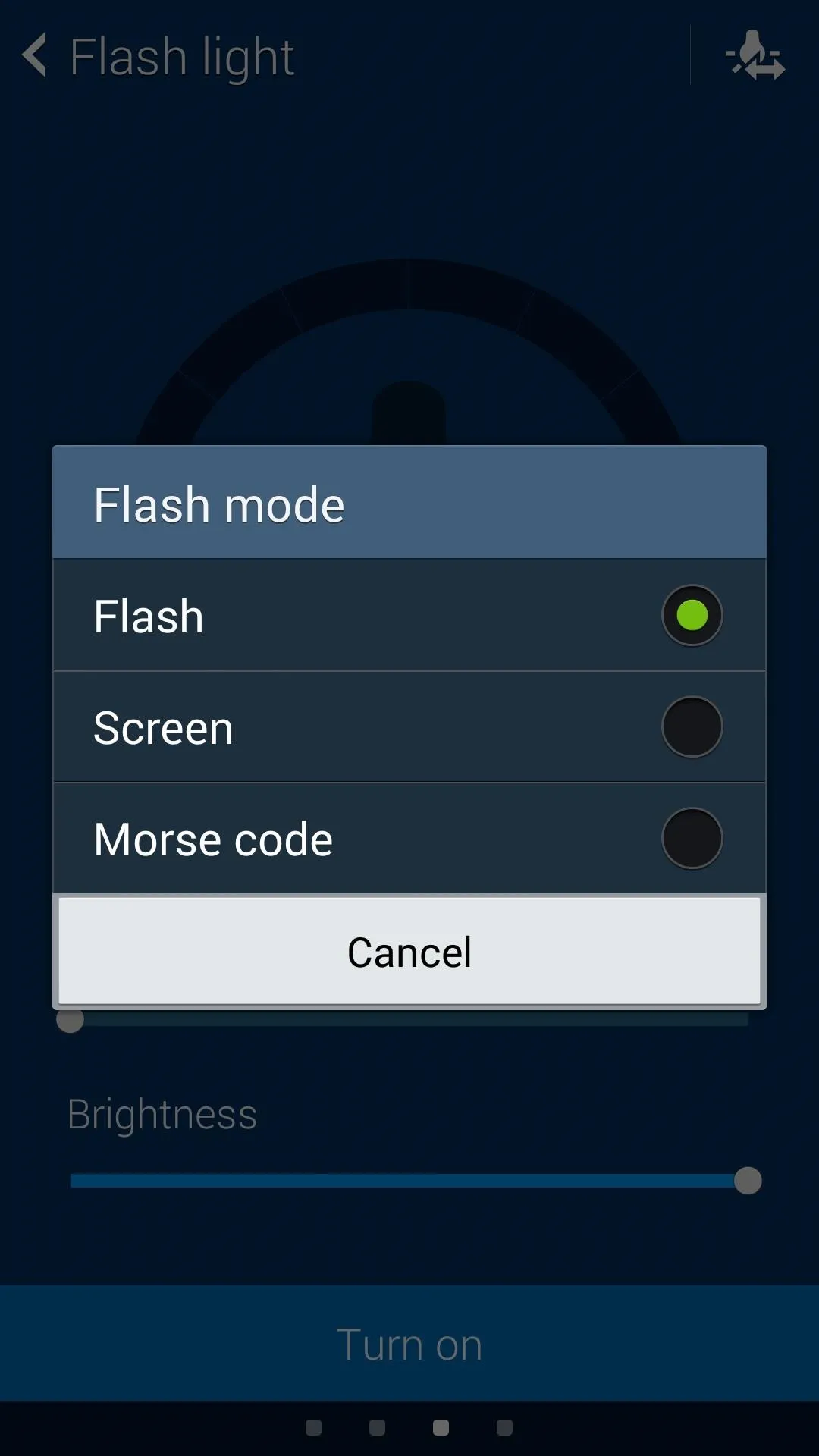
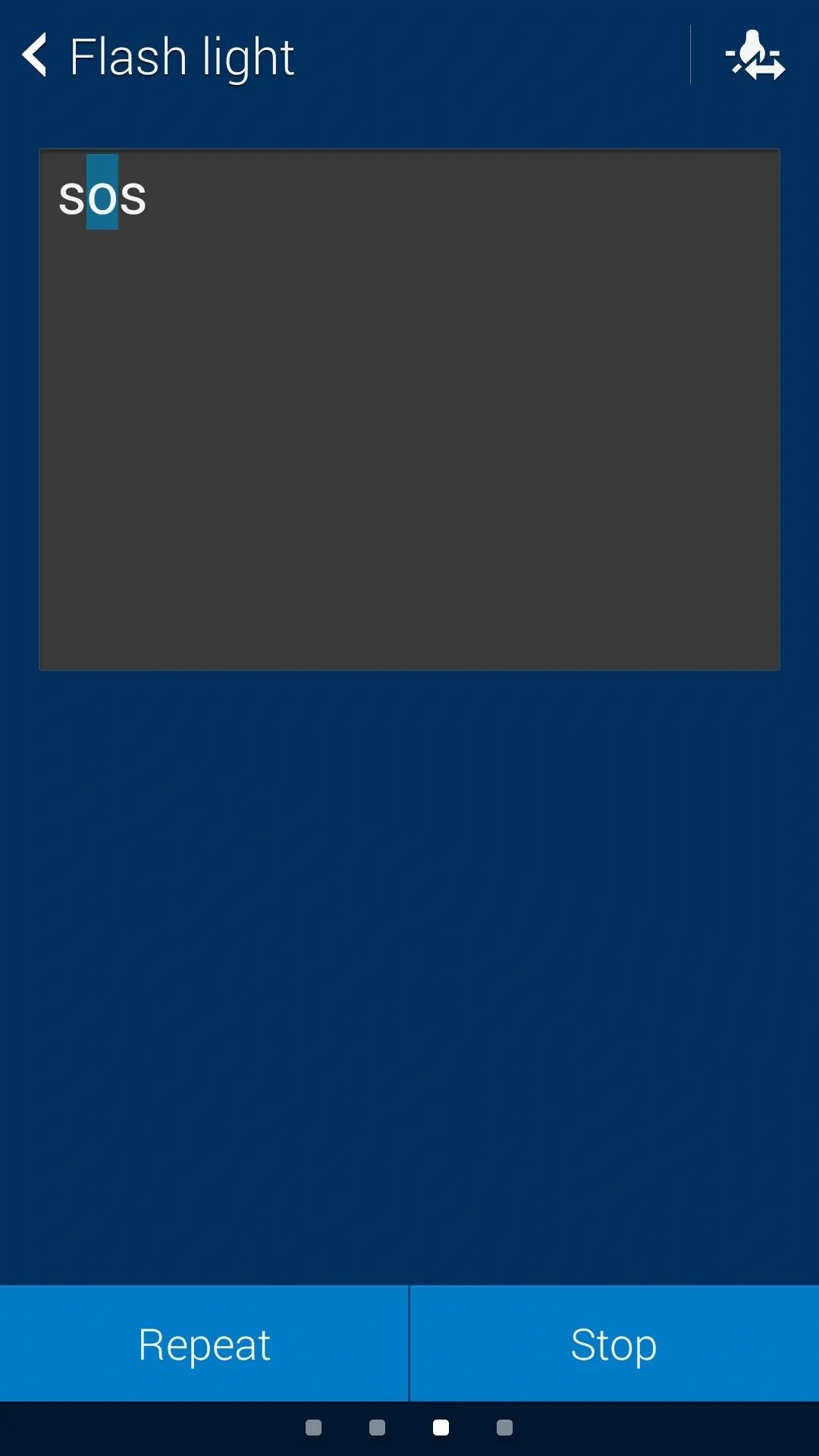
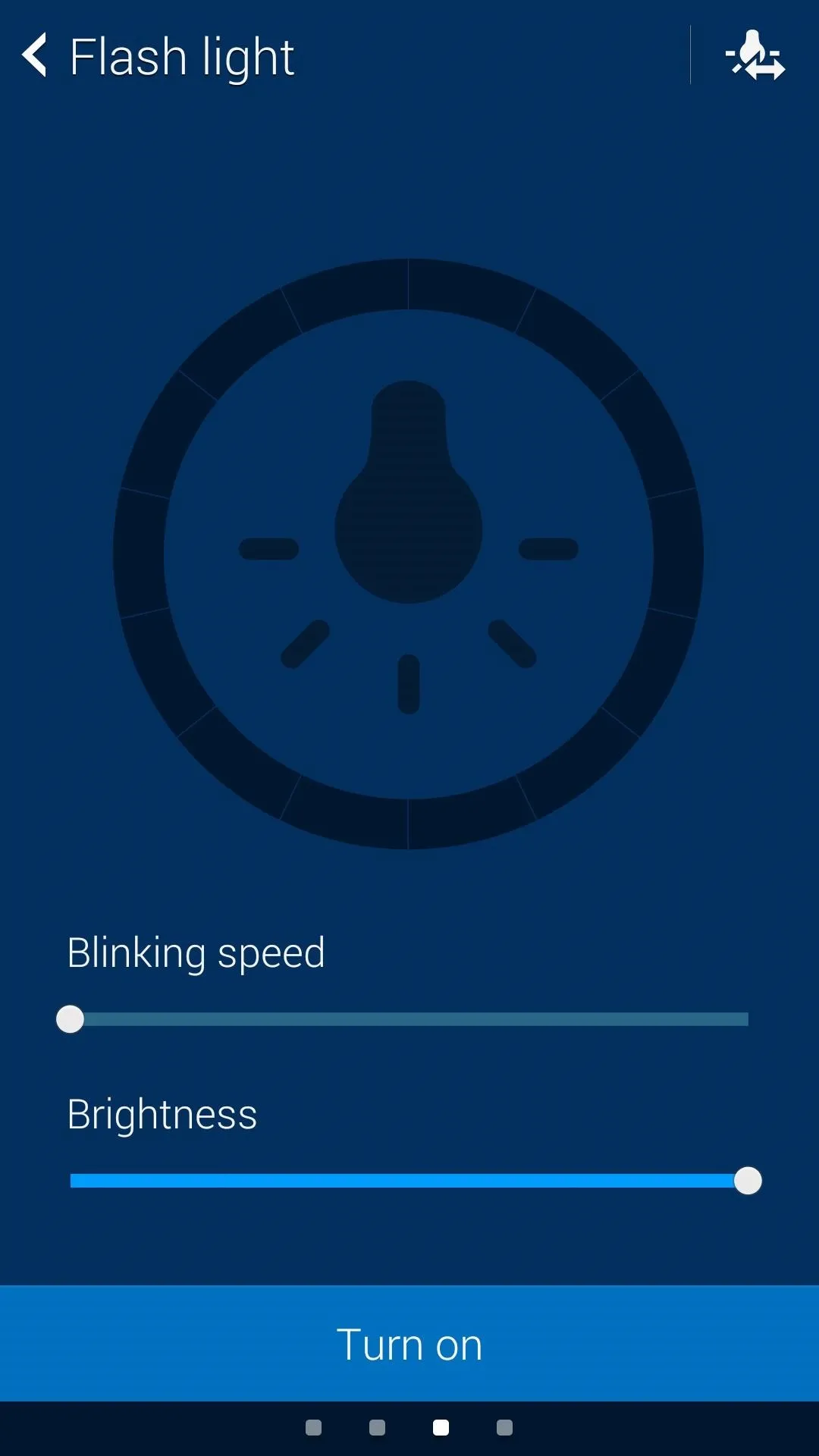
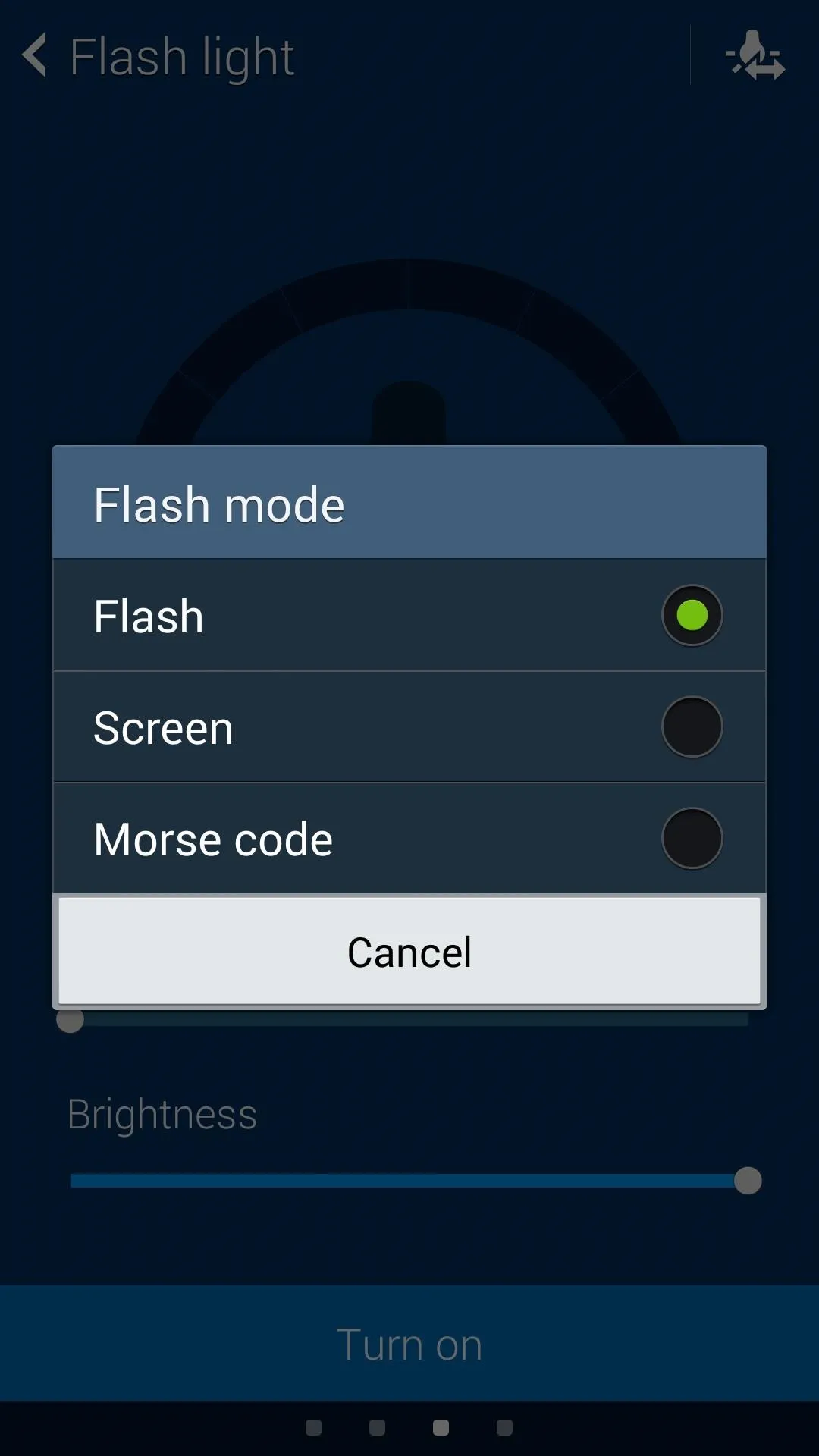
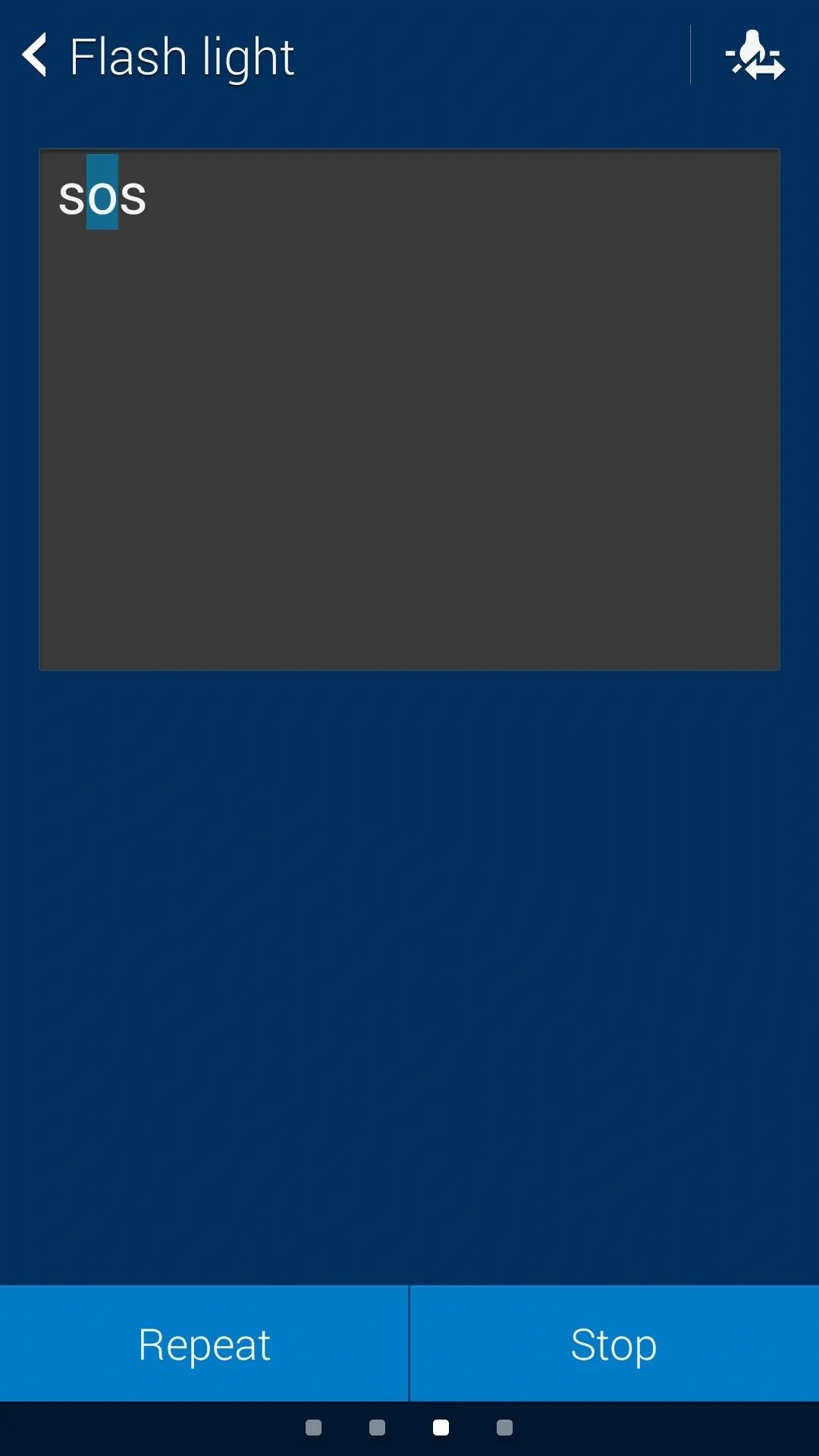
Stopwatch
Finally, we have the Stopwatch. Again, pretty standard fare, with the ability to easily record lap times, as well as track your progress.
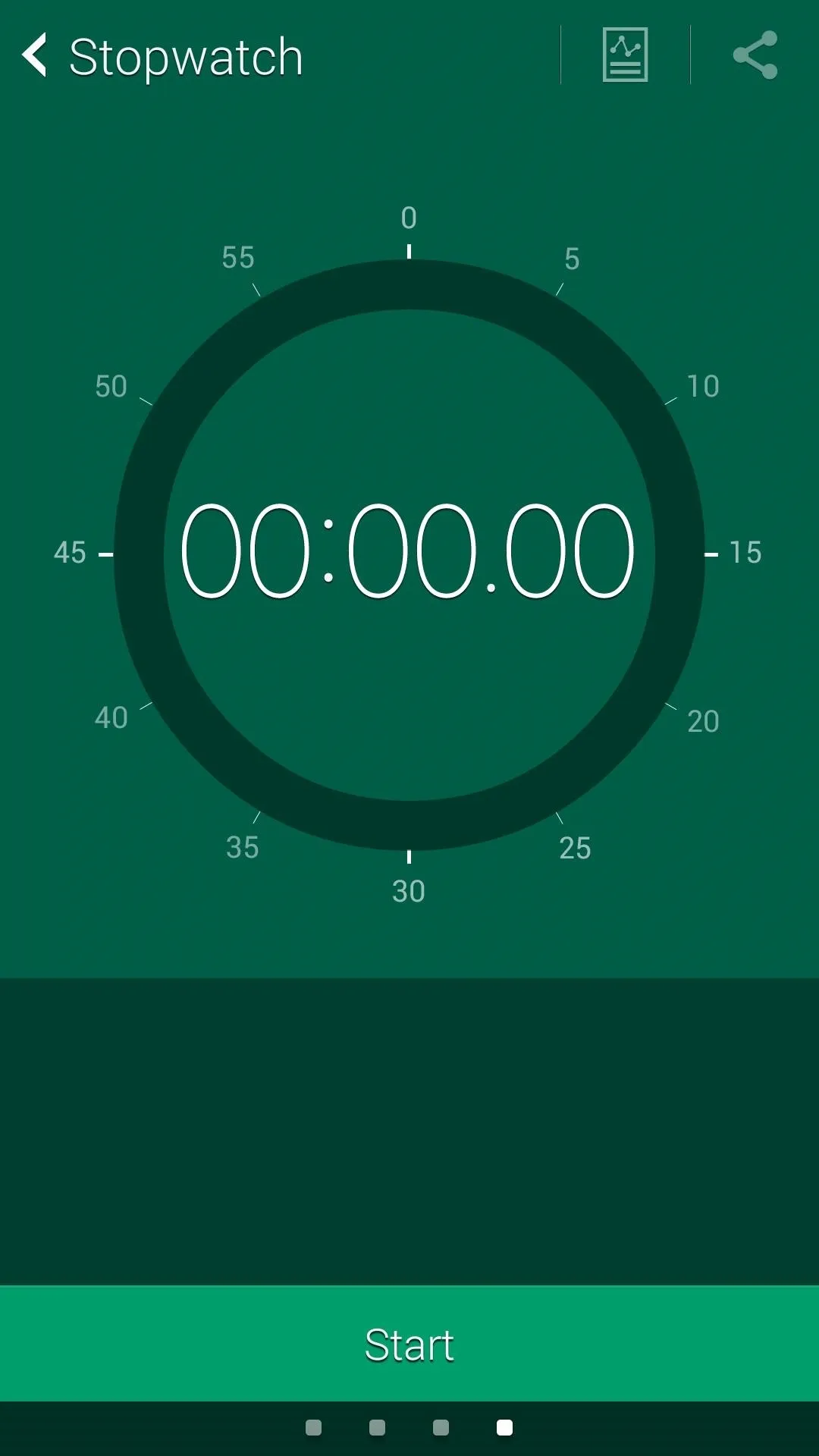
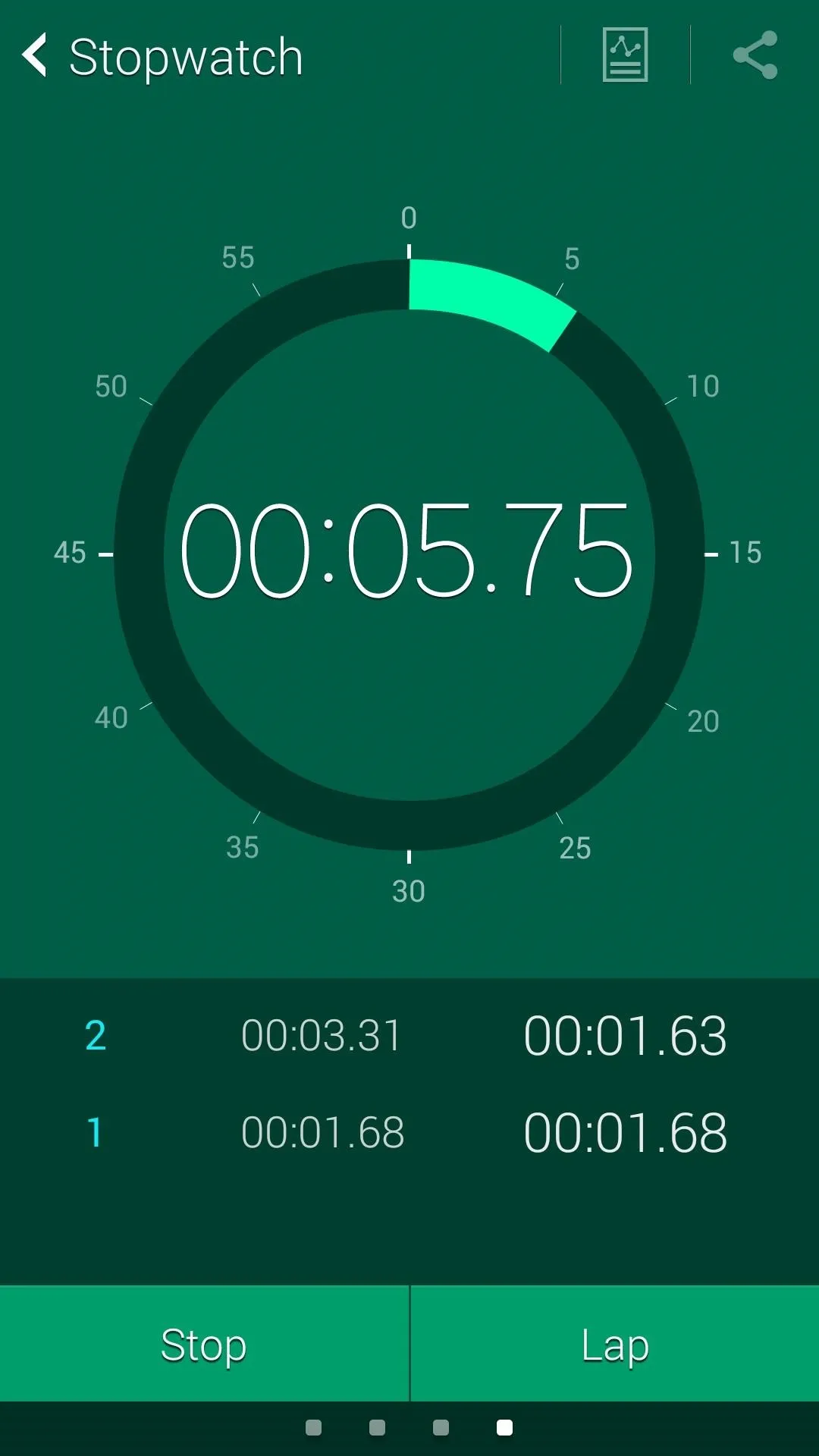
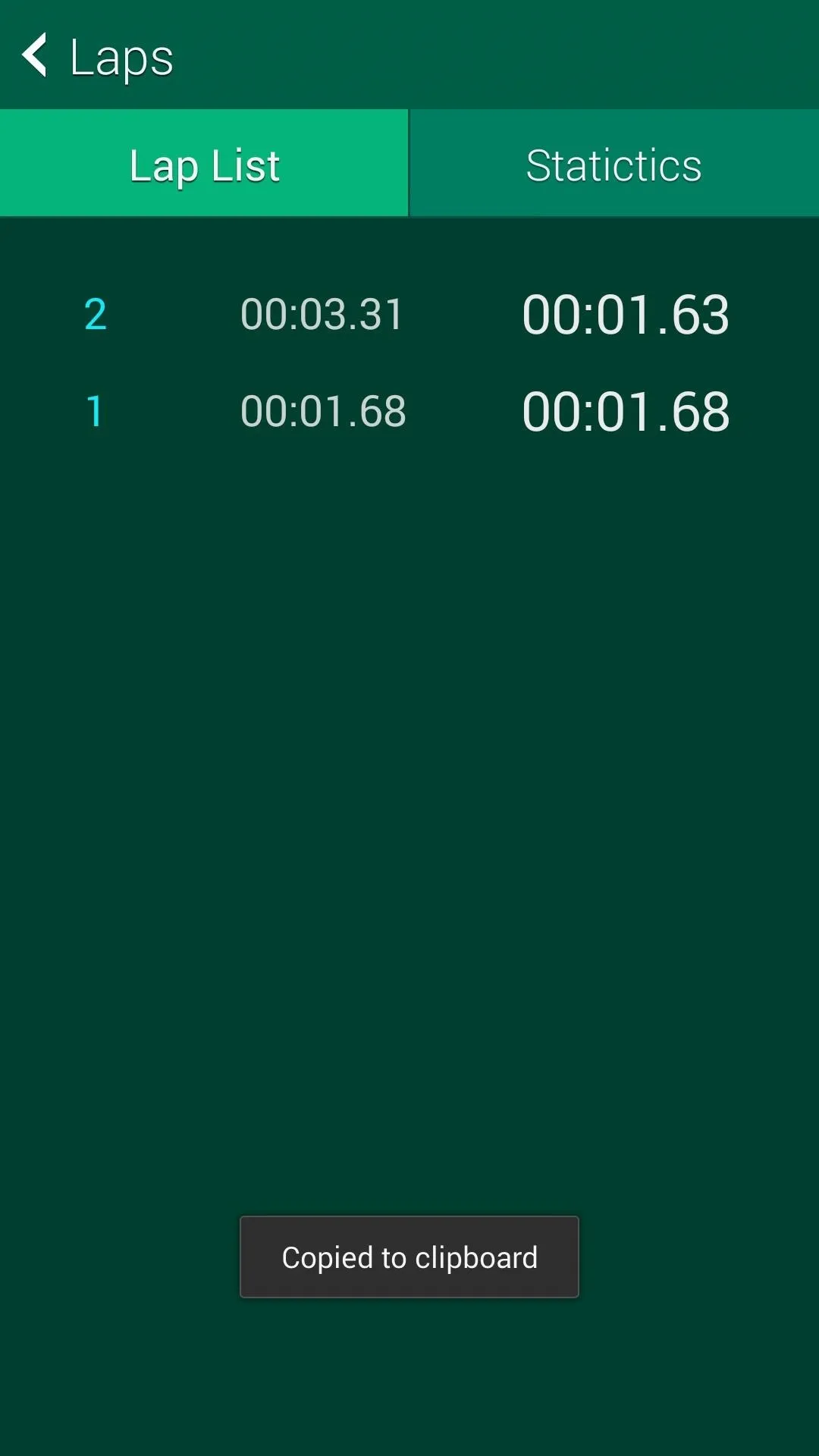
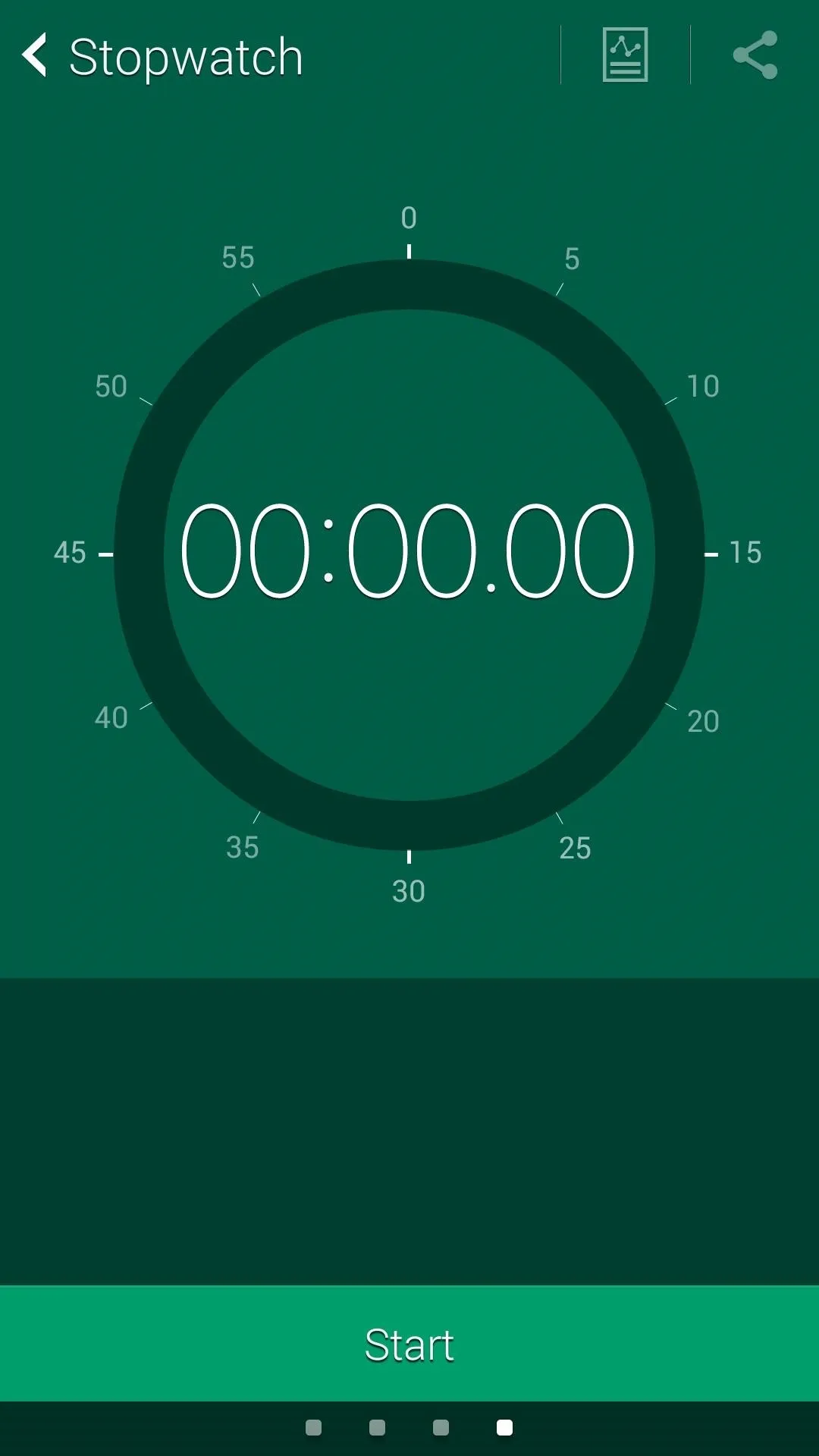
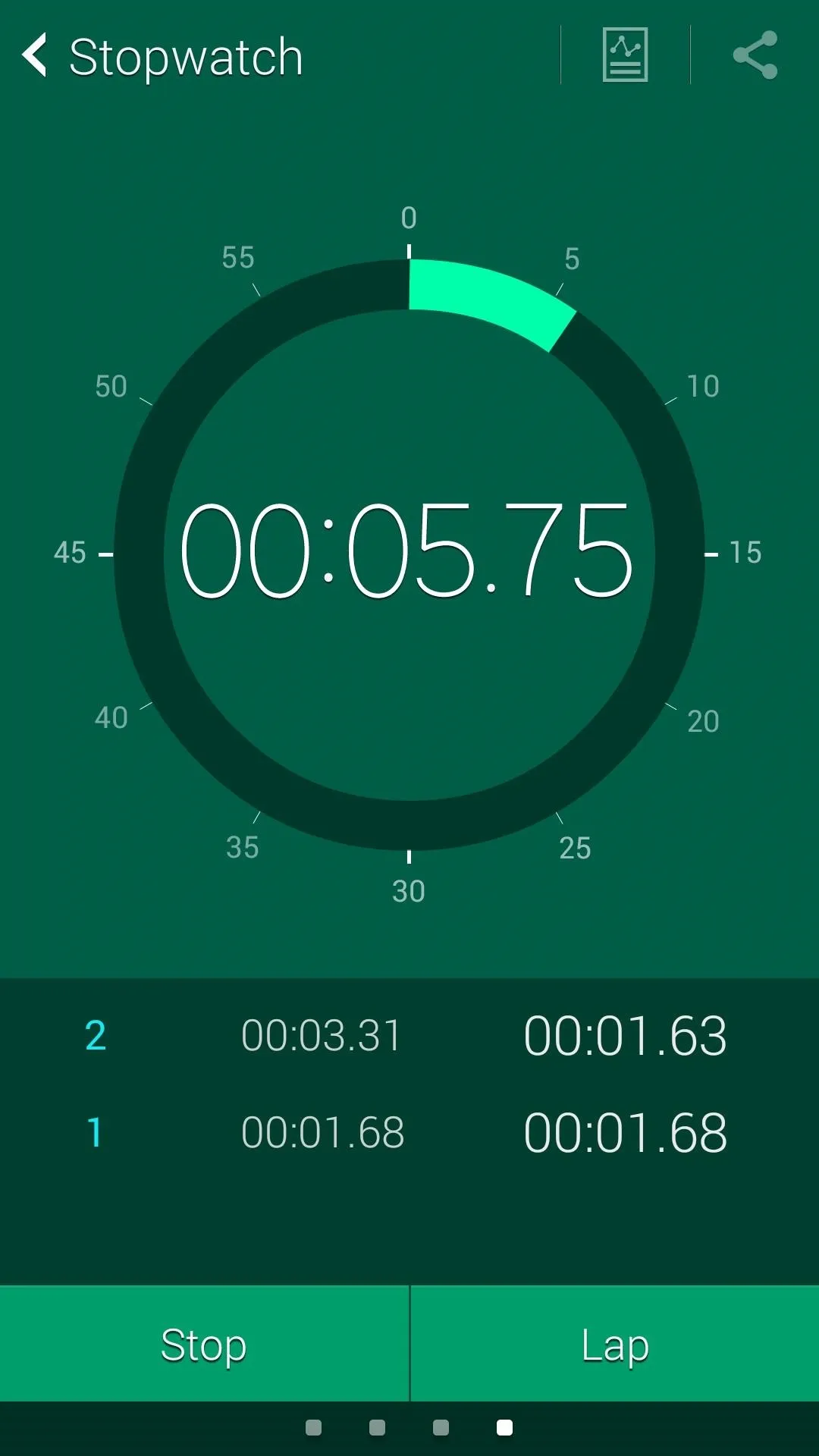
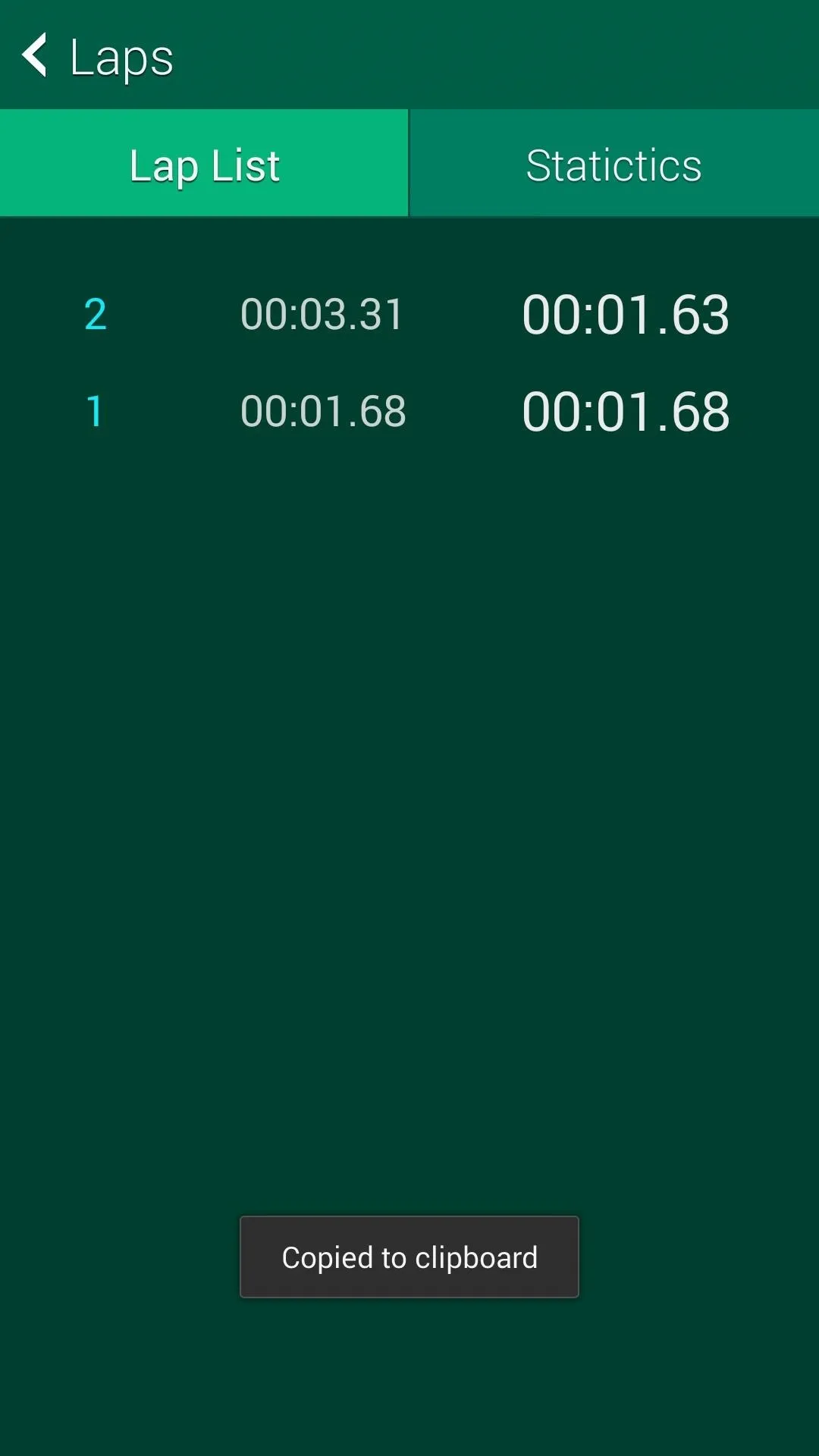
So that's Activity Zone, the Galaxy S5 Active exclusive. Basic stuff, but in a pretty package that can be used on just about any somewhat-recent Galaxy device. Let us know what you think of the app in the comments below.

























Comments
Be the first, drop a comment!