There's one reason why most of us have a Samsung Galaxy S3—because we don't want an iPhone. Yes, there are some pretty cool things about the iPhone aesthetically, but looks aren't everything. Anyway, with the nearly unlimited customizations options we have available for Android, cloning the iPhone-look is no problem—even the lock screen.
I've already shown you how to get the iOS 7 lock screen on your Samsung Galaxy S3, but today I'm going to show you how to go back in time and get the classic iOS 6 look instead, complete with old-style unlock slider, camera shortcut, and huge battery indicator.
Just grab the iPhone 5s Lock Screen from Oni Apps for free in Google Play to get that classic iPhone-y look. I know, an app with "iPhone 5s" in its name doesn't exactly speak "classic," but trust me, it's the right one.
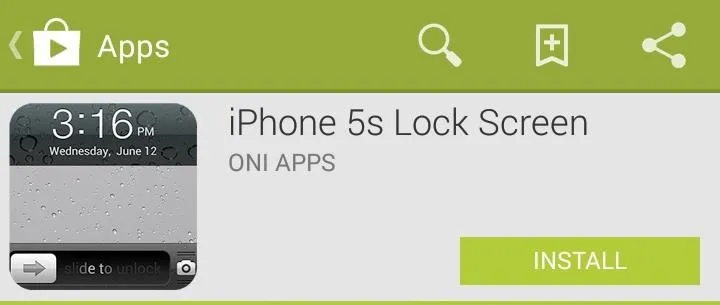
The setup is super super simple; jump into the app and select Set The Background. Then from the drop-down list select, iPhone.
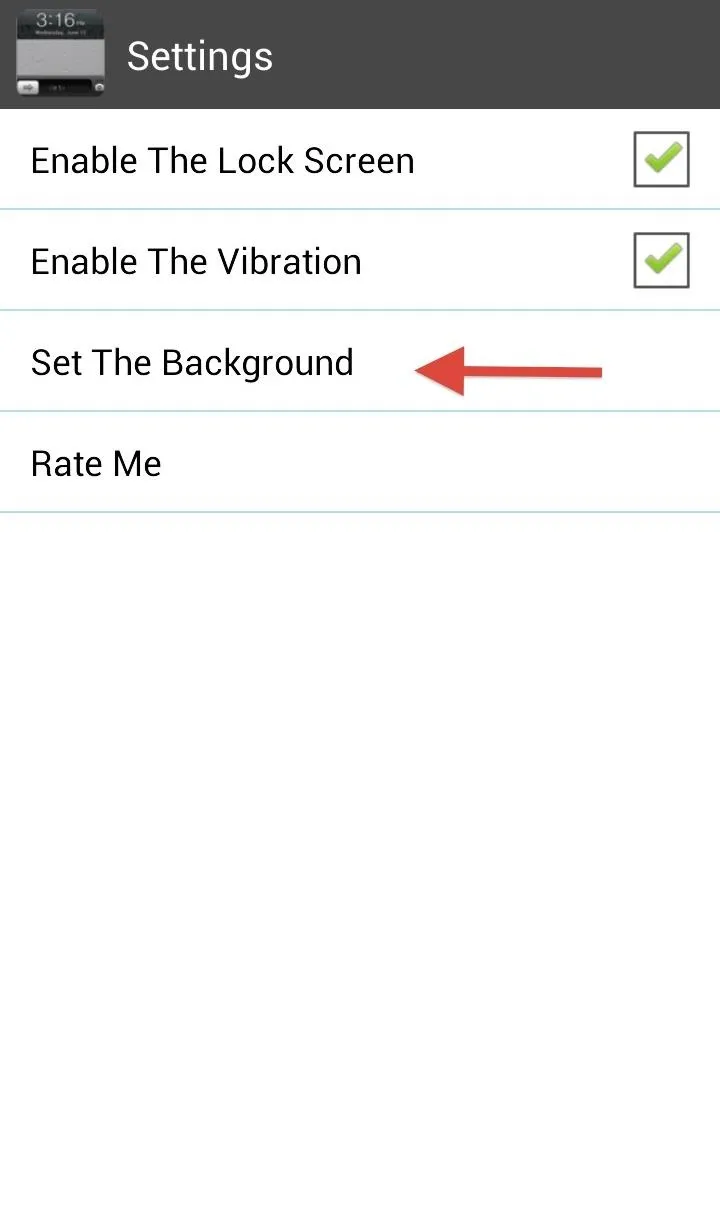
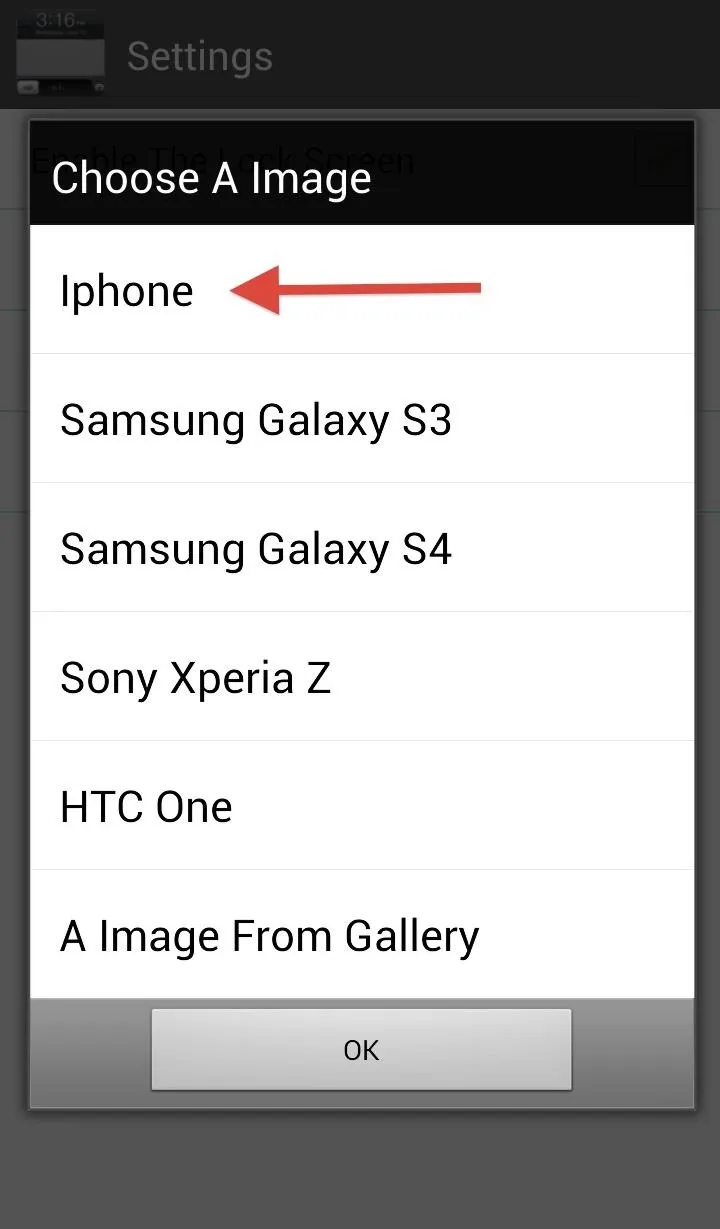
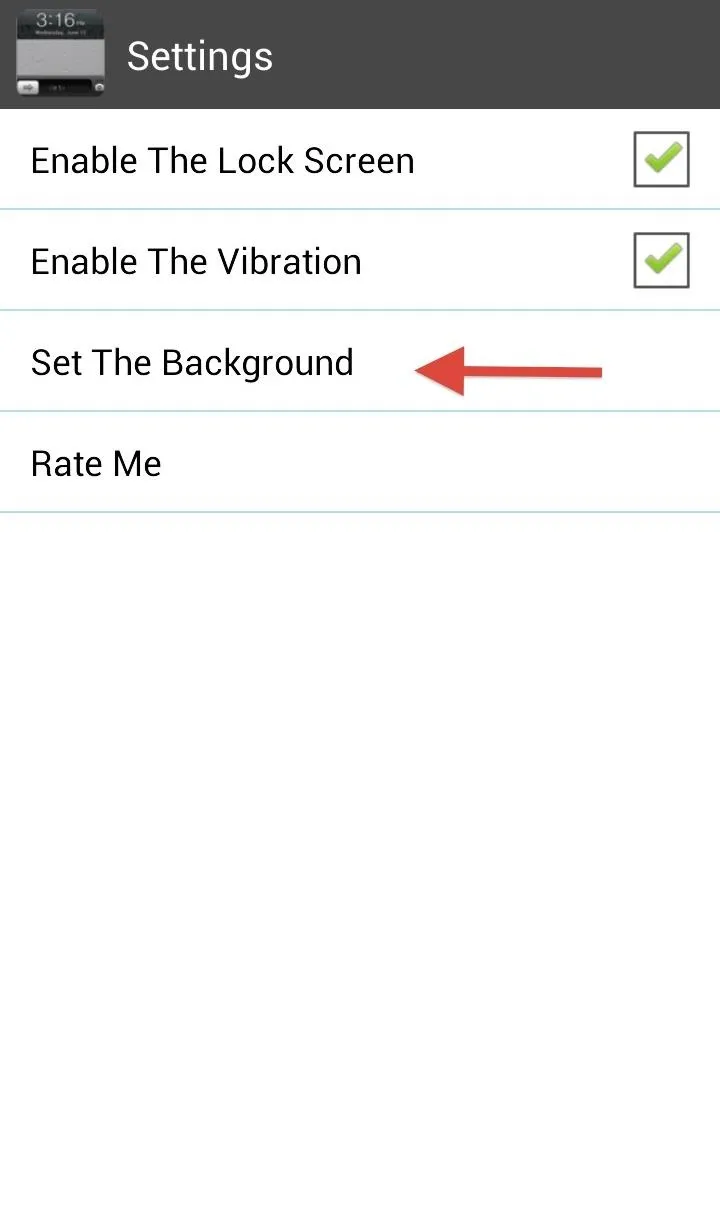
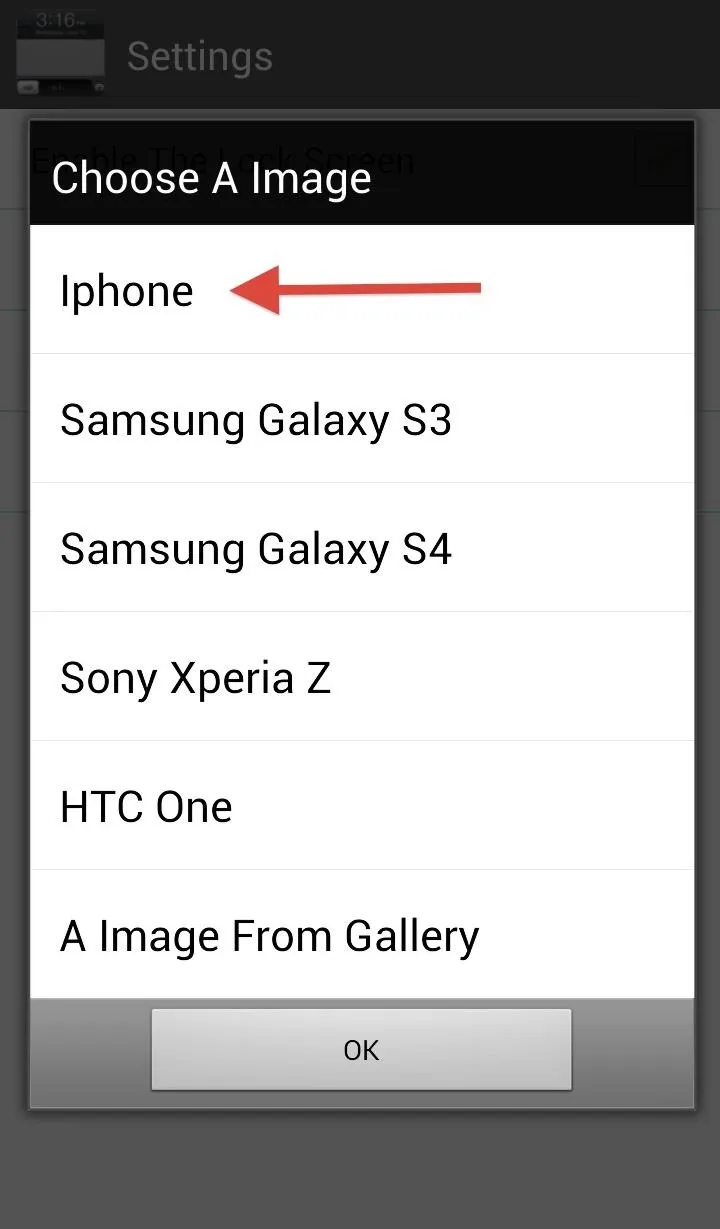
You can see that there are a couple more options for the background image, but all of them will still carry the iPhone theme.
The camera slider does work, but not in the traditional sense. Instead of sliding like you would on an iPhone, just tap on the icon.






The functionality is a little bare aside from the look. Receiving alerts will not show as they do on an iPhone, but are still accessible through the Notification shade.
iPhone 5s Lock Screen works best if you do not have a passcode or pattern lock enabled, otherwise sliding to unlock will still take you to the input page for your lock. Oh, and to save you the agony, go ahead and rate the app when you get a chance.

This pop-up shows up constantly, which is very annoying, so just rate it and it will go away.
Below, you can see my transition from normal GS3 lock screen to the new classic iPhone-y lock screen.
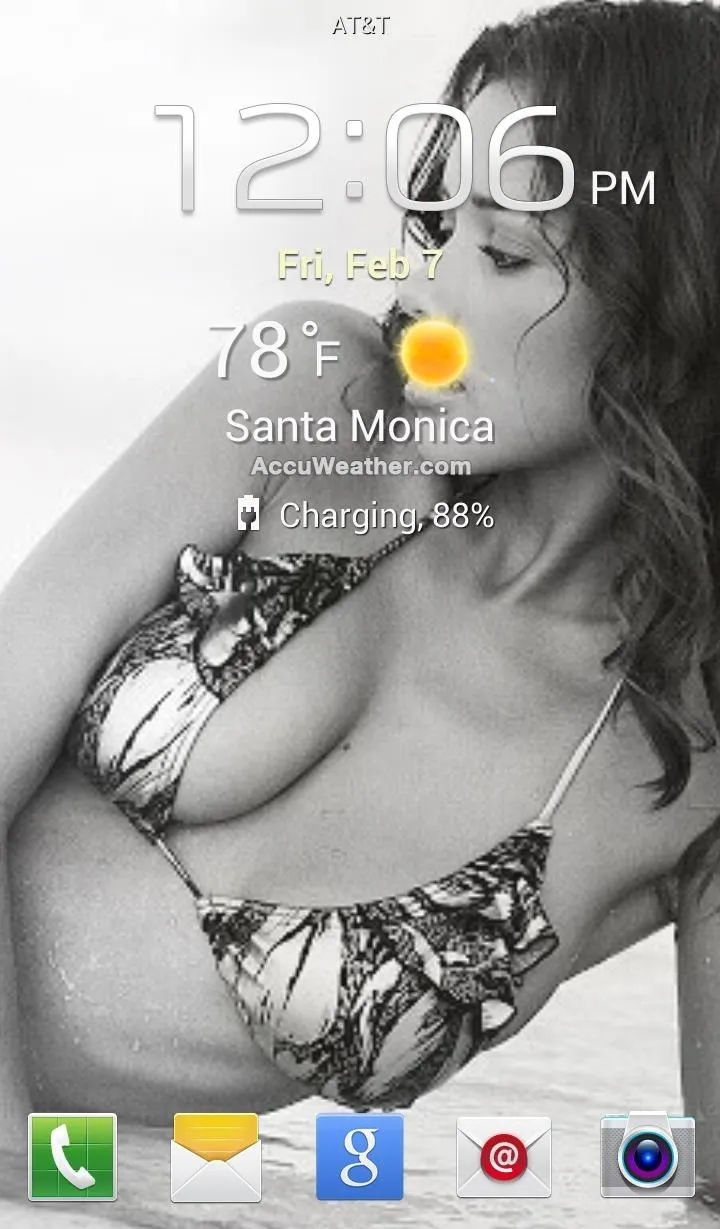

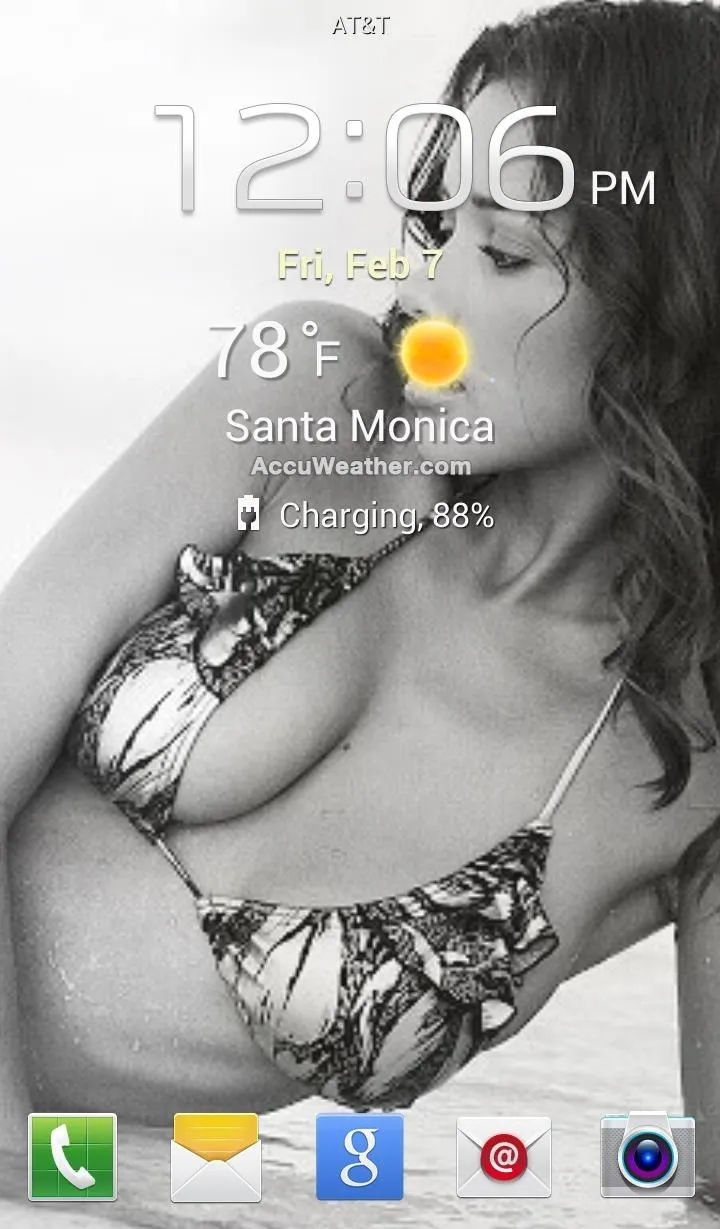

What do you think? Love it or hate it? Let us know below.


























Comments
Be the first, drop a comment!