Automating tasks on your Samsung Galaxy Note 2 is nothing new. Everything from adjusting screen brightness, to turning on the flashlight, to saving Snapchat pictures can be done automatically with the help of a few function-specific apps.
The only problem with task-specific apps is that you have to download a handful of them to get everything you want, which can quickly add up. Now, thanks to AutomateIt, you can clean up your app drawer on your Note 2 and create loads of custom tasks using just one app.
How to Create Automated Tasks with AutomateIt
AutomateIt from Android devs SmarterApps LTD is free on Google Play, and lets you create copious amounts of automated rules using a trigger and action.
With these triggers and actions, you can create as many automated rules as your heart desires, like making the orientation of the screen change when watching videos, turning on the speakerphone when receiving a call from your best friend, dimming your screen brightness when you hop inside your car, and much, much more.
Since there are so many triggers and actions to choose from, AutomateIt actually supplies you with a few preset rules, including a low battery warning, being silent at night, having max volume when headset is unplugged, and lowering volume when headset is plugged—just to name a few.
Example Task: How to Make Your Note 2 Silent in Specific Locations
Since there are so many different ways to go about creating an automated rule in AutomateIt, I'm going to cover one of my favorites from start to finish—silencing the Note 2 automatically when you arrive in certain locations—just so you get an idea of how the process works.
Add a New Rule
To set up your own rule, tap on Add Rule on AutomateIt's homepage. If you're viewing the preset rules, you can also tap on the plus sign inside of a circle at the top right to create a new one.
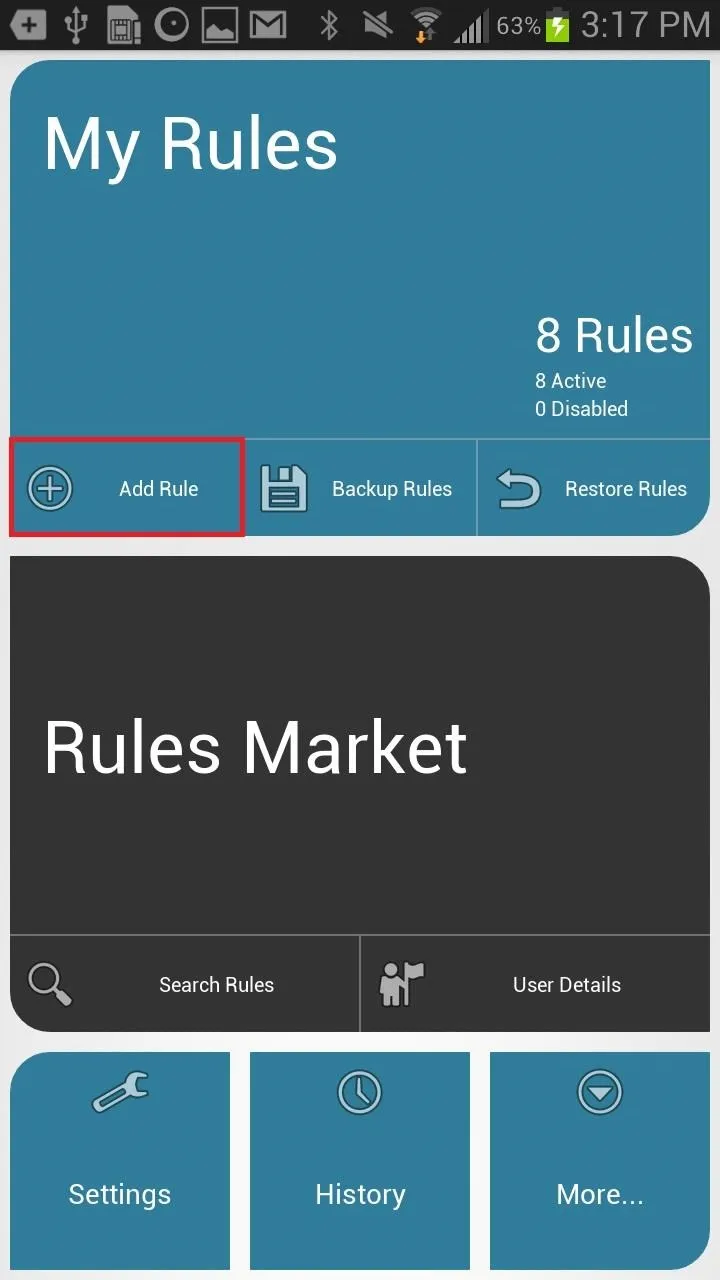
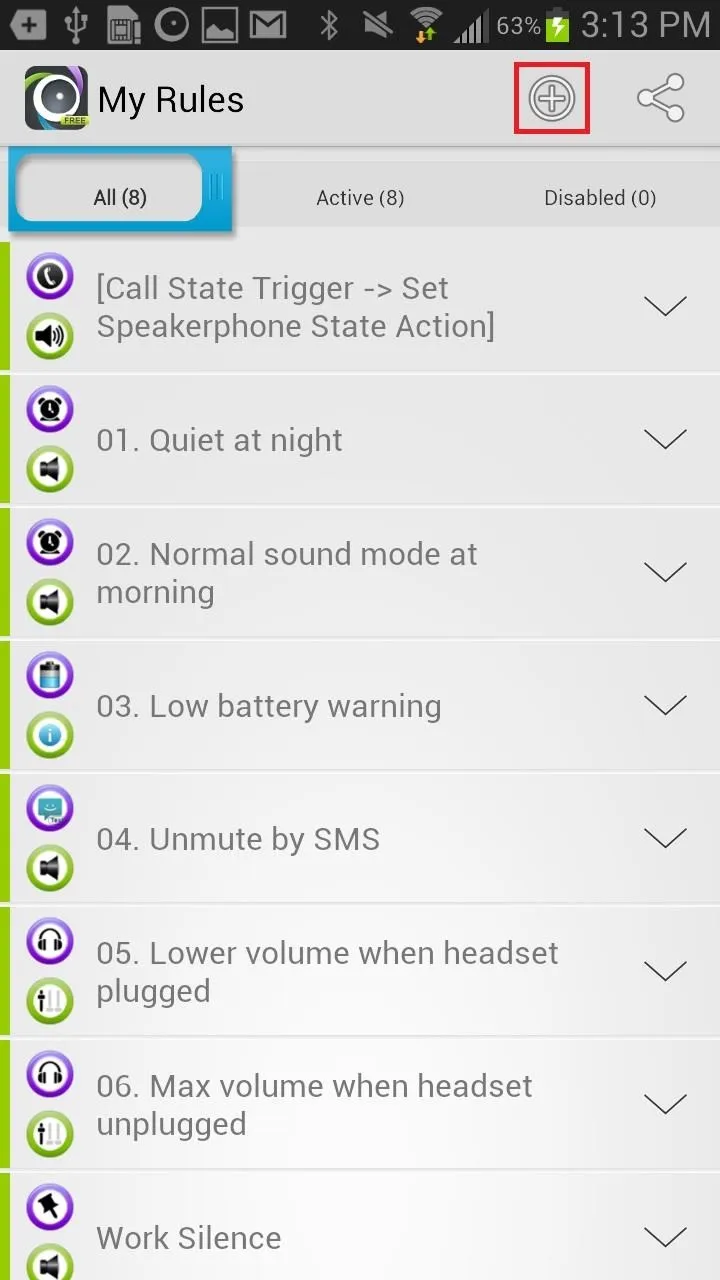
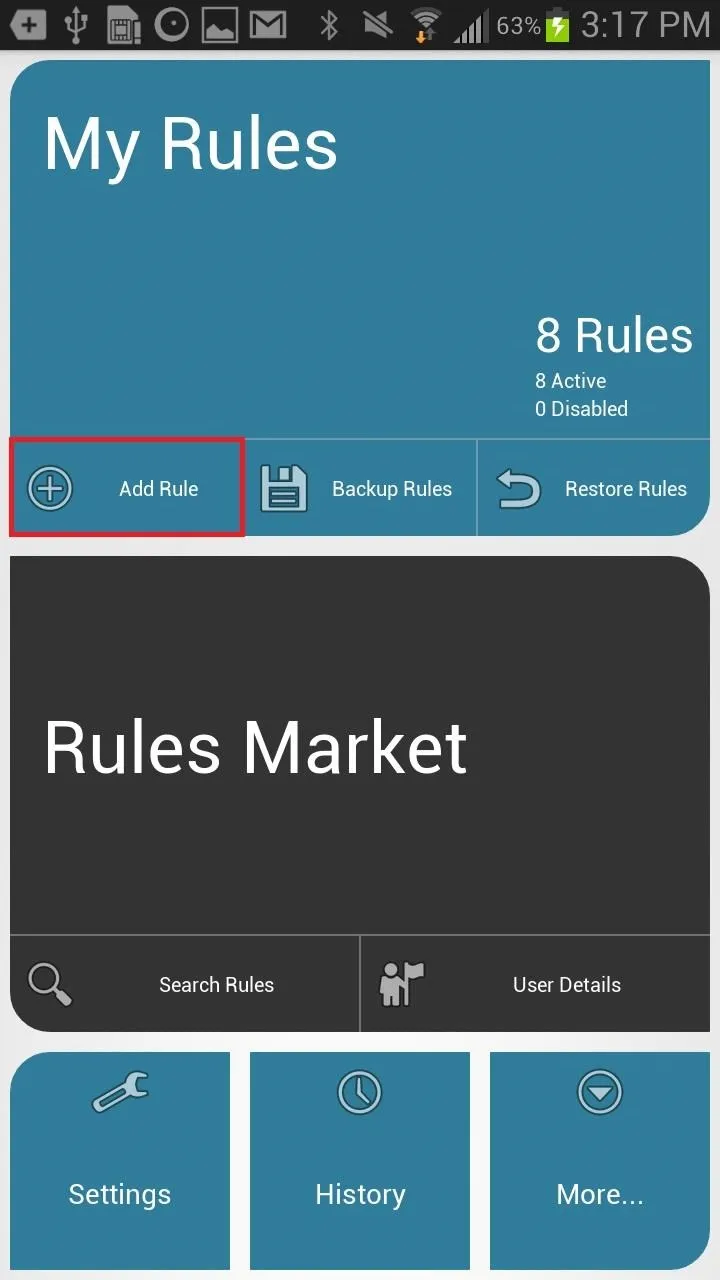
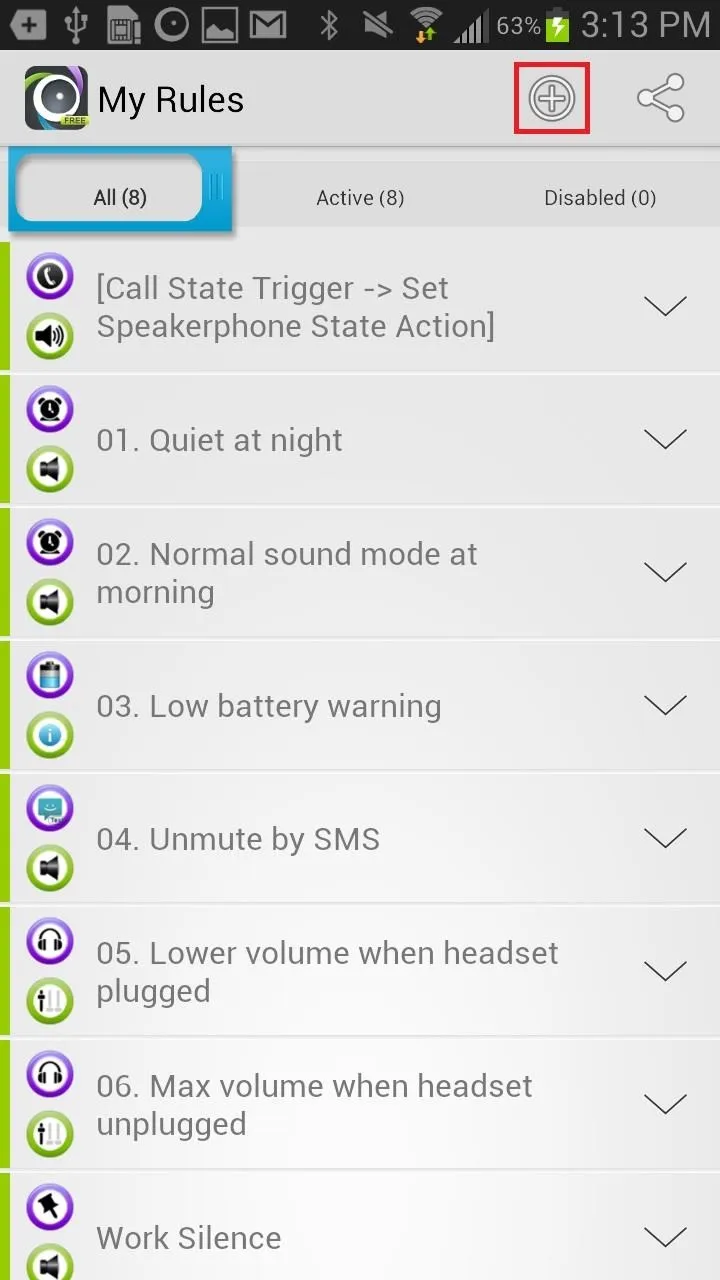
Once you're in New Rule, you'll be asked to designate a trigger, action, and rule name. As an example, I'm going to set the trigger to be a location (entering it), with the action being setting the phone on silent mode.
Set a Trigger
Under Trigger, I scrolled down and found Location Trigger. Tapping on that sends me to a page where I can modify the location, how large I want the location radius to be, and whether I want it to be triggered when I leave or arrive at the location.
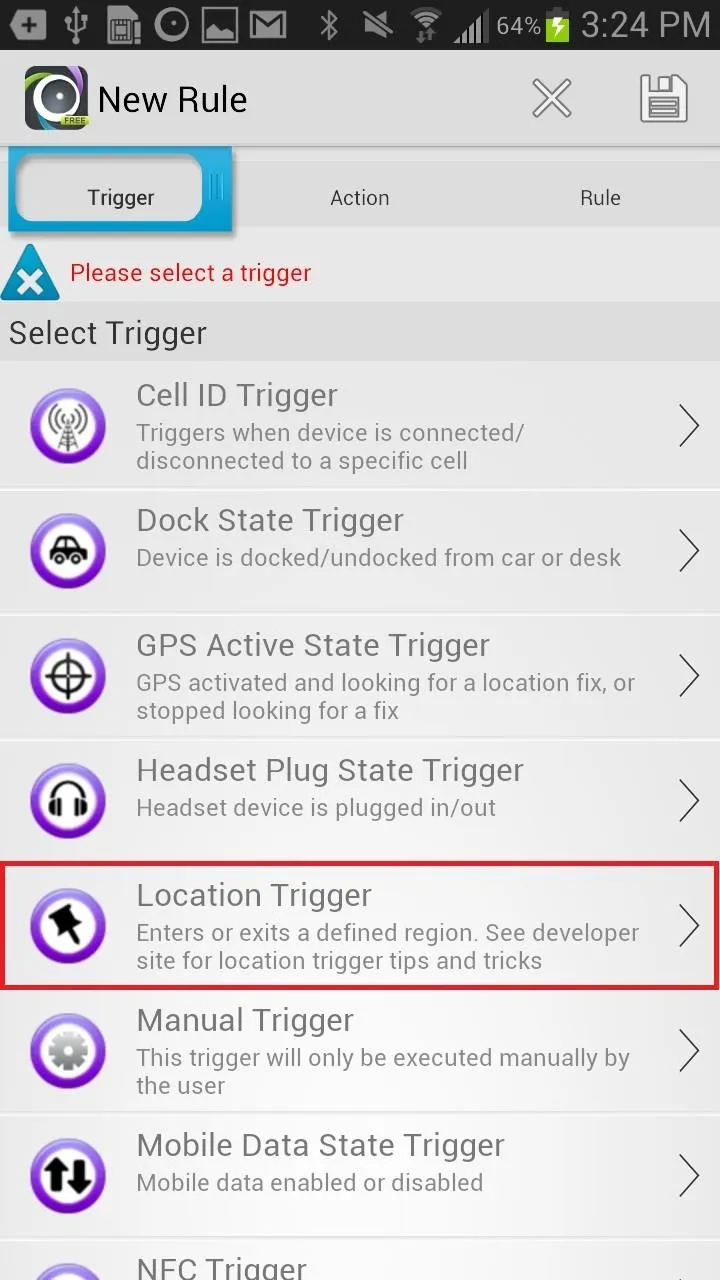
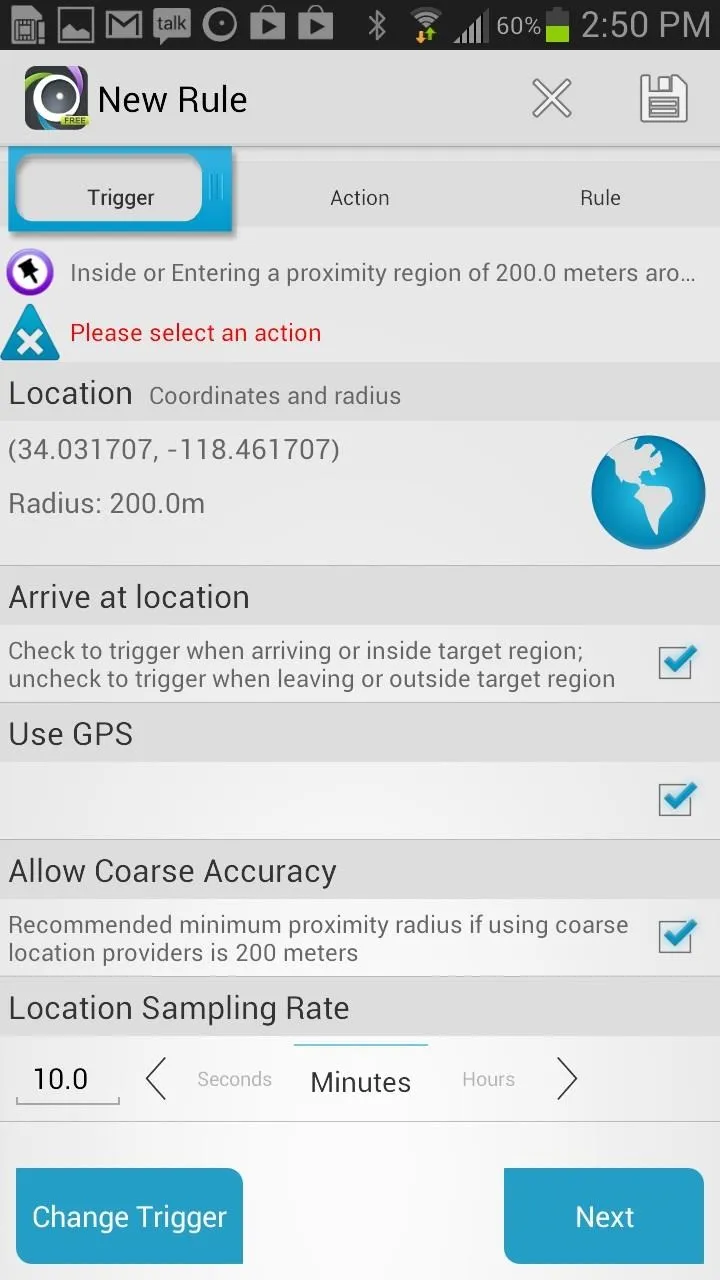
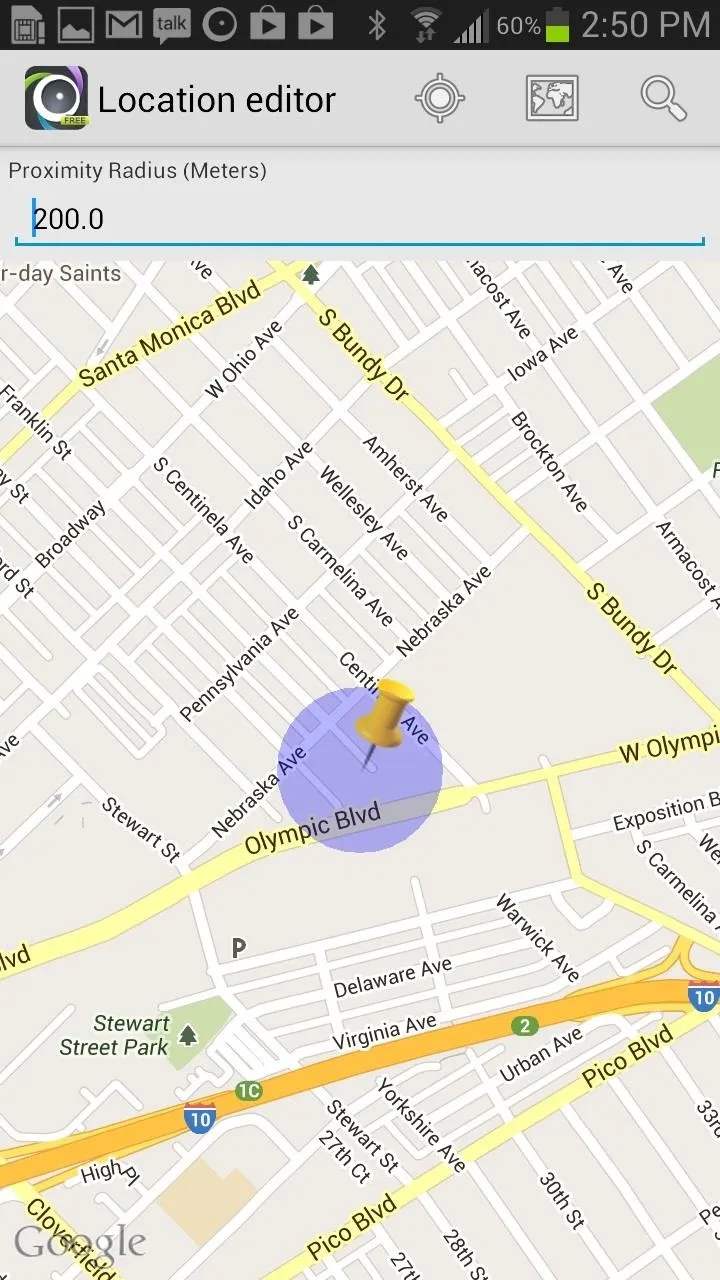
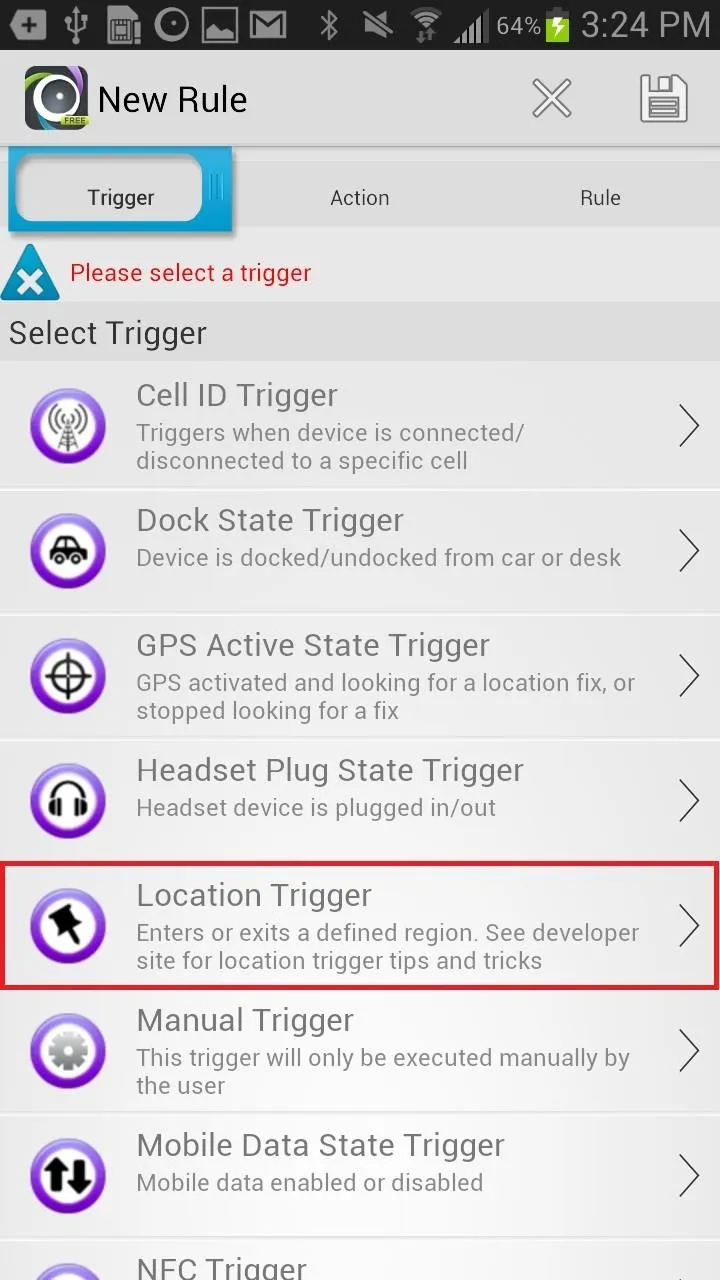
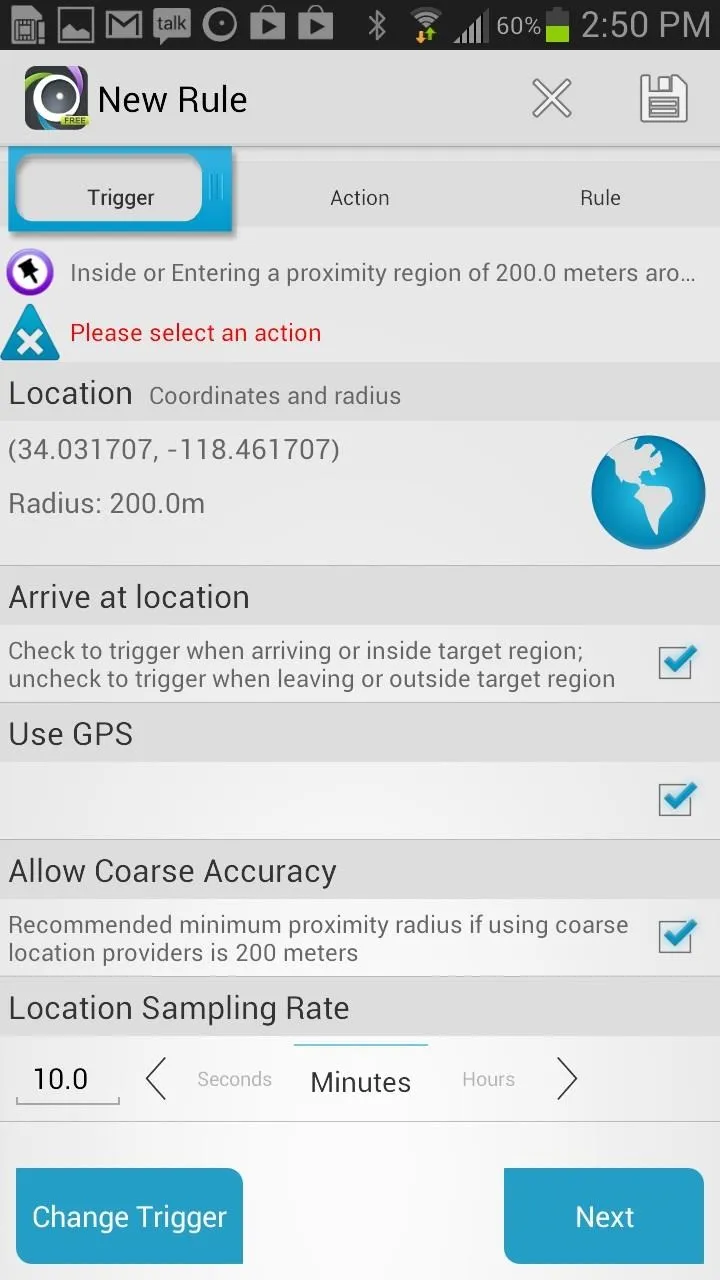
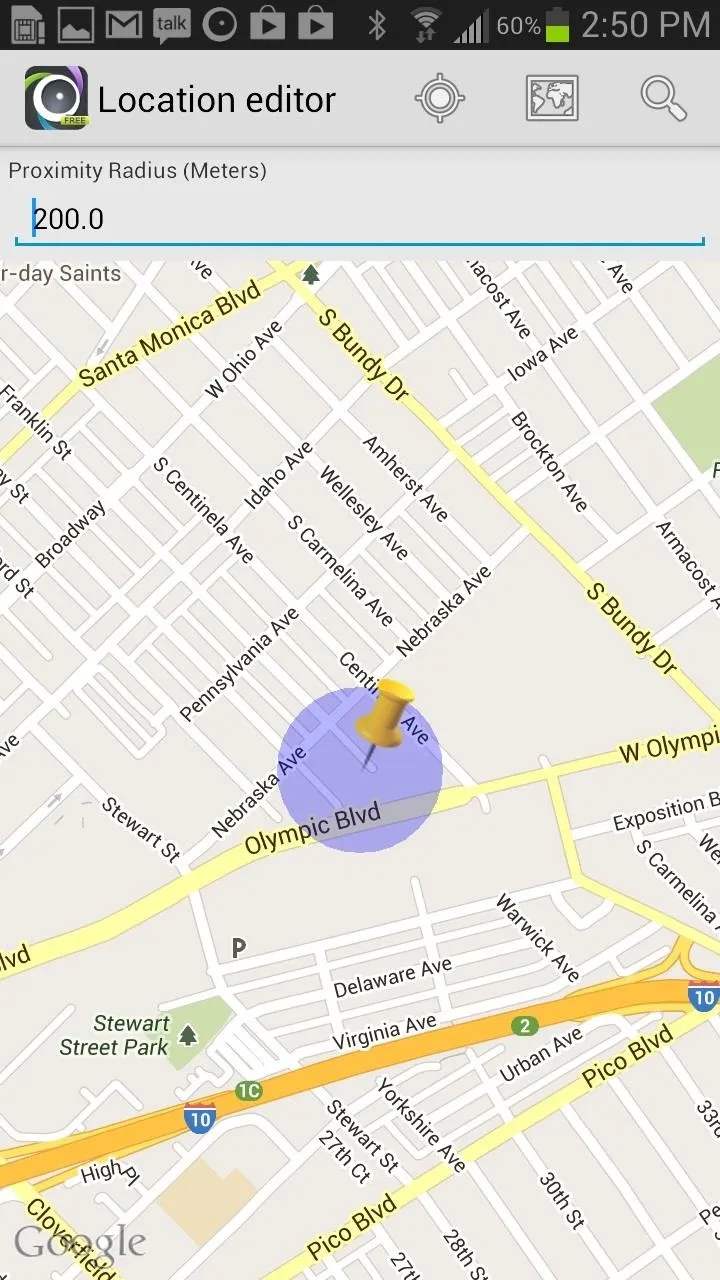
Set an Action
Since I want my Note 2 to automatically turn to silent when I enter that location, I'll set my Action to Set Sound Mode Action. This will give you a few options to choose from, but I want to my phone to be on silent, so I will select Silent (No vibrate).

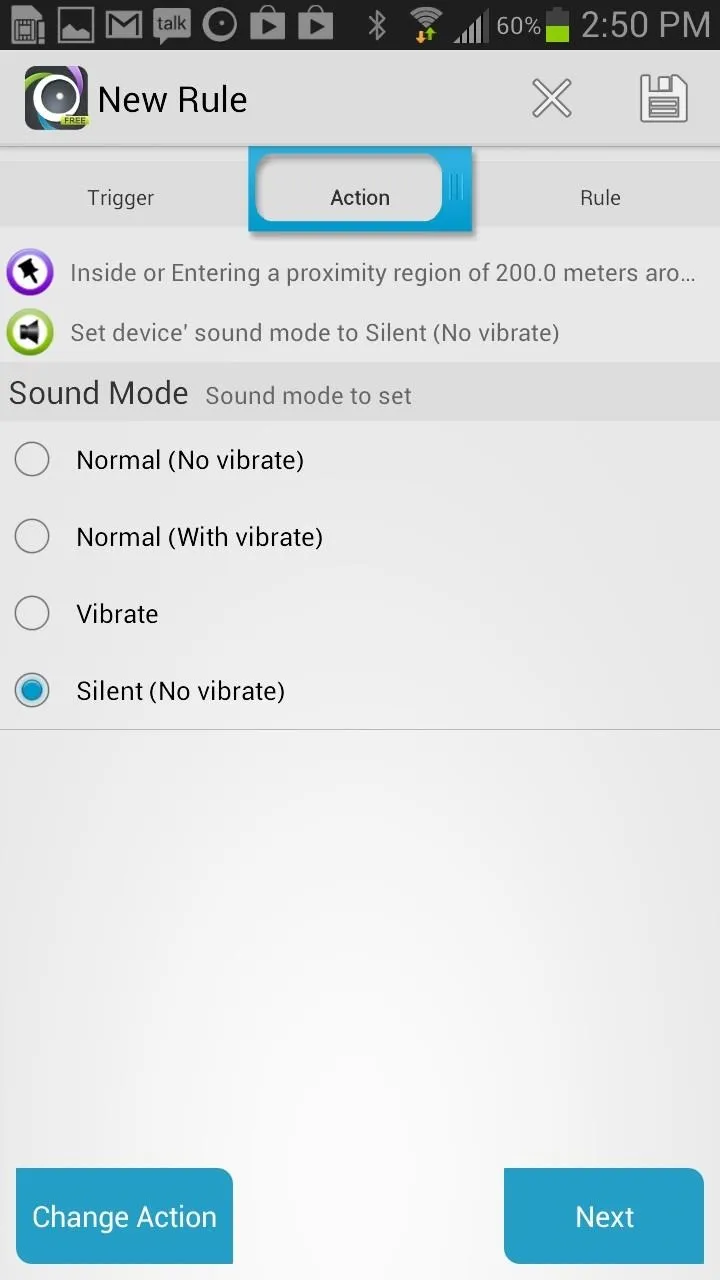

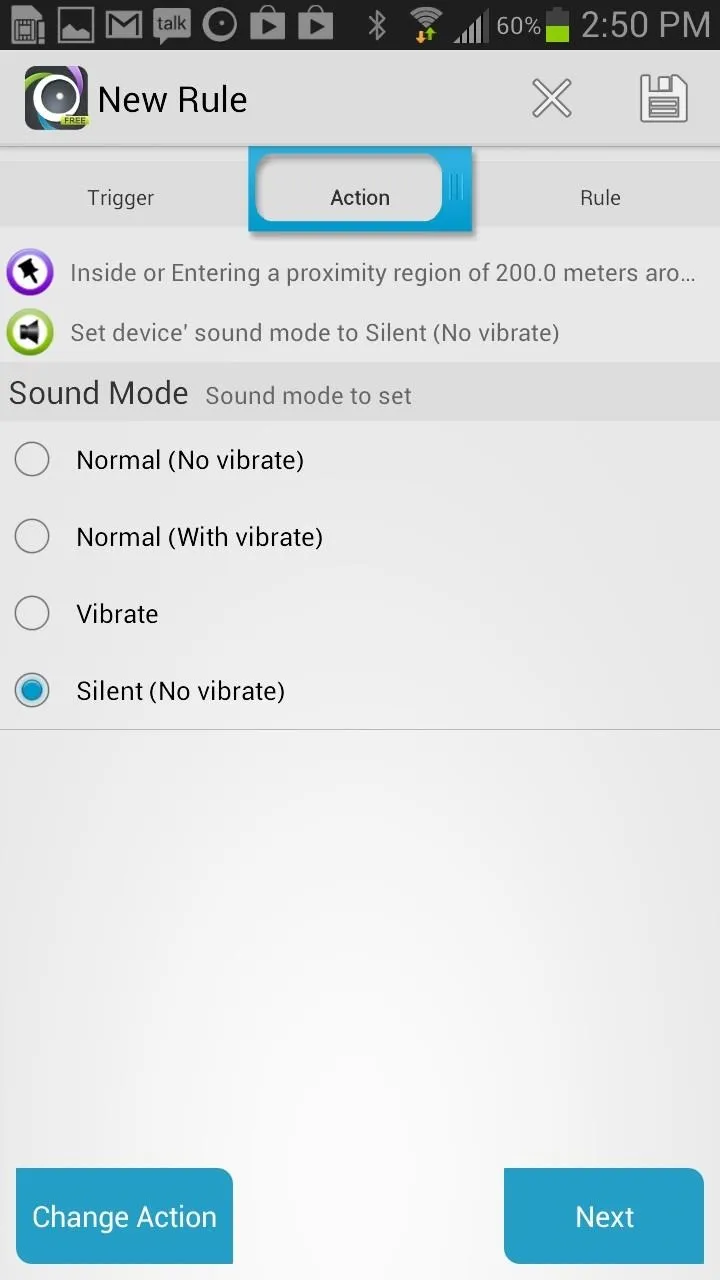
Name & Set Your Rule
Once I'm done with the trigger and action, I can go to Rule and name it. Since the location I chose is my work, I'll call it Work Silent. Now that my rule is set, you can see in the screenshot on the right that it has been triggered, since I am in the designated area.
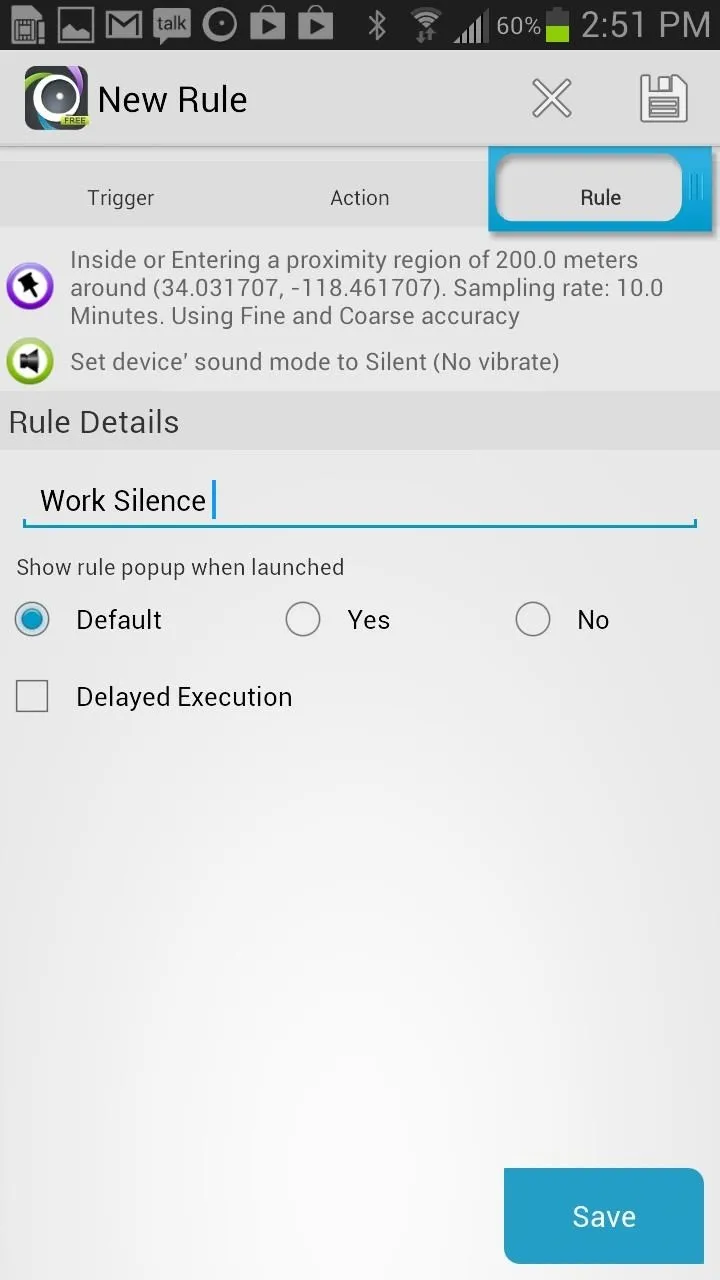
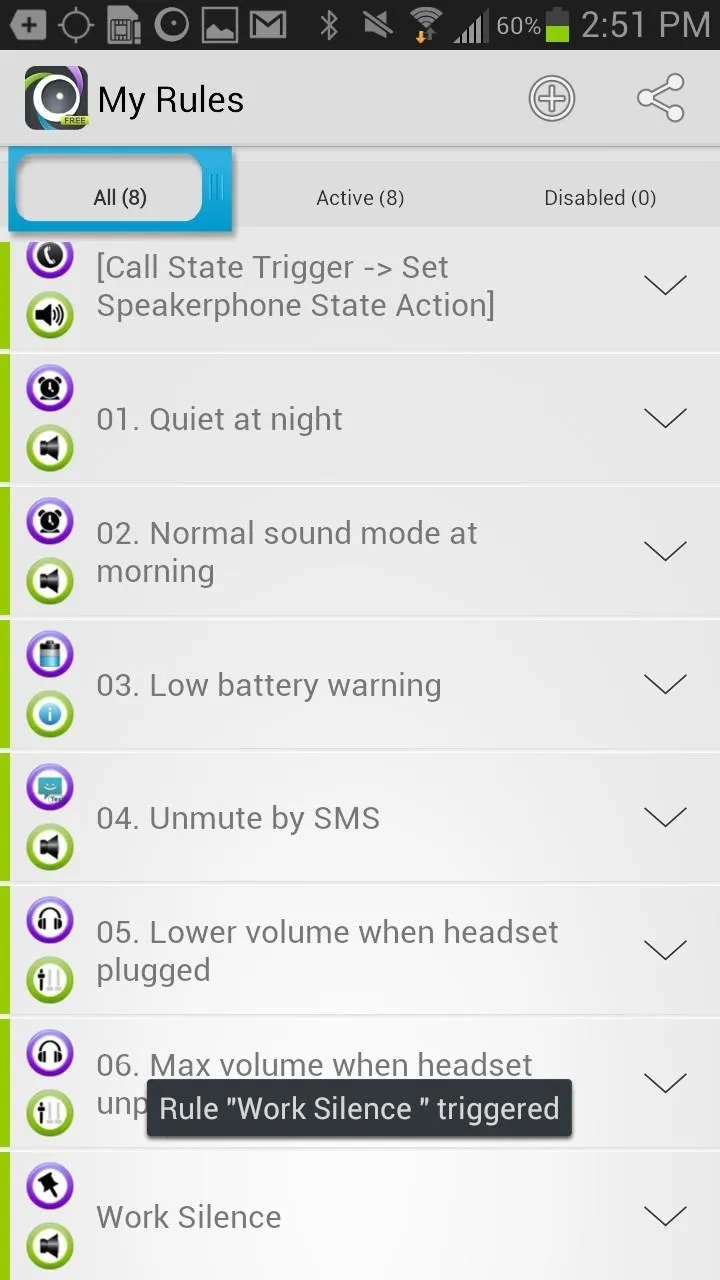
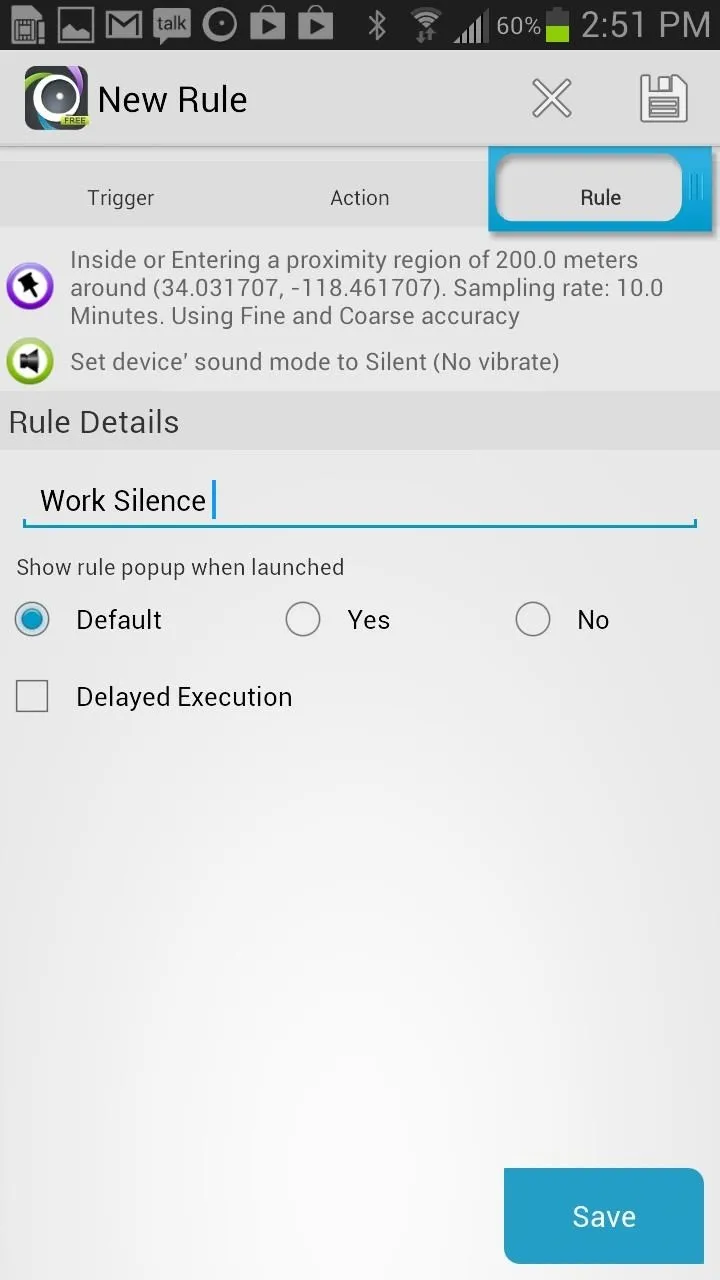
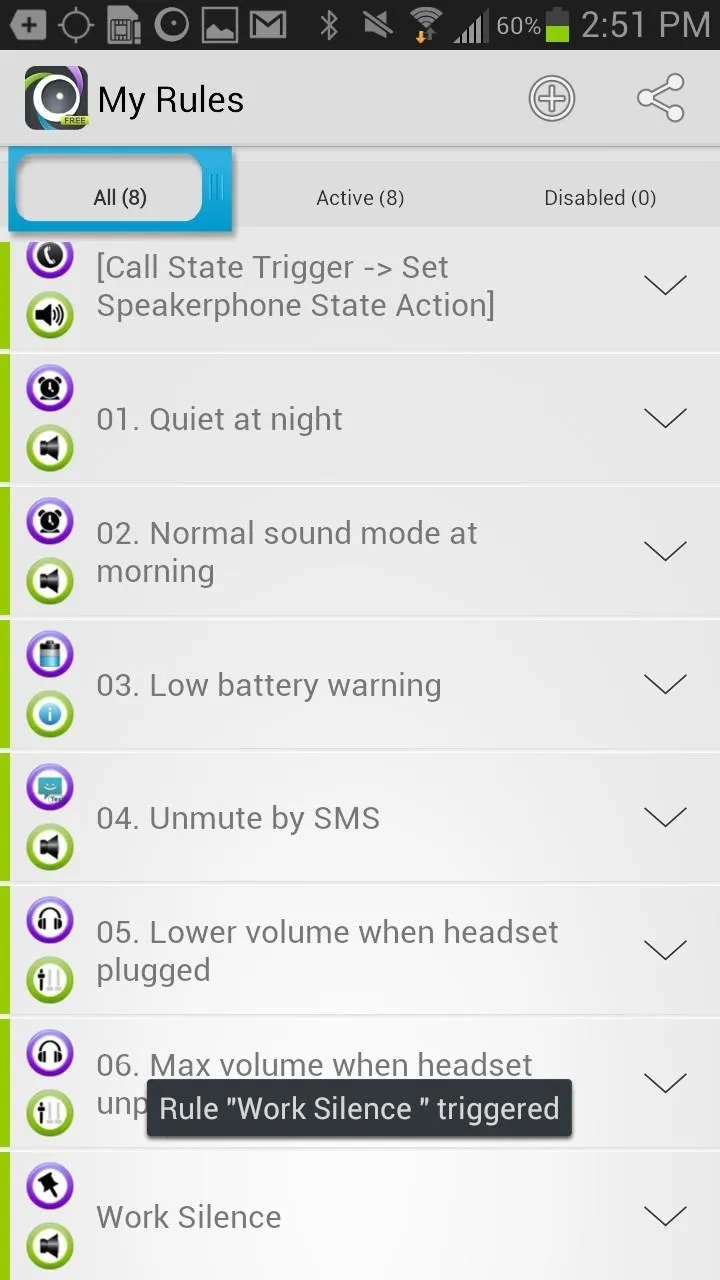
More Automated Rules You Can Try Out
Like I mentioned before, since there are so many triggers and actions you can set up, AutomateIt gives a few preset rules to choose from. If you're not intimated by the amount rules you can create, check out some of these other triggers and actions that you can use. You can also check out rules that other people have created in the Rule Market.
Triggers
- SMS (triggers on when a text is received)
- Battery level (triggers on when a specific battery level is reached)
- Bluetooth state (triggers on when Bluetooth is enabled/disabled)
- Incoming/hang call (triggers on any call or from a specific contact)
- Headset (triggers on when plugged or unplugged)
- Location (triggers on when arriving/exiting a defined area)
- External power (triggers on when connected/disconnected)
- Screen (triggers on when display is on or off)
- Wi-Fi (triggers on when Wi-Fi is enabled/disabled)
- Time (triggers on during a specific timeframe)
- GPS (triggers on when GPS is activated/deactivated or when it starts/stops looking for current location)
- Dock state (triggers on when docked to car/desk)
- Activity recognition (triggers on when it detects whether you're in a car, on a bicycle, walking, or standing still)
Actions
- Notification (shows notification in Notification tray)
- Play sound (plays selected sound)
- Set sound mode (uses silent, vibrate, or normal modes)
- Set speakerphone state (turn on/off)
- Set volume (sets volume of all streams or a specific stream)
- Start application (opens a specific app)
- Vibrate action (gives a vibration)
- Launch home screen (takes you to the home screen)
- Enable/disable GPS (supported for Android versions prior to 2.3 and all rooted devices)
- Enable/disable sync (stops or starts syncing)
- Set screen brightness (automatic or specific value)
- Enable/disable screen automatic rotation (for easier reading)
- Set screen timeout (including "never" turn off)
- Shutdown device (requires root)
- Reboot (requires root)
- Set wallpaper (to whatever one you want)
The free version does contain ads, and there are a few features that are disabled, so if you like it enough, the pro version (currently $1.99) might be worth it to you.
Let us know what some of your favorite rules are!
Photo via Nabs Enterprises









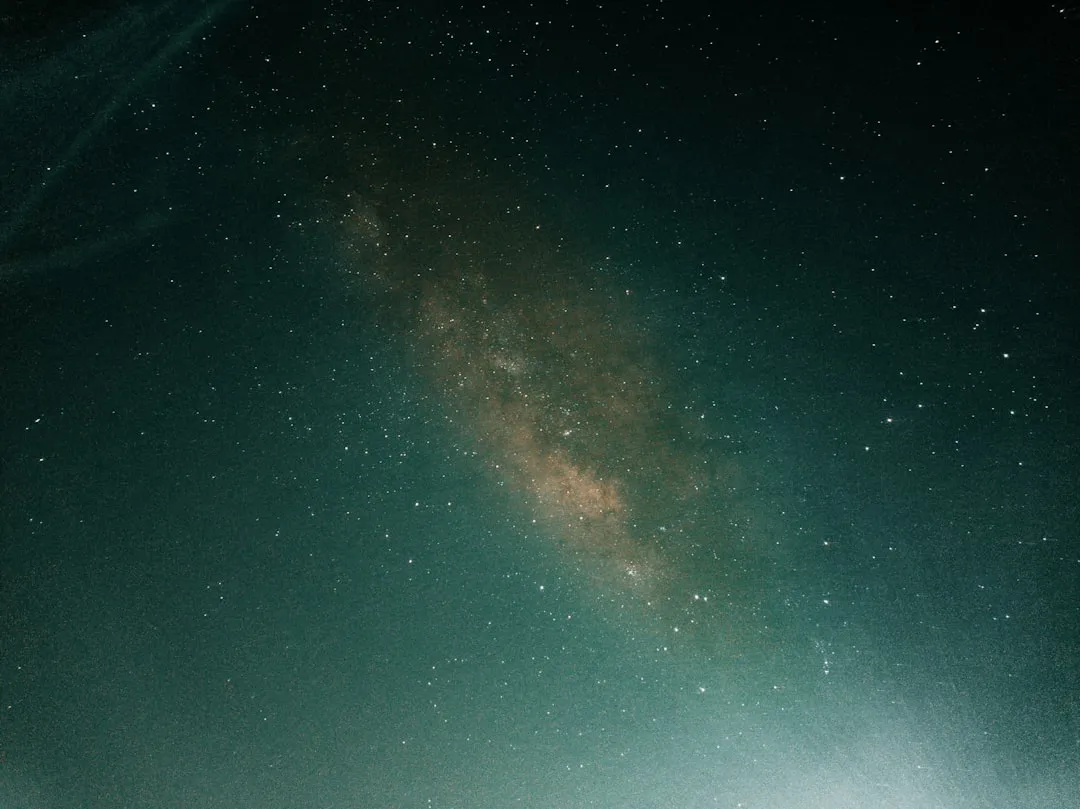





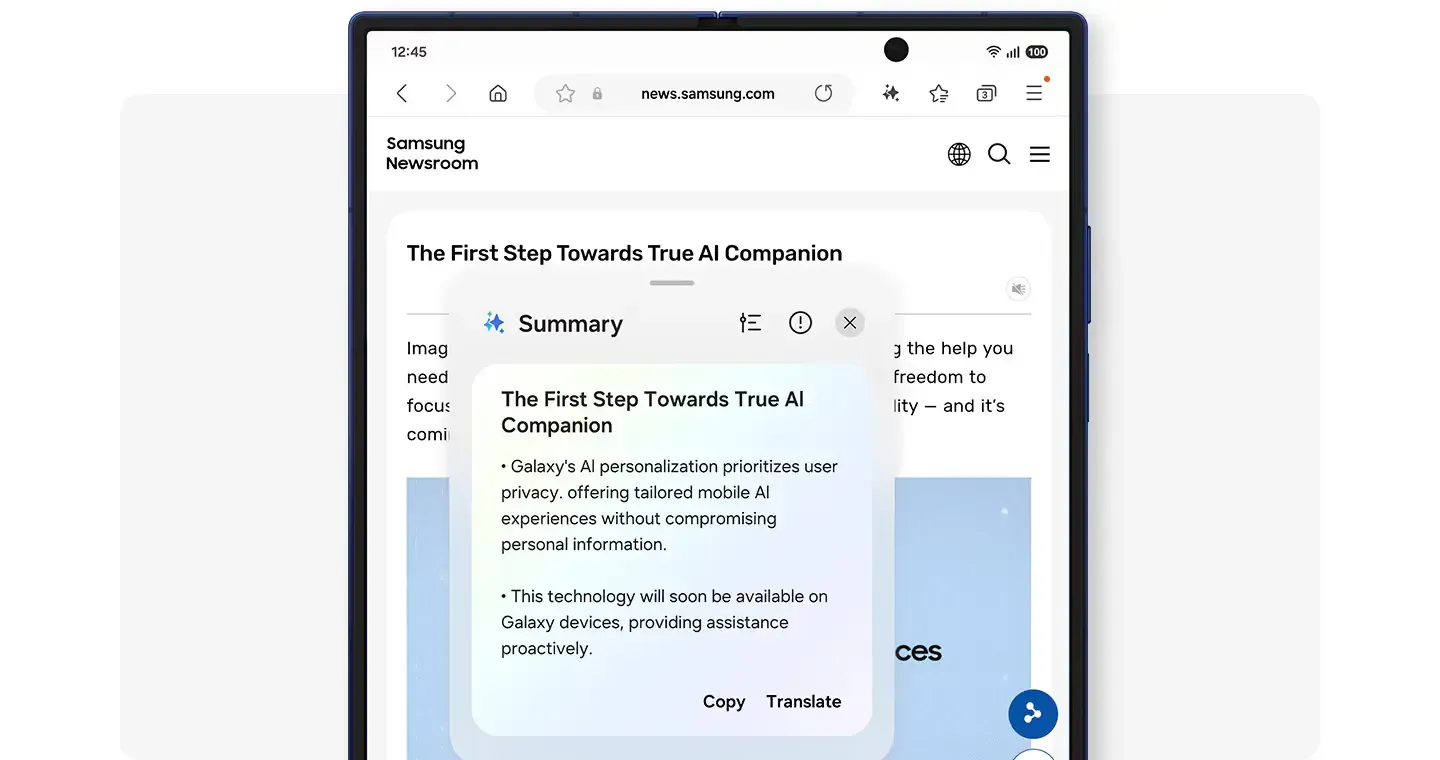










Comments
Be the first, drop a comment!