Much like the Pen Window feature in Air Command, Multi Window is extremely useful in its functionality, but bogged down by serious restrictions. While you can open and use two apps at the same time, you're limited to only a handful of apps that can utilize the feature, leaving all the other ones shit outta luck.
Today, I'm going to show you how to break the constraints by gaining the ability to select any app you want from within the Multi Window feature. This mod requires you to be rooted with the Xposed Framework installed, so make sure you're ready before continuing below.
Installing Multi Window Manager
From the Google Play Store, install Multi Window Manager by BJB, Inc.
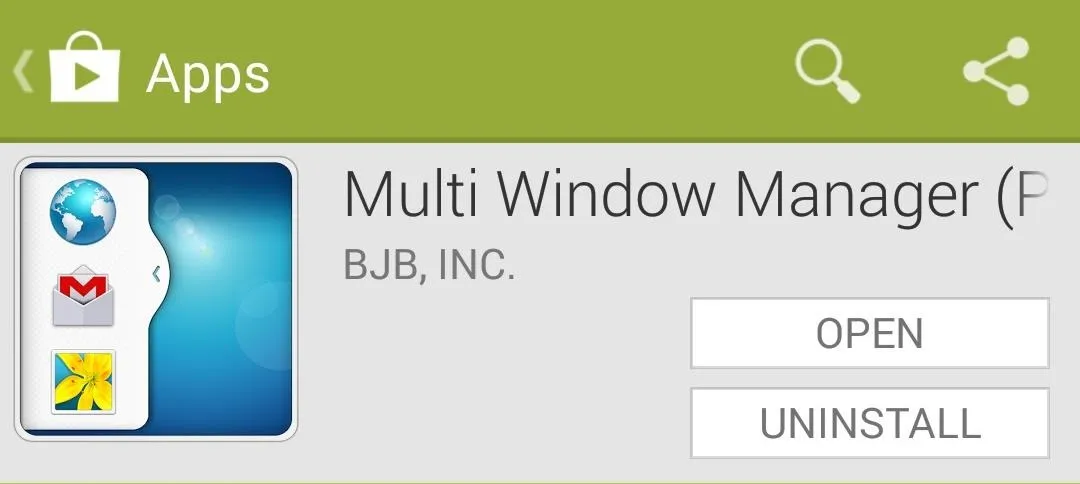
The app will automatically show up in Xposed Installer after you download it. Just head over to Modules, check the box next to MW Manager, and then either Soft reboot or Reboot your device.
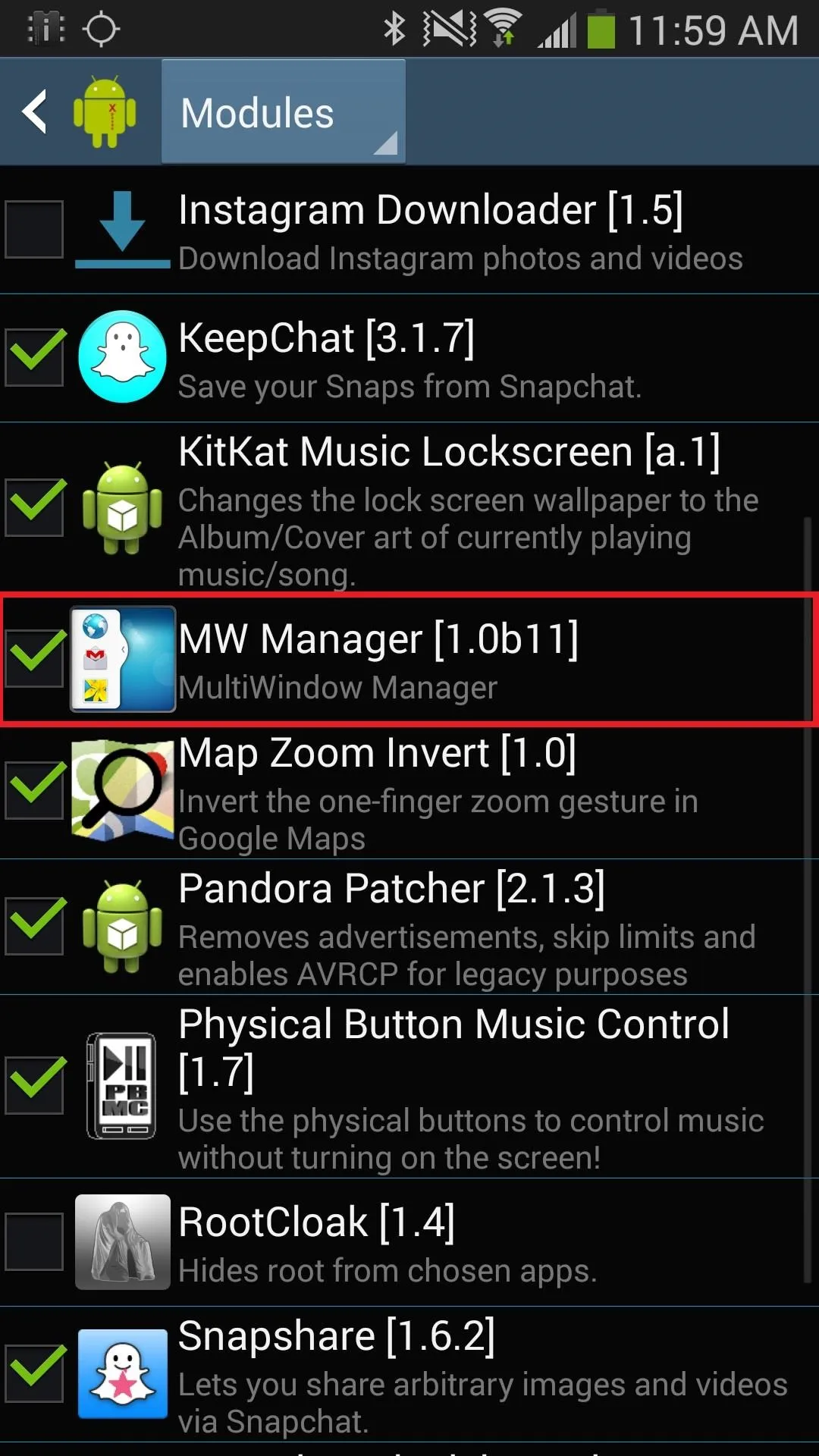
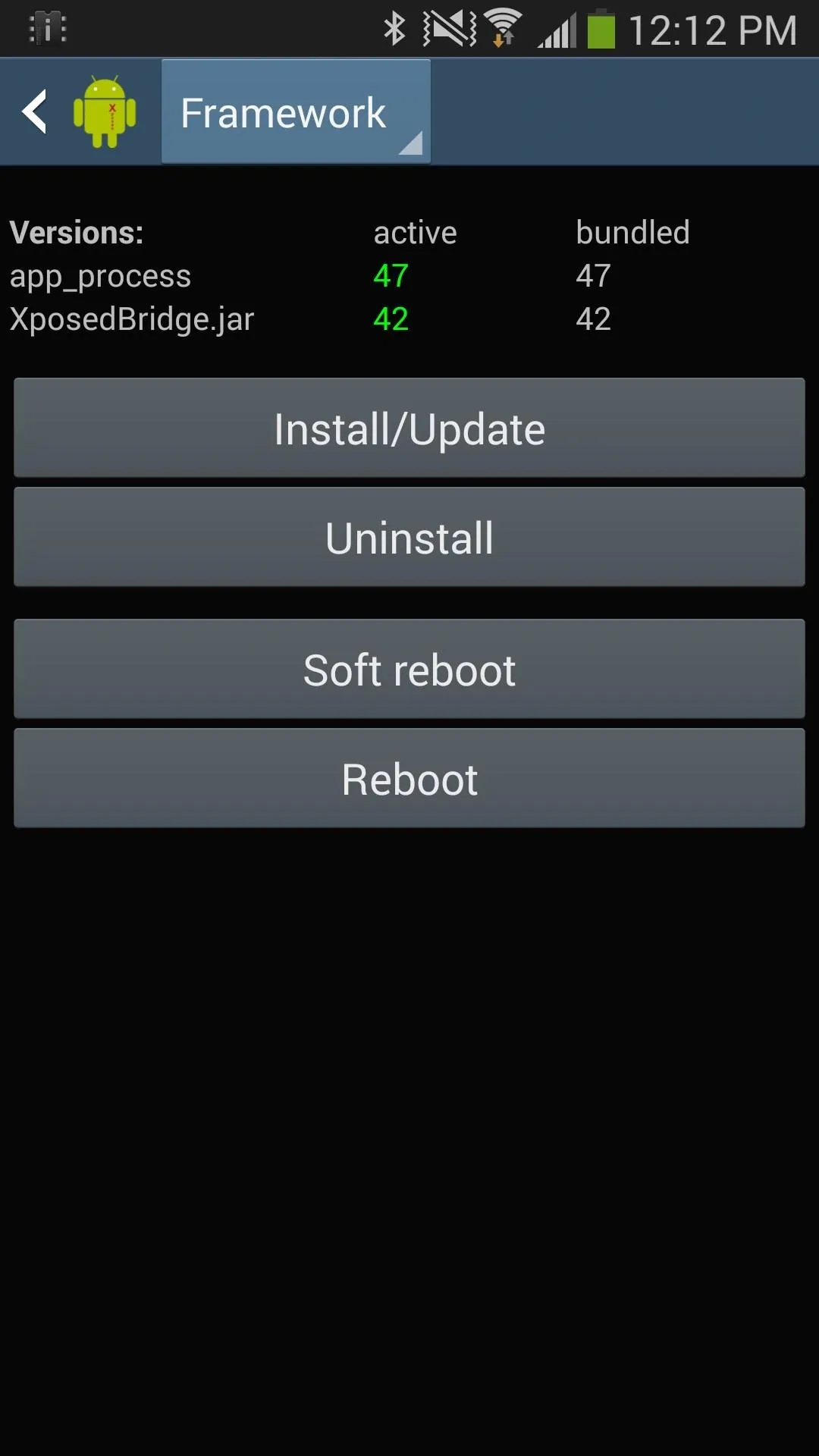
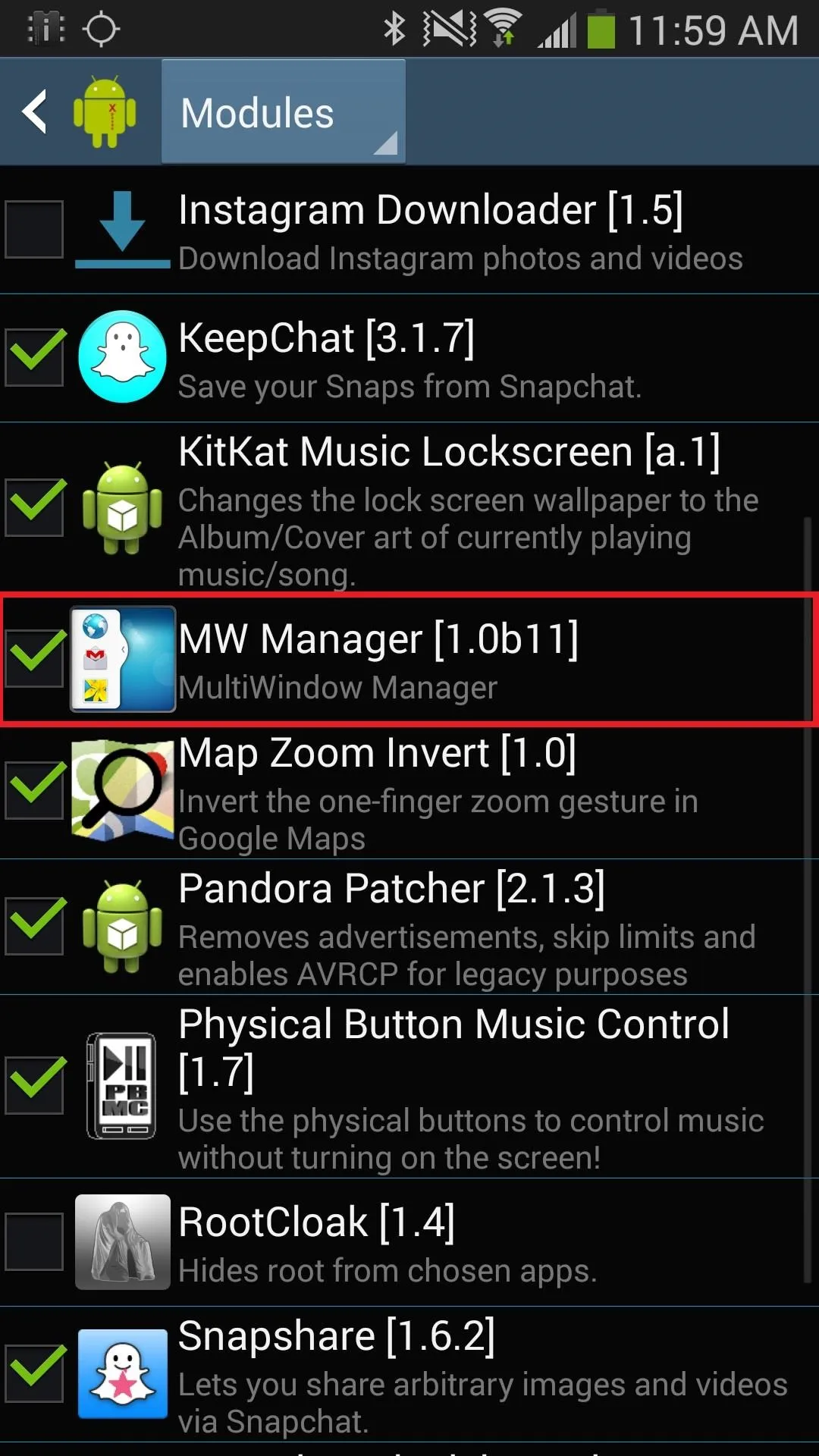
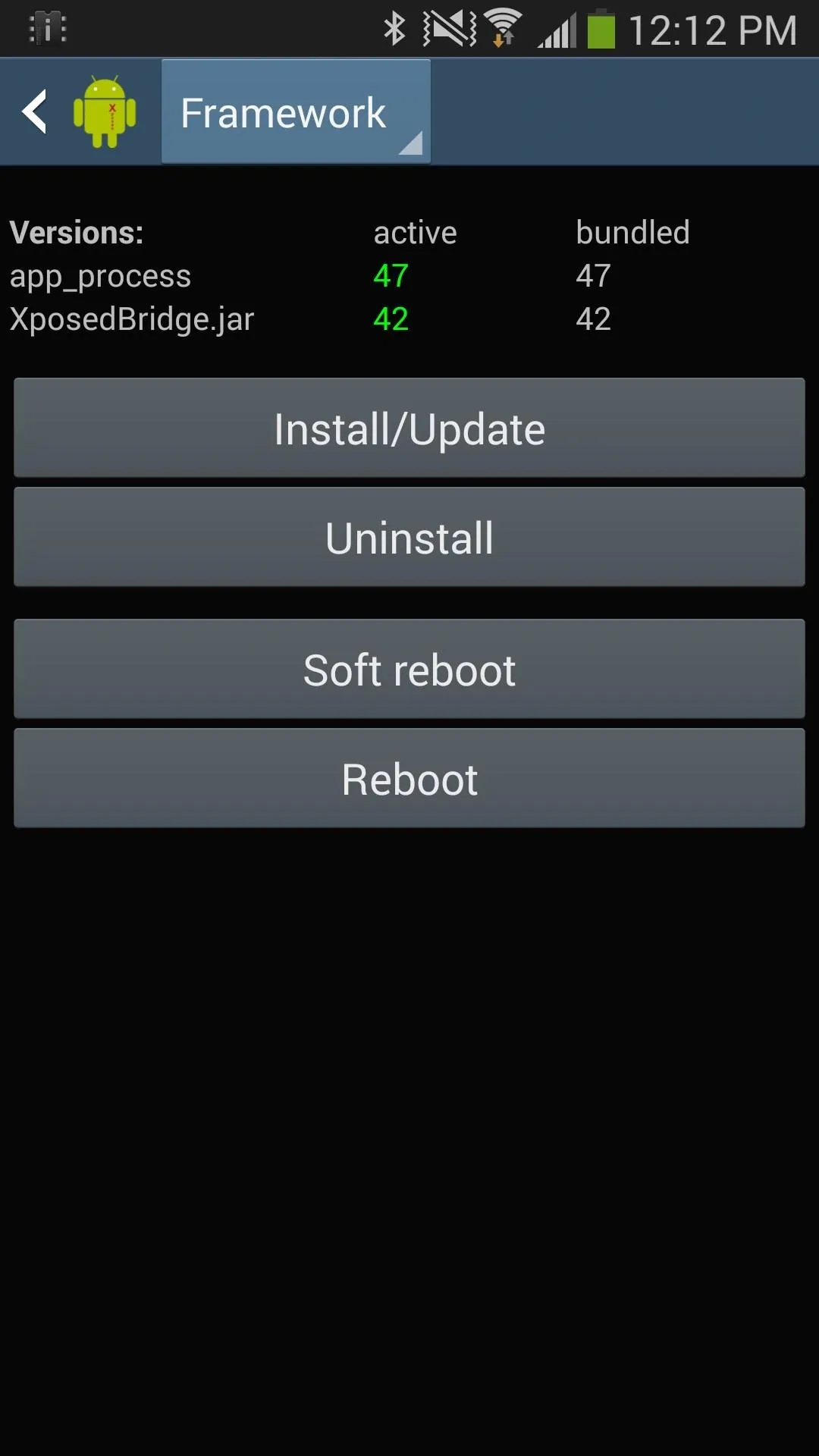
Setting Up Multi Window Apps
After your device reboots, head over to MW Manager and check the box next to all of the apps that you want to show up in Multi Window; I chose Instagram, Netflix, Pandora, Snapchat, Spotify, a video game emulator, and several others.
Once you finish selecting the apps, tap on the floppy disk icon in the right-hand corner. It will then save your list, but you'll need to select Reboot in order for the changes to take effect.
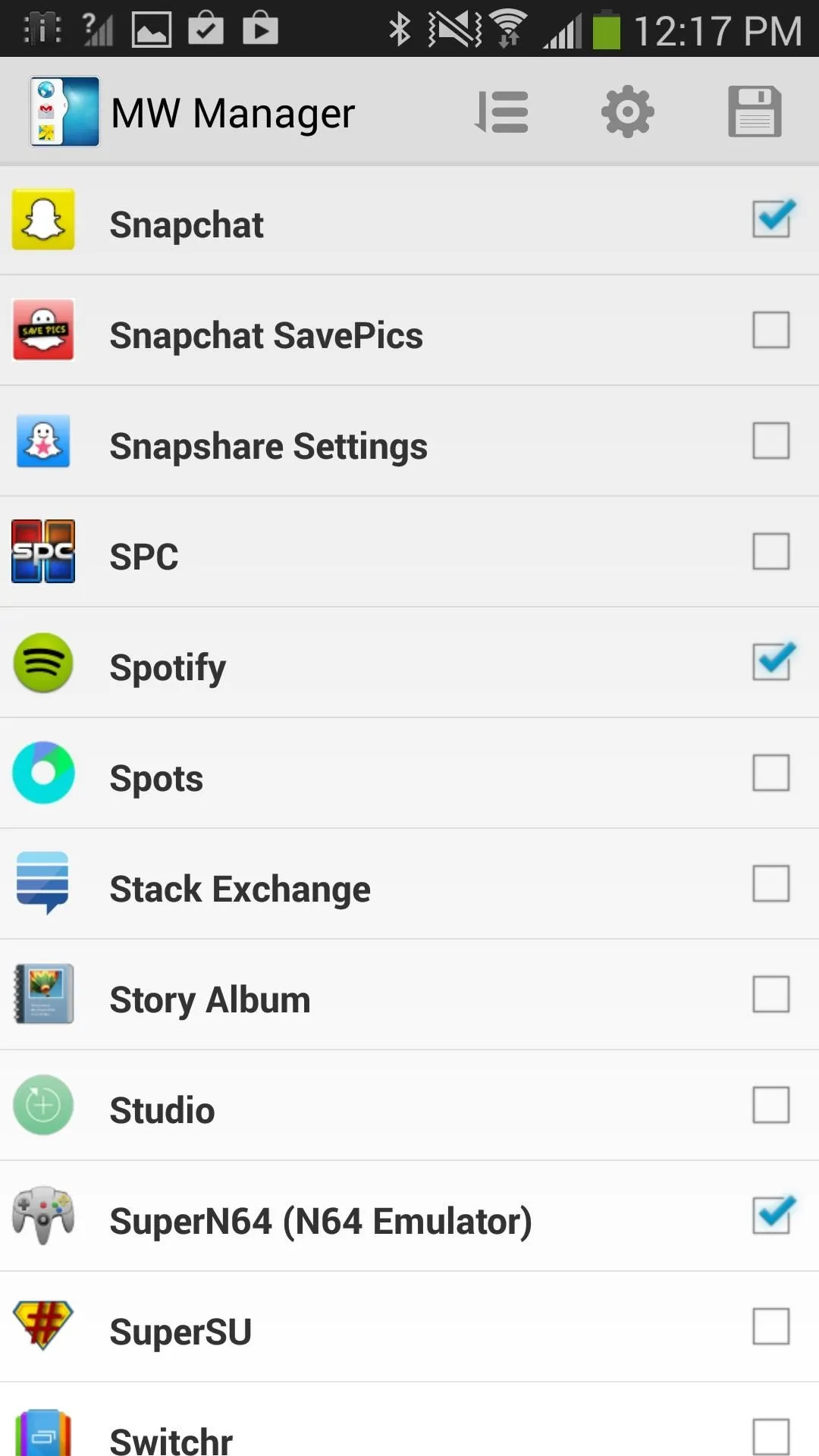
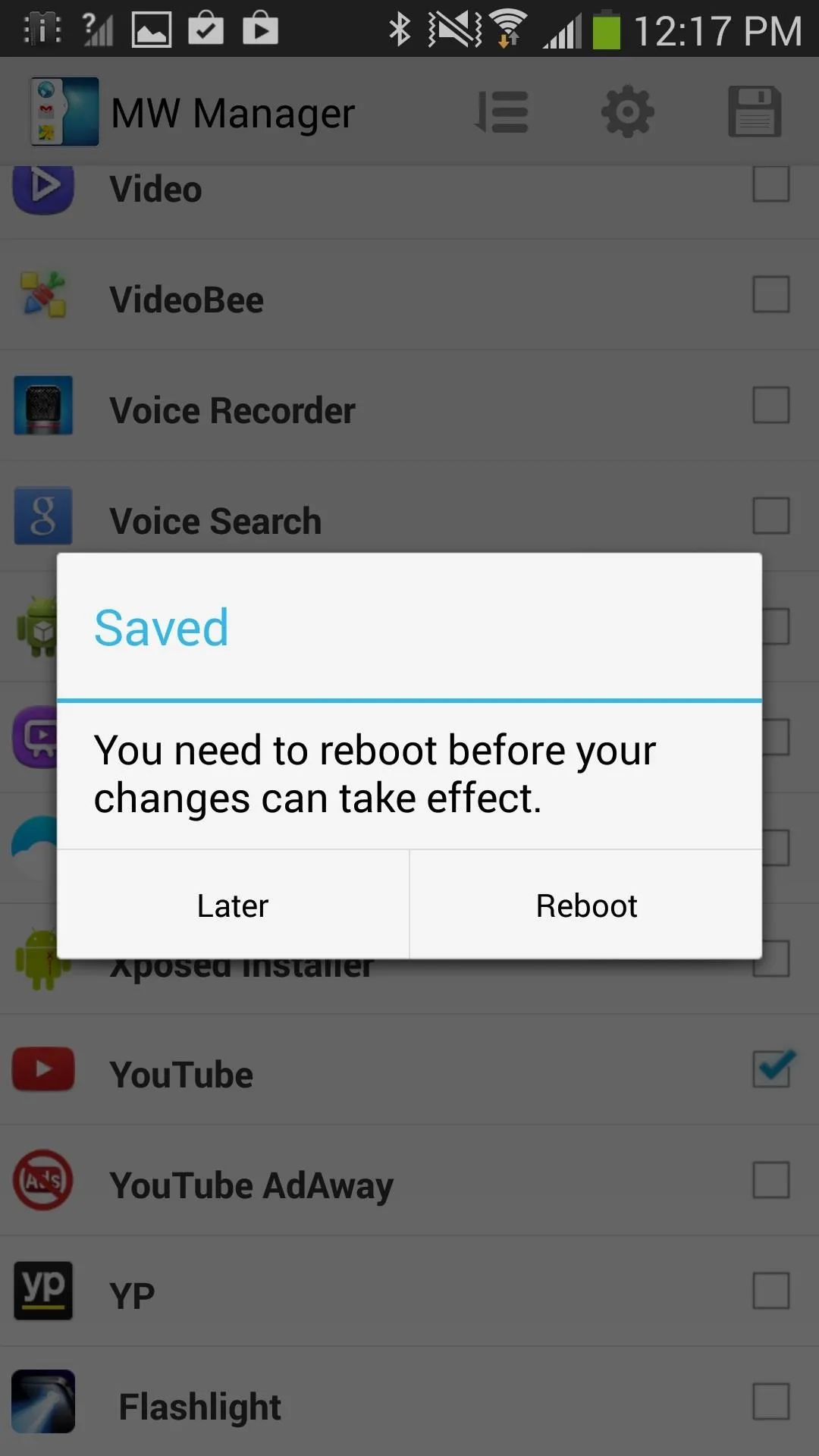
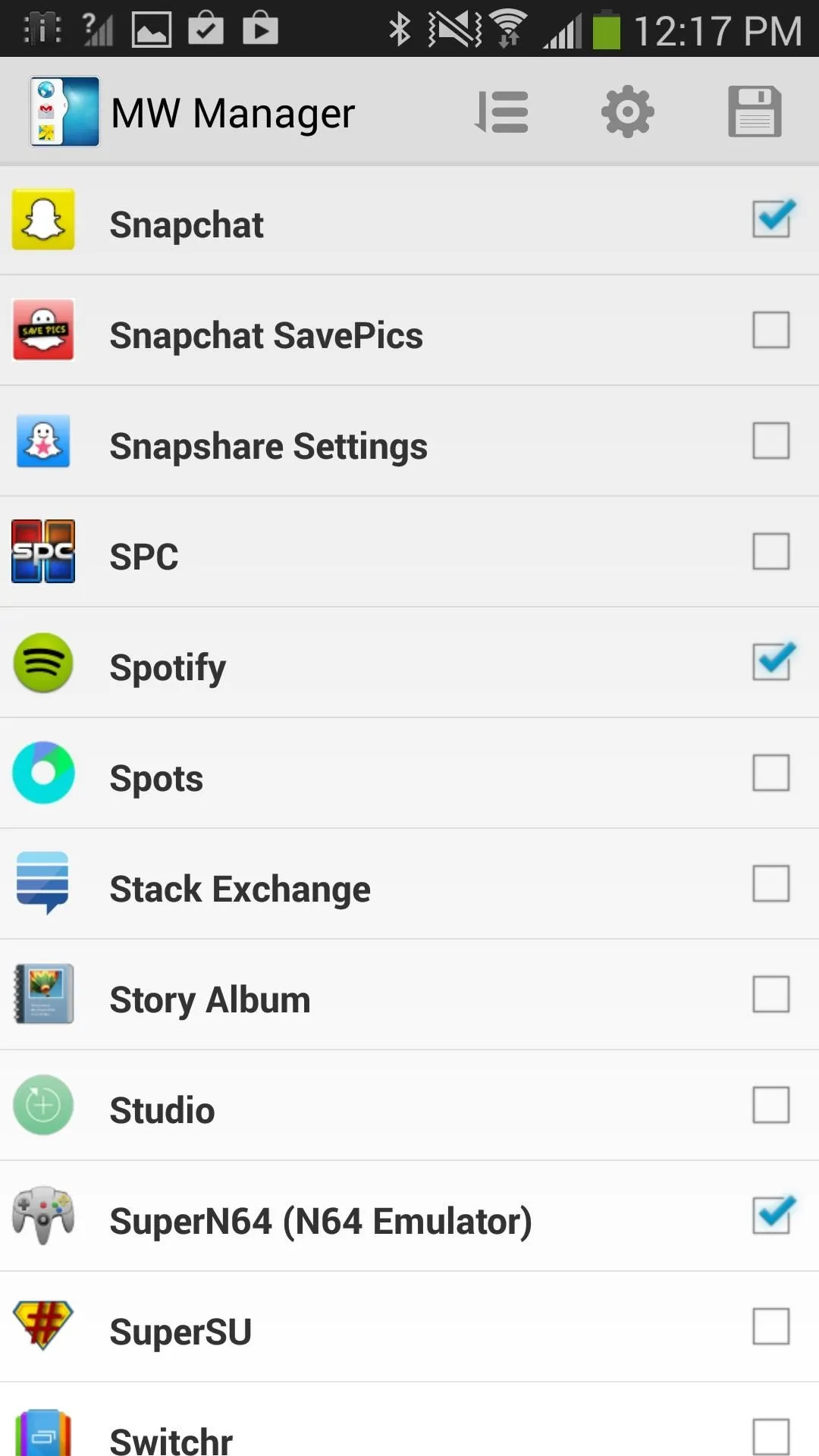
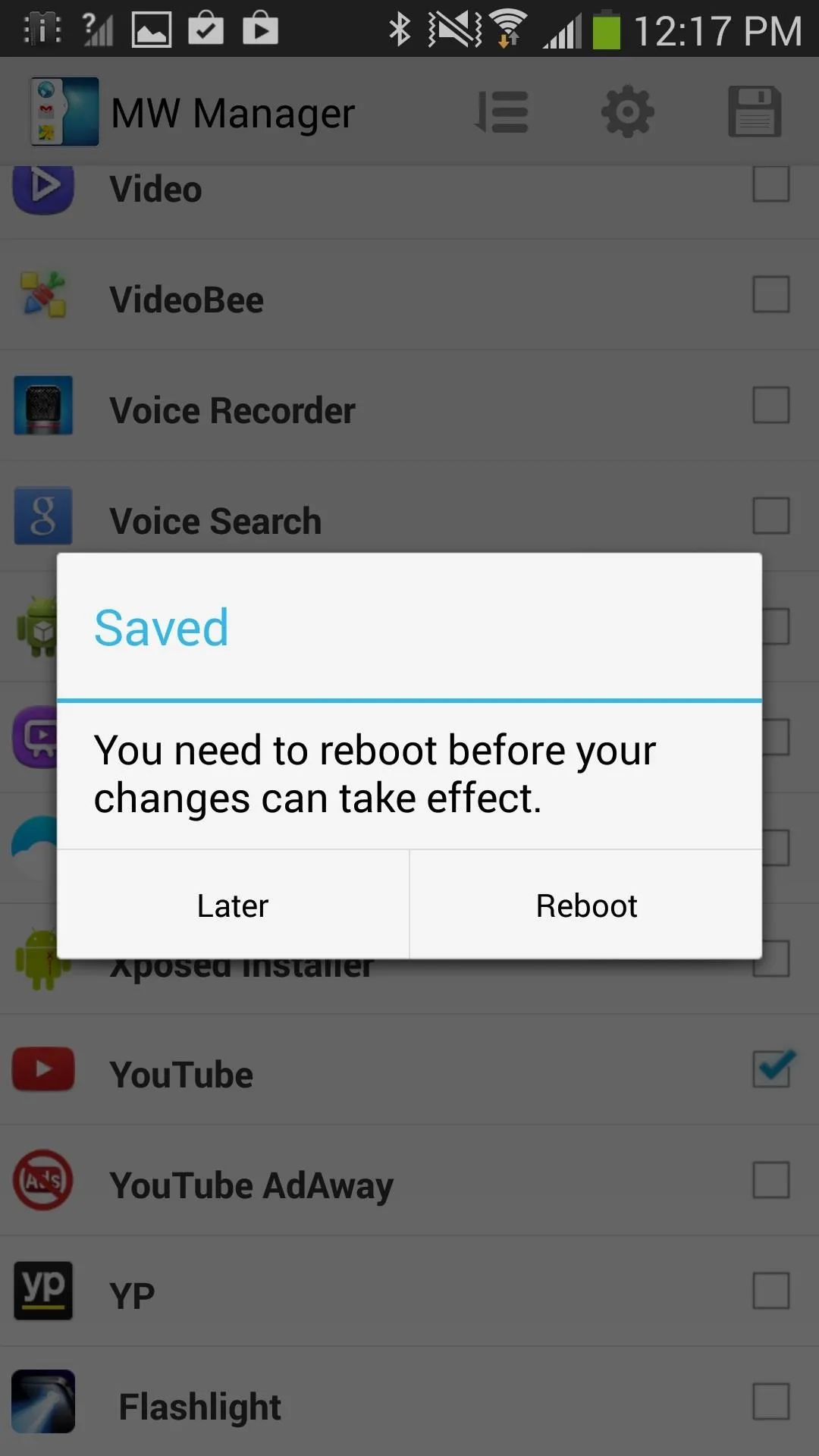
Selecting Your Newly Added Apps in Multi Window
To set the apps in your Multi Window sidebar, just open it up and tap on edit. Drag the apps you want to the left and leave the ones you don't want on the right side, then press Done.
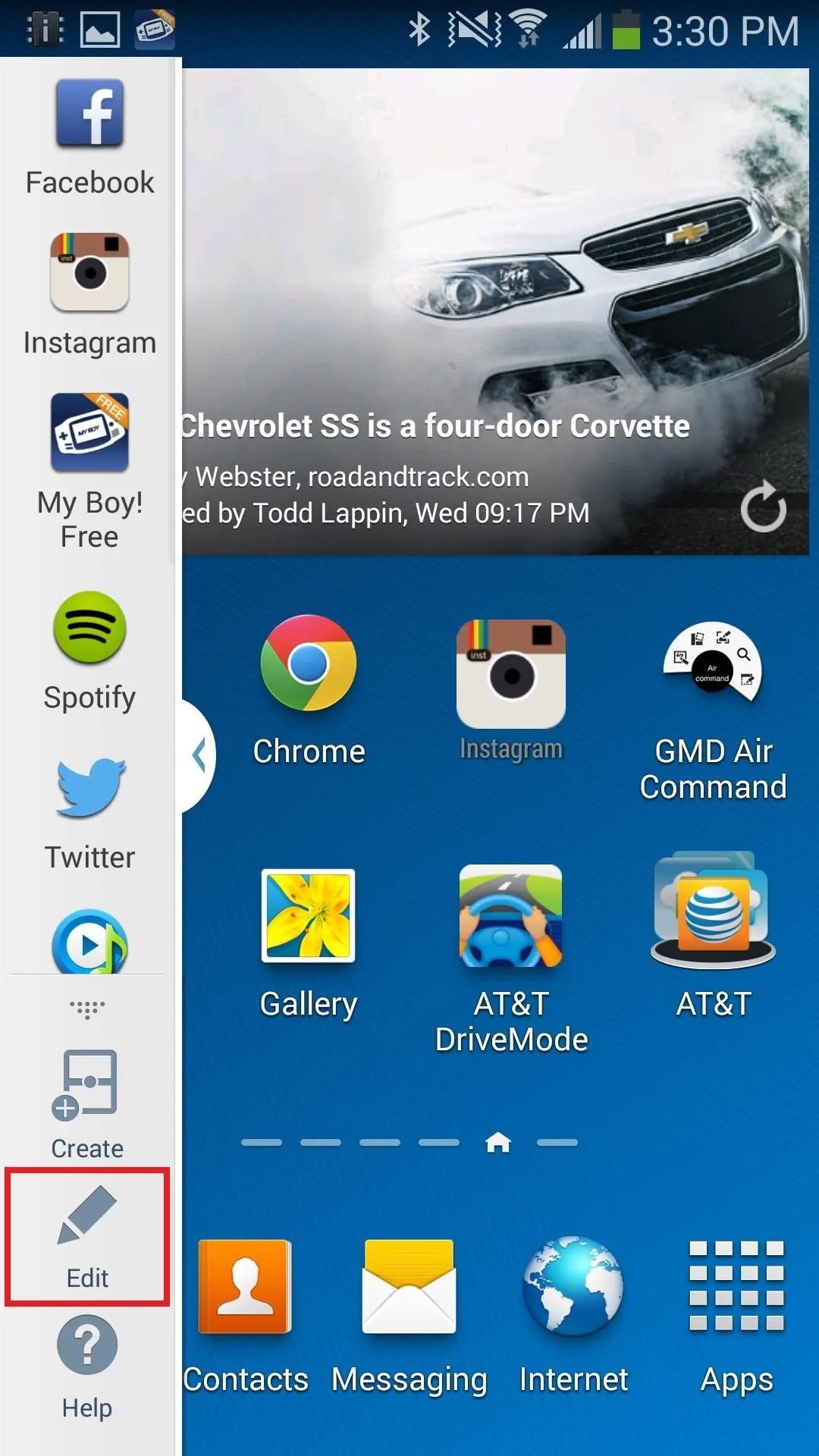
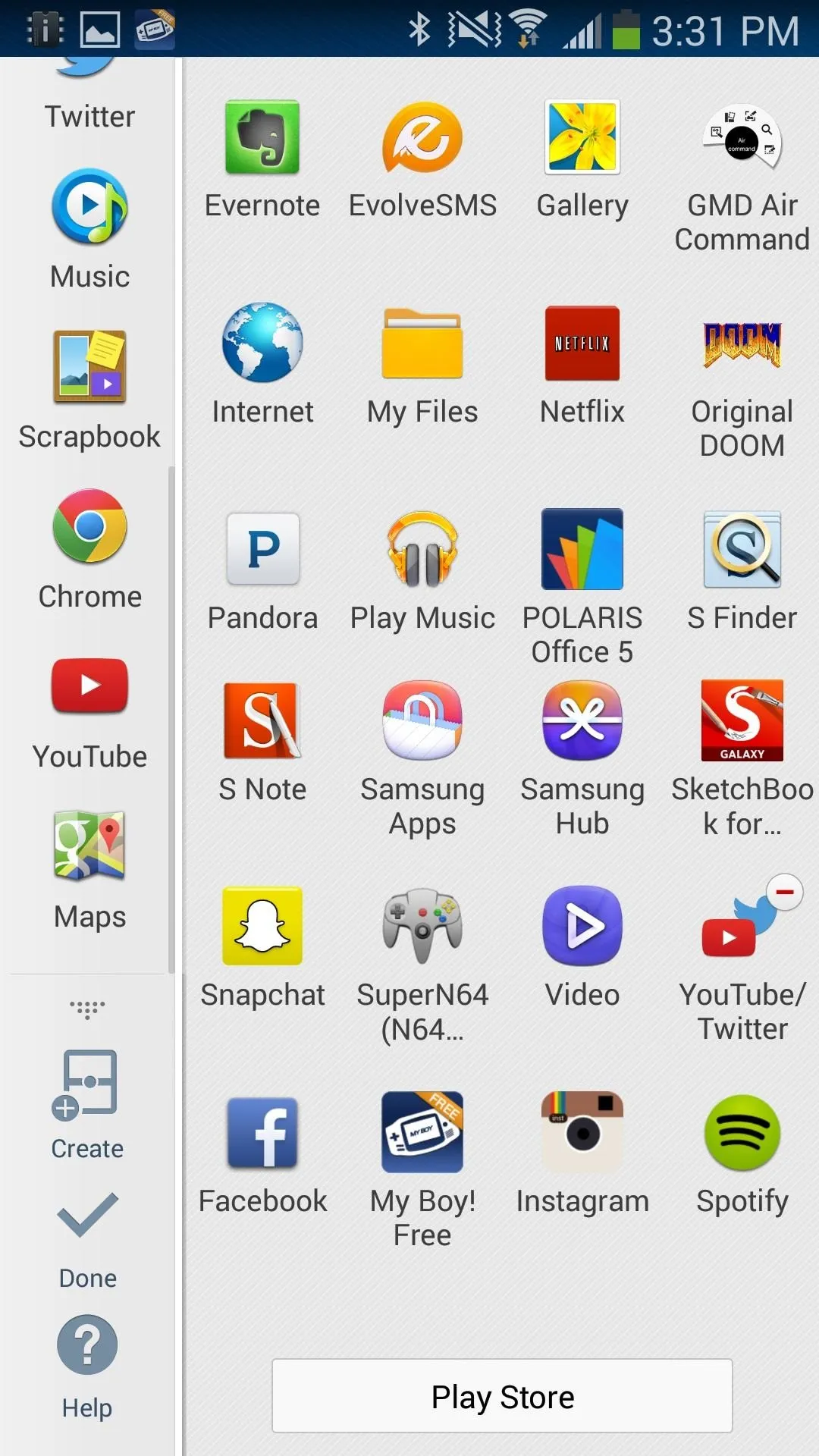
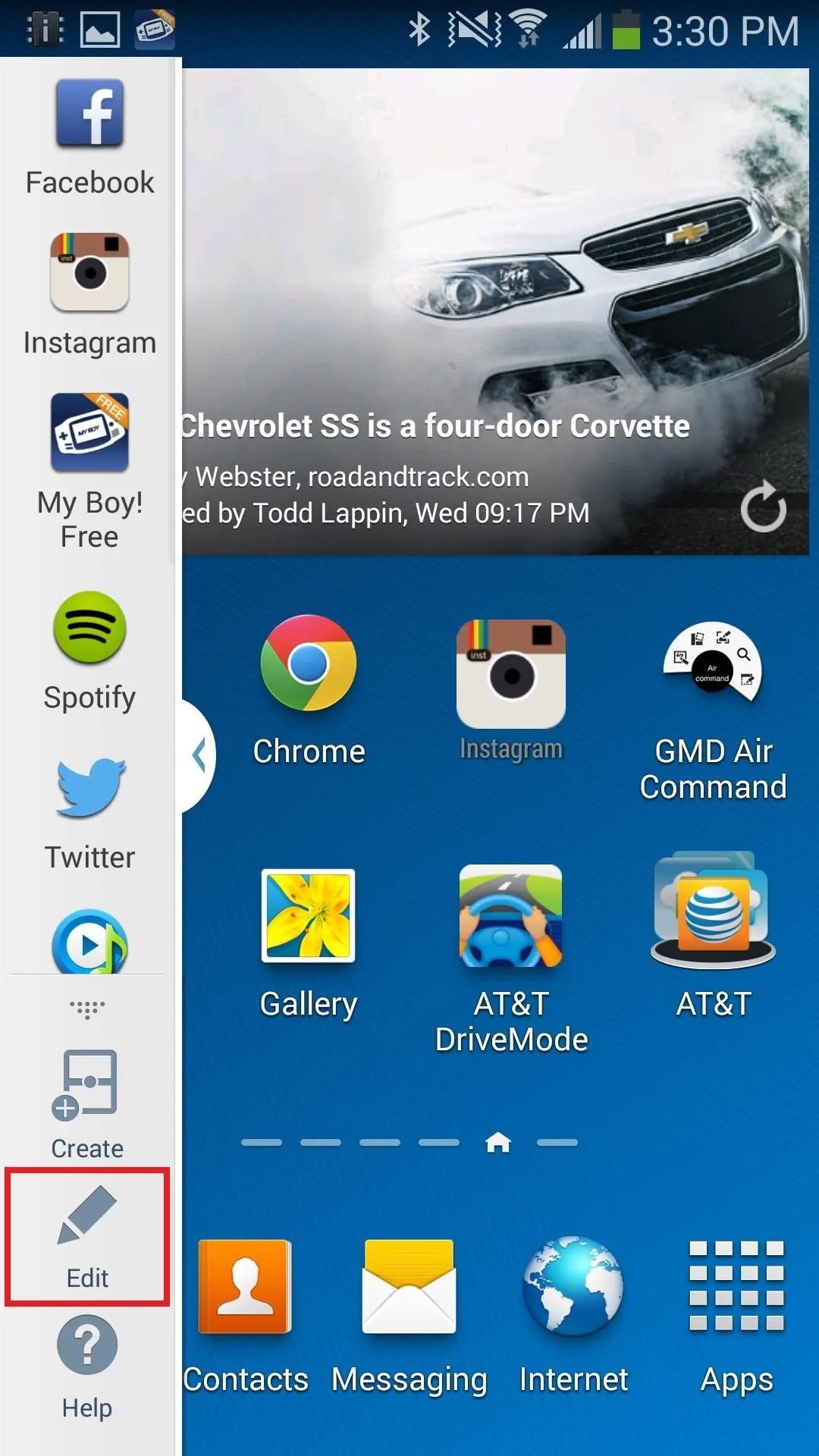
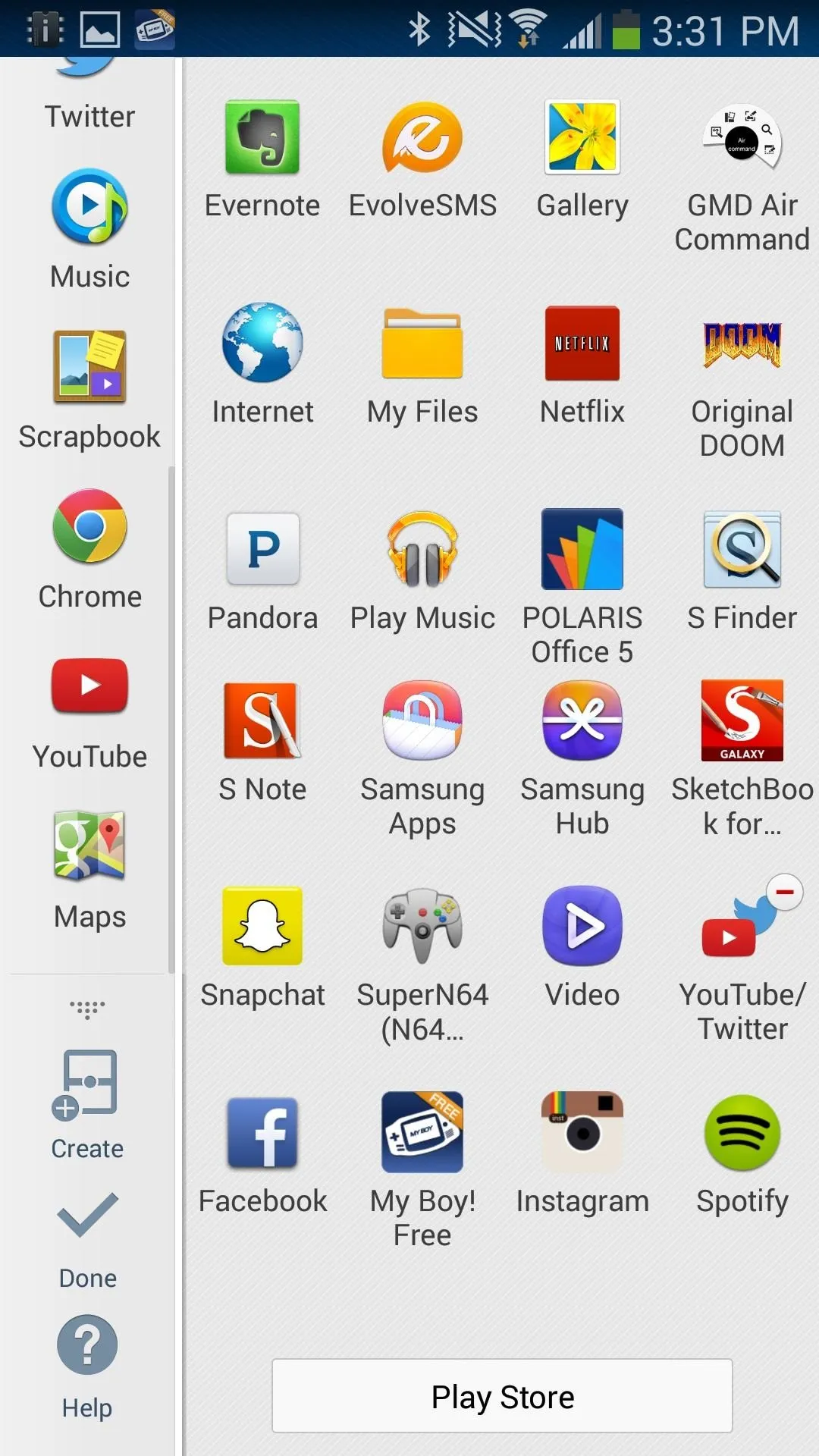
Below, you can see two of my new combinations in Multi Window: Instagram and Spotify on the left, and MyBoy Emulator and Pandora on the right.
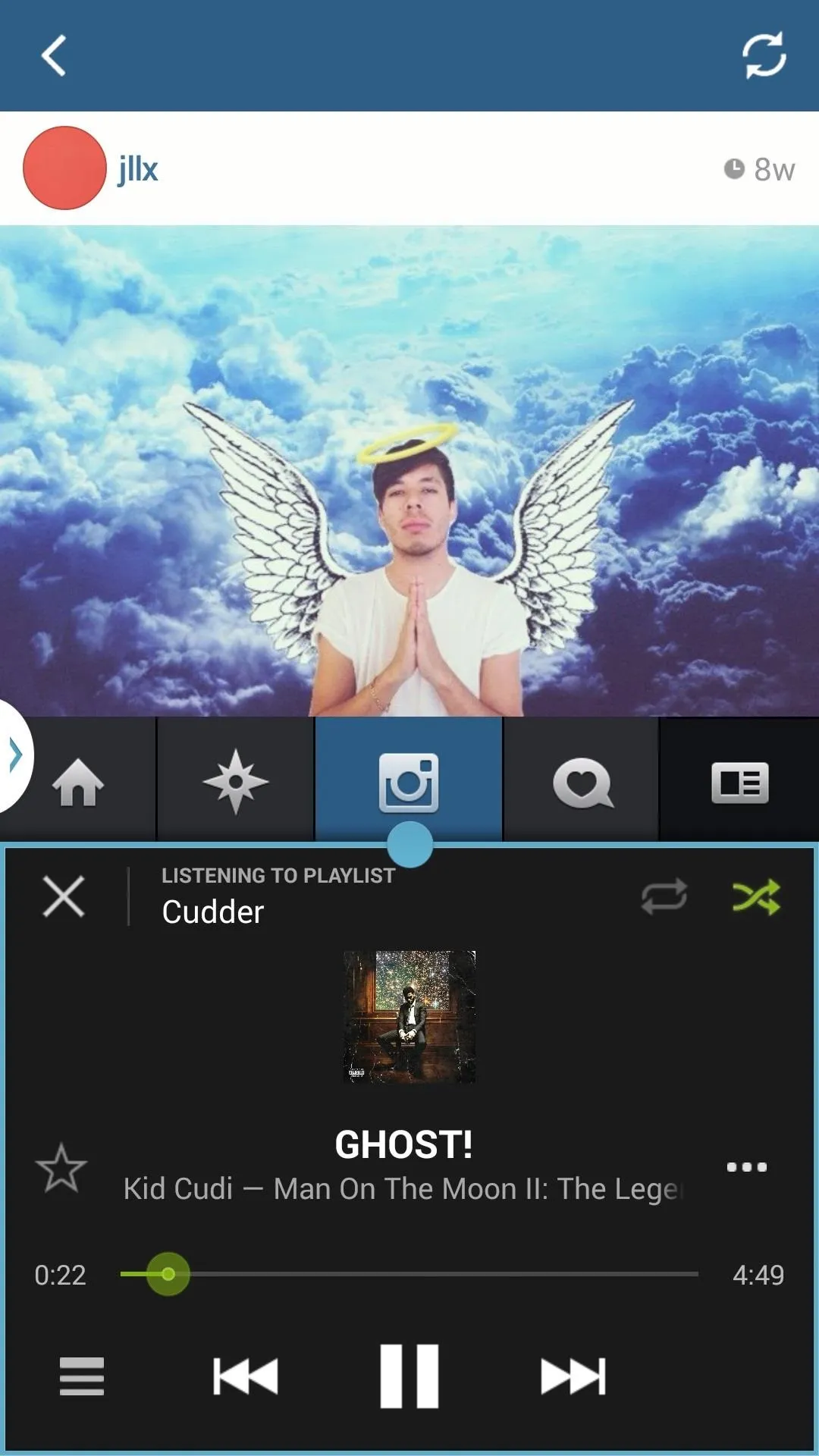
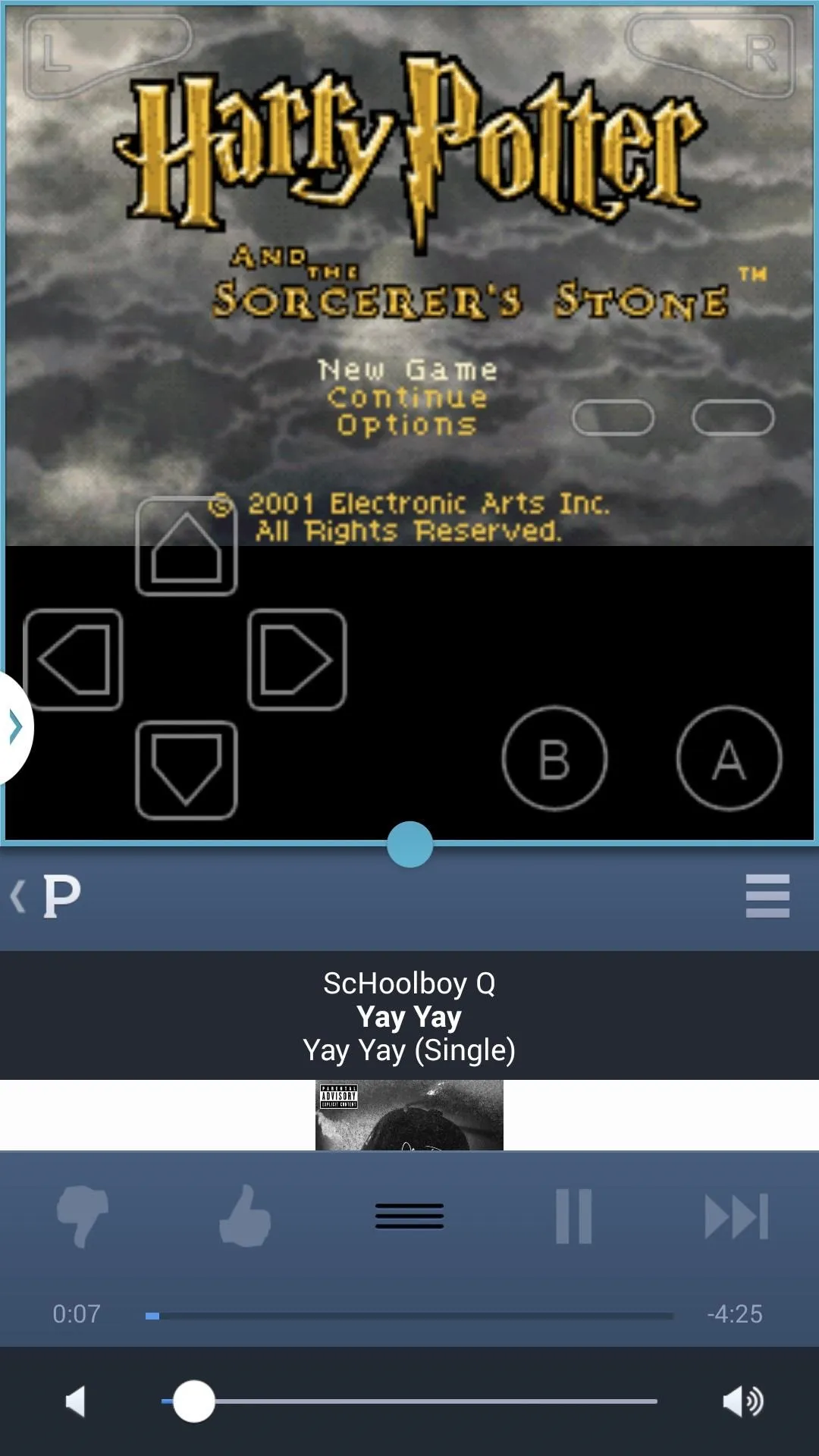
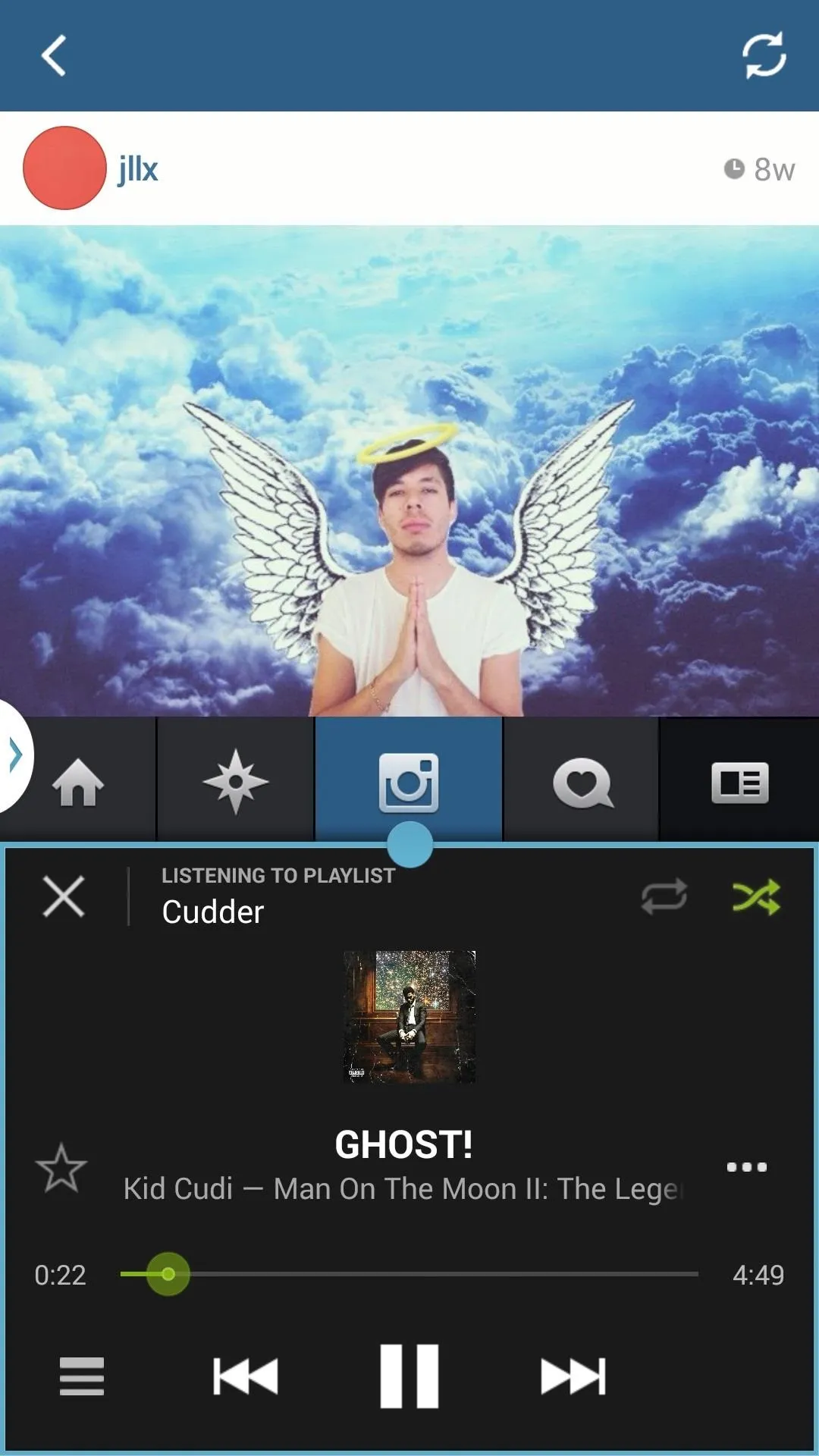
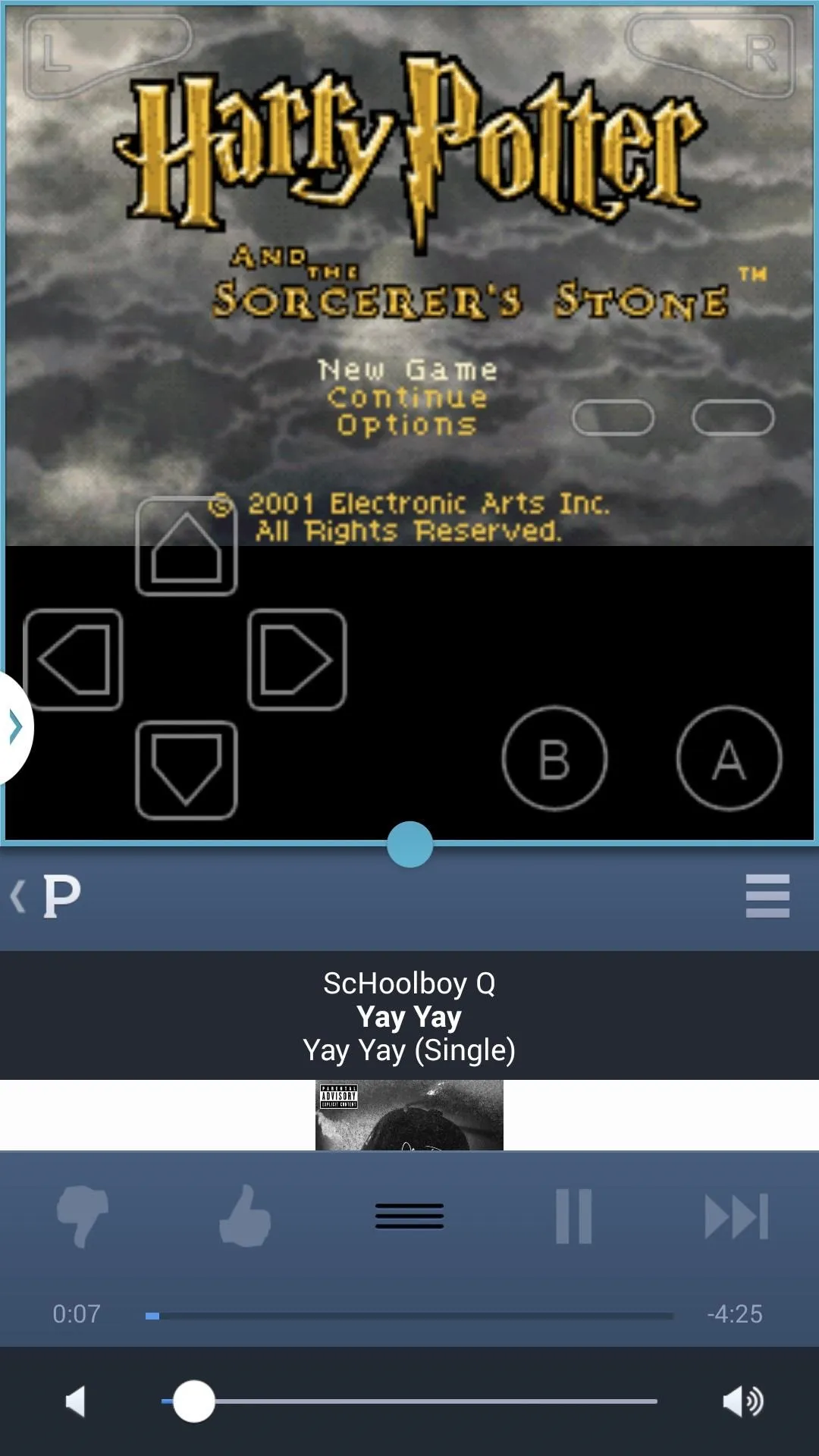
Obviously, some apps will scale better than others, but they're fully functional. Give this mod a shot and let us know what you think in the comments below.

























Comments
Be the first, drop a comment!