Parlez-vous français? While we all wish we were fluent in multiple languages like Jason Bourne, most of us are probably one-trick ponies. When traveling abroad, or even when taking language courses, having a translator handy is extremely important.
You can buy one of those huge translation books or even opt to use Google Translate or S Translator, but none of those options are as easy as having an instant access translator right on your Galaxy S3.
Floating Translator (Beta), created by XDA forums member lotdrops, is an online translating service compacted into a small floating cloud or window on the GS3's screen, which is easily accessed whenever you need it.
If you're having trouble with the menu at a Italian restaurant, simply tap on the floating icon and enter in a word to have it translated, right on the spot. Maybe you want to be cute and text that new Spanish girl you're dating "goodnight" in her native tongue...you're covered there as well.
Setting Up the Floating Translator
Floating Translator has a limited Settings menu where you can alter the size of the window and change the floating behavior.
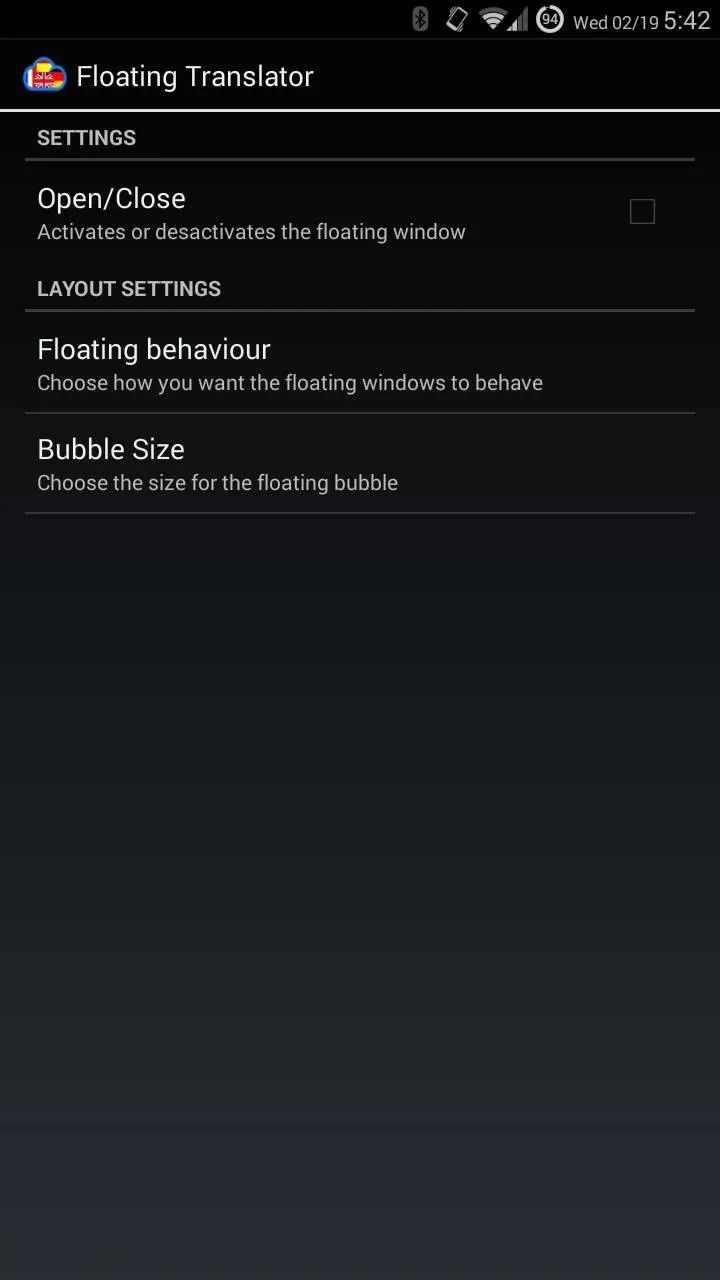
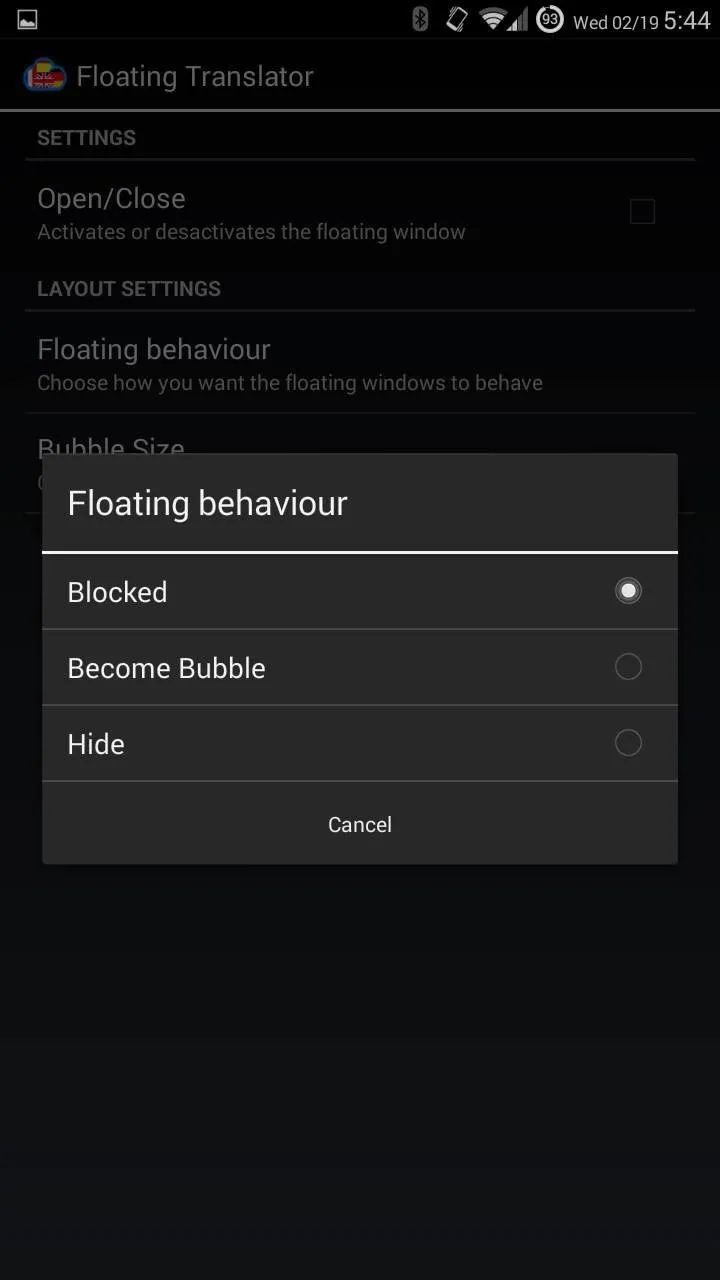
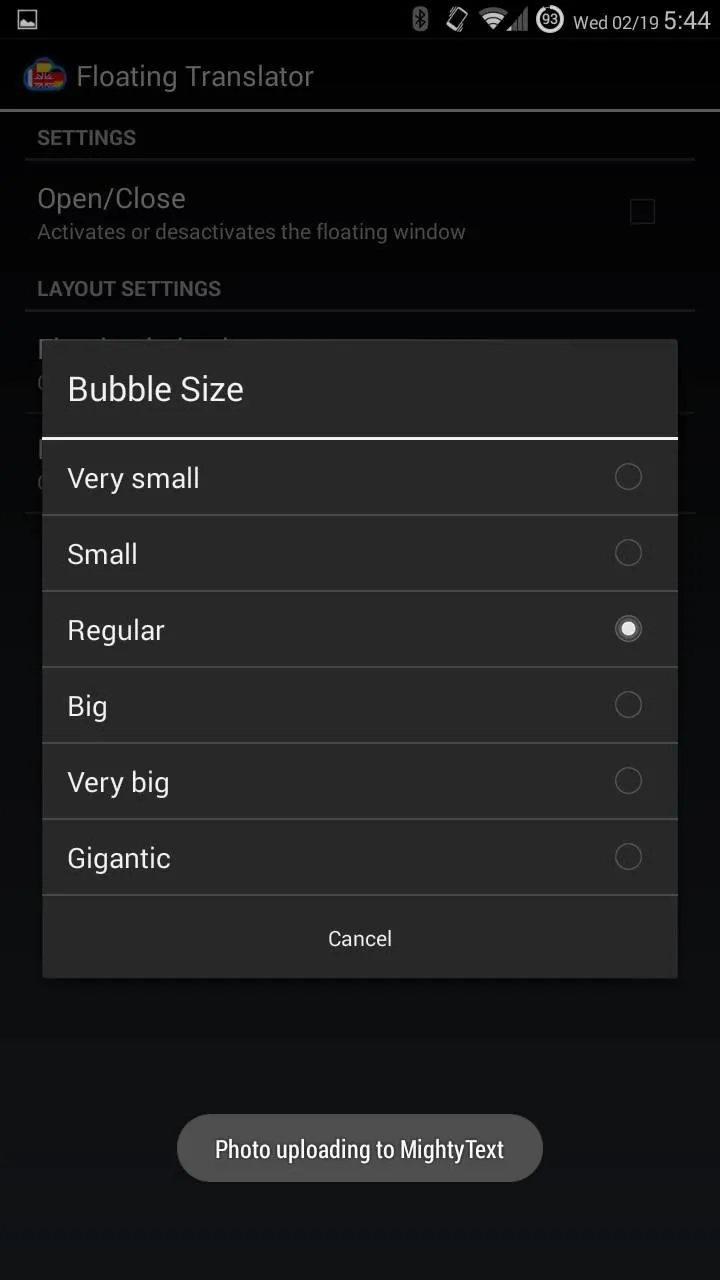
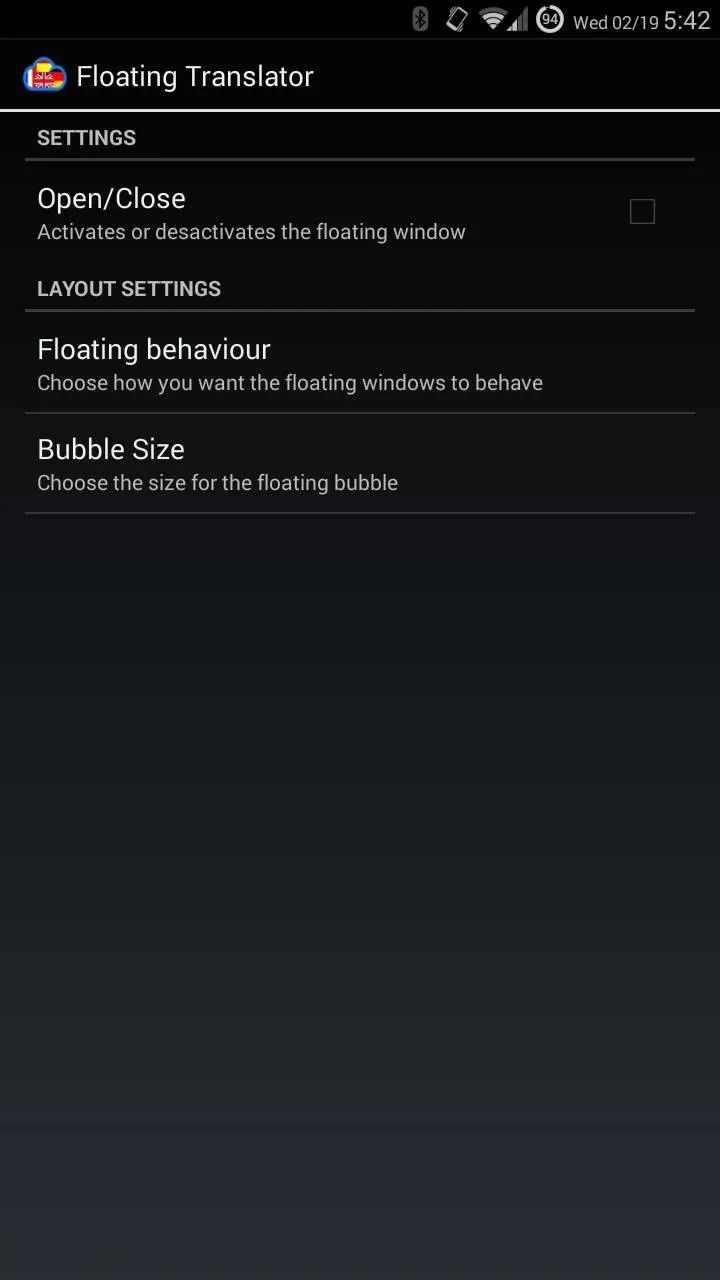
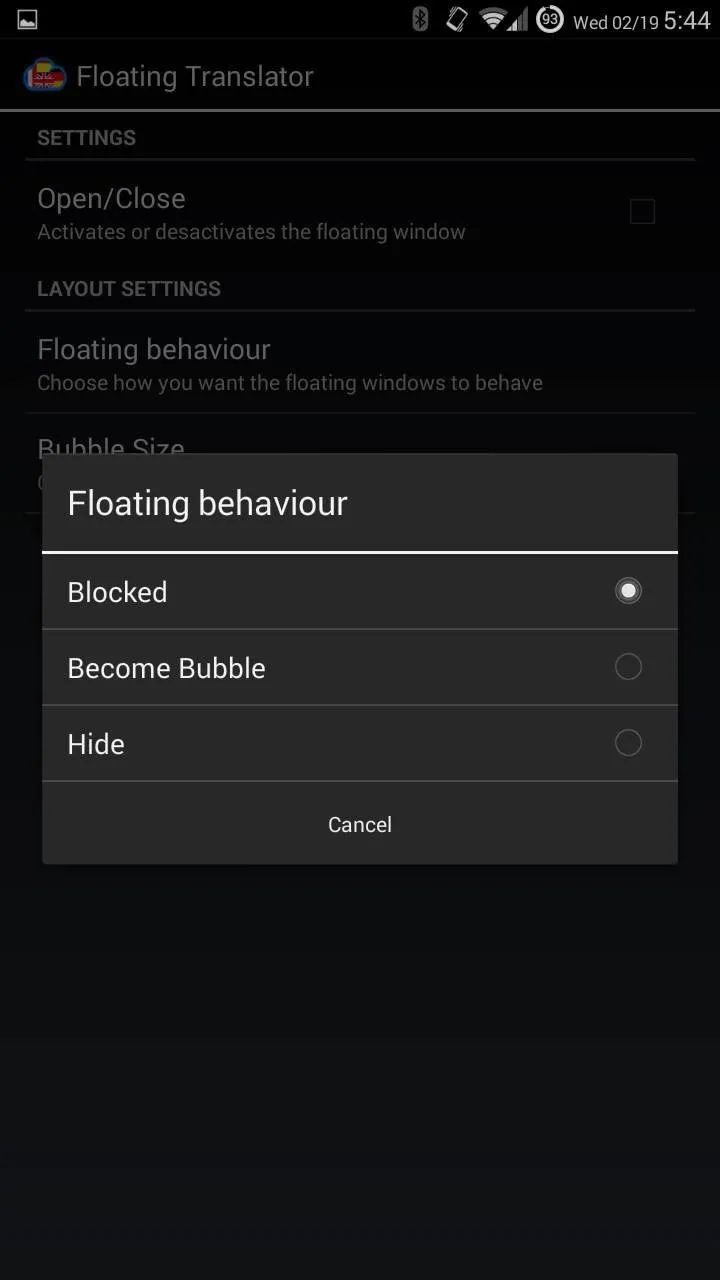
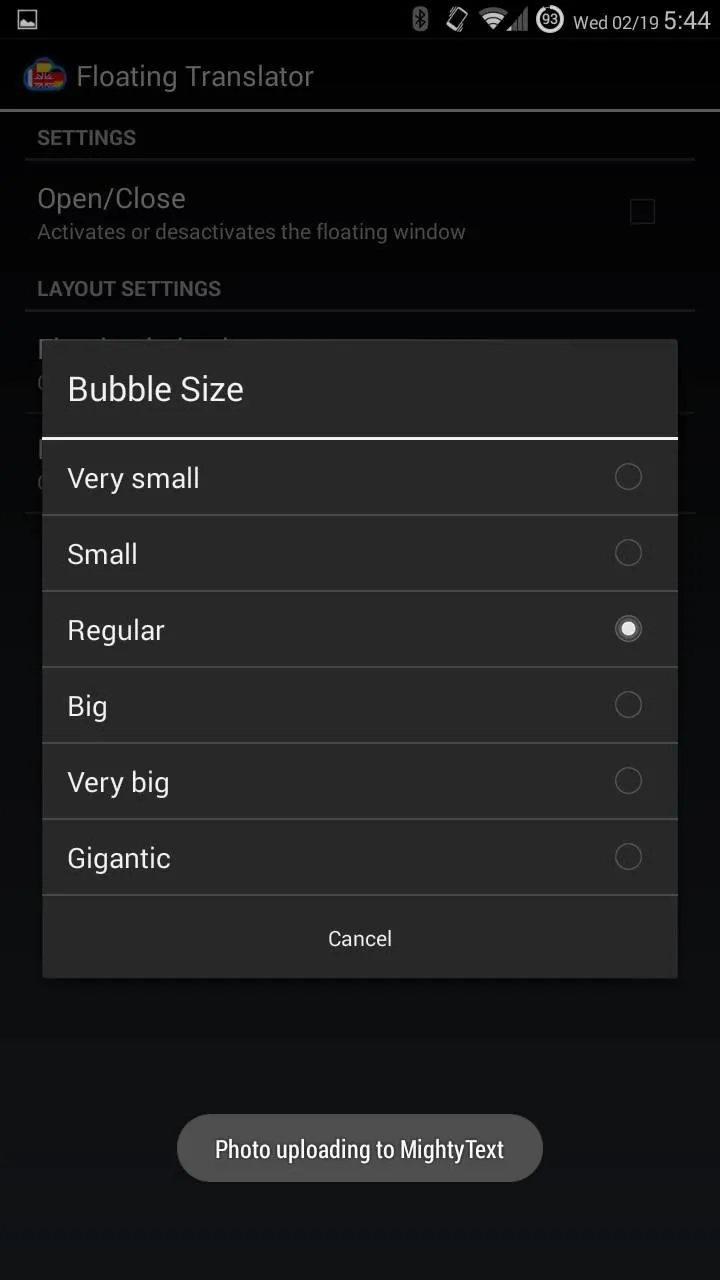
Selecting Open/Close will toggle the service on and off. Tapping Floating behavior will change how the window reacts when closed; either locked into place and unclosable (Blocked), as a floating bubble that looks like the app icon (Become Bubble), or hidden in the notification tray (Hide). Tapping on Bubble Size lets you select the size of the floating bubble.
Using It to Translate Text
Tap the cloud (minimized) to open up the window, then just choose your language (see next section) and input what you want translated. Super easy!
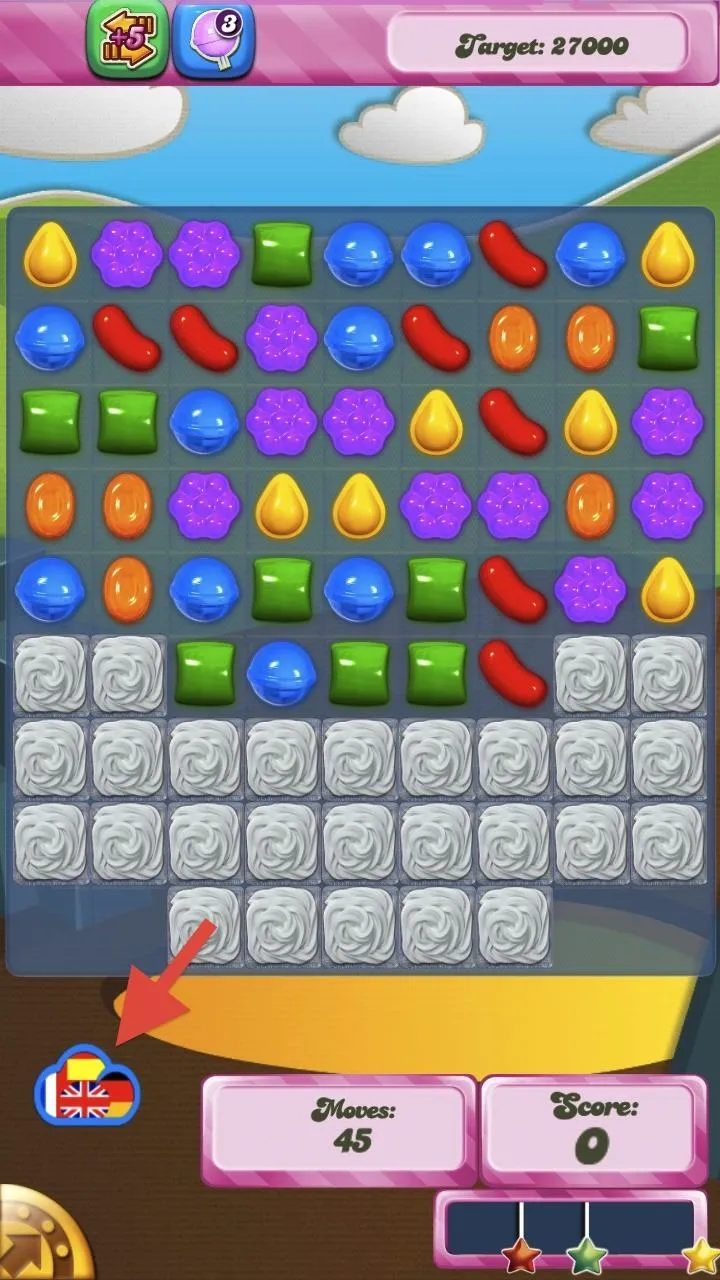
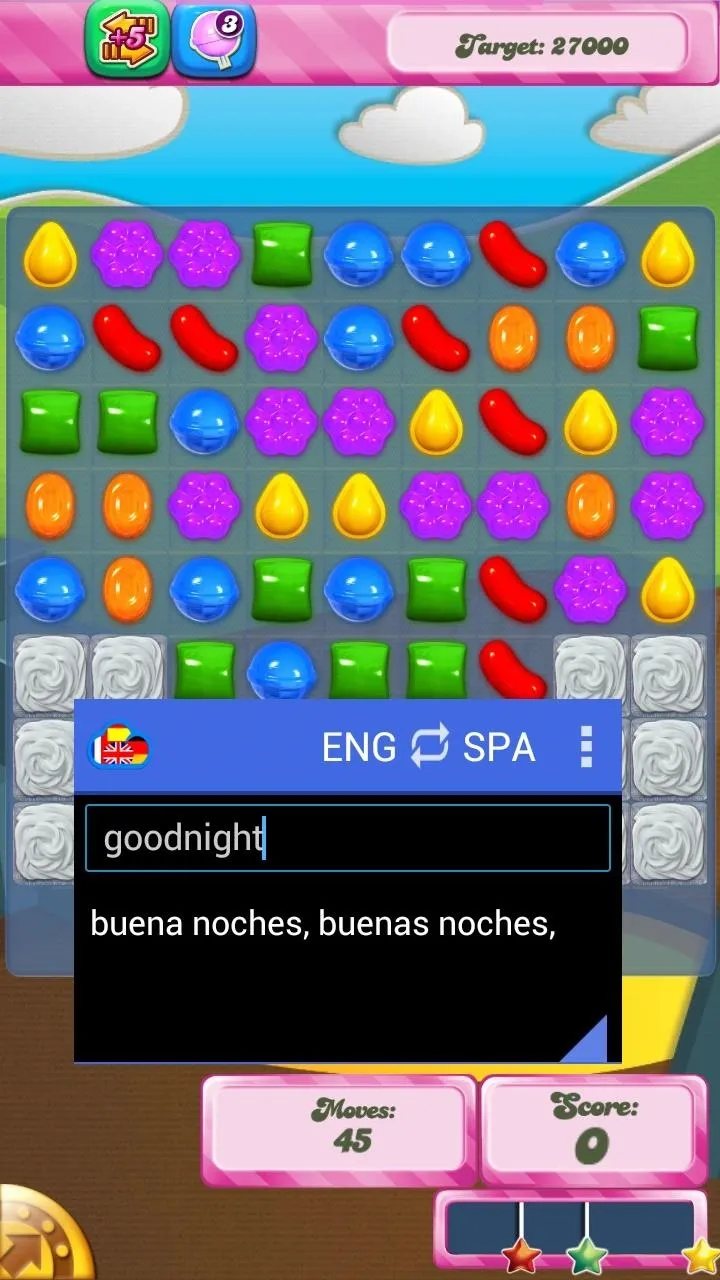
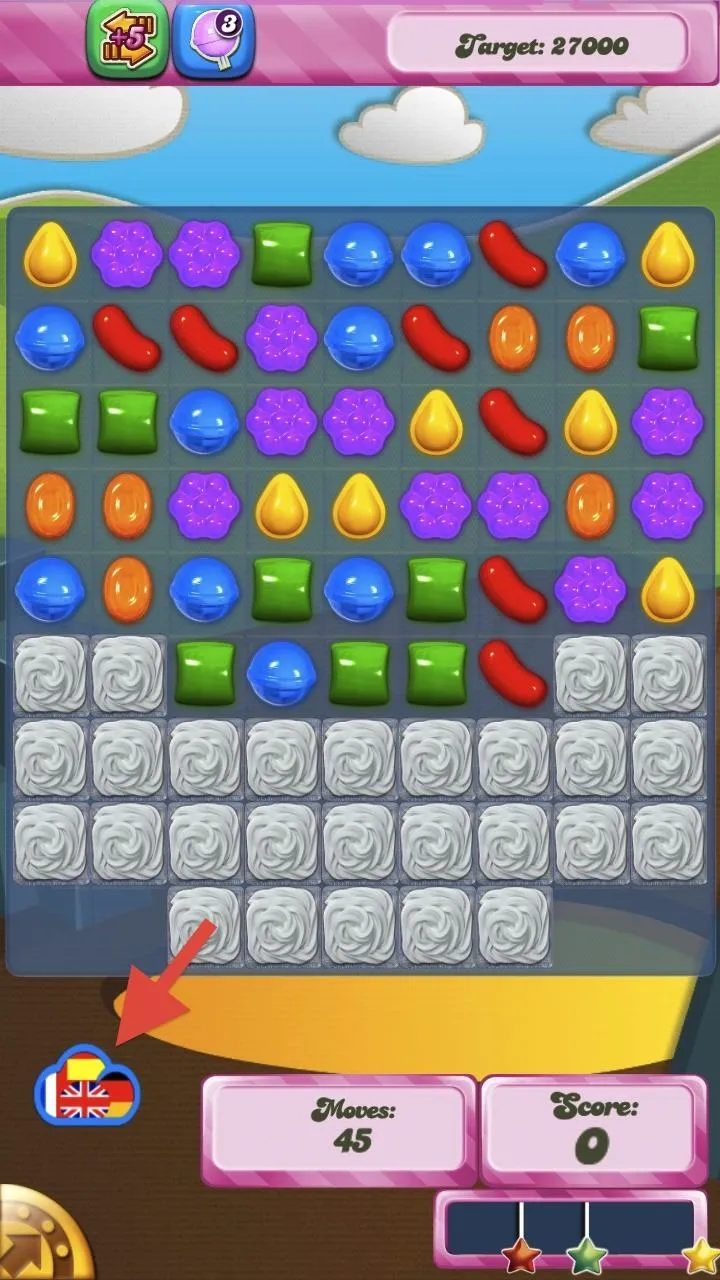
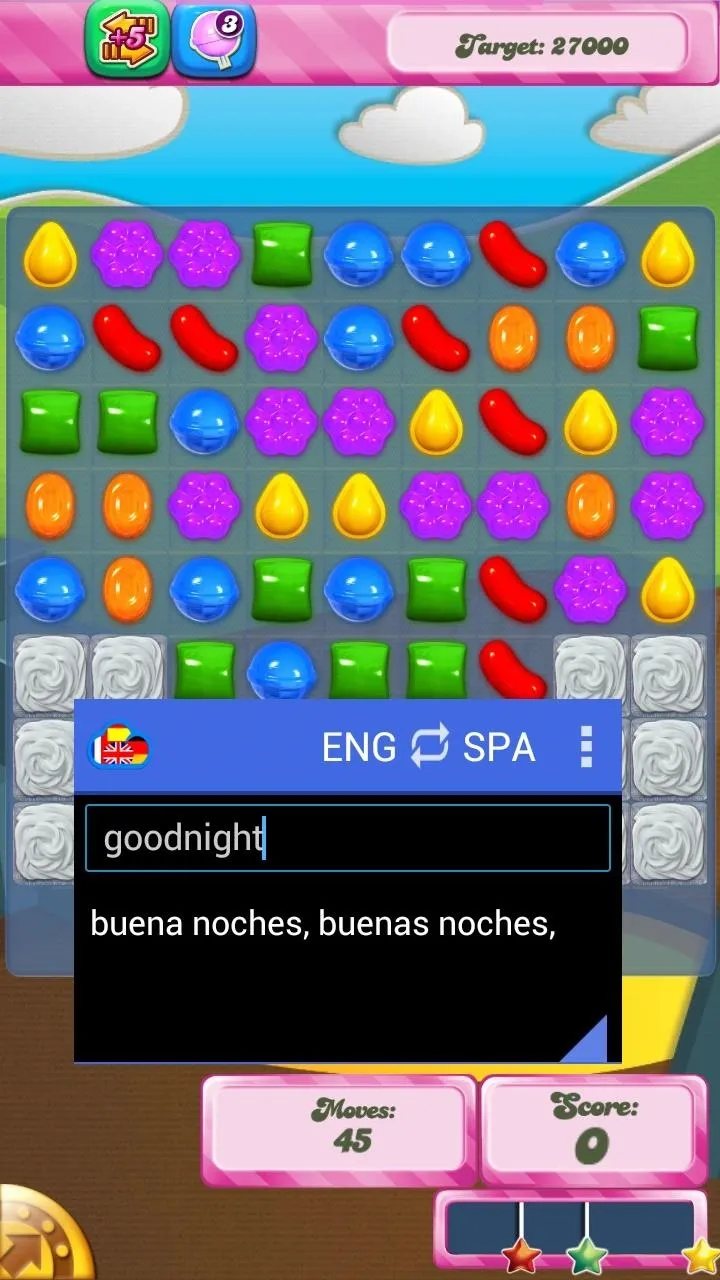
Changing the Languages
In order to change the language, open up the window and tap on the language to be changed on the left or right (the language being translated or the translation result) and a small drop-down menu will appear.
To swap the languages, tap on the reverse arrows in the middle to switch them around. This makes it super easy to go back and forth between speakers of two different tongues.
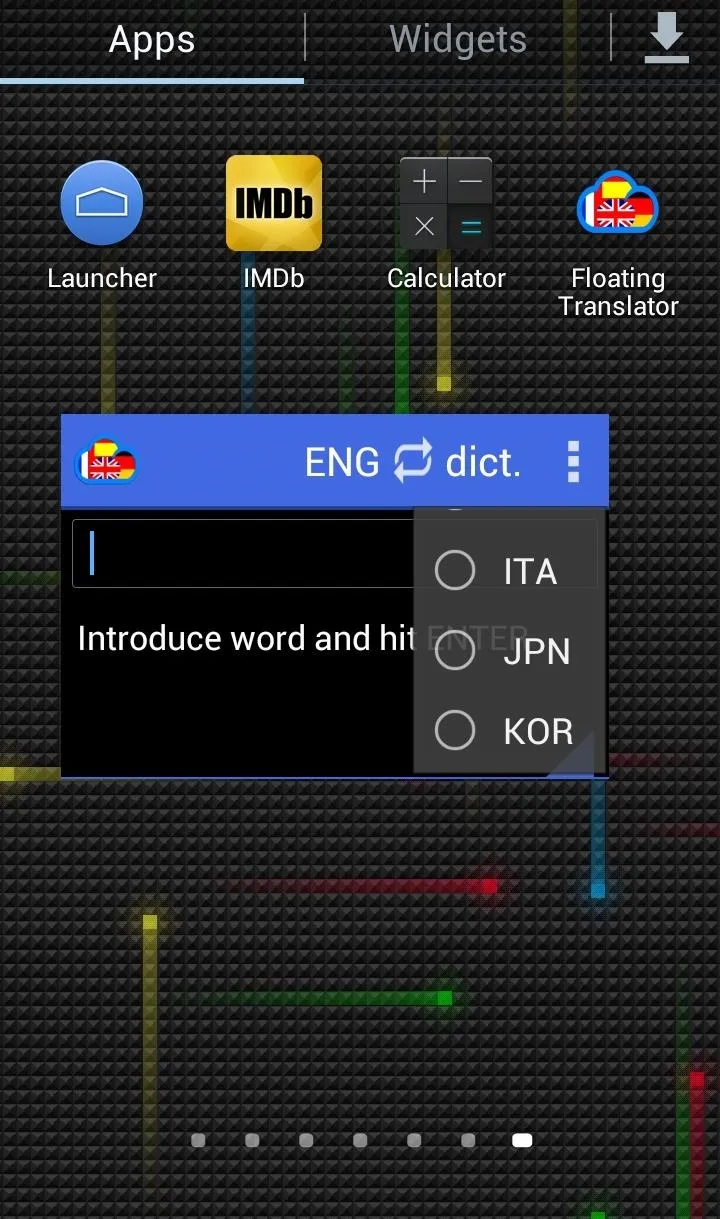
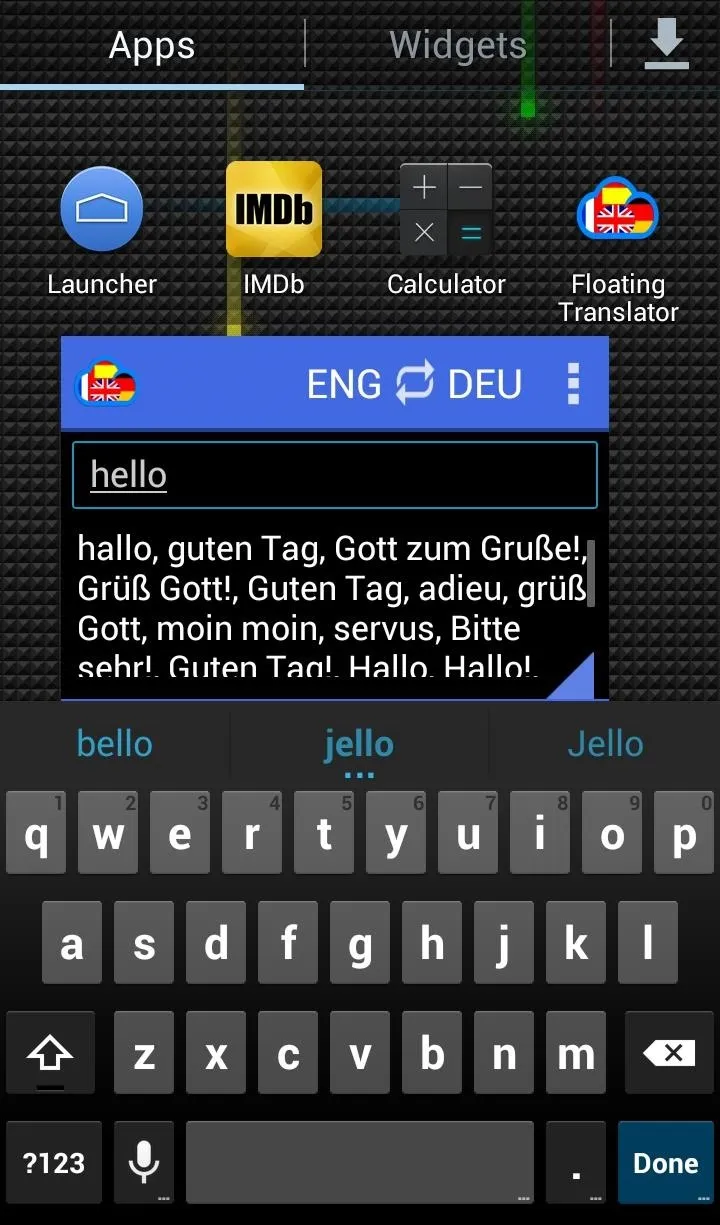
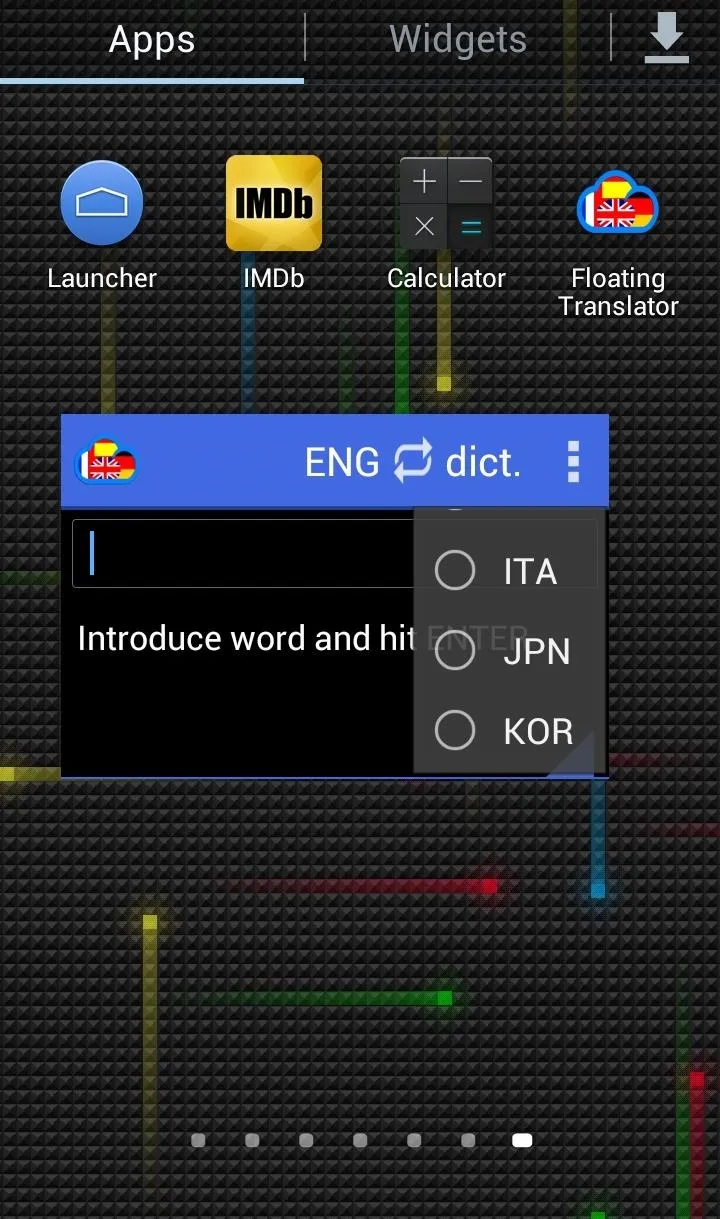
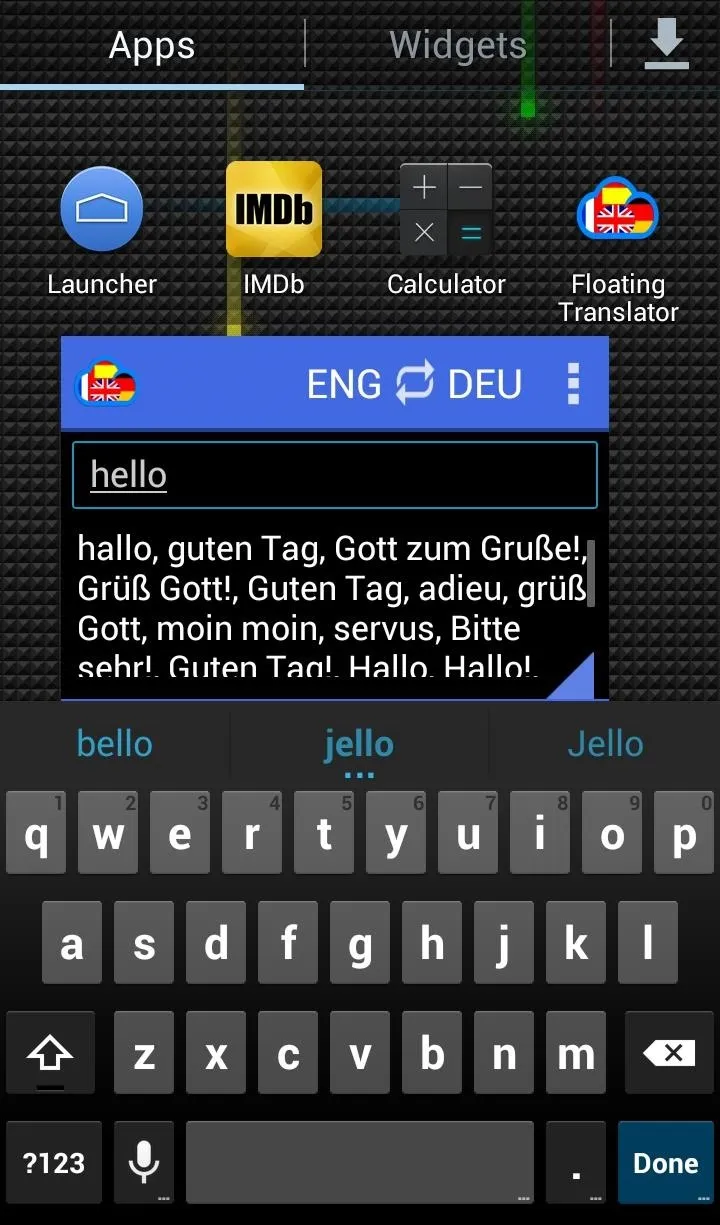
Floating Translator currently supports Arabic, Catalan, Chinese, German, English, French, Hindi, Hungarian, Italian, Japanese, Korean, Latin, Polish, Portuguese, Russian, Spanish, and Turkish, with more languages to be added in the future.
Using the Built-in Dictionary
The app also has a built-in dictionary that can be pretty handy if you're reading an article online and don't want to leave the app in order to look something up. Just select dict. as a language option and then type in a word you wish to define.

This feature also works in other languages.

Closing the Floating Translator
There are a few way to close the floating app: click on the app icon on the home screen until the app goes away, close it from within the app settings, or close it from the floating window by tapping on the small triangle on the bottom right or using the menu bar.
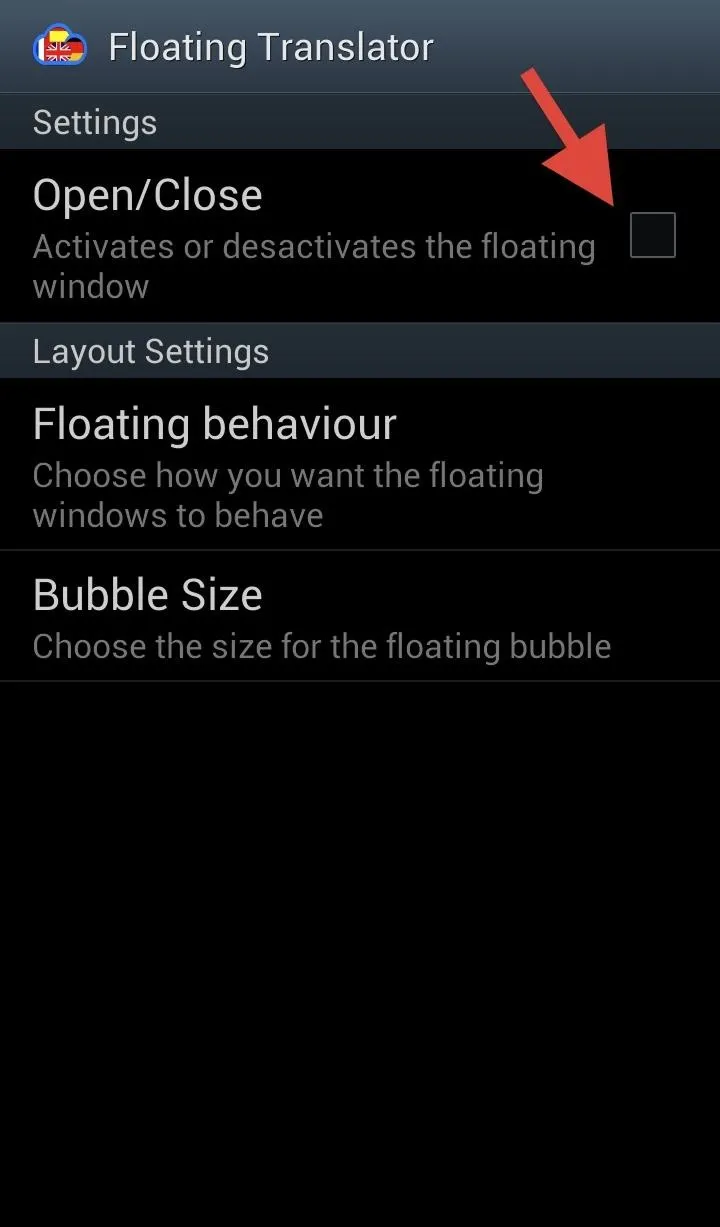
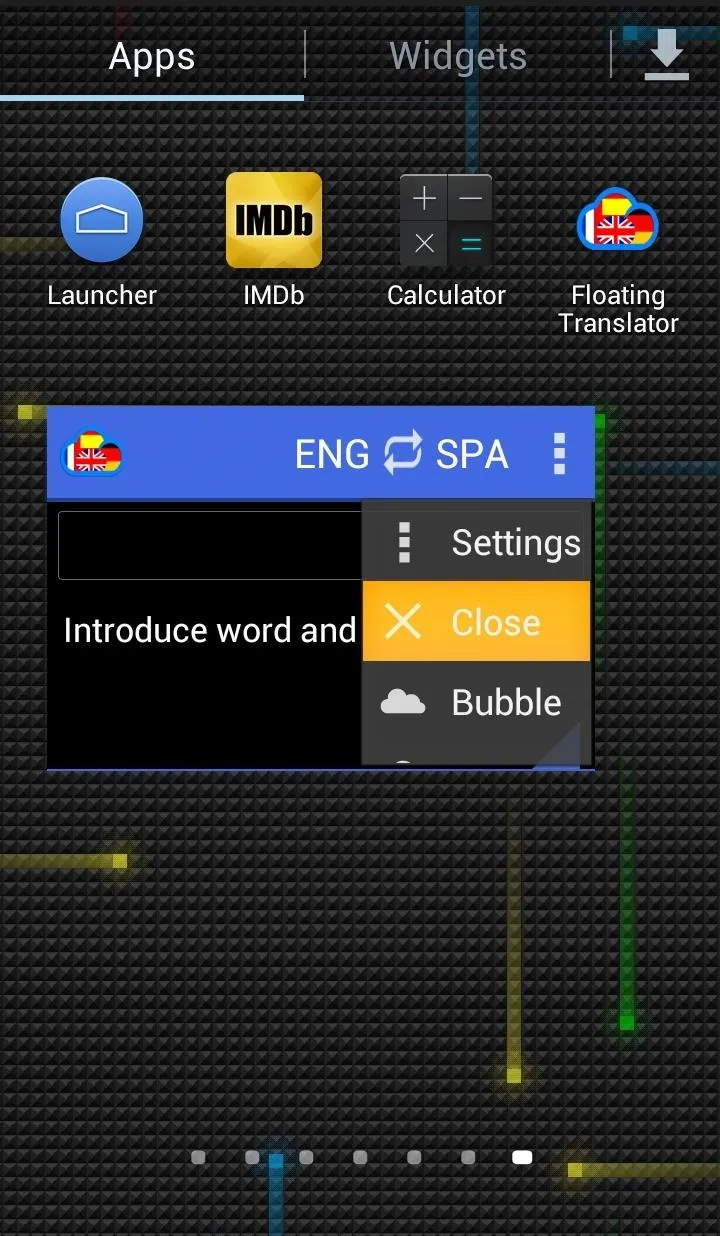
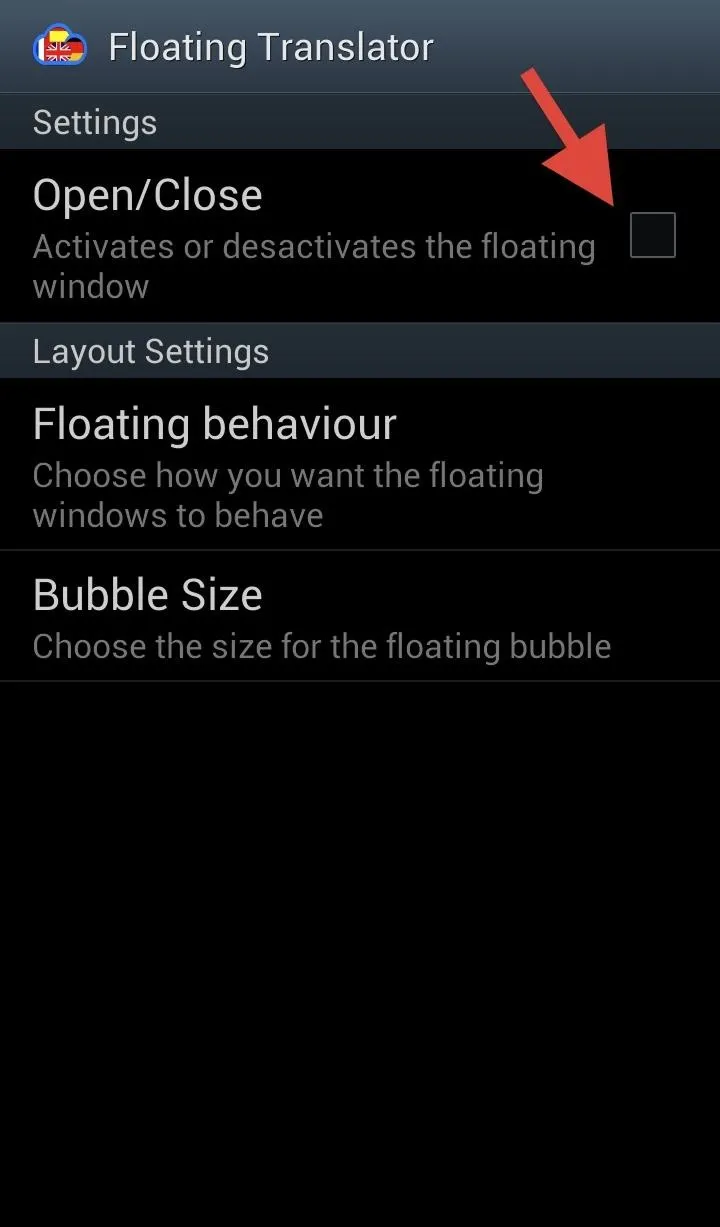
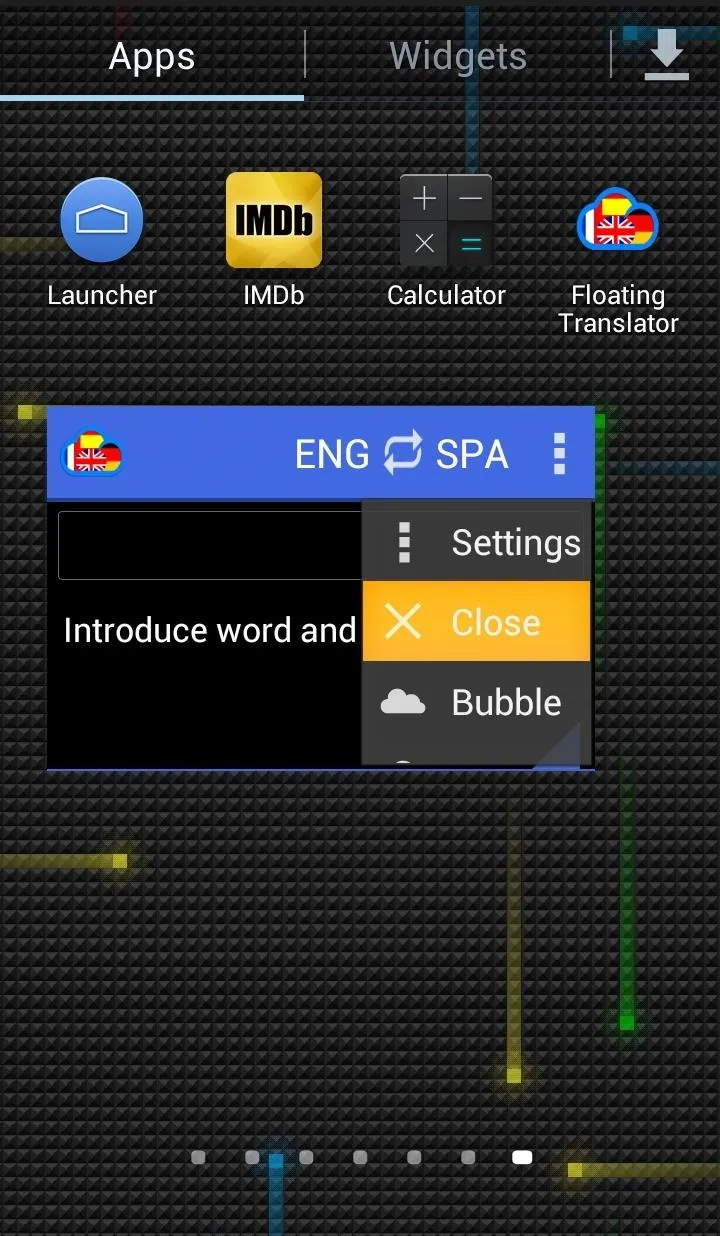
You can also resize the window by dragging out from the small triangle, and can move the window around by dragging from the title bar.
Overall, Floating Translator is a super convenient way to get quick translations on the spot. The app is still in beta, so it hopefully will continue to improve, adding a widget feature or more supported languages.
While you can only translate one word at a time, it's nothing to get too upset about. The translations are super reliable and give multiple choices for that one word.
To follow along with its development, check out lotdrop's thread on XDA.

























Comments
Be the first, drop a comment!