The world of Android gaming is much bigger than what's available in the Google Play Store. If you have a Samsung Galaxy S3 or other Android device—don't just stop there—a hidden treasure of games lies in those boxes of old, dusty game cartridges in your closet.
You're already probably playing your old Super Nintendo games on your GS3, but now it's time get nostalgic with good ol' Sega! Just a few steps and you'll be Sega-gaming in no time.
Download Sega Emulator
As we've covered before, emulators are the core system that games, or ROMs, run on. The problem is, there are a ton of emulators out there, and most of them come at a steep price, usually around $4 or $5!
RetroArch takes a different approach. It's free and open source for a start, but it's also multi-platform, meaning that it is capable of emulating multiple systems. Some of the integrated emulators function better than others, and some take a little work to get running, but I think the Sega Genesis one works really well.
Once you've downloaded the app, launch it and scroll down until you see Genesis Plus GX. This is our Sega emulator and it's capable of running Genesis, Sega CD, and Sega Master System games.

Place Games on Your Device
You can try buying conversion software and hardware, but that's a fairly complicated process. Instead, just do a search online for the ROM files of the games you own. Remember, if you don't own them, you're walking a fine line in terms of legality.
Keep in mind, just like Super Nintendo game files, ROMs for Genesis systems will come as .zip files. Just do a quick Google search for "Sega game ROMs" to find some sites that have games ready to download.
Once you've got a few games, move them over to your phone. For easy access, stick them all in the same folder.
Set Up and Play Sega Games with RetroArch
You've got the system, you've got the games, now let's set up and play!
Select Genesis Plus GX and browse to the folder your game files are located, then simply select the file.
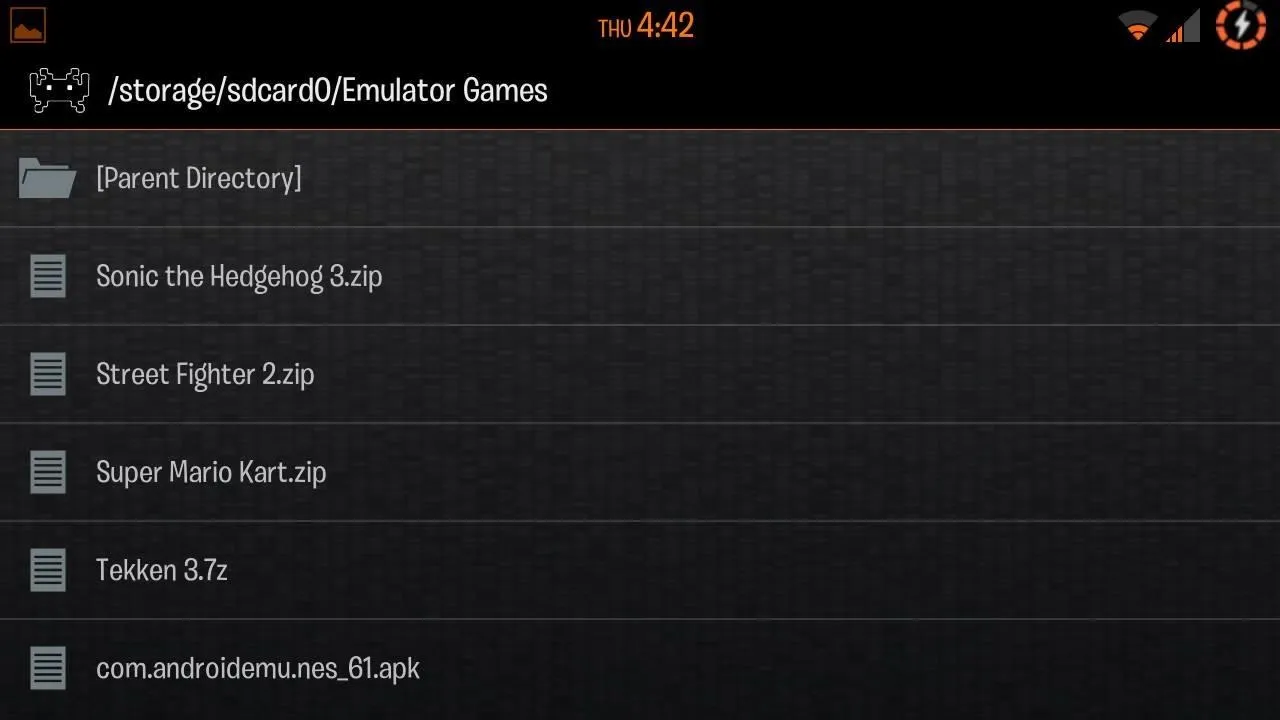
You're game will start, but before we get going, we need to change the keypad, or input, to the Sega controller. Just hit the small RetroArch symbol in the lower middle of the screen.
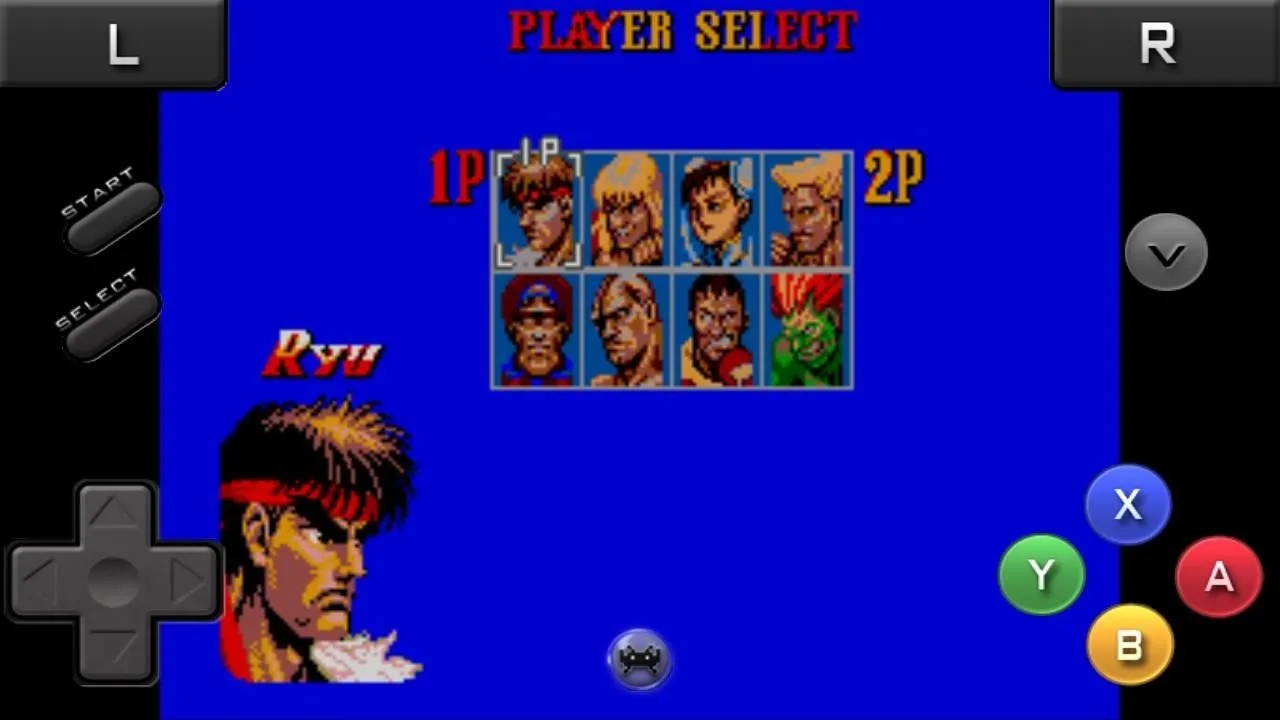
Now, using the keypad, scroll down to "Input Options" (use A for select and "B" for back).
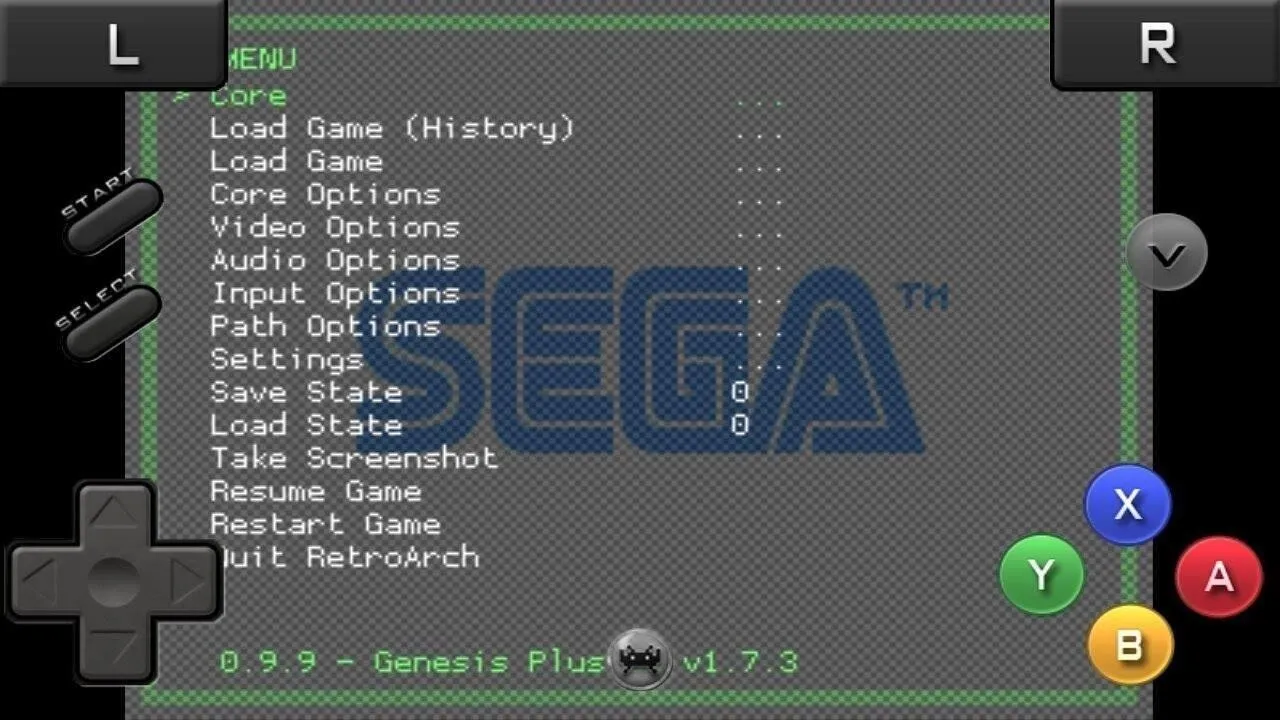
Now select "Overlay Preset" and scroll down to "genesis3-landscape.cfg" (or choose the portrait option if that's how you want to play).
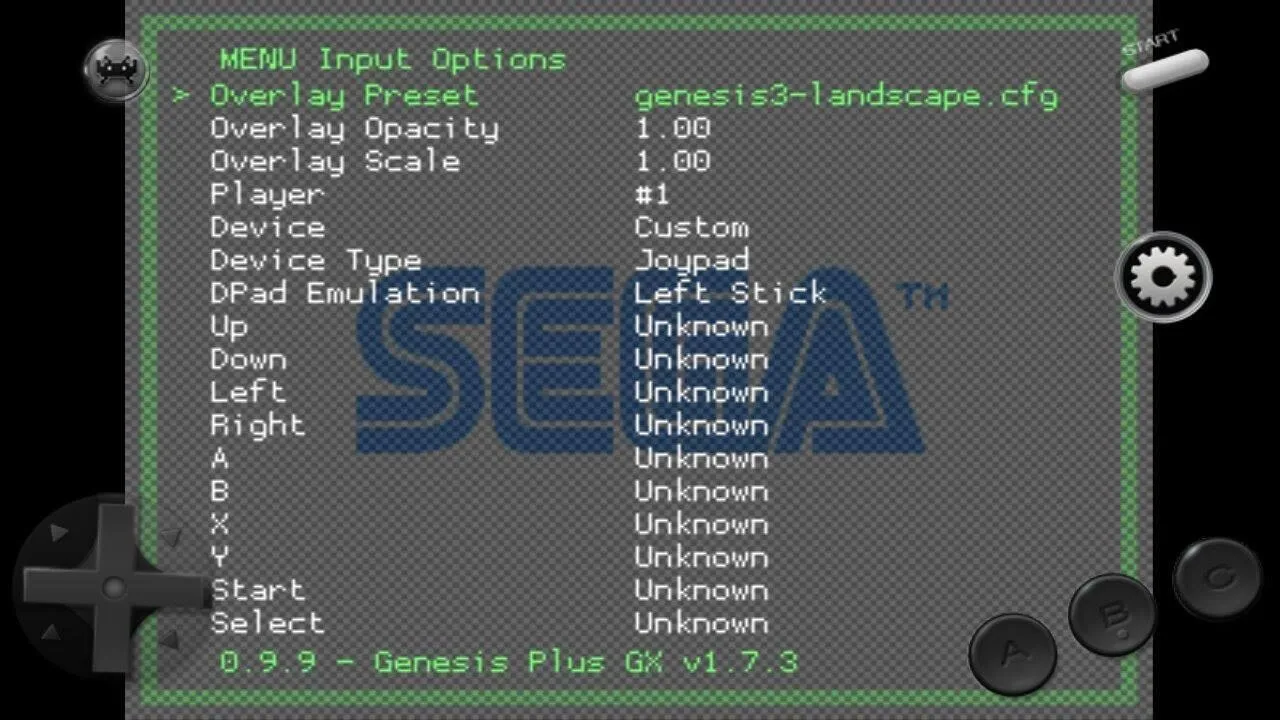
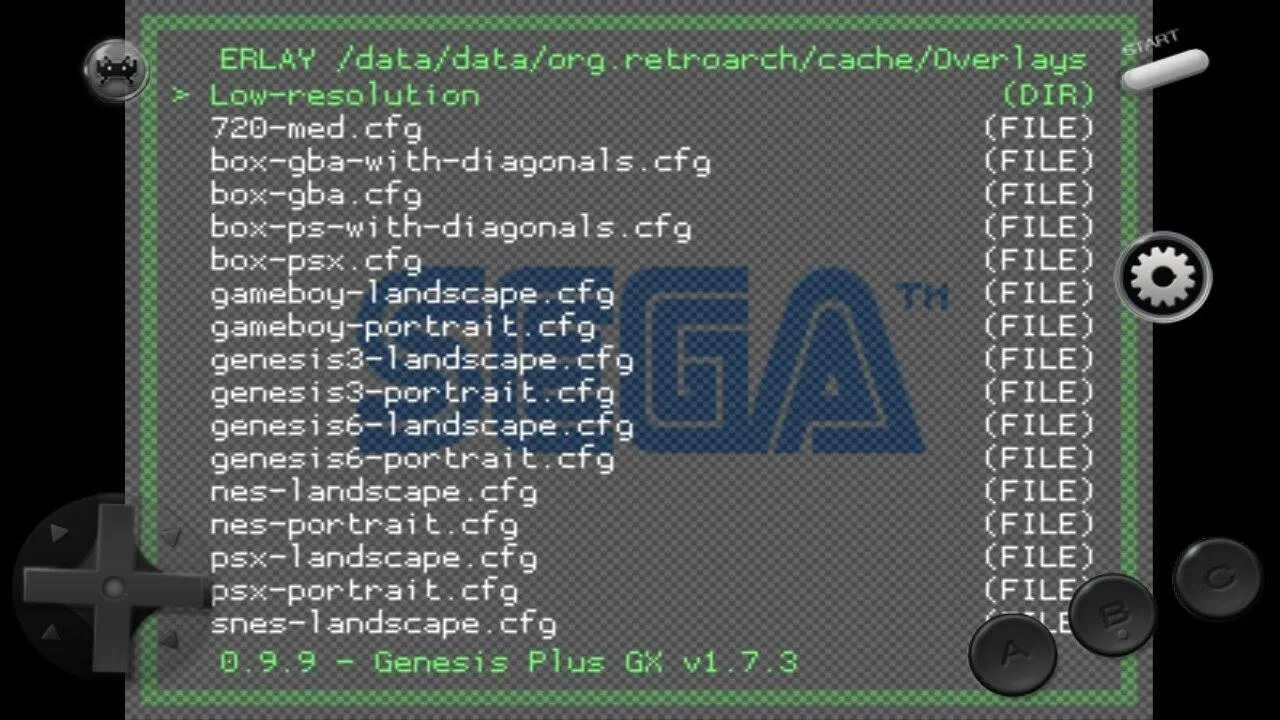
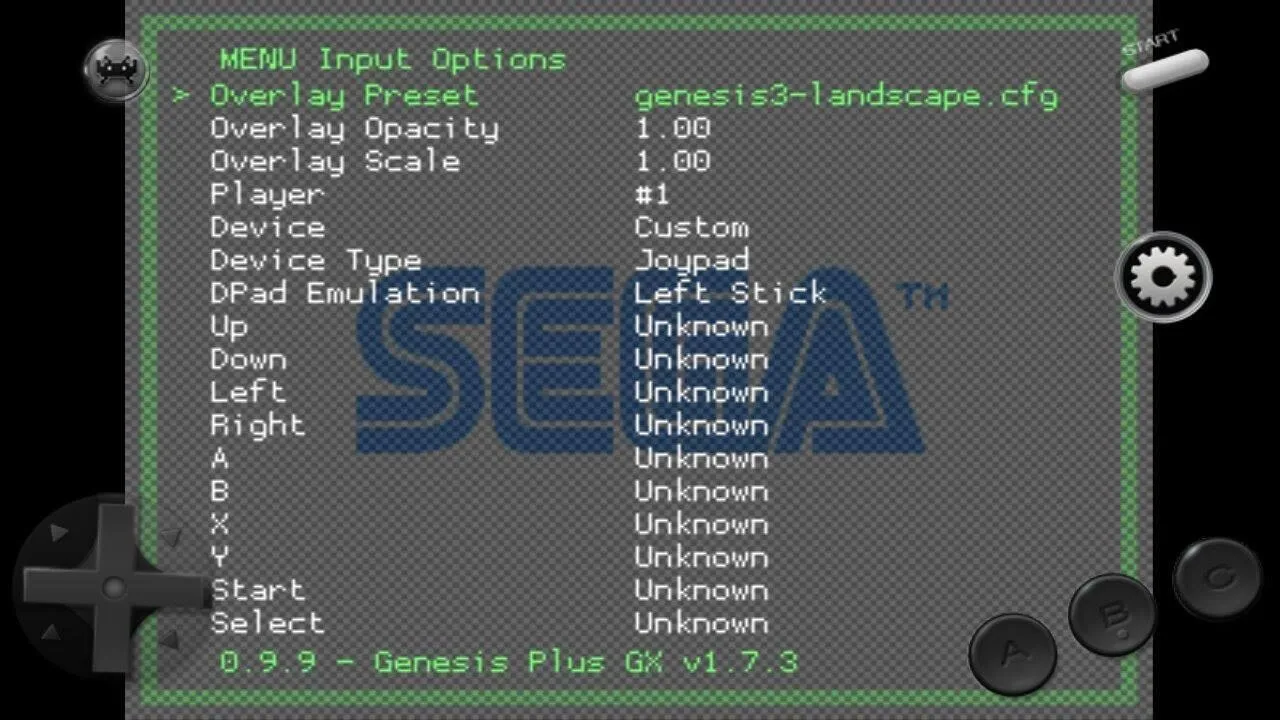
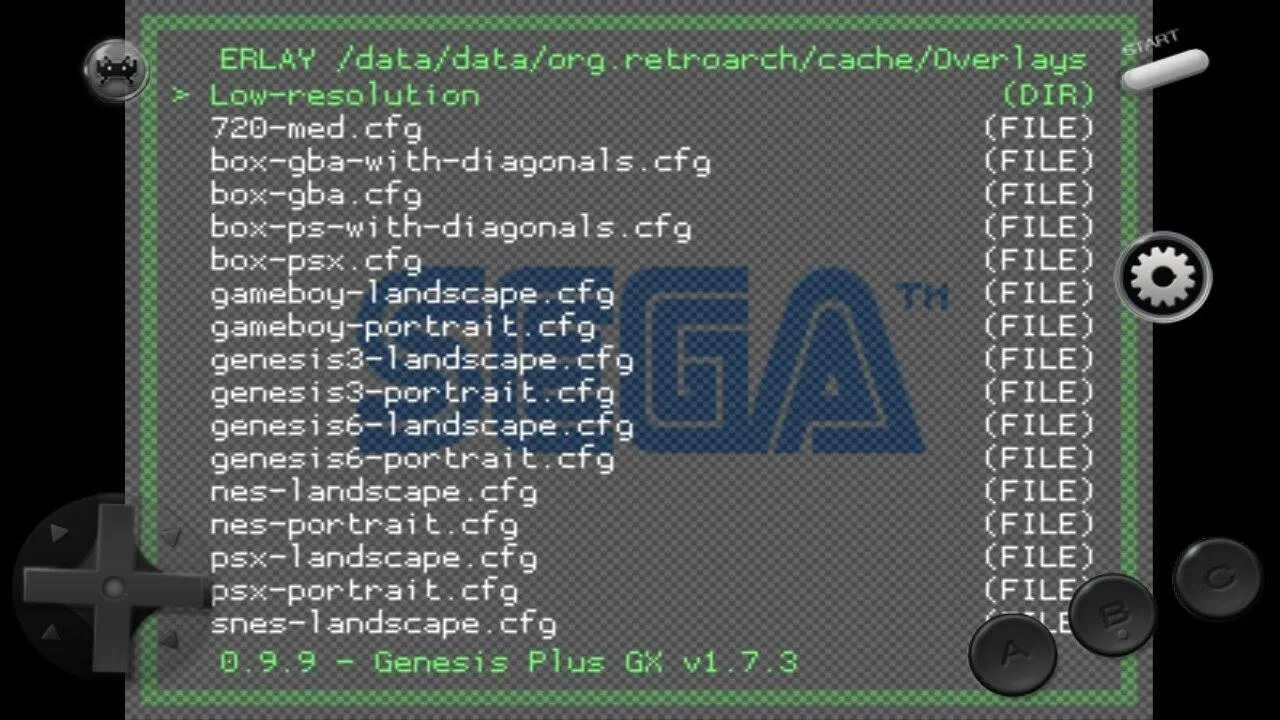
Once you've done that, use "B" again to back out to the main menu, and scroll down to "Resume Game". That's it! Enjoy your flashback to the '90s.
If for some reason you don't like RetroArch, Danny from Nexus 7 softModder has a really good guide for running another free emulator called GENPlusDroid. The only difference really is the controls are a little different and it's made specifically for Sega Genesis. It should work just fine on your Galaxy S3, but I really did RetroArch for Sega gaming.
Which emulator do you prefer for Sega games?

























Comments
Be the first, drop a comment!