There's a lot you can access from the Notification tray on your Galaxy S4. Quick settings toggles, brightness controls, and of course, notifications. However, despite the power this simple pull-down gives you, you're still left with a boring, black background for the shade.
It may seem petty, but the black almost ruins the experience, unlike with the new Material Design announced by Google which facilitates a cohesive, immersed experience throughout. But until Android L's UI overhaul makes its way to the Galaxy S4, we'll have to get the look and feel ourselves.
This guide will focus on giving some of your Notification panel a translucent background, which you can achieve using Blurred System UI, an Xposed module from Android dev serajr. In order to get this mod, you will need to have a rooted Samsung Galaxy S4 (or other rooted Android device), and also have the Xposed Framework installed.
Once ready, open up the Xposed Installer app and select the Download page. In the search bar, type in Serajr Blurred System UI, install, then activate the module. Alternatively, you can download the module directly to your device through the Xposed Module Repository.
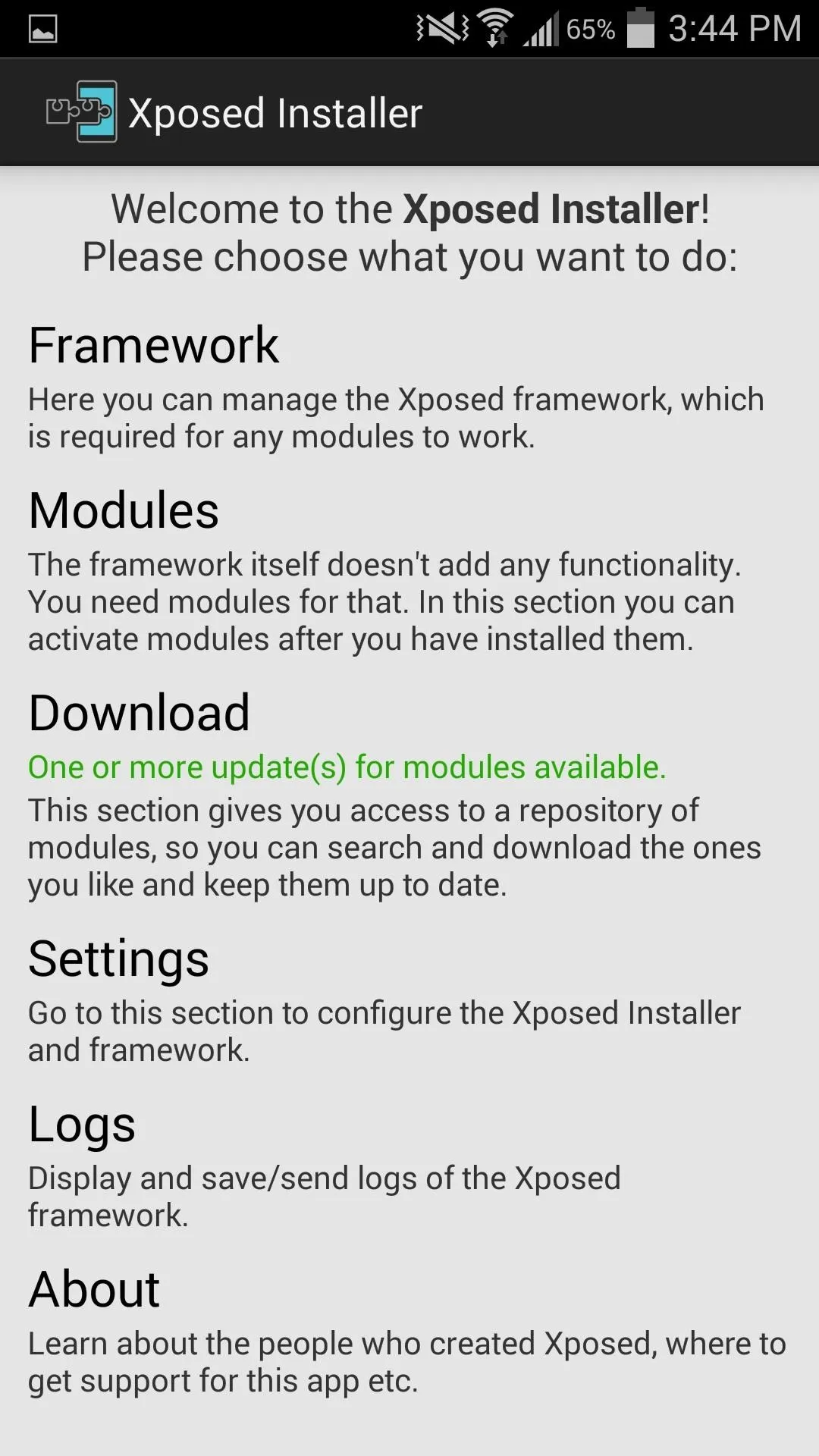
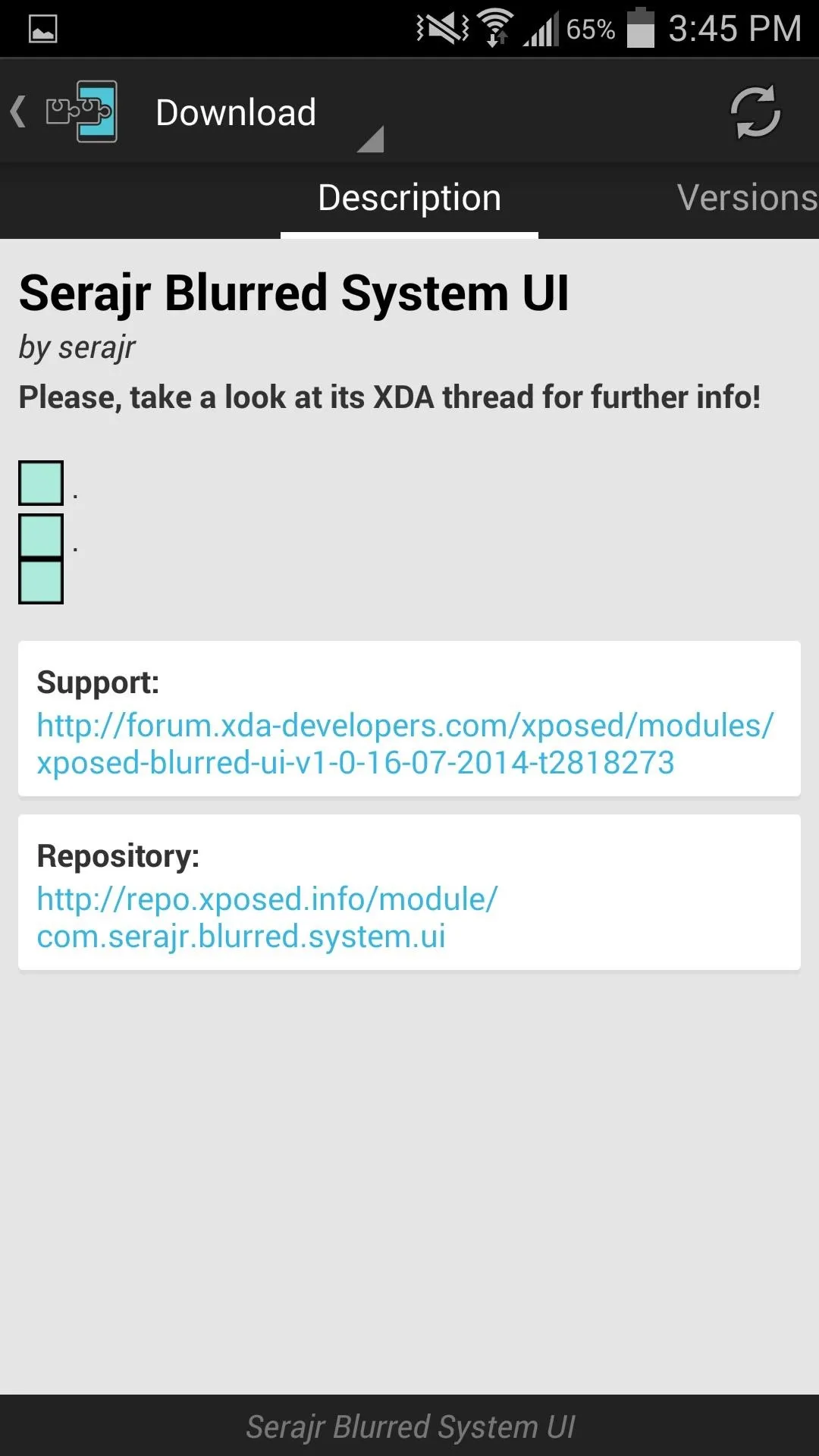
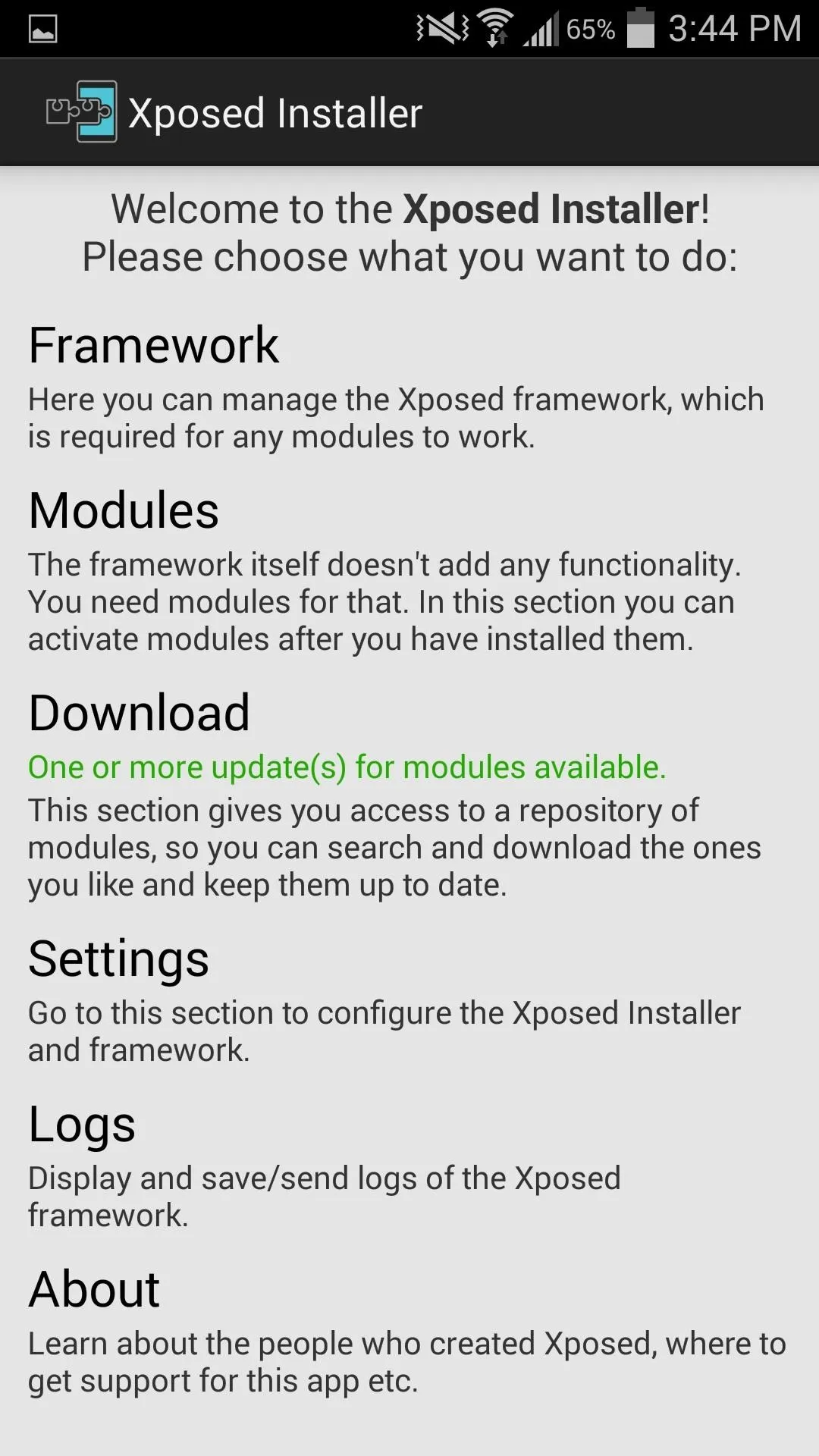
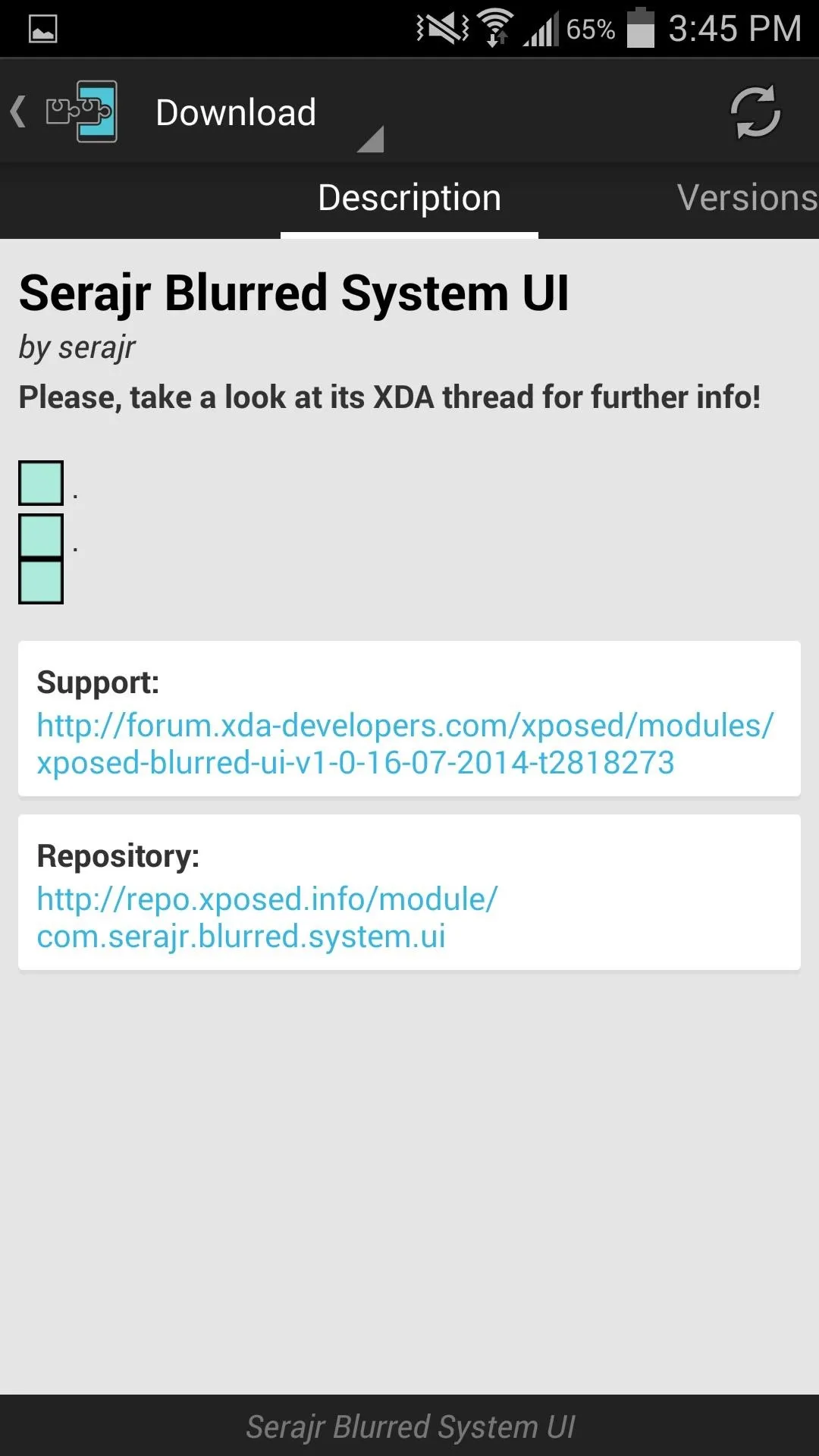
The app provides its own user interface that can be found under Blurred System UI in your app drawer. Within the settings, you can make adjustments to the bitmap scale, blur radius, and color filter. I suggest messing around with the settings to figure what looks best to you.
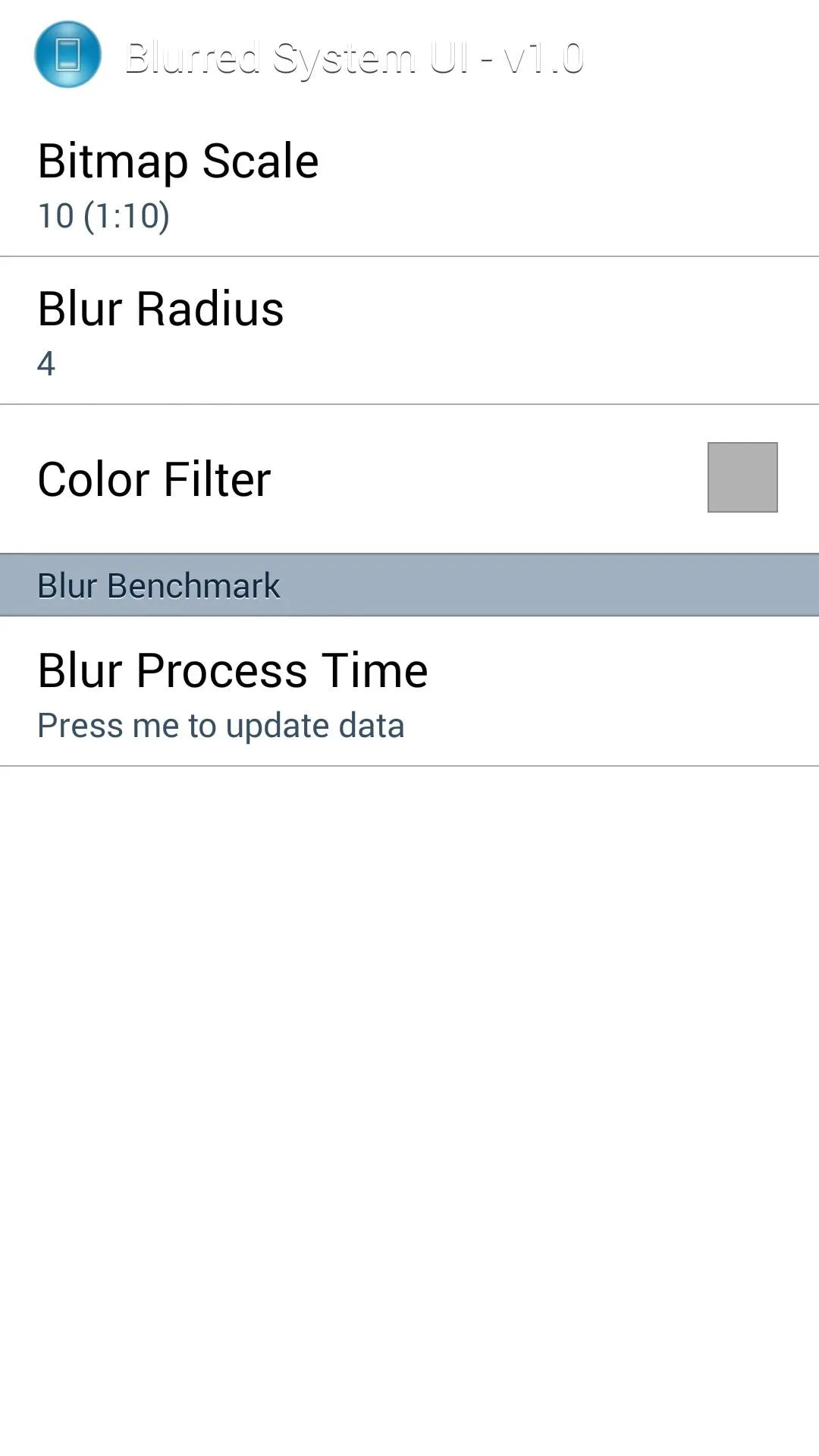
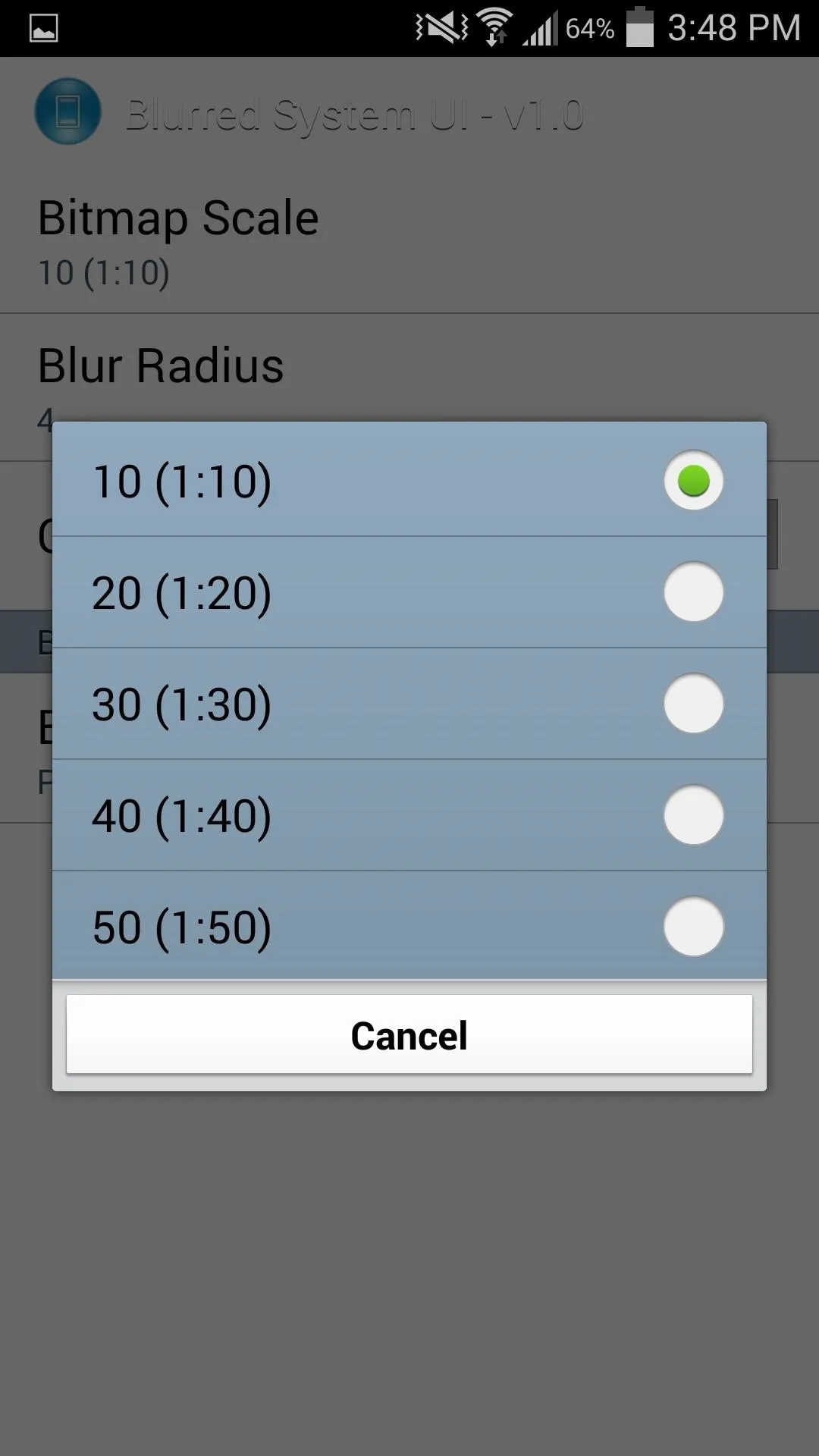
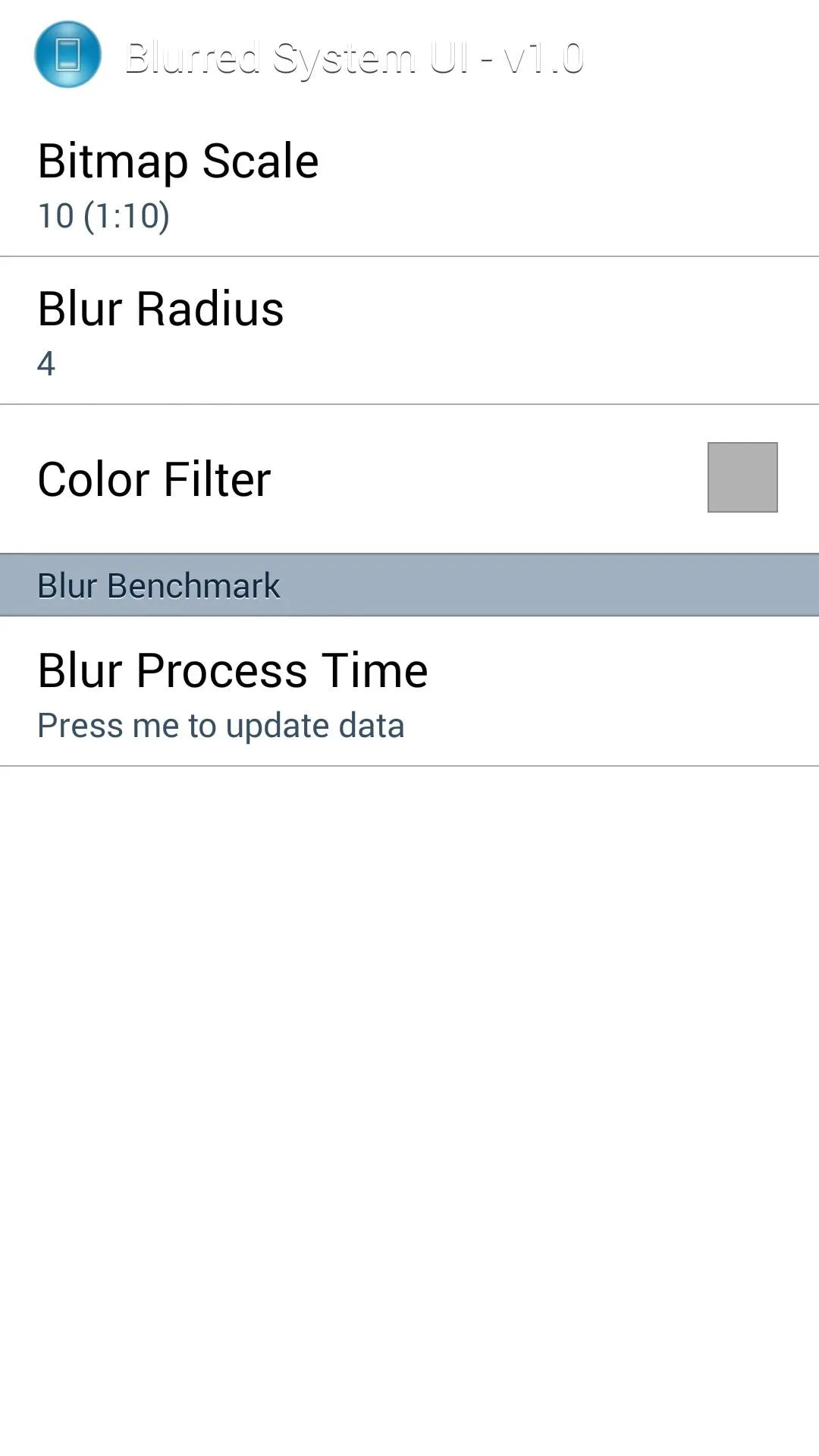
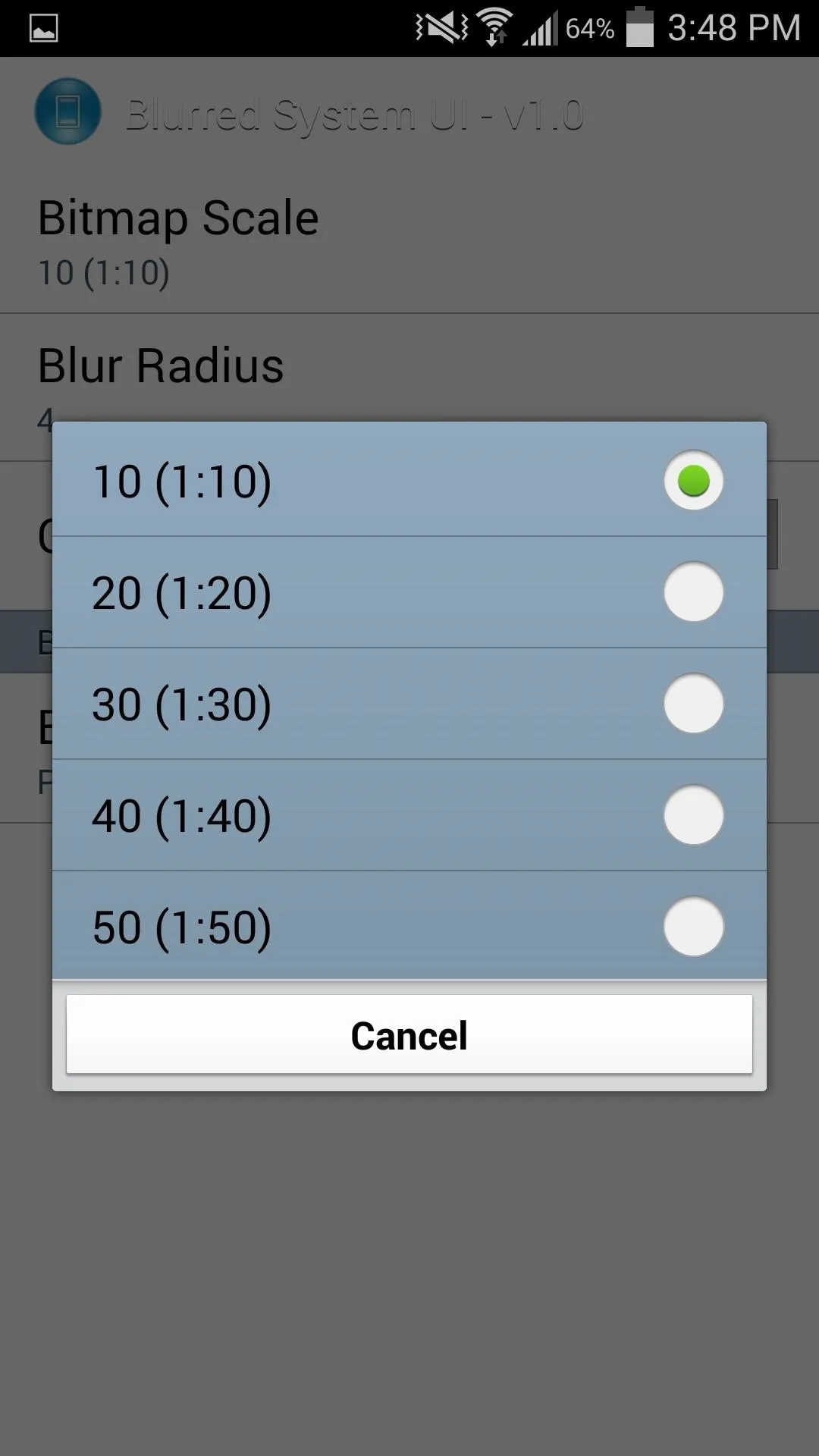
Changes do not require a reboot, so pull down your notification panel as soon as you tweak the settings to your liking.
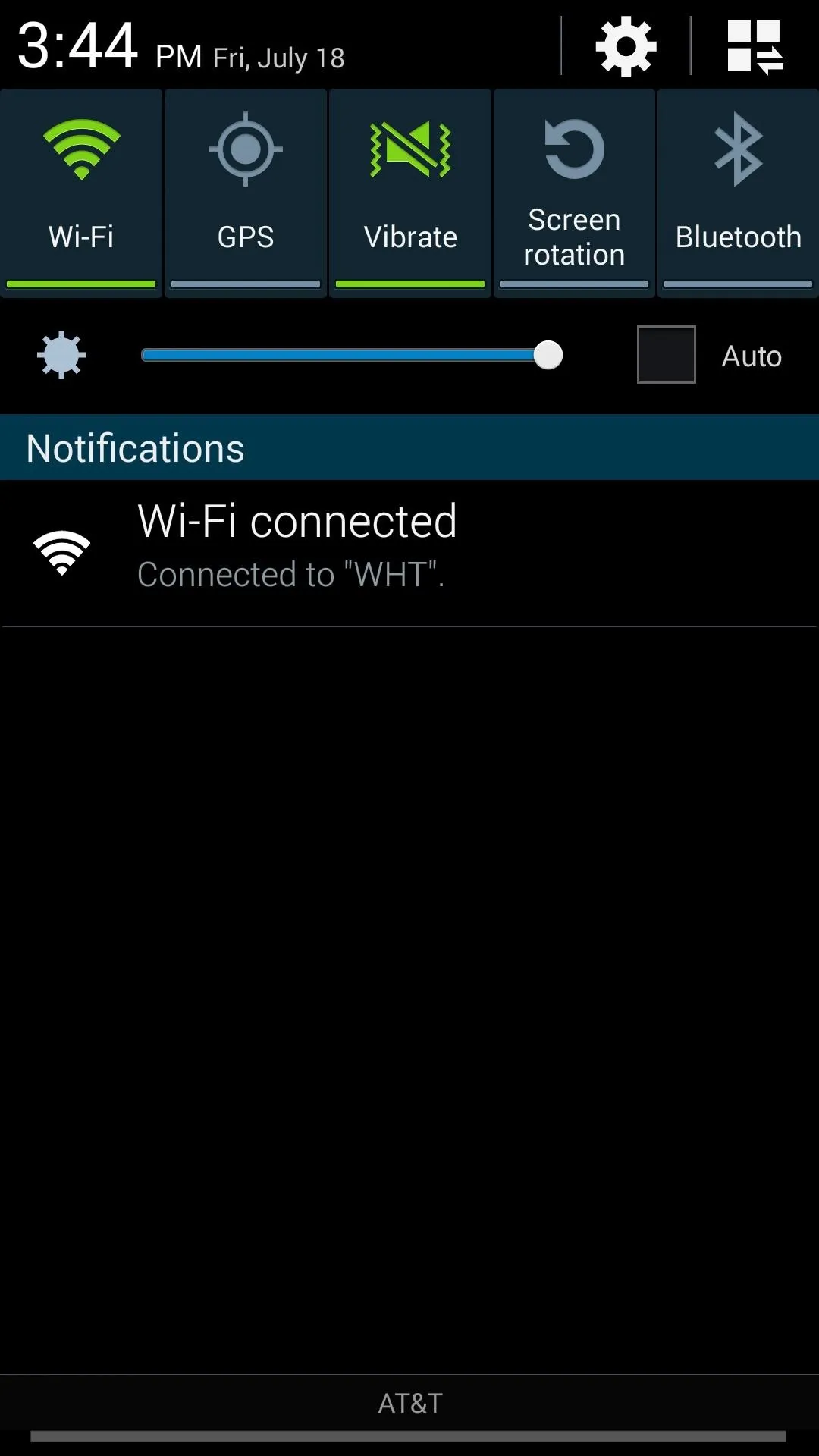
Before
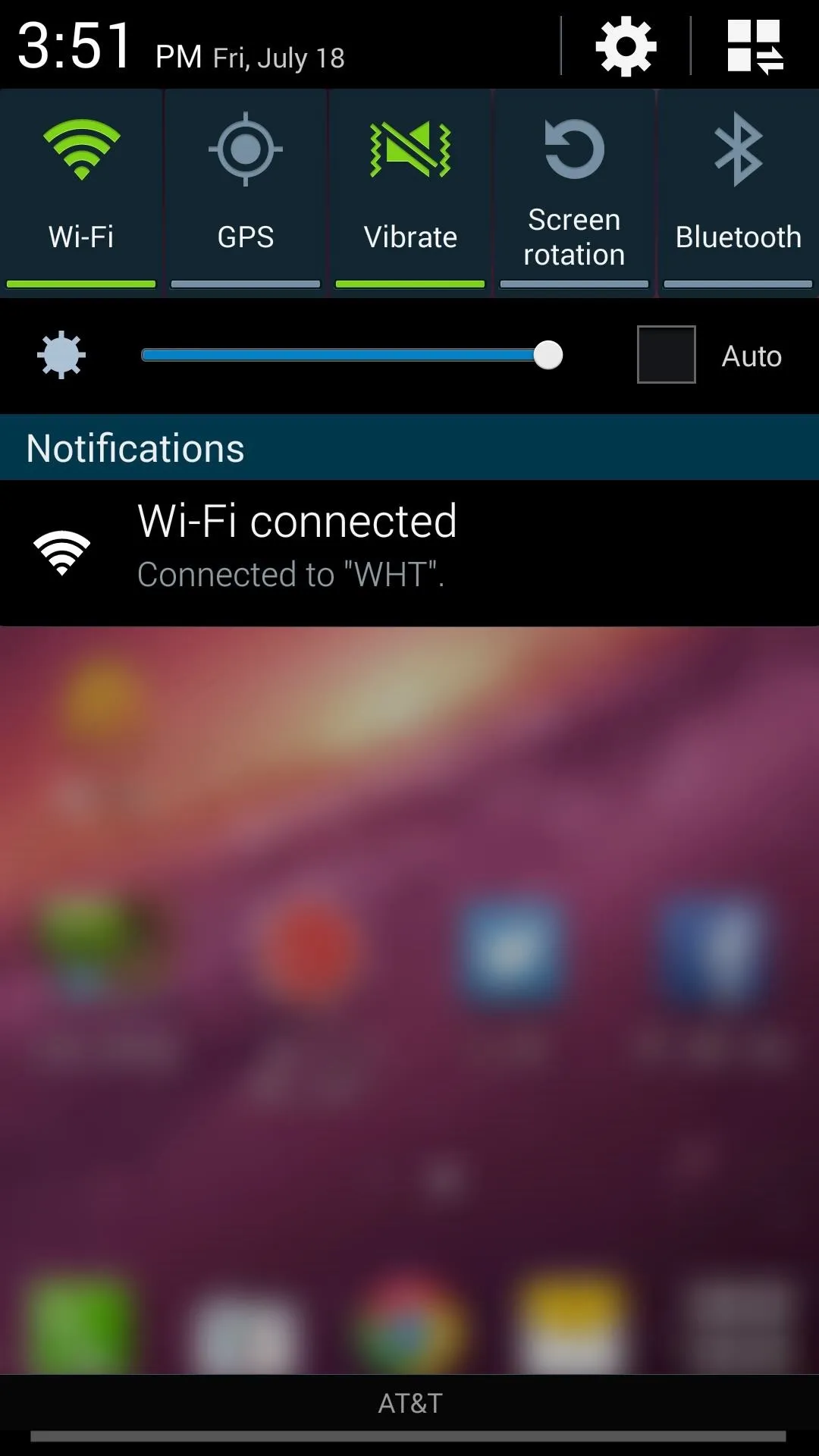
After
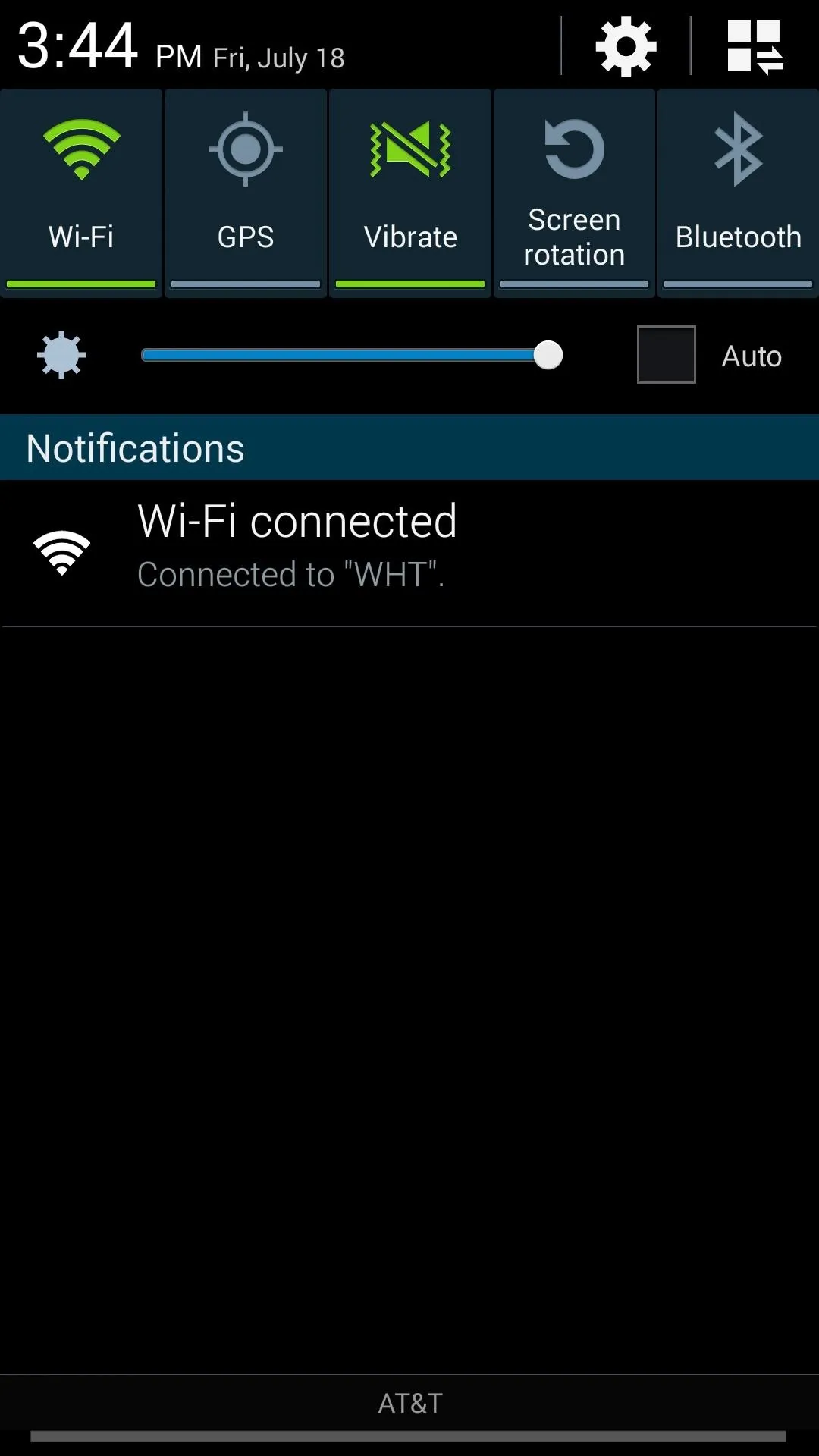
Before
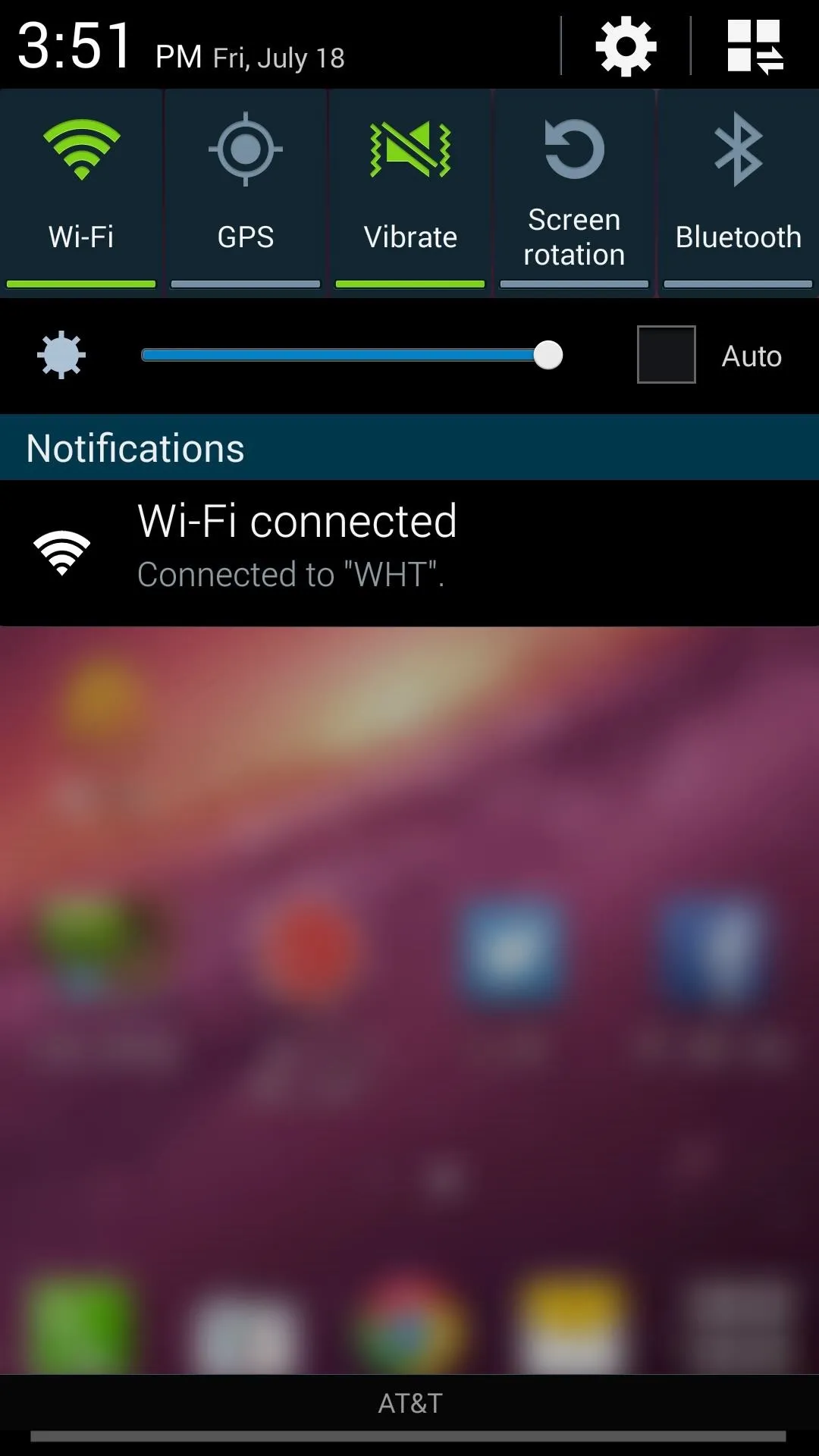
After
This mod can make a simple task like viewing notifications a little more visually appealing. However, note that the full Notification shade will not be translucent on a Samsung device—only the section after your notifications and before the carrier name at the bottom, as you can see above.
On an AOSP device like the Nexus 5, the full shade should have the translucent Gaussian blur applied, from the bottom of the top bar to the carrier name, as you can tell in serajr's Xperia screenshots.

























Comments
Be the first, drop a comment!