Lollipop's imminent release should be cause for excitement with Google bringing out new features, a huge redesign, and under-the-hood changes. Unfortunately, the Nexus line of devices will be the first to receive the Android 5.0 update, leaving the rest of us to wait on manufacturers and carriers to release their skinned, bloatware-packed builds.
However, that doesn't mean we can't get a taste of what's to come right now. We've already seen how to get Lollipop's new Recent apps menu on any Android, but now let's take a look at the new keyboard.
Download the Lollipop Keyboard
Using the link below, download and install the new Lollipop Keyboard, ported by XDA user Shaftamle, on your Android device just as you would with any other app. Of course, you'll need to make sure that you have installation from "Unknown sources" enabled prior to installing.
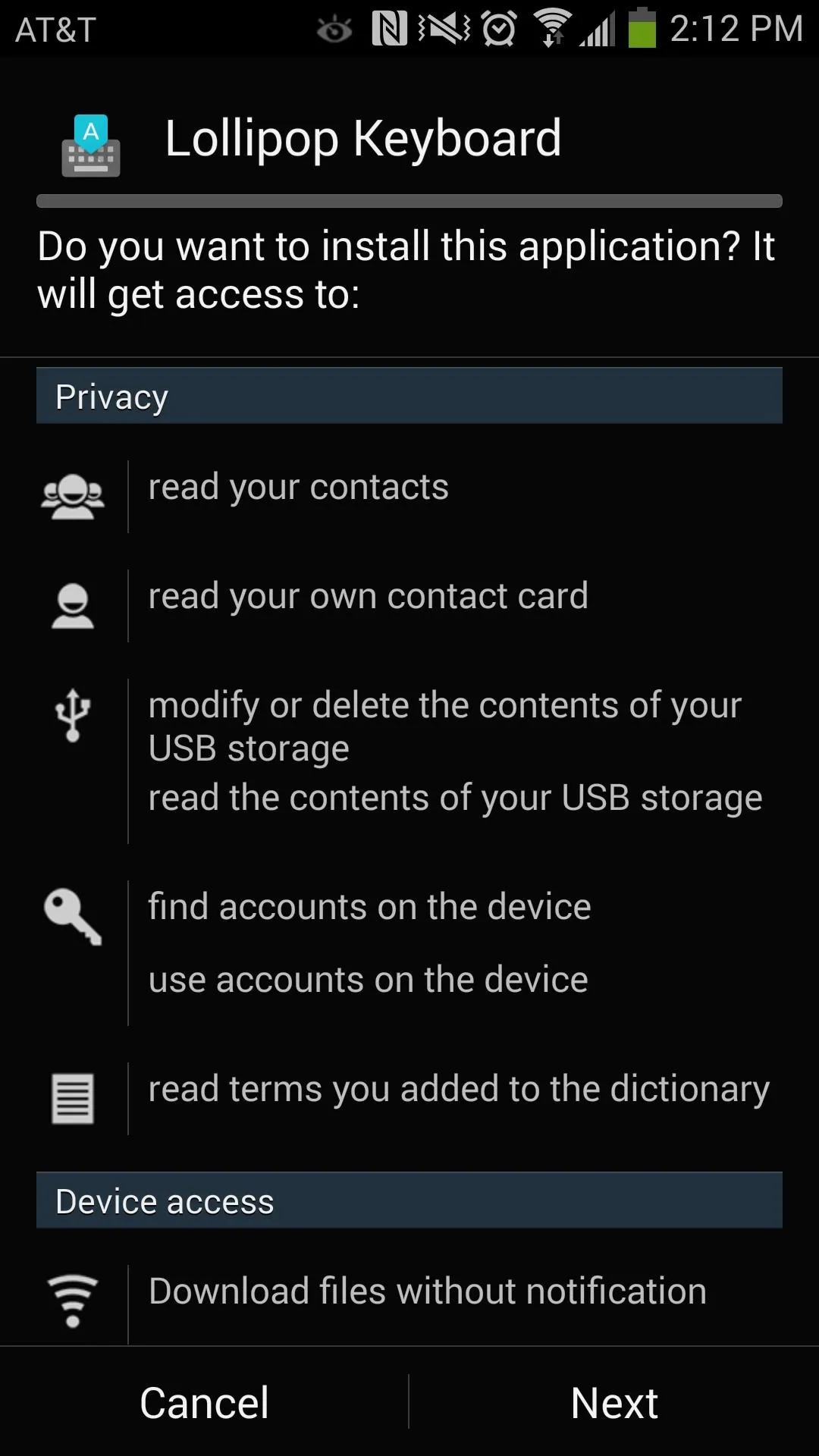
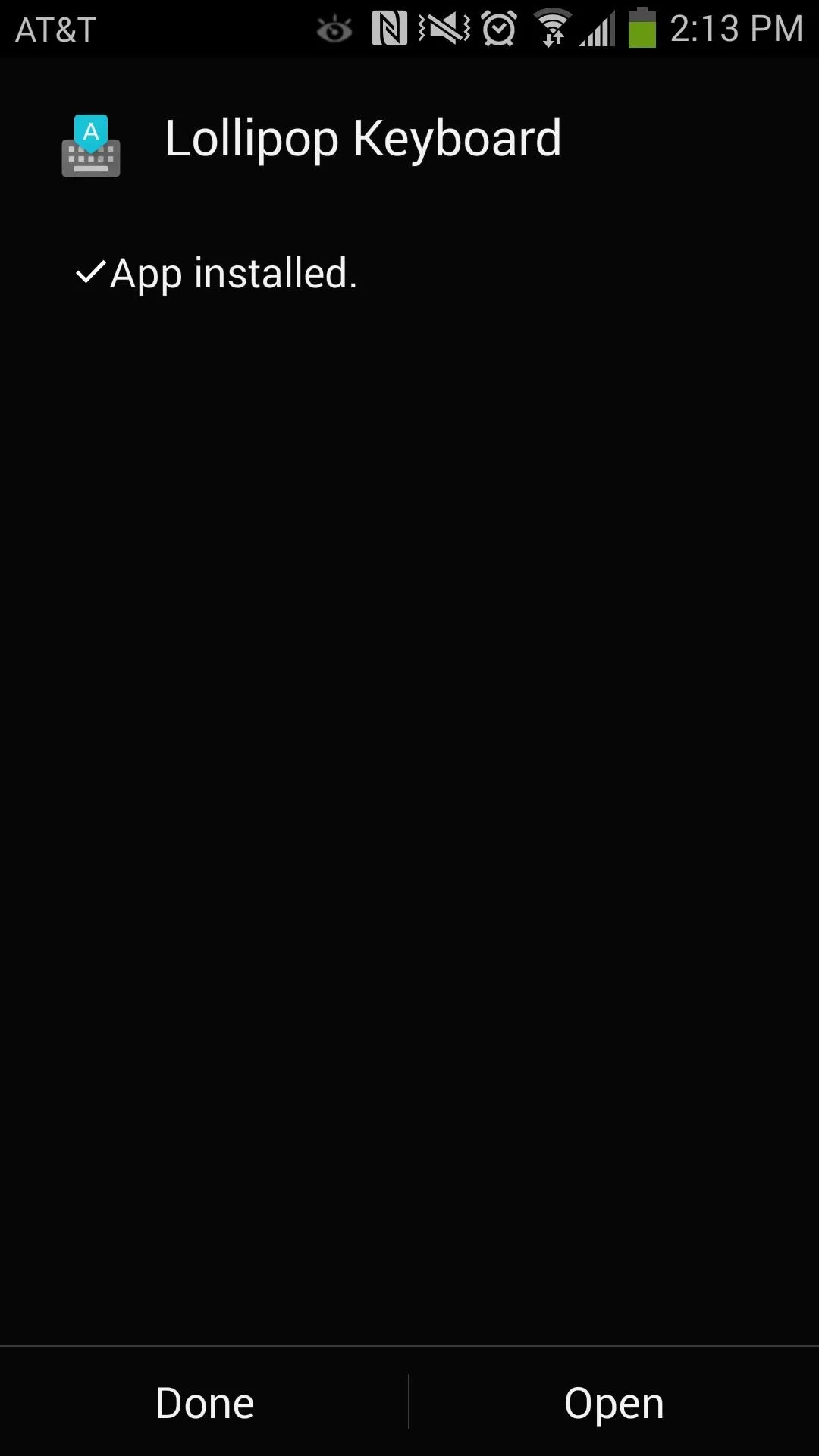
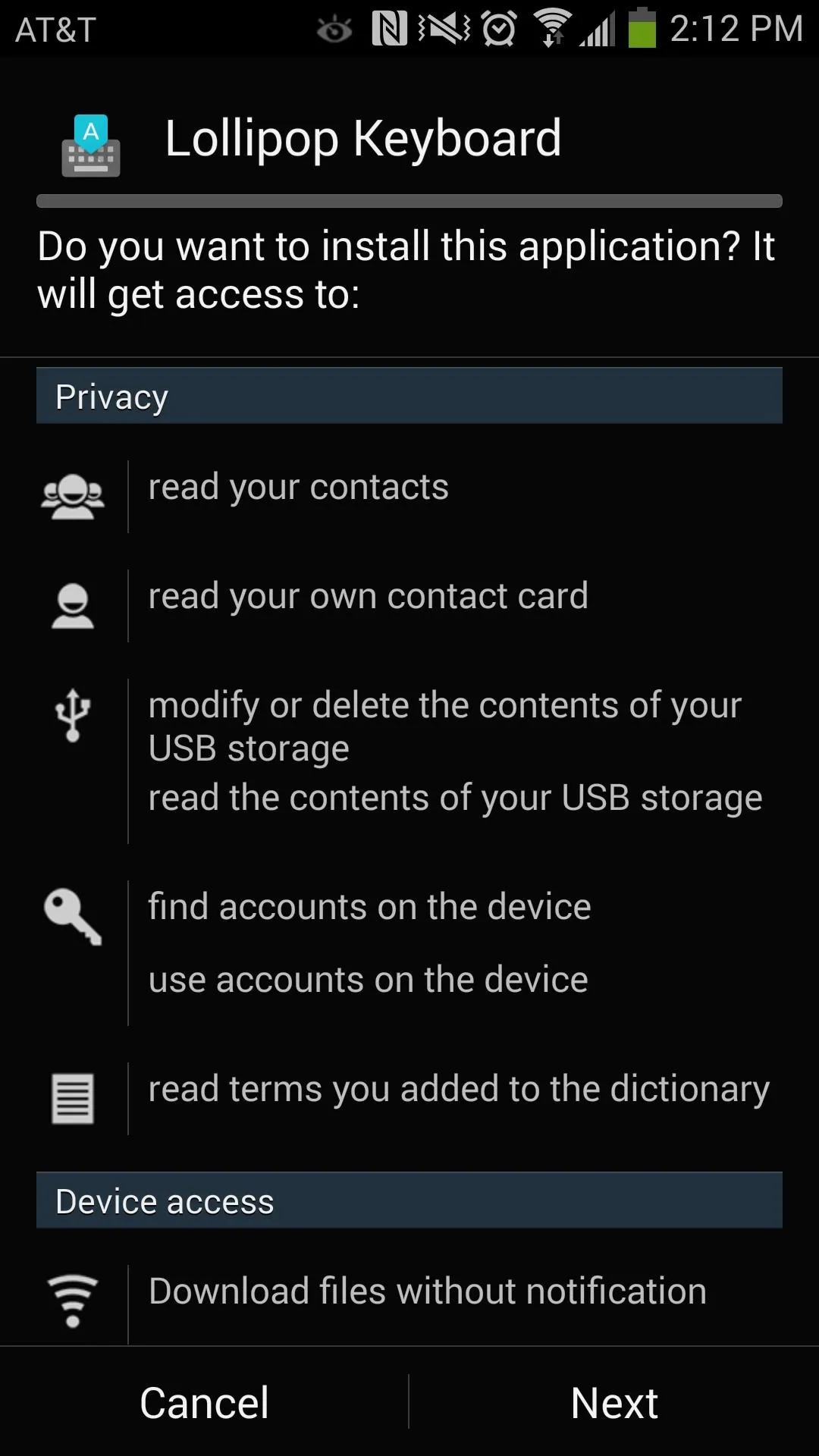
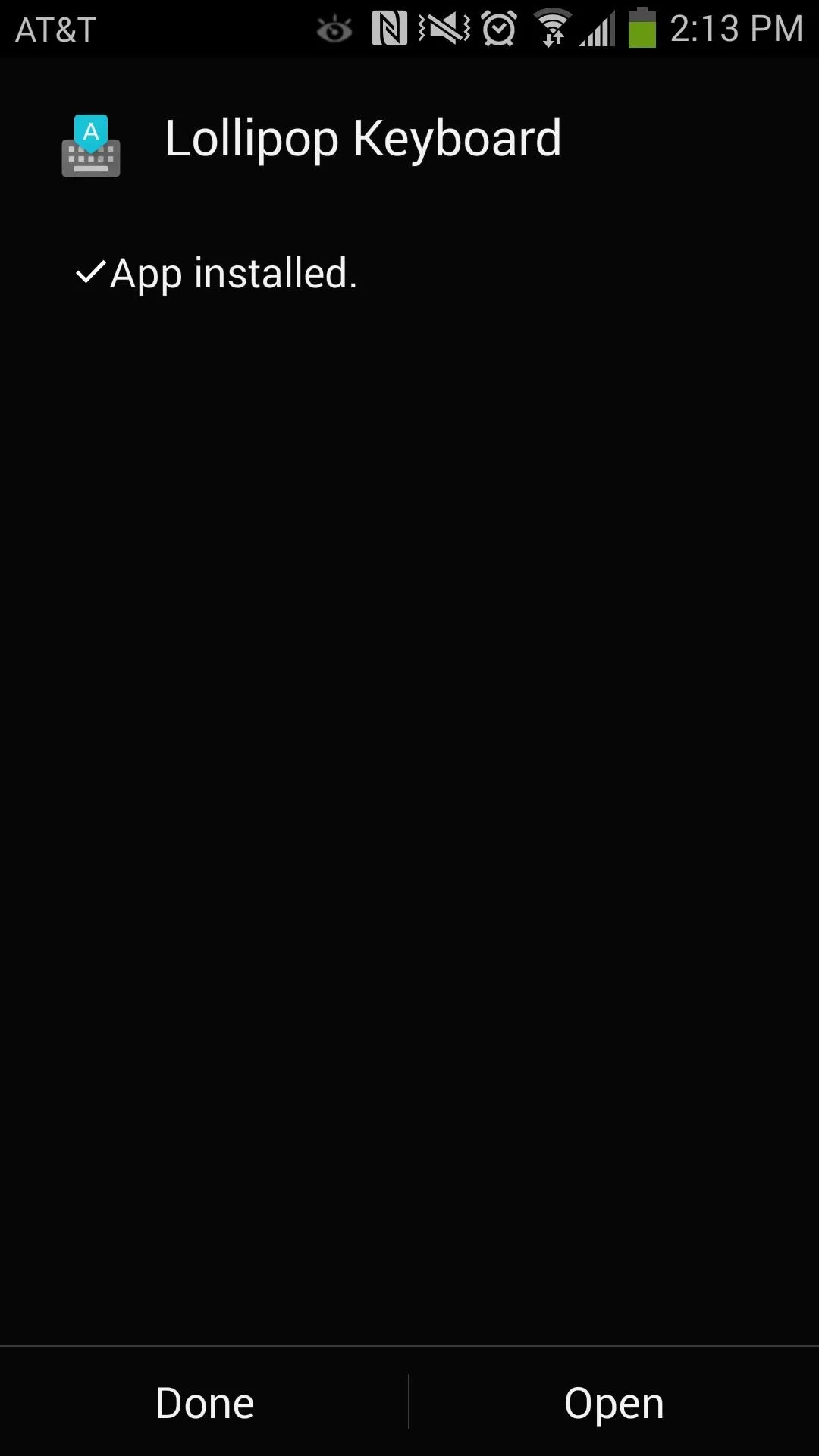
Enable the Keyboard
After opening it for the first time, you'll go through the same steps as you would with the stock Google keyboard: enabling it in Settings, making it your default keyboard, and choosing your language. You can also enable the keyboard manually by going to Settings -> Controls -> Language and input.
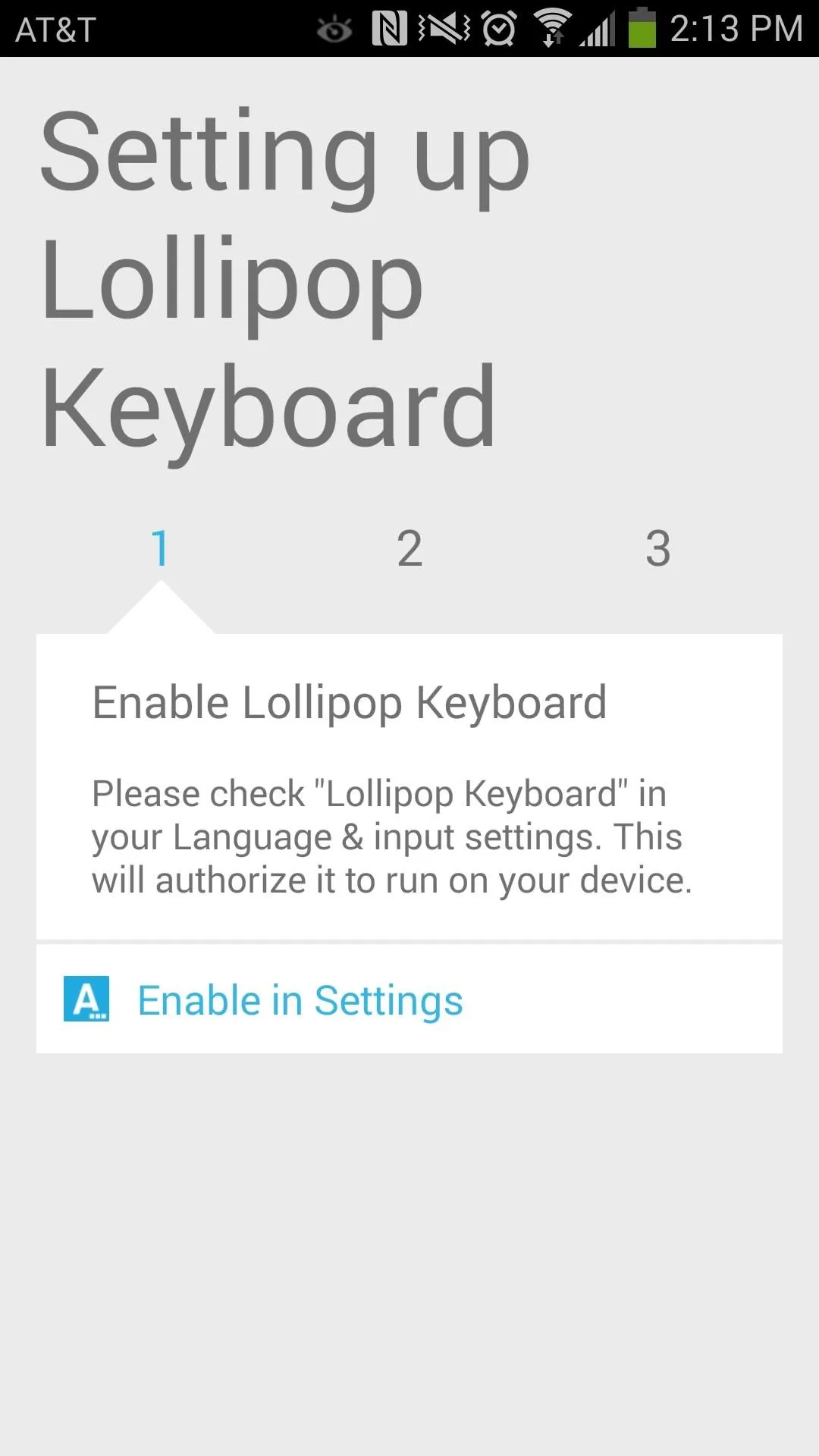
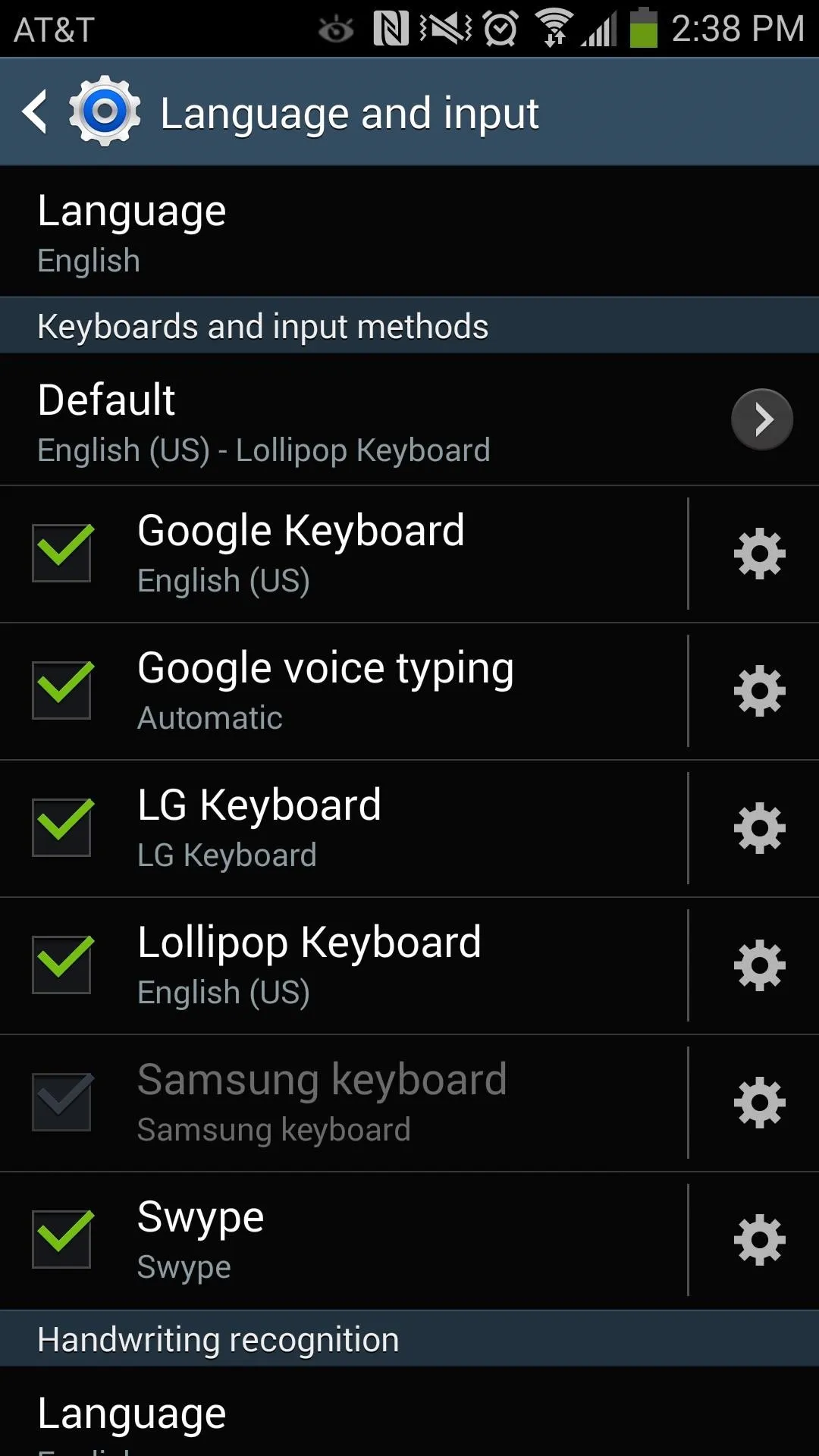
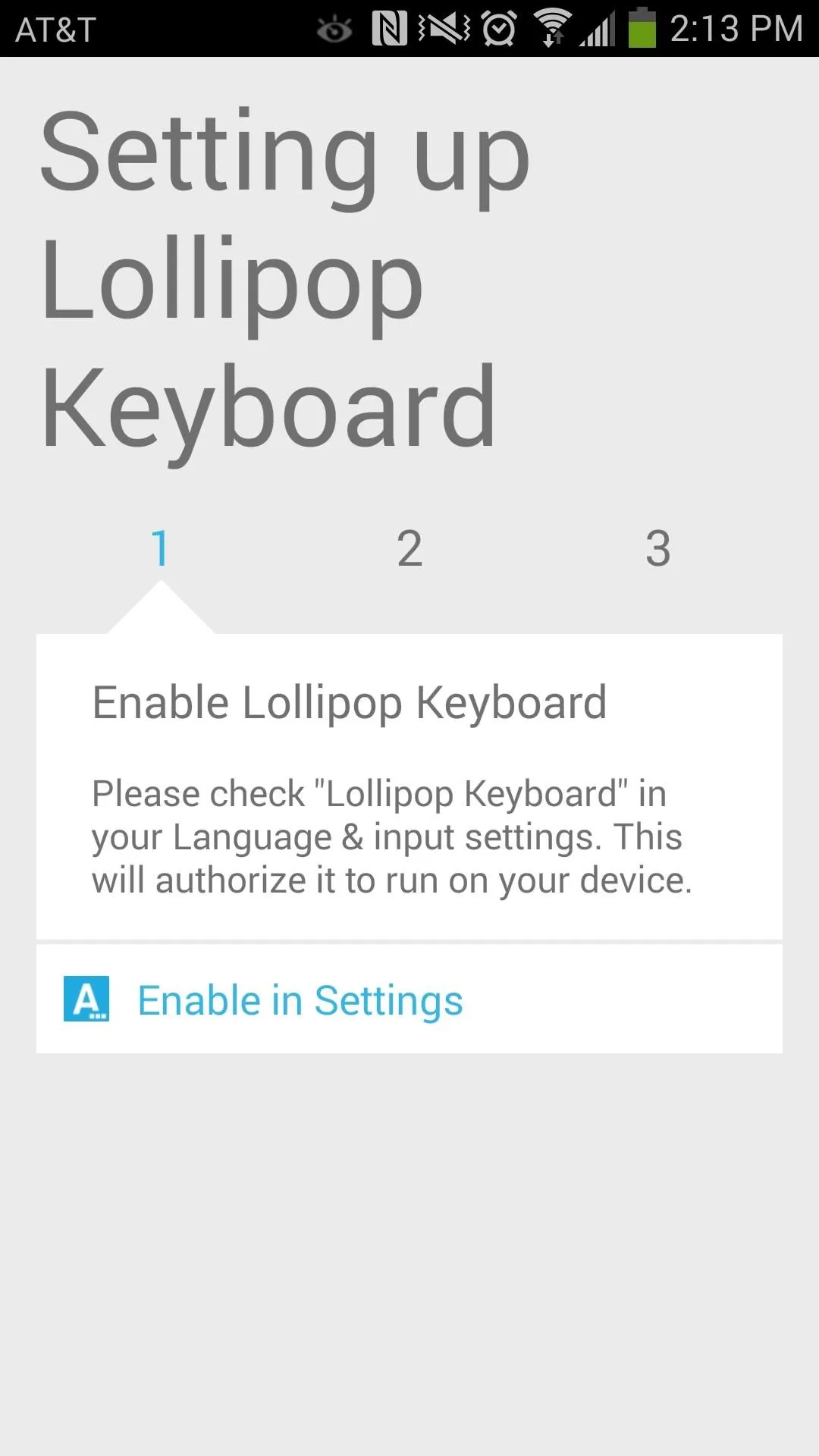
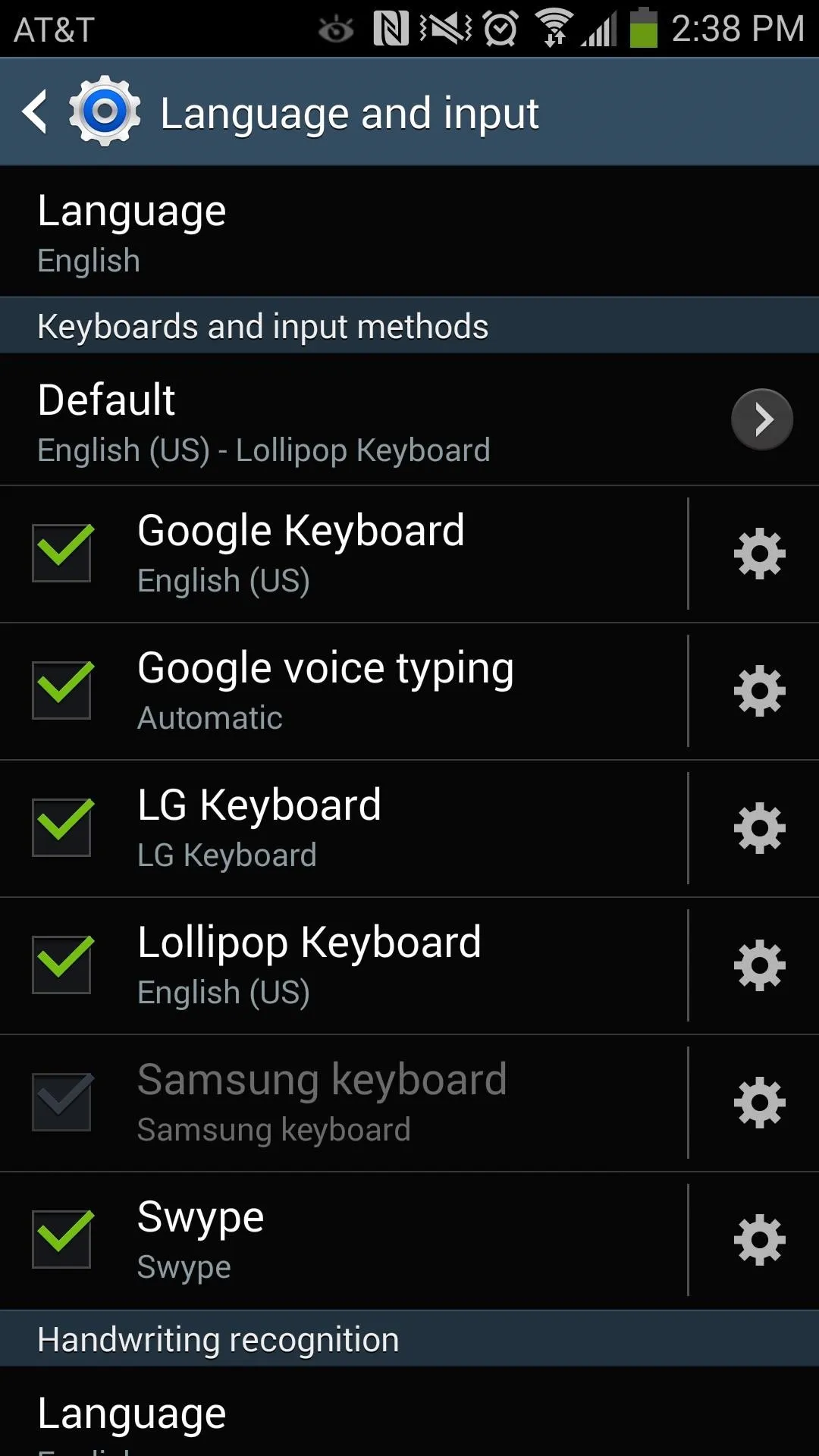
Change the Theme
While in the Language and input settings page, tap on the gear icon next to Lollipop Keyboard. Go to Appearance & layouts, then select Material Light from the different themes available, which will give the keyboard a Material Design look.
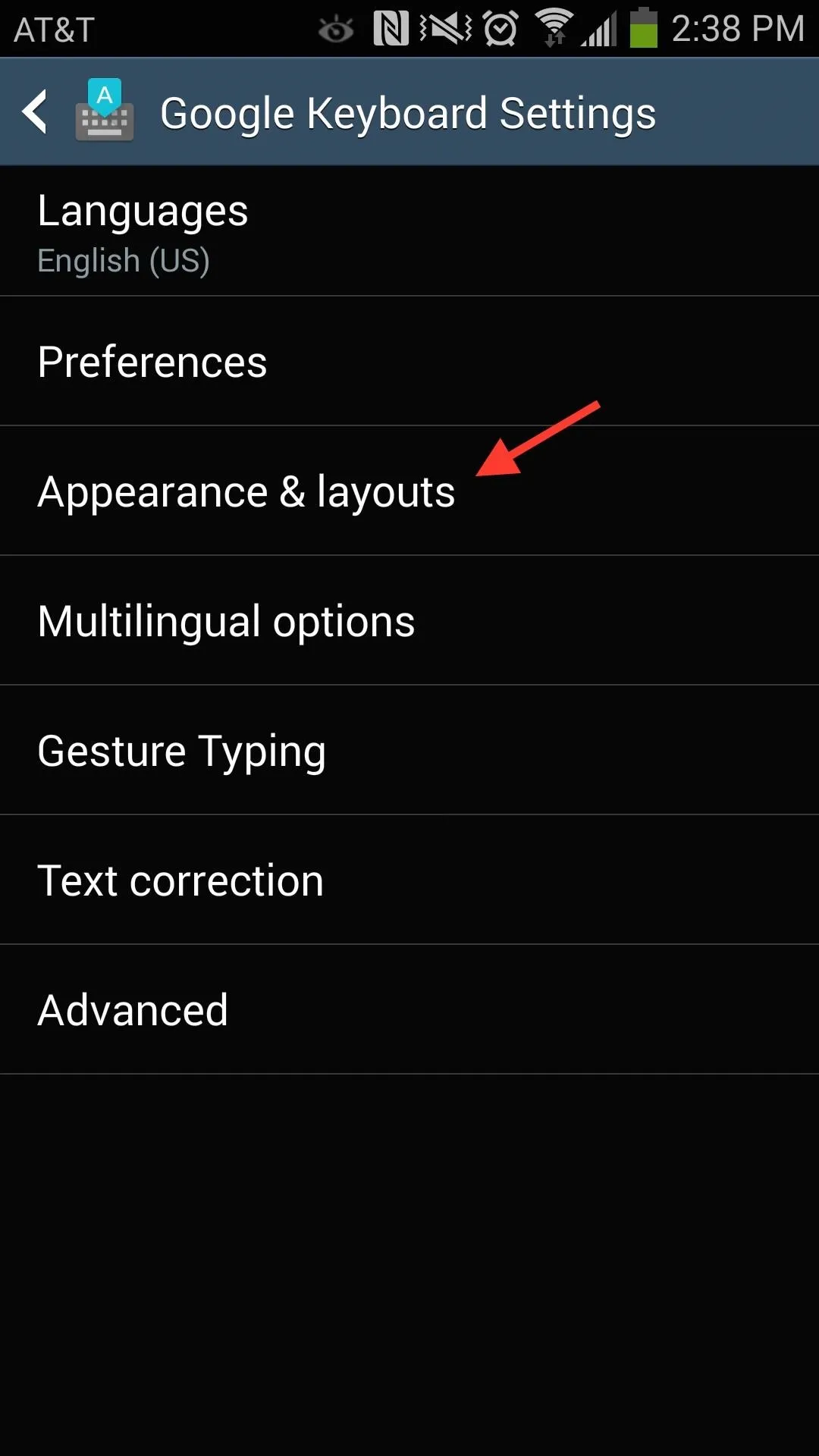
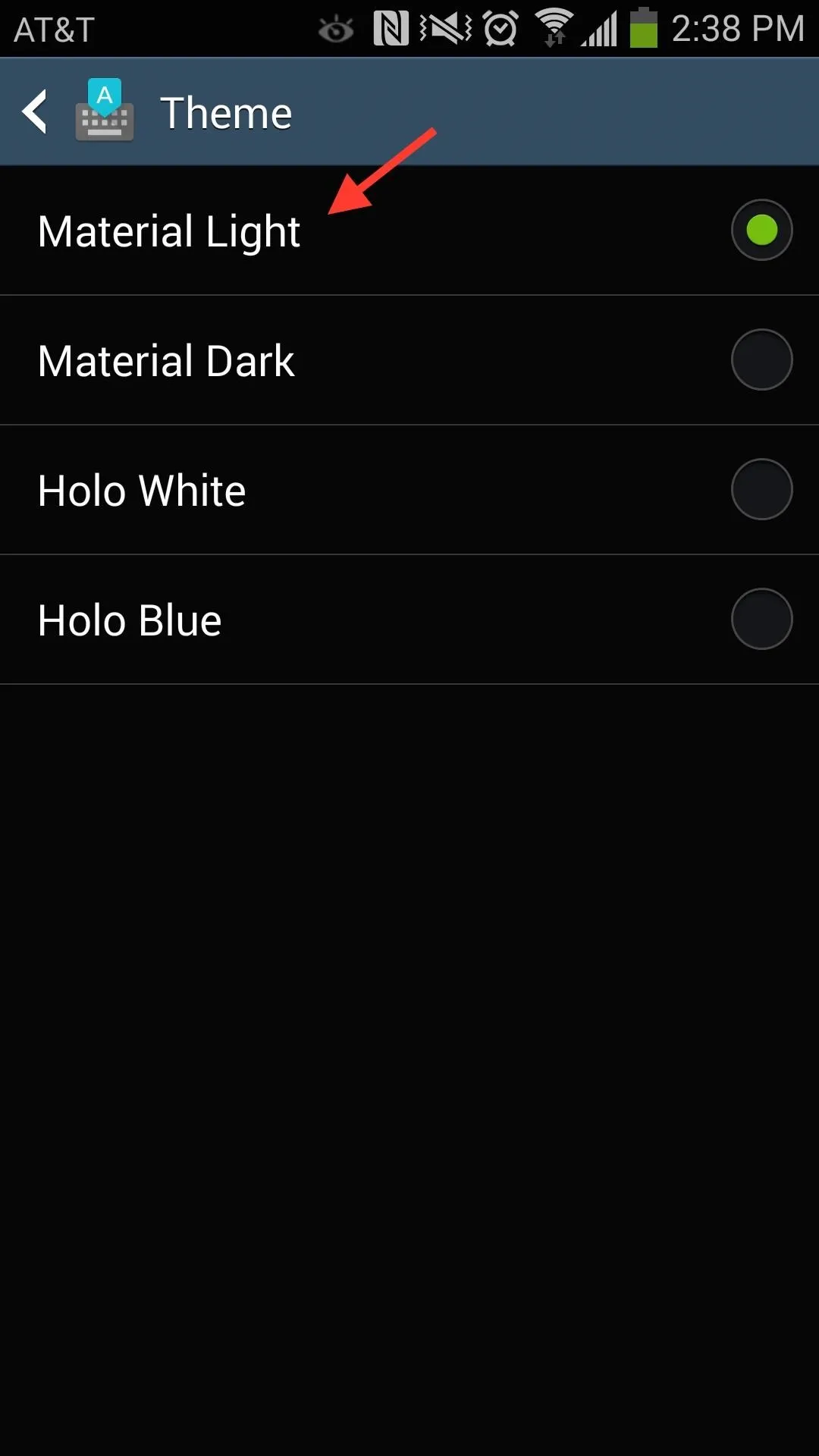
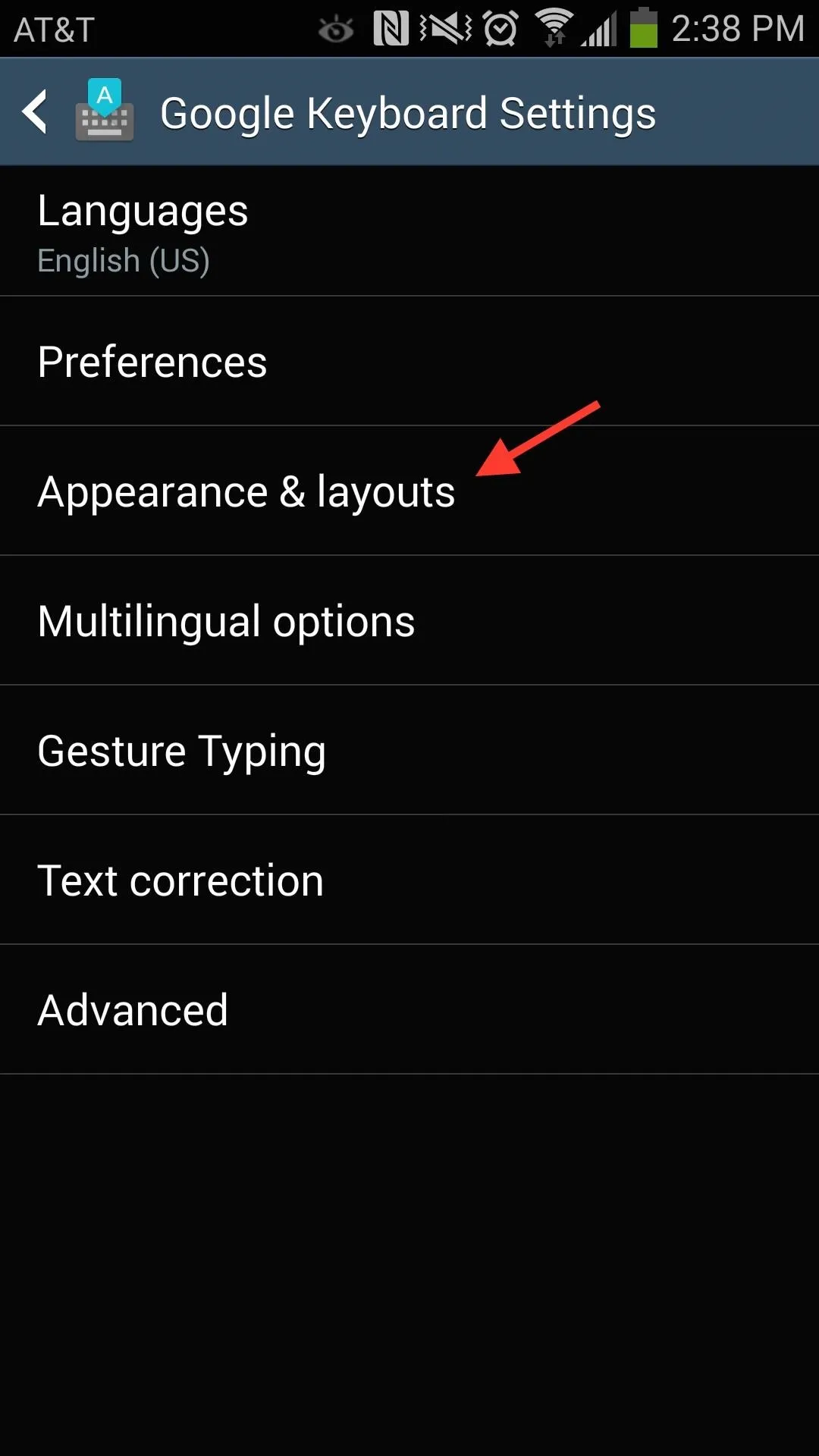
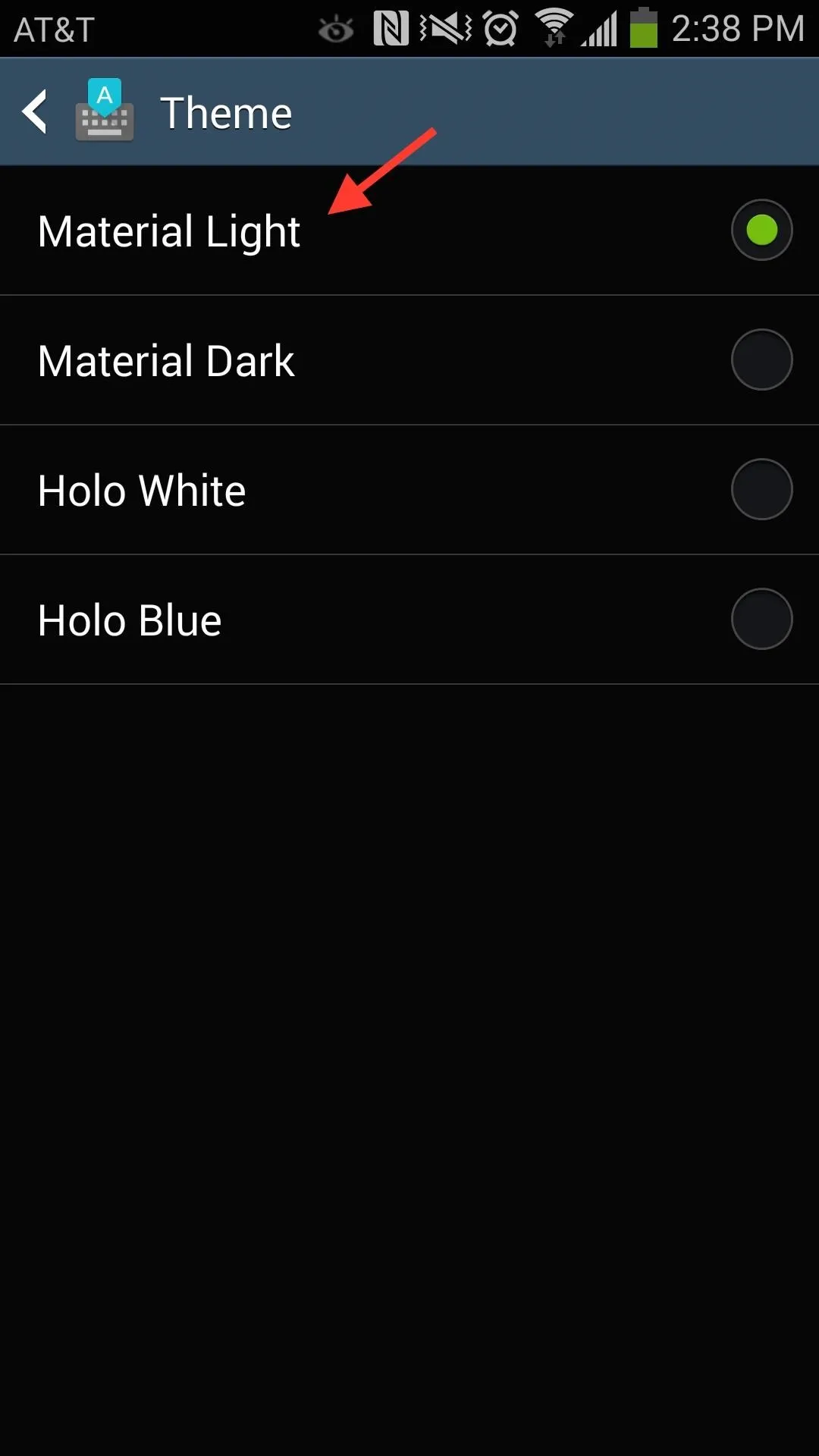
Enjoy
Now when you open up the keyboard in any of your apps, you'll see the white and green Android 5.0 Lollipop keyboard at your disposal. And you'll find all of the features you've likely become accustomed to, such as swiping, predictive text, and auto-correction.

If you guys have any questions, let us know in the comments below or hit us up on Facebook and Twitter.

























Comments
Be the first, drop a comment!