While the GalaxyNote 3 and Galaxy S4 are enjoying their official KitKat updates, those of us with Note 2s are left to play the waiting game. While we know our devices will eventually see an update to Android 4.4.2 KitKat, it's unclear when an official update for our devices will come.
But who needs to wait for anything official? If you have a rooted, international variant (GT-N7100) of the Note 2, you can install the NB4 KitKat update through a leak...and keep your root.
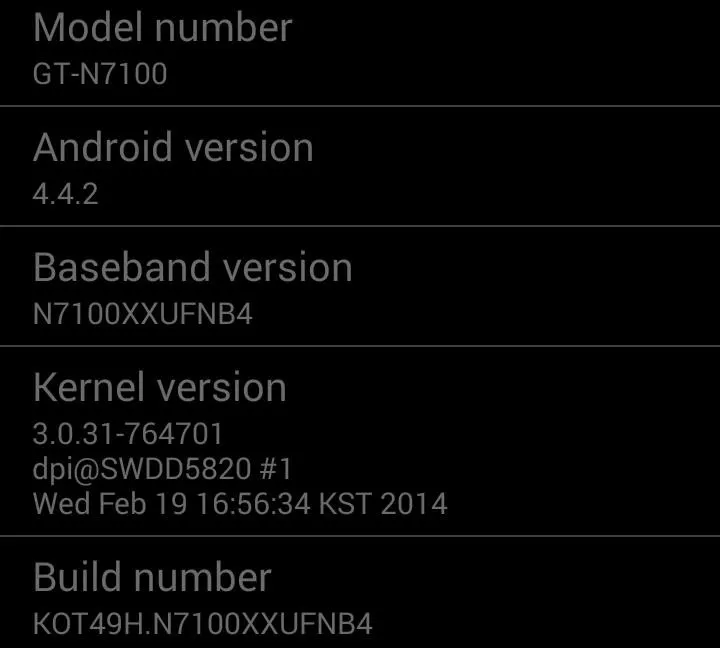
Disclaimer
As with anything that involves manually flashing ROMs, it's critical that you create a current backup, just in case anything goes wrong. Use this guide for informational purposes only, as we cannot test this build.
What's New in KitKat 4.4.2 for the Note 2
Leaked by XDA member Ravi Jani, the update has been reported to be stable, with many saying they're getting a smoother experience with KitKat then with the previous build.
Other changes include white icons in status bar, new application and location settings, some Note 3 apps, and various fixes (Memo, Pen Window, etc.). Note that the camera lock screen shortcut doesn't work, and that SuperSU will force close, but you will maintain root. Check out the walkthrough posted by XDA member Parth Patel:
What You'll Need to Manually Install This Update
This will only work for the N7100 model of the Note 2, which is a prominent international variant. If you are in the states, this isn't for you. If you're unclear about your model number, you can check it in Settings -> About device. Making certain you have the correct device for this leak, then make sure you have the other requirements below.
- Root.
- TWRP Recovery (use this guide, the steps will be the same).
- Leaked KitKat Stock ROM.
- For the love of god, back that thing up!
Place the leaked ROM .zip file on your device, make sure you have at least 50% battery, and get ready to flash!
Installing the Leaked 4.4.2 Update
If you're familiar with flashing zip files in recovery, this will be nothing new. For the uninitiated, power off your device, then press Volume up + Power button + Home button to enter TWRP recovery.
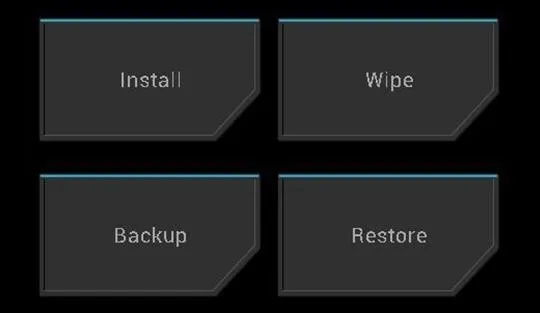
Wipe
If you've already made a backup, the first thing you're going to want to do is wipe your device. Hit the Wipe button, then move the slider on the bottom of the next screen across to confirm the system wipe. Remember, this will erase all your data.
Install
Now go back to the main screen and select Install, then navigate to the folder where the downloaded .zip file is located. Tap on the file name, and swipe the bottom slider to begin the flash process.
Reboot
When that's done, select Reboot. Your Note 2 will take slightly longer to boot up than normal, and when it does, you'll be prompted to setup your accounts and Wi-Fi.
That's all there is to it. Now you've got KitKat, possibly months before we see anything official. Let us know if you find any goodies hidden away.

























Comments
Be the first, drop a comment!