Midway through 2013, a popular custom ROM called Paranoid Android introduced their multitasking feature "Halo." Bubble-style notifications inspired by Facebook chat heads pop up near the top of the screen, and you simply tap on them to bring up the app in a floating window.
If you're watching a video on YouTube and get a text message, you can bring up your messaging app in a mini window, respond to the text, and get back to YouTube without having to exit it and re-buffer your video. Sounds pretty awesome, right?
Now we can easily get that Paranoid Android experience, even without flashing the whole ROM. With the help of an Xposed module and an app from Google Play, you can get floating windows and chat head bubbles on your Samsung Galaxy S4 in no time.
Make Sure You're Ready
You'll need to knock some prerequisites out of the way:
- Enable "Unknown Sources"
- Make sure your GS4 is rooted
- Download and install Xposed Framework
Download the Xposed Module
From the Xposed Installer, tap on Download to enter the repository of modules. Search for XHaloFloatingWindow by developer zst123.
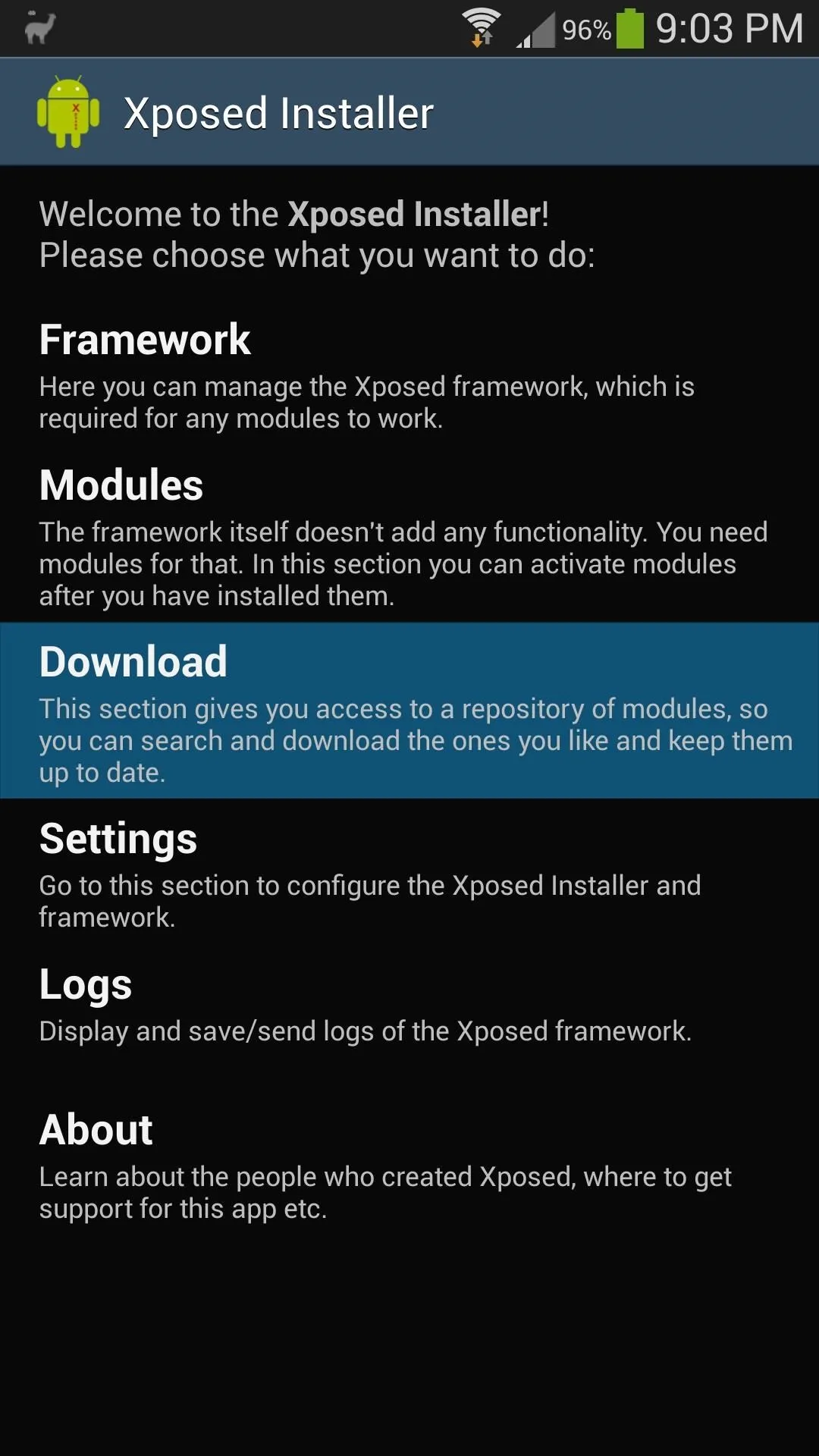
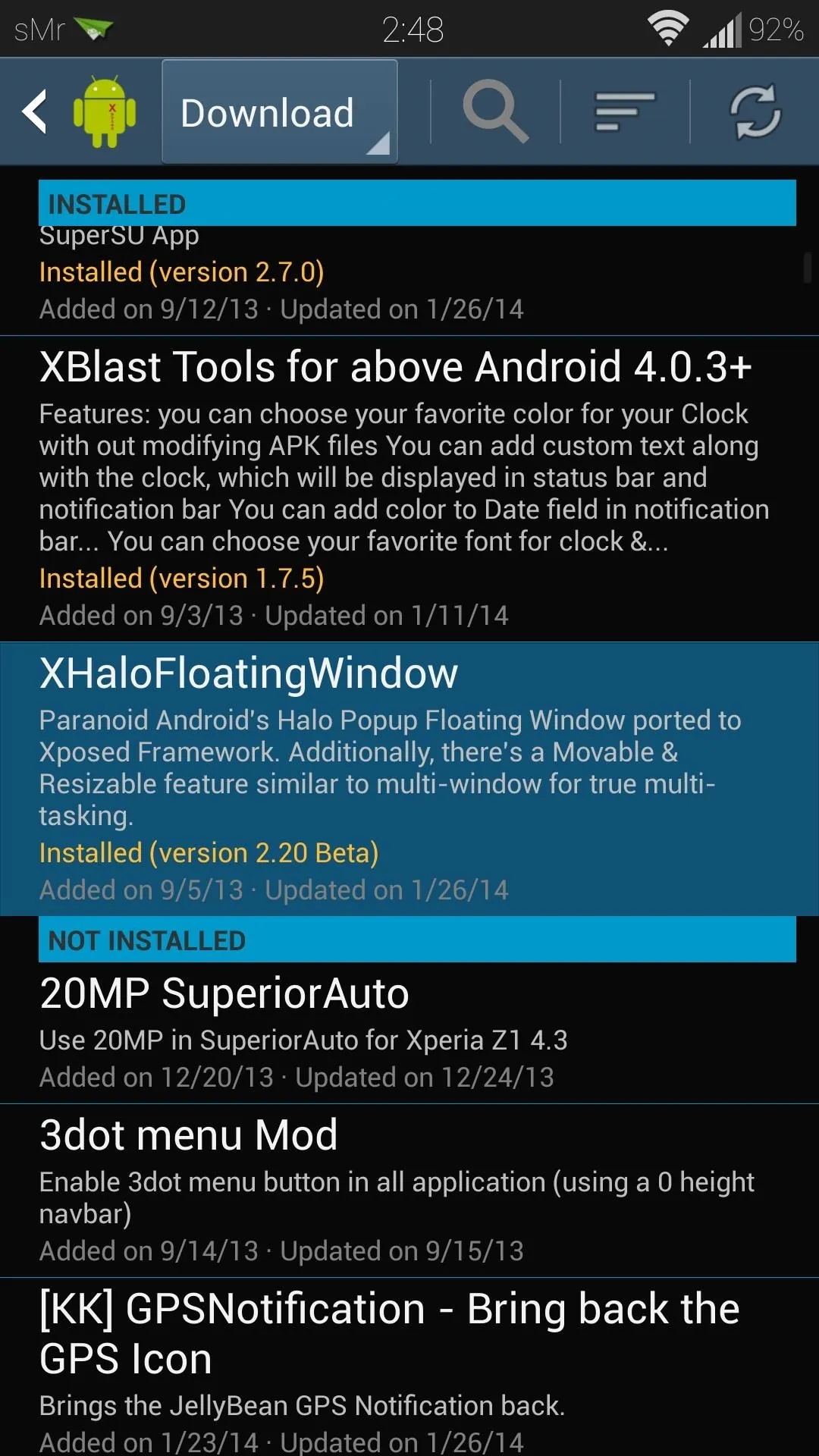
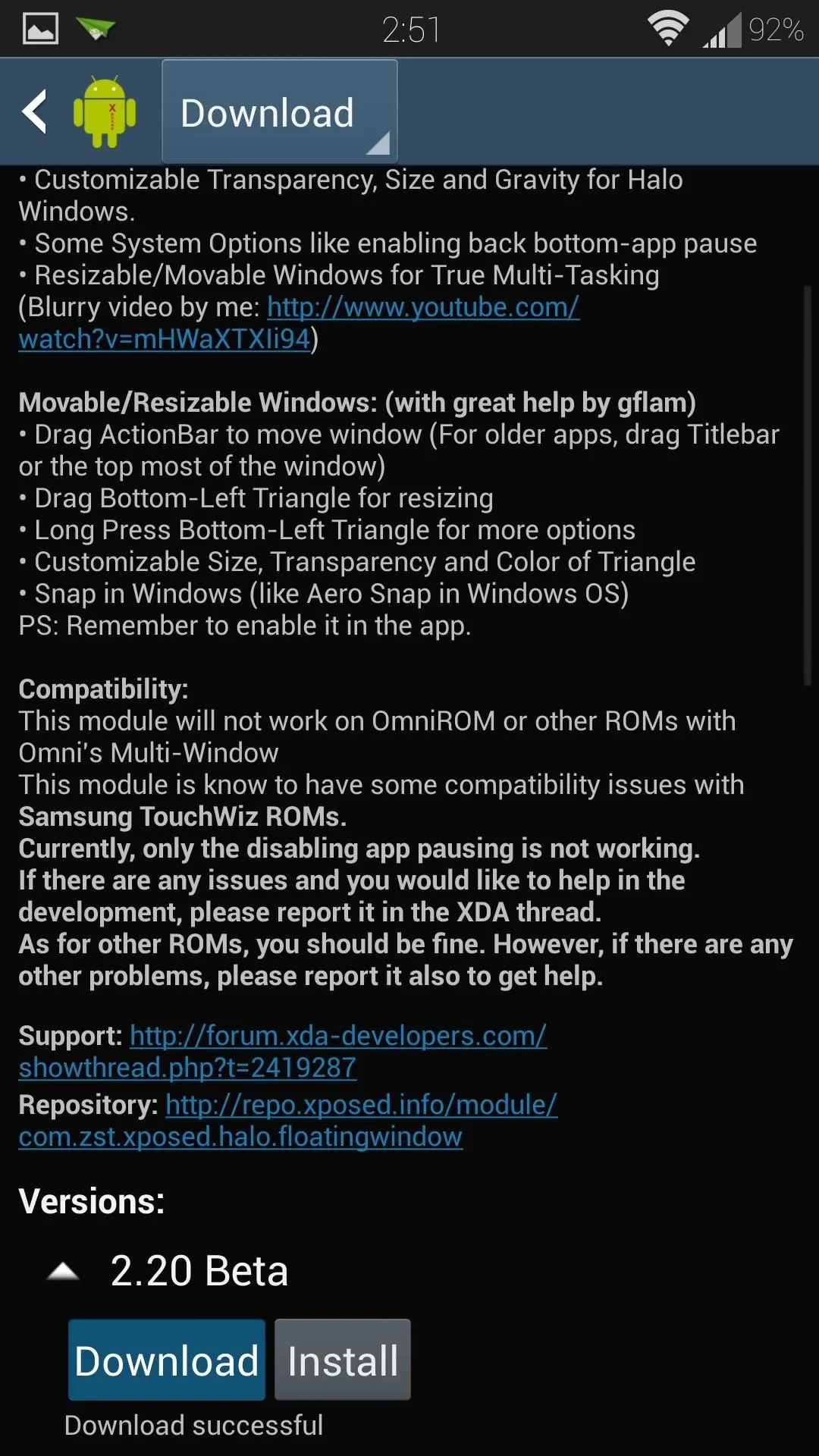
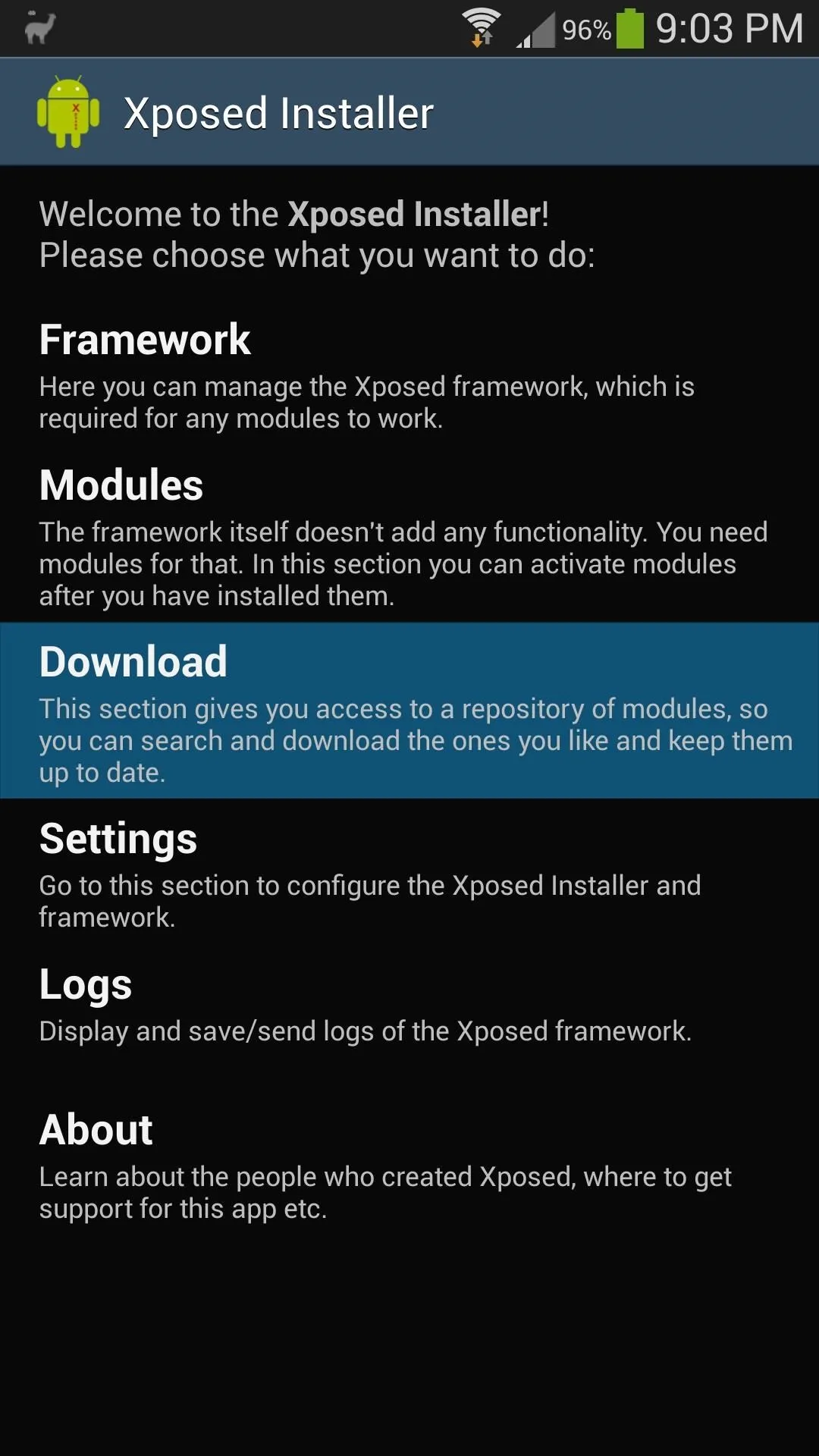
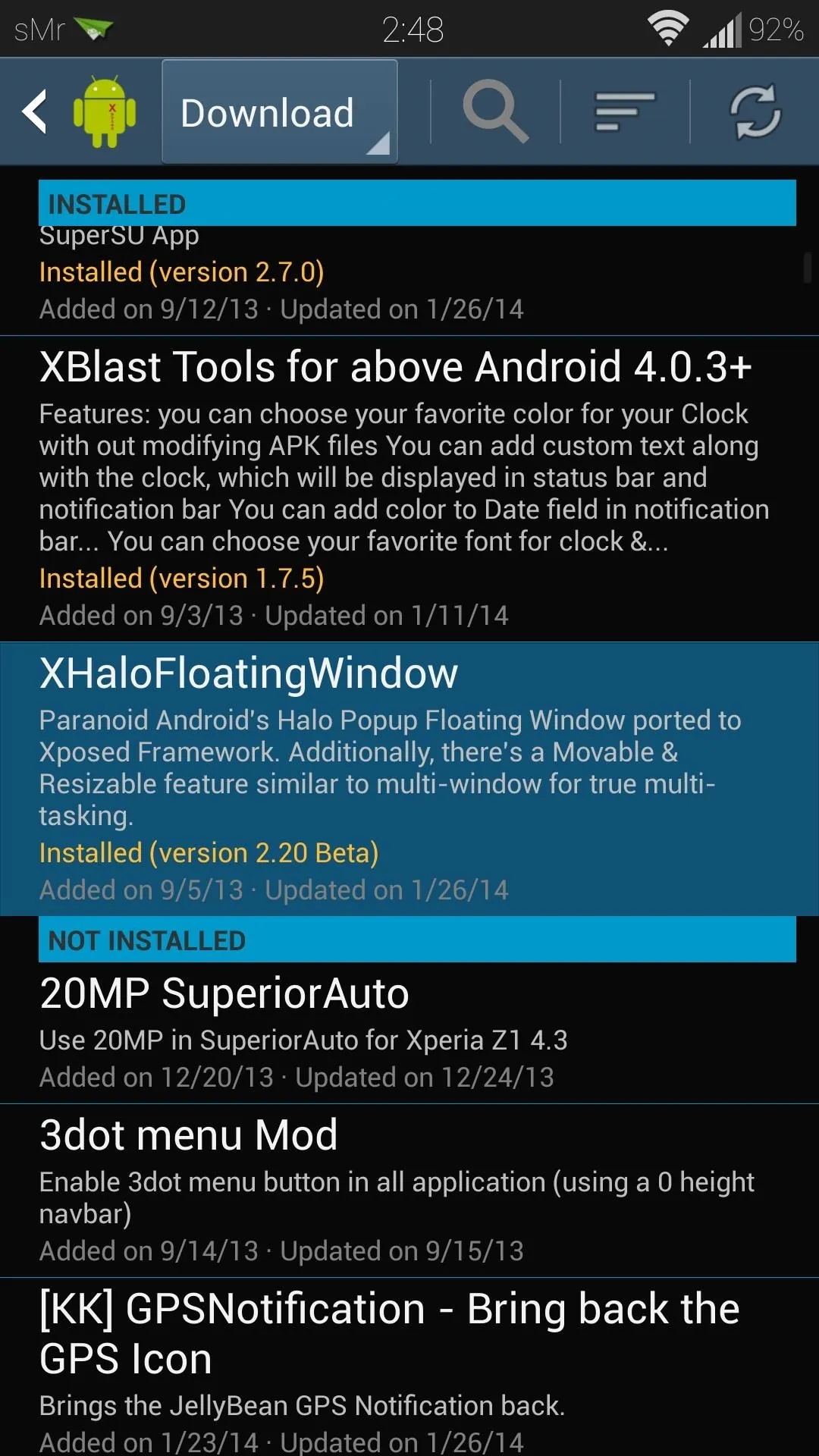
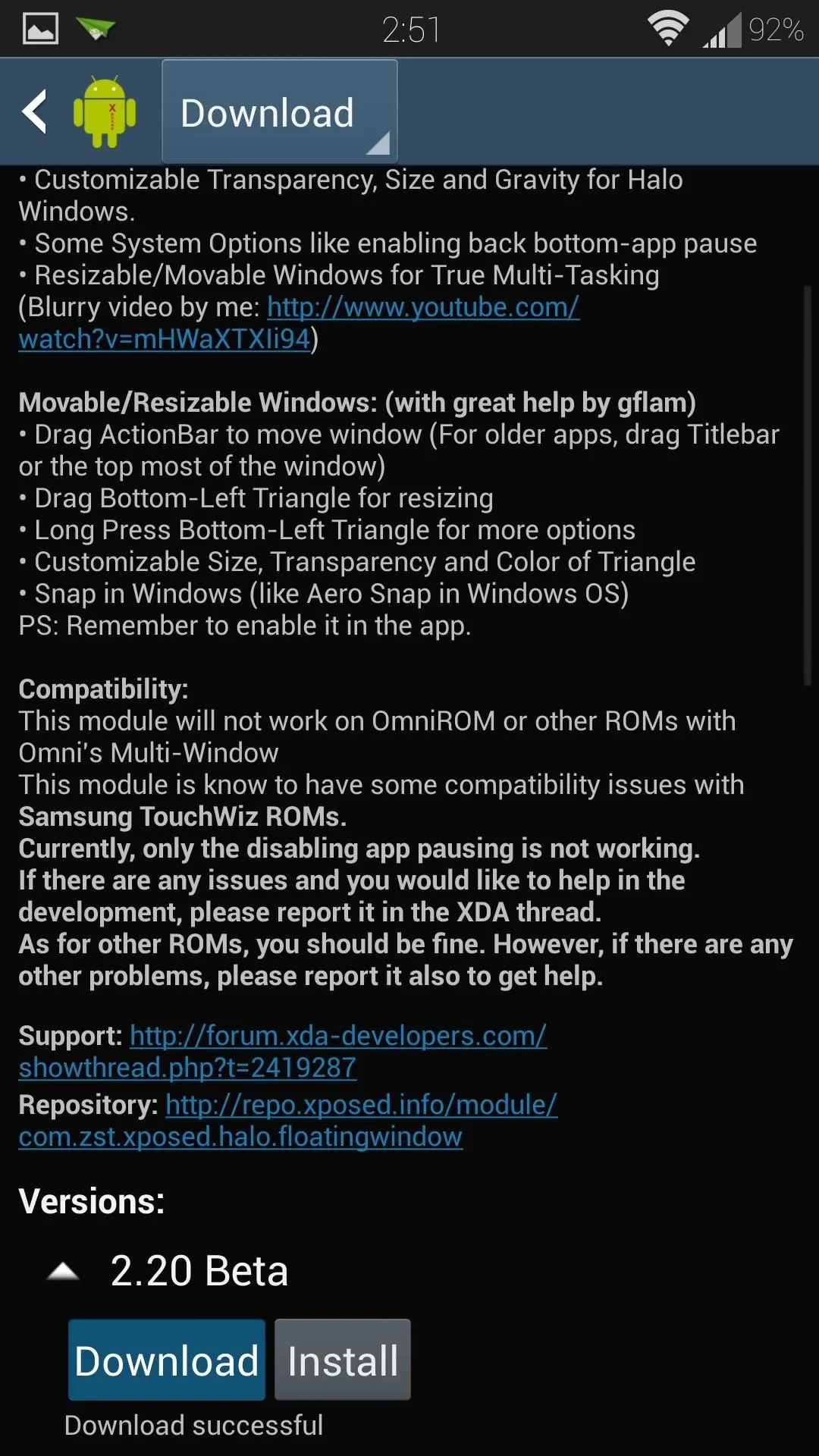
Tap on the Download button to get it onto your phone.
Install & Activate the Xposed Module
The installer will pop up as soon as the download finishes. Simply press the Install button in the lower right corner, then Done once it finishes.
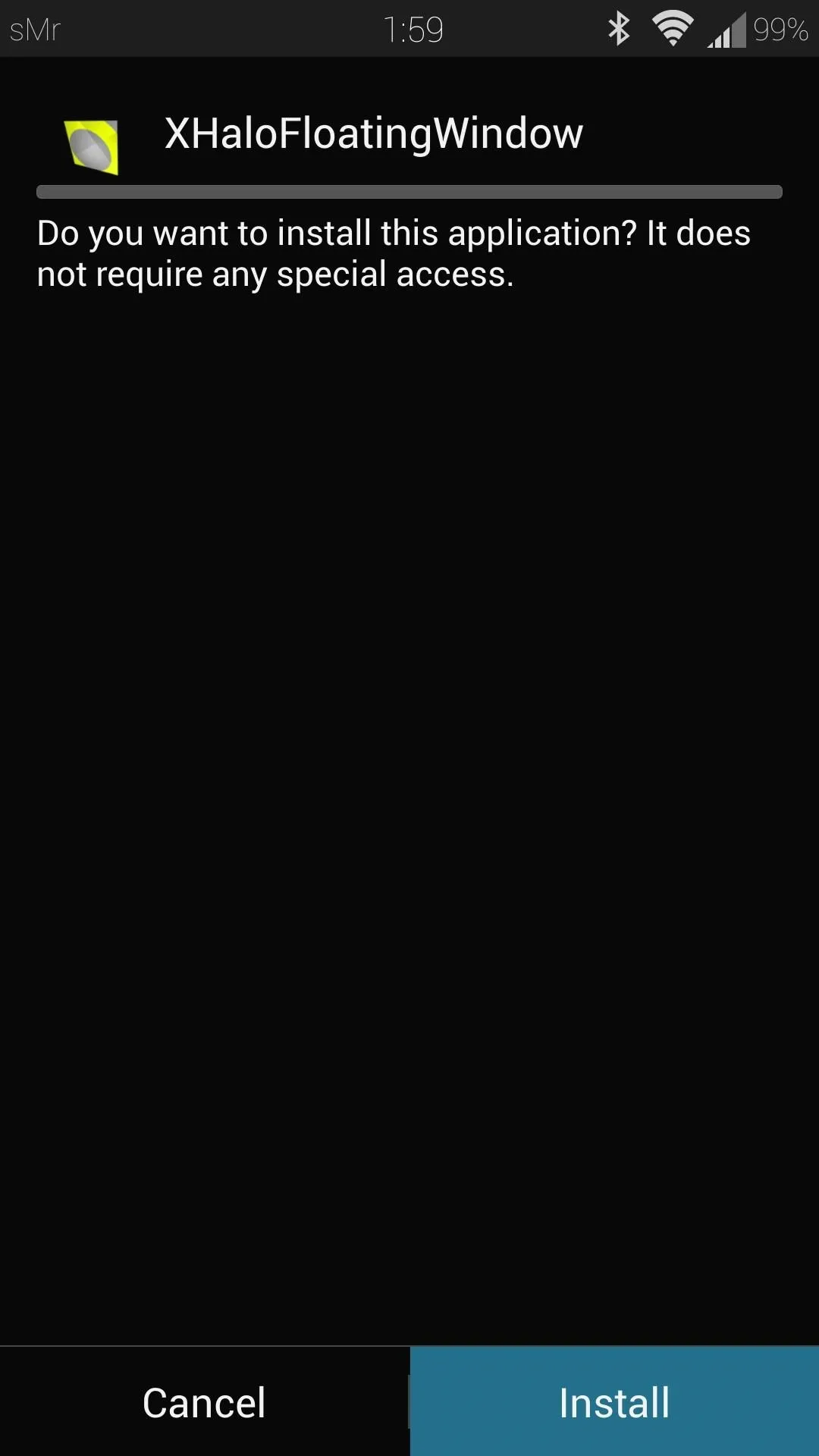
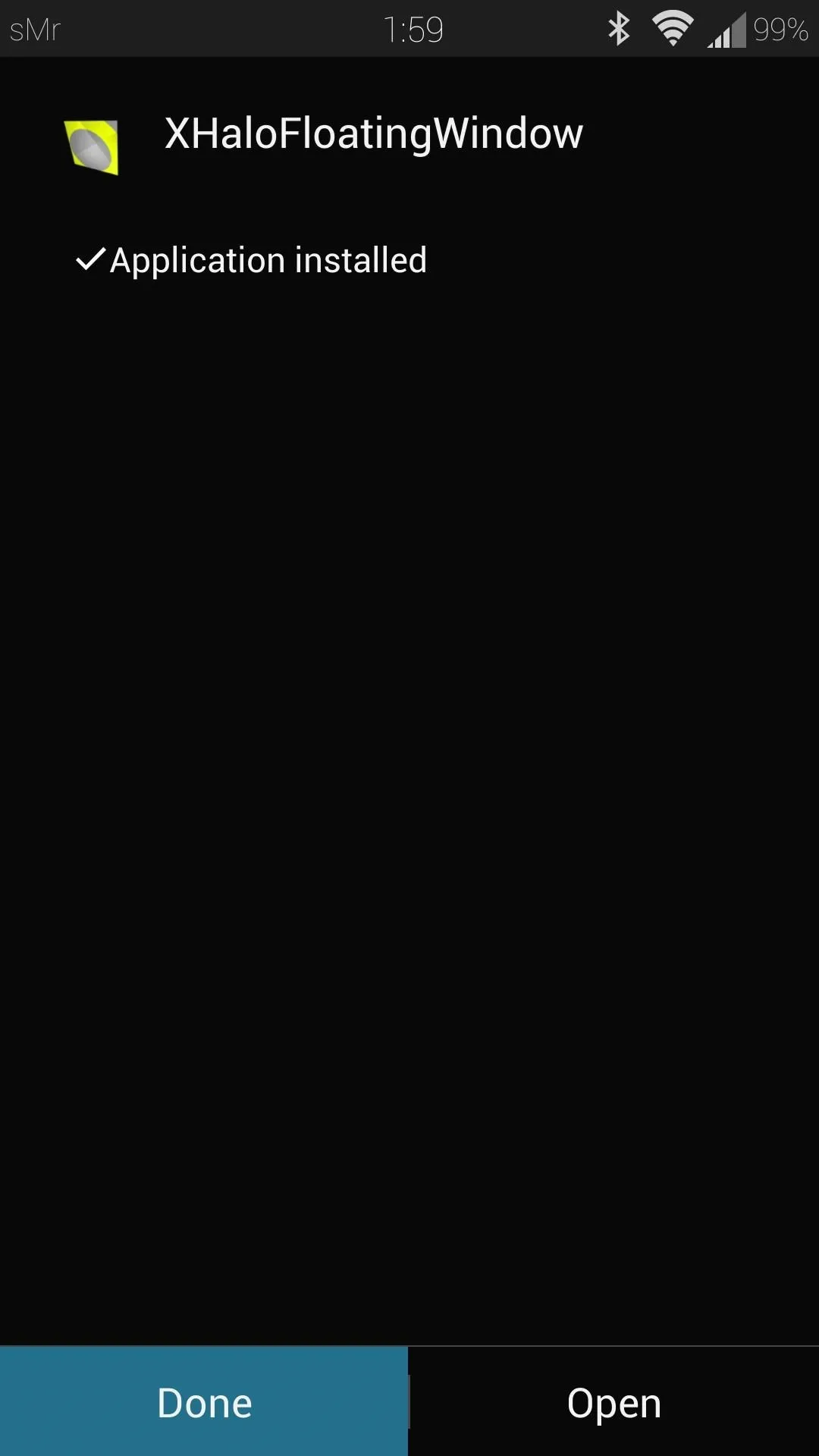
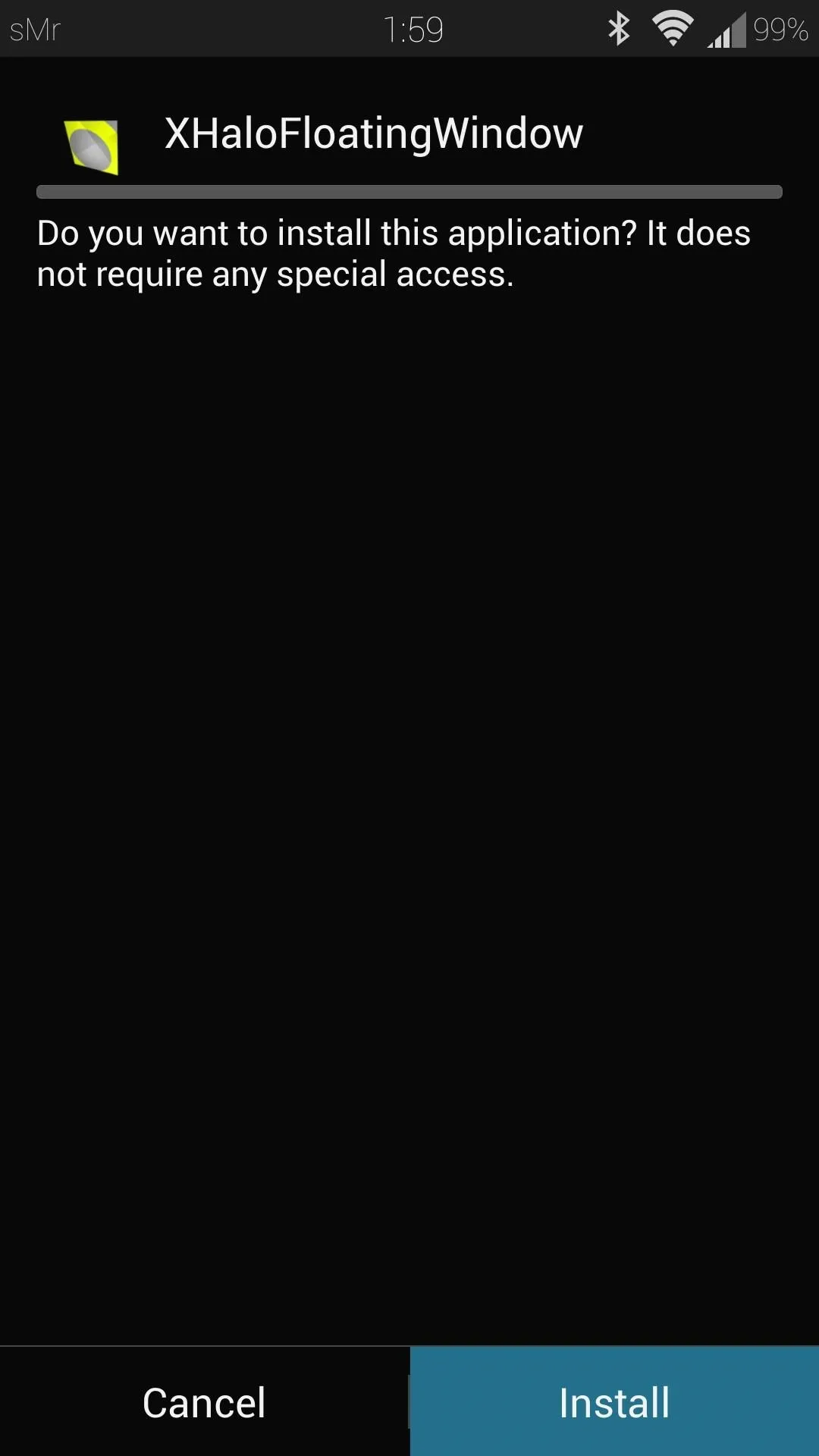
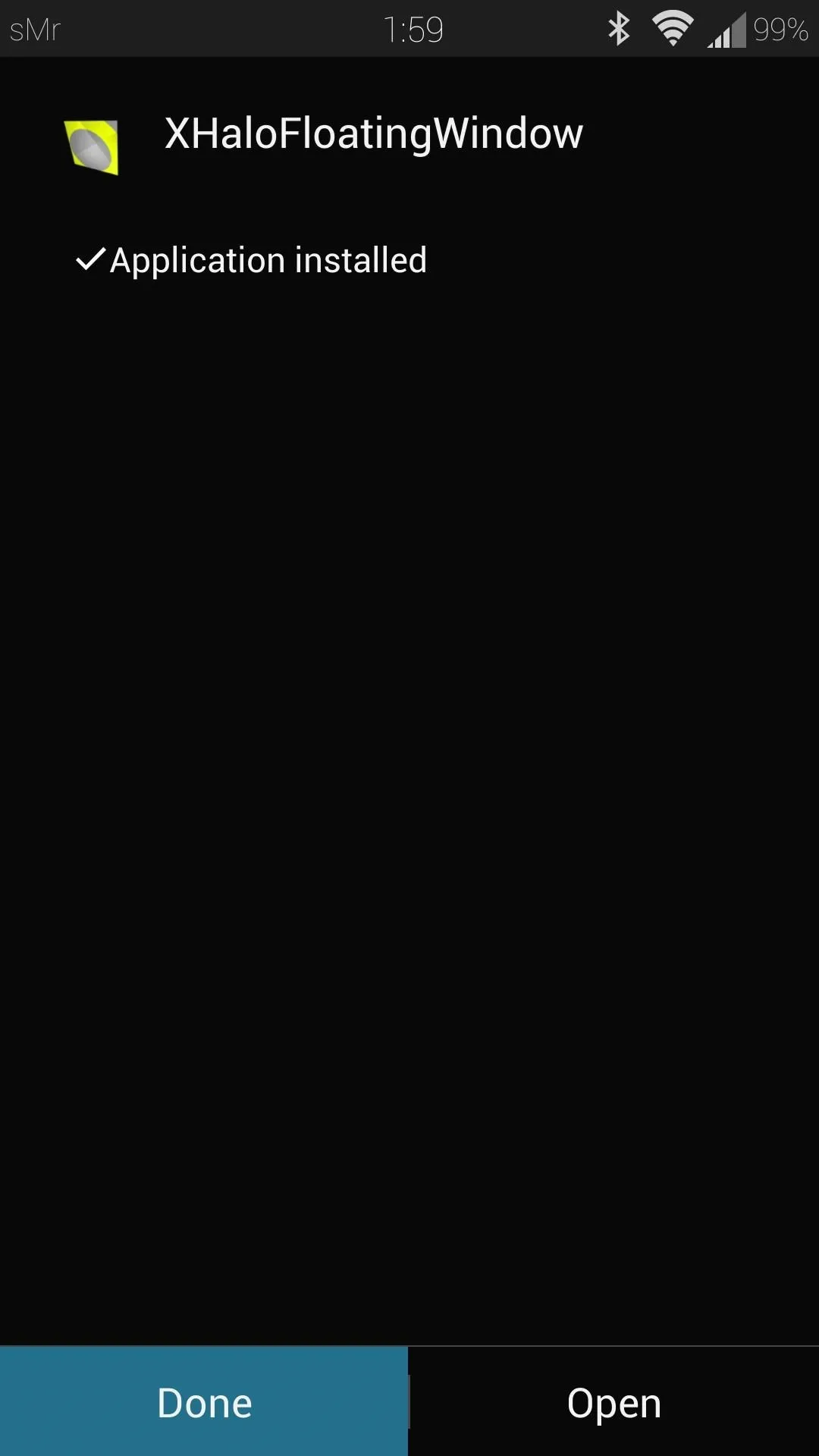
You'll receive a notification from Xposed, prompting you to activate the module.
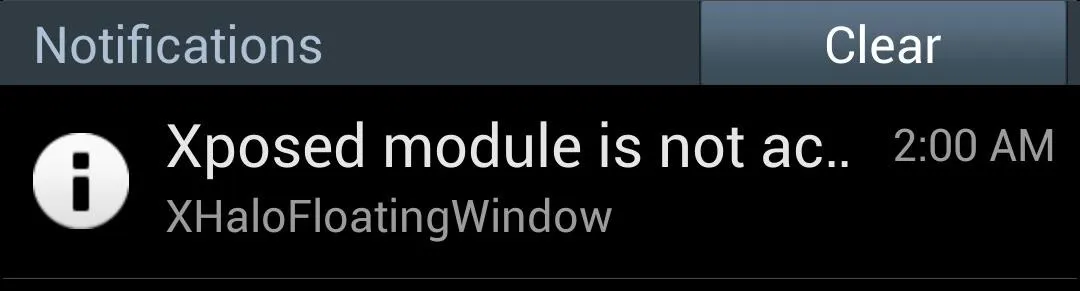
Tap on it to head to Xposed's Modules page (also accessible from Xposed's main menu, if you accidentally clear or miss the notification). Look for XHaloFloatingWindow and check the box.

Reboot your phone for the module to go into effect.
Install "Floatifications" from Google Play
Now we have ParanoidAndroid's floating window feature, but we still need to get the "bubble" notifications to trigger Halo. To do so, we'll be using Floatifications, by developer Rob J. It's available for free on the Google Play Store, so simply download and install it from there.
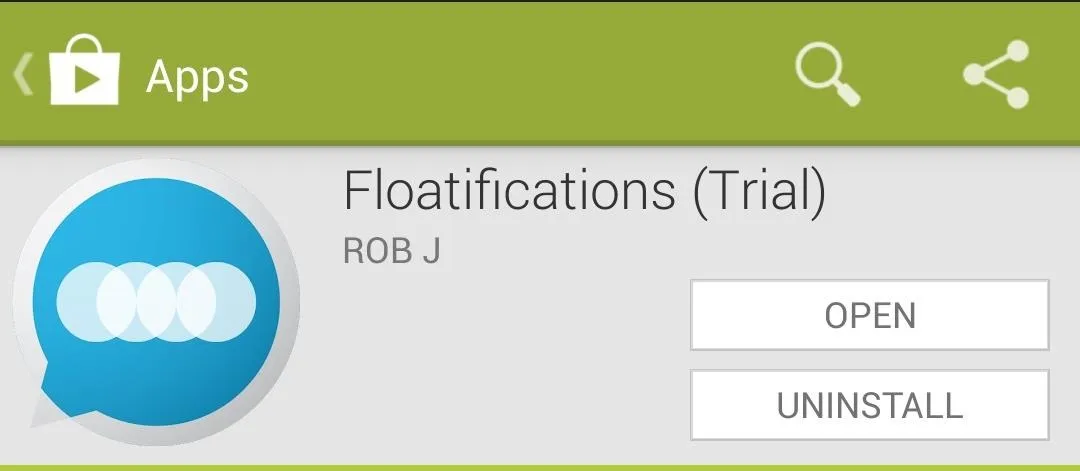
Floatifications gives you notifications in the form of bubbles, just like the ones you would find in ParanoidAndroid.
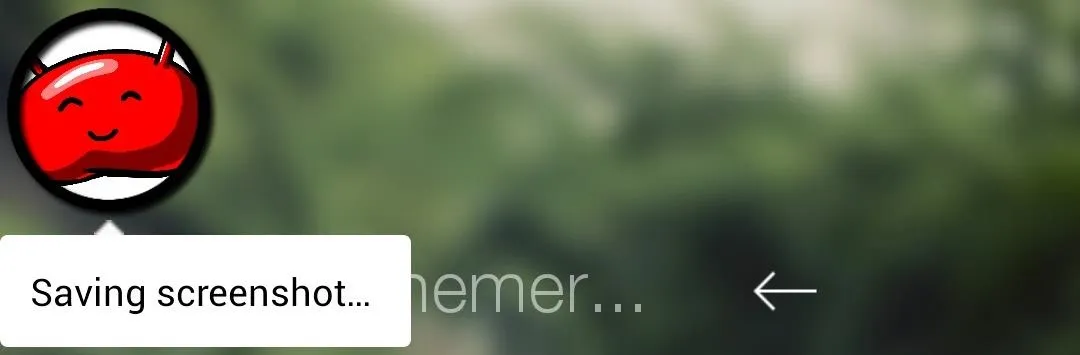
It is a trial version and you get a whole two weeks to play around with it. If you decide you like it enough, you can get the unlock key for just $2.04. Otherwise, you can try another free option like Portal, a very similar app with Halo support.
Set Up Floatifications for Halo Use
Open up Floatifications from your app drawer. First thing we'll need to do is enable it as an Accessibility Service. Tap on App Notifications, and you'll get an alert prompting you to do so. Press Ok to head to your GS4's Accessibility settings.
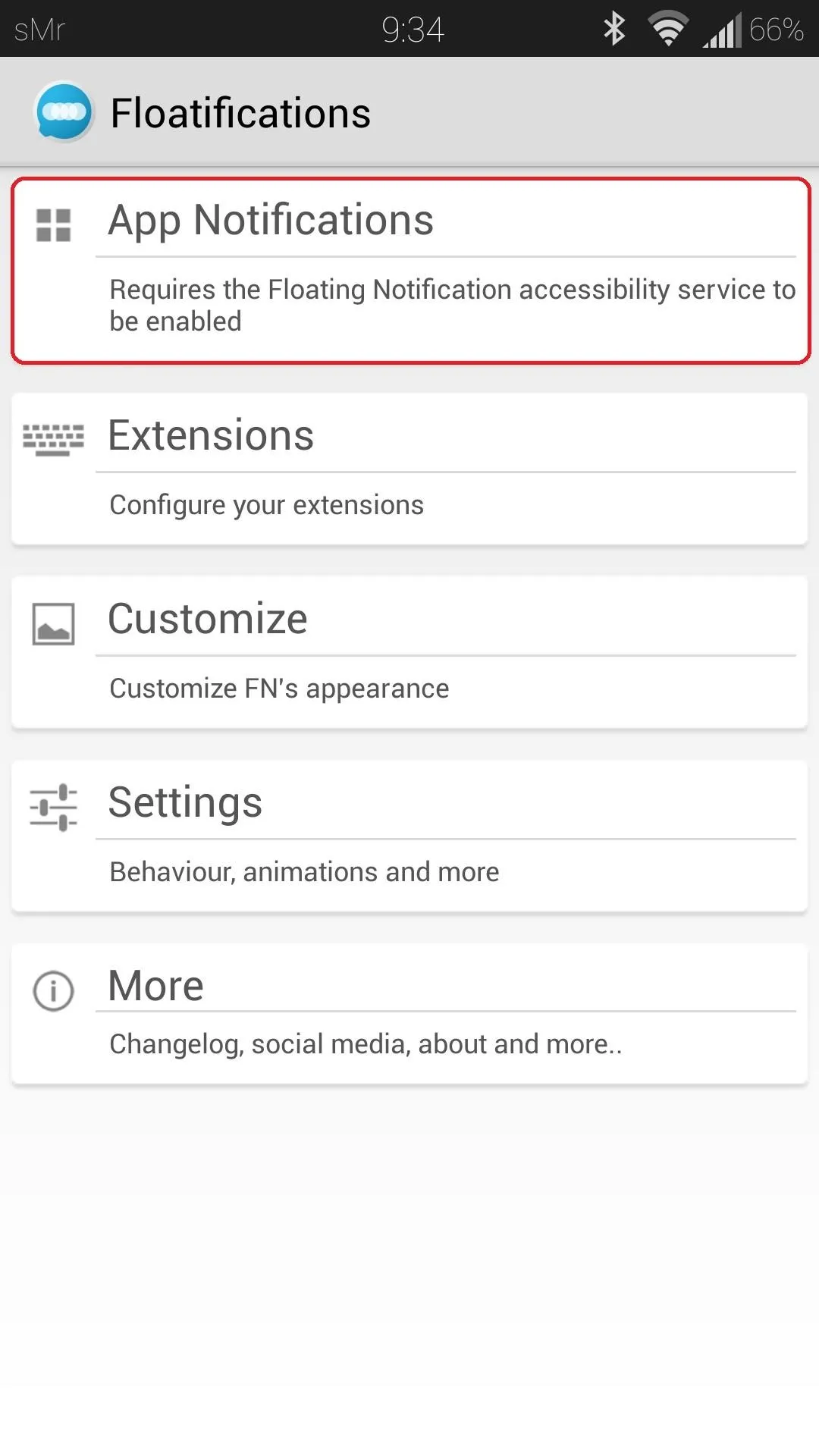
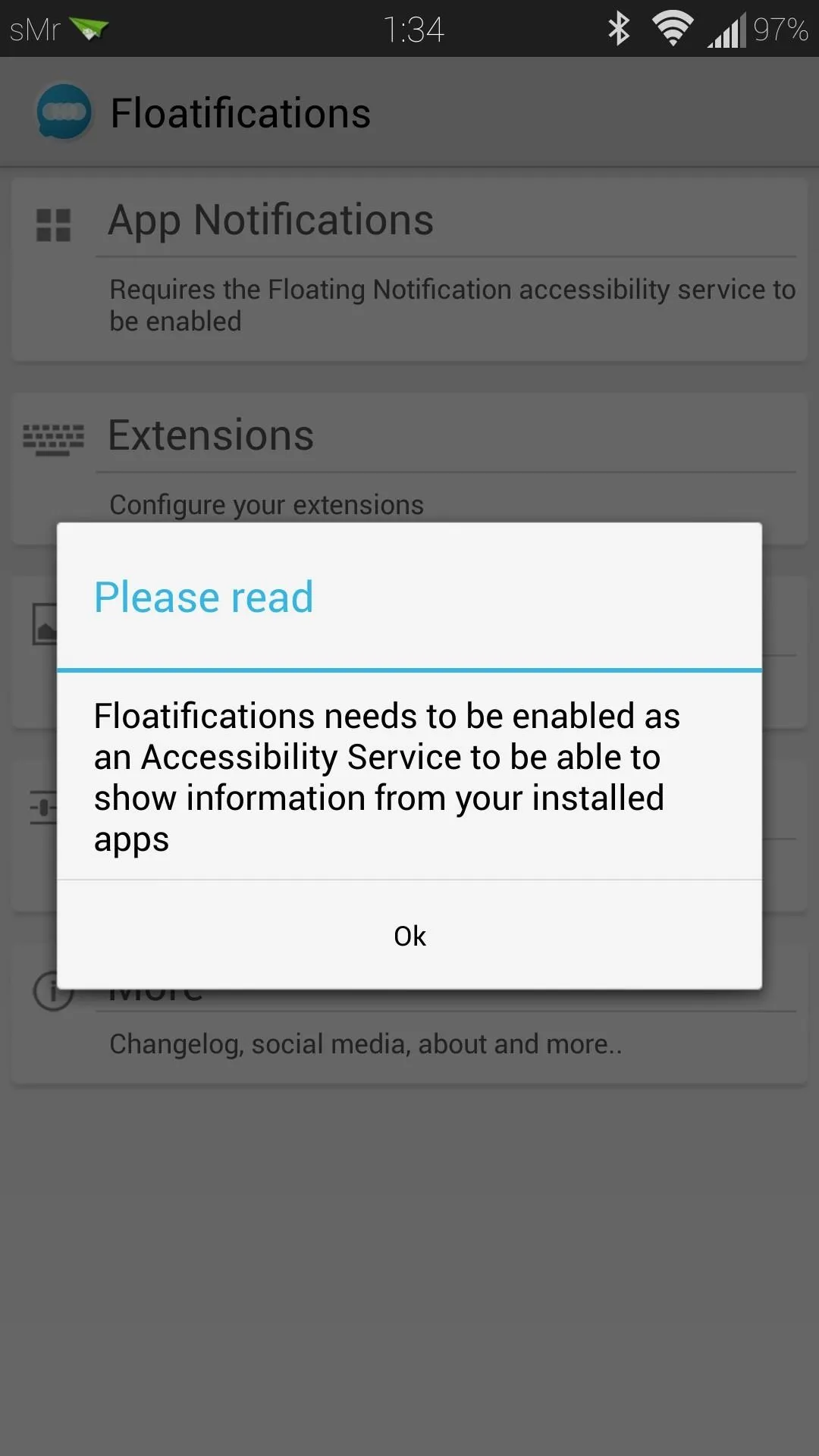
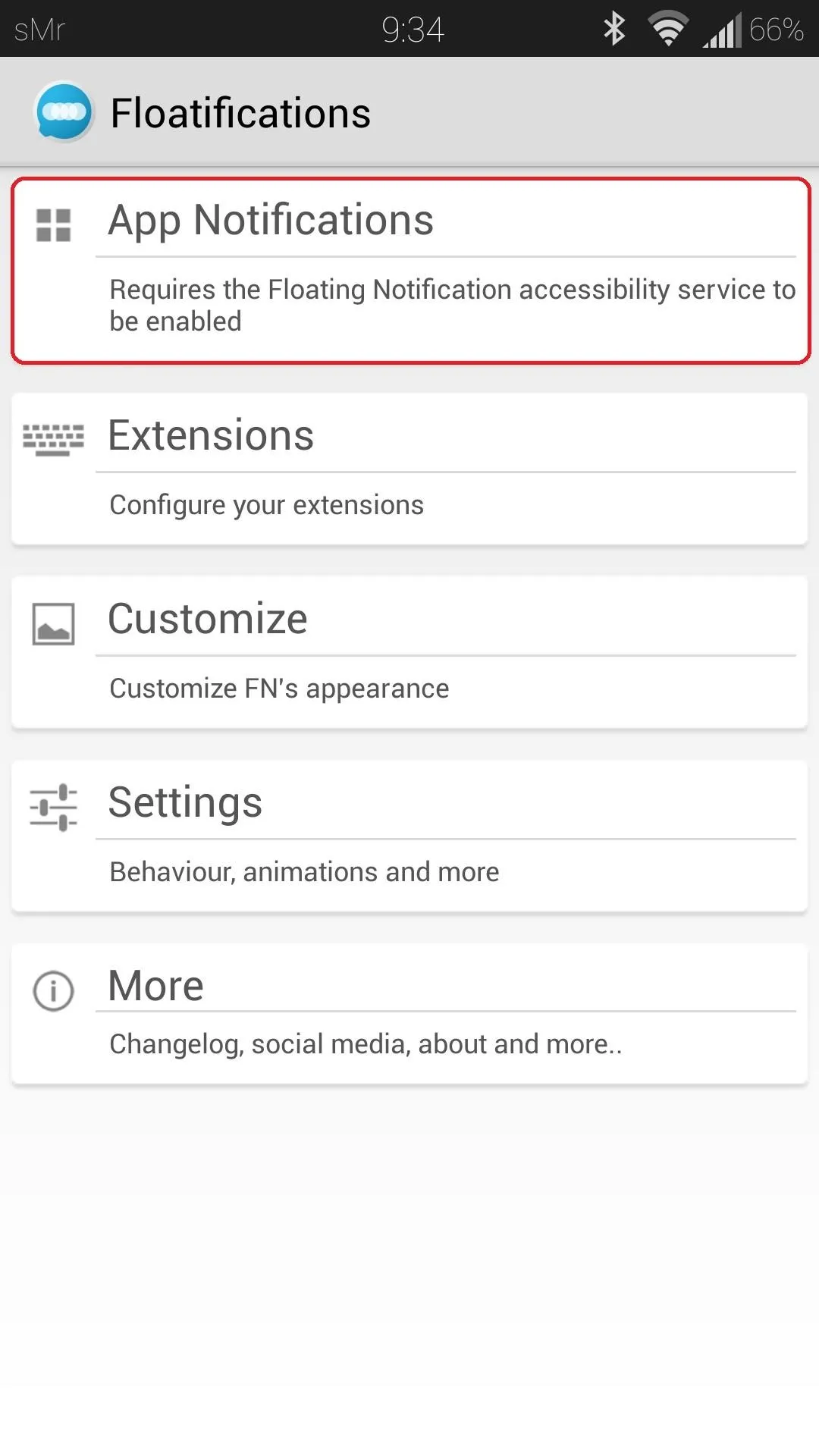
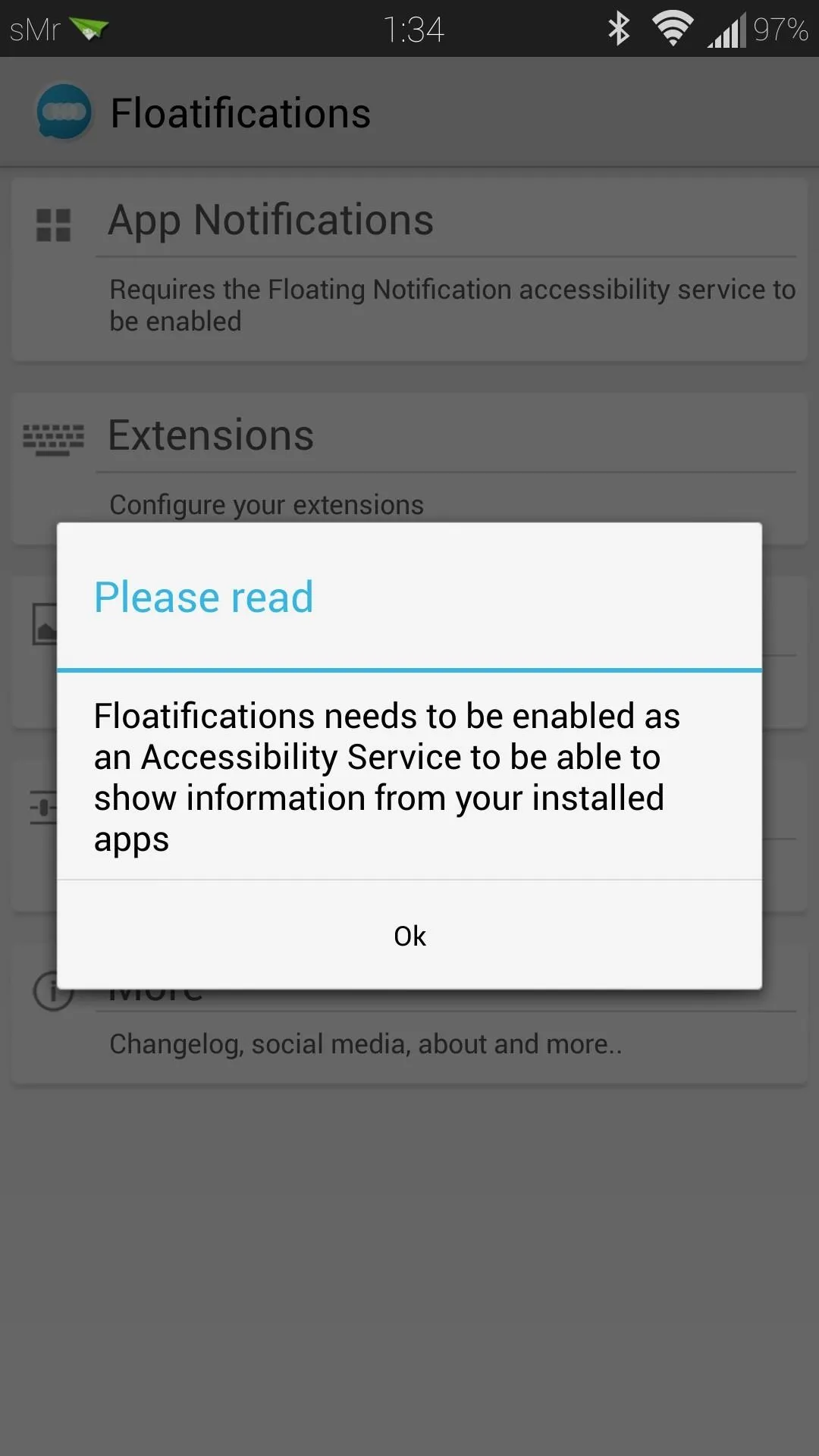
Scroll down towards Services and look for Floatifications. Tap on it and toggle it On in the upper right corner.
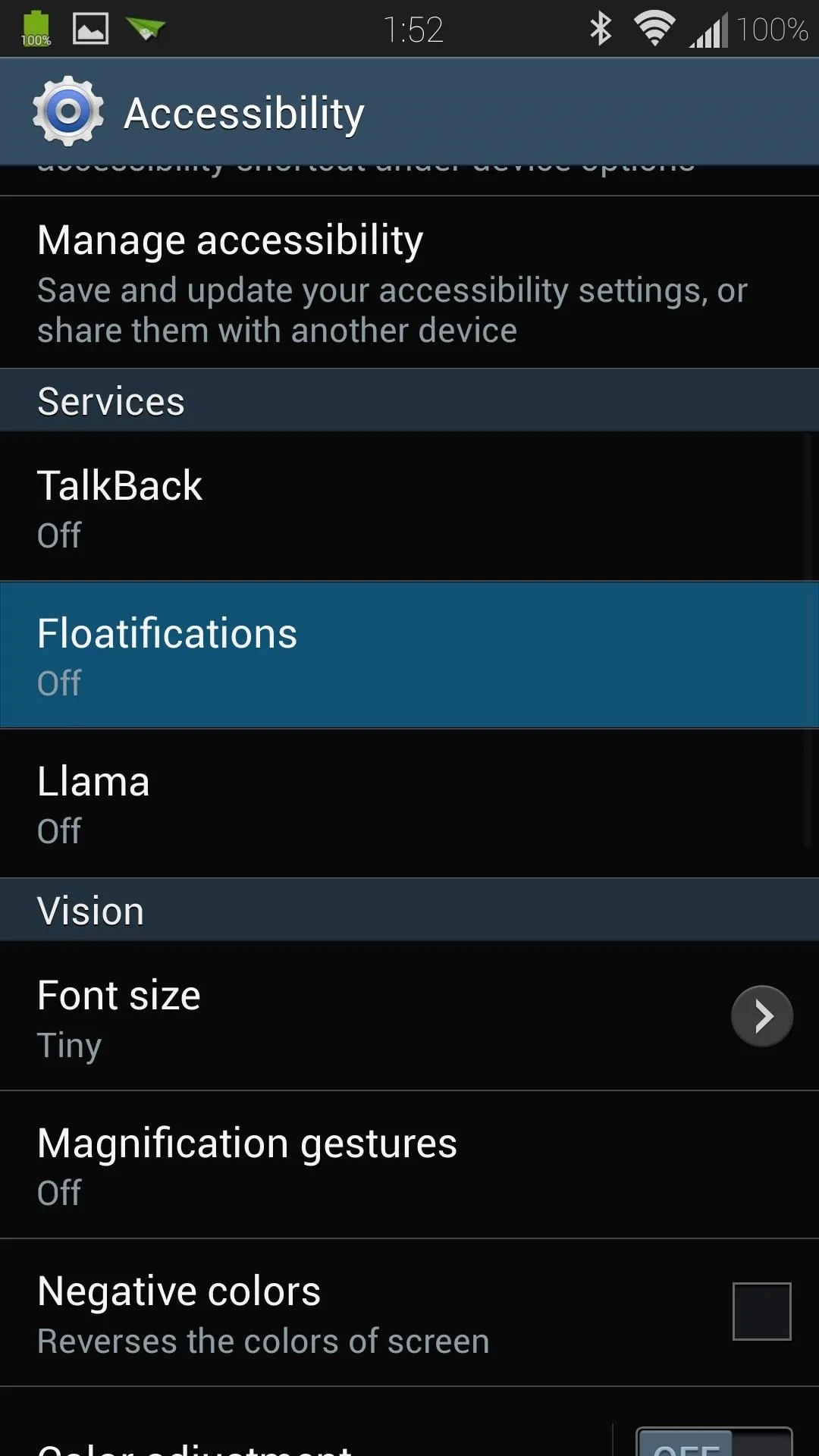
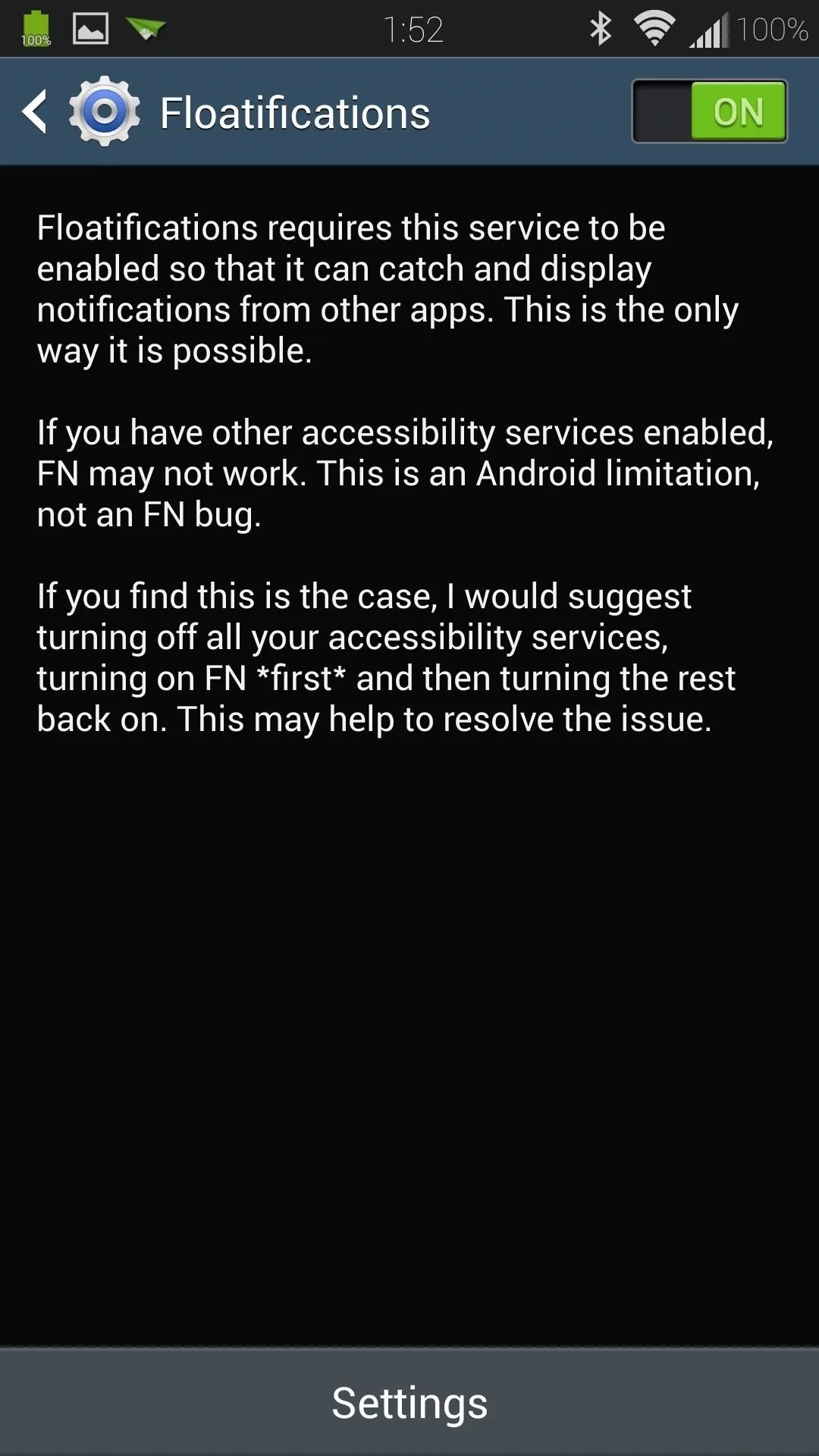
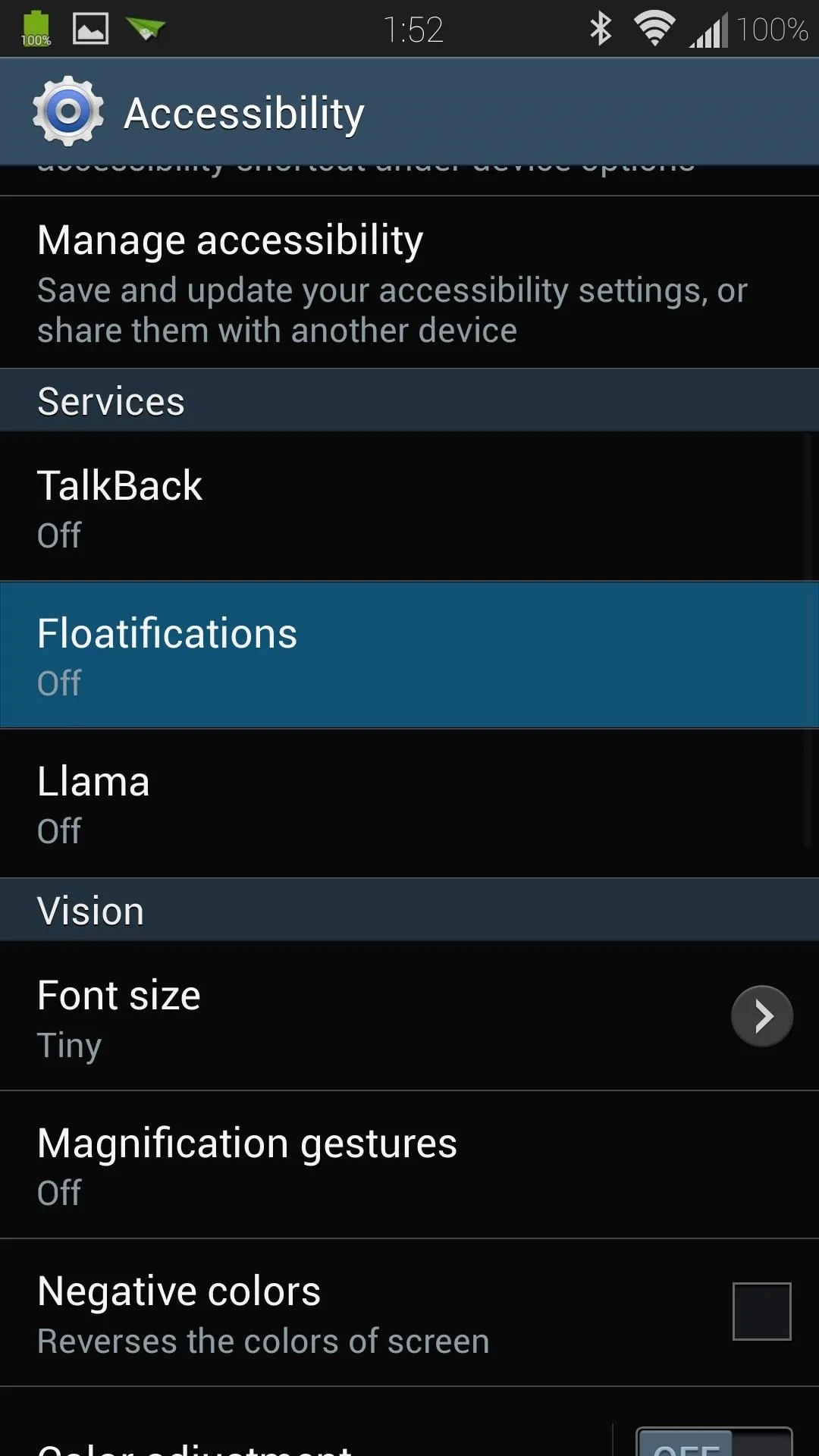
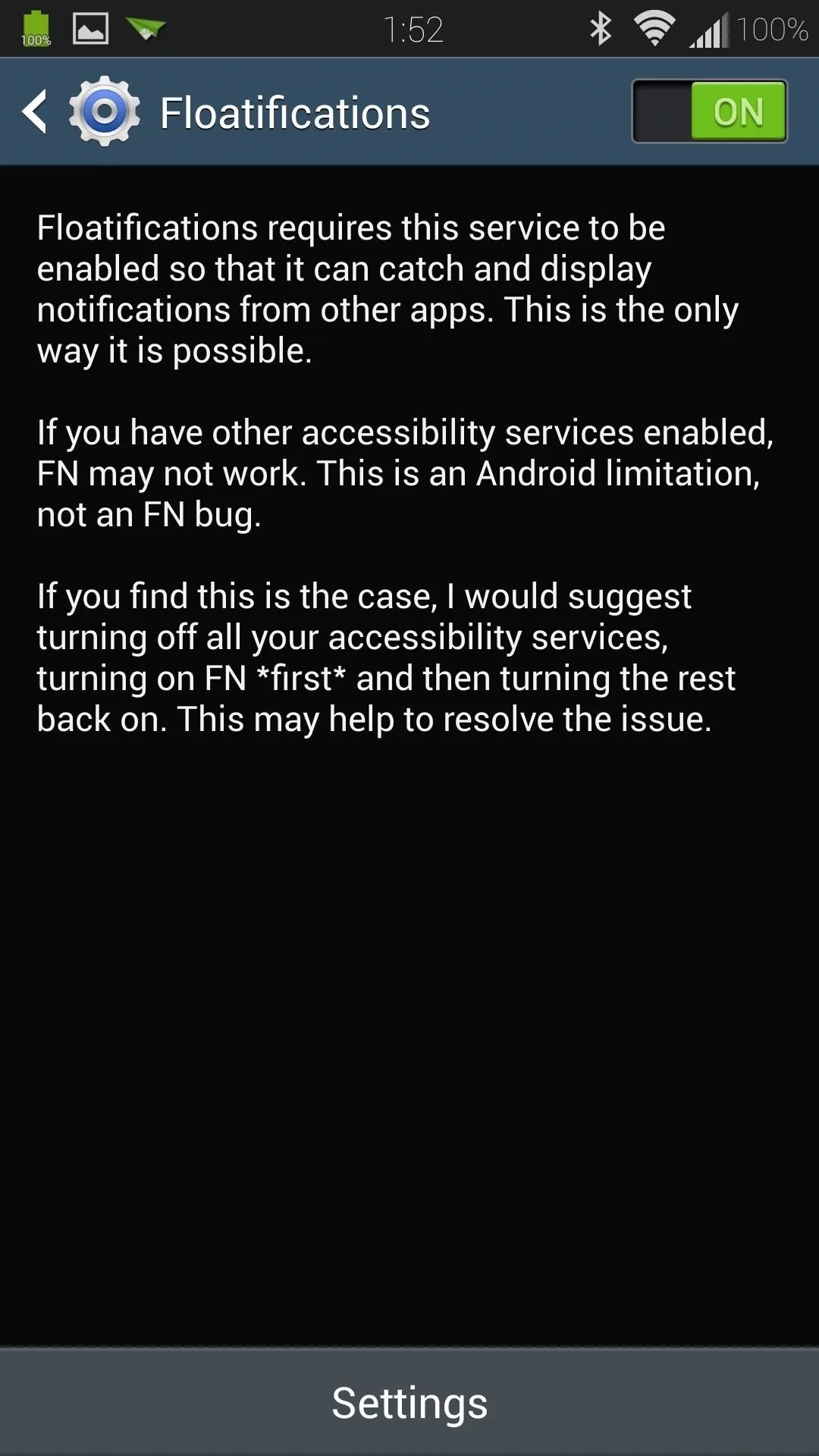
Now head back to Floatifications, tap on App Notifications once again, and you can select which apps you want the chat head-style notifications for. You can pick and choose apps that you'll commonly get notifications for, like email and text messaging, or just select All for every app on your phone.
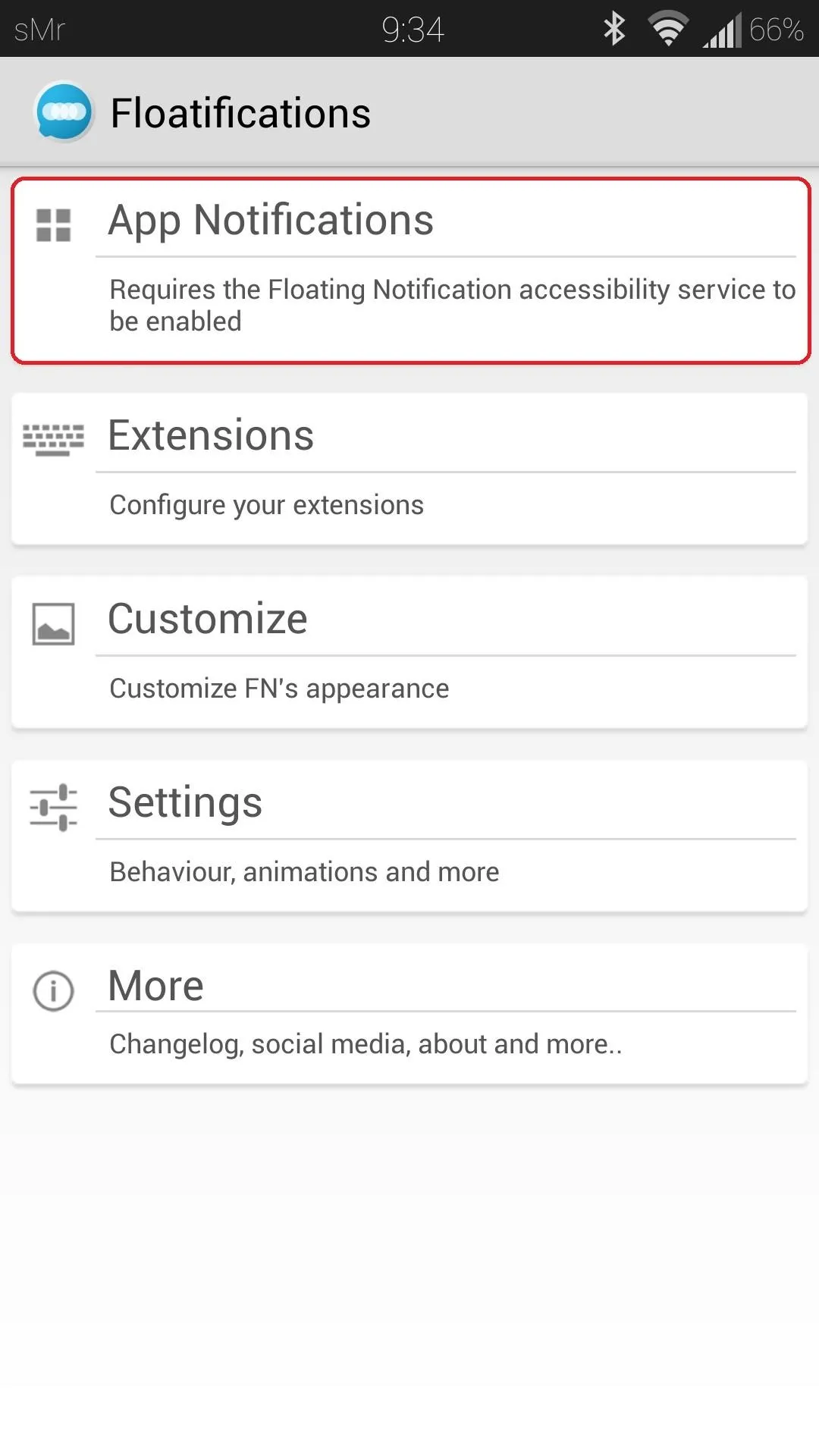
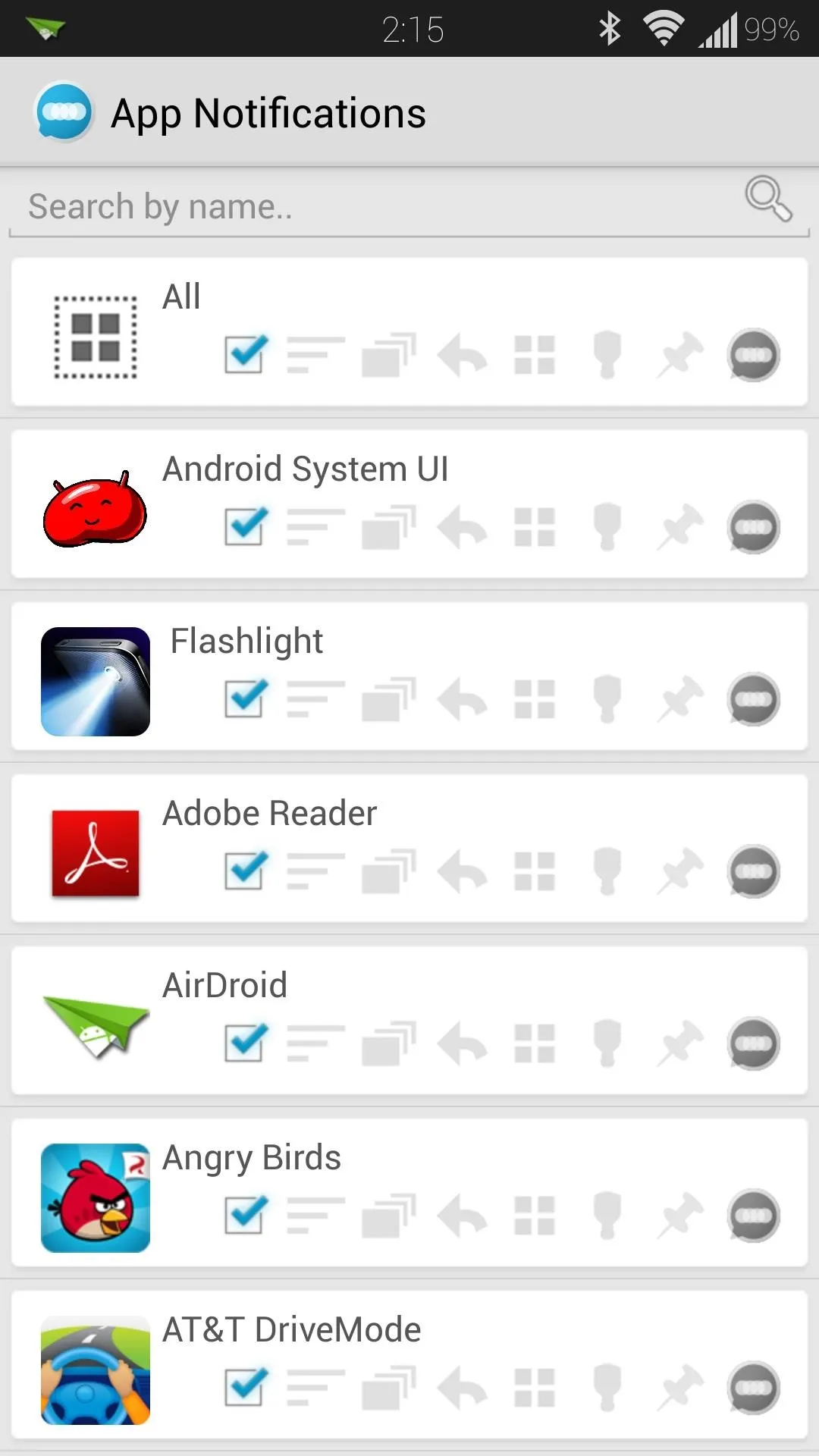
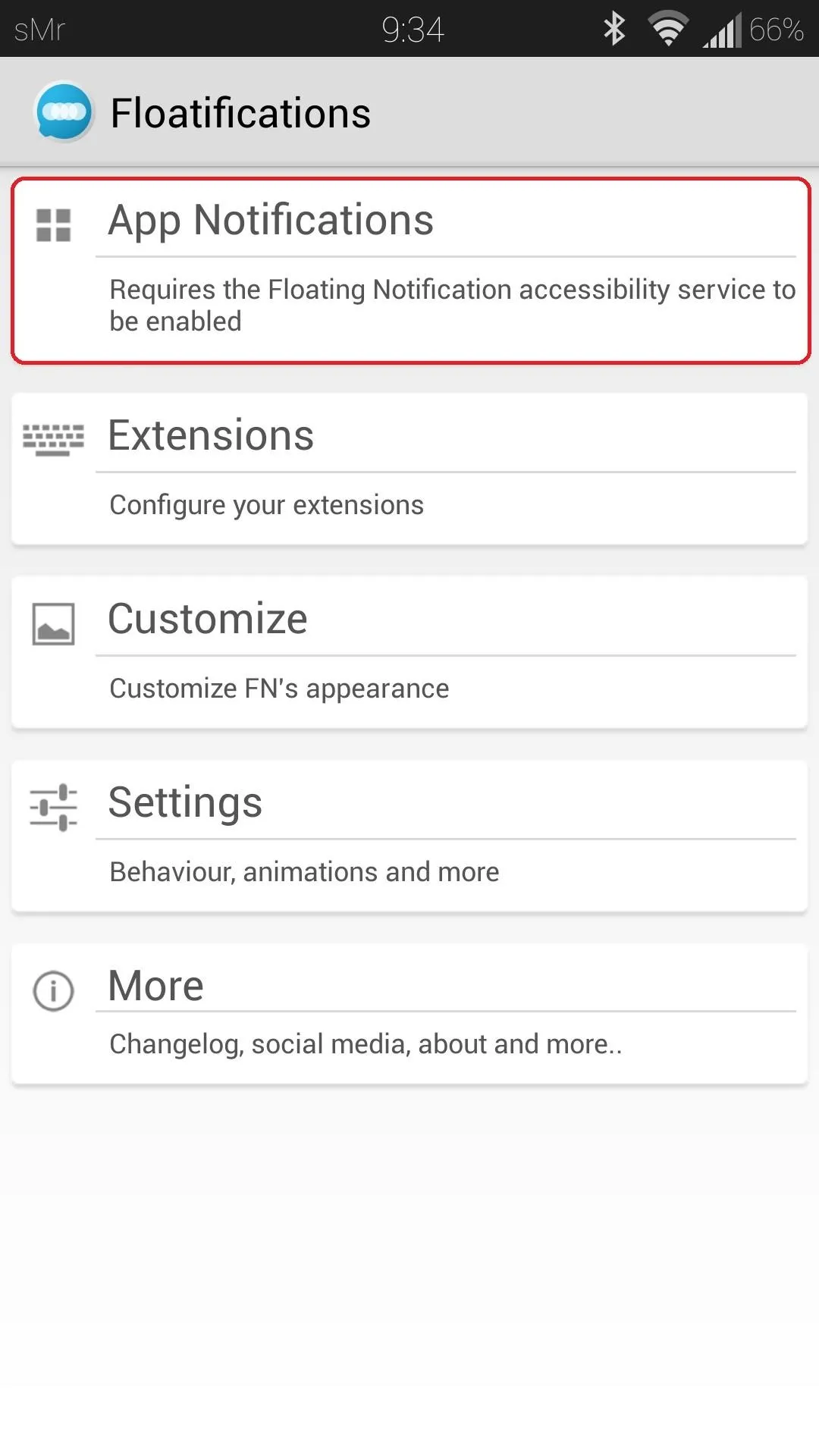
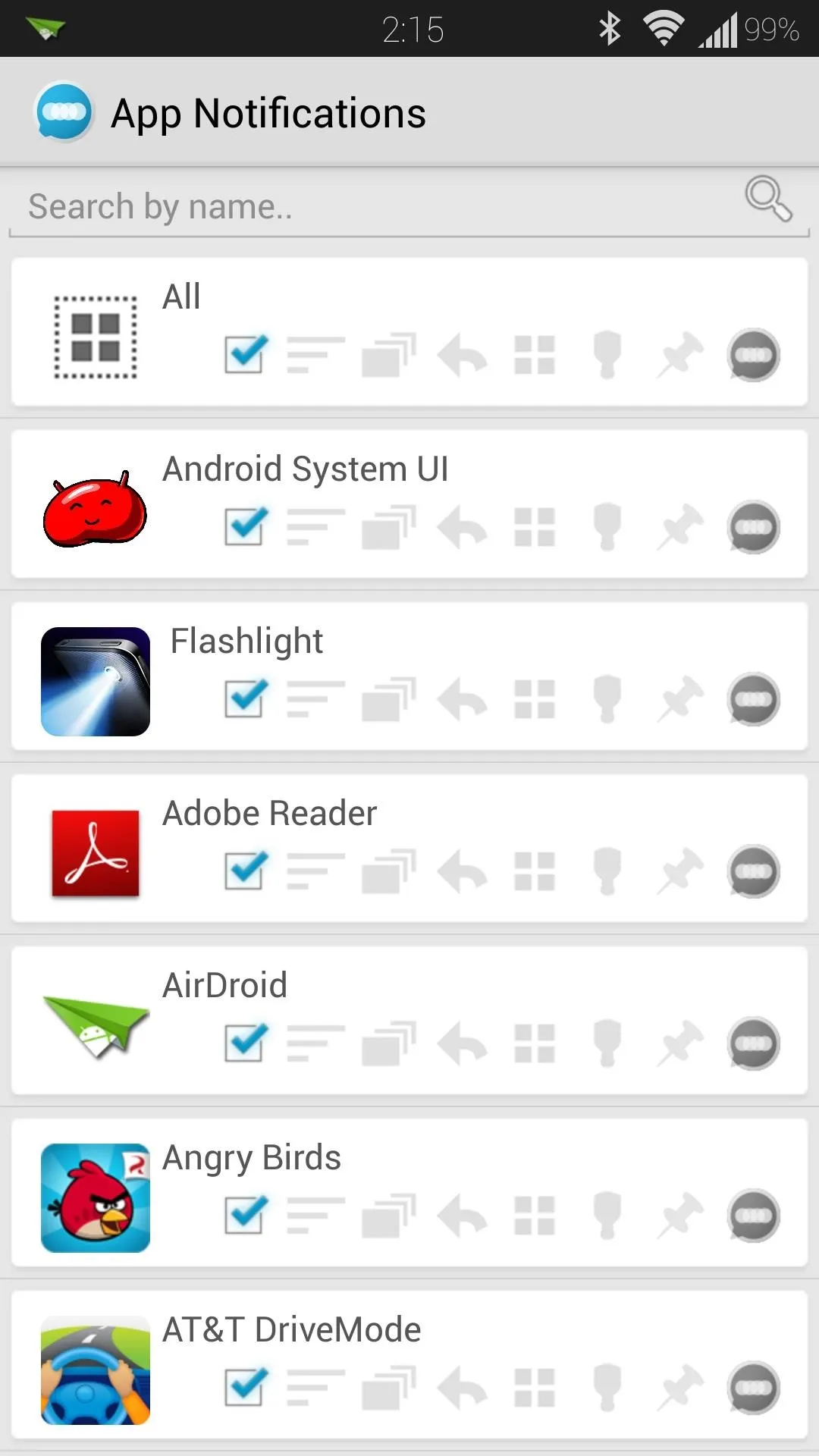
Now head to Settings from Floatification's main menu, then check the box next to Launch apps in Halo window.
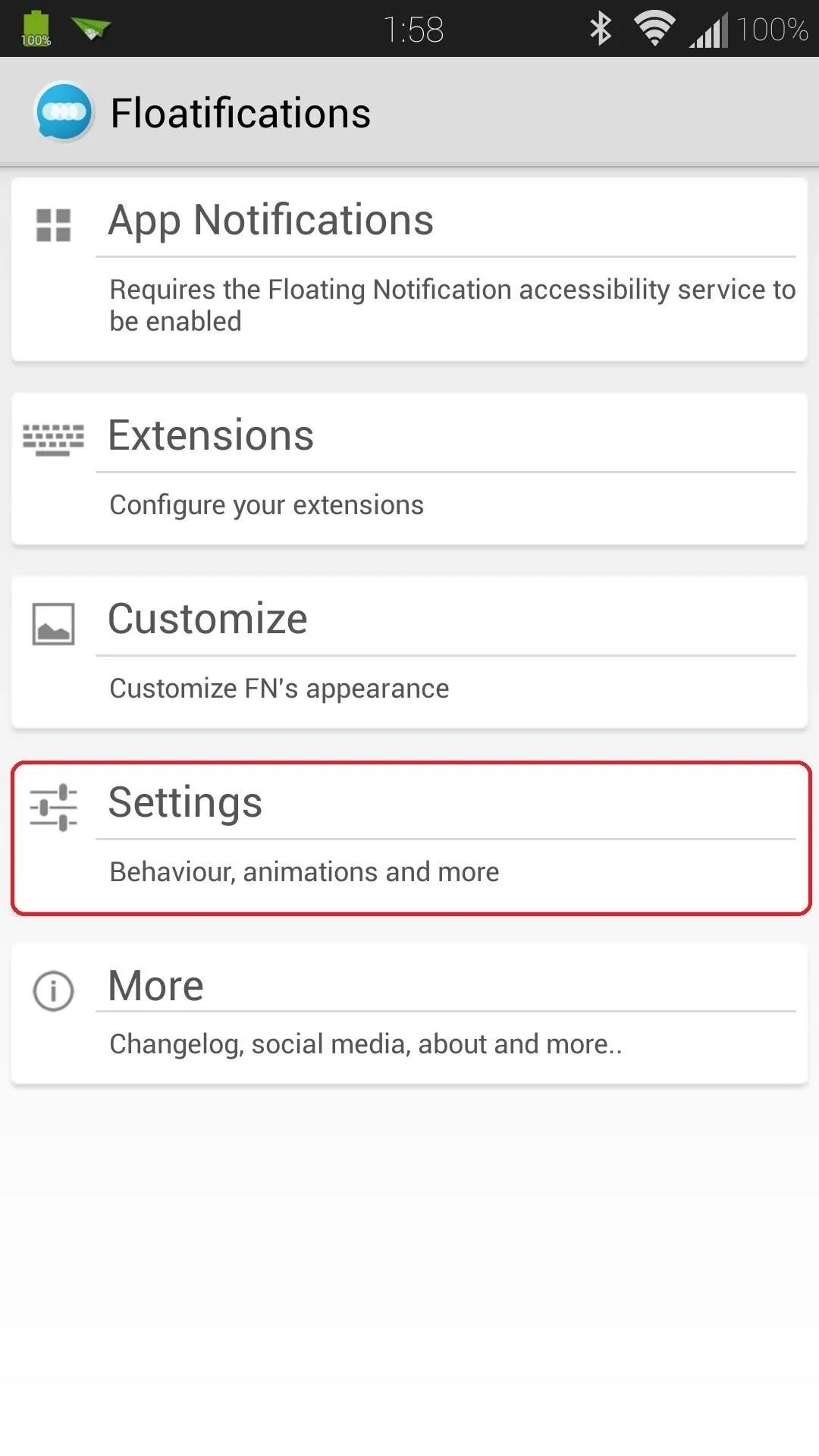
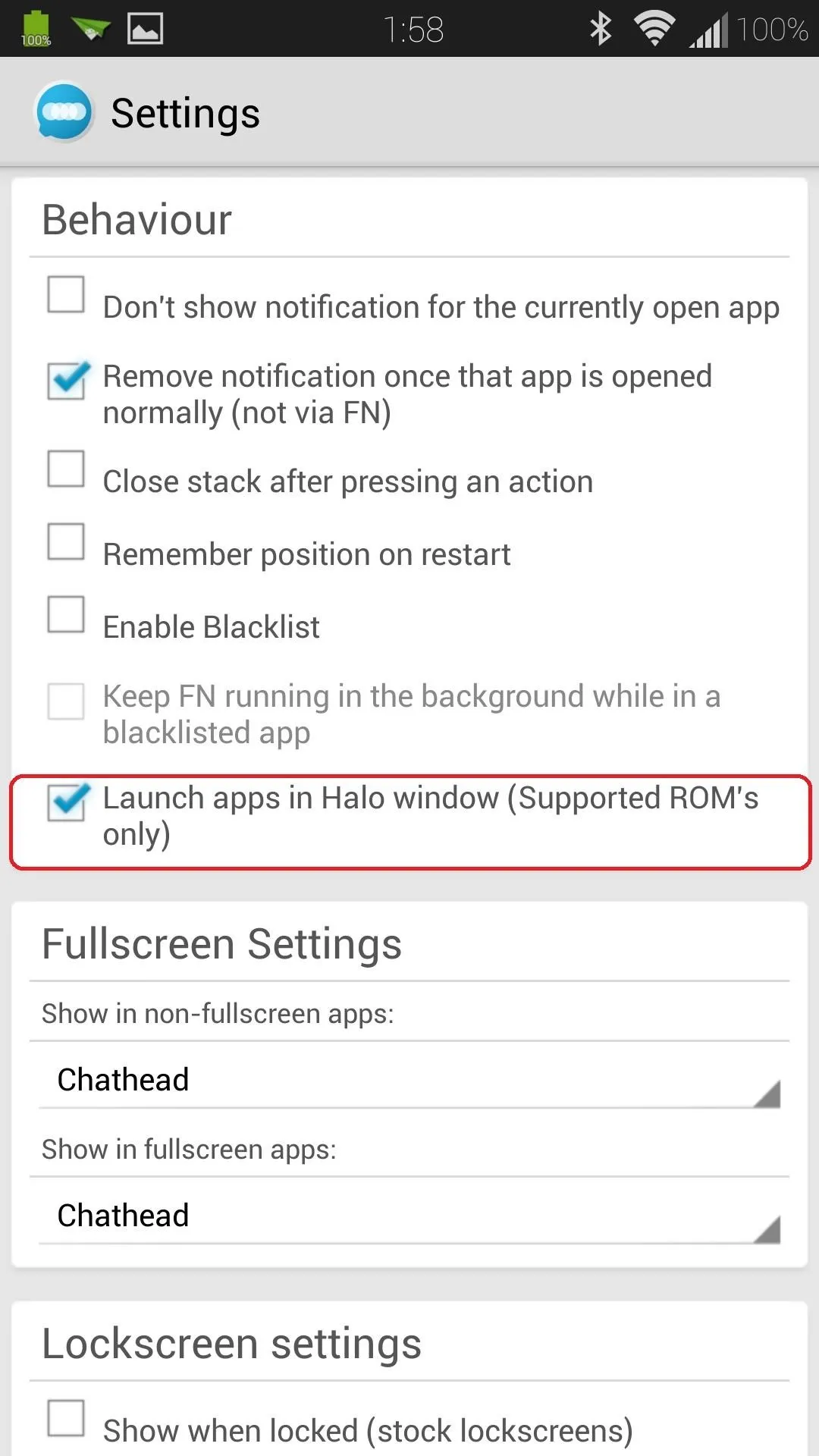
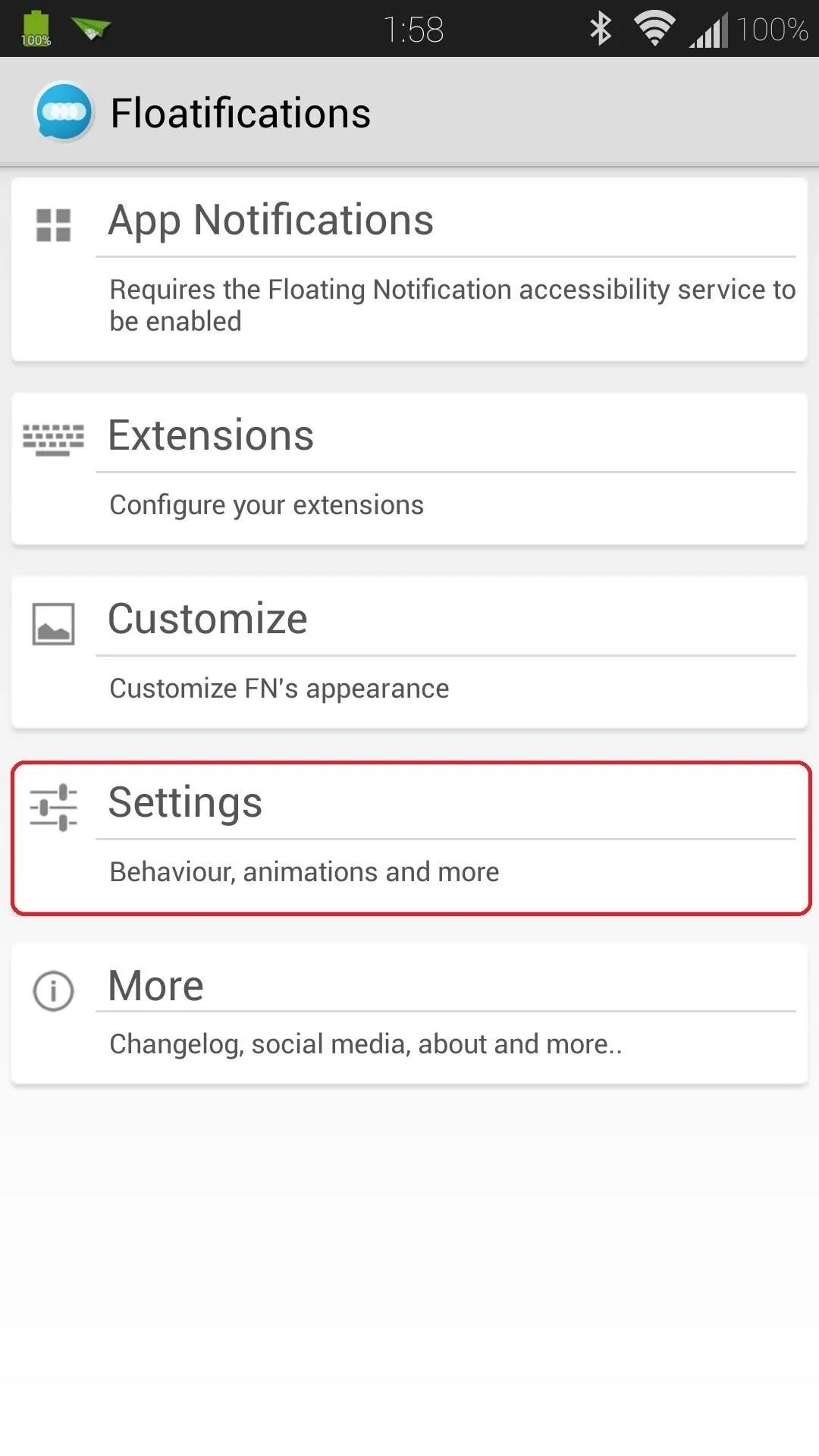
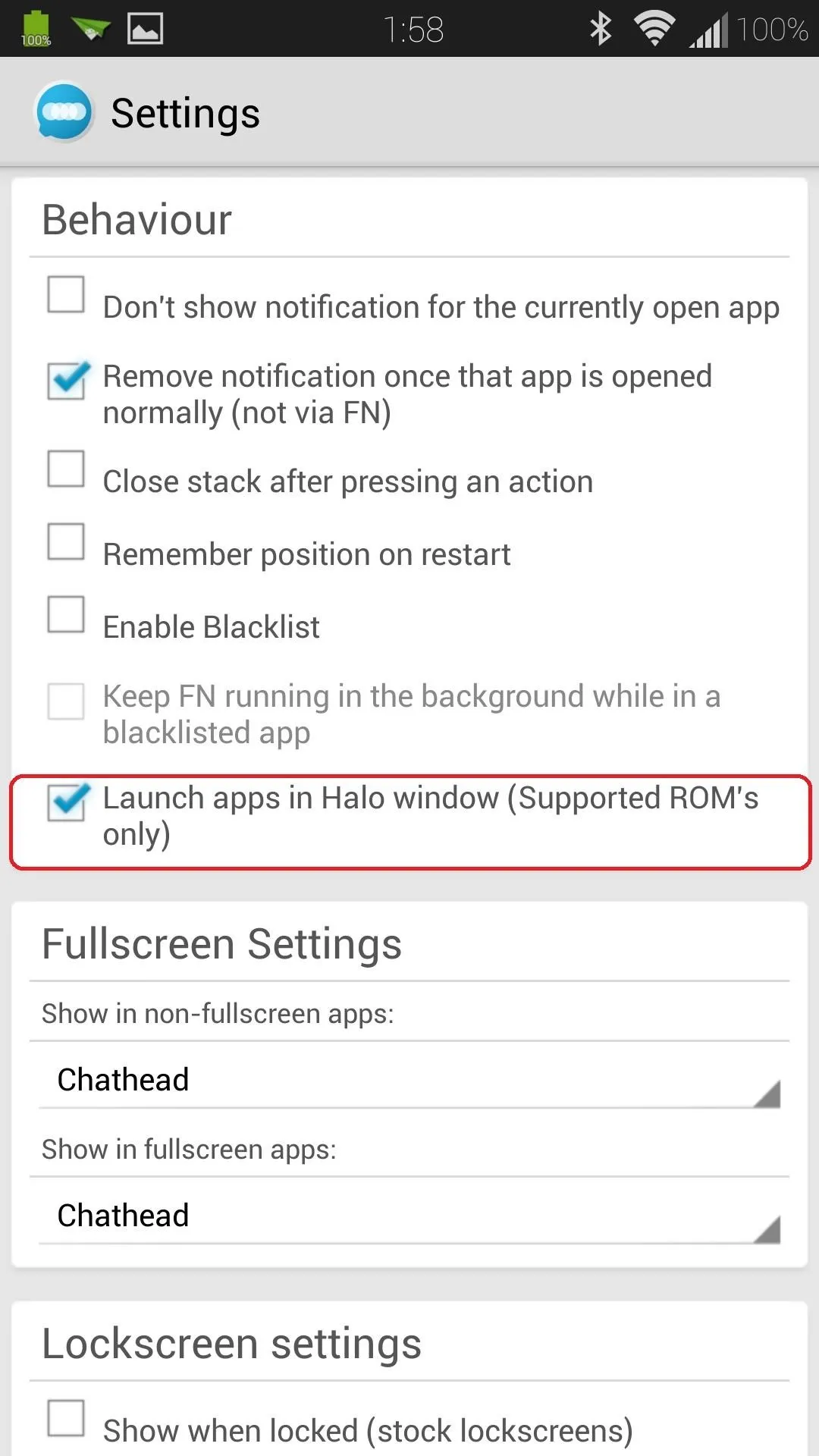
Enjoy the Halo Experience!
Now that we're all set up, you can try out your new Halo notifications and floating windows. You can test it out by sending an e-mail to yourself, like I did below.
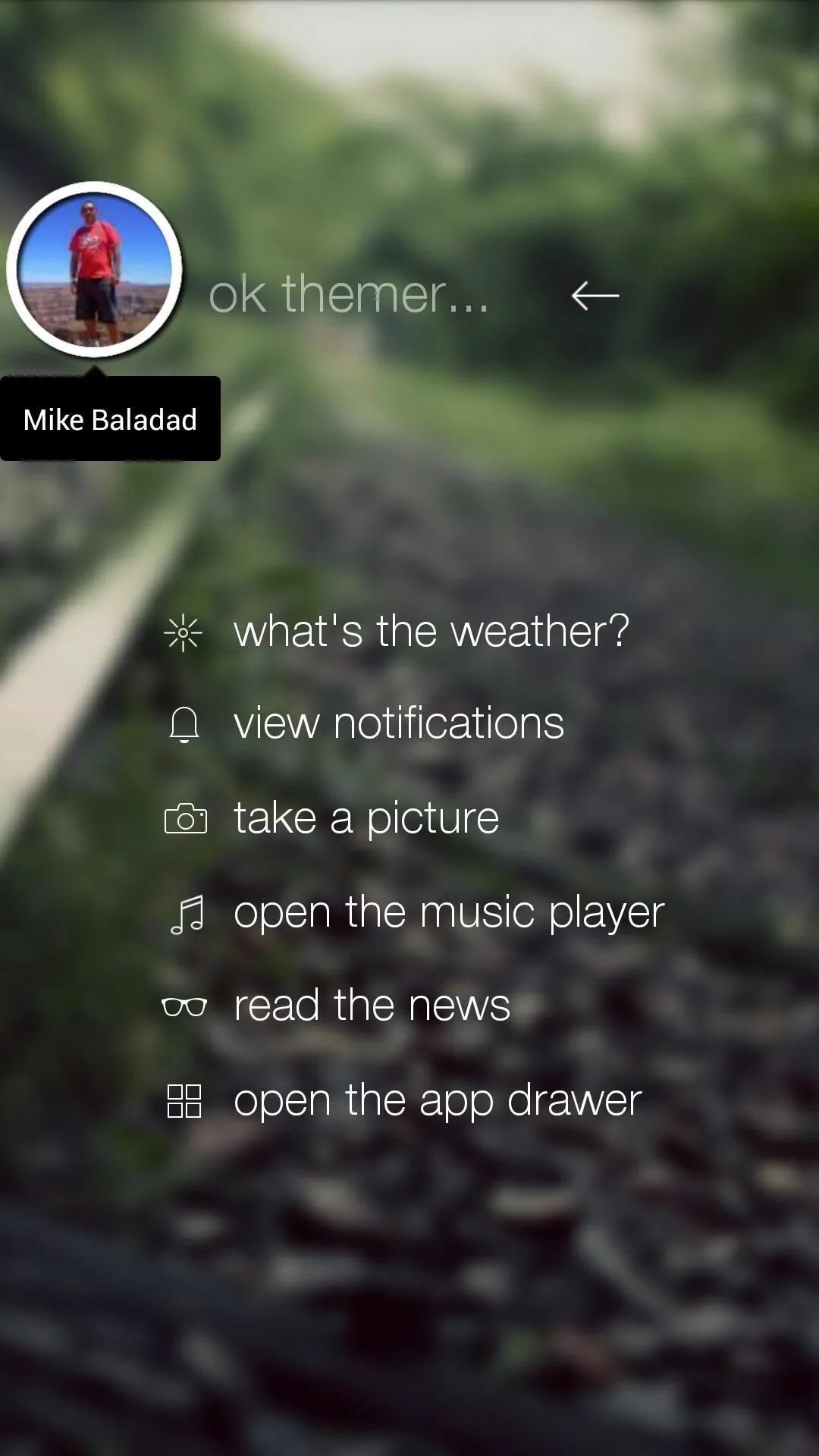
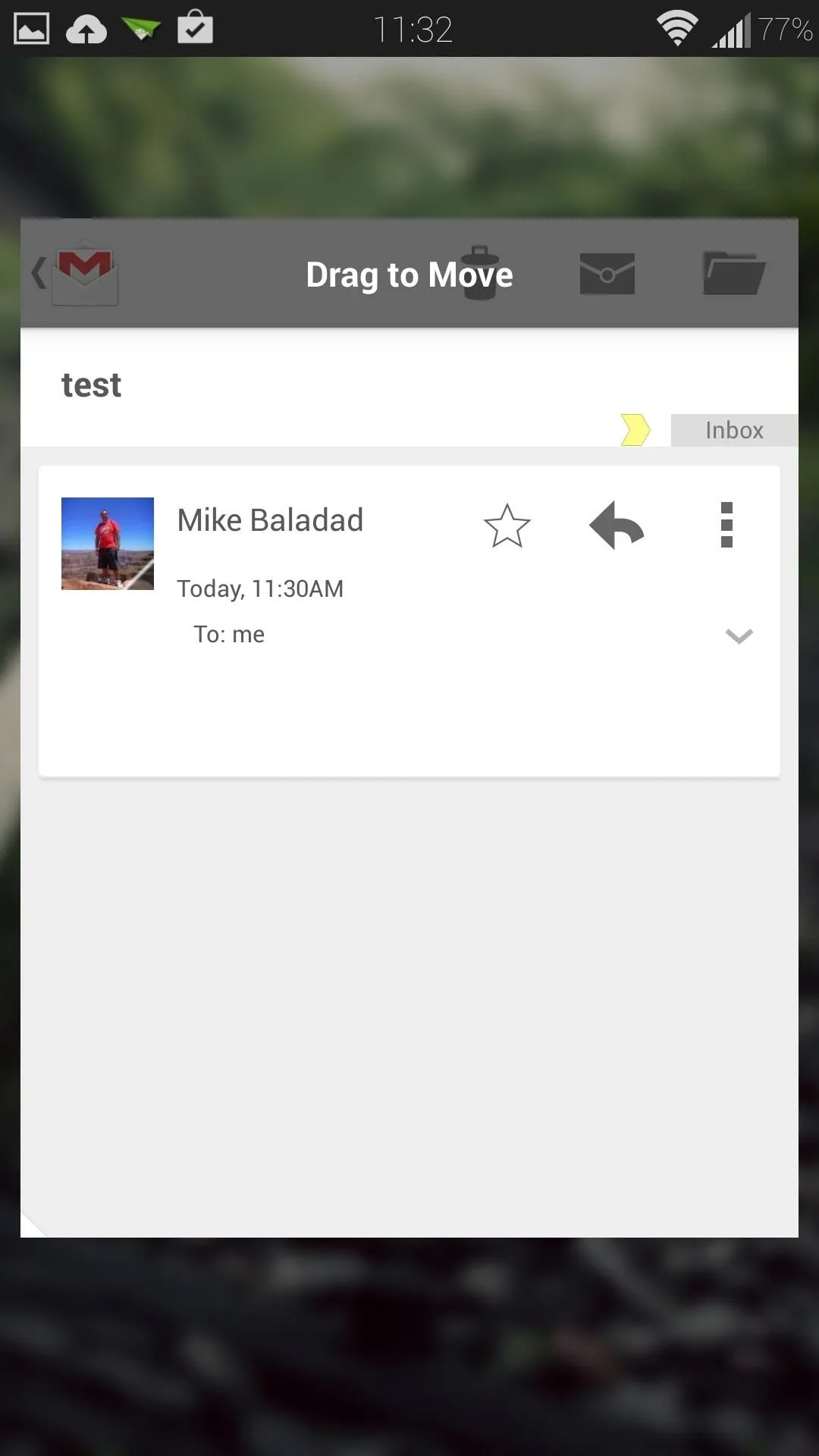
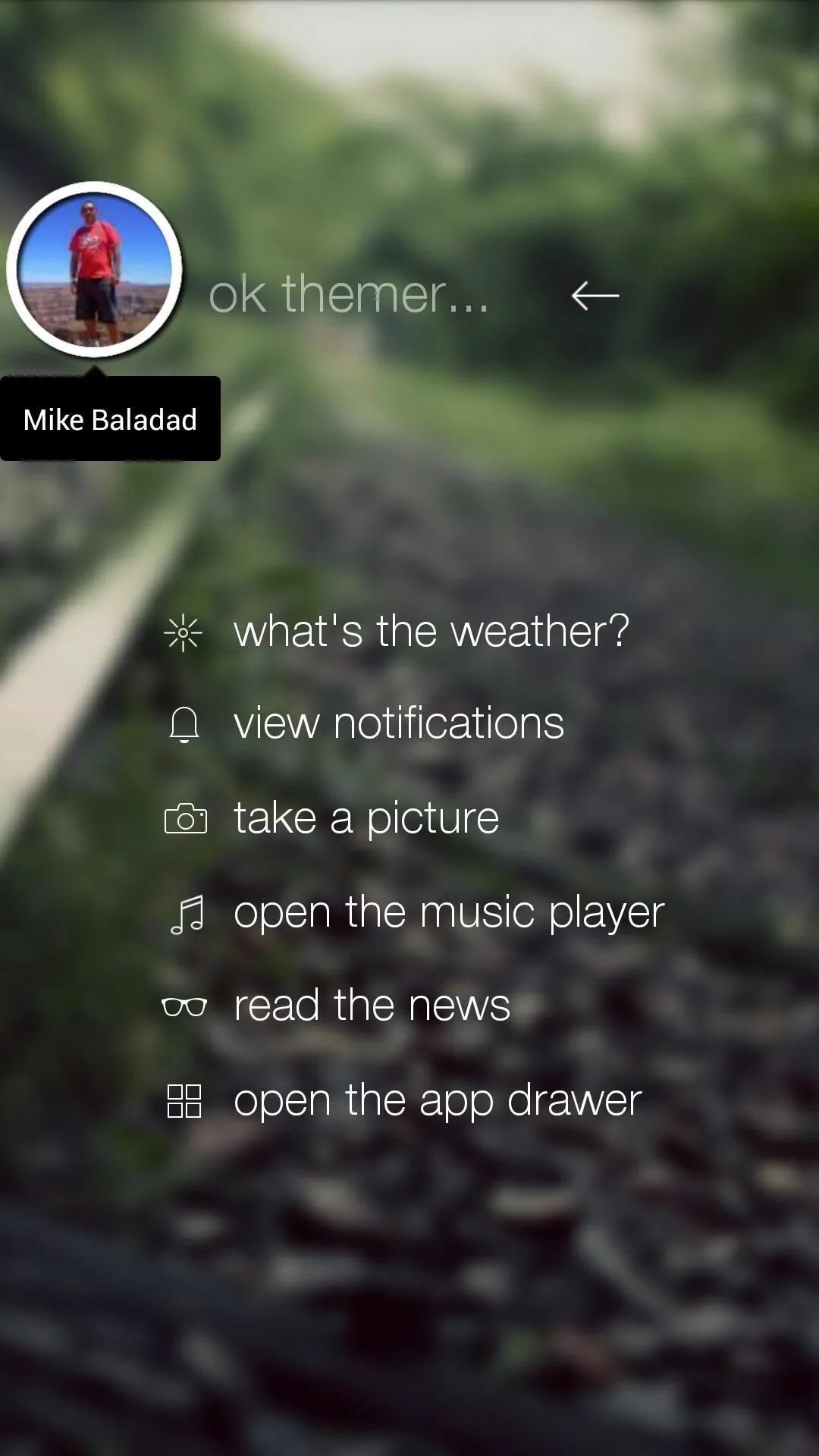
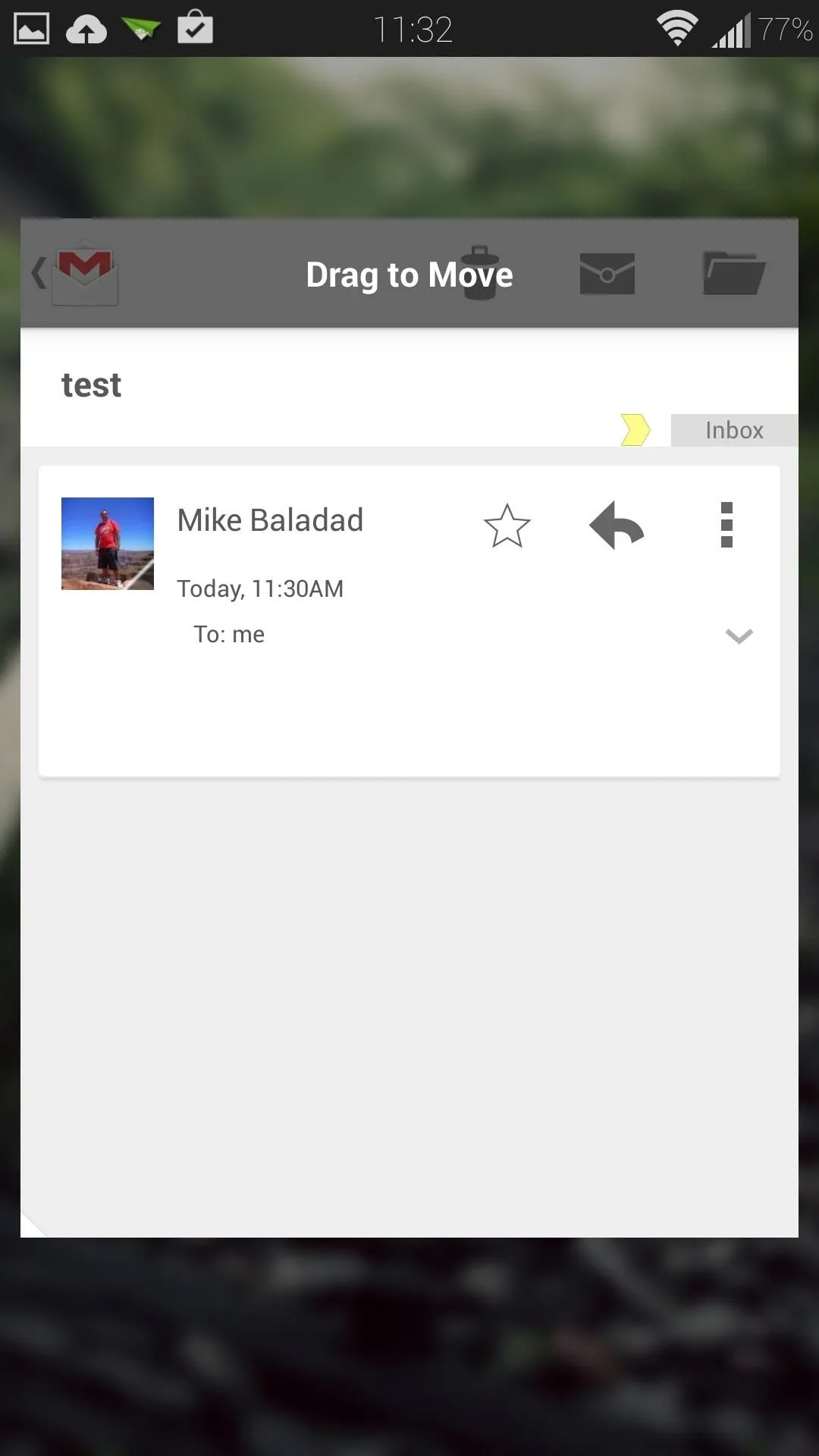
Tap on the bubble to show the contents of the notification. In the above example, it's the email sender's name. Tapping on the name will bring up Gmail in a floating window, just like in Paranoid Android!
Need any help getting Halo to work? Let me know in the comments. For more multitasking fun, try out this floating YouTube player, and learn how to make widgets float over any app.

























Comments
Be the first, drop a comment!