Getting a new phone is exciting, but having access to its exclusive apps ahead of its release is what we're all about here on Gadget Hacks.
If you have a Galaxy Note 3, you've probably only had it for a year or less, so upgrading to the Note 4 may not be a viable option when it's released this October—but who needs a Note 4 when you can just run all of its core apps on your current Samsung Galaxy device?

The new Samsung Galaxy Note 4
All of the apps from the Note 4 have been leaked/published by developer Luca Albertini so everyone can download and install them. Some you're surely familiar with, others are brand-spanking new. Skip to Step #2 below for a full app list and description of each one.
All but a couple of them worked just fine on my AT&T model Galaxy Note 3, and they should be usable on most Galaxy line devices running Android 4.4 KitKat with TouchWiz as your primary launcher.
Primary Prerequisite
- The only thing you really need is "Unknown sources" enabled in your settings so you can install apps from outside of the Play Store.
Optional Prerequisites
The following things are only needed for backing up existing apps (root) and installing S Health (root and recovery).
- Rooted Galaxy Note 3 or other rooted Galaxy line device.
- Custom recovery: either Safestrap Recovery (for locked bootloaders) or TWRP (for unlocked bootloaders).
Back Up Existing Apps (Optional; Root Only)
Some of the Note 4 apps will replace your existing versions, while others will be new apps. In case you ever want to go back to the original versions of the replaced apps, you'll want to back them up.
To create a backup of your pre-existing apps before you replace them with new ones, you need to be rooted (which is needed to back up any system apps). The easiest way to backup all of your system apps is to use AppWererabbit (with BusyBox).
Download & Install New Apps
Once you've backed up any apps for safekeeping, just pick which Note 4 apps you'd like to try out below and download their corresponding APK file. Unless noted, just install the app by tapping on the notification when the download has completed.
- S Voice | voice-activated personal assistant
- S Health (flash with Safestrap or TWRP) | manages and keeps tracks of your health and fitness
- Smart Remote | universal remote and TV guide info grabber
- GeoNews | location-based news and weather widget (not working on SM-N900A)
- Galaxy Apps Widget | new Samsung Galaxy Apps widget
- Task Manager | newly updated task manager
- Samsung Gear Manager | app manager for Galaxy Gear smartwatches
- Snapbiz Card | stores business card information using the camera (not working on SM-N900A)
- AllTogether | location-aware friend finder
- S Memo | note-taking app
- Story Album (download using Google Chrome on your desktop, unless you have the Mega app on your device) | photo organizer and album maker for events (not working on SM-N900A
- Easy Chart | easily makes charts and graphs (not working on SM-N900A)
I've shown the process of installing S Voice in the screenshots below as an example; it will be the same for all the other APKs. If you're installing S Health, scroll down to Step #3 for directions using Safestrap Recovery.
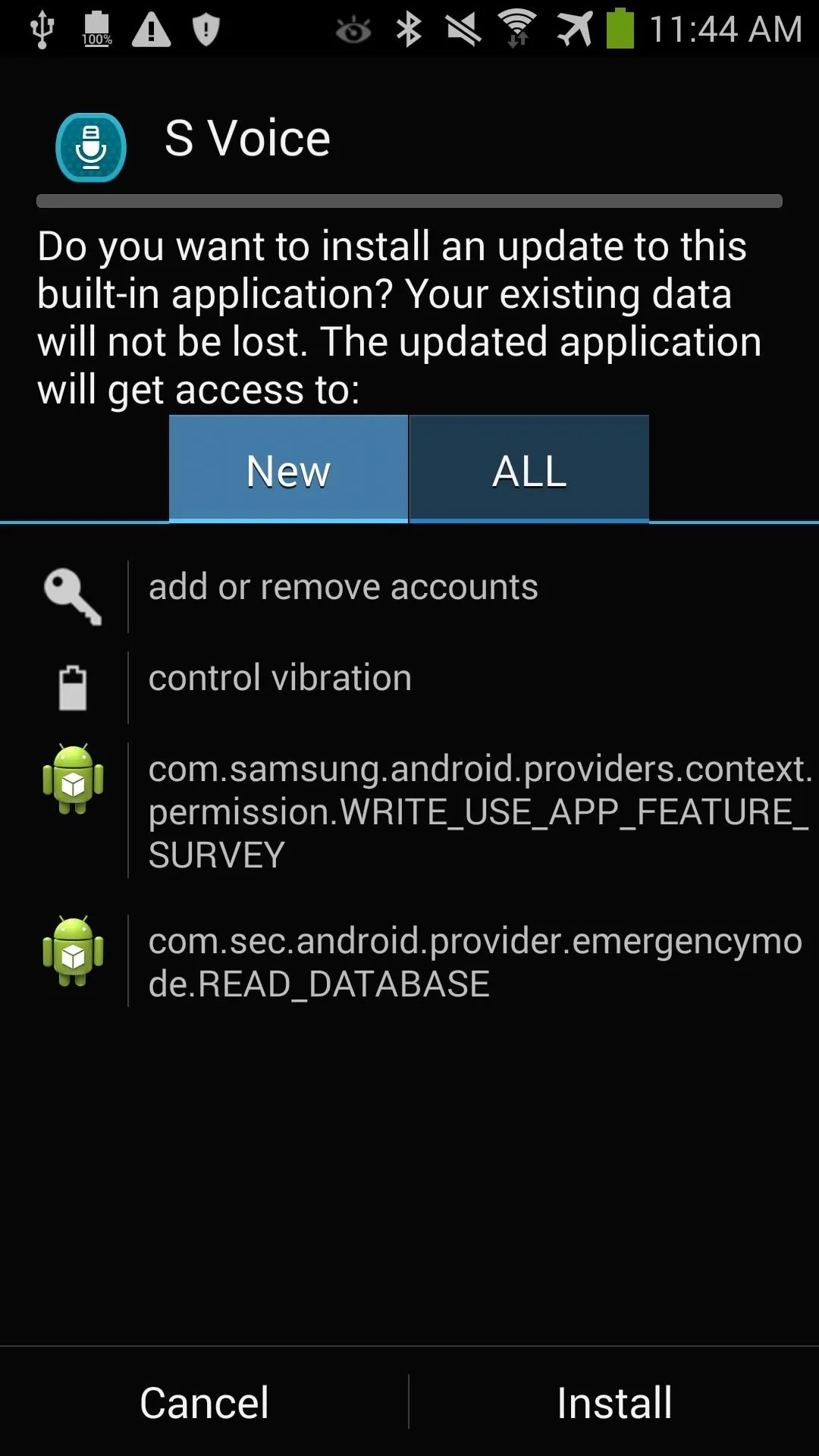
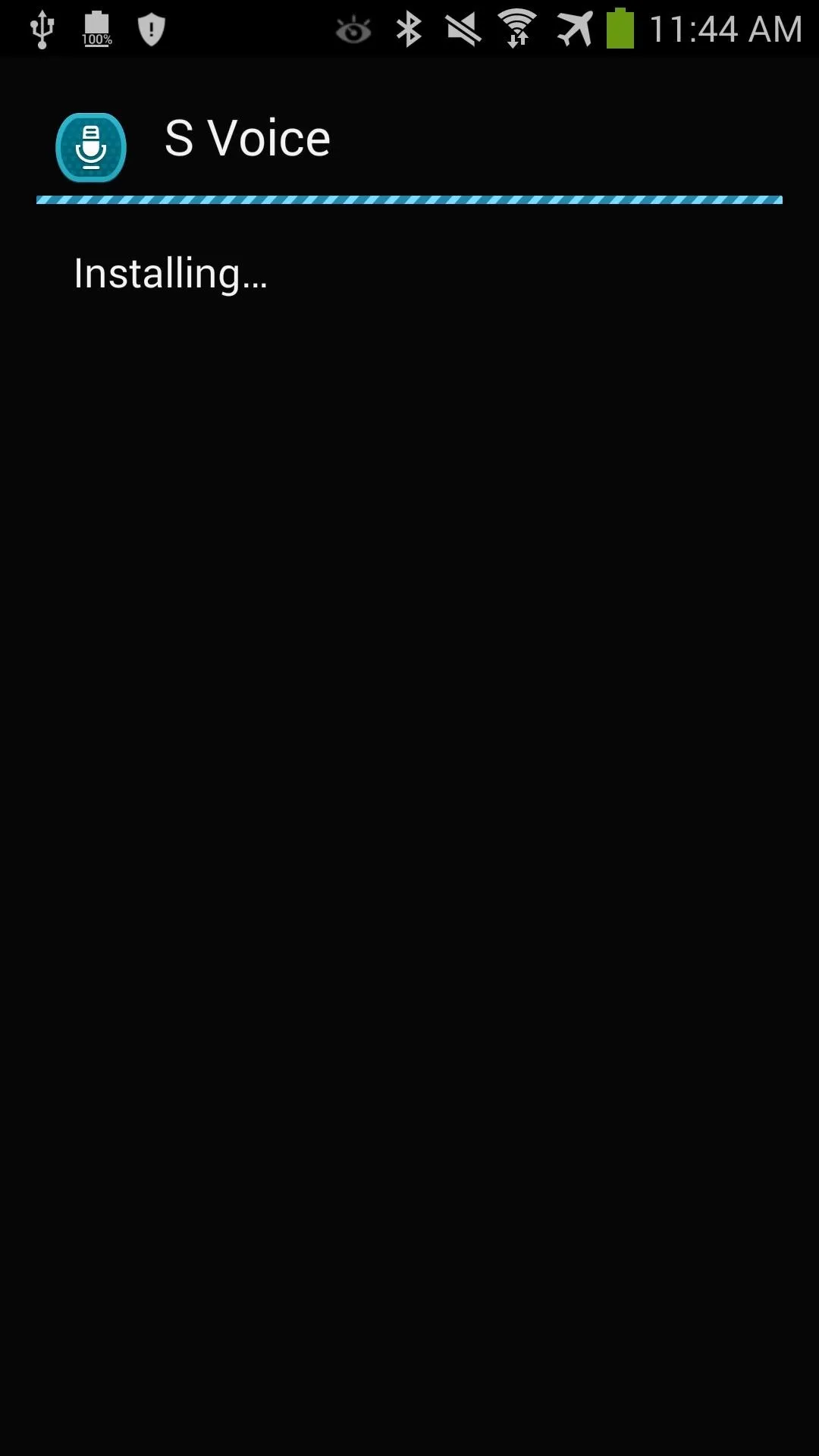
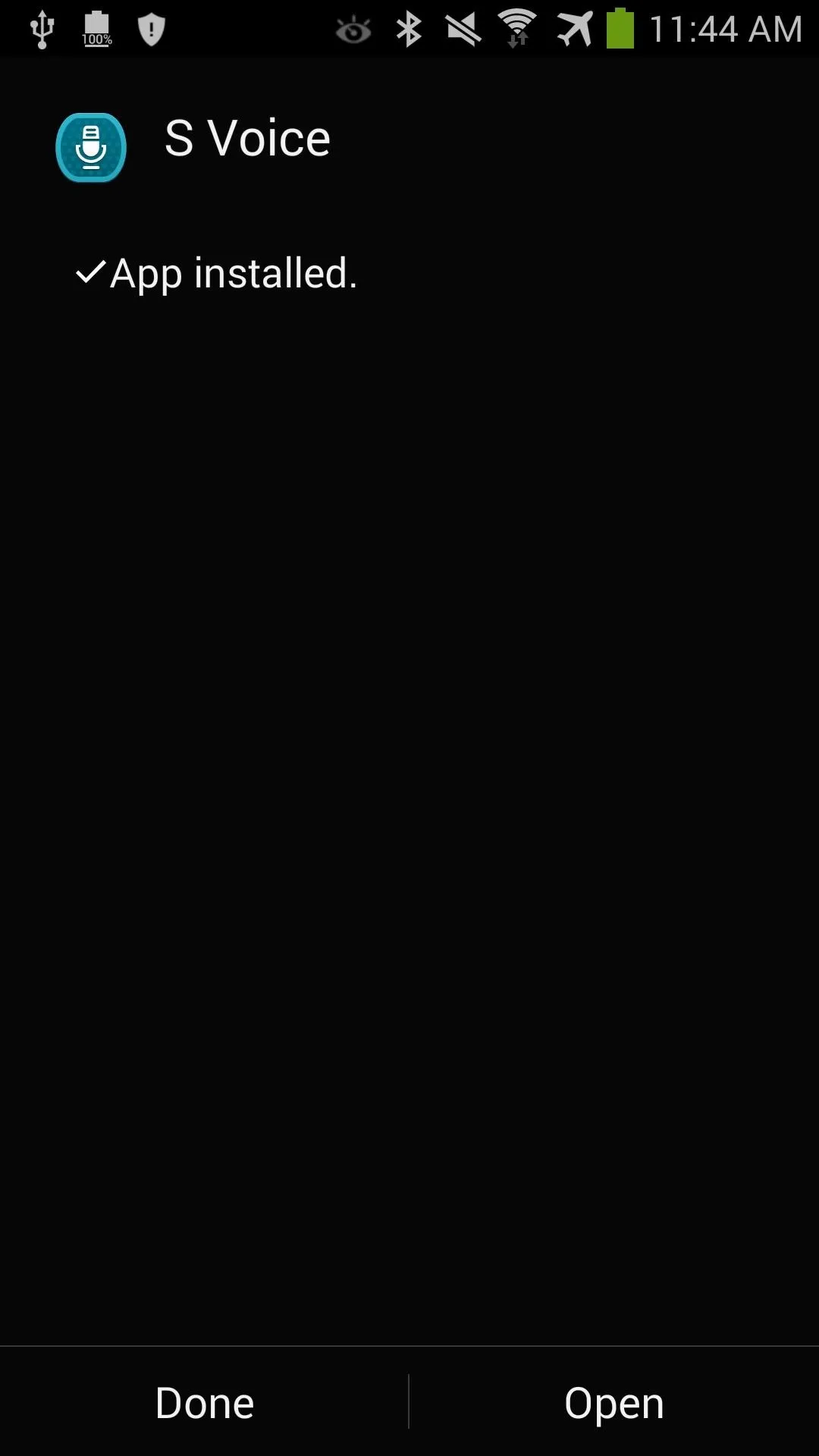
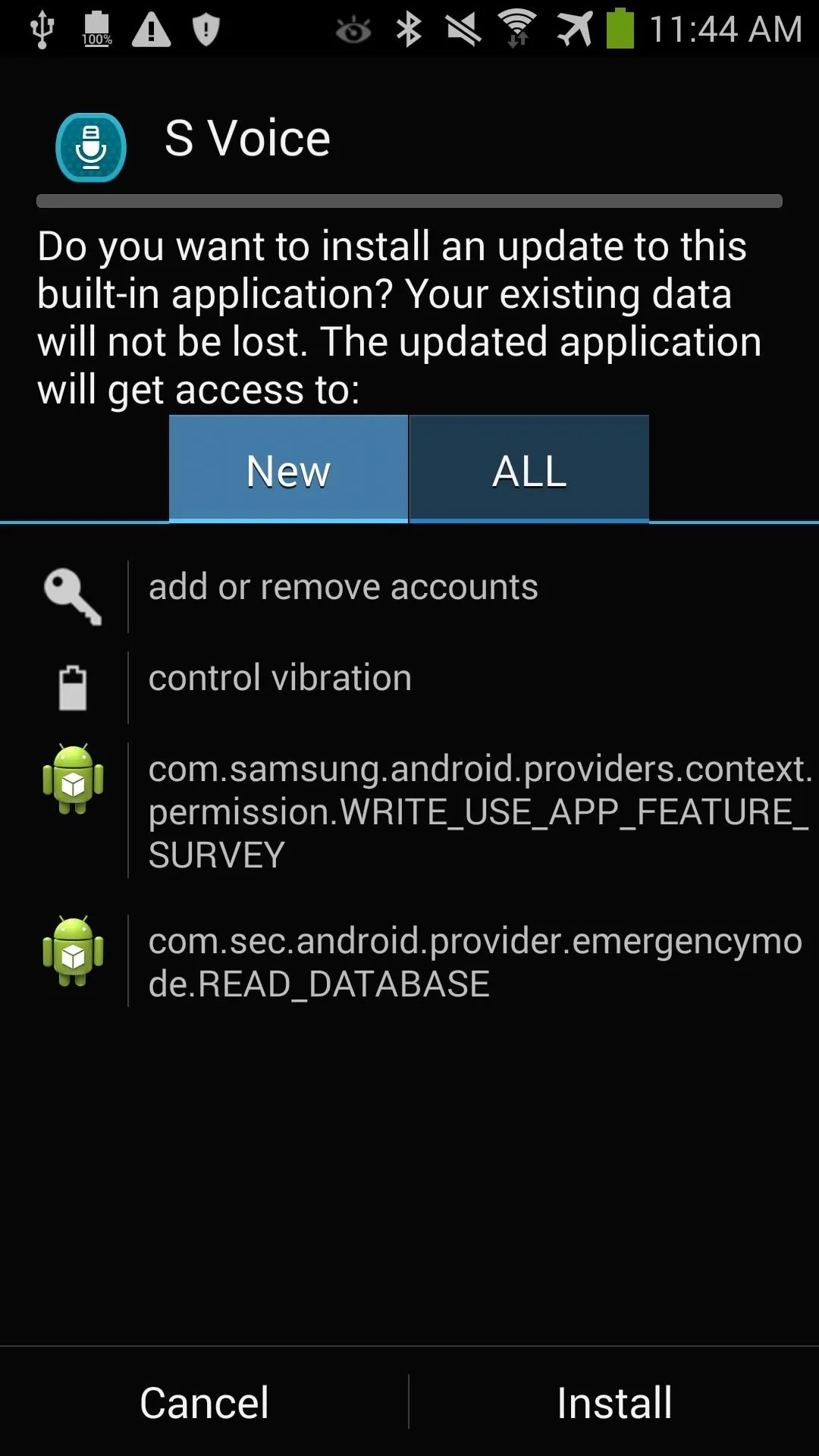
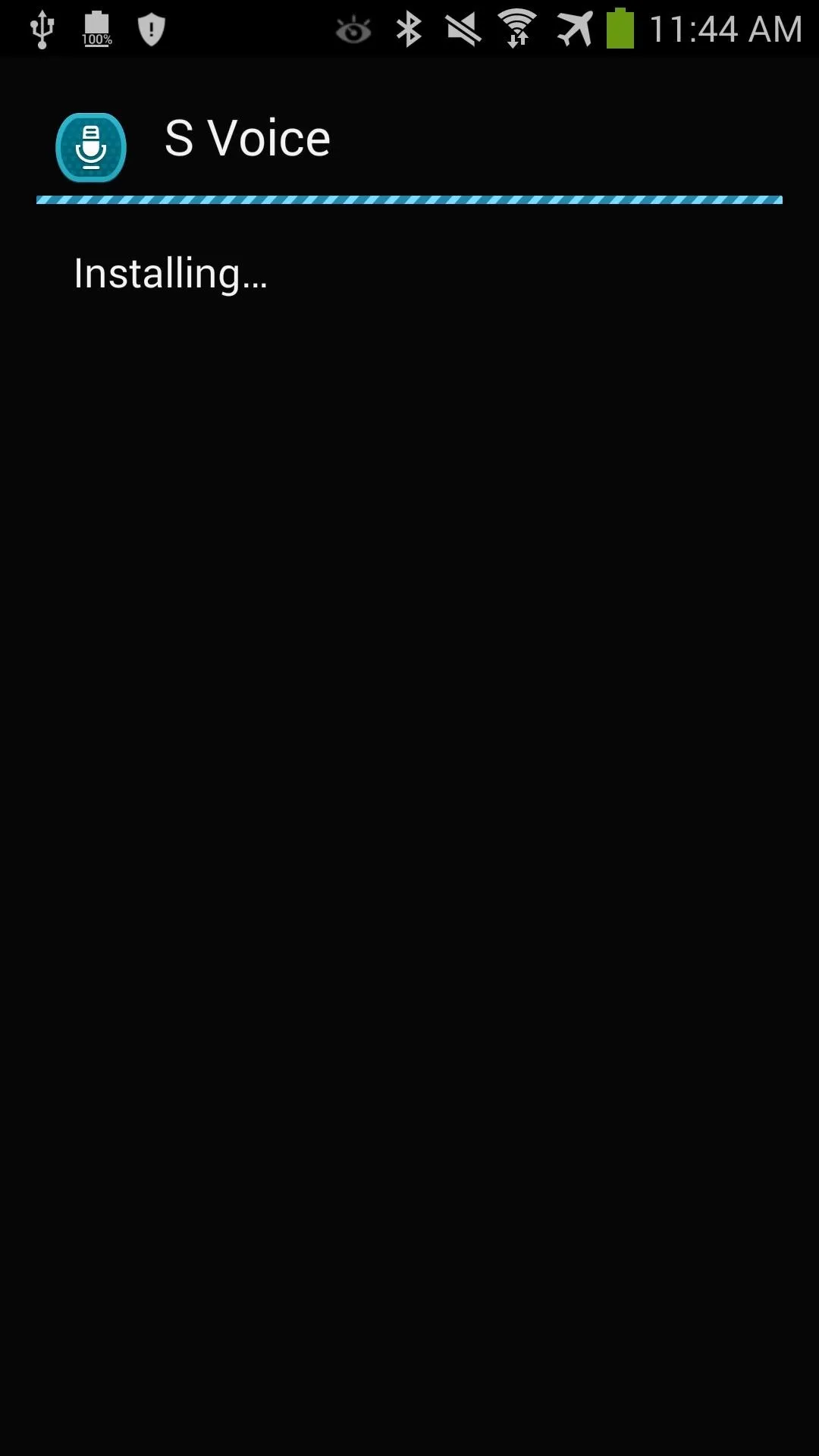
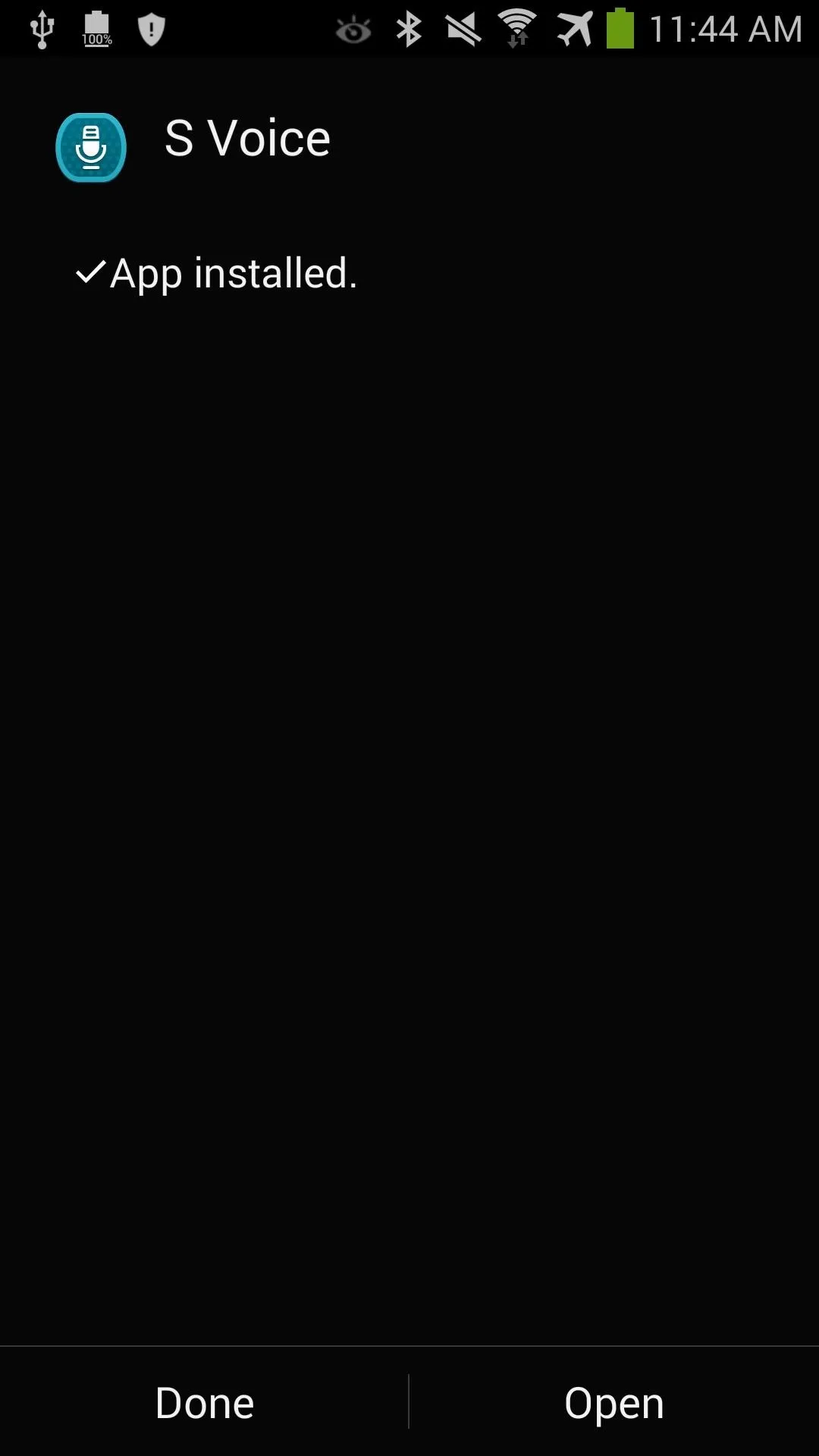
Install S Health (Optional; Root + Custom Recovery Only)
Boot into your custom recovery—either select "Recovery" from startup if using Safestrap, or by holding the Volume up, Home, and Power keys from an off state if using TWRP.
In your custom recovery, tap Install, then navigate to your Downloads folder and select the "SHealth3-5-Note4-Albe95.zip" file.
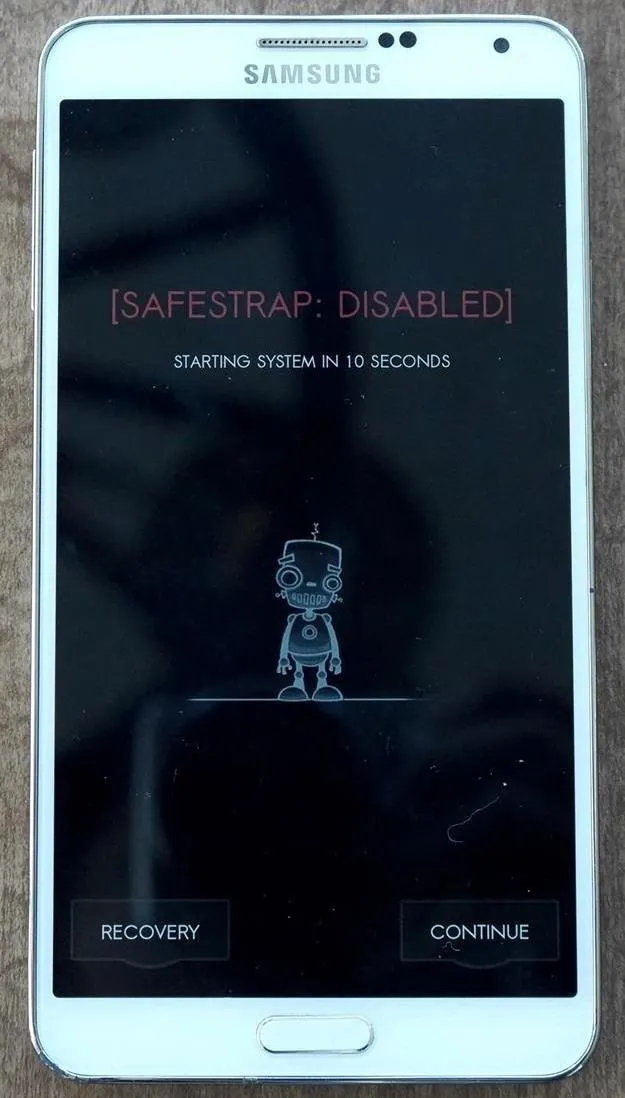
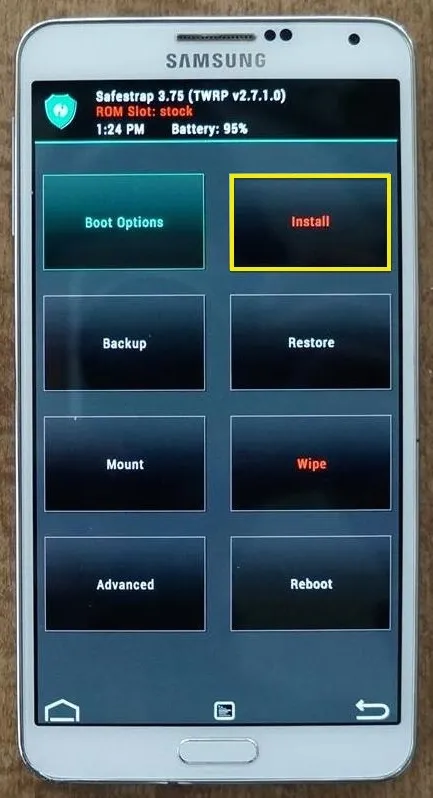
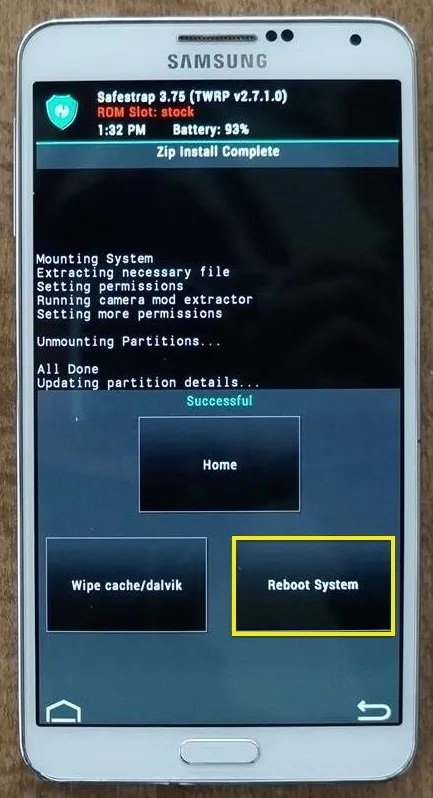
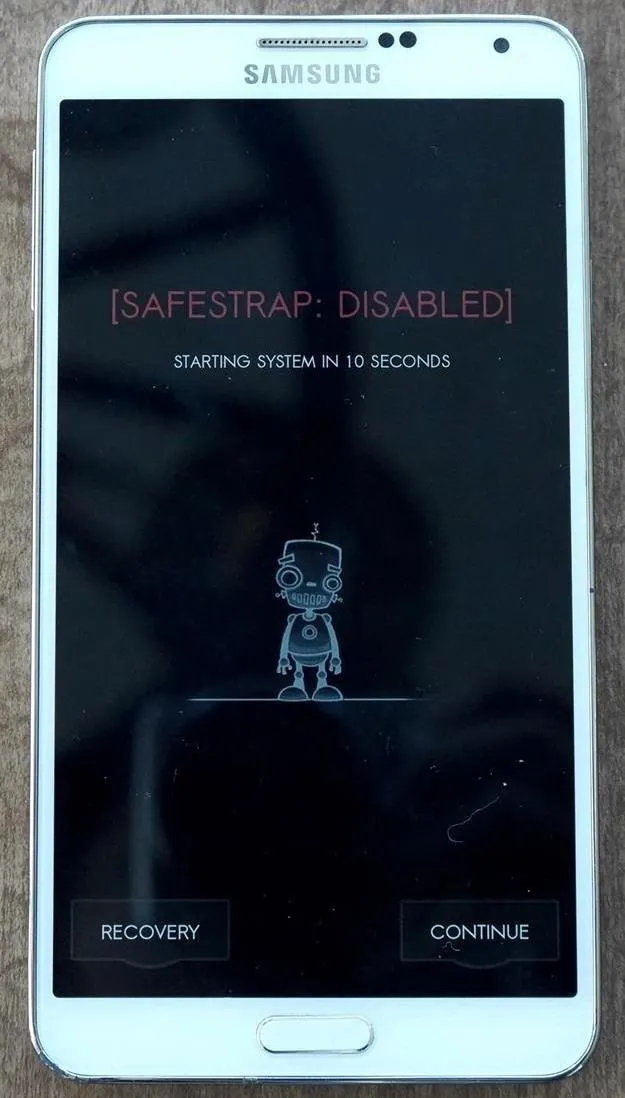
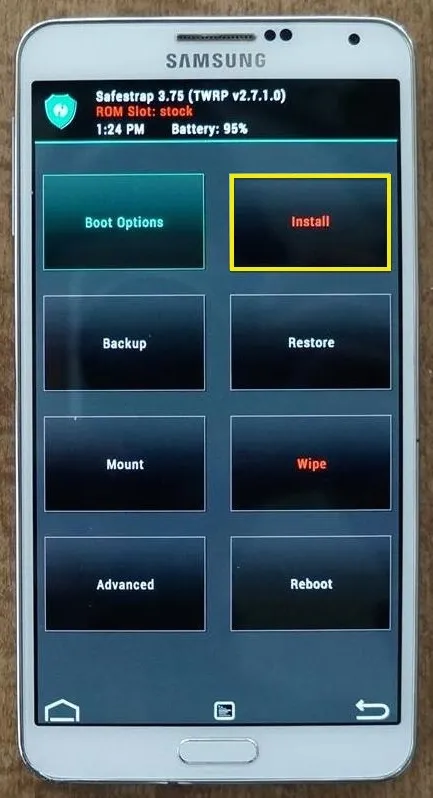
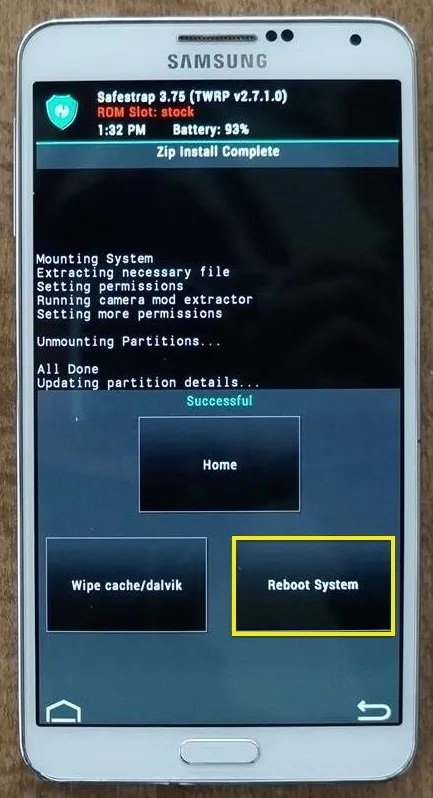
In the next screen, swipe over Swipe to Flash to install S Health. Once that finishes, tap Reboot System and you're all done.
A Quick Gallery of Note 4 Apps
Be sure to try out these new Samsung Galaxy Note 4 apps on your Galaxy device and let us know your experience. How well did they work? Did they work at all? Are the more awesome than the previous versions?
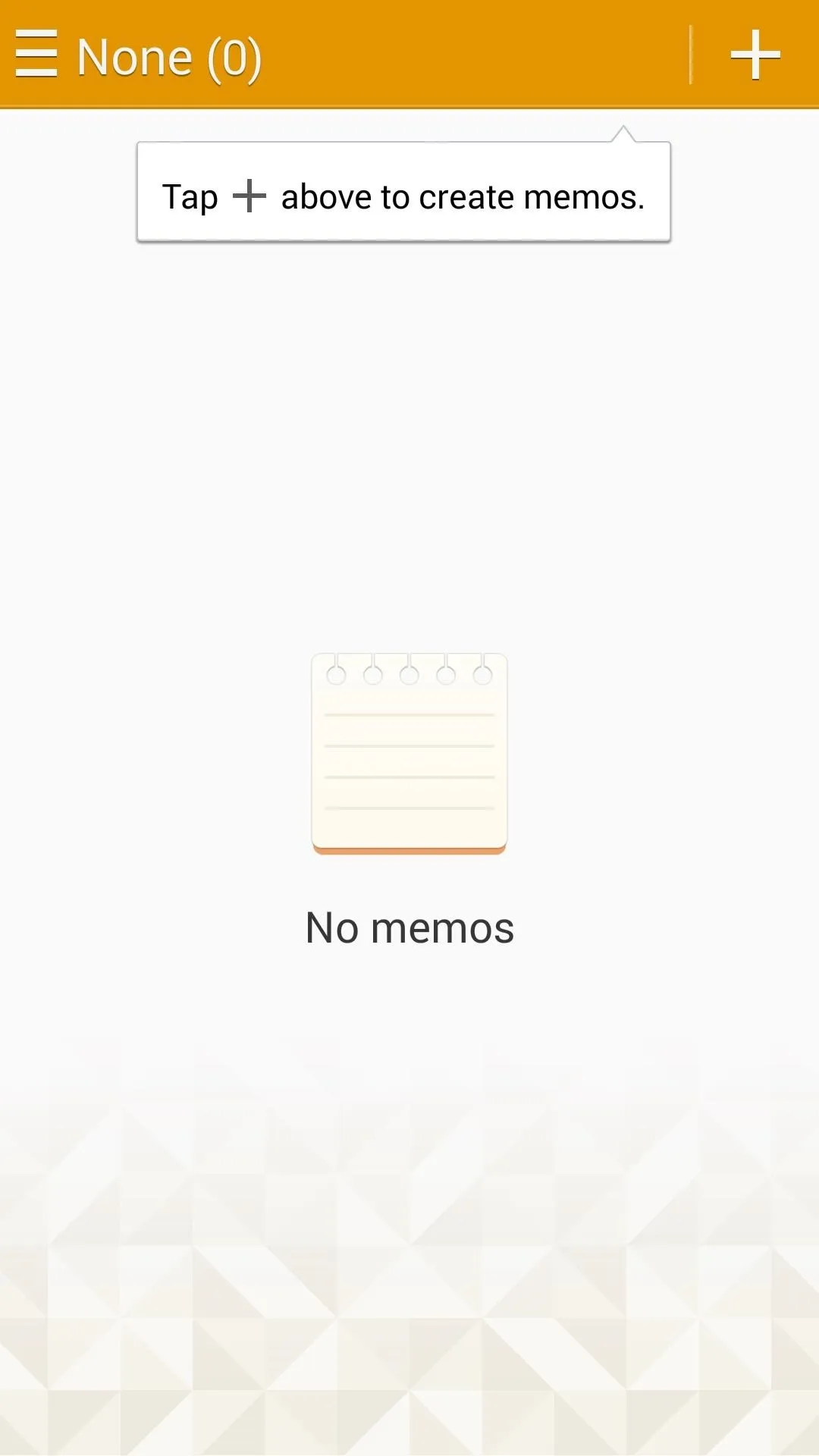
S Memo
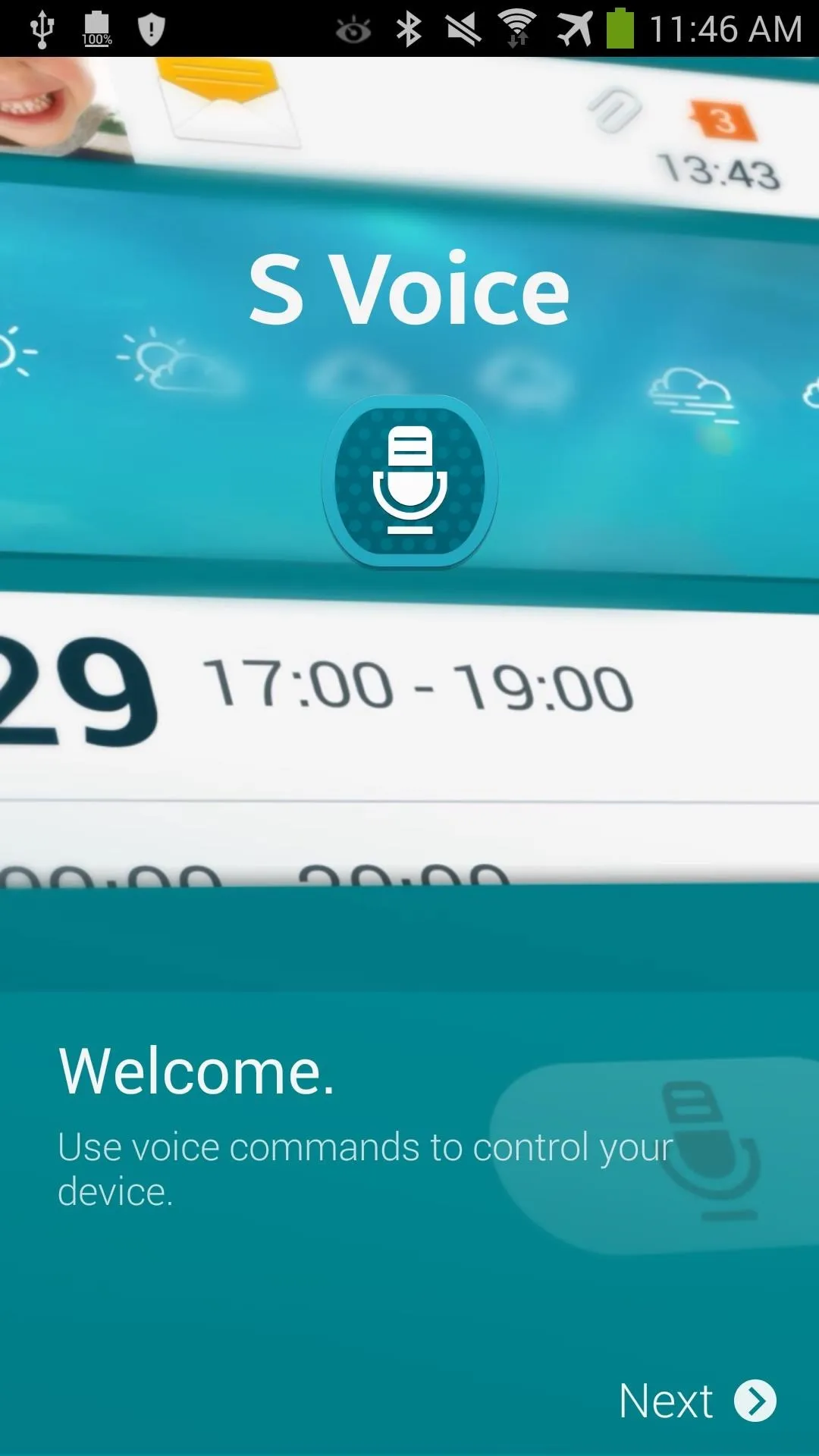
S Voice start-up screen

Smart Remote
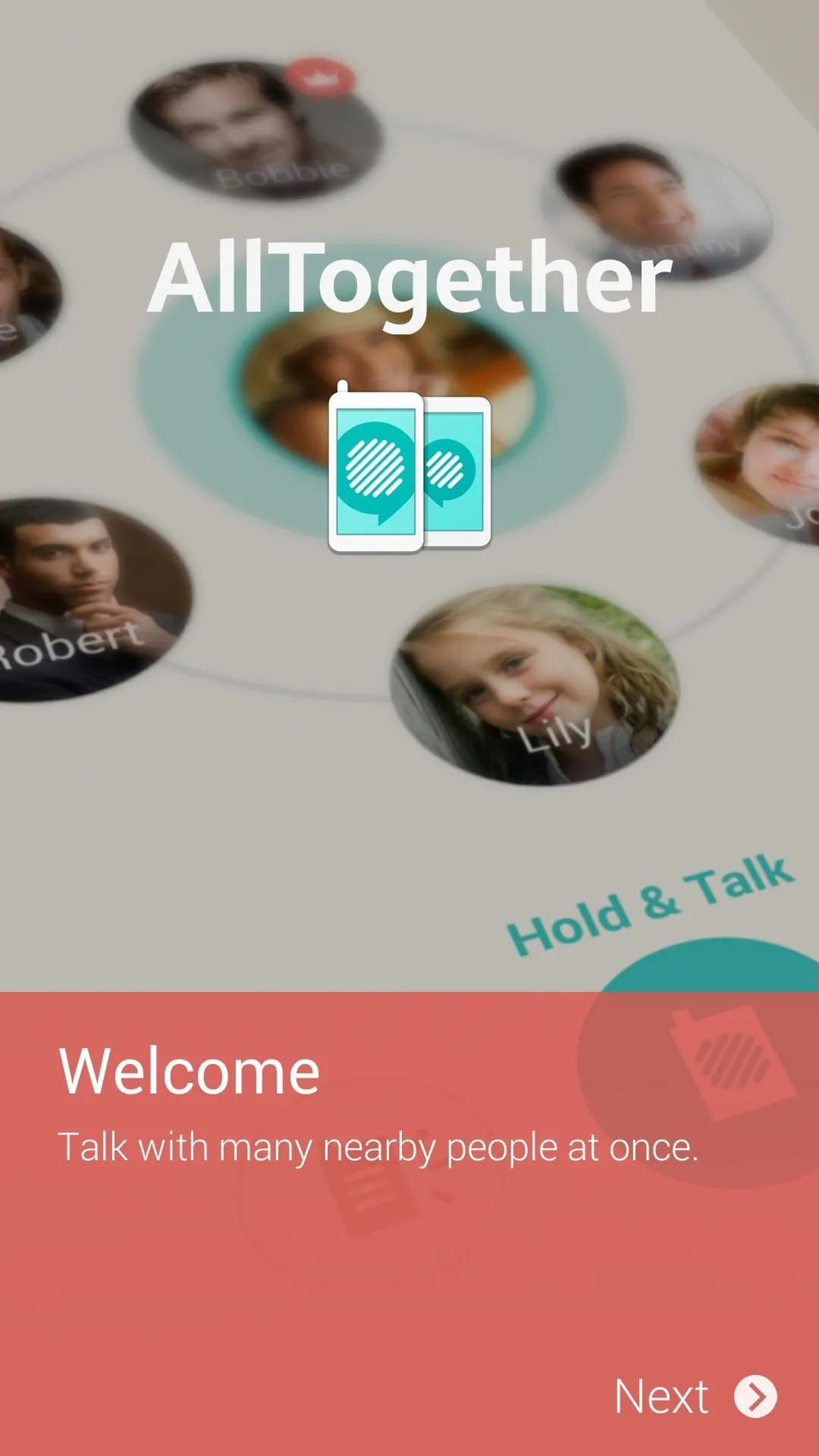
AllTogether start-up screen
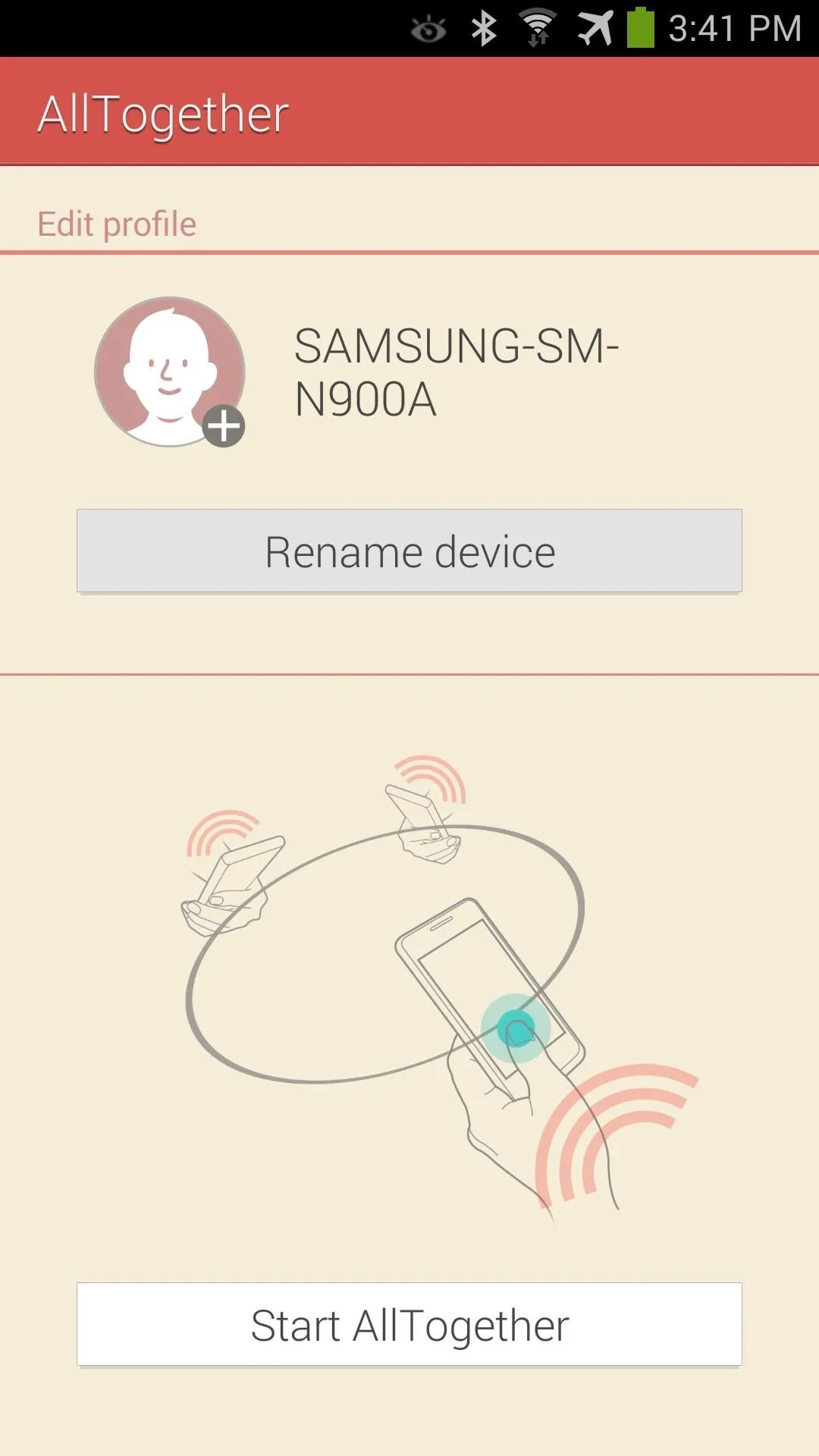
AllTogether
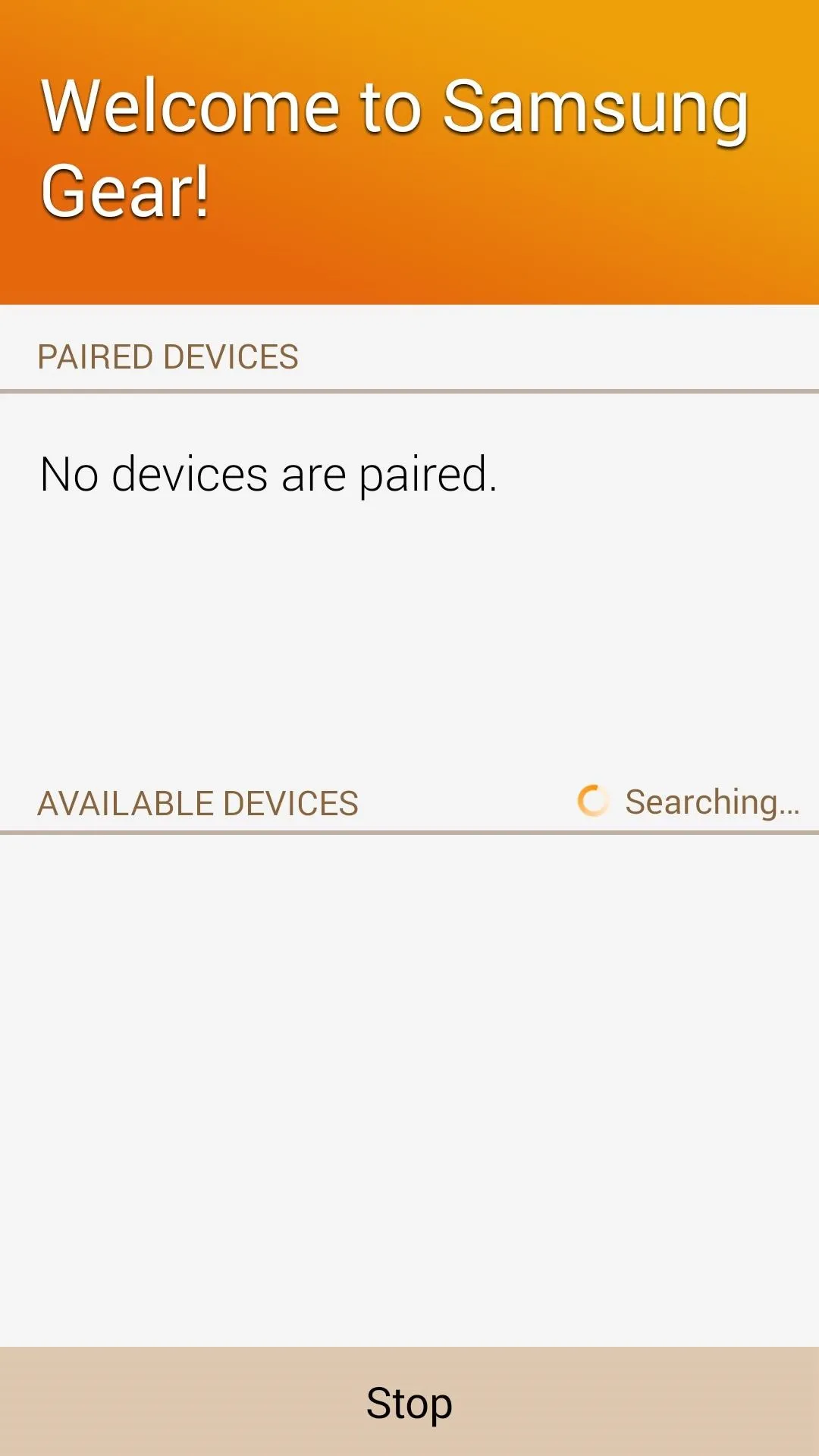
Gear Manager
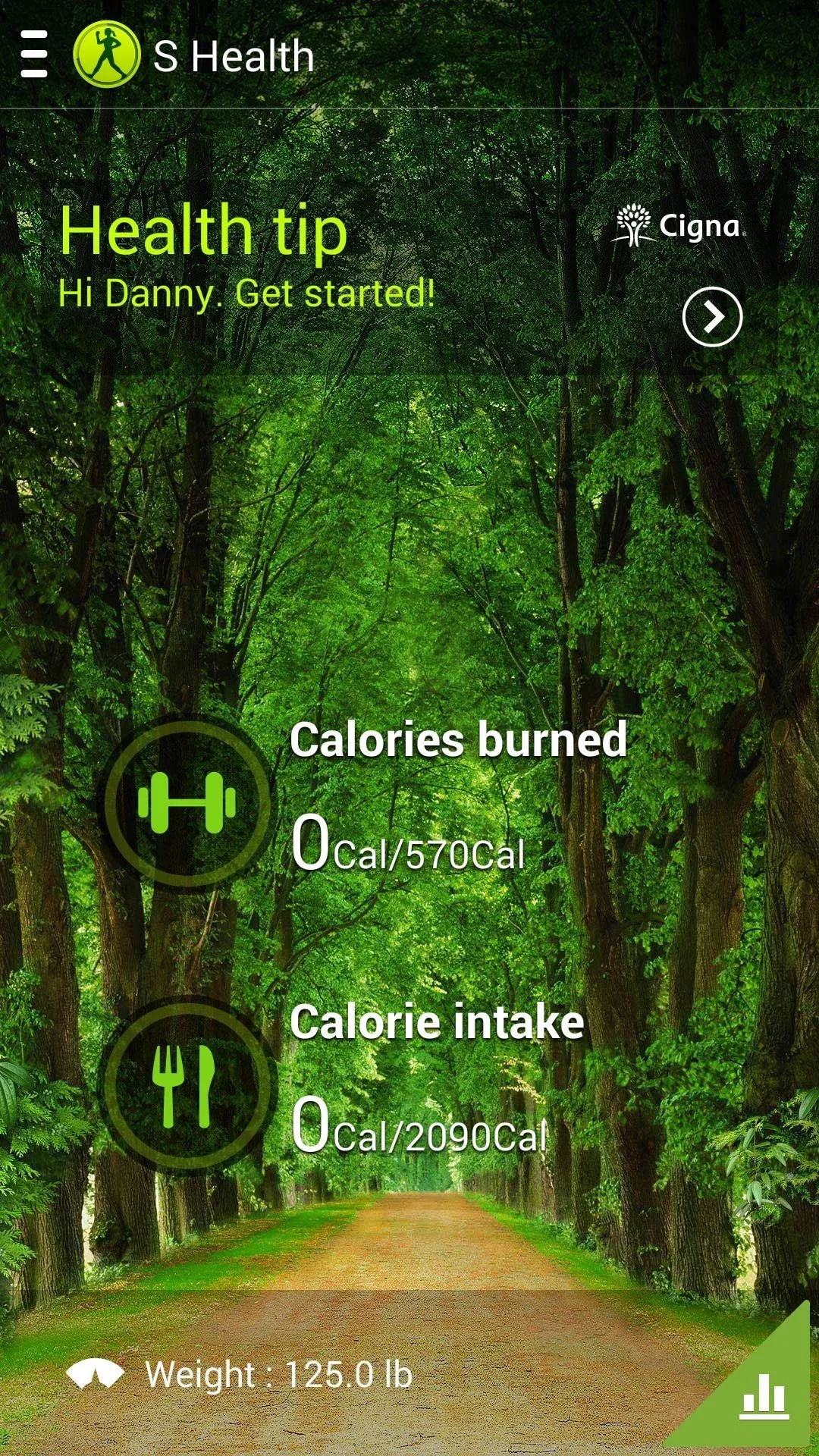
S Health
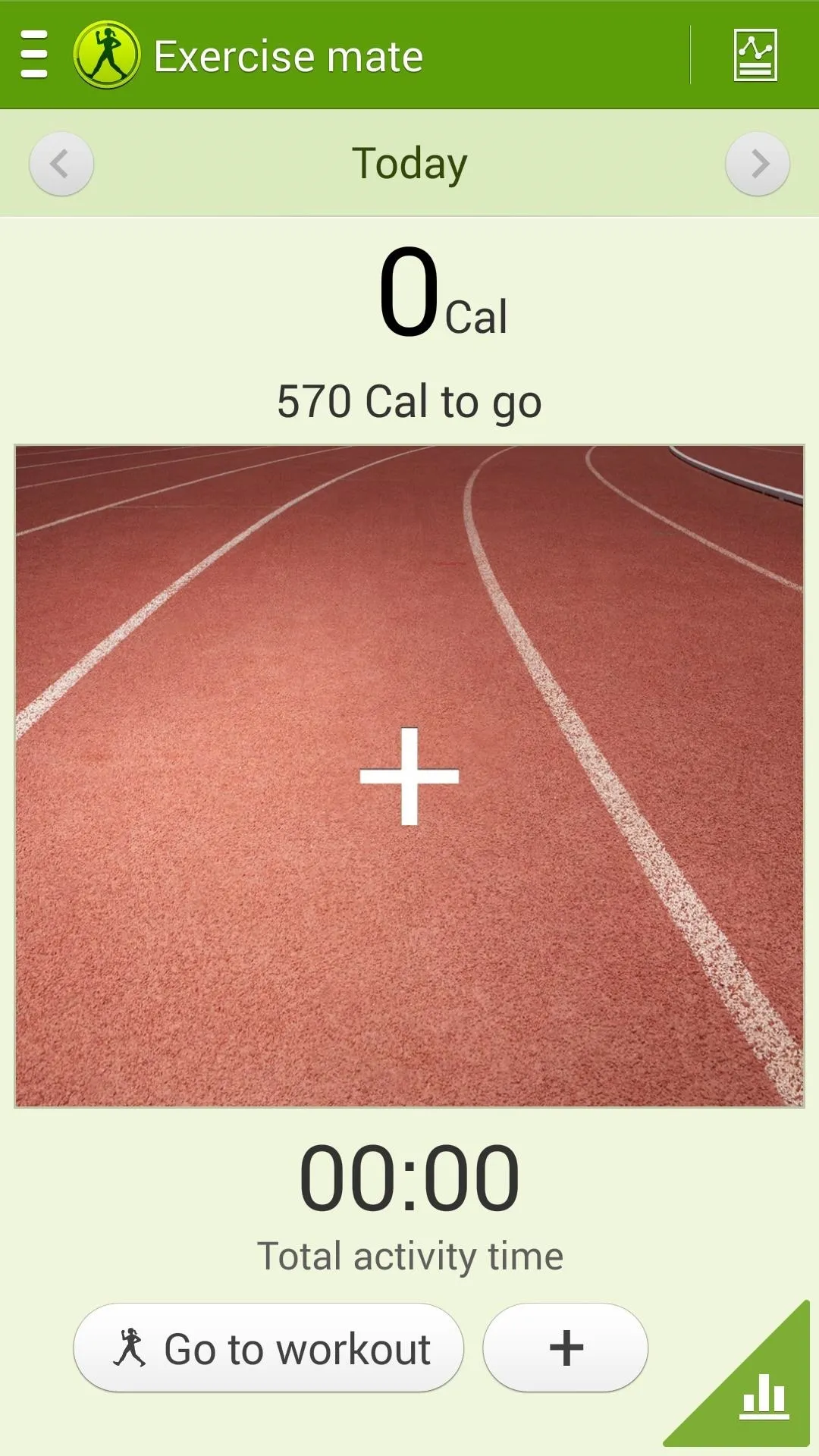
S Health Exercise mate
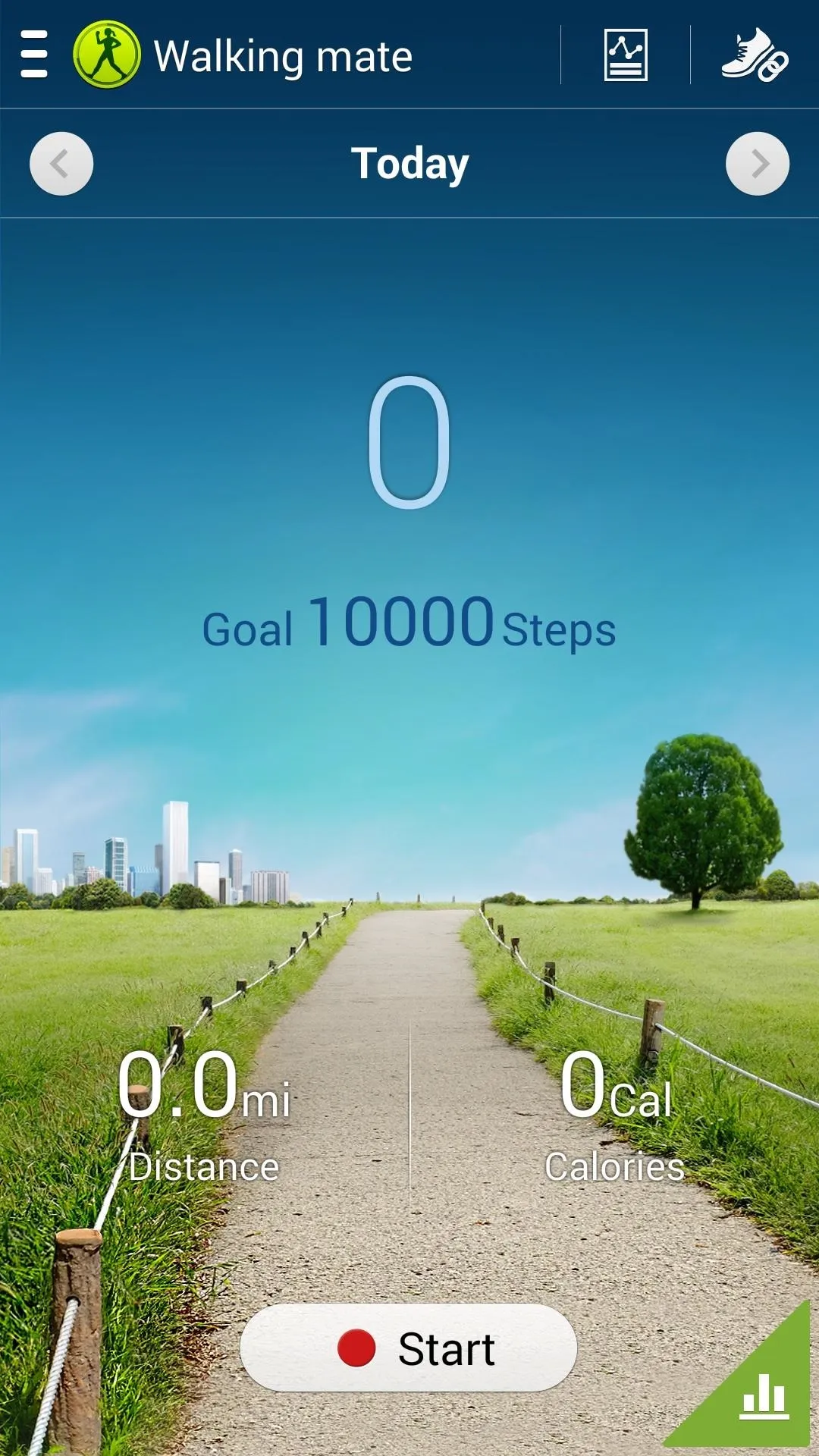
S Health Walking mate
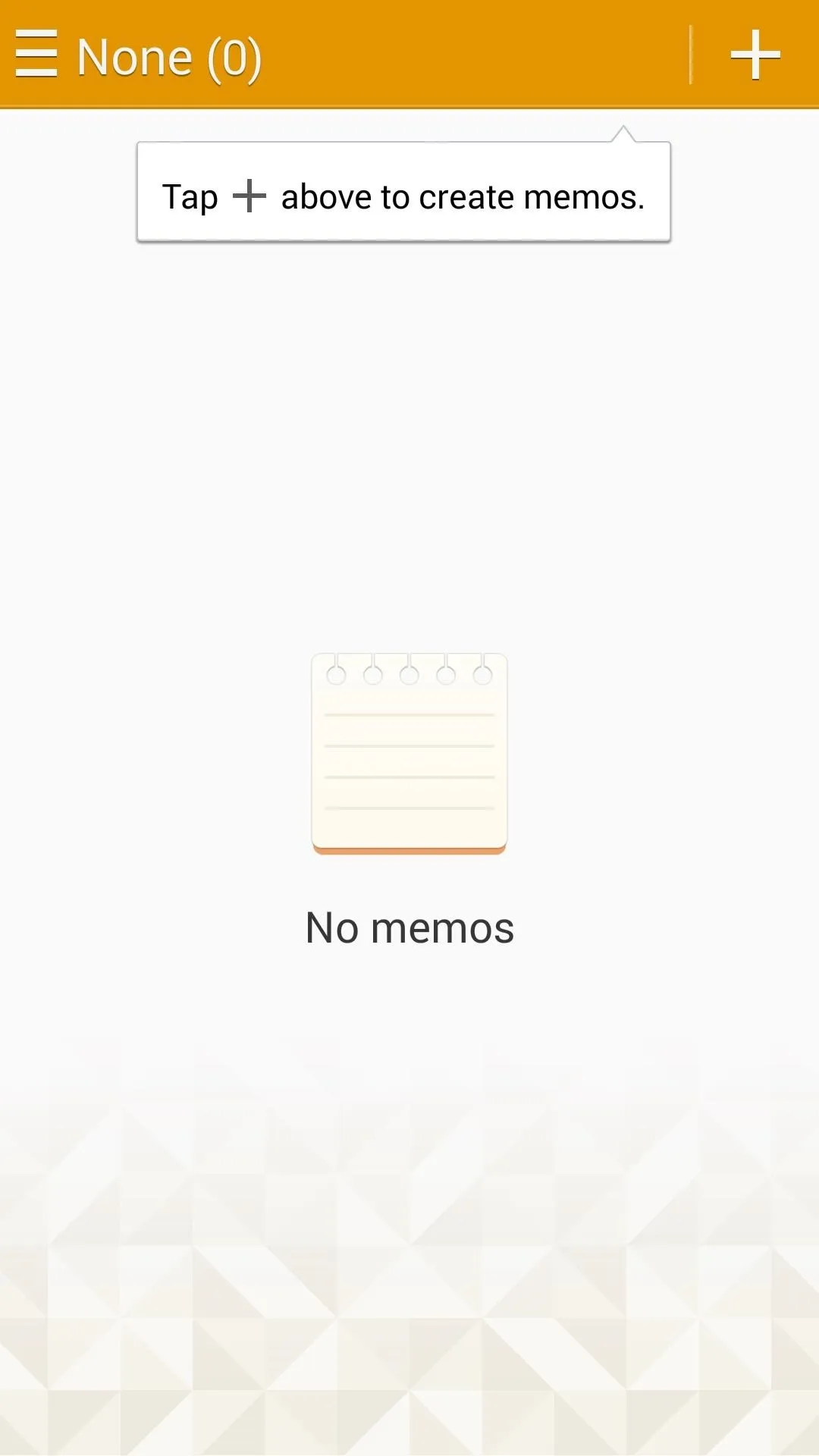
S Memo
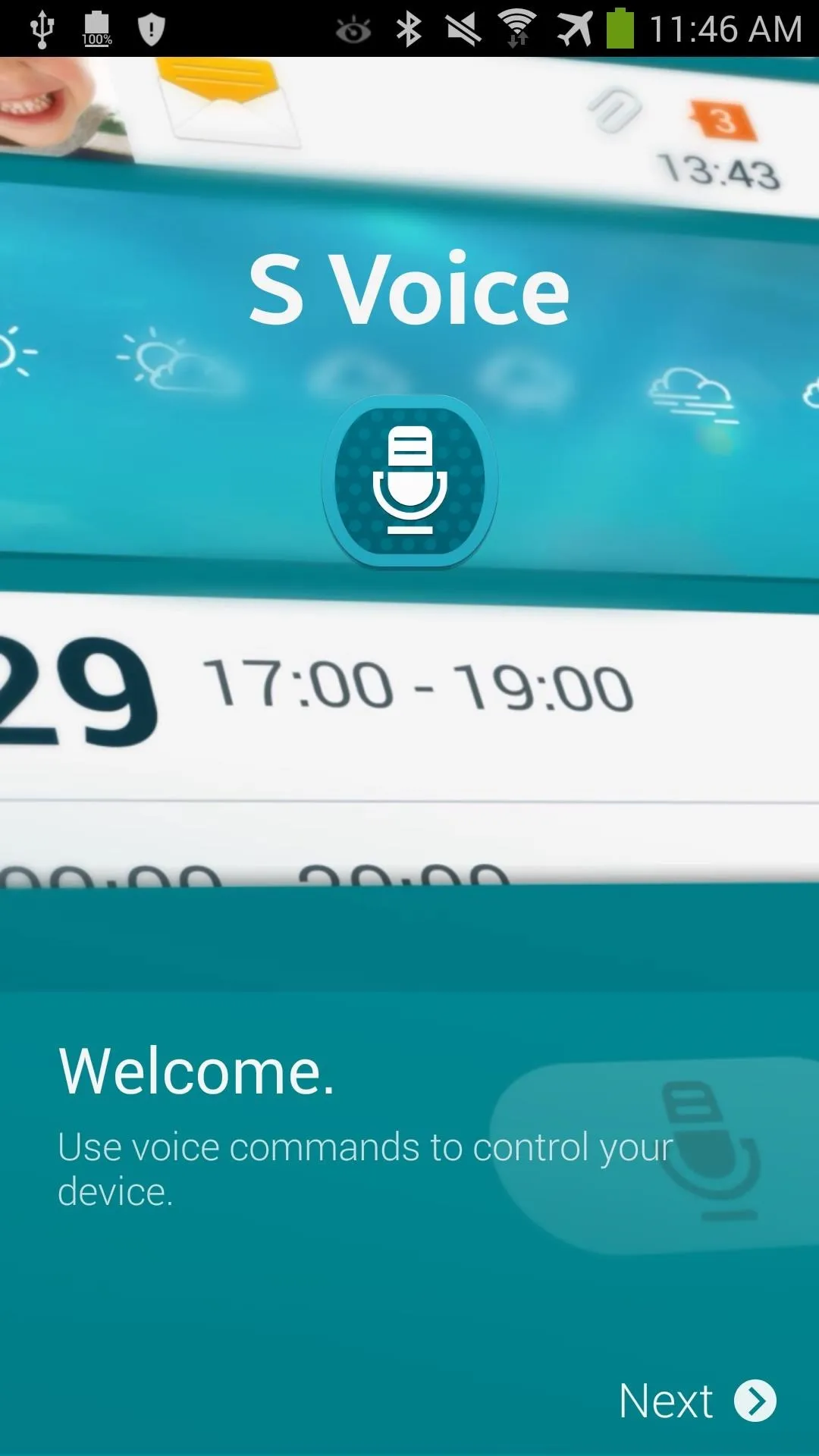
S Voice start-up screen

Smart Remote
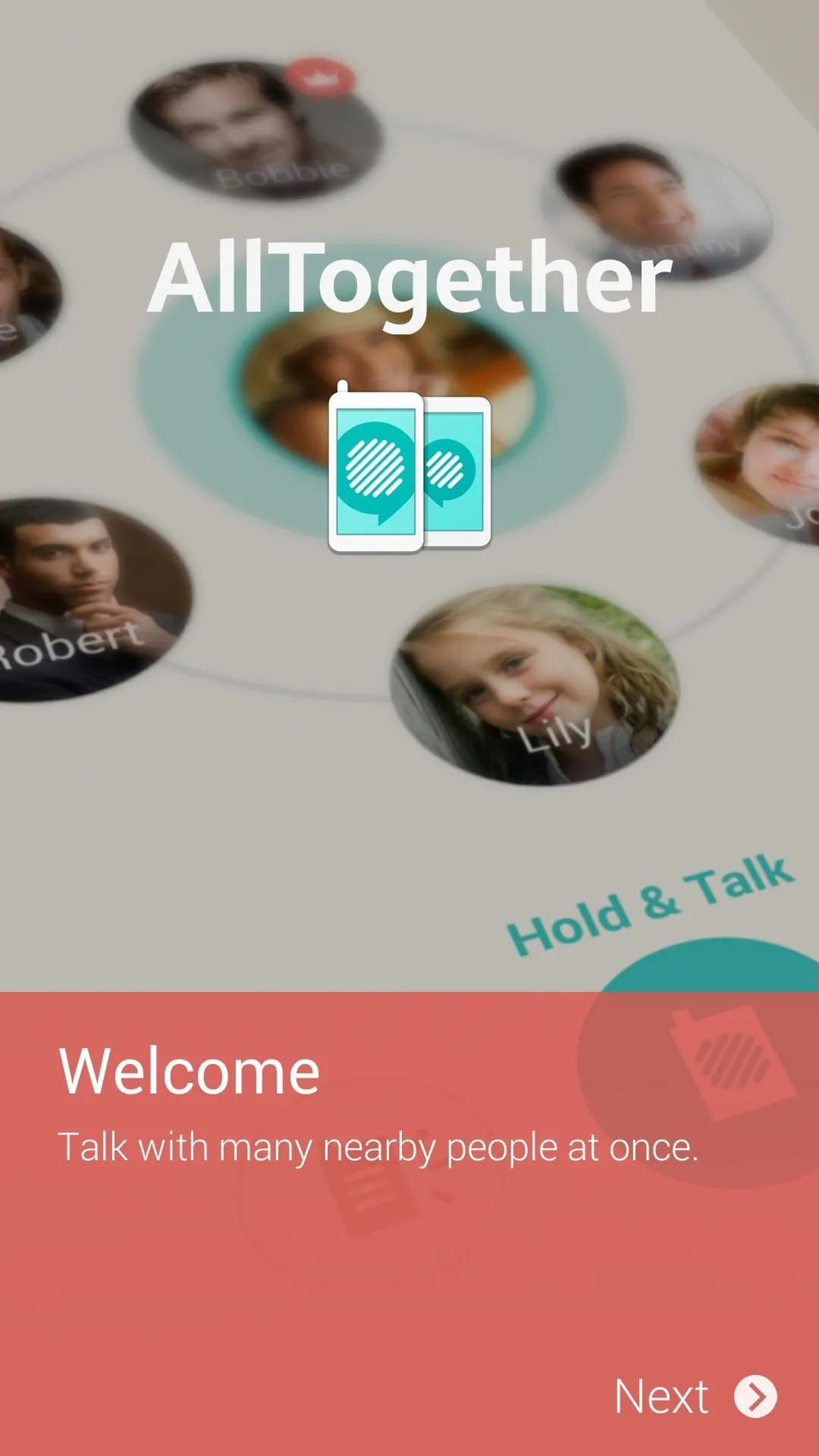
AllTogether start-up screen
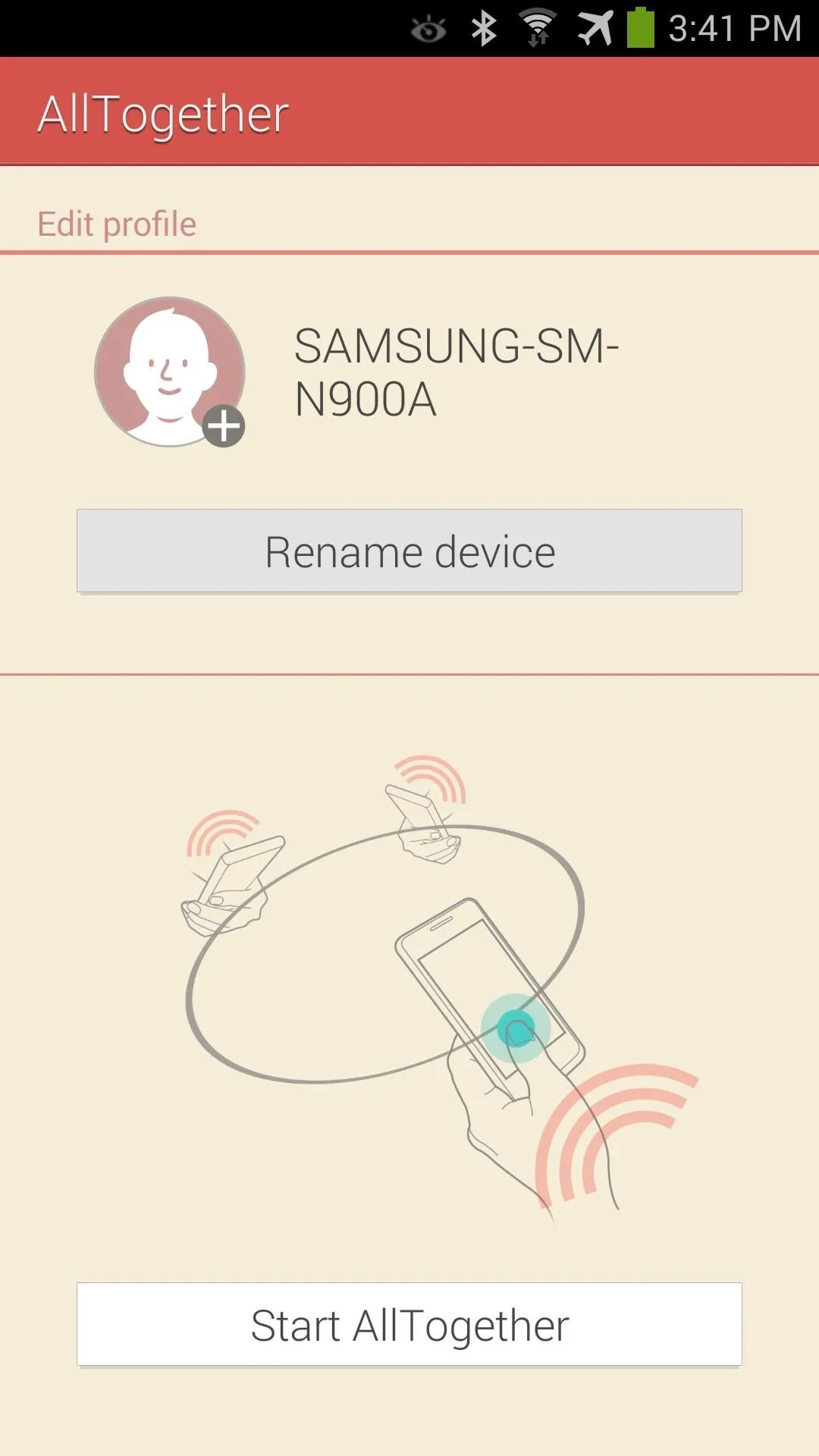
AllTogether
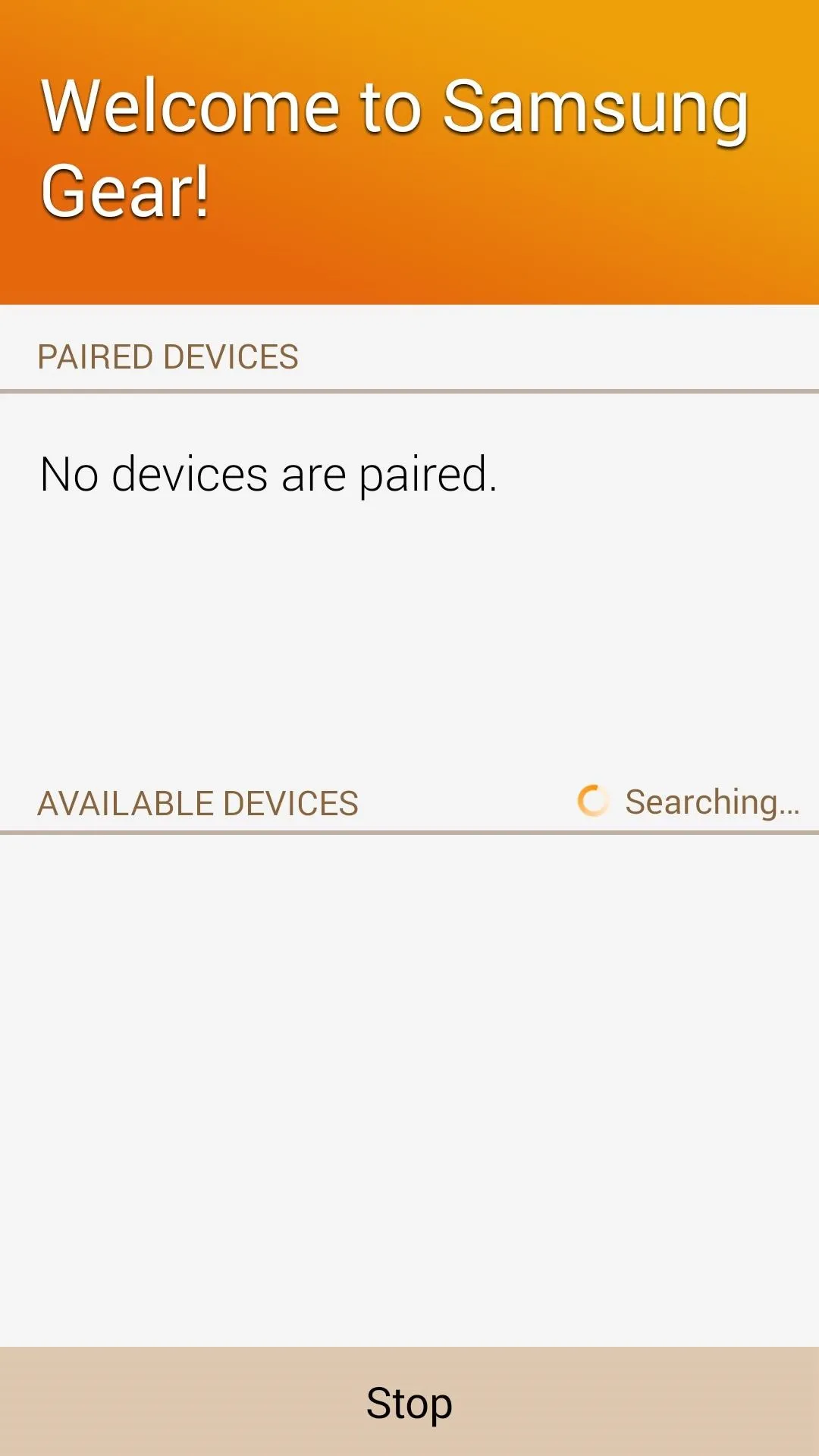
Gear Manager
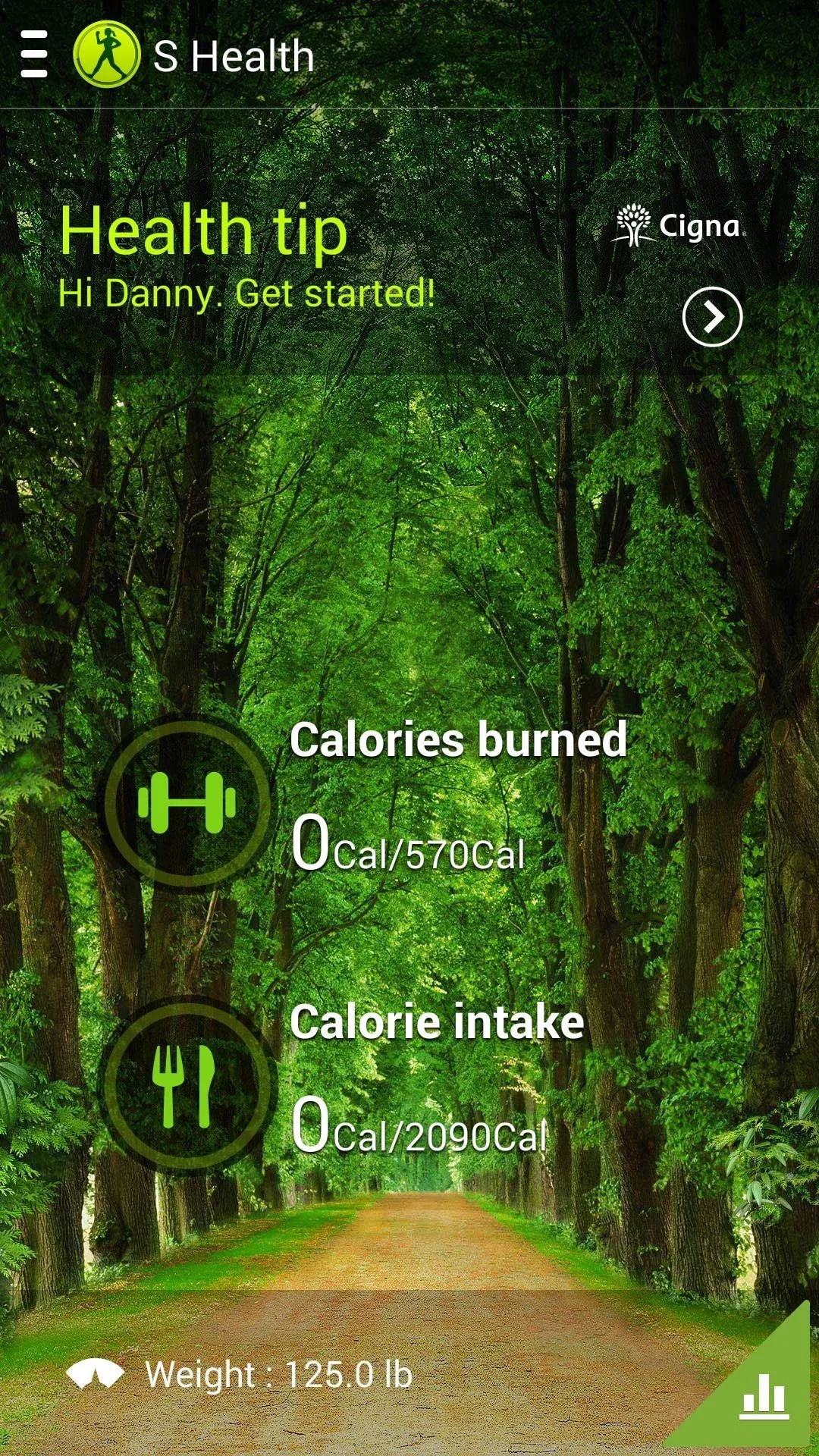
S Health
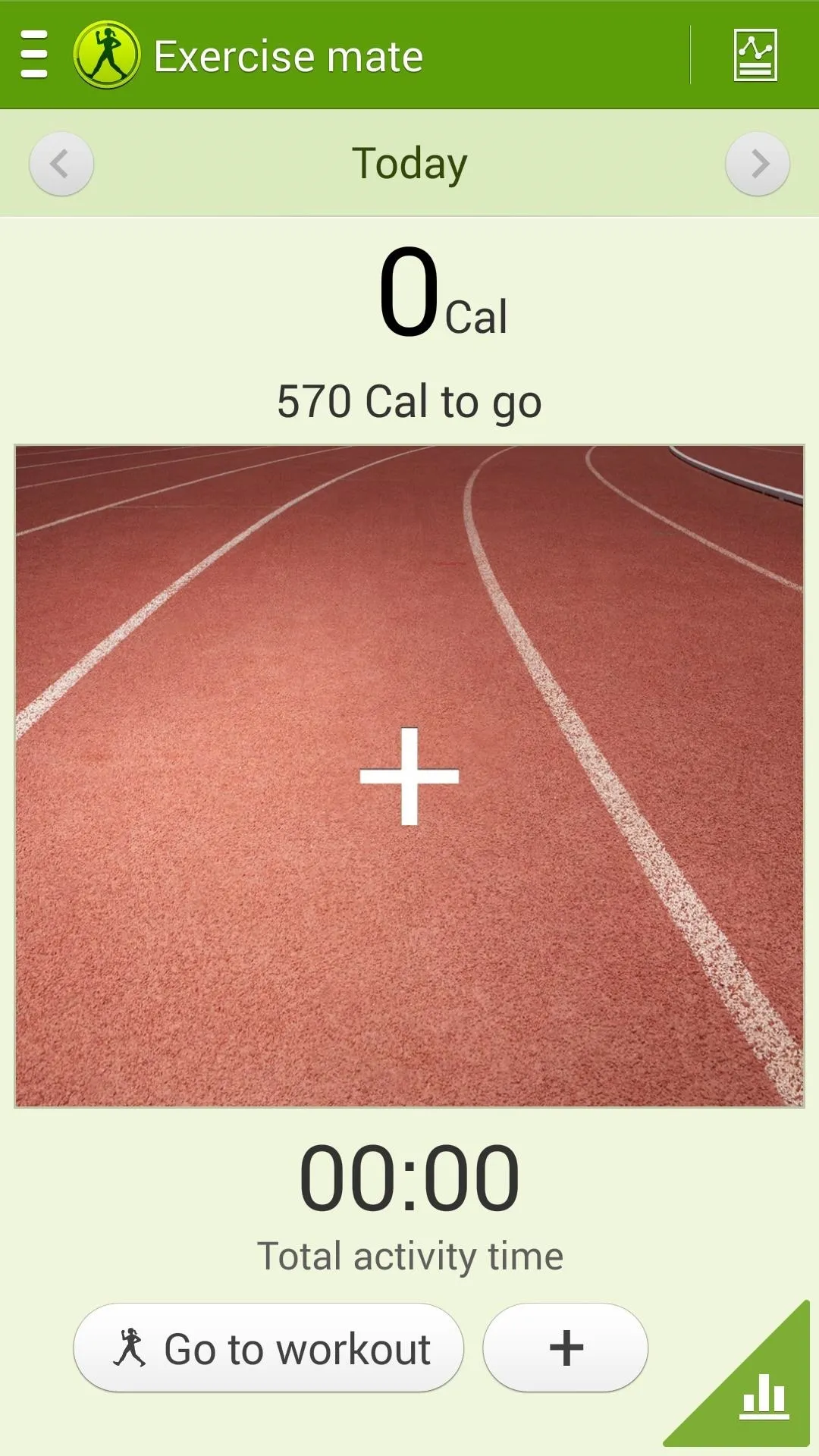
S Health Exercise mate
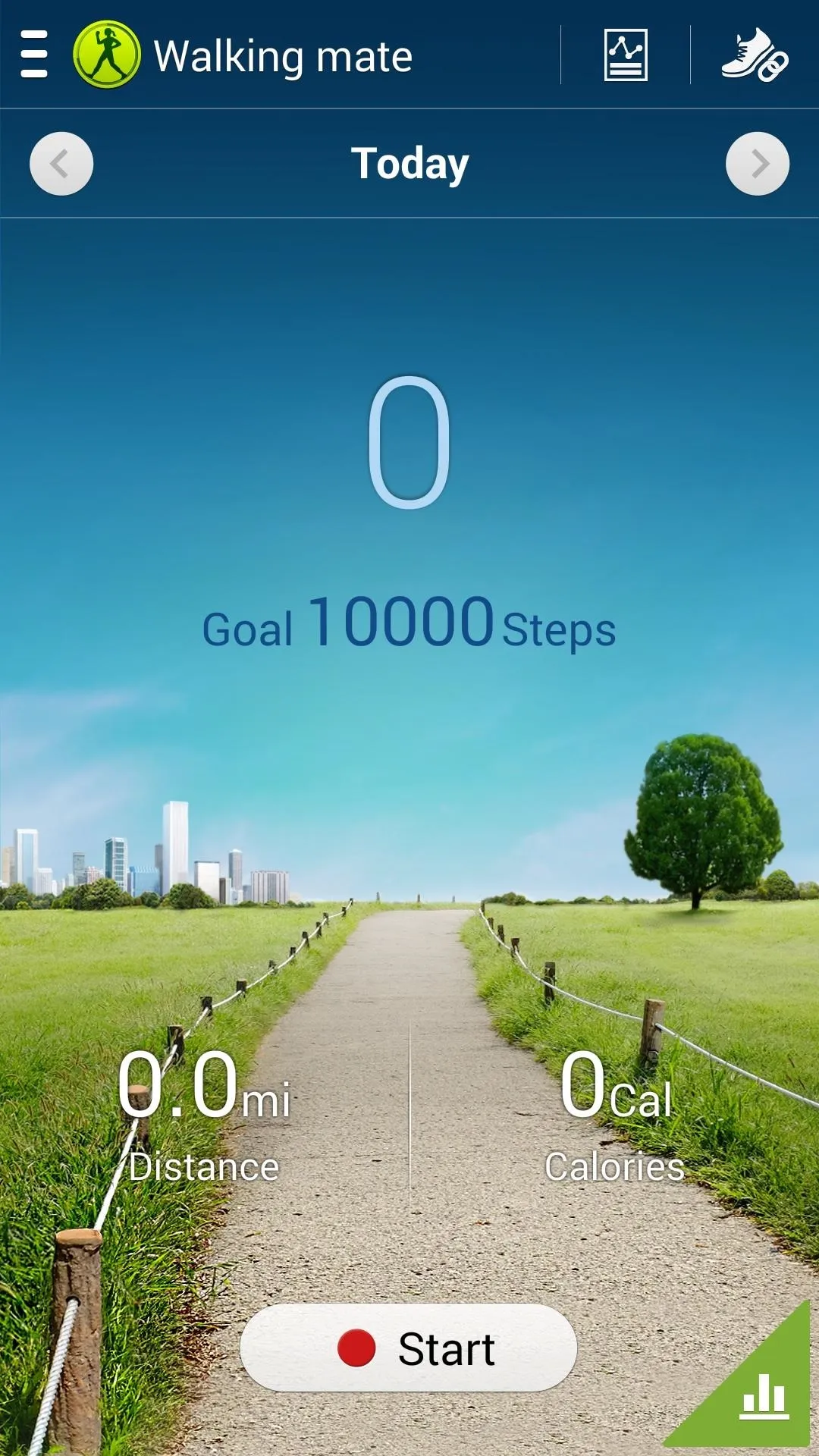
S Health Walking mate
If you have any questions or issues, let me know in the comments below, or on Facebook and Twitter, and I'll be happy to help.




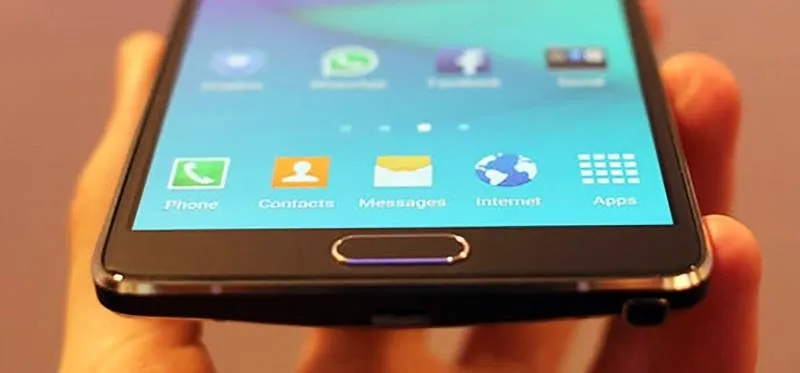




















Comments
Be the first, drop a comment!