One of the coolest features of the Galaxy S5 is its IP67 certification. This means that the S5 is internally impenetrable to dust and can be submerged in water for thirty minutes at a depth of one meter. It's definitely a handy feature for folks who've lost a phone to a toilet in the past.
In order to absolve itself of responsibility in situations where the user didn't follow instructions, Samsung has integrated a set of popup messages into the S5's firmware. These popups, which show on startup and after you've disconnected your charging cable, inform you that you should check the back cover or the charging port to ensure that they are secure.

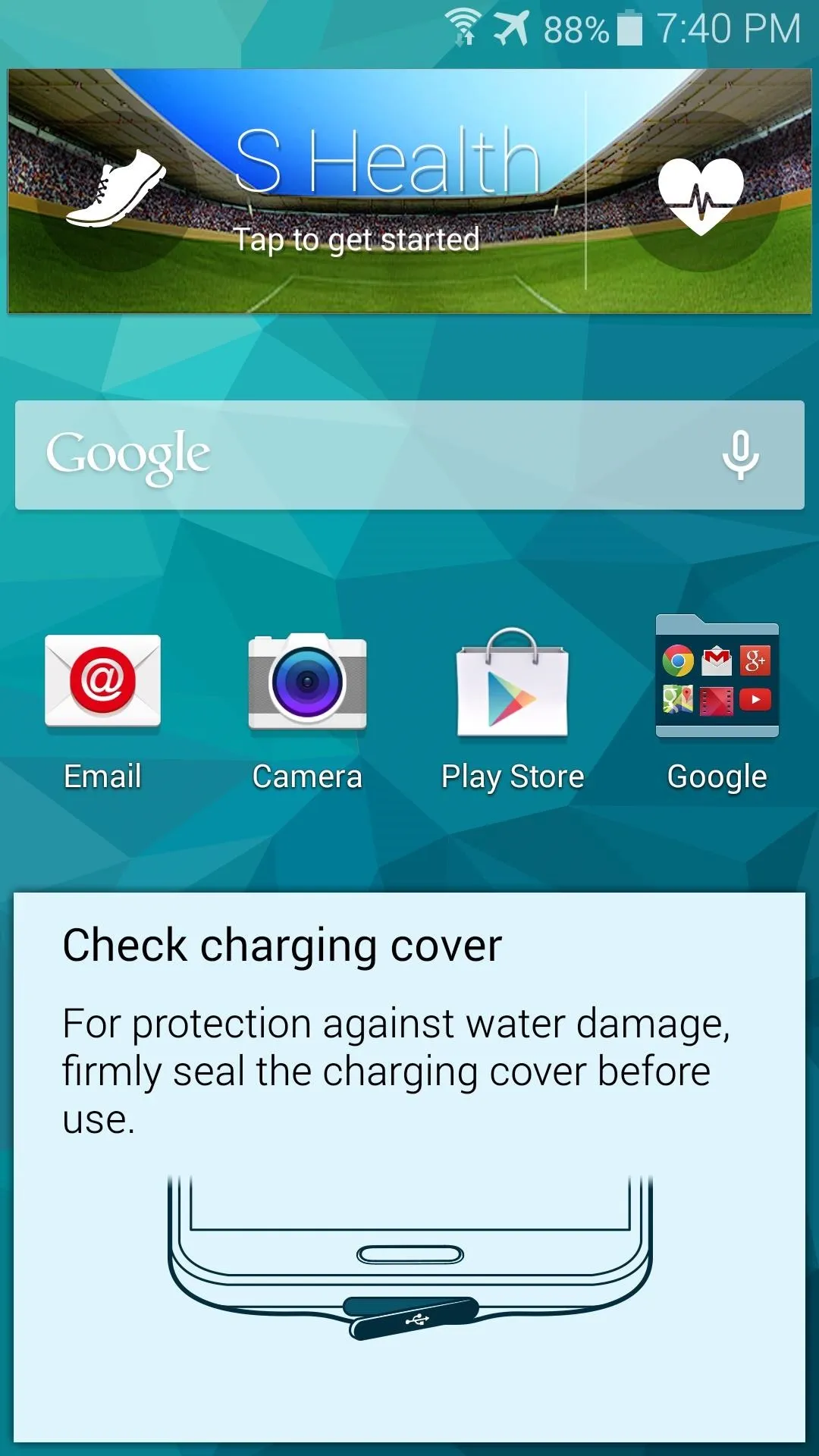

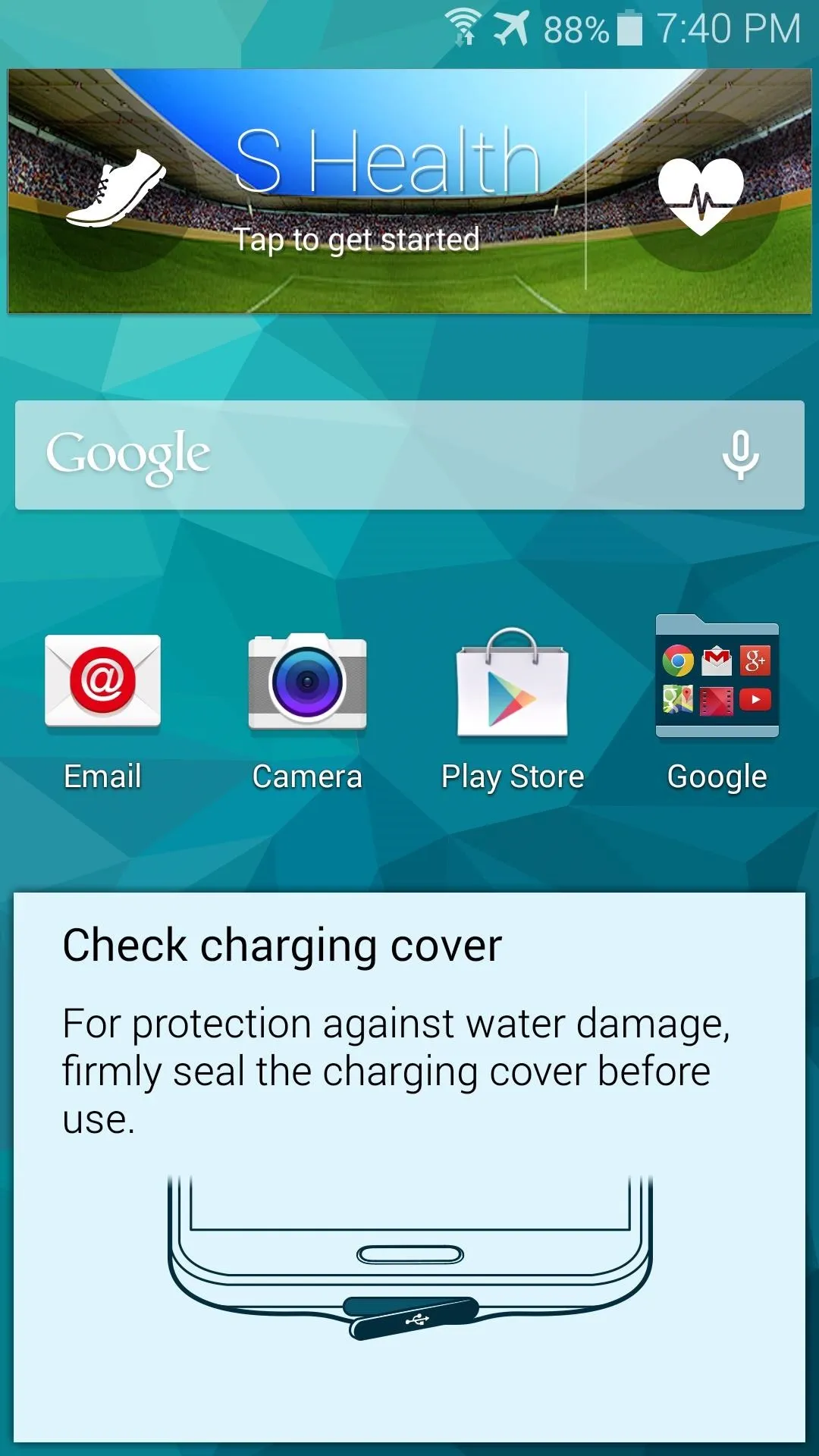
Sprint and Verizon variants of the Galaxy S5 offer the user an option to no longer show the message after it's been relayed a few times, but AT&T and T-Mobile models do not include this opt-out. If you're tired of seeing these messages like I am—or if you've removed your charging port cover and no longer care about the IP67 rating—there's a way around this nuisance.
What You'll Need
Install Xposed G-Touchwiz
Developer Gert-Jan Anema has created an Xposed module that can rid your phone of these annoying popups, and it's called Xposed G-Touchwiz, available for free on the Google Play Store.
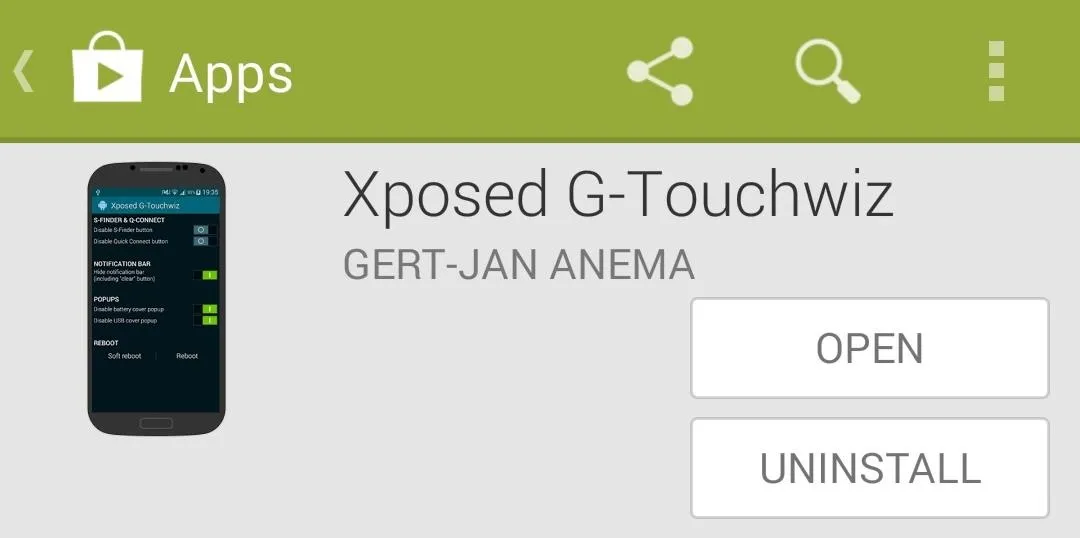
Activate the Module & Reboot
When you've got Xposed G-Touchwiz installed, a notification will appear that lets you know that the module needs to be activated. Just tap this notification, then on the next screen, tick the box next to the Xposed G-Touchwiz entry.
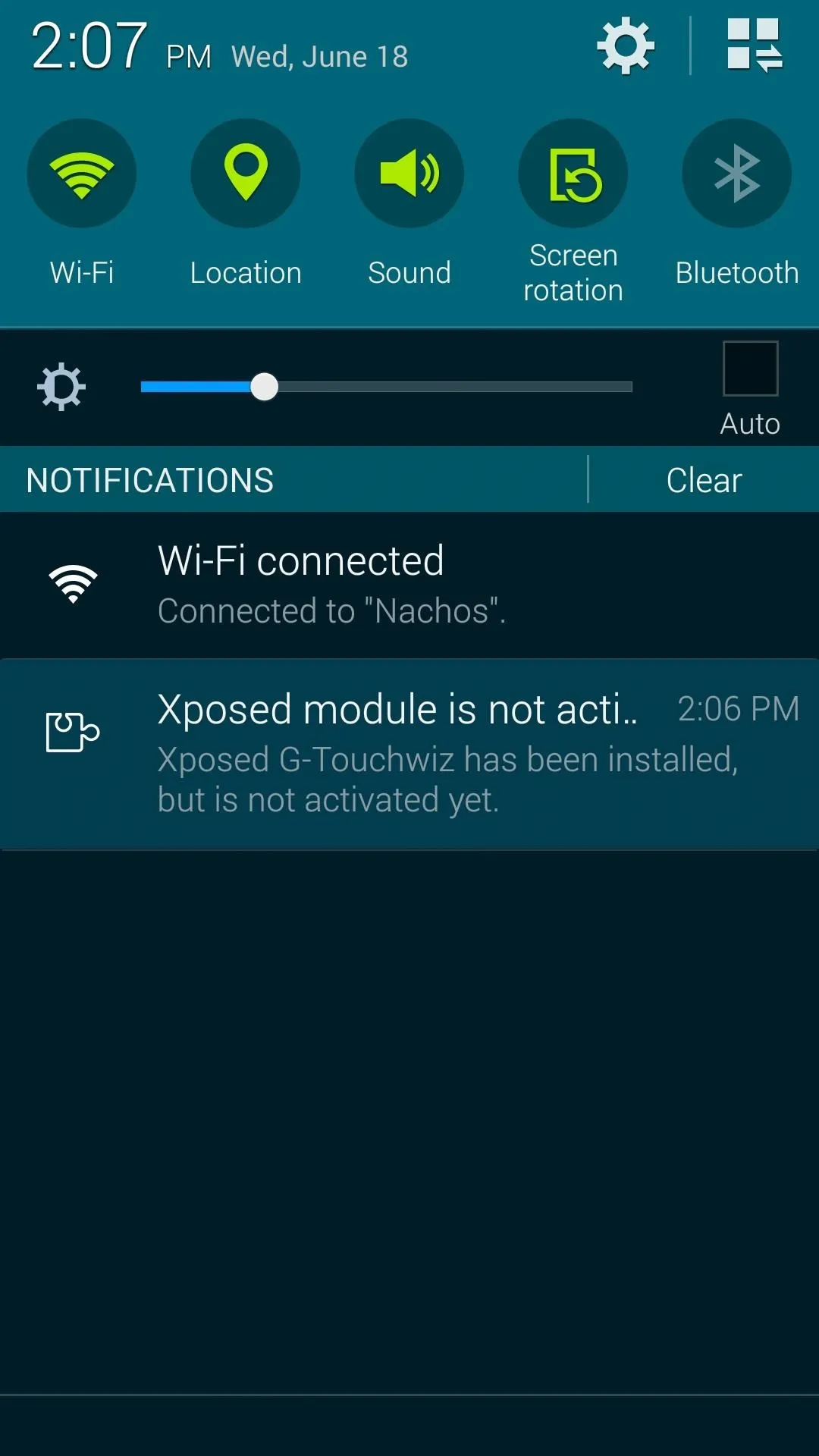
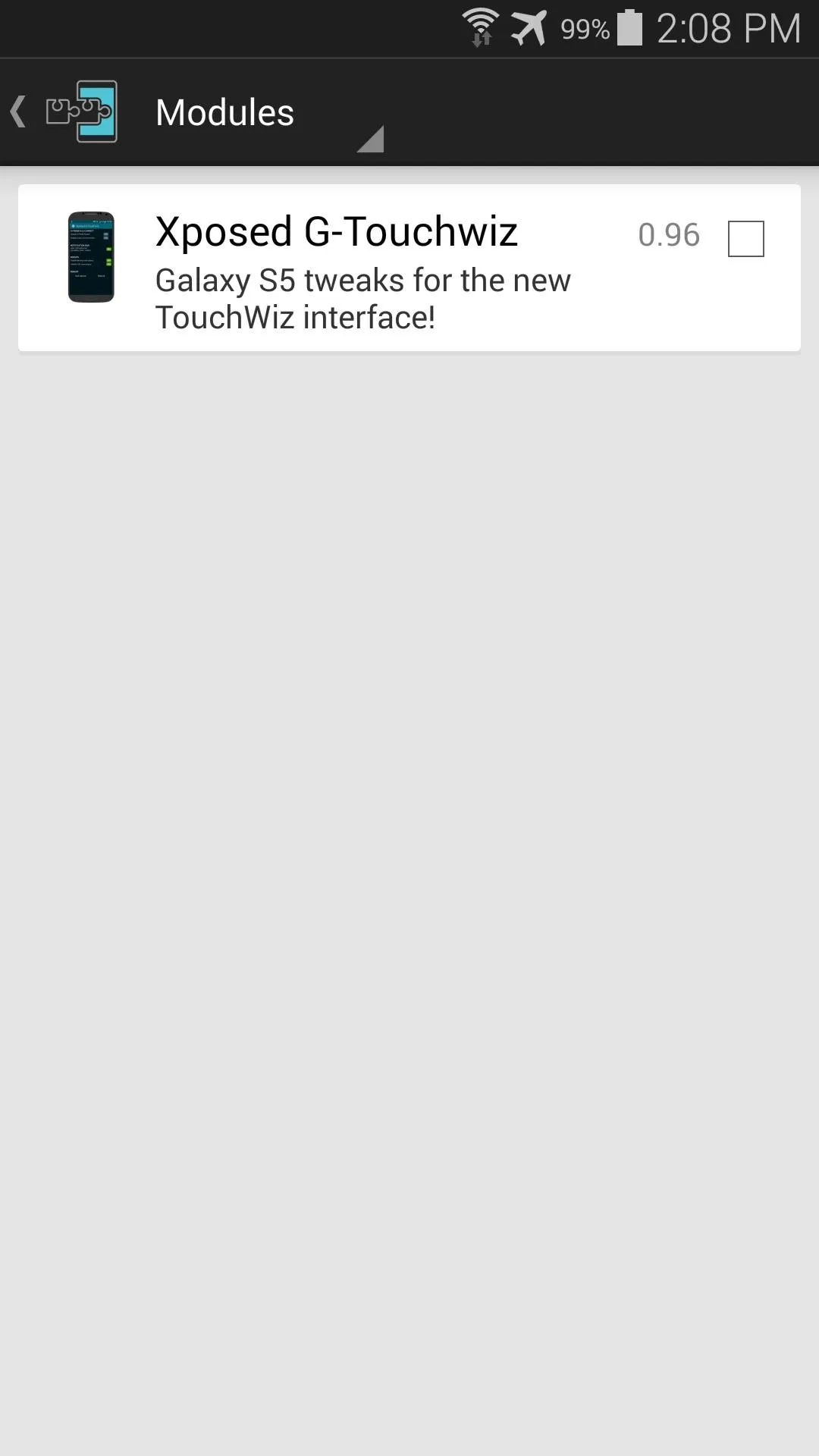
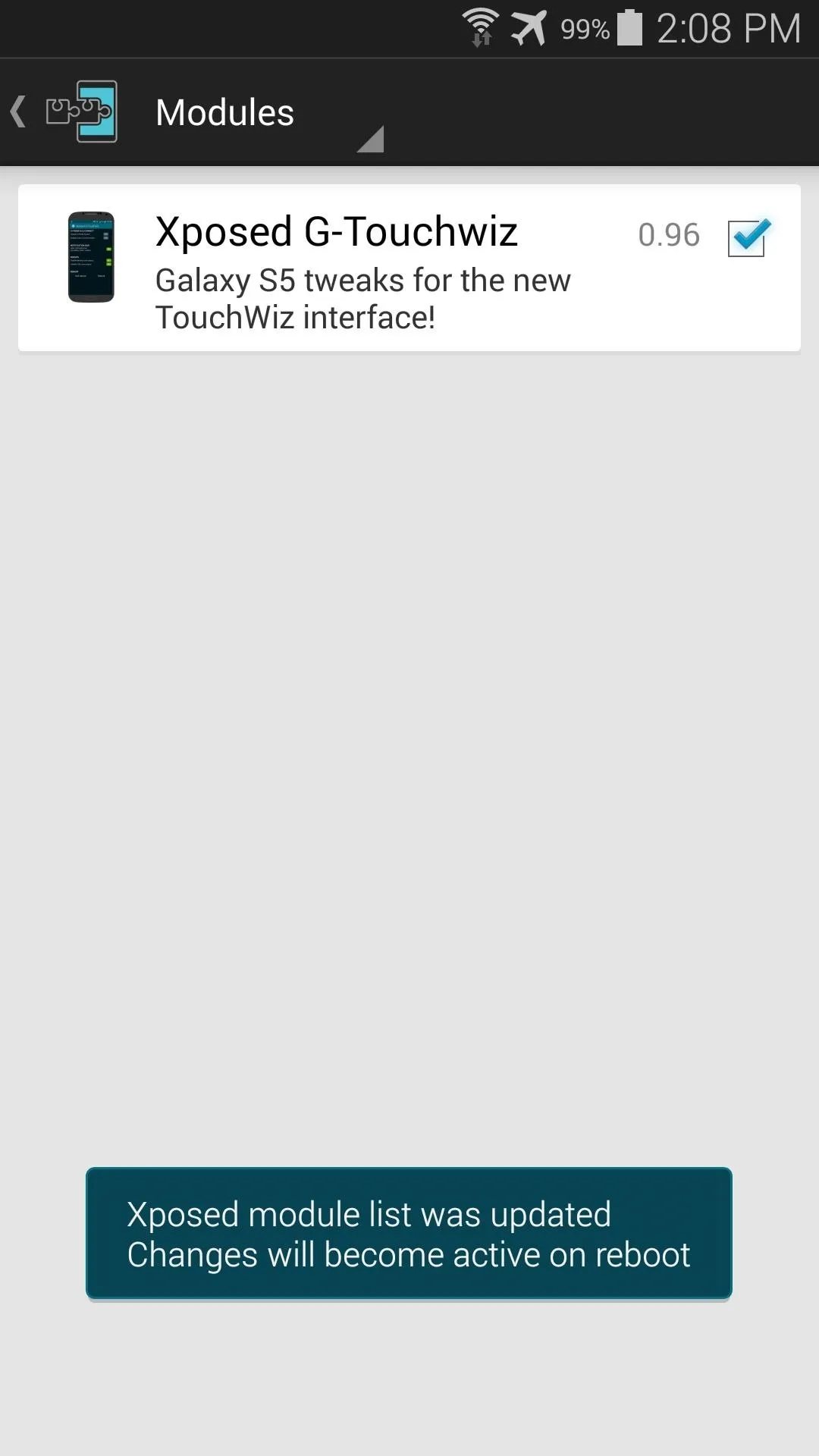
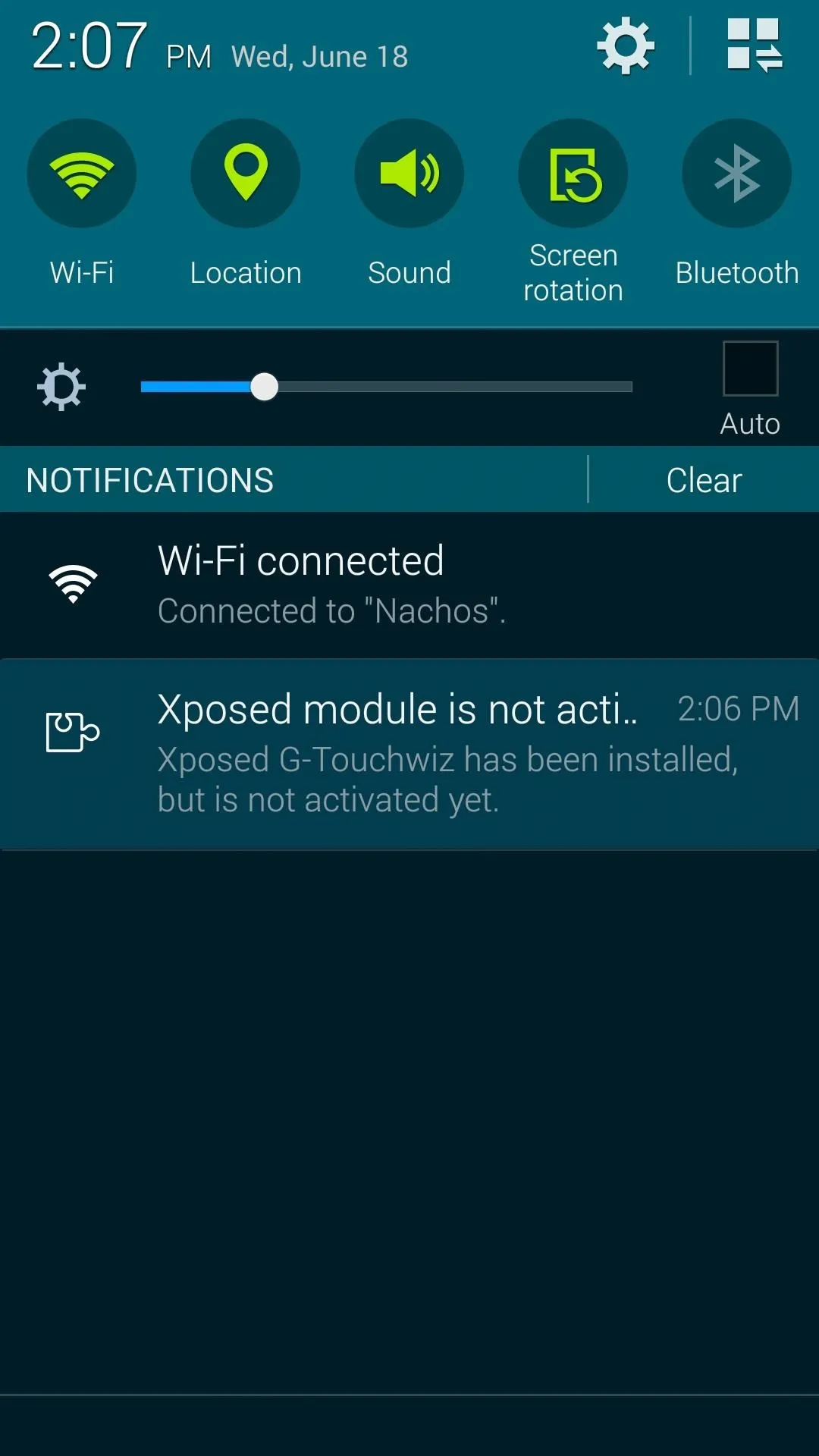
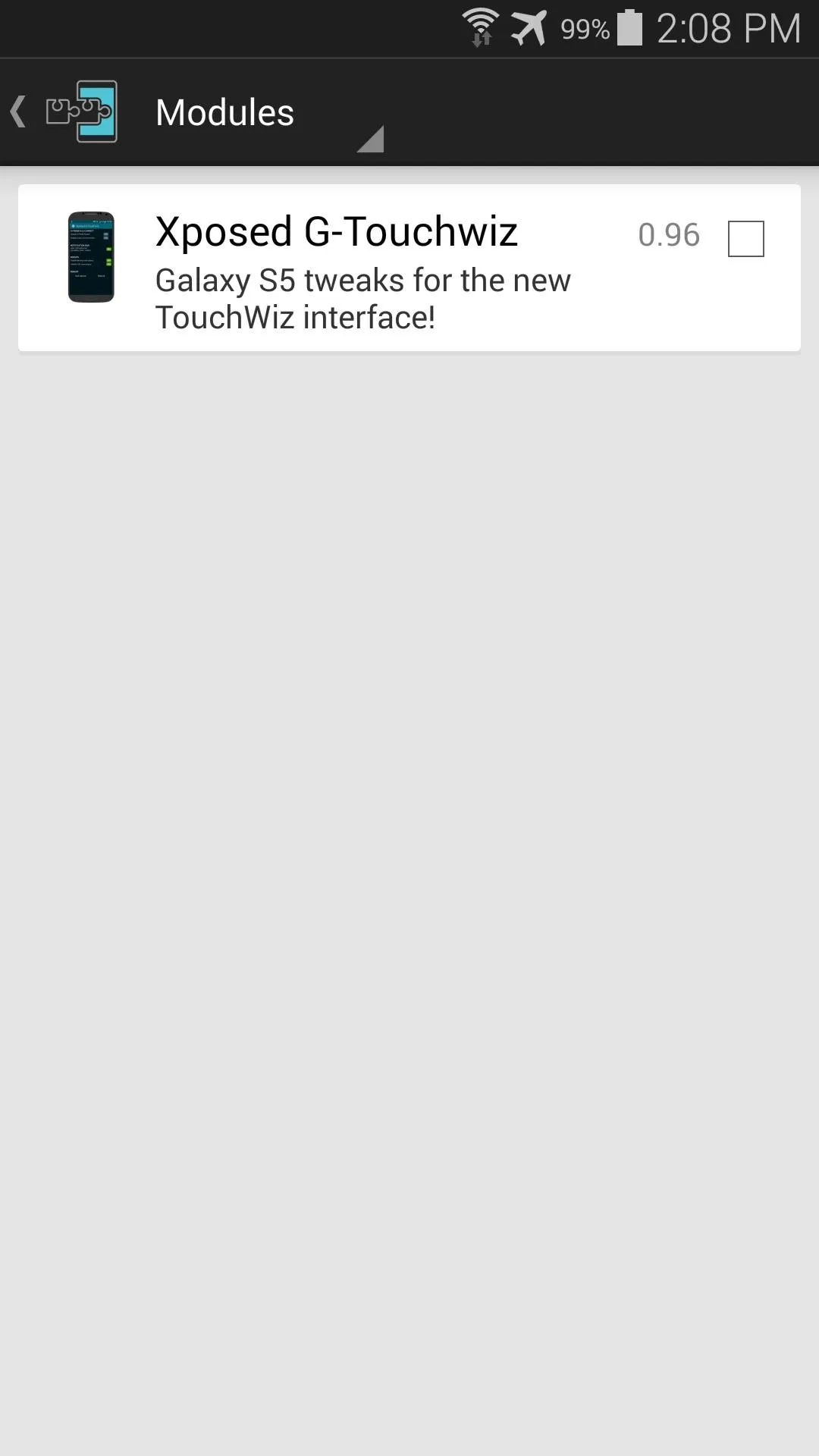
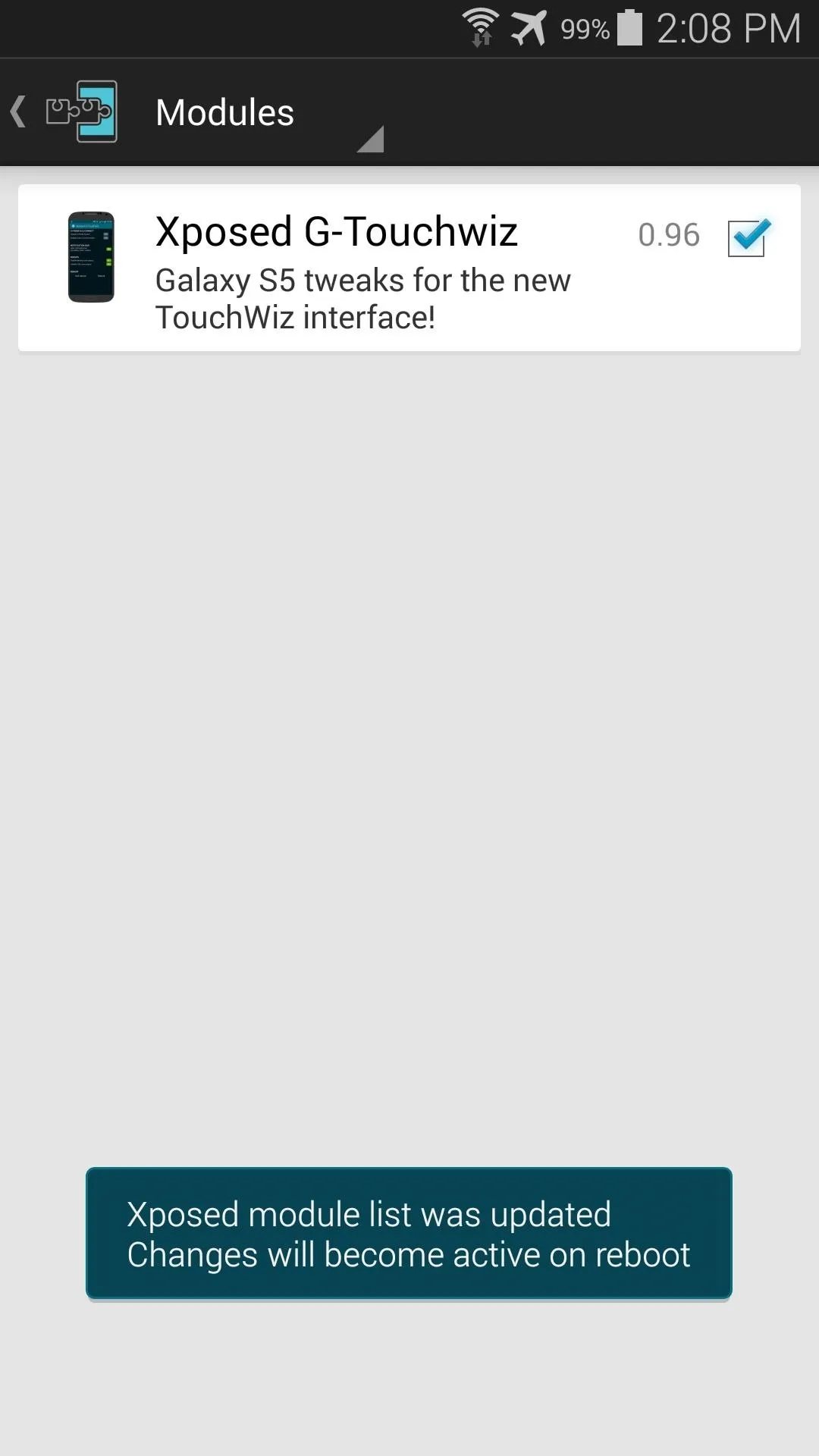
Next, just reboot your phone so that the changes will take effect.
Configure Xposed G-Touchwiz
When you've booted back up, head into the Xposed G-Touchwiz app to have a look around. You'll notice that those annoying pop-ups aren't the only thing the module can handle. Options are available for customizing the look of S-Finder and Quick Connect, as well as a way to remove the "Notifications" header in your notification panel.
But the two options we're mainly concerned with today reside at the bottom. Toggle the switches next to Disable battery cover popup and Disable USB cover popup to get rid of the annoying messages.
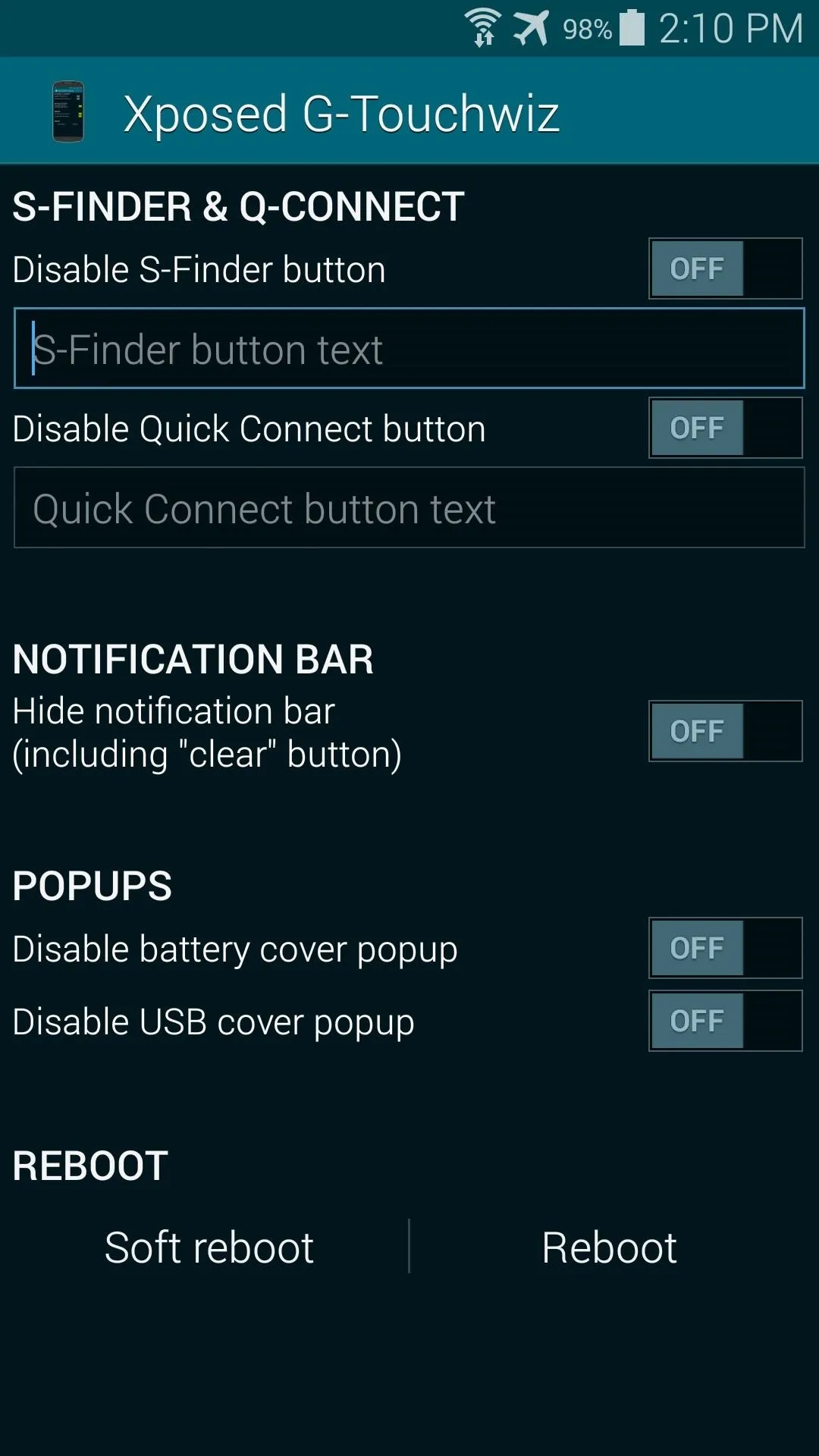
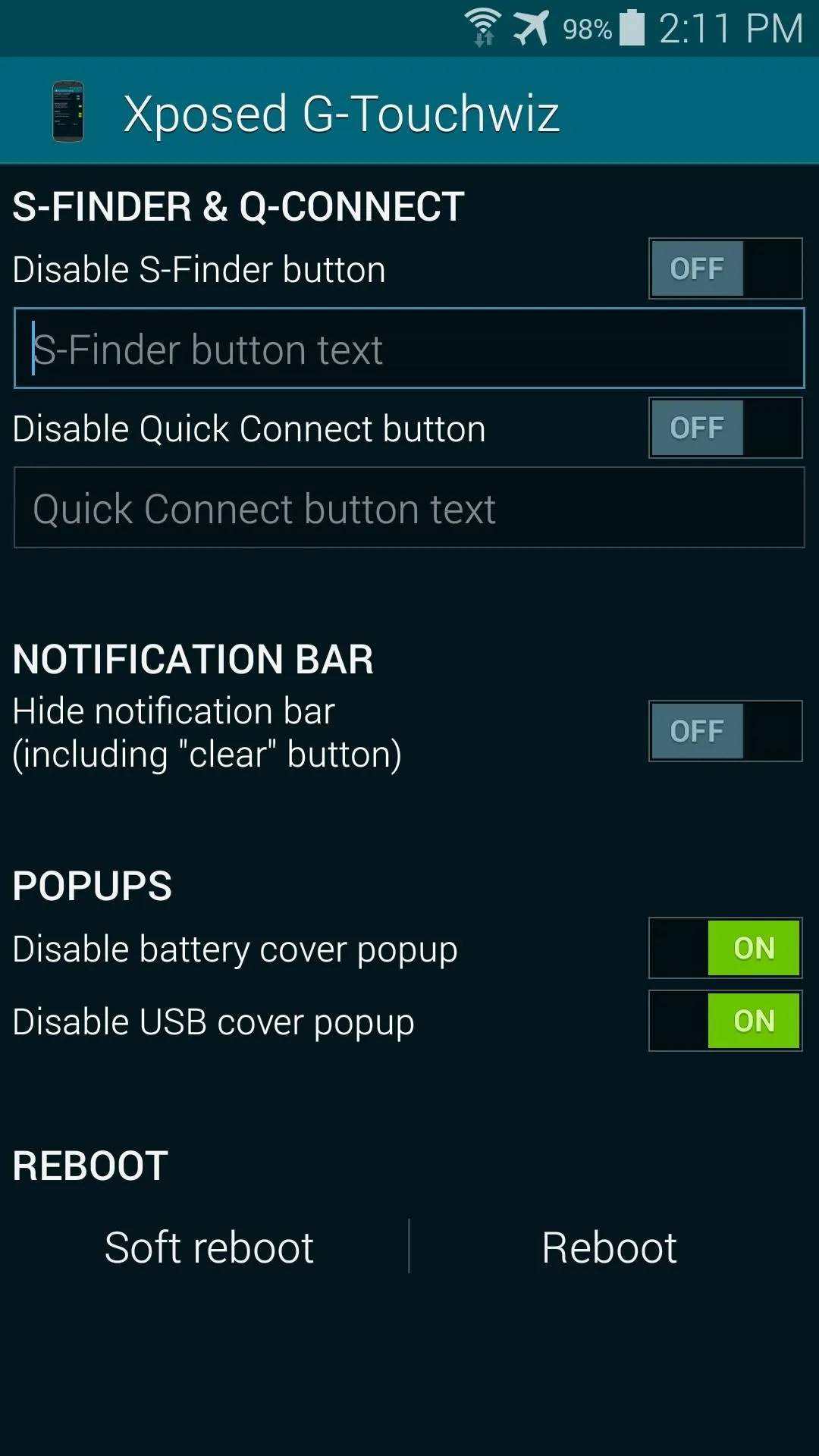
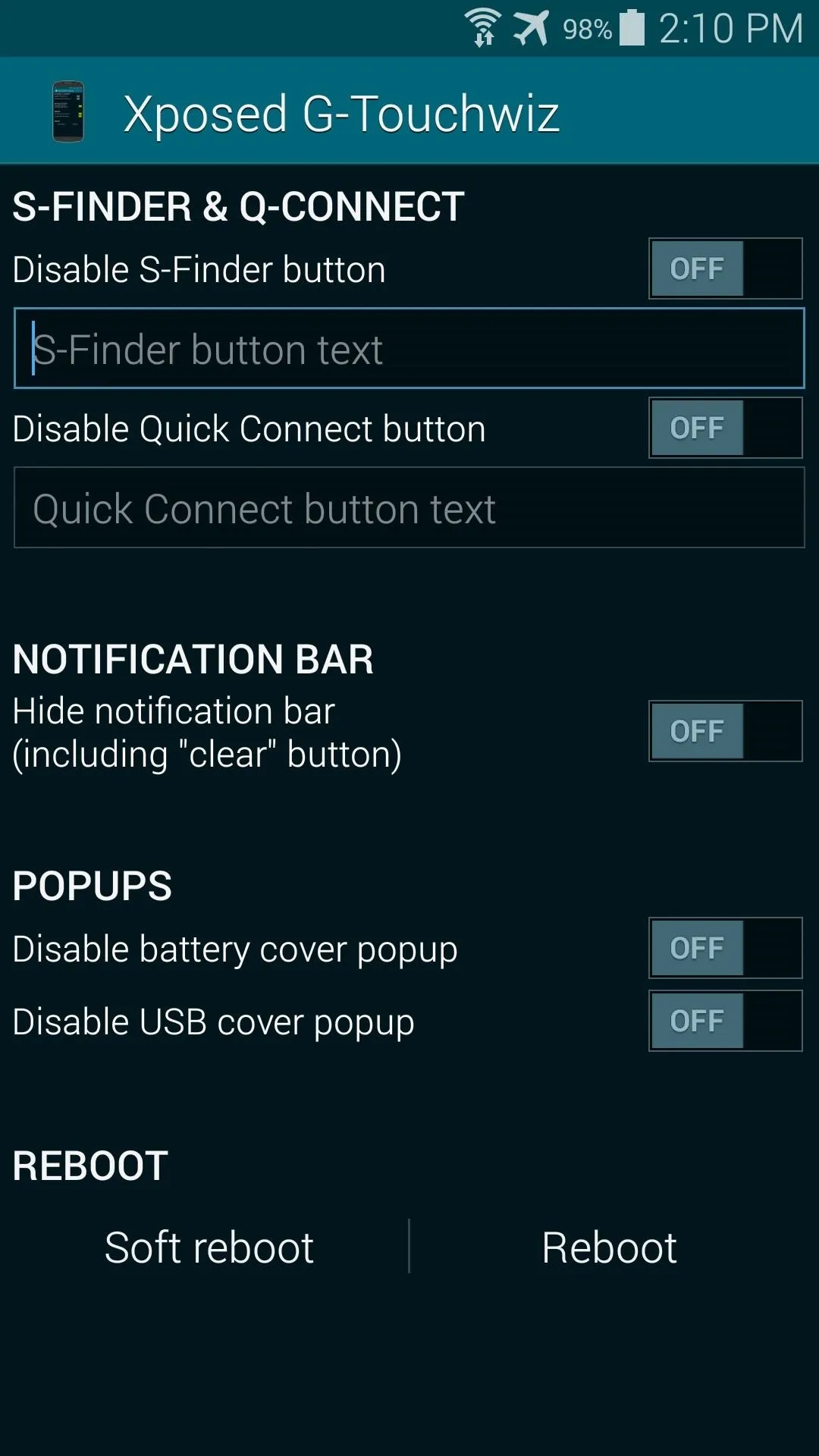
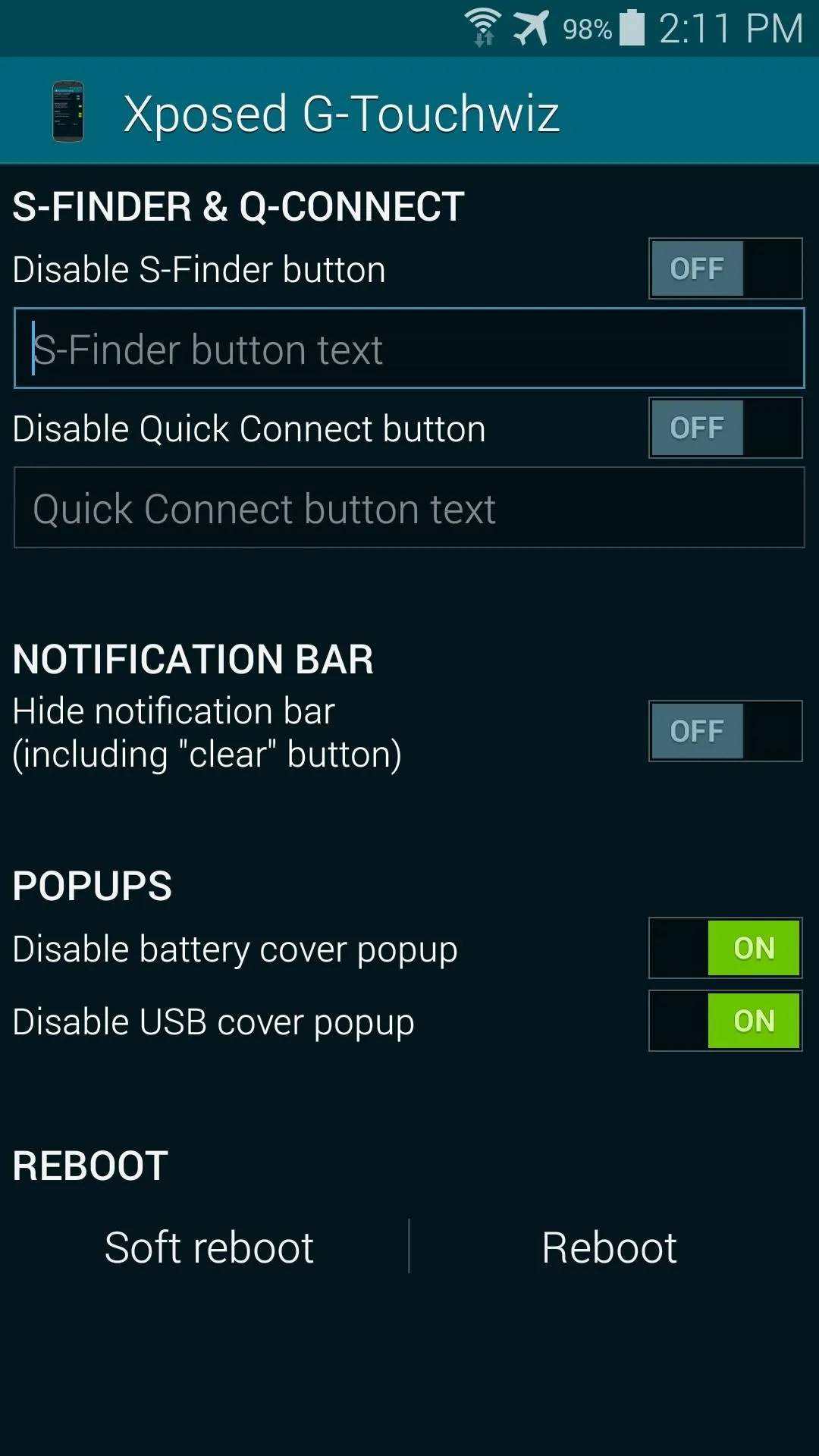
Afterwards, a reboot will be needed to make the changes take effect. Tap Soft reboot at the bottom and press OK on the subsequent dialog box. If asked, Grant the app Superuser privileges.
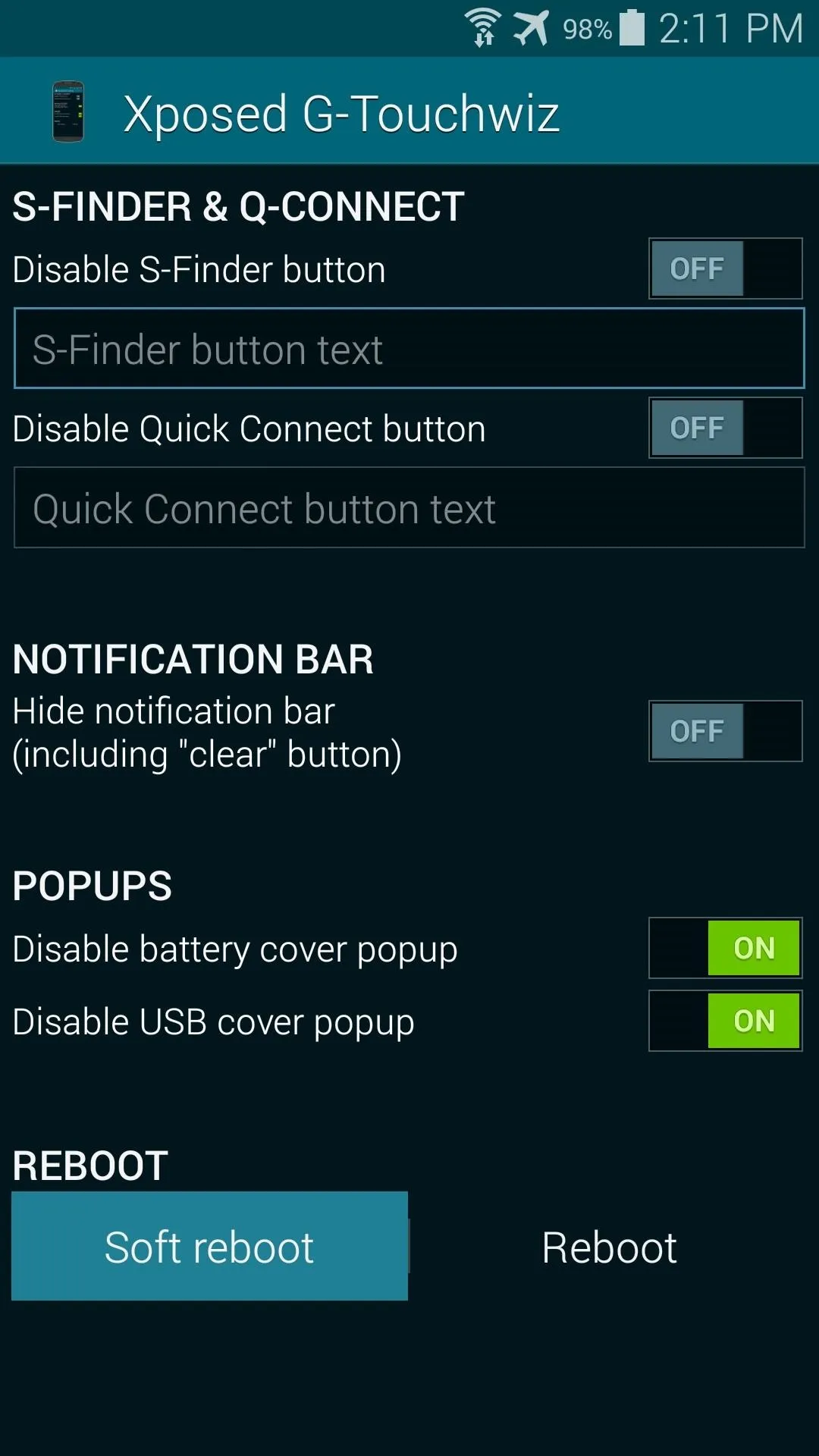
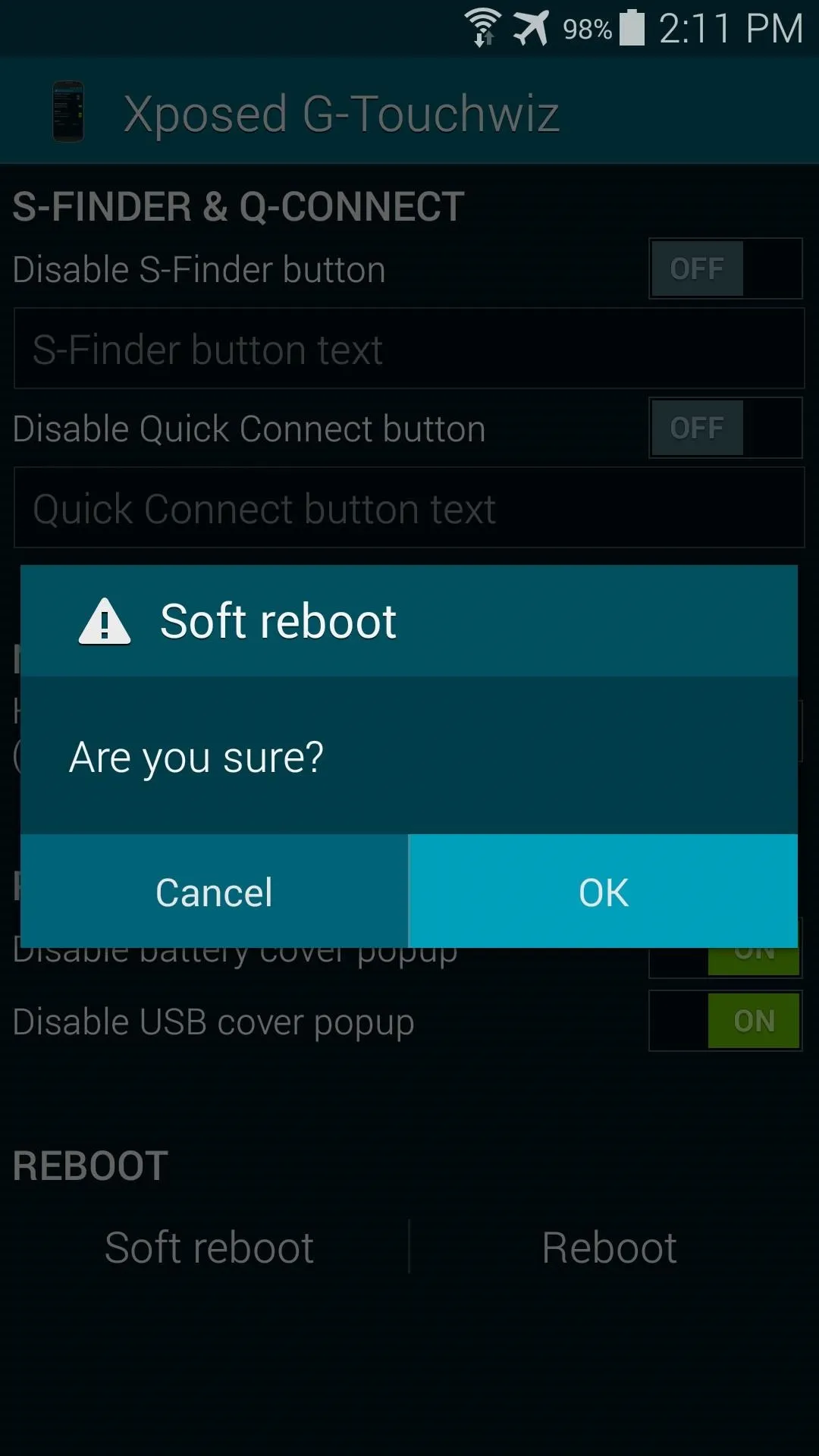
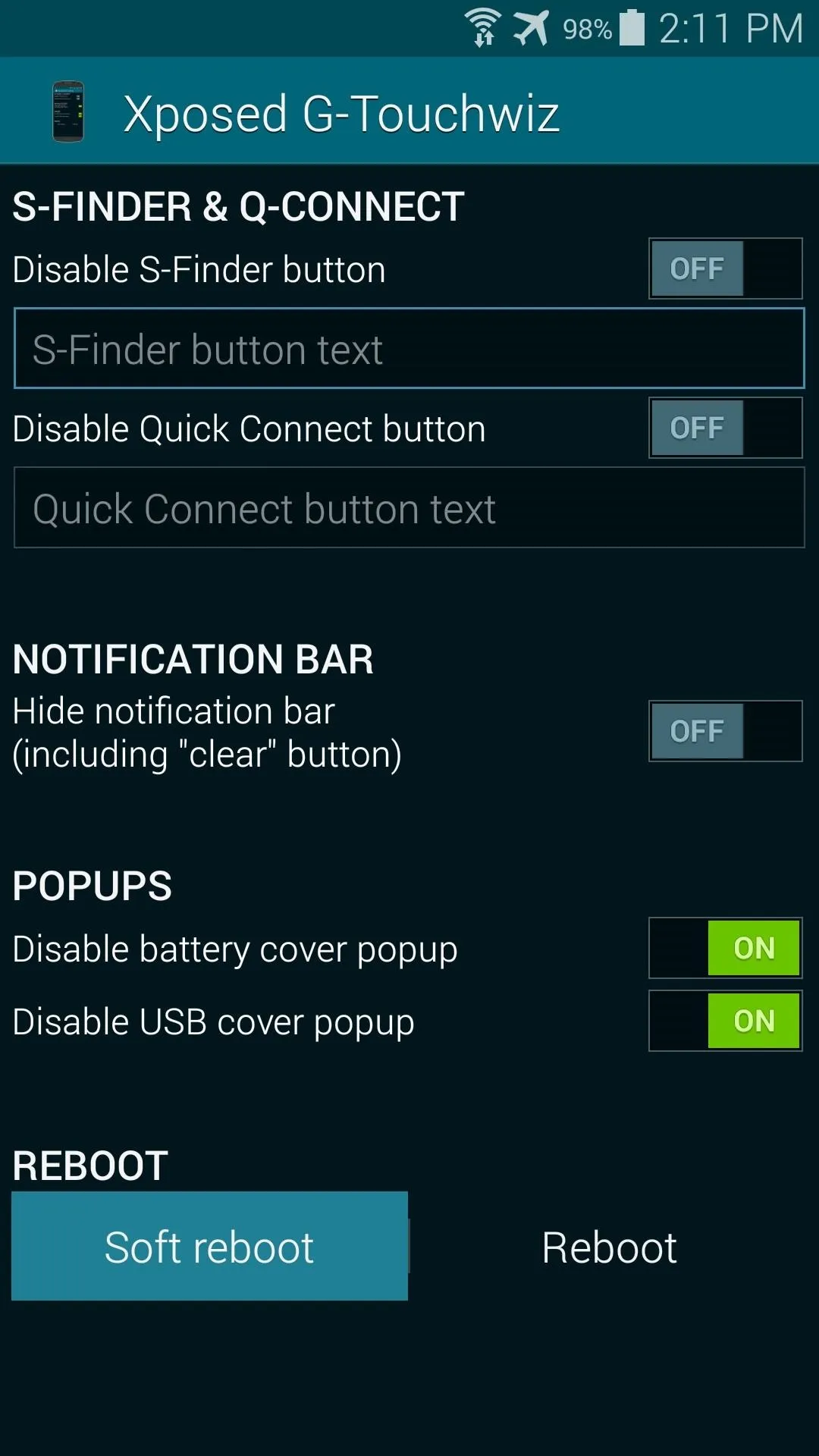
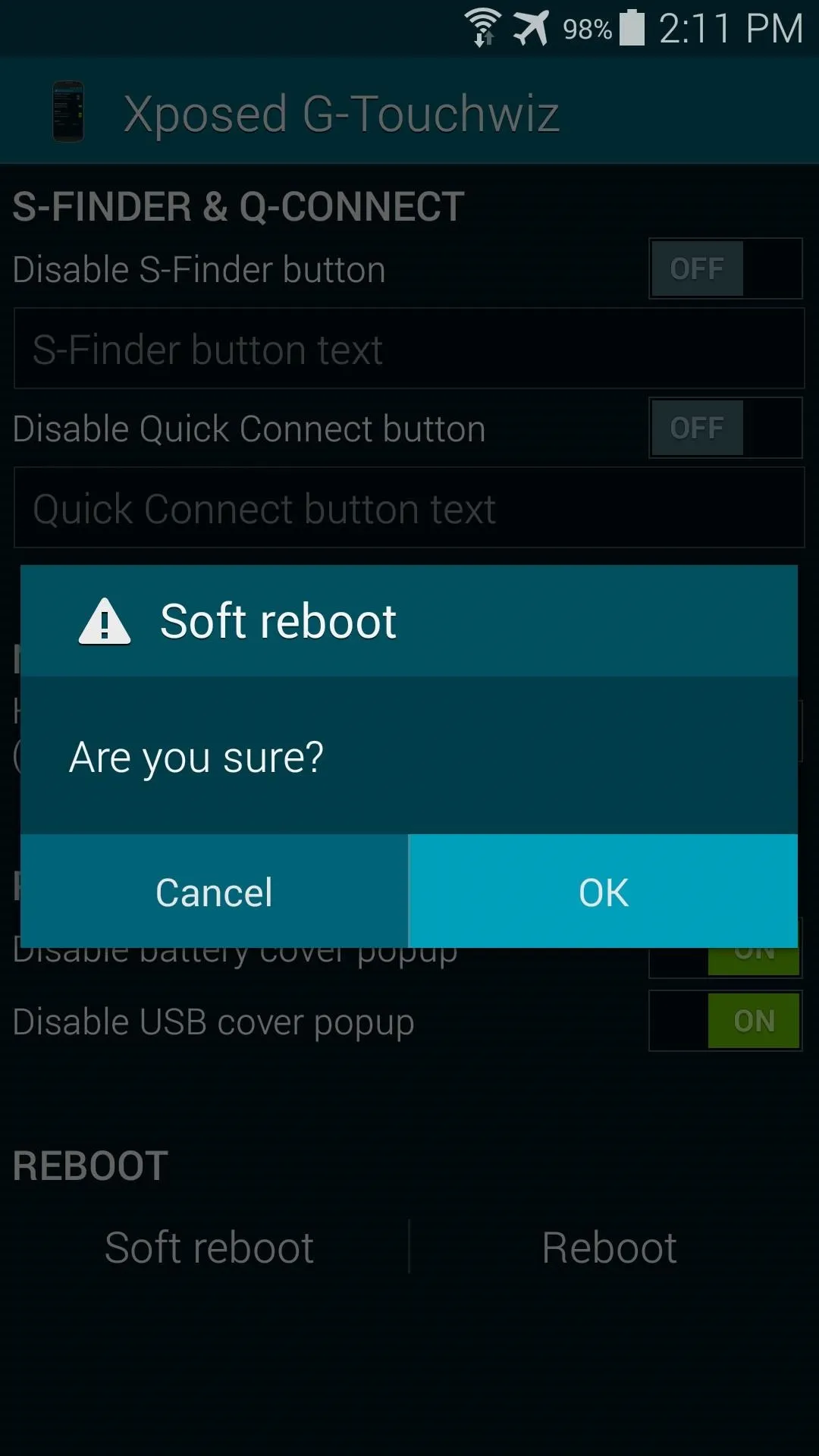
When your phone comes back up, you'll notice that the battery cover pop-up is gone right off the bat. Plug and unplug your charger, and you won't see that message either.

























Comments
Be the first, drop a comment!