Aside from being able to change the wallpaper and add shortcuts, the Galaxy S4's lock screen doesn't offer much in the department of personalization. The lock screen is efficient and practical, but it's also a little bland.
To add some functionality and visual effects to the Galaxy S4's lock screen, as well as any Android device's lock screen, follow along with me as I show how to install the one from the LG Optimus G. This lock screen has a ton of cool unlock effects and other customization options.
To get started, just make sure your device is rooted. Check out our always-updated Android root guide to get that process taken care of.
Install the New Lock Screen
Because this app is no longer available on the Google Play Store, we'll be using the APK provided by Kataria Vikesh over on XDA. Make sure to have installation of apps from "Unknown sources" enabled prior to installing this.
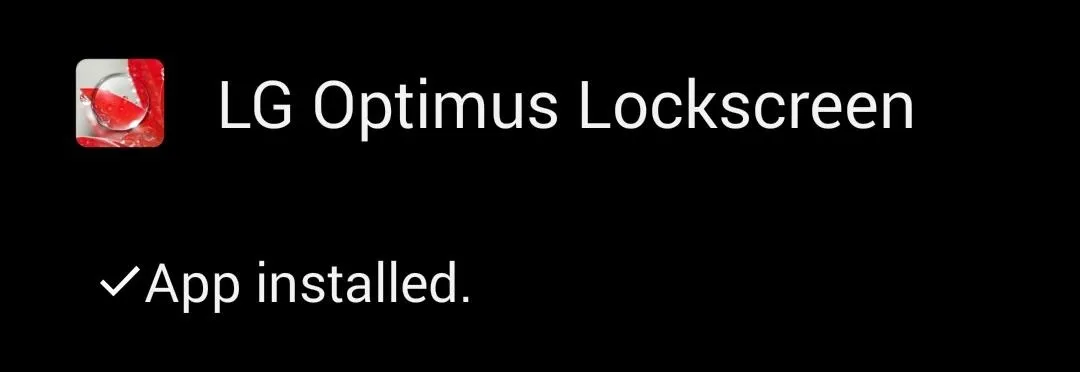
Set Up Your Lock Screen
Open the new LG Optimus Lockscreen app, then select "Disable system lockscreen" and make sure to check the "Force disable system locker" option. This will ensure that ythe stock lock screen won't interfere with the new one being applied.
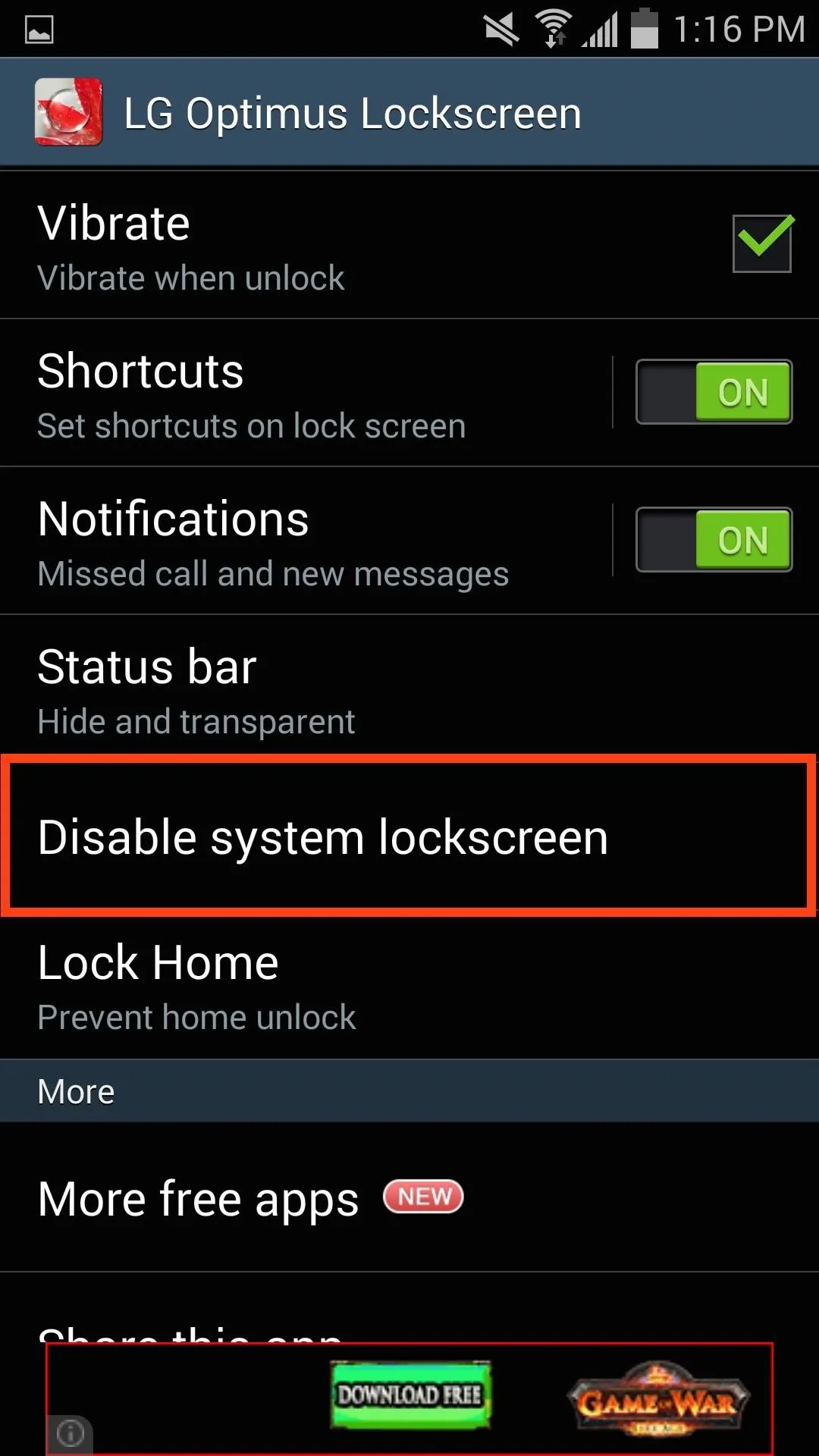
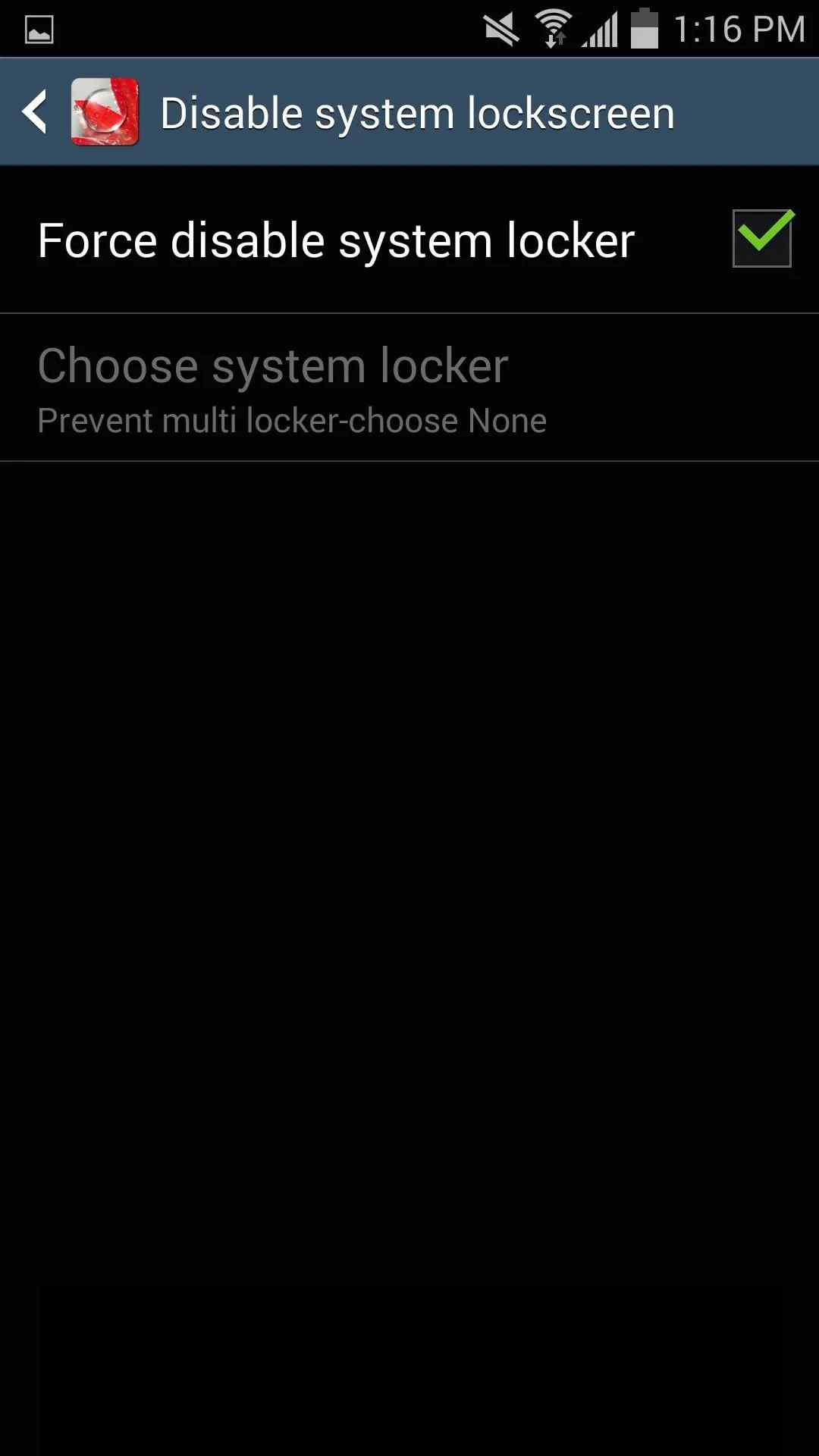
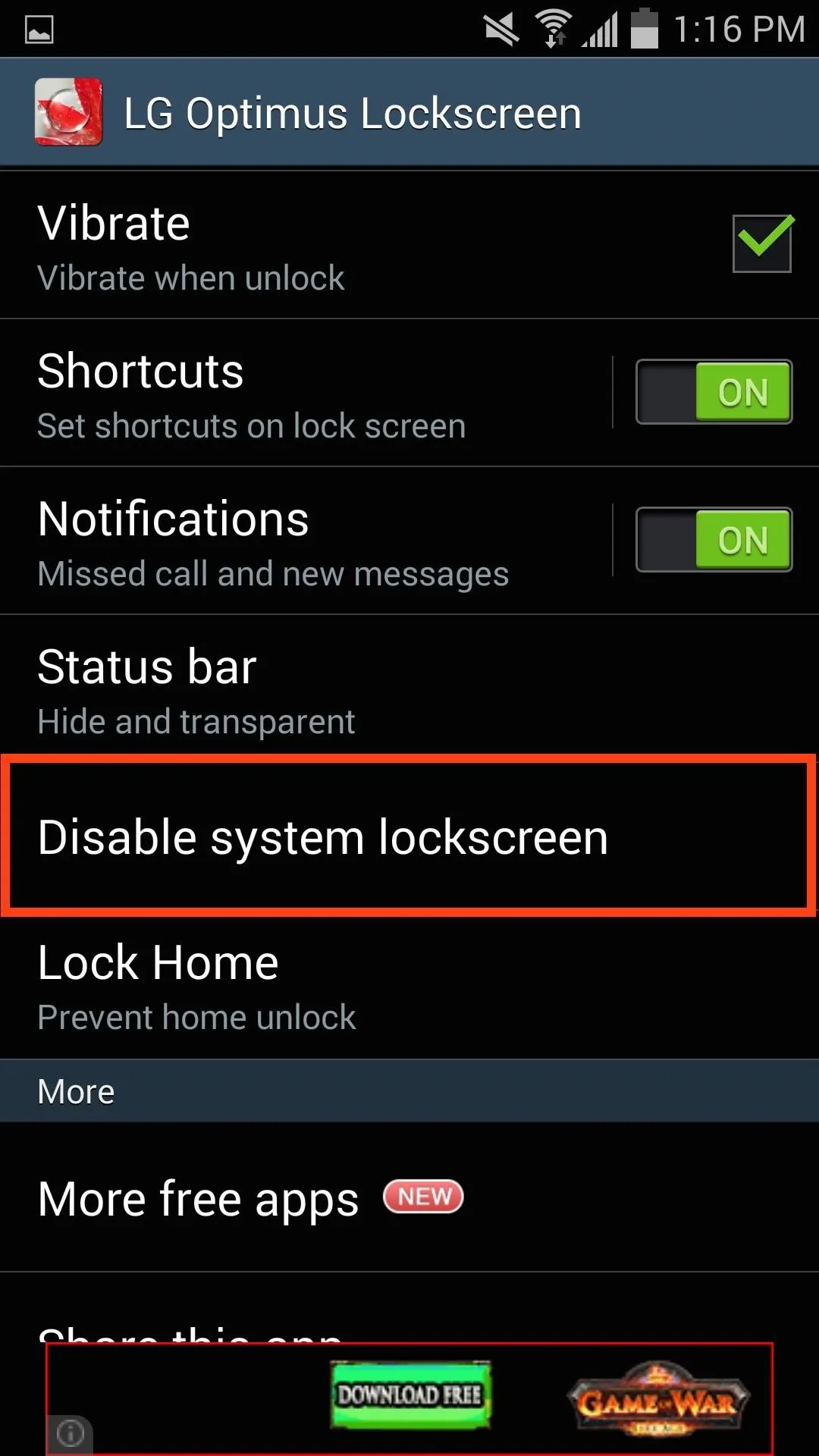
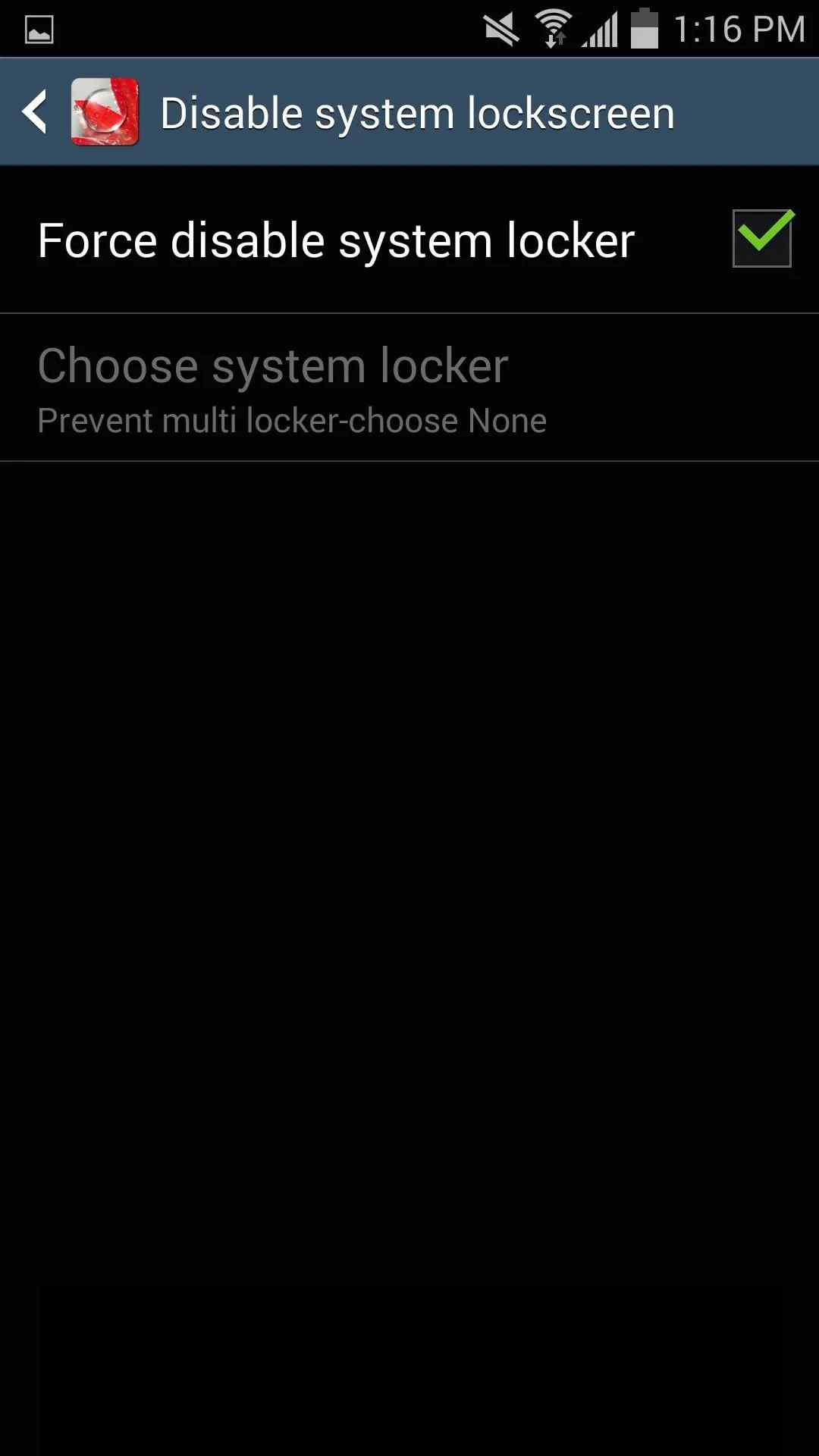
Set Your Unlock Effects
Your new LG-ish lock screen comes with a five cool unlocking effects, so pick one under the "Lockscreen effect" option.
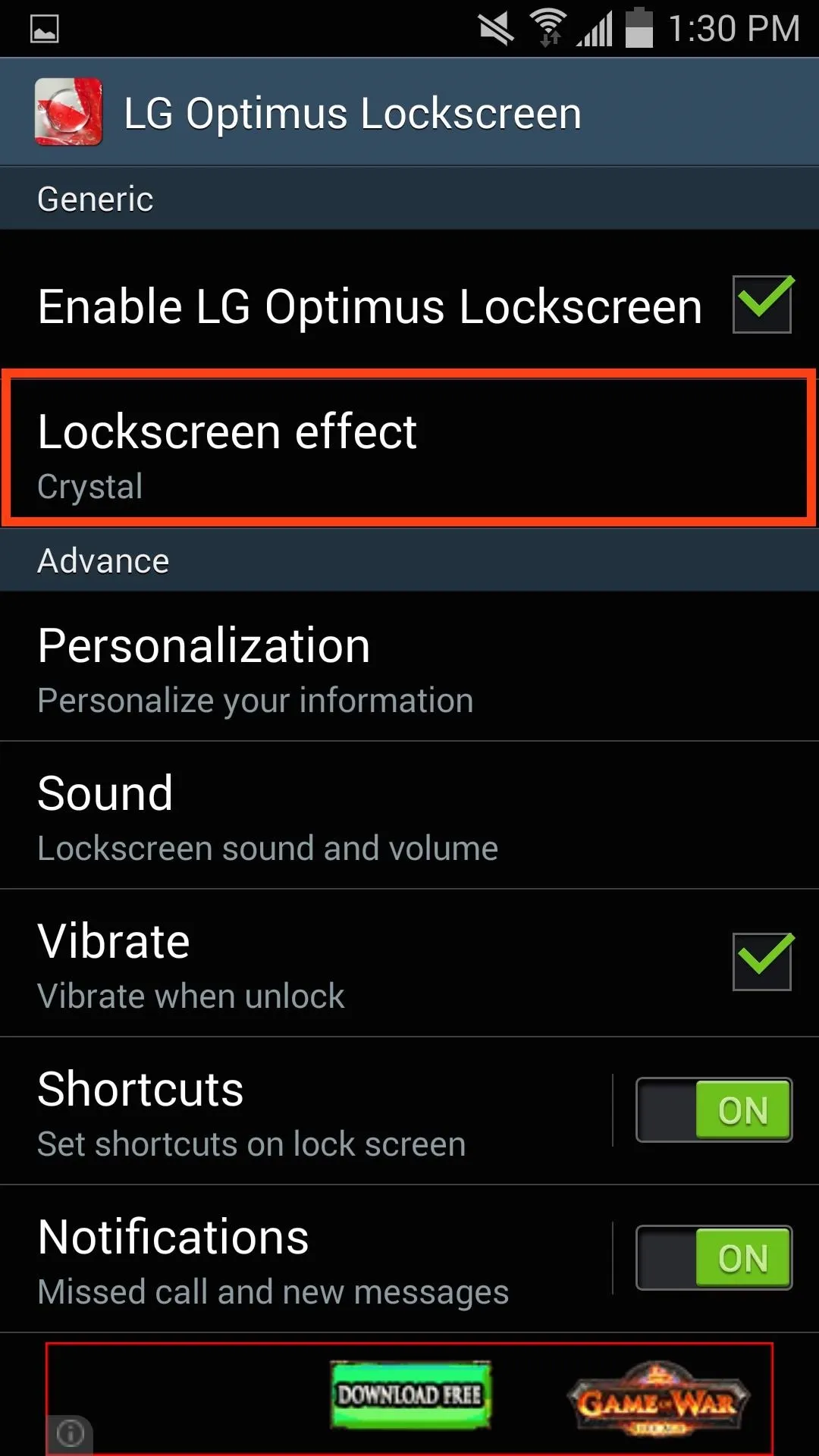
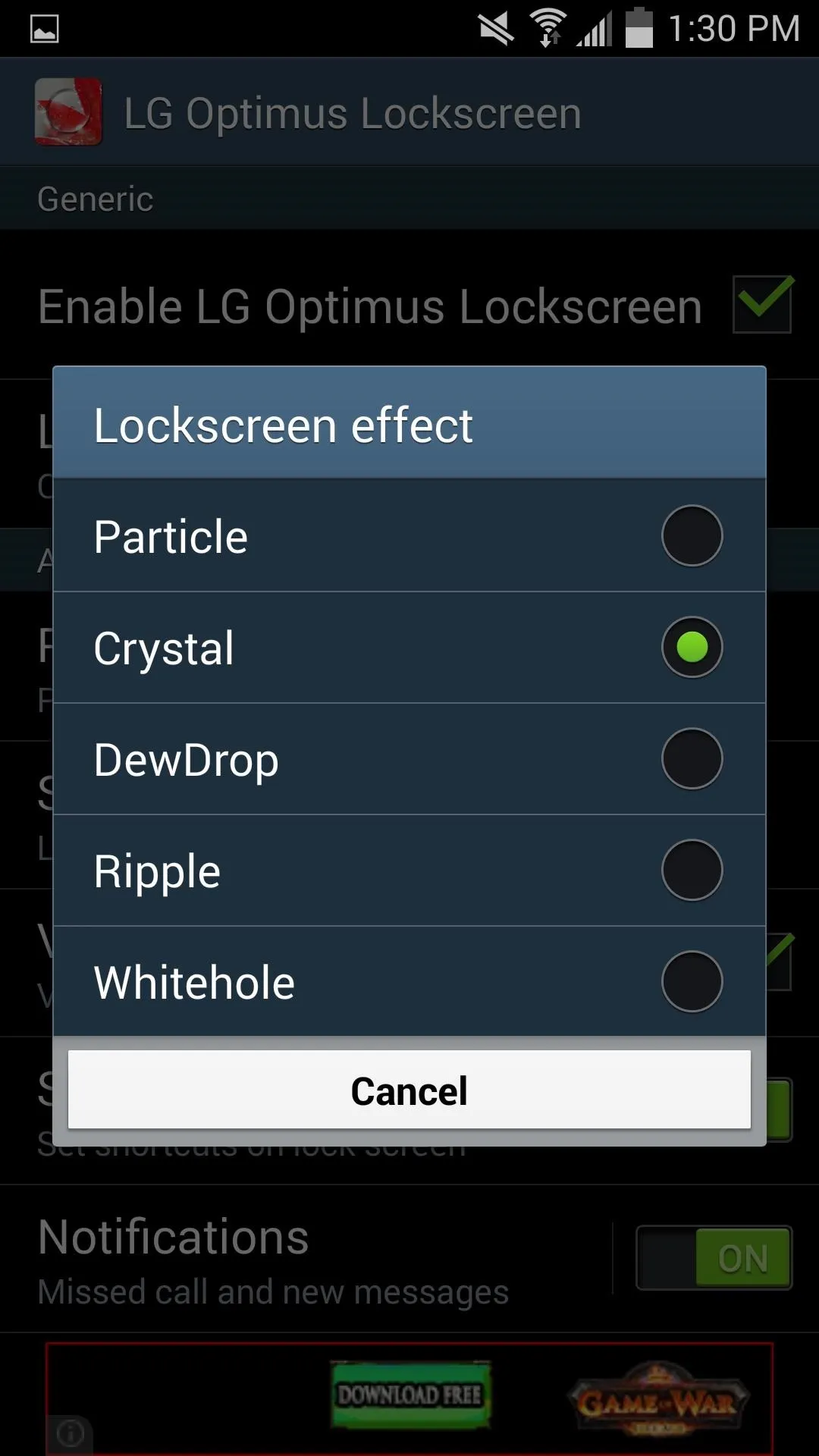
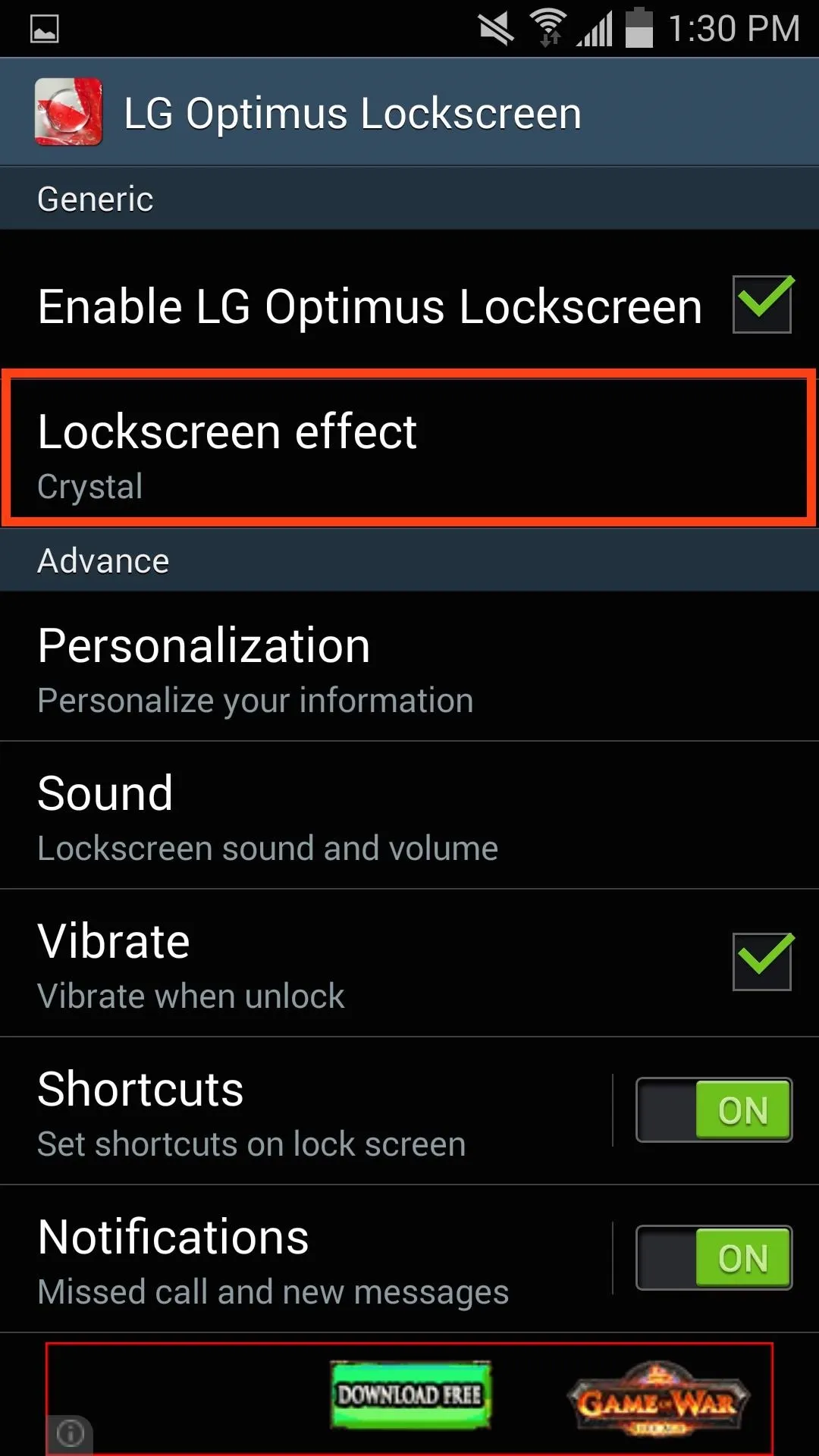
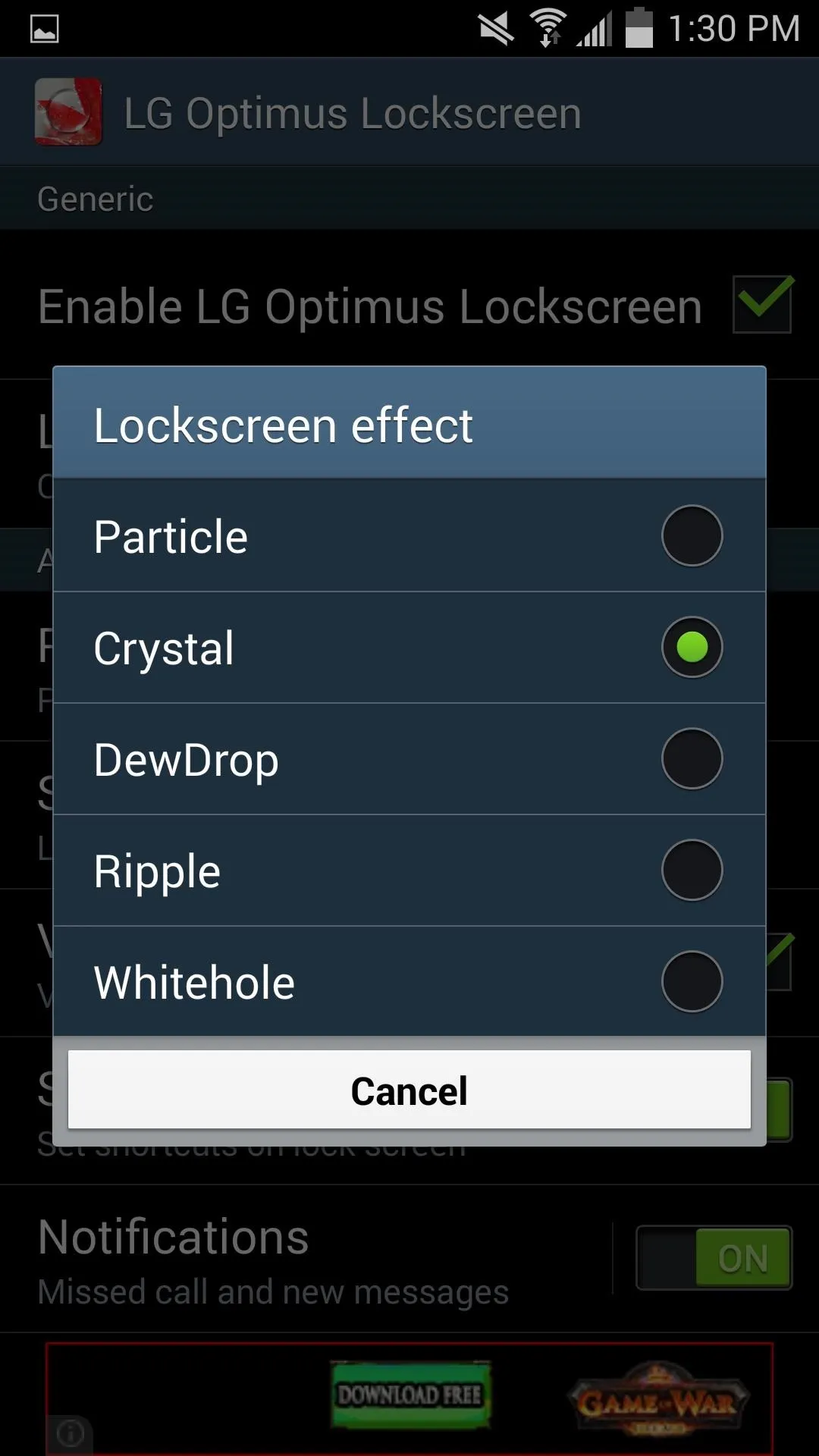
Then just lock your device and swipe across the screen to see the new effect that you applied.
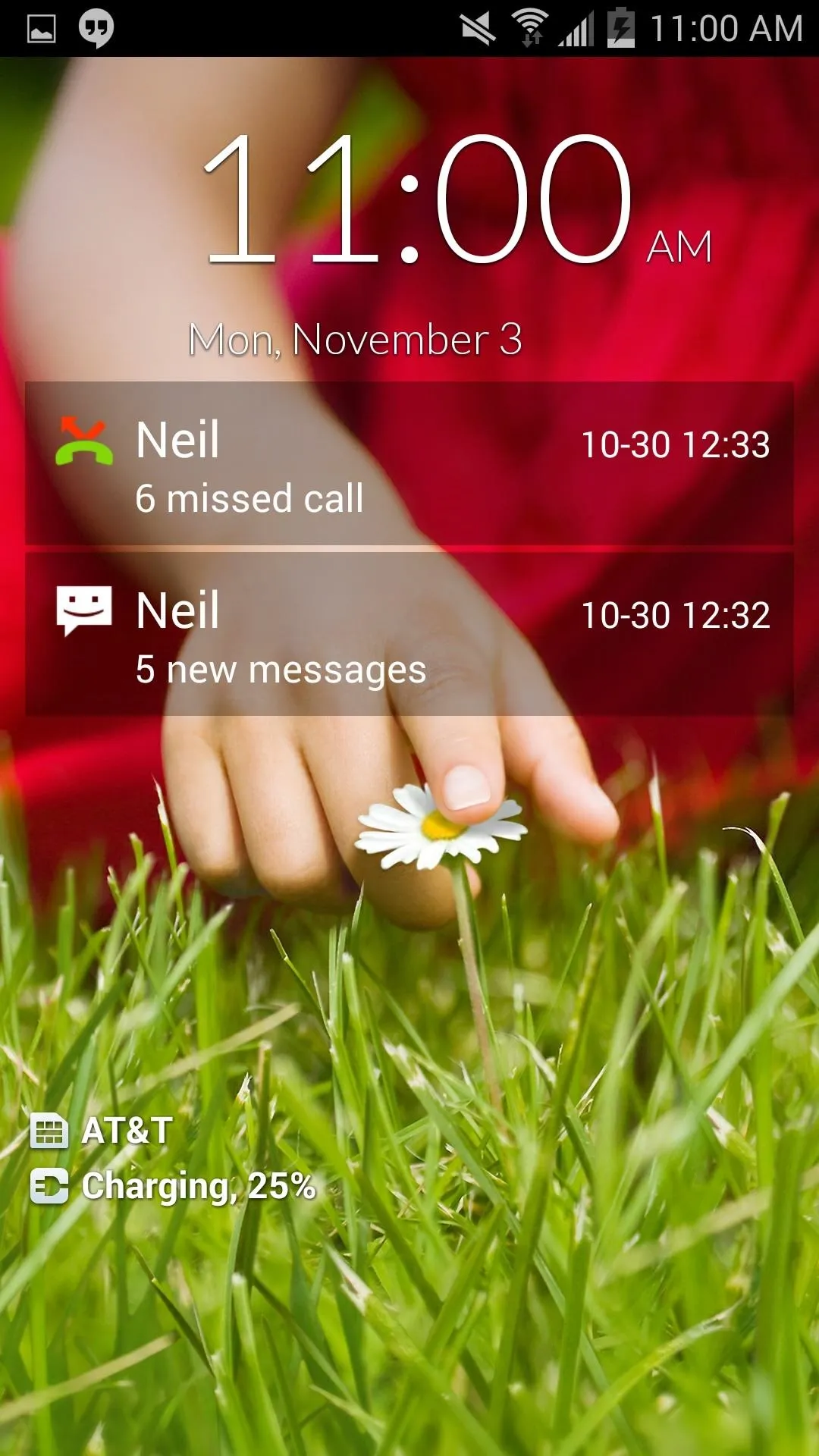
Lock screen in normal state.
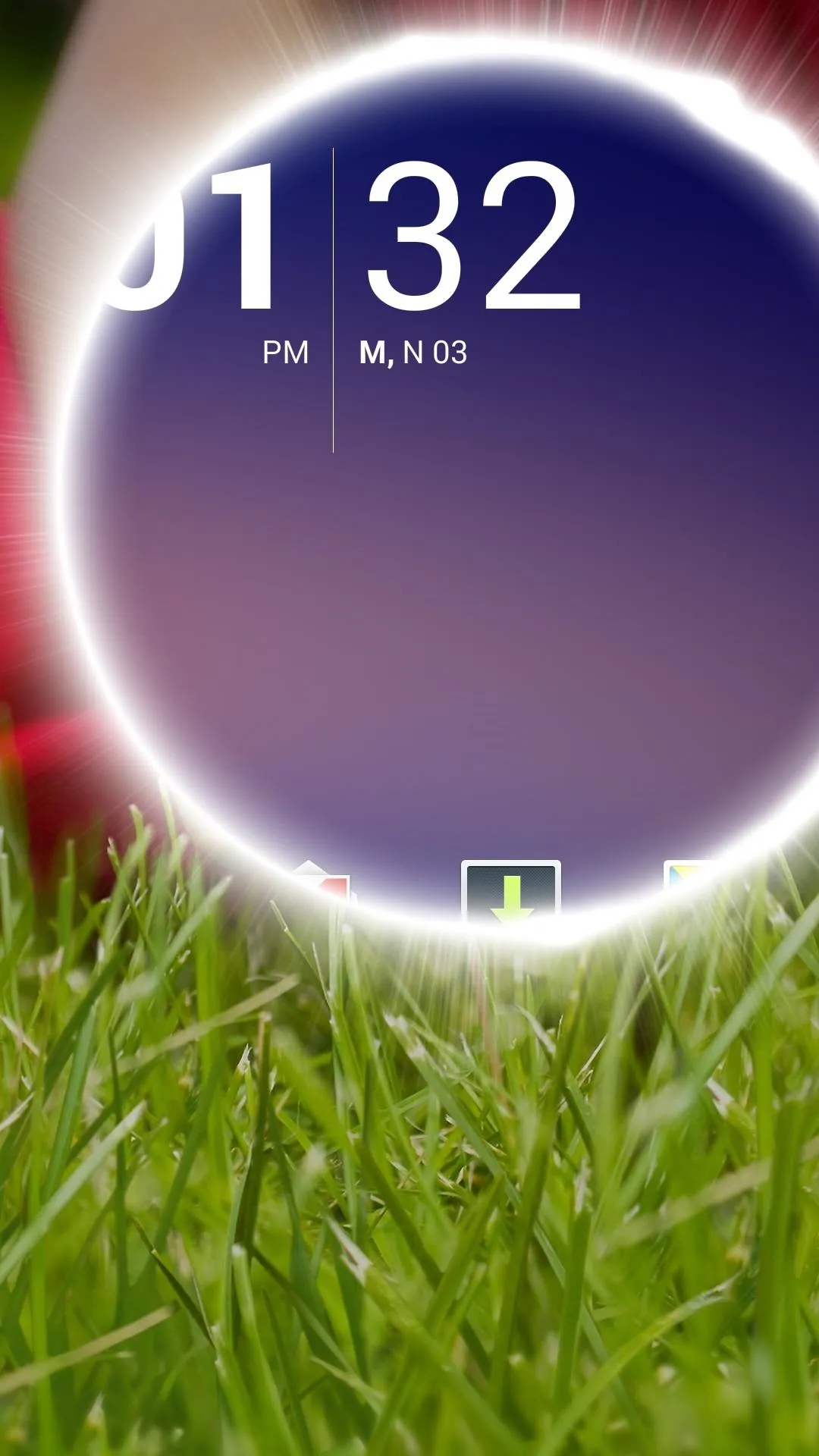
Whitehole swipe effect.
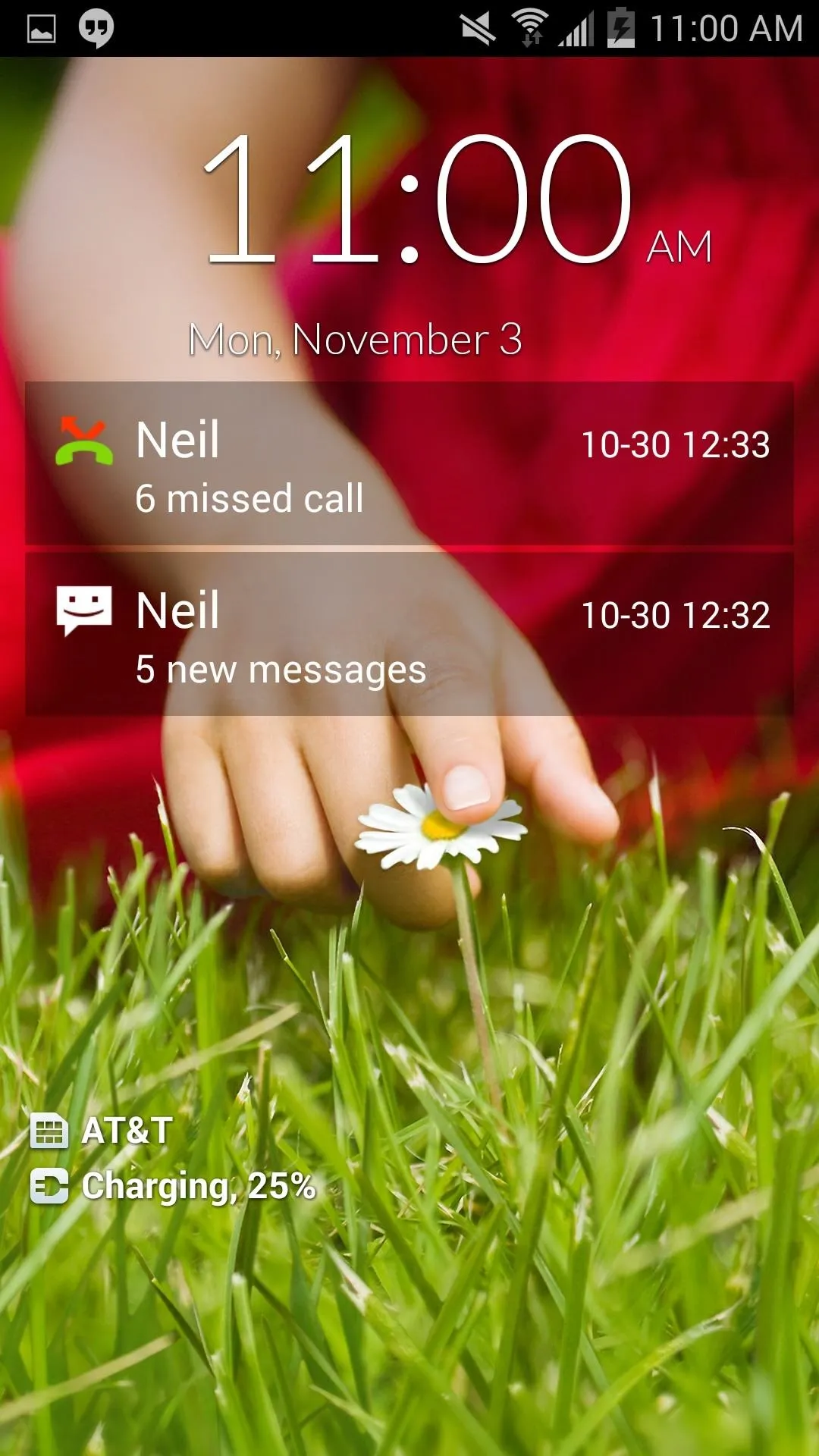
Lock screen in normal state.
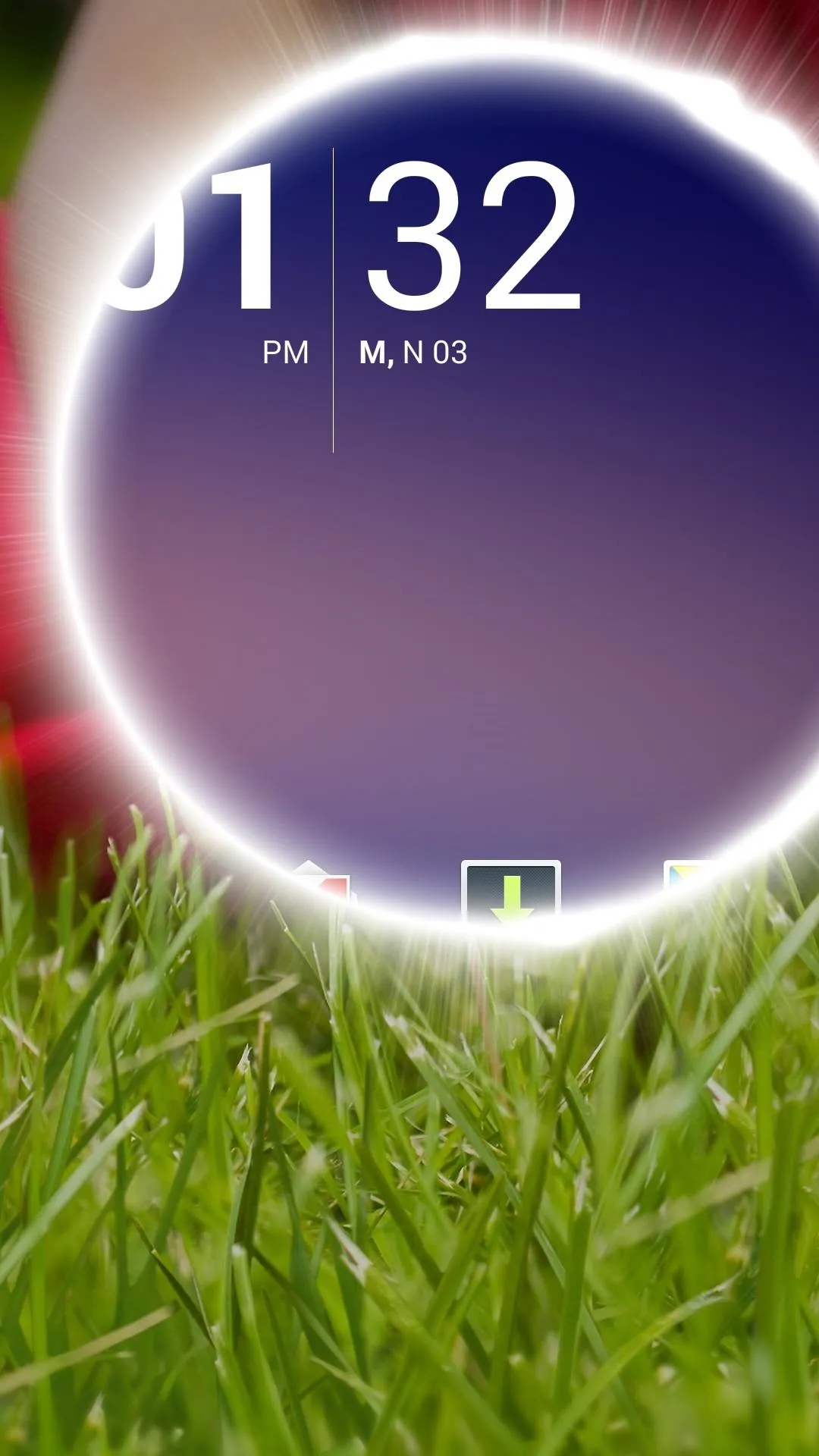
Whitehole swipe effect.
As you can see, you will receive notifications for calls and texts right on the lock screen, but unfortunately, they're not actionable like with Android Lollipop. That being said, you can swipe the notifications away, or tap them to launch into the dialer or messages app.
Choose Other Personalization Settings (Optional)
There are countless tweaks you can make to the LG Optimus lock screen, like adding shortcuts and notifications, as well as hiding the status bar. Under the "Personalization" option, you'll be able to choose a wallpaper and edit the color and font of the lock screen text.
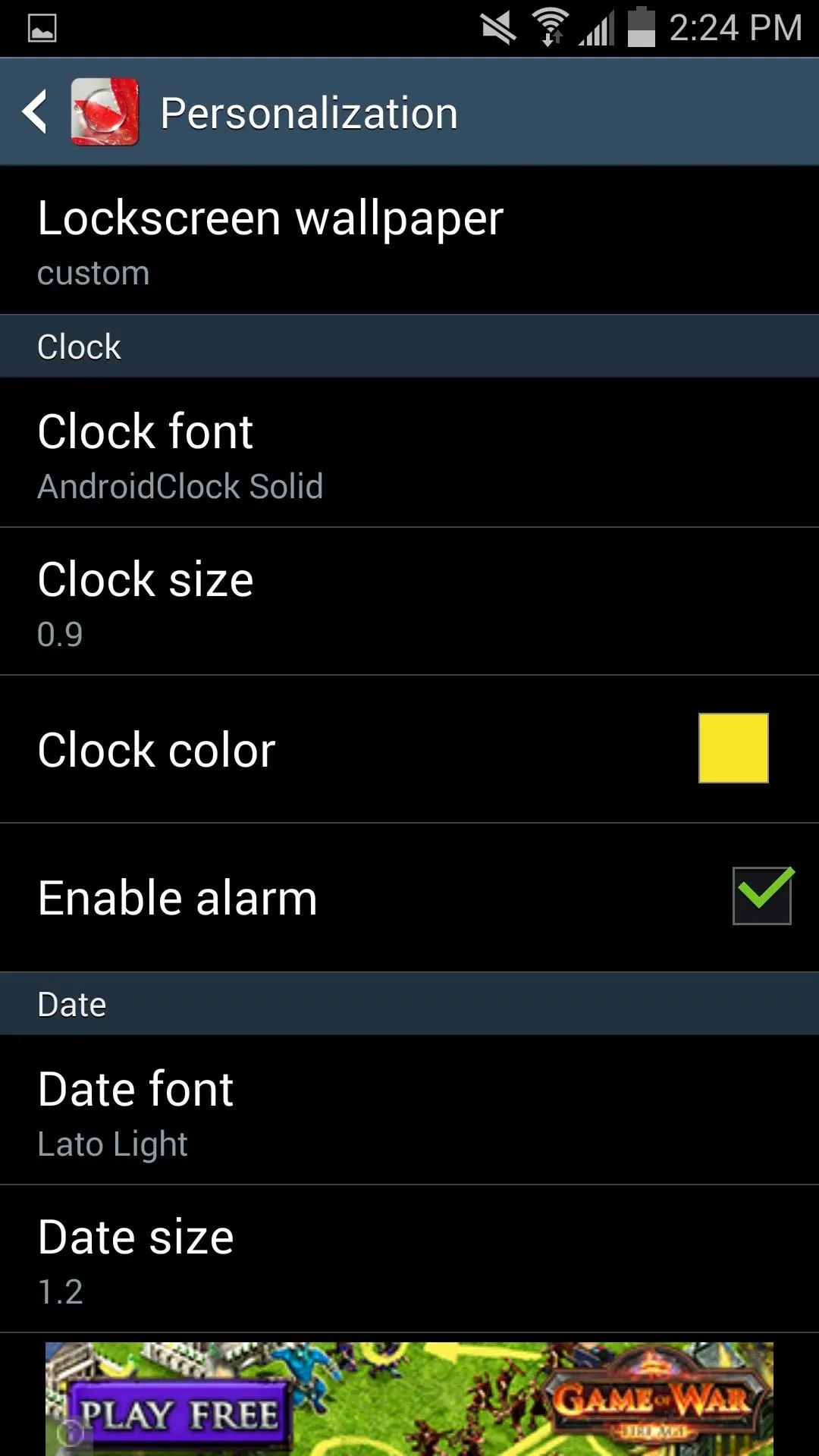
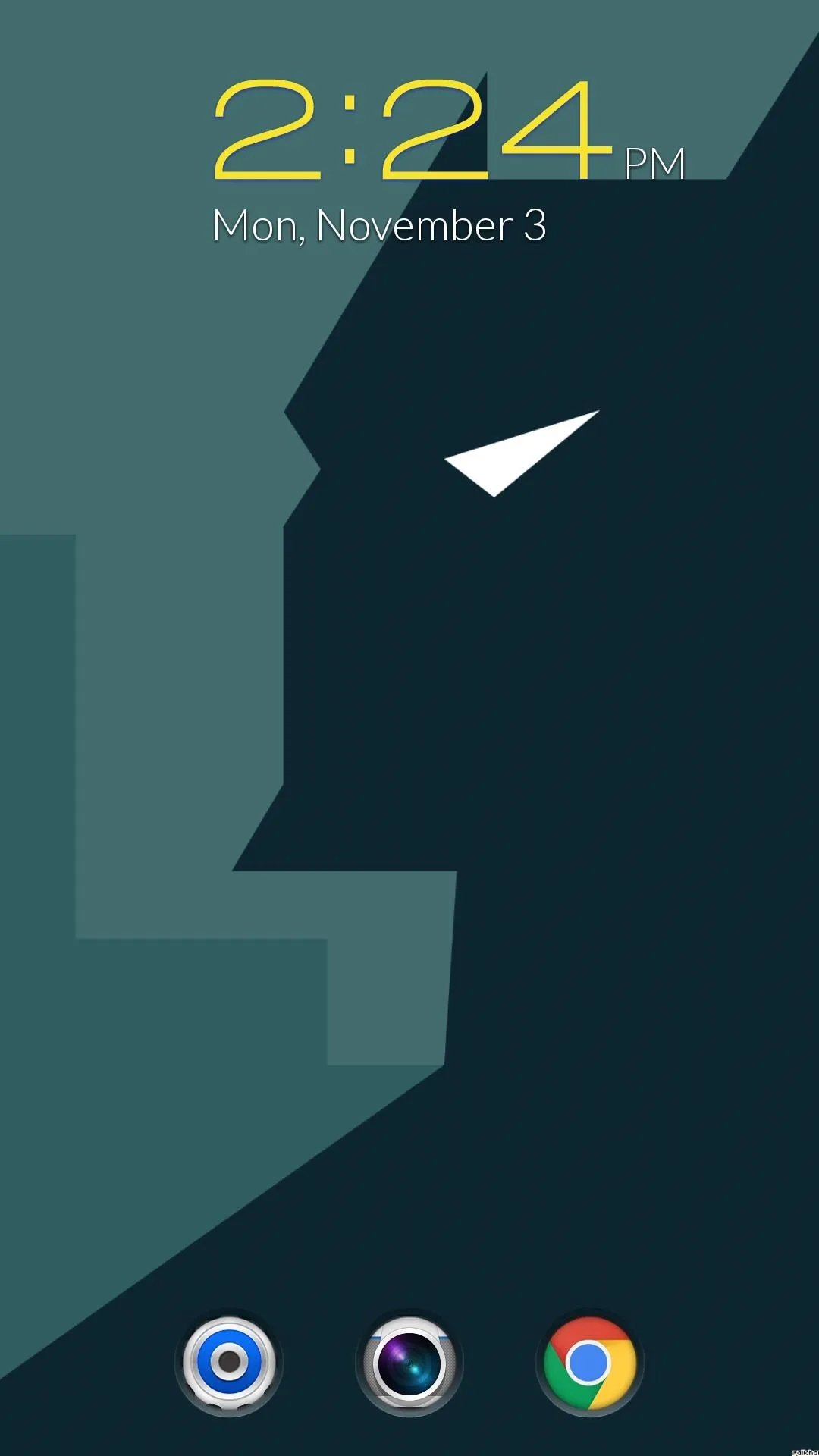
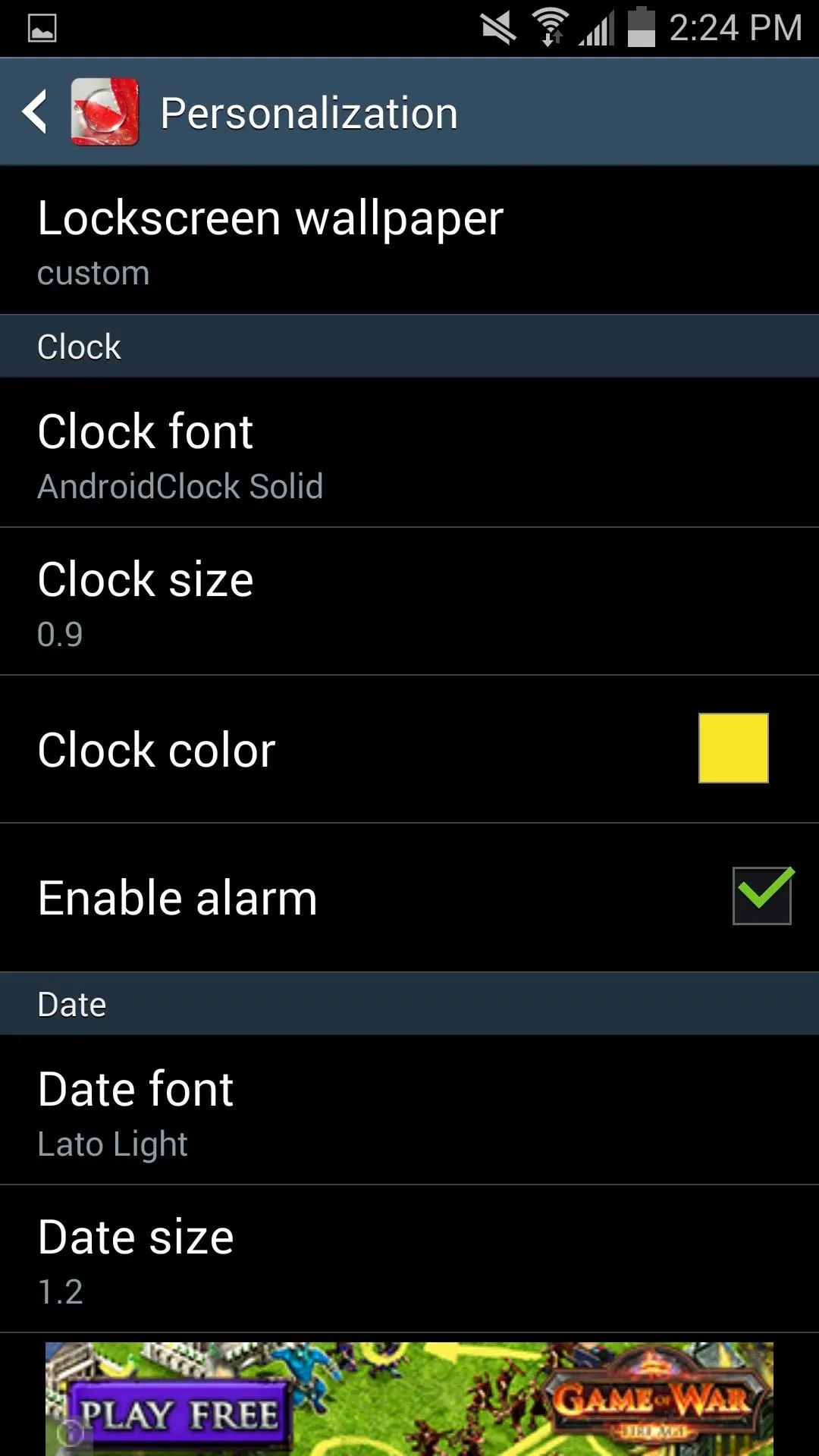
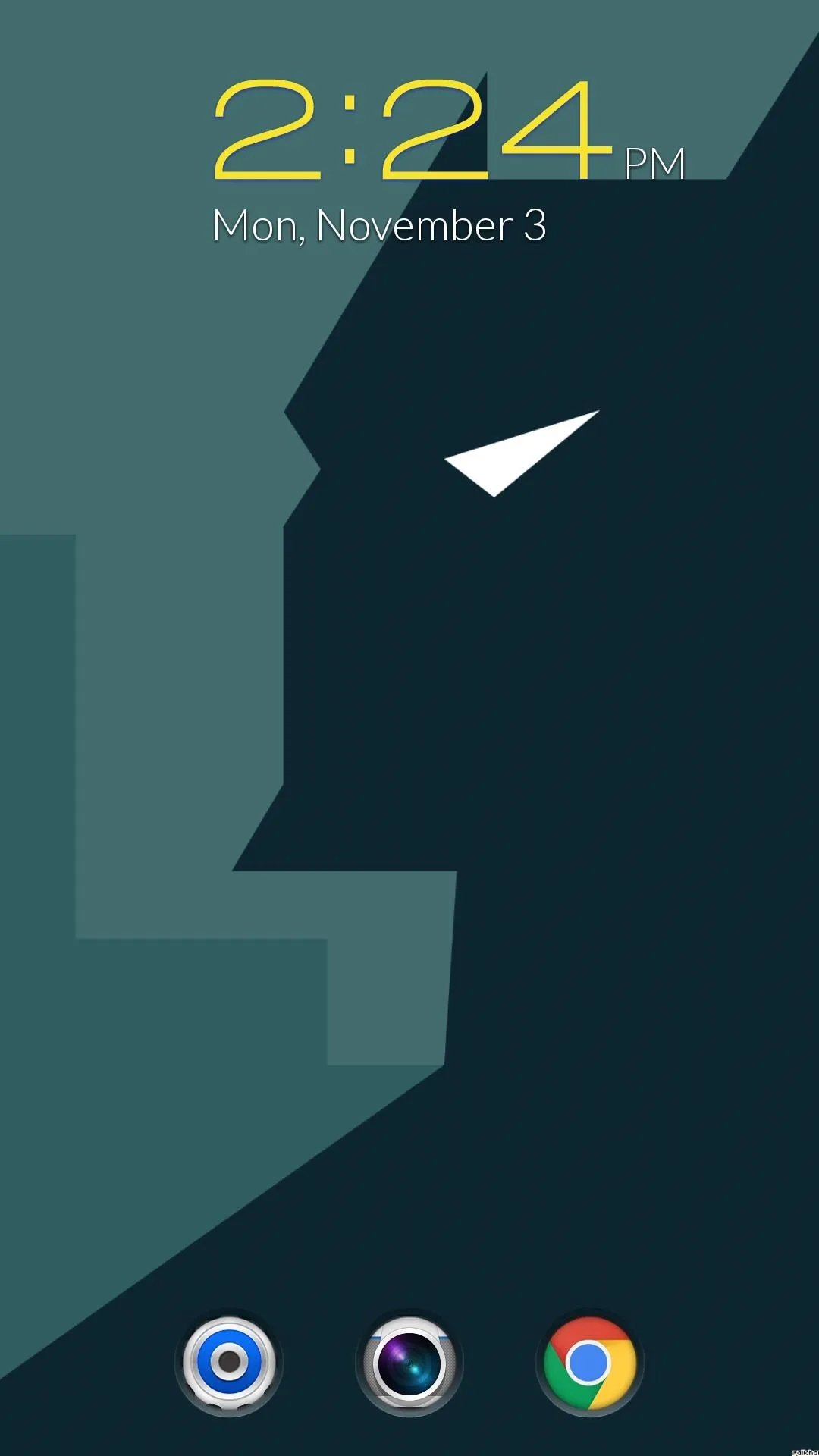
One major issue I have with this app is that it offers very little in terms of security. There are no security preferences and no way of selecting whether you want to unlock your device with a passcode of some sort. If security is one of your priorities, you may want another option.
Make sure to explore the app to get your lock screen looking the way you like it, then show it off with a screenshot in the comments below.

























Comments
Be the first, drop a comment!