Samsung's quick settings toggles are insanely useful for accessing settings that you would normally need to dig into menus for. Definitely a case of function over form, though. TouchWiz's bright green on dark blue has to be one of the fugliest color combinations I have ever seen.
Luckily, there's an Xposed module out there we can use to change the colors of our toggles. It works great if you've themed your phone and want to make your quick toggles blend in with the rest of your Samsung Galaxy S4.
Prerequisite: Rooted GS4 with Xposed Framework
If you haven't rooted your phone yet, check out my one-click rooting guide for the GS4. You can have your phone rooted in just minutes.
I also have a tutorial on installing the Xposed framework. This opens up your phone up to various mods and customizations similar to this one.
Back Up Your Data
Just to be safe, you should make a backup. If you have a custom recovery on your phone, like ClockworkMod or TWRP, create a full nandroid backup now. If you don't have a custom recovery, you should back up as much app and system data as you can using backup apps like Titanium Backup or Helium.
Enable "Unknown Sources"
Head to your GS4's Settings -> More -> Security, and under Device administration, make sure Unknown sources is checked.
Enabling this setting lets your phone install apps from outside of the Google Play Store.
Download the Module
We'll be using an Xposed module called XQuick Settings Toggles by xperiacle from XDA developers, so go ahead and download the latest version...
You can also check out xperiacle's XDA thread in case of any updates to the module.
Install the Module
Once it finishes downloading onto your phone, you'll get a Download complete notification. Tap on it to start the installer.
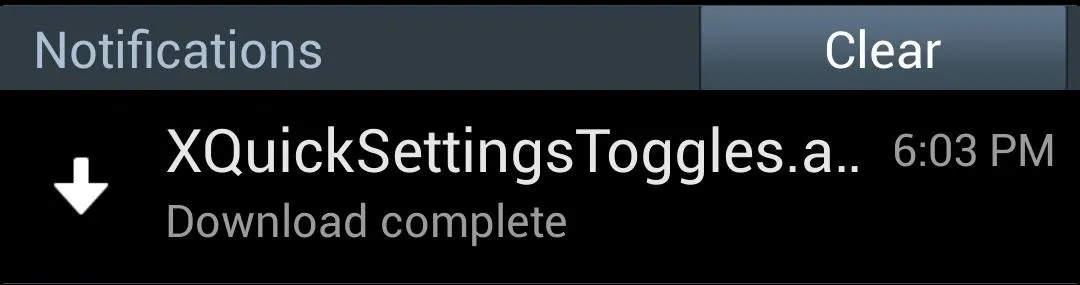
Select Install, then Done once it's finished.
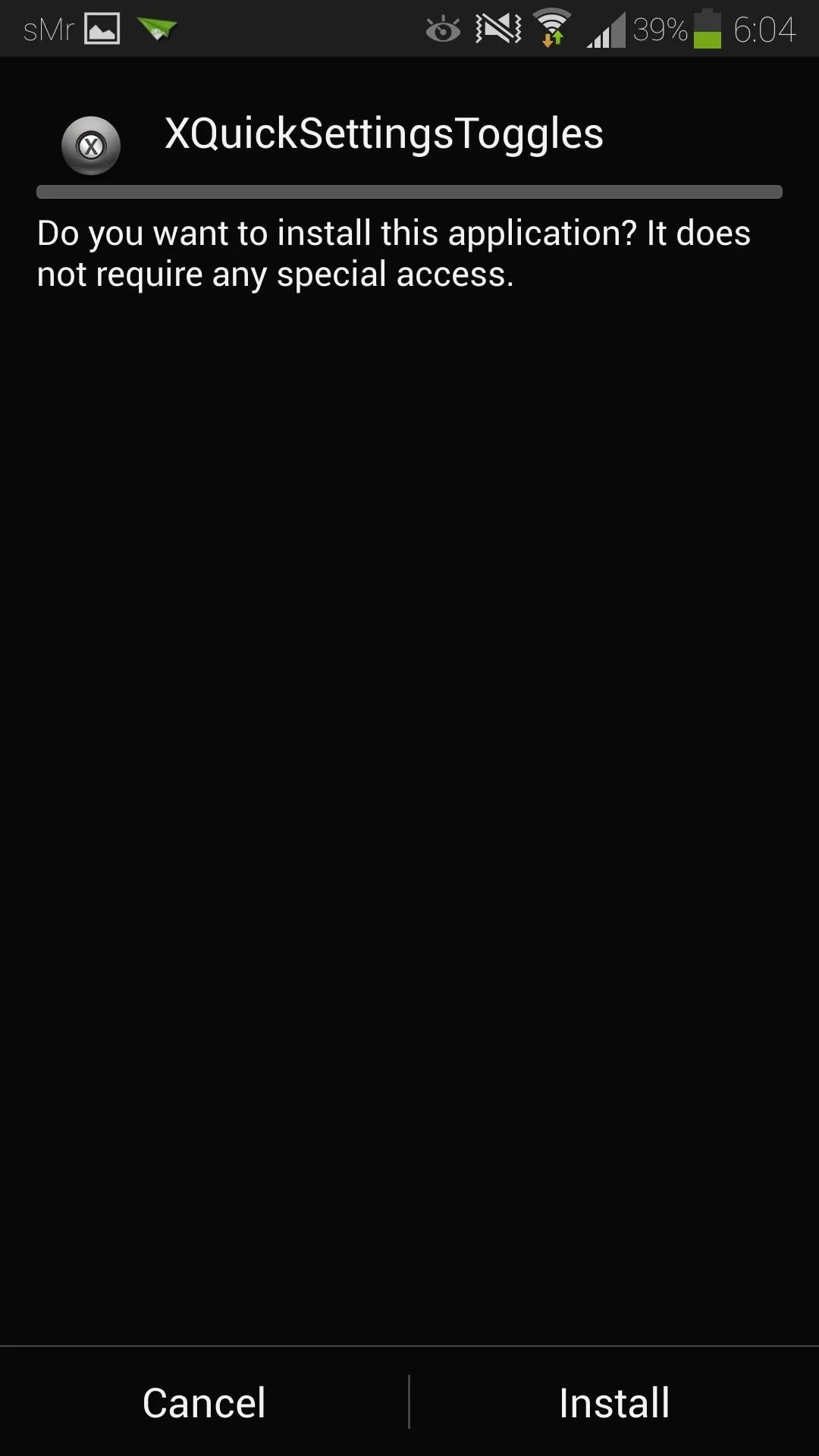
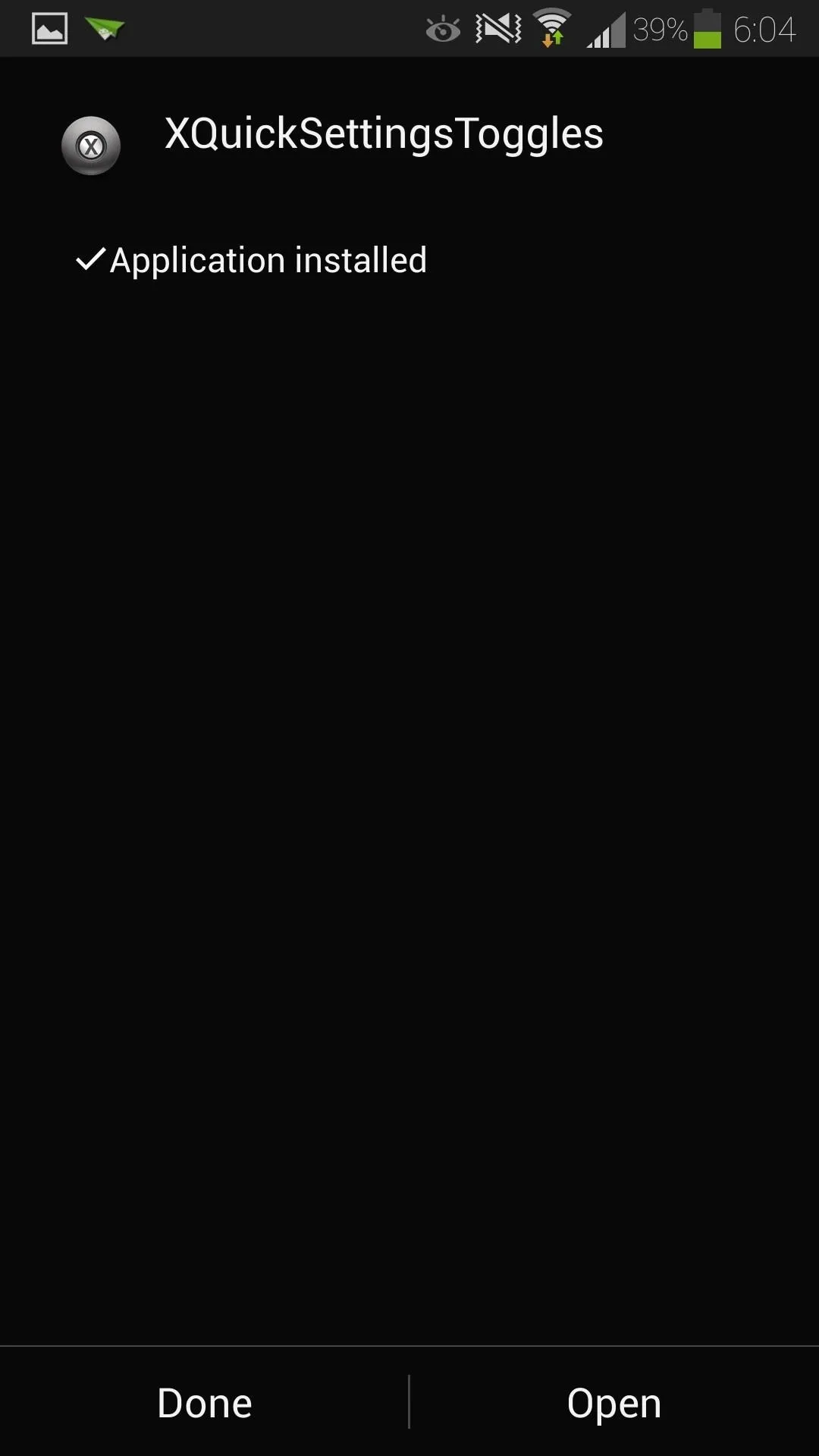
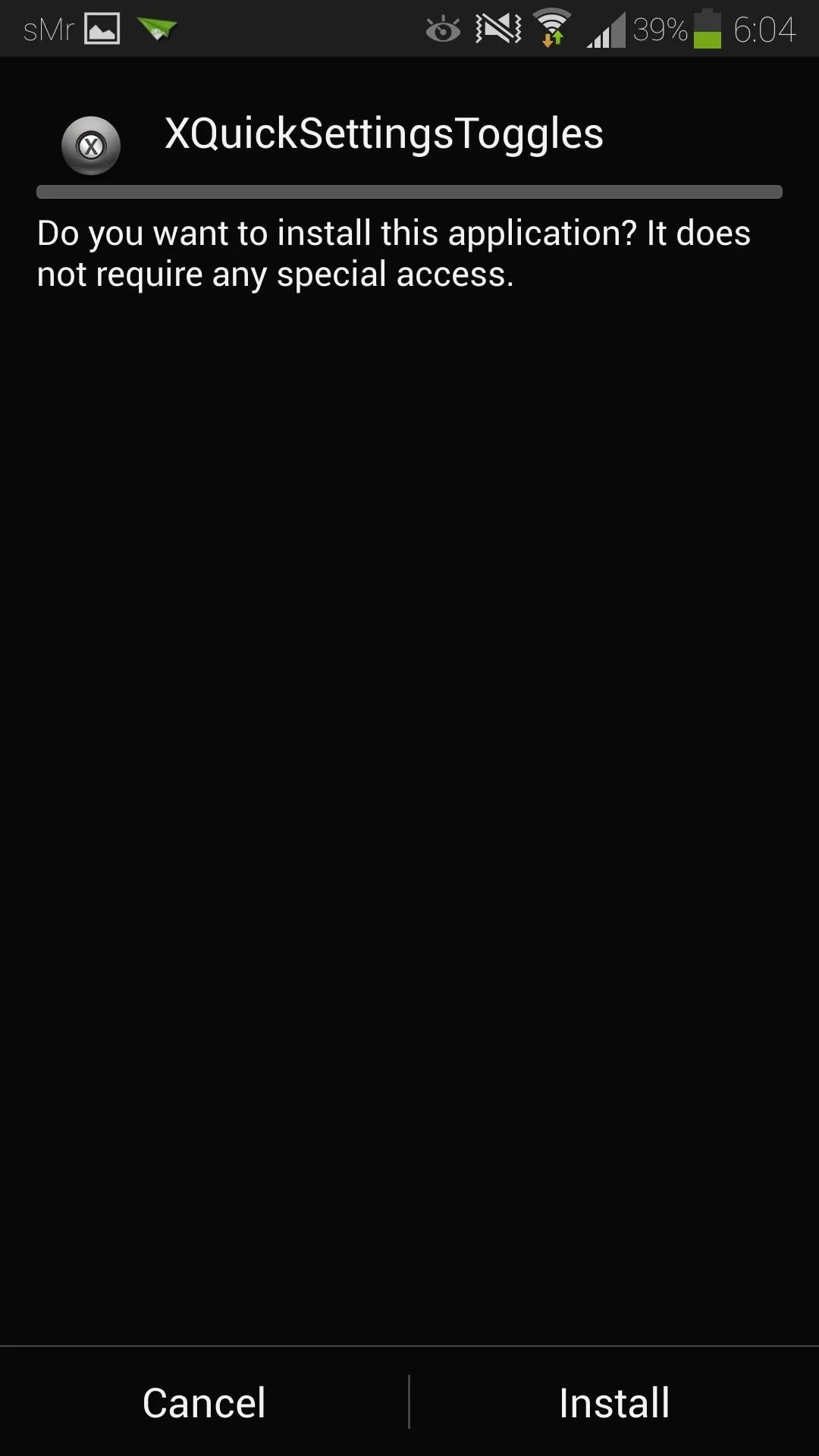
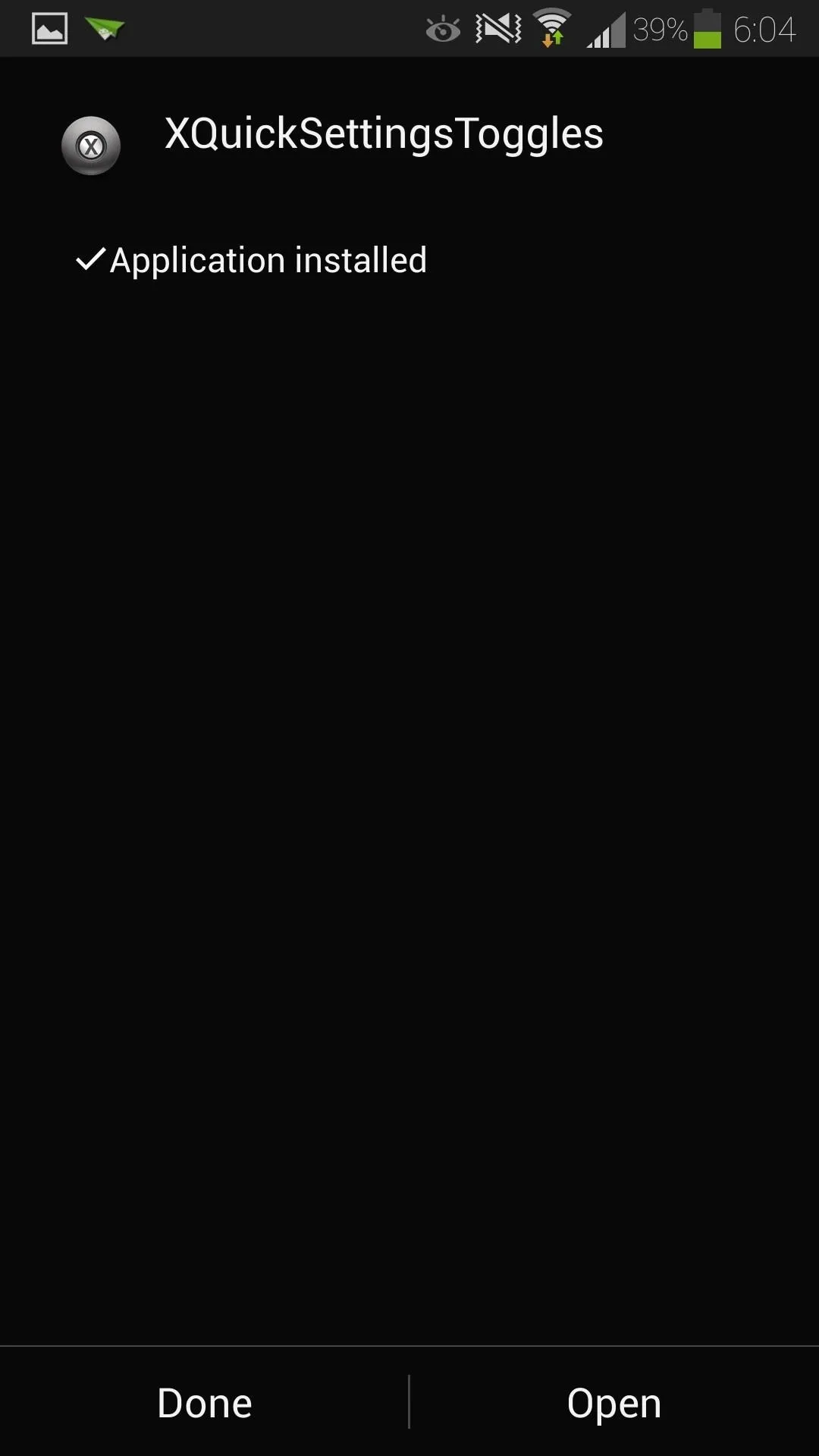
Activate the Module
Upon installation, Xposed will remind you that the module hasn't been activated yet.
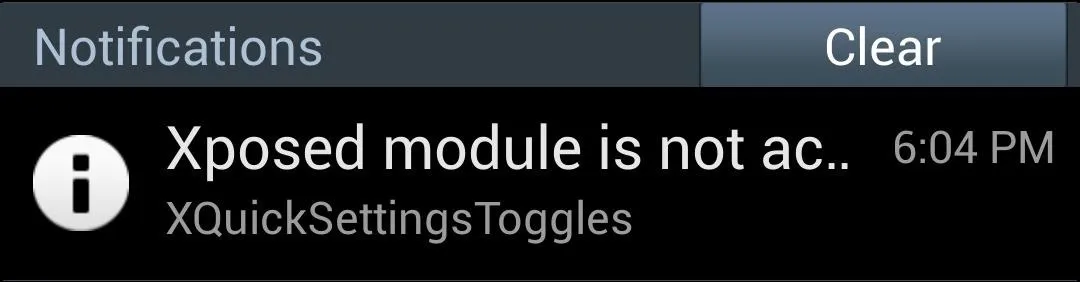
Tap on it to head to Xposed's Modules page, then make sure the box next to XQuickSettingsToggles is checked.

Reboot your phone for changes to go into effect.
Choose Your Toggle Colors
You can open up XQuickSettingsToggles from Xposed's Modules page or from your app drawer. Make sure to check the box next to Enable, then you can start customizing your toggle colors.
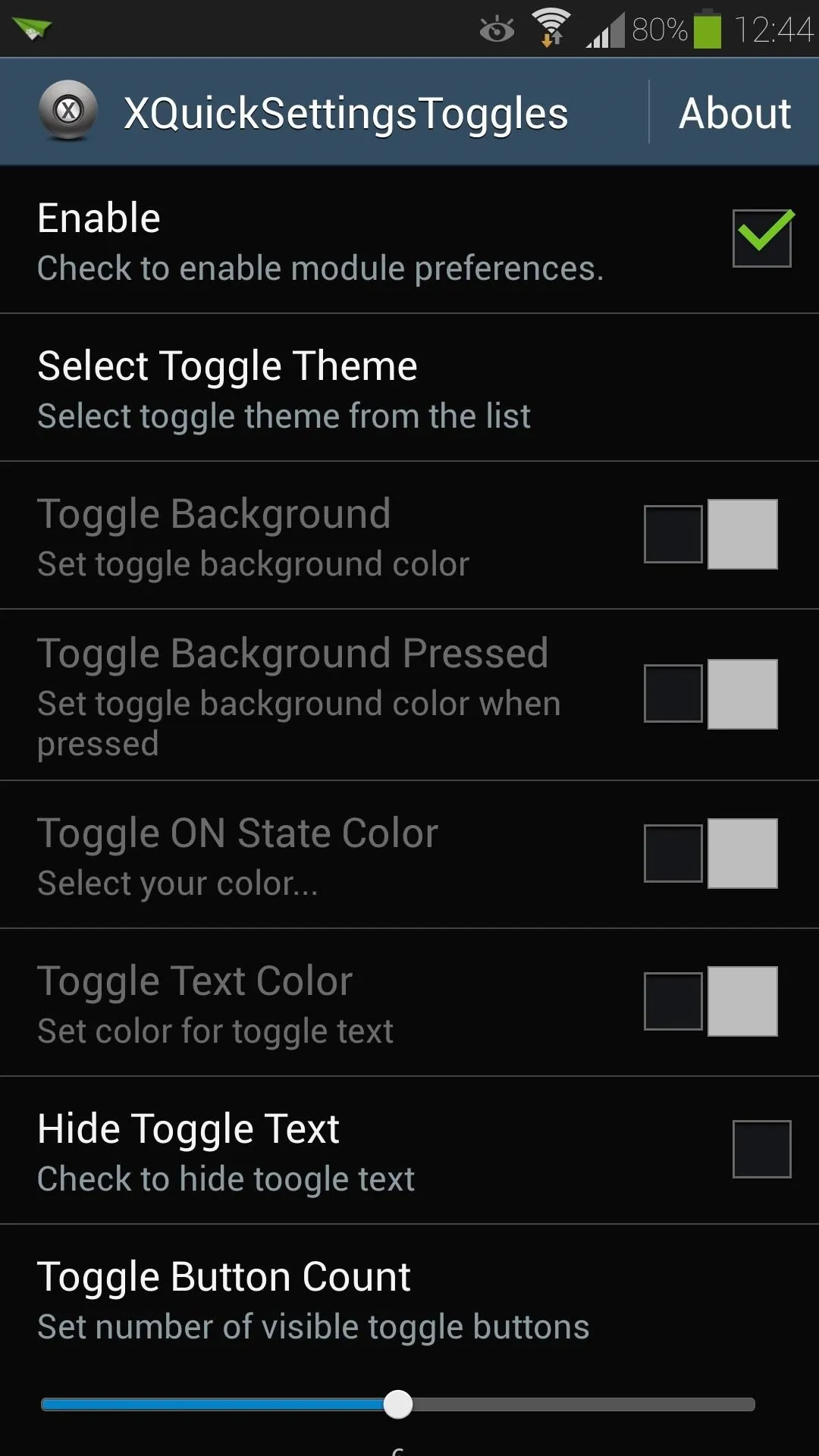
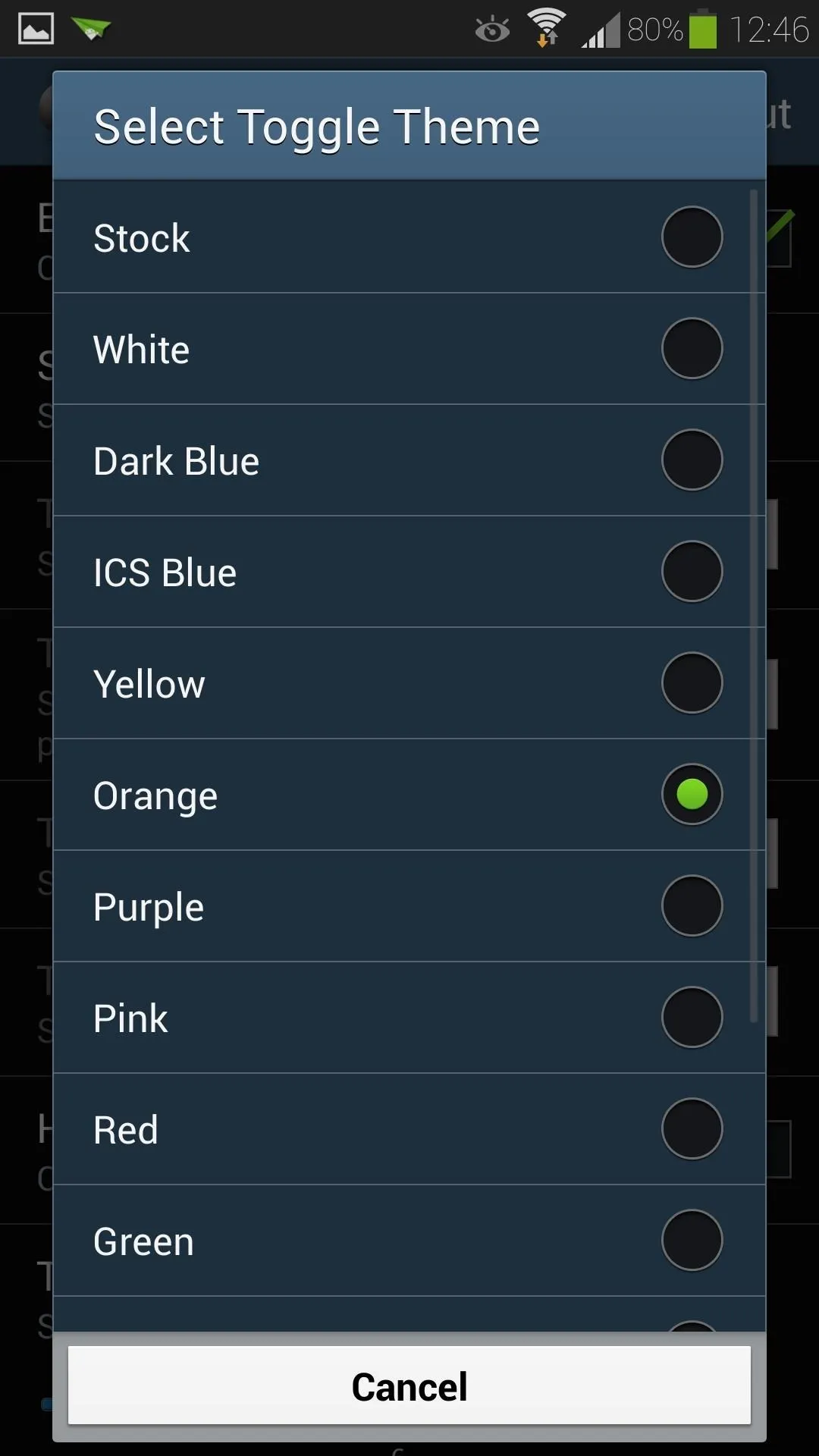
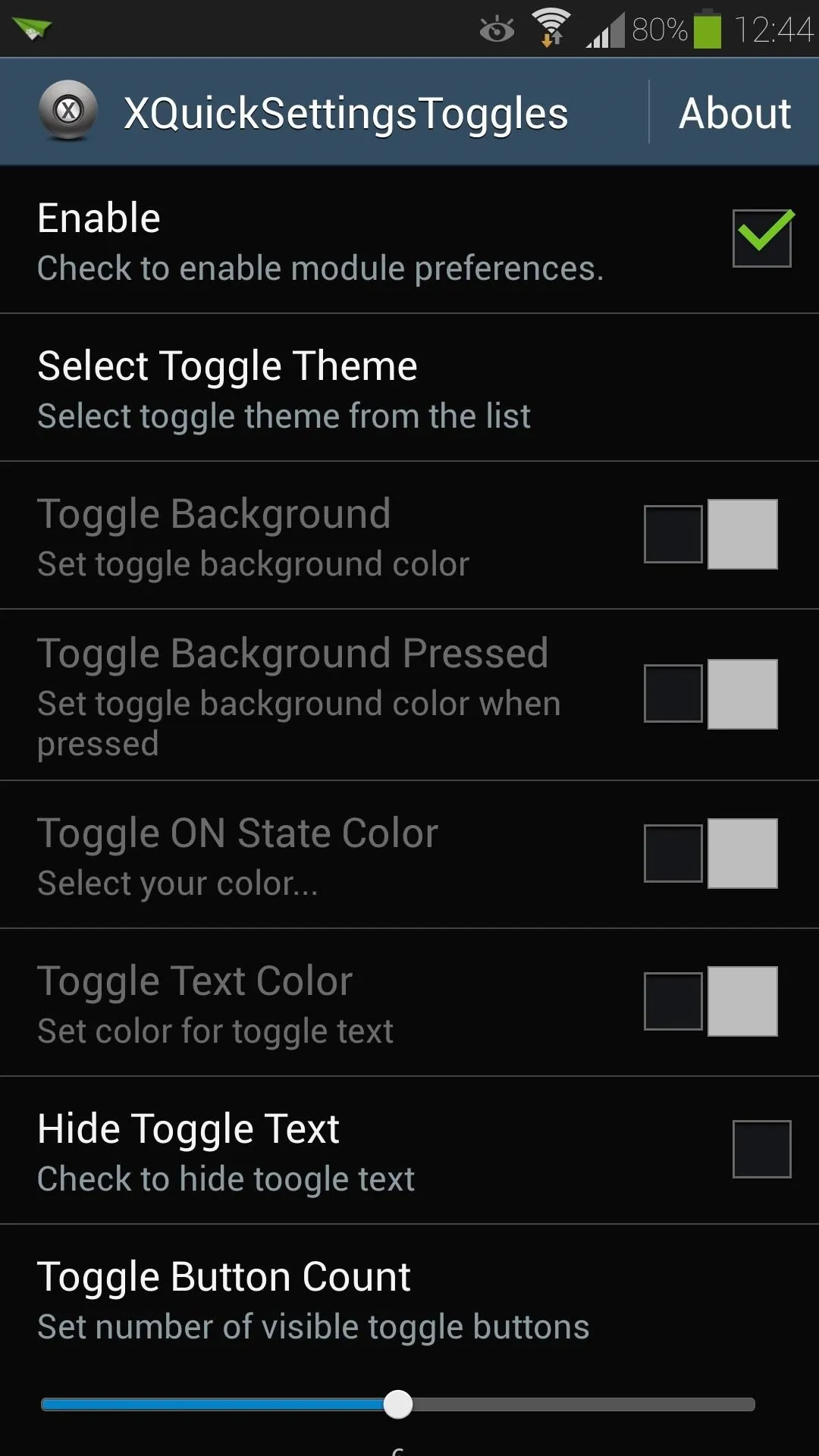
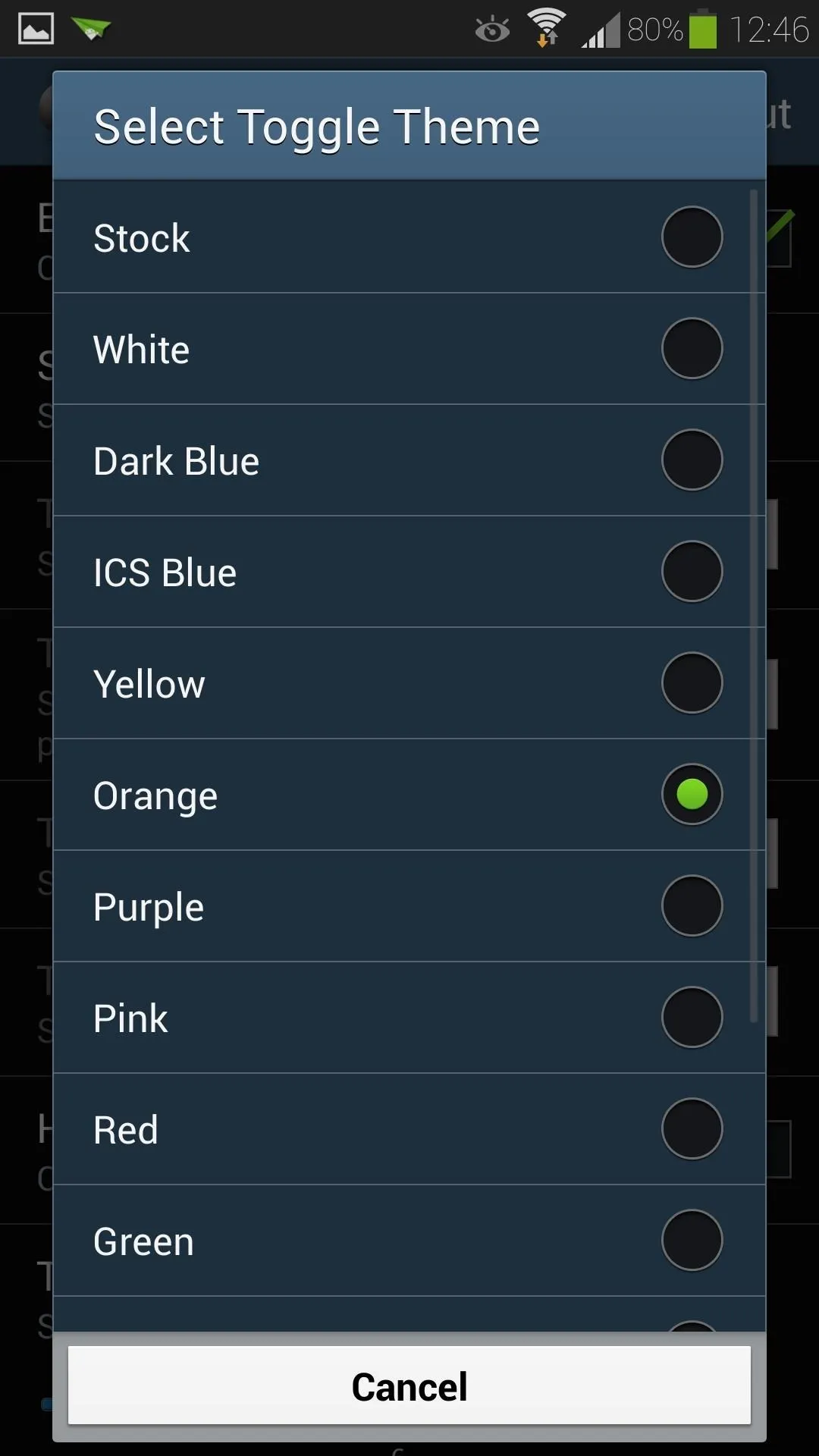
You can choose Select Toggle Theme for preset themes, and you can also customize the individual toggle elements like the background and text colors using the built-in Color Picker.
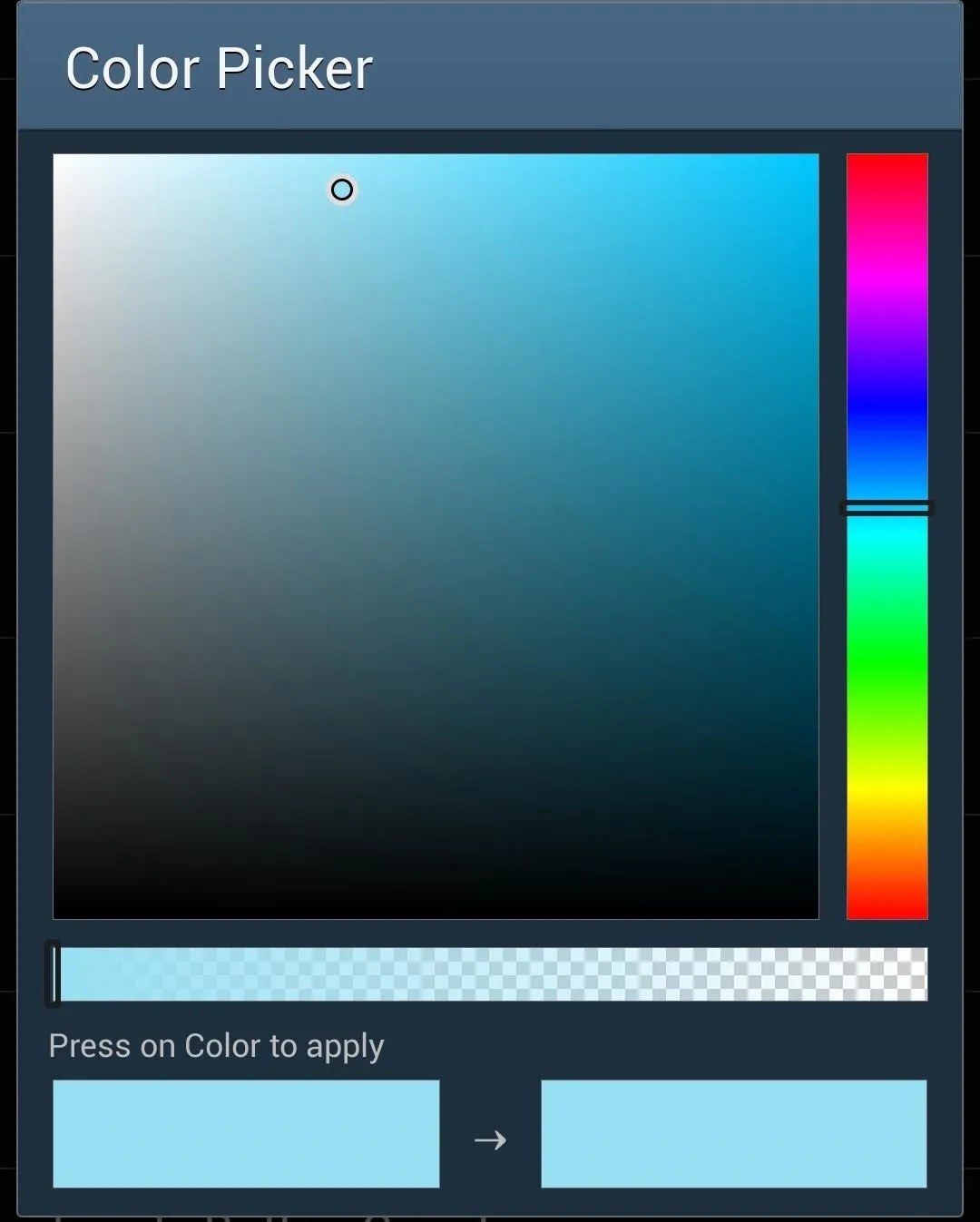
The module also lets you hide the toggle text, and set how many toggles are visible at a time (however, the latter feature didn't seem to work on the device we tested, so your mileage may vary).
Once you're finished choosing your colors, tap your GS4's menu button, choose Restart SystemUI, then hit the Restart Now button.
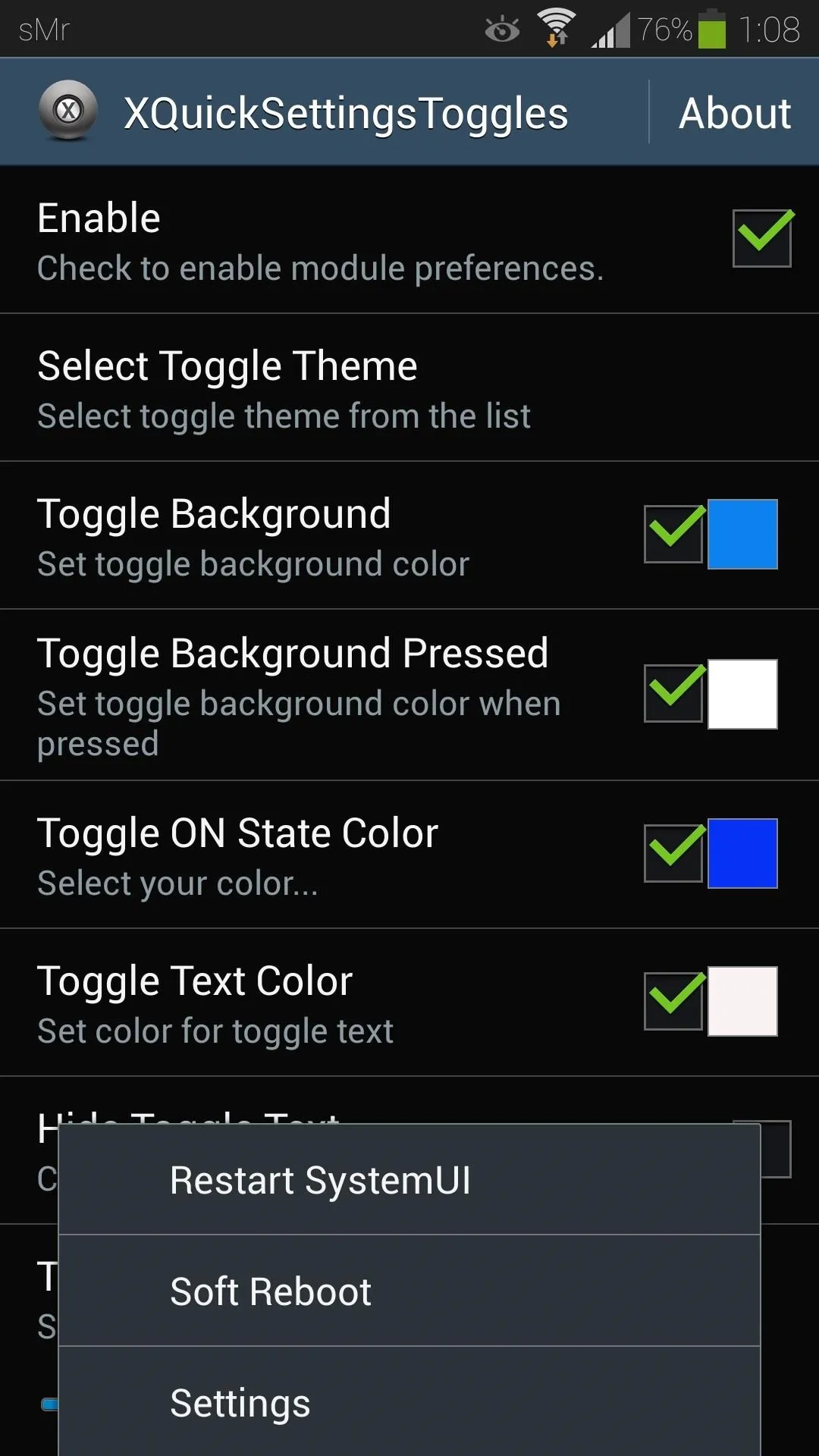
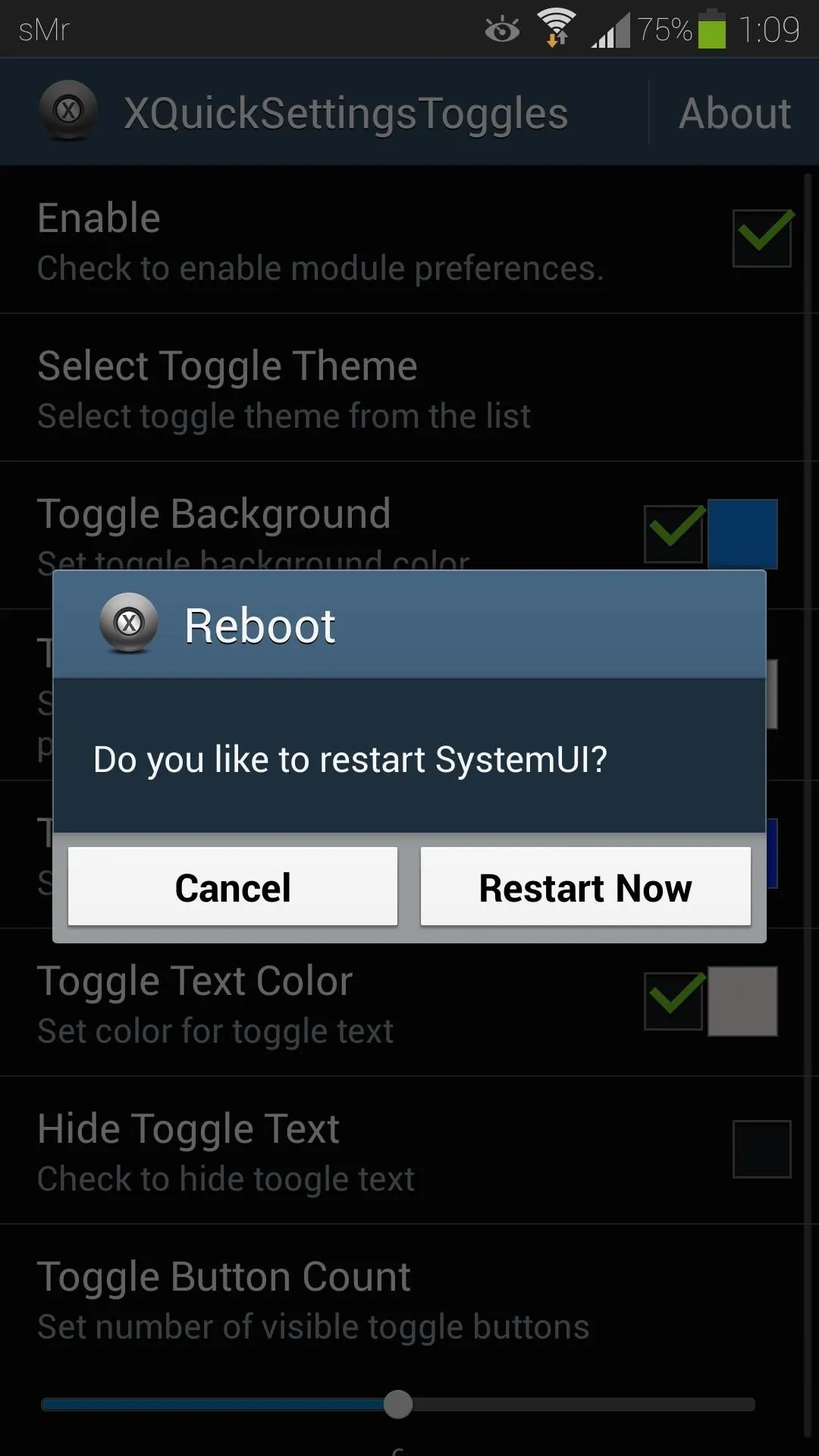
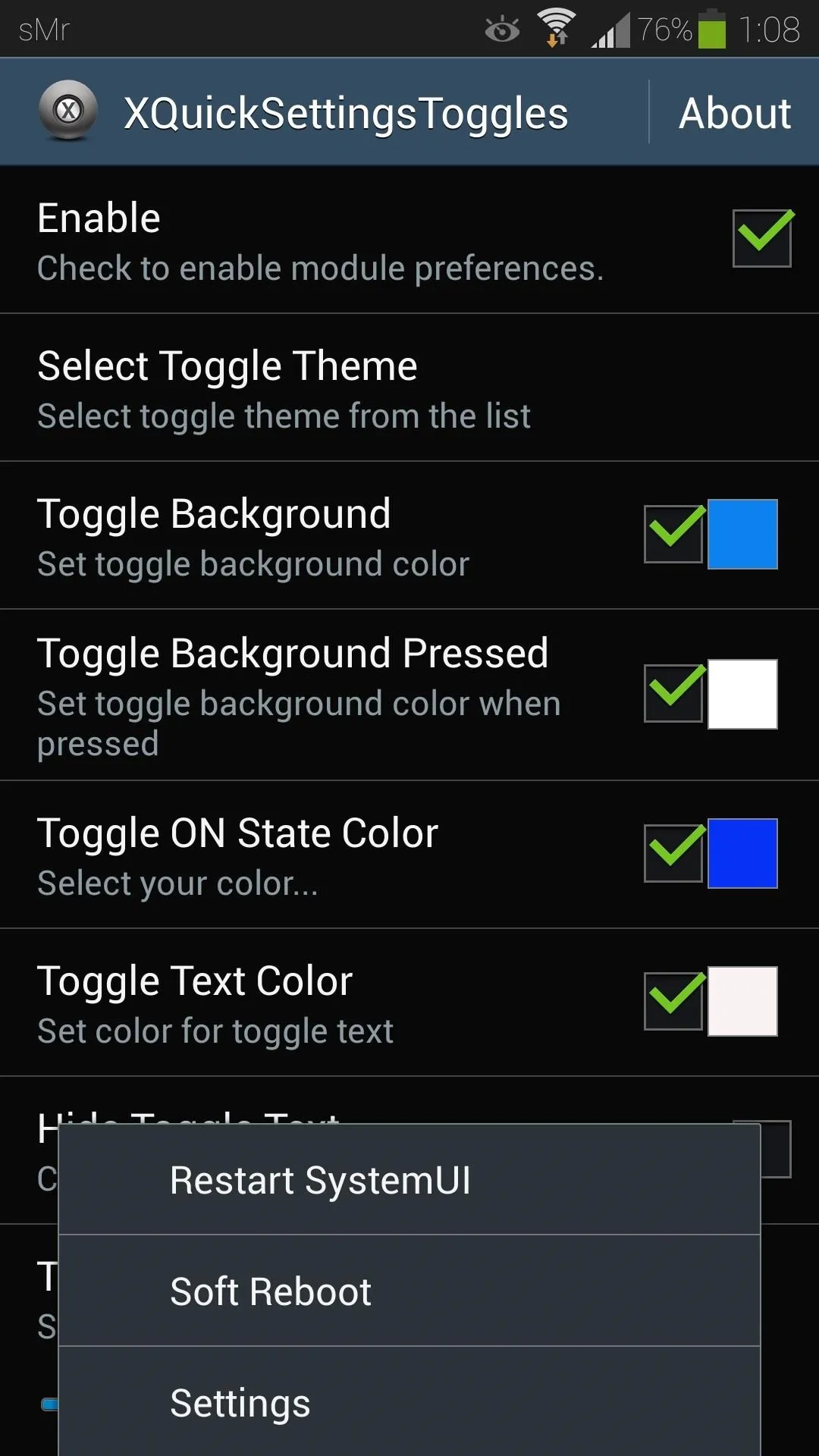
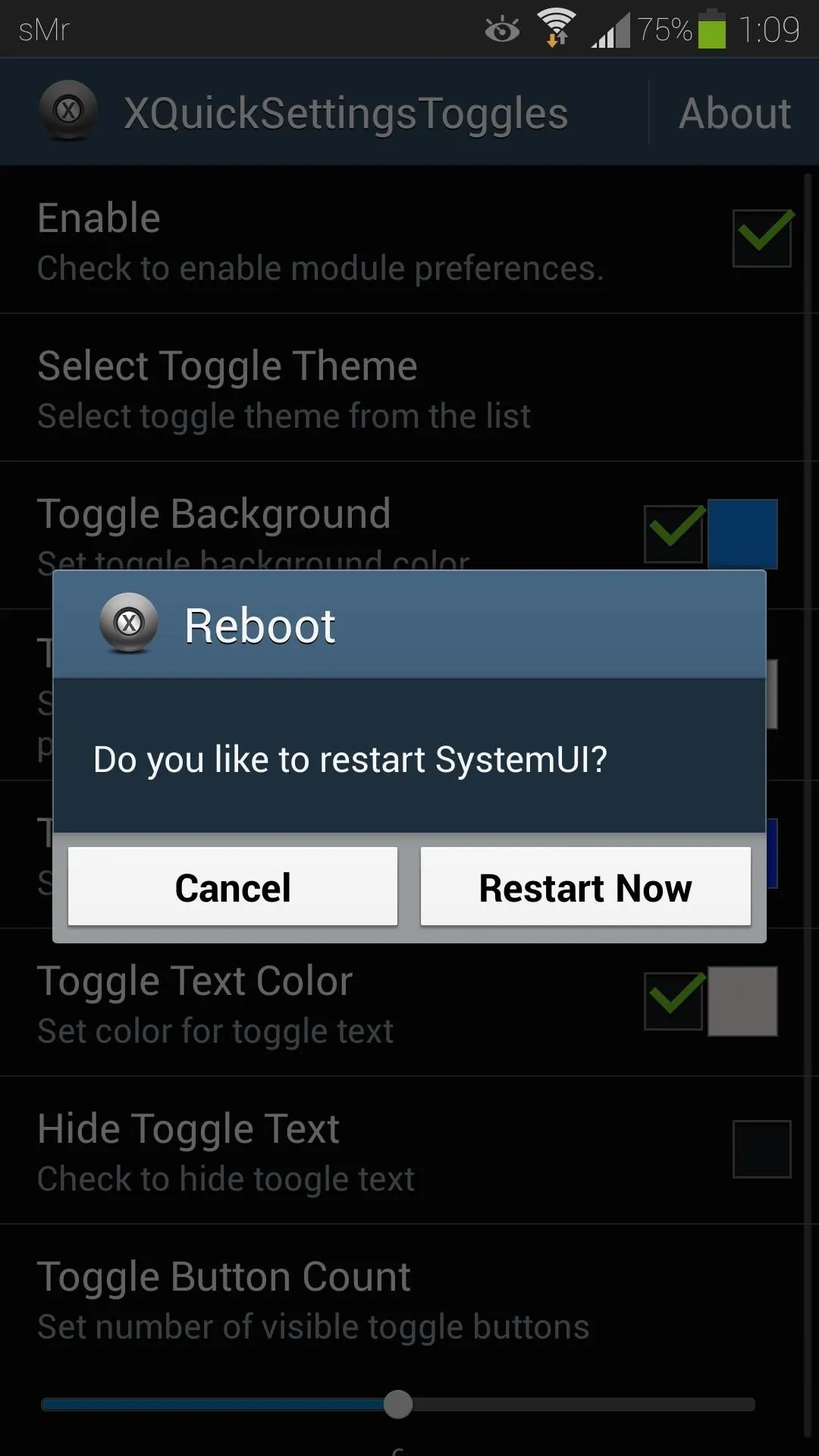
If you don't see the changes take effect in your quick toggles, you may need to choose Soft Reboot instead.
Once you've done that, you can check out your newly-themed toggles.
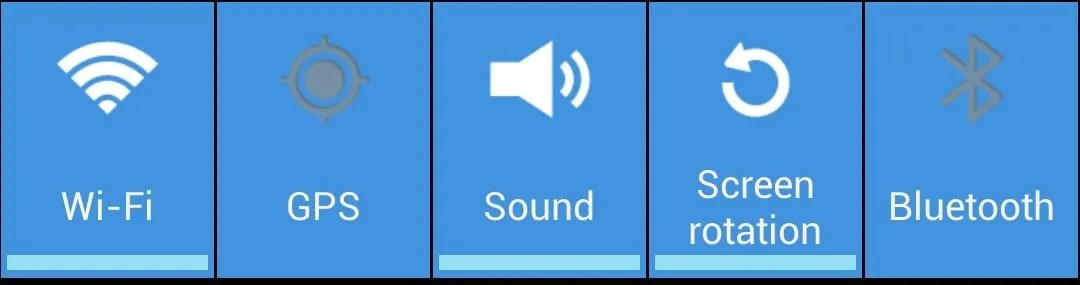
If you have any questions, or want to share your favorite color schemes, feel free to leave them in the discussion section below.


























Comments
Be the first, drop a comment!