In an attempt to keep things simple, Snapchat has a limited amount of editing features, made up of "smart" photo filters, drawing pens, and special text captions. If you want more editing capabilities, you'll be pleased to know there's a way, no thanks to Snapchat, but you will need to be rooted.
To get more editing tools added to your Snapchat app, you just have to install the SnapColors mod from MANVIR, which adds abilities to edit the size and color of the text on your images.
Get Your Device Ready
In order to install and use SnapColors, you'll need to have the following three things on your Samsung Galaxy Note 2 (or other Android device).
Install SnapColors
Download SnapColors from either the Modules section of Xposed on your device, or directly from the Xposed Module Repository online.
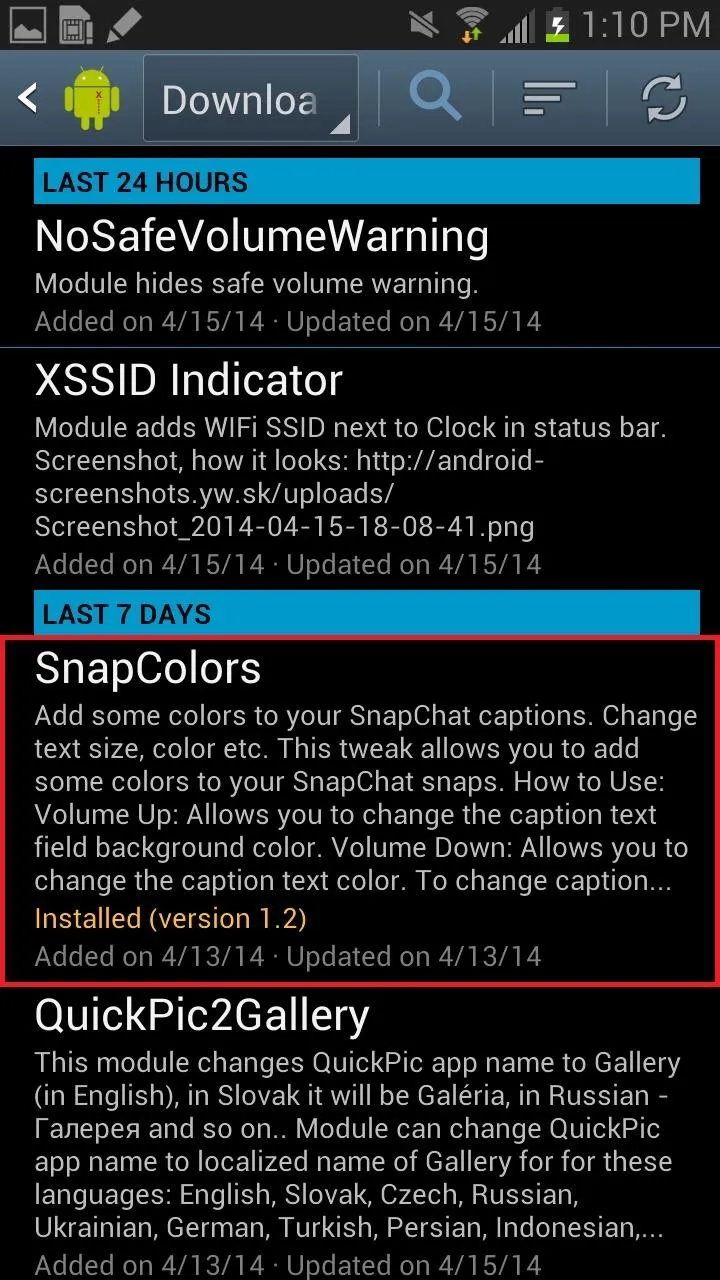
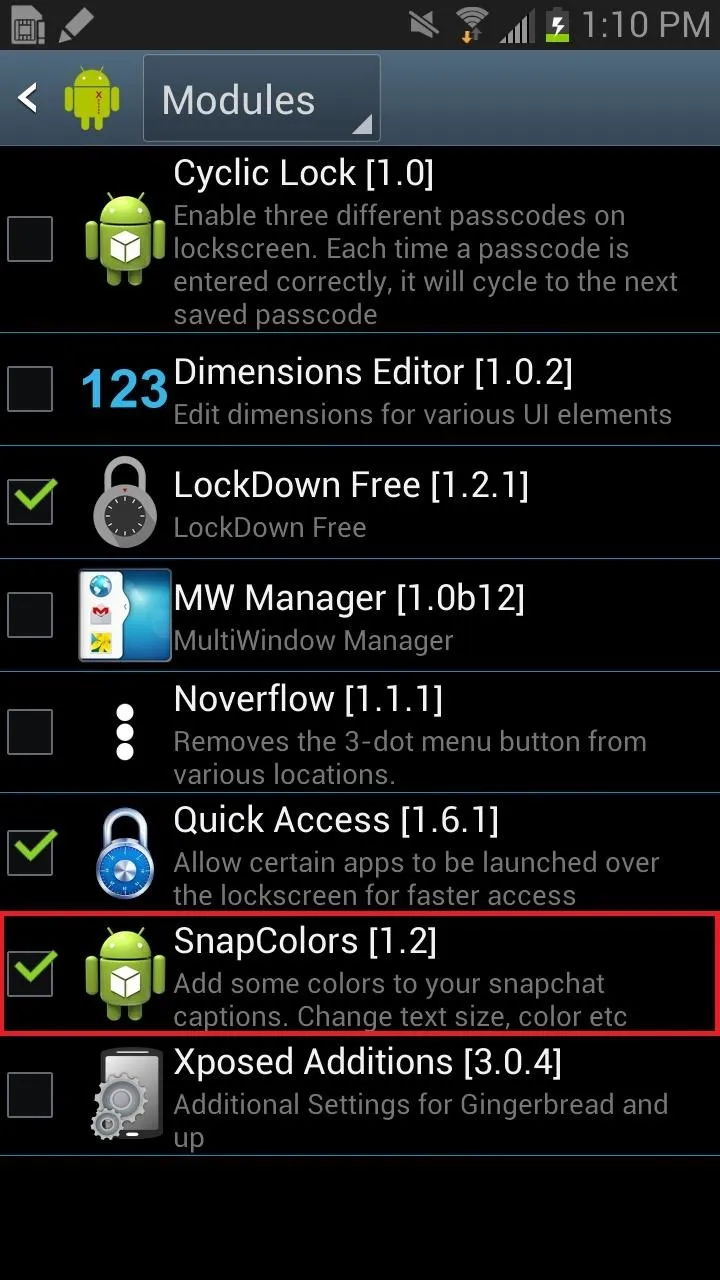
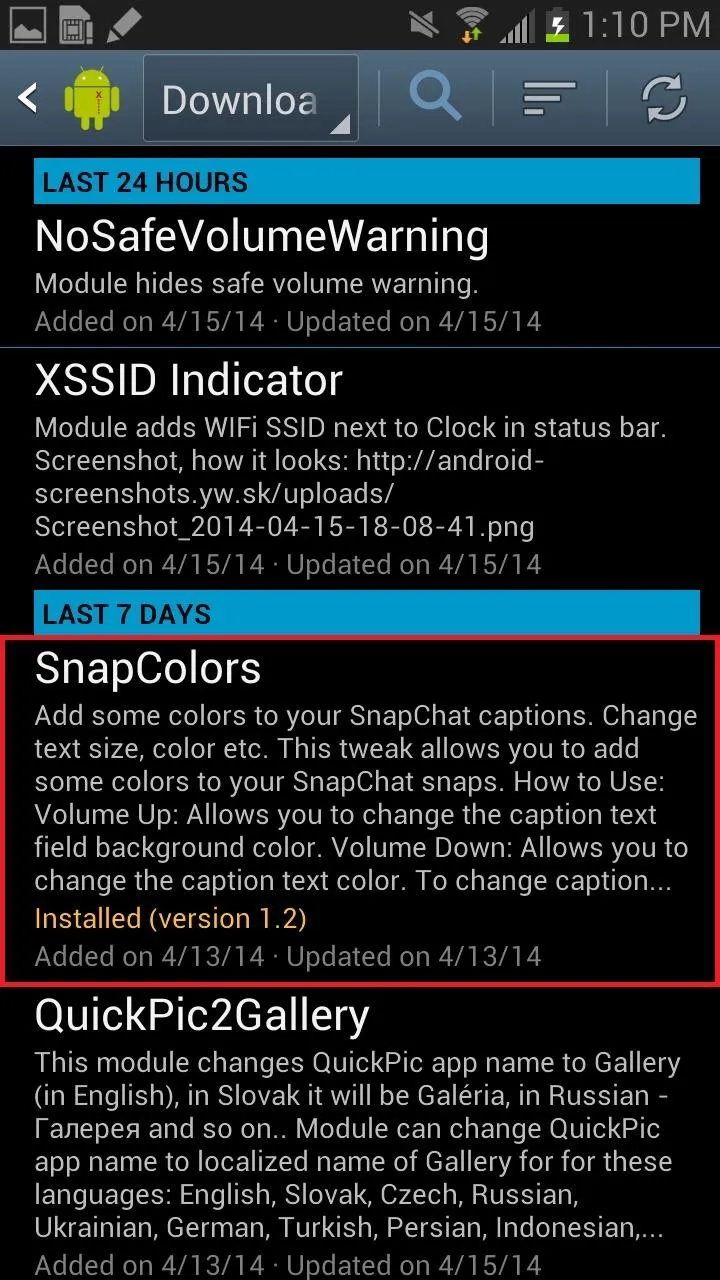
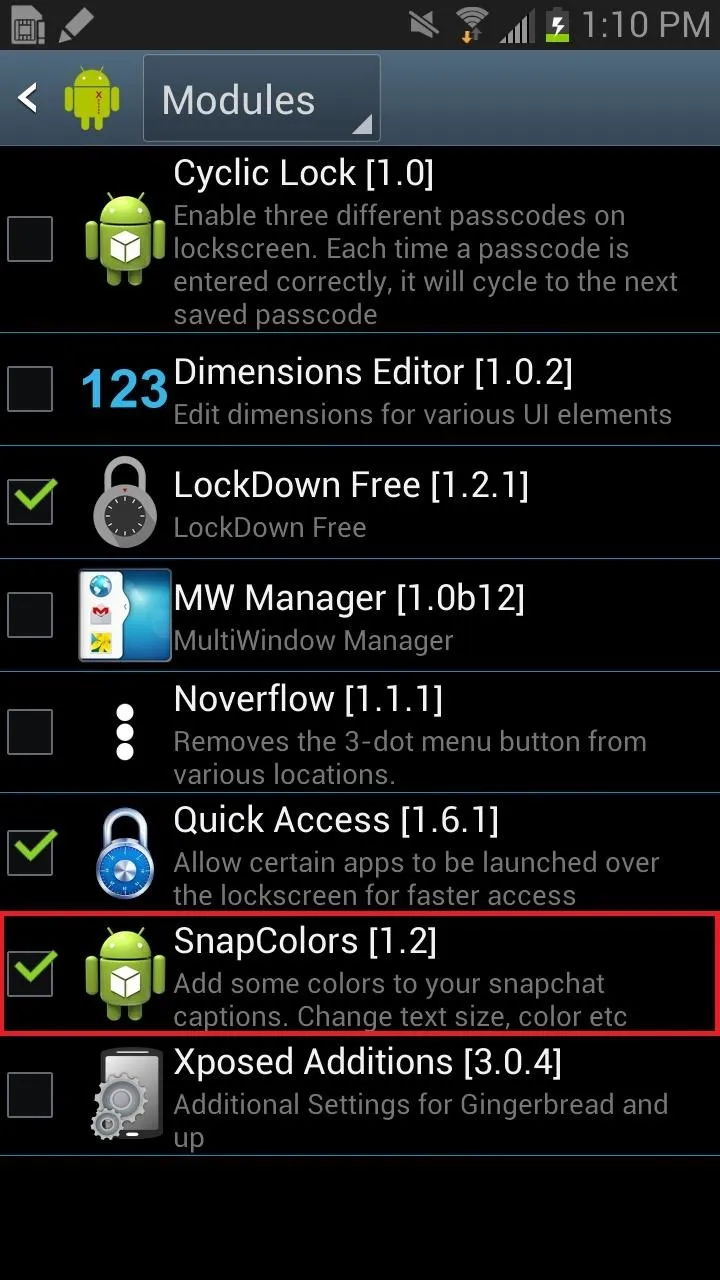
After the mod is installed, make sure to activate it and reboot your device.
Edit Text Colors on Snapchat
Once SnapColors is activated, open up your official Snapchat app and begin Snapchatting as usual. After taking a picture, add some text and use the volume rockers to change the color of the text (volume up) or the color of the background banner (volume down) while inside the text editor.
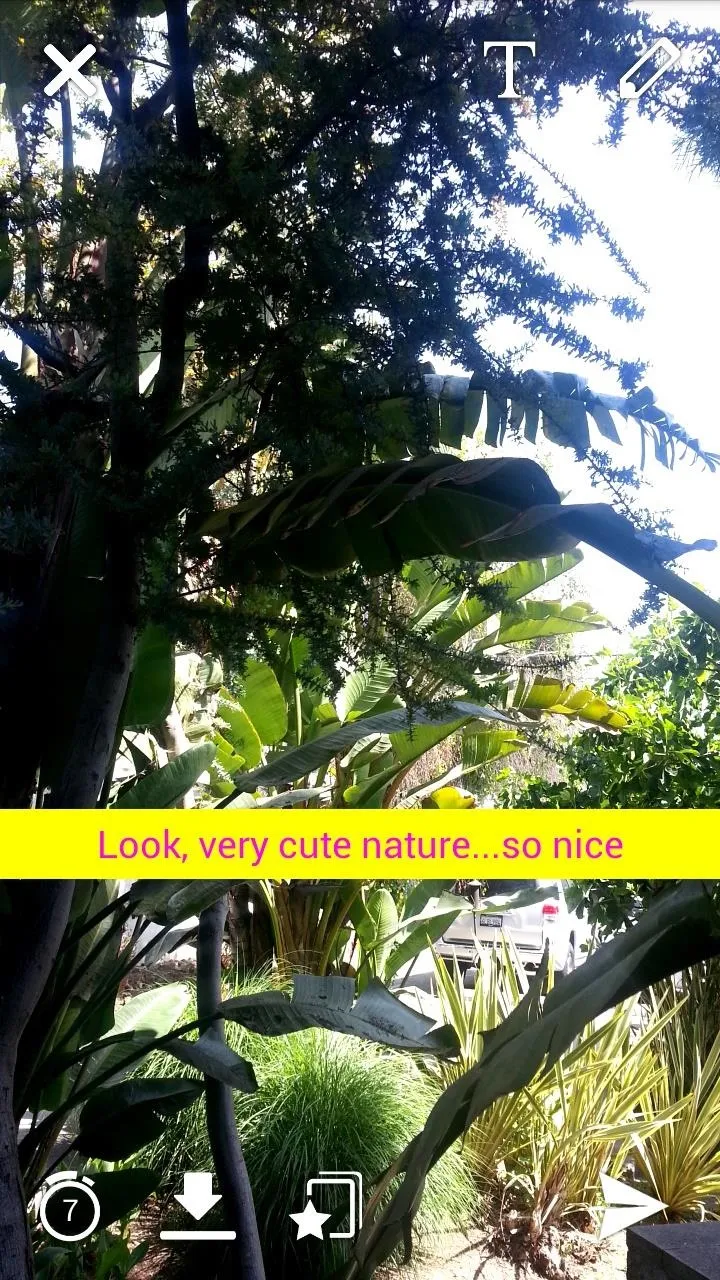
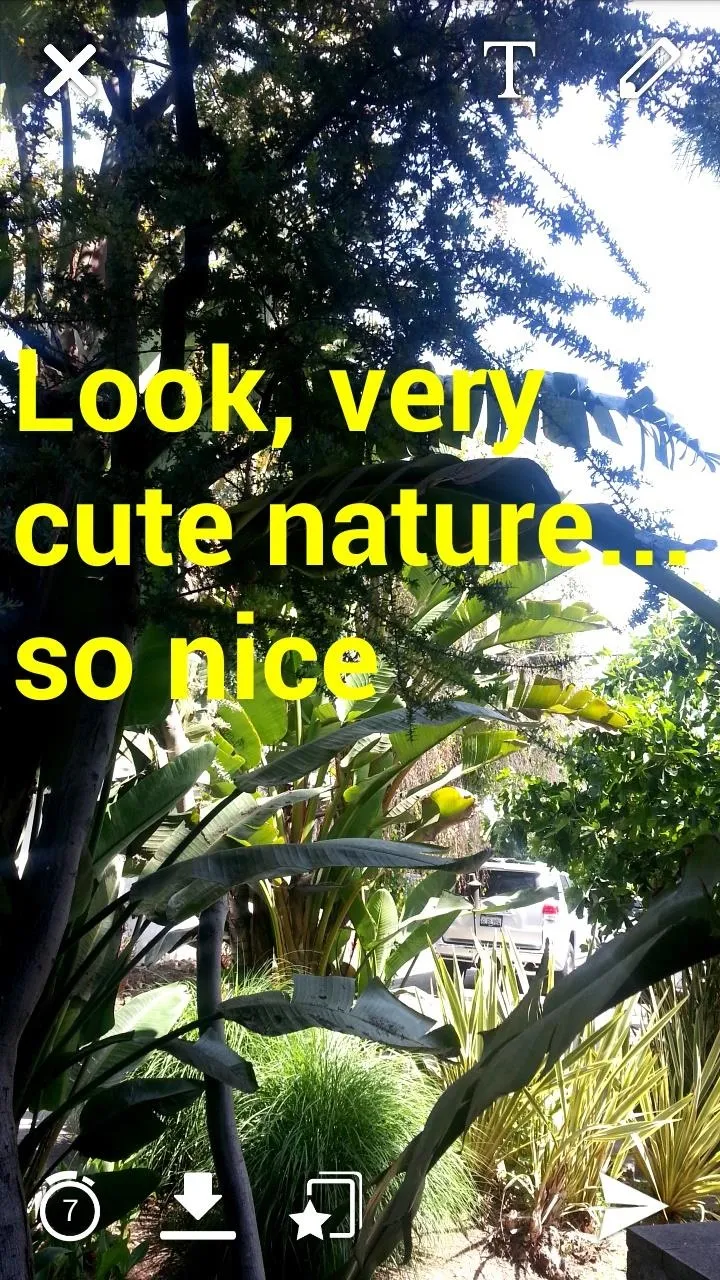
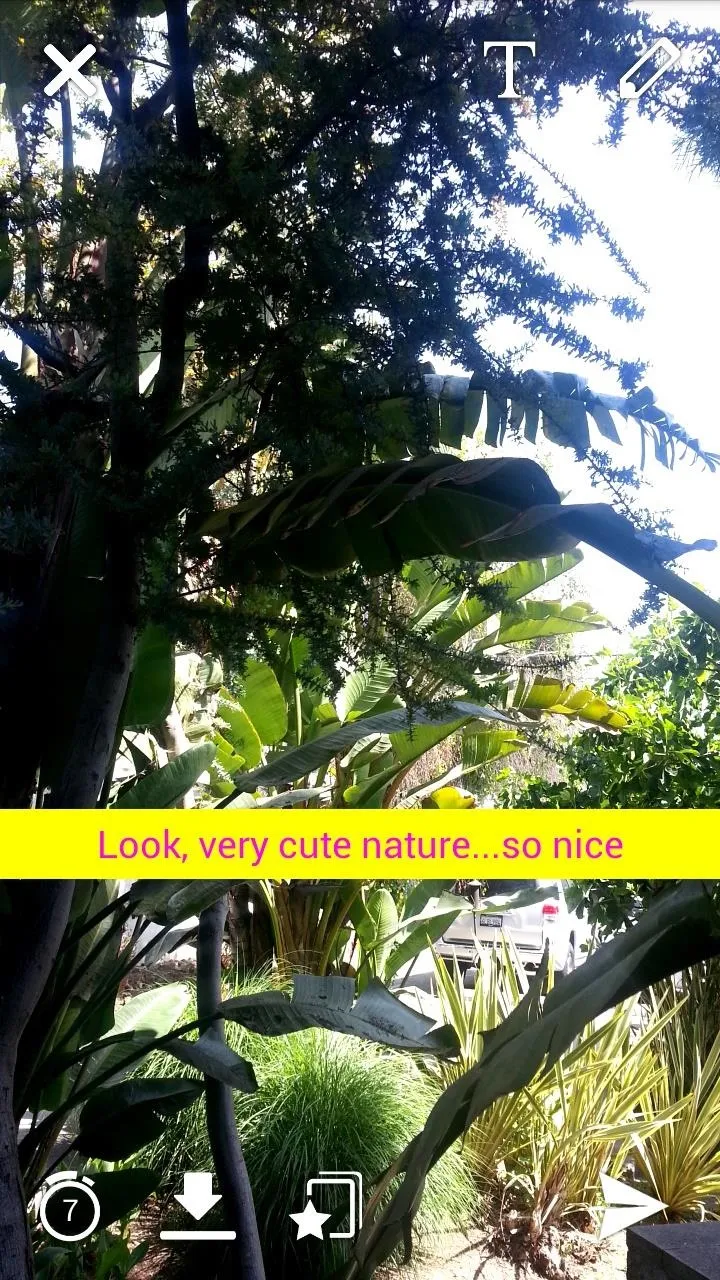
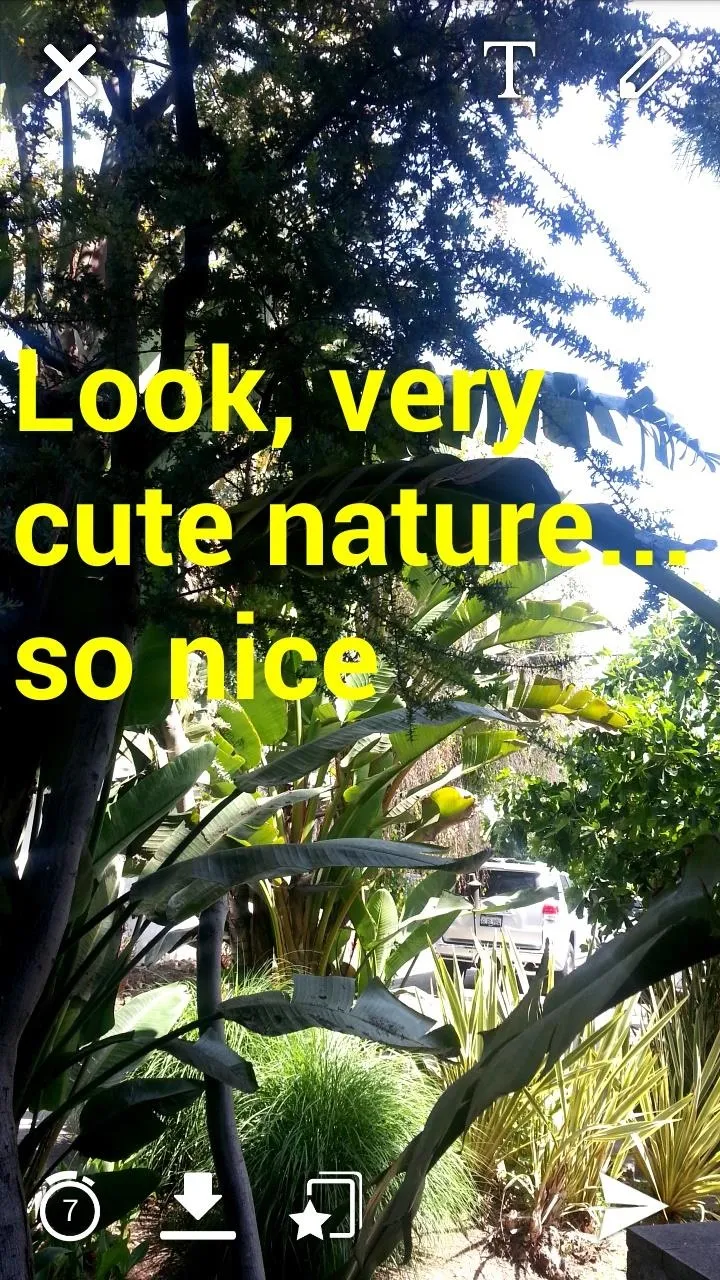
Edit Text Size on Snapchat
To change the actual size of the text, type in a number anywhere from 0 to 300 (for best results, stick with 0 to 250) inside of the text editor, then double-tap it, which will make it either grow or reduce in size depending on the number. Re-edit the banner to input your desired text.
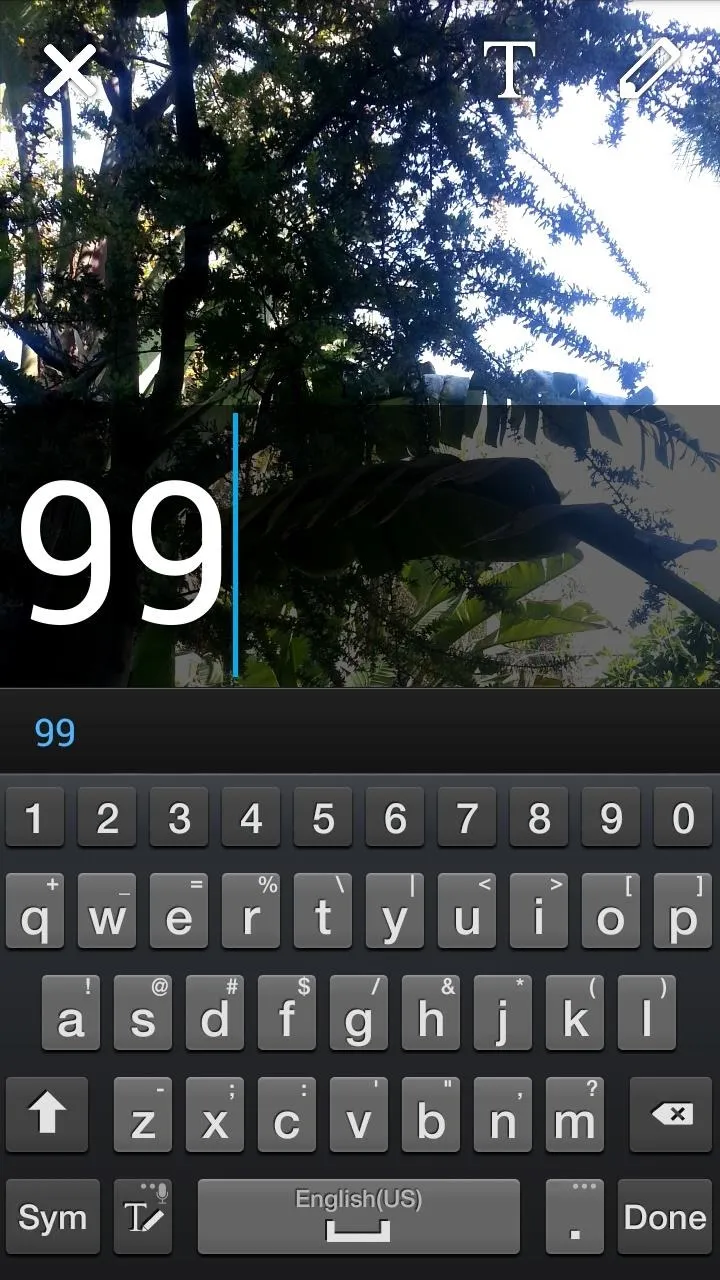

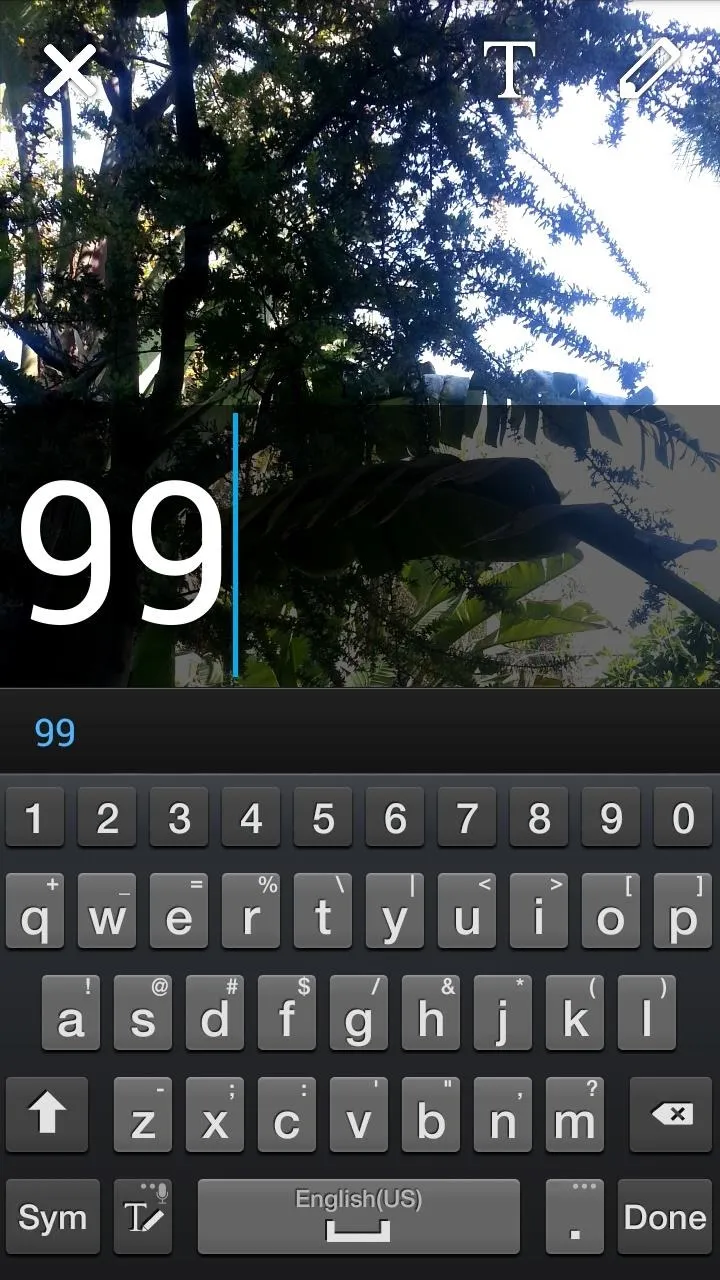

If you want to get back to the default text size, type in 0 and double-tap the banner.
This mod is sure to fill a void for all of us that want more editing features in Snapchats. For other cool Snapchat features available for Xposed, check out how to send any picture you want and how to save pictures without notifying the sender.

























Comments
Be the first, drop a comment!