There wasn't really anything too special about the S Pen on the Samsung Galaxy Note 2, with its limited capabilities and finicky sensitivity. Luckily, the S Pen was greatly improved on the Note 3, the biggest enhancement being Air Command, a floating menu that appears when the S Pen is removed that gives quick access to all the new features.
One of the more compelling new features is Pen Window, which lets you draw a window anywhere on your screen and select an app of your choice to appear in it. Once the window is drawn, you can float it over anything you want, maximize it to full-screen mode, or even minimize it into a floating icon to be re-opened whenever needed.
While the functionality is great, the choice of apps is highly restricted to just Calculator, Clock, Contacts, ChatON, Hangouts, Internet, Phone, and YouTube. If you want to use any app in Pen Window, I'll show you how in this softModder guide. Just make sure you're rooted before continuing.
To add more apps to the Pen Window, we'll be using the root-only app PEN Window Manager, from dev Aeon Time, free on Google Play.
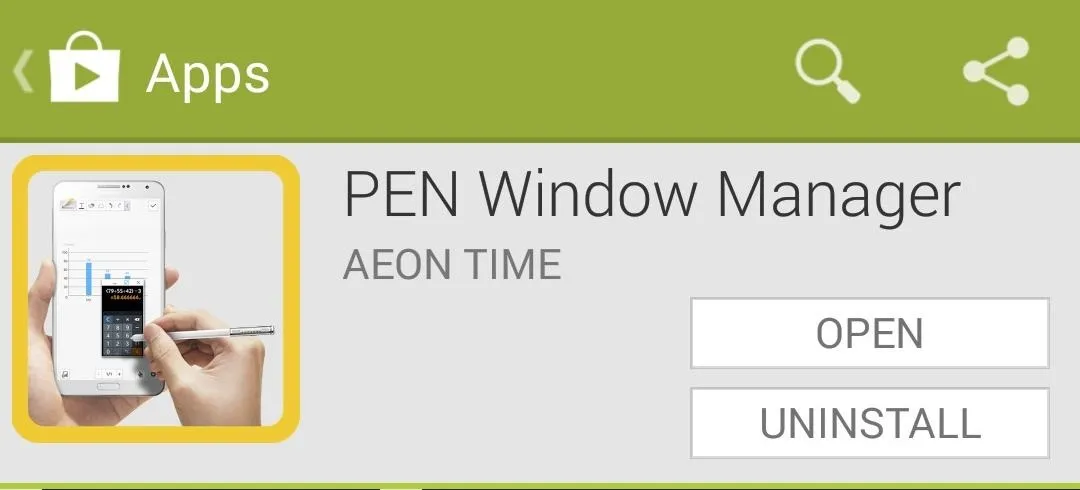
After installing, select an app from the drawer on the right. Any app you pick will then be placed on the drawer to the left, with evidently no restriction on how many you can add.
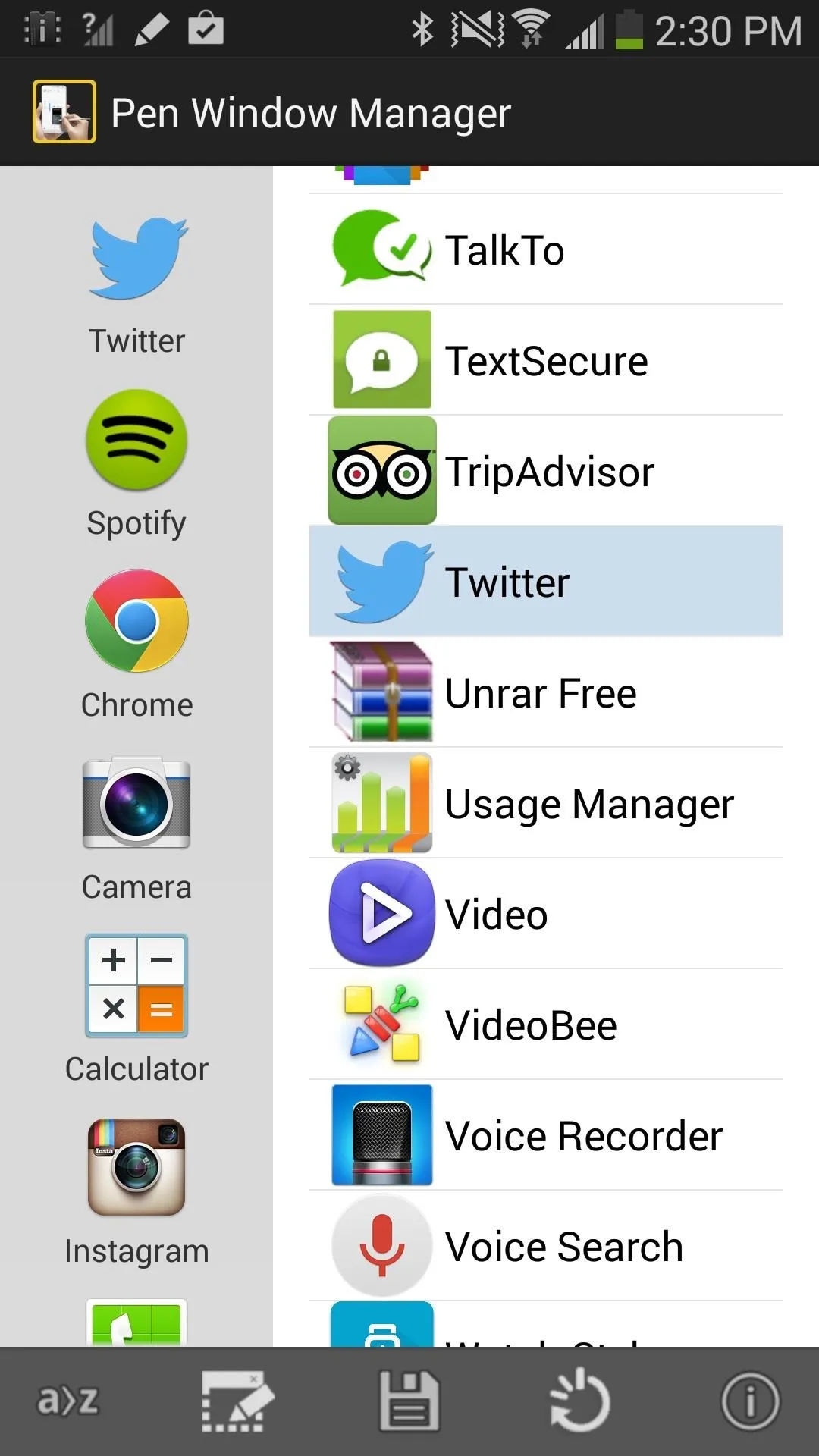
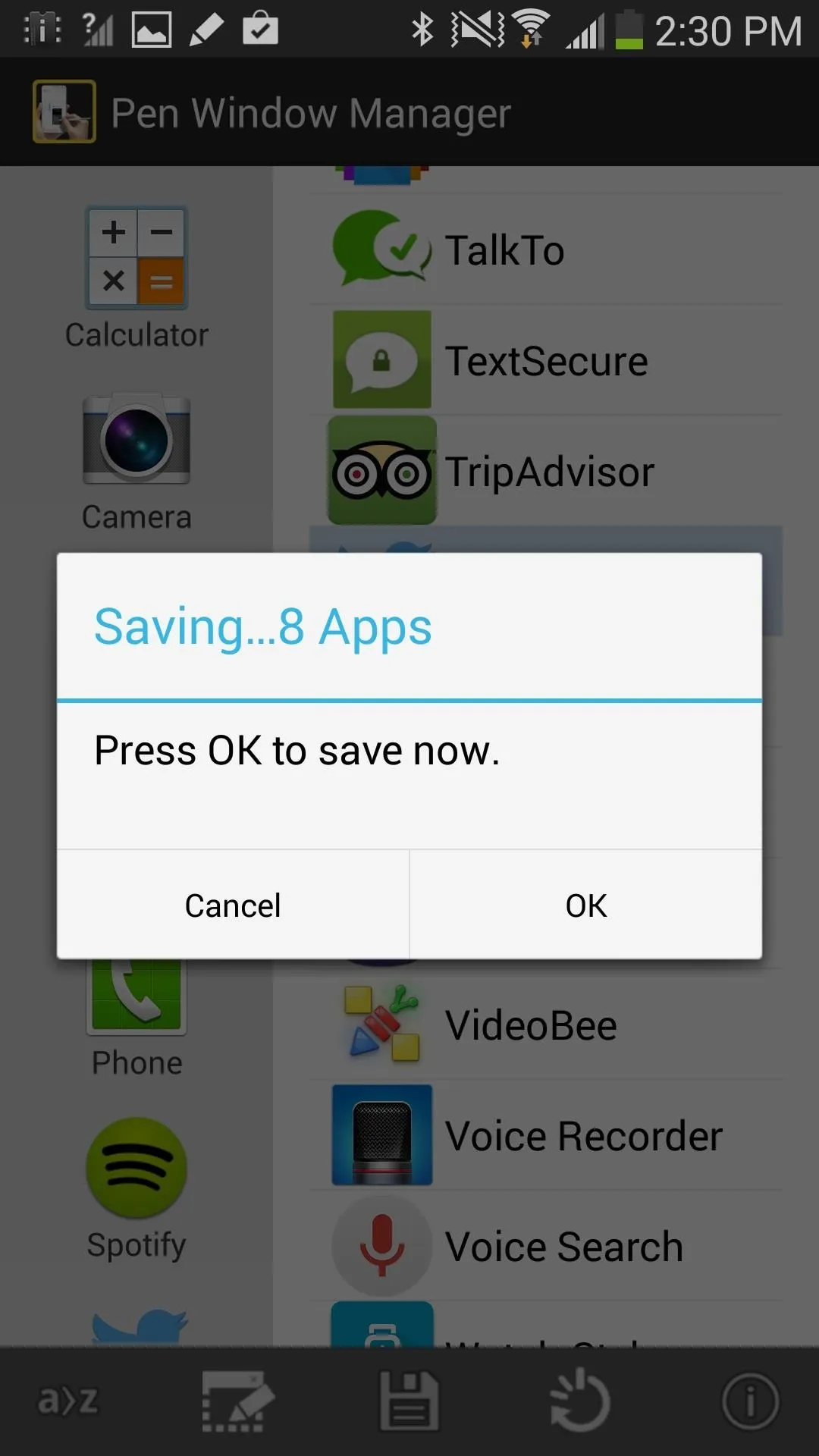
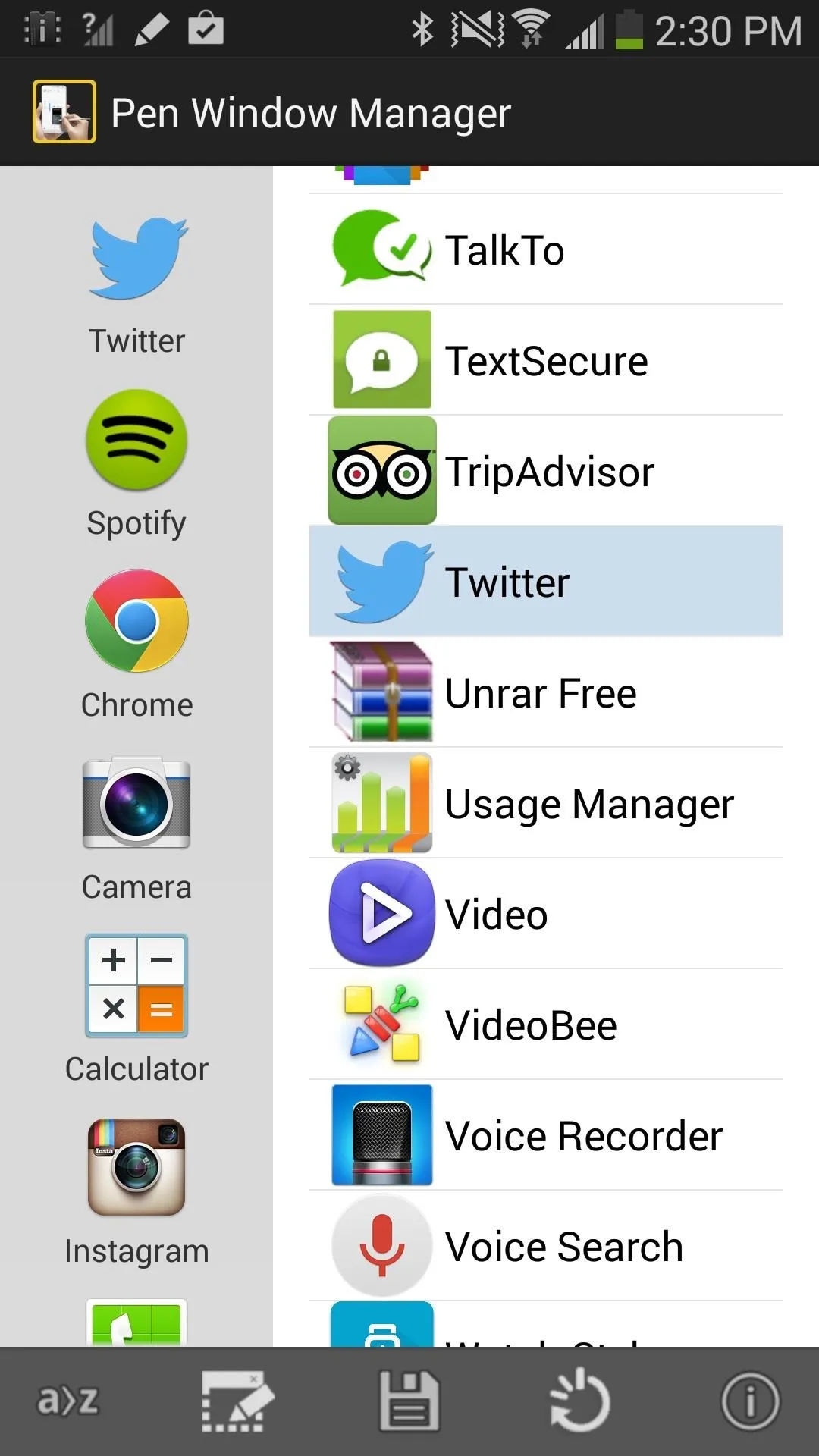
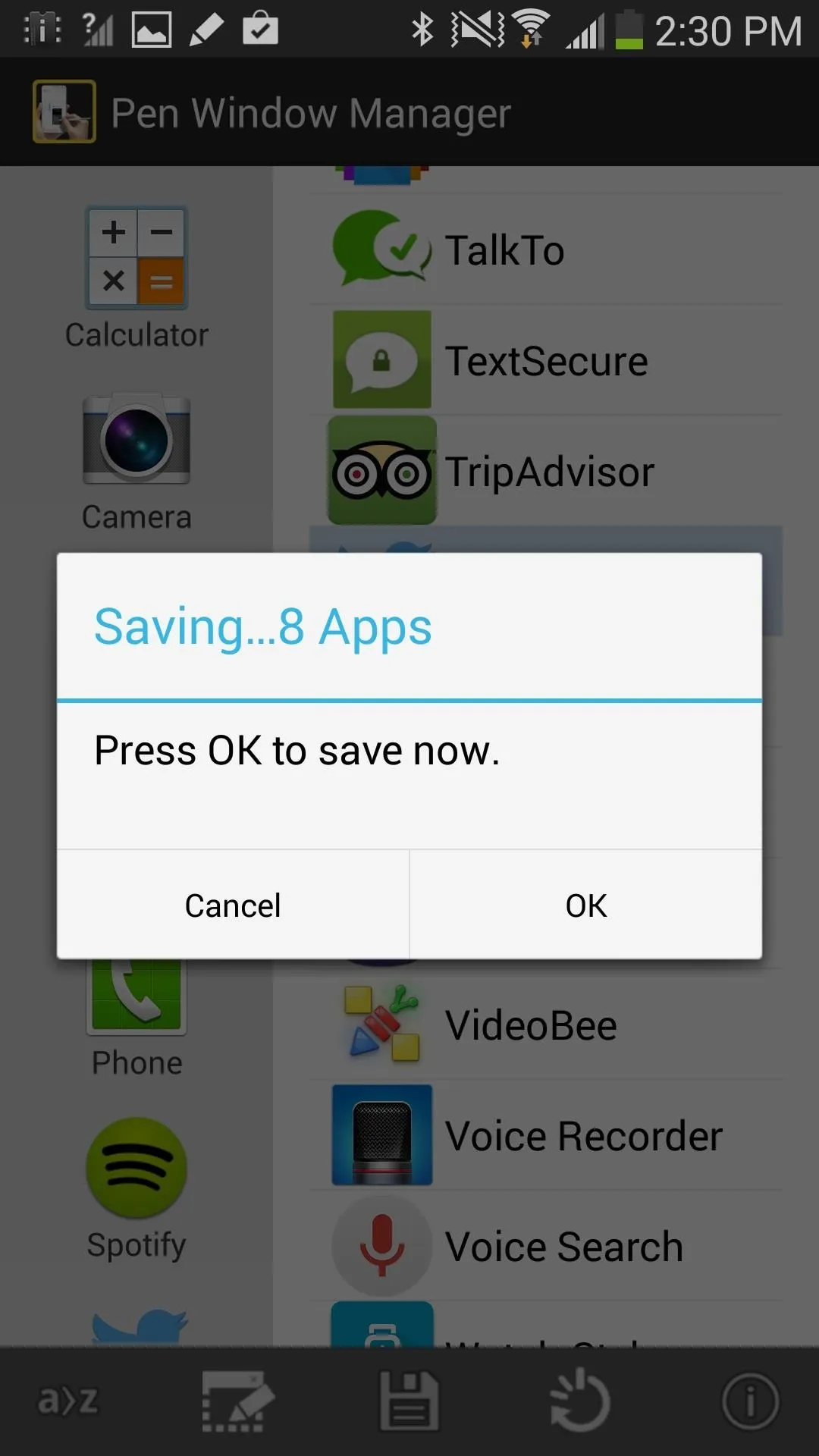
At the bottom of the app, you'll see several icons.
- a>z icon - Alphabetizes your app drawer.
- Pen Window icon - Links out to paid Pen Window app which allows you bring up Pen Window without using the stylus.
- Disk icon - Saves your apps.
- Power icon - Restarts your device, in order to enact the new app drawer.
- Info icon - Information about the app and developer.
After organizing the app drawer and restarting your device, you'll see all the new app choices in Pen Window. I chose to add Camera, Chrome, Instagram, Spotify, and Twitter. Below, you can see the before and after.
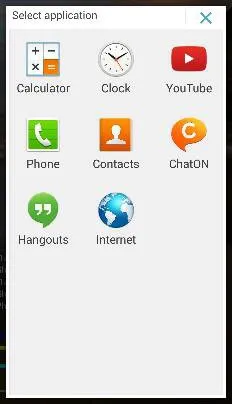
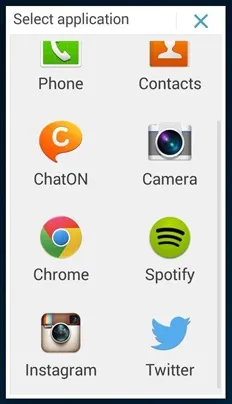
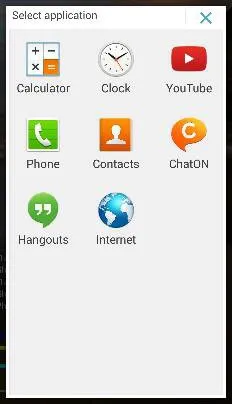
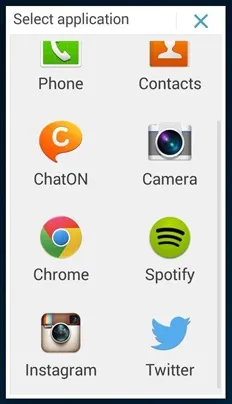
Using Instagram and Spotify worked perfectly, with Spotify being especially useful to have at the tip of my fingertips in order to change artists and songs. Instagram works great, as long as you use a vertically long window; anything smaller squashes the pictures and makes everything look shitty.
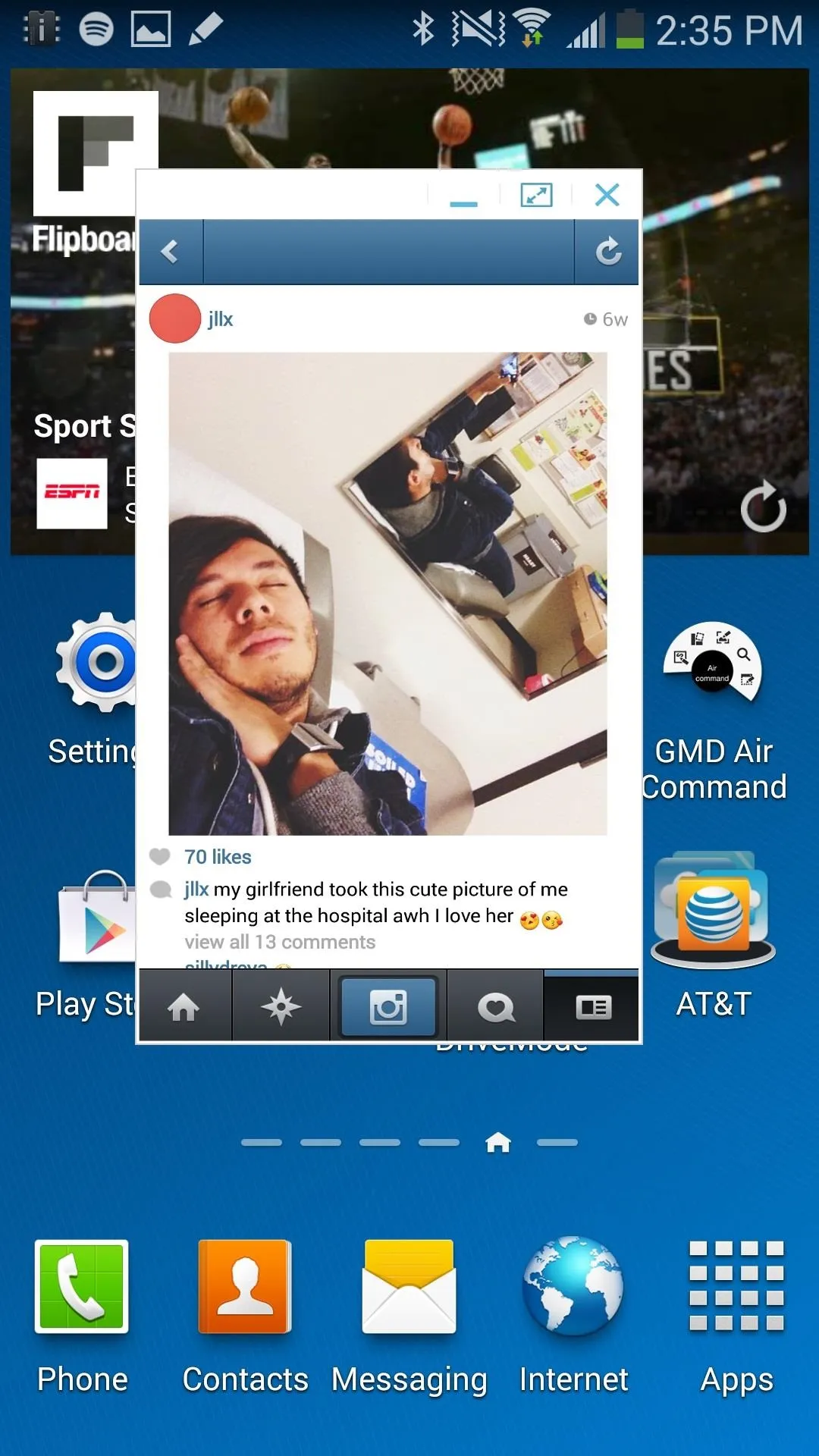
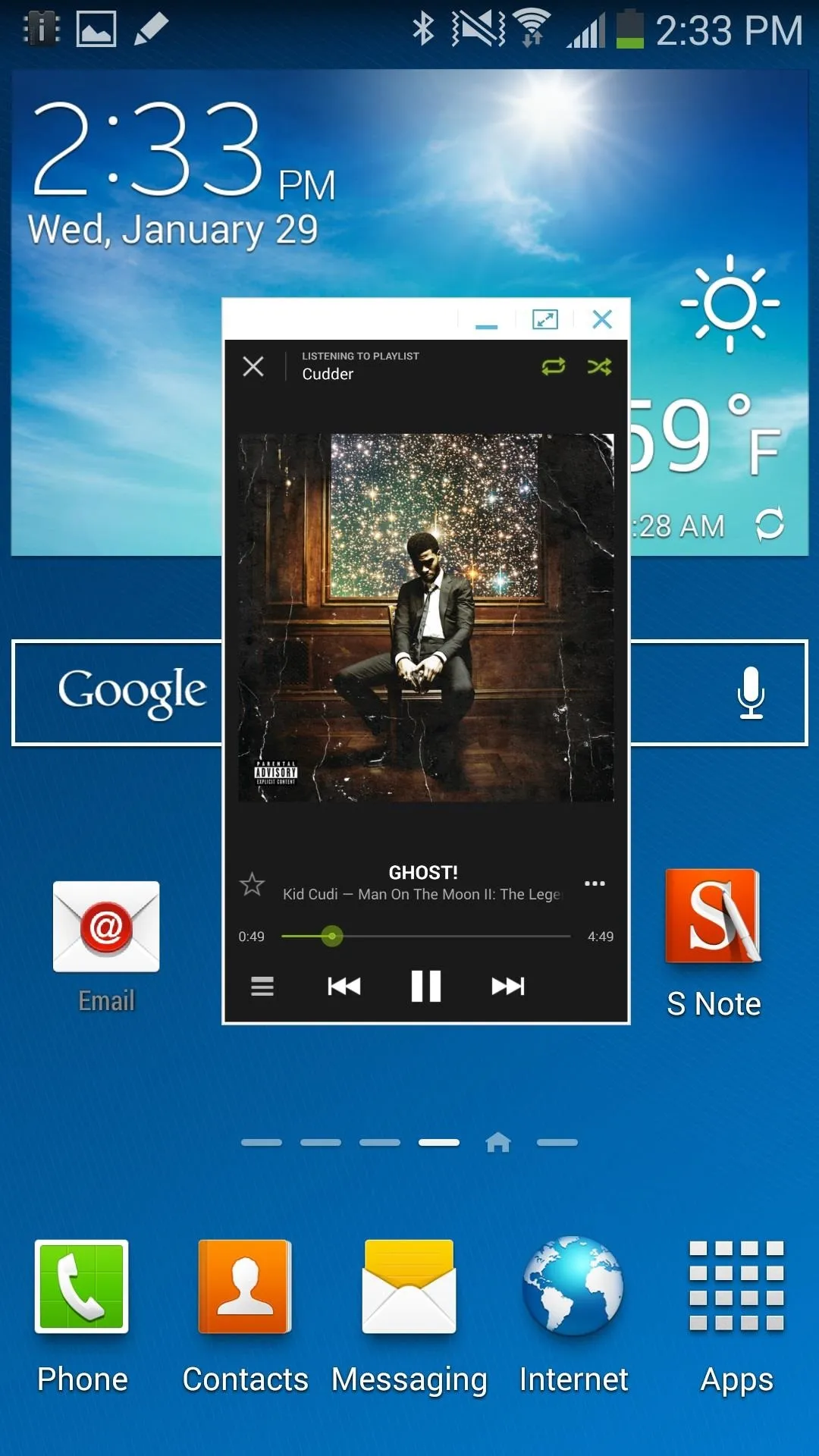
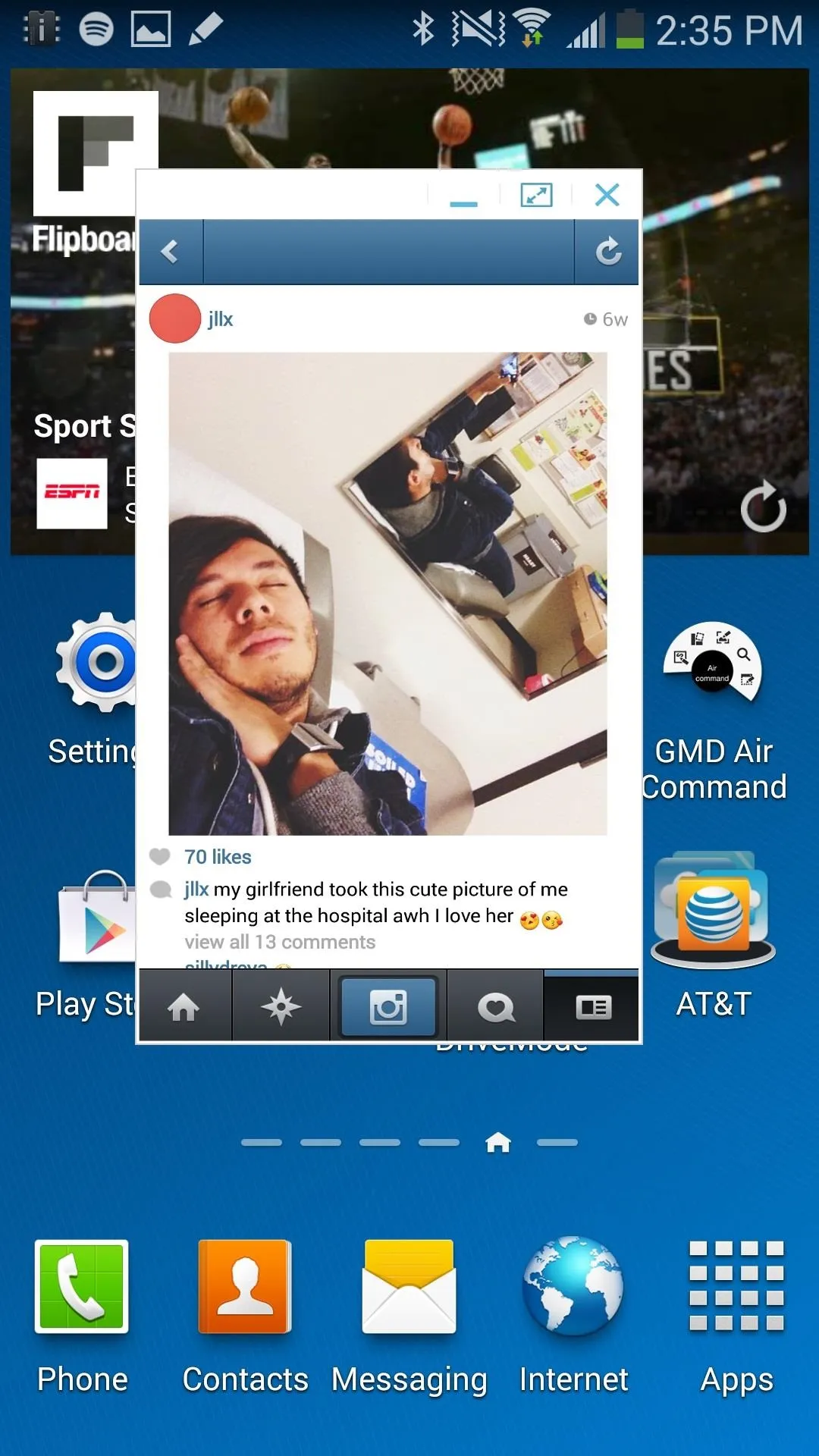
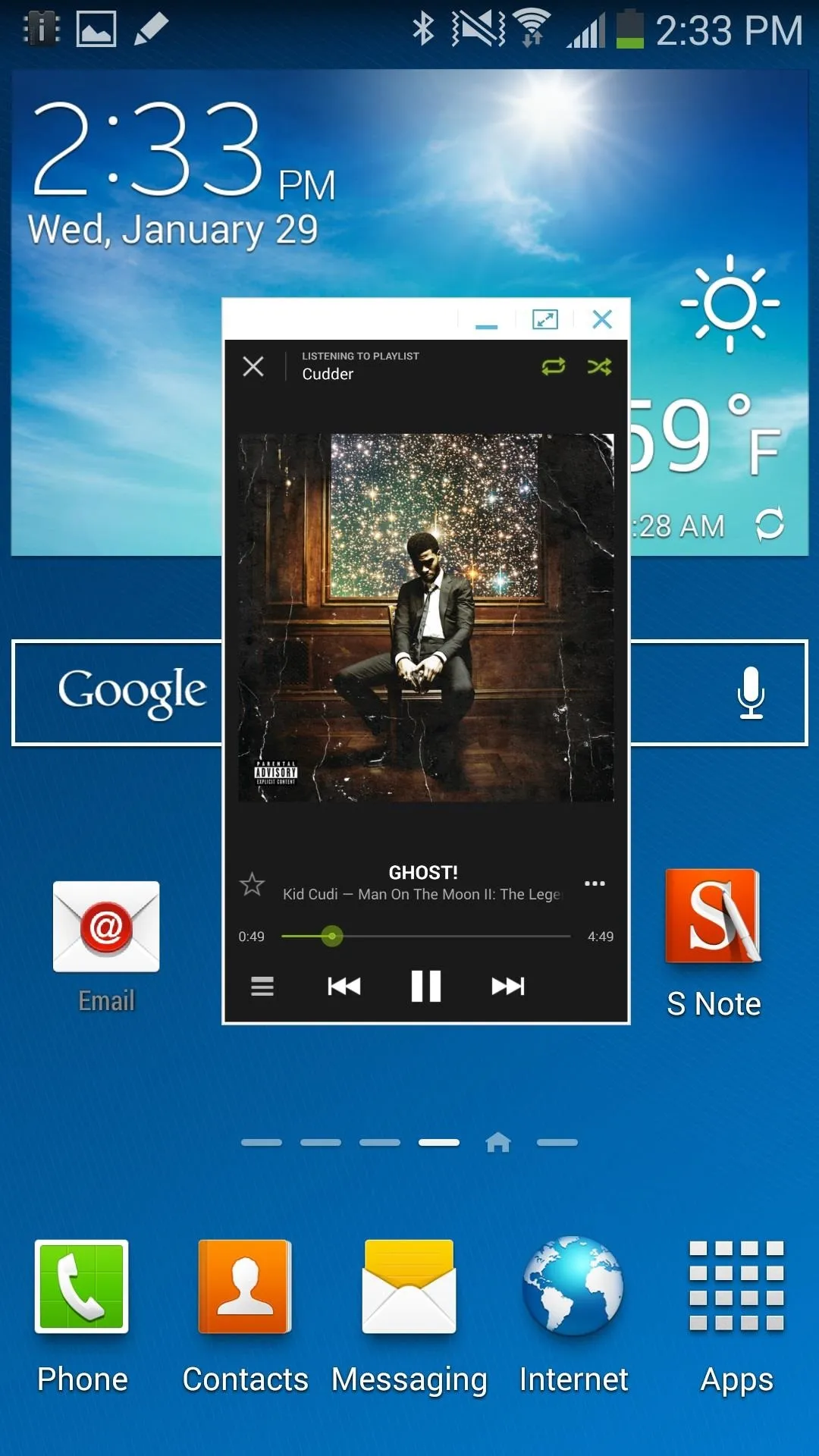
Overall, PEN Window Manager is a great tool for increasing the functionality on the still limited, but expanding S Pen features on the Note 3.
Note: If you want to revert back to the original 8 Pen Window applications, you'll have to manually do it through PEN Window Manager.

























Comments
Be the first, drop a comment!