Before Apple jumped into the phablet game with their iPhone 6 Plus, there was the Samsung Galaxy Note series. Initially knocked for their size, the Notes slowly but surely gained popularity, thanks to powerful hardware, incredible displays, extensive features, great battery life, and a surprisingly-useful stylus.
Four iterations later and we've got the Samsung Galaxy Note 4—the most polished, powerful, and feature-packed Note of the bunch. To see just how much better this model is compared to its predecessor, the Galaxy Note 3, check out the 7 biggest new features below.
#1: The S Pen Is Way Better Than Before
Given that it's one of the marquee features of the Galaxy Note series, it's no surprise that the S Pen has been improved. Redesigned with ridges across two-thirds of the body, the stylus feels much more natural in your hand than its predecessors.

Not only that, but it can now detect 2,048 varied pressure levels (the Note 3 version had only 1,024), meaning that writing and drawing will be more precise than ever.
#2: It's Got Ultra Power Saving Mode
Ultra Power Saving Mode was once exclusive to the Galaxy S5 (even though I had it on my Galaxy Note 3 for some time), but it also comes stock on the Galaxy Note 4 now.
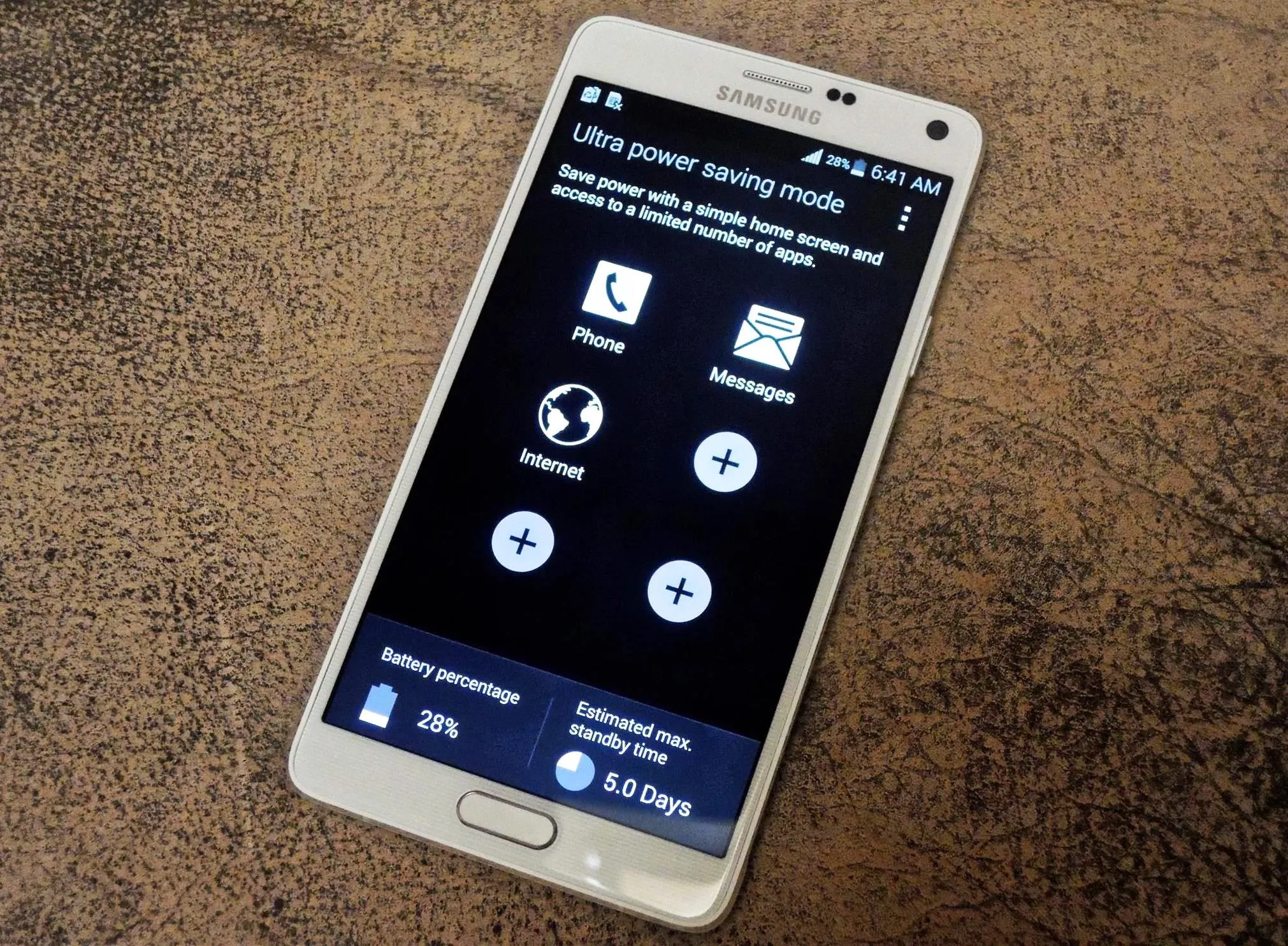
When activated, it turns TouchWiz into a minimal, grayscale, just-the-essential apps and services interface. When you're running low on battery, turn this feature on to squeeze up to 5 days of power with an initial 30% charge.
#3: There's a New Rapid-Charging Feature
The new Note comes equipped with a special charger that pumps out 2 amps rather than 1 like its predecessor. What does this mean for you? Super fast charging. Go to Settings -> General -> Battery and check the box next to Fast charging to enable this feature.
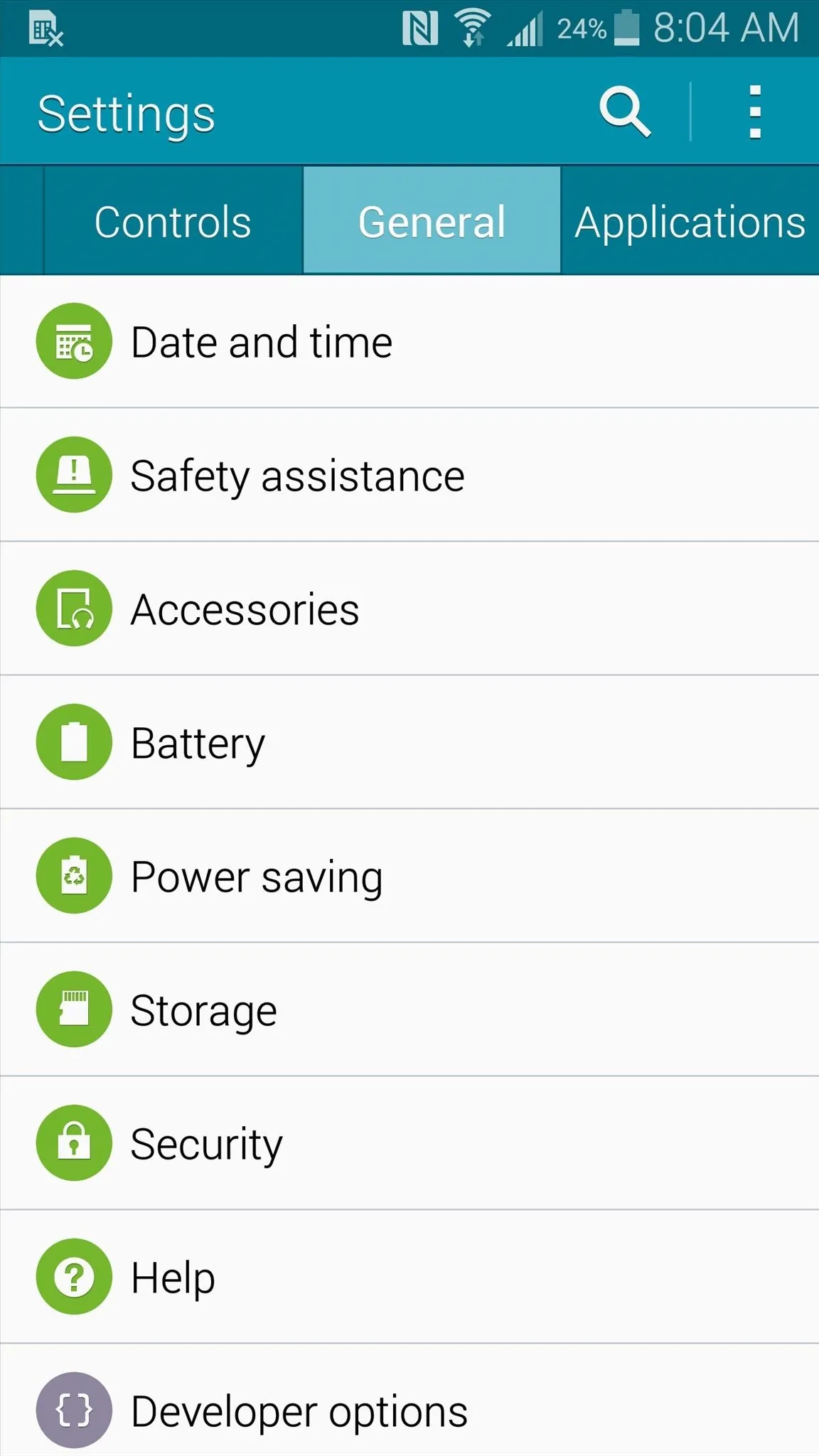
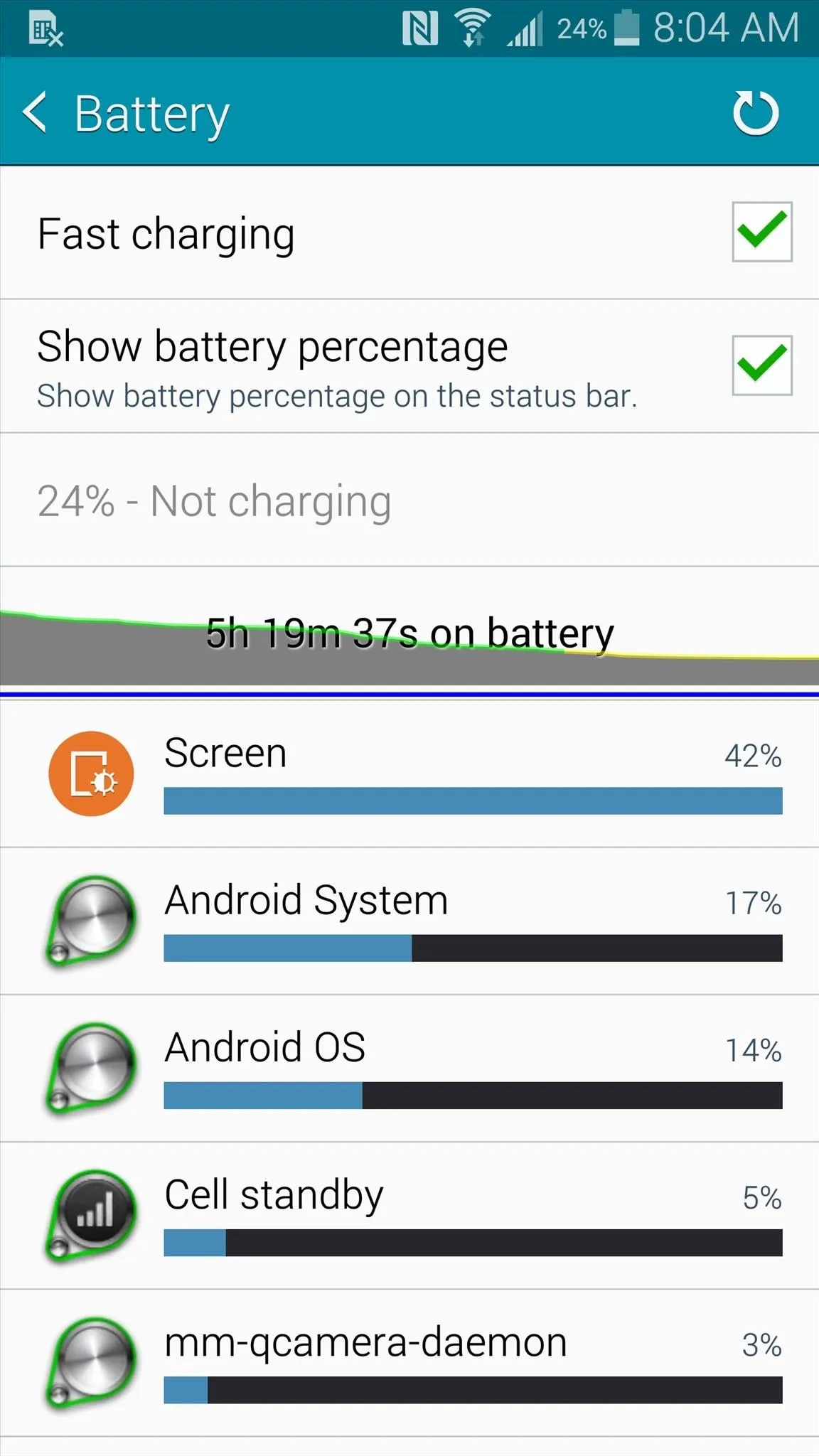
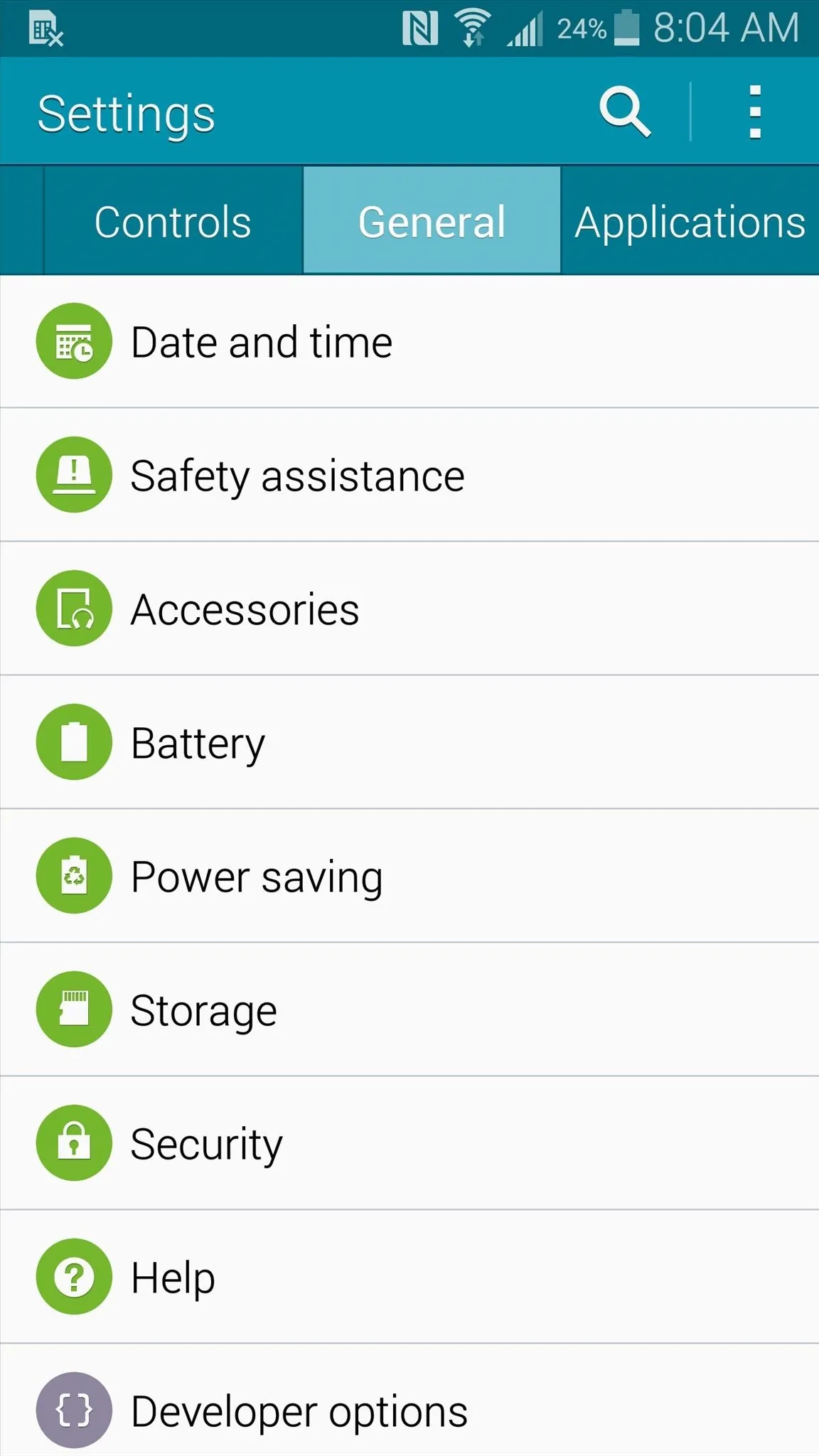
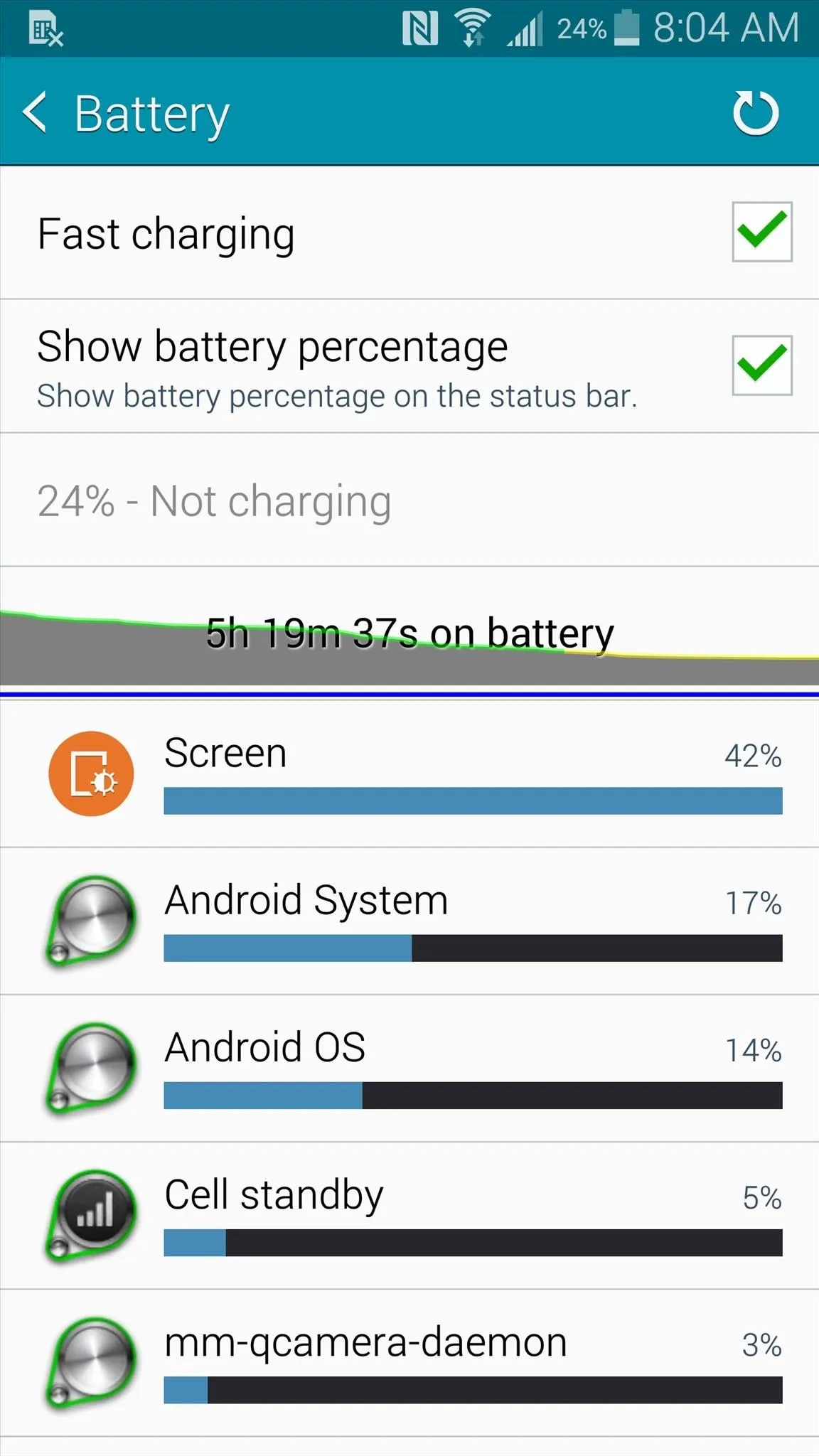
With it plugged into a wall outlet, your Note 4 will go from 0 to 50 percent battery life in just 30 minutes. It's that fast.
#4: There Are New Sensors for SpO2 & UV Rays
Following in its little brother's footsteps, the Galaxy Note 4 now comes with a heart-rate sensor located on the back, underneath the camera. While that may not be big news in and of itself, Samsung has added two additional health-oriented sensors that might be right up your alley: SpO2 and UV sensors.
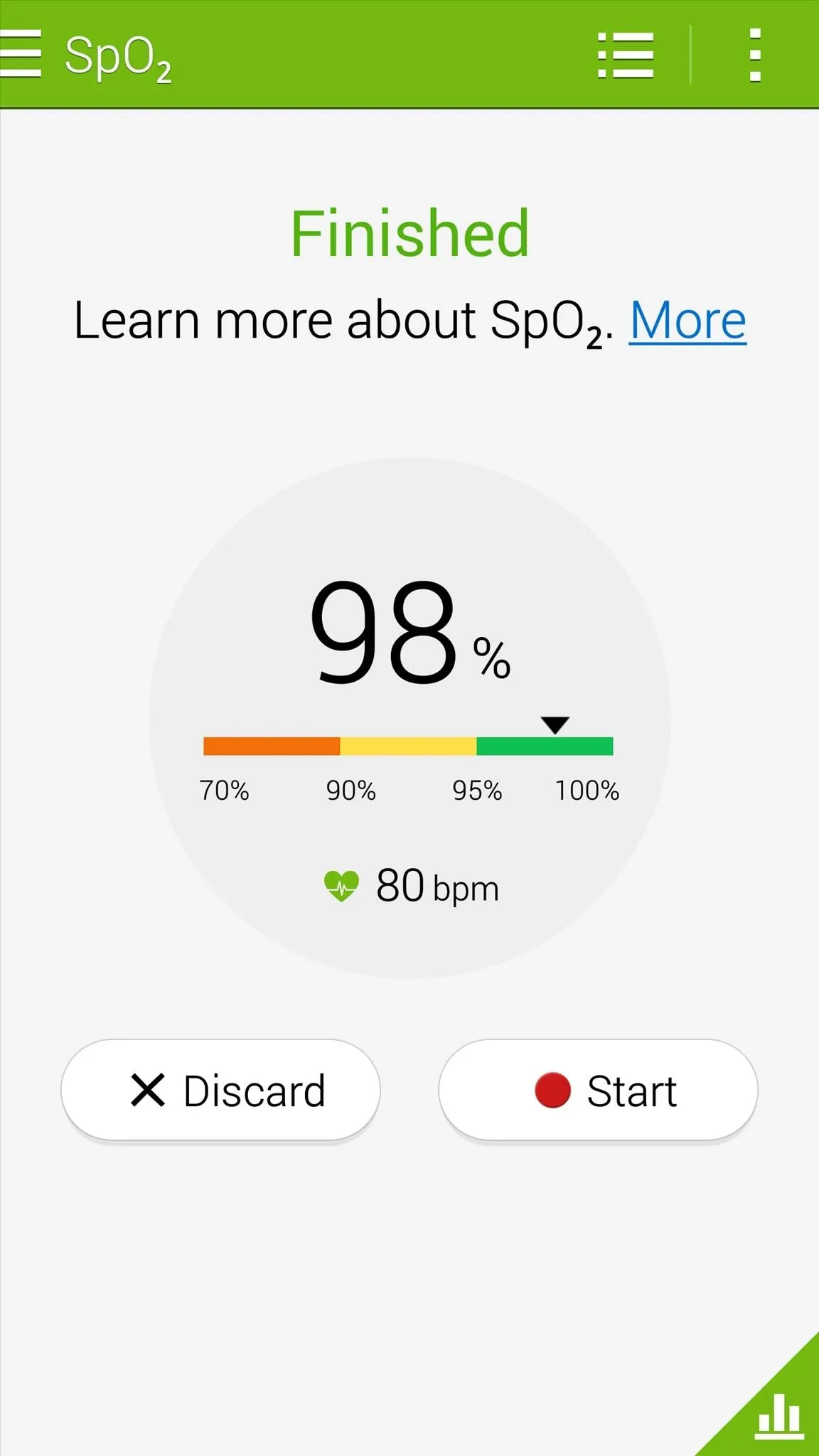
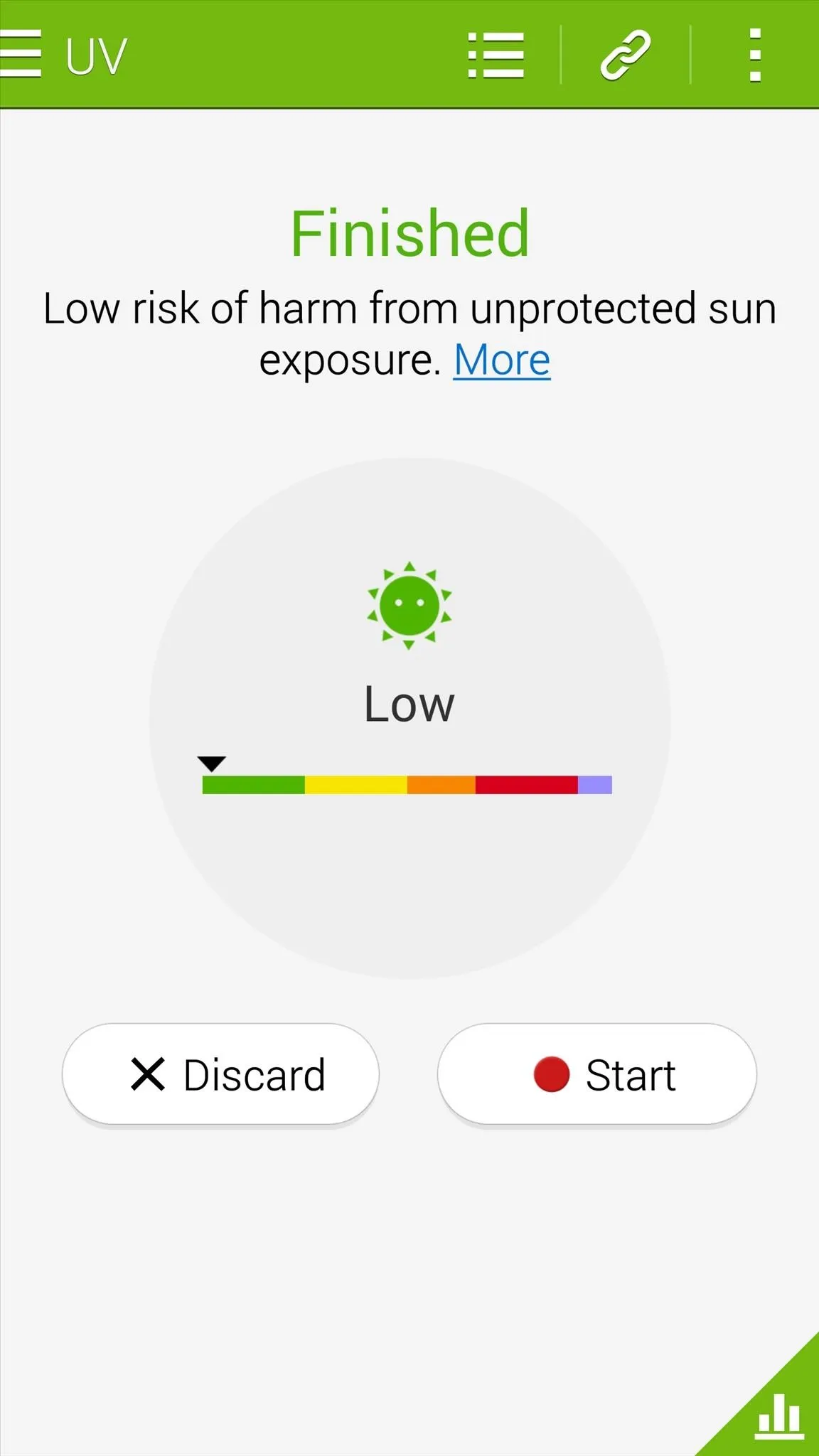
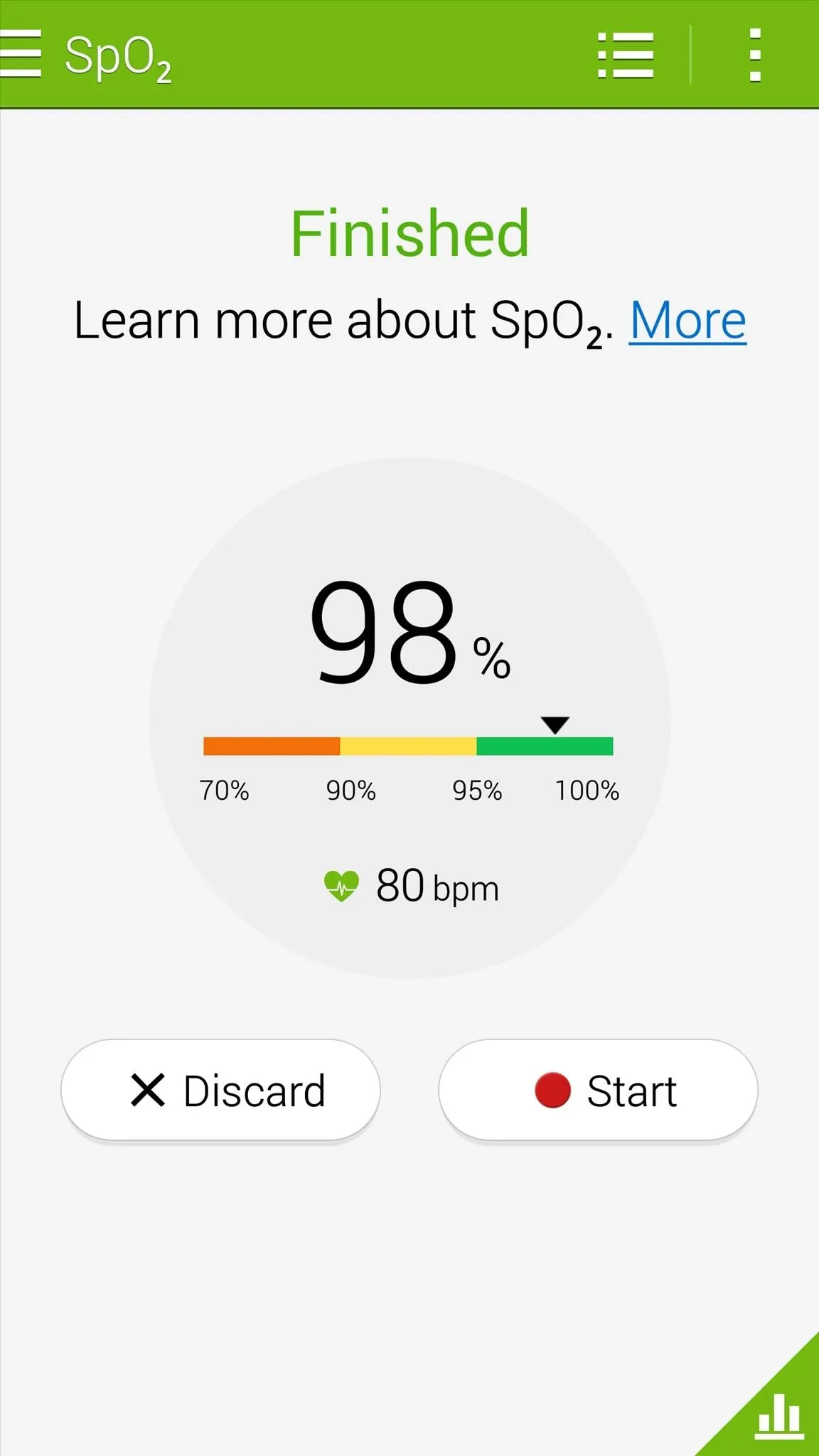
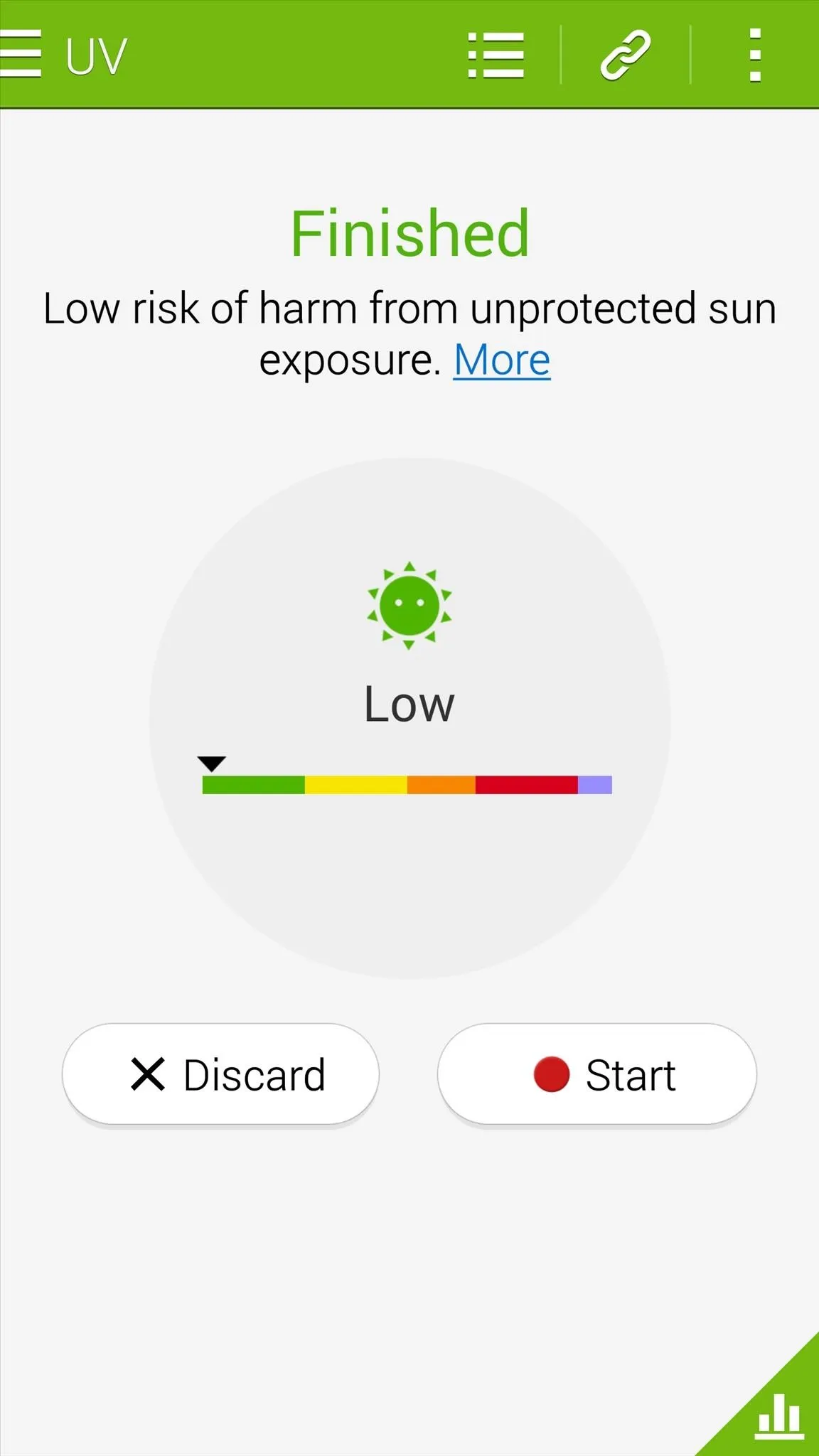
The SpO2 sensor monitors blood oxygen saturation levels, while the UV sensor detects the UV radiation around you, essentially warning you of harmful sun rays. Both of these can be found in the S Health application.
#5: We Can Use Our Fingerprints to Unlock Now
The Galaxy Note 4 now has a fingerprint scanner, joining the ranks of the Galaxy S5, Motorola Atrix, HTC One Max, and iPhone (5S and 6 models) as the only smartphones with this feature.
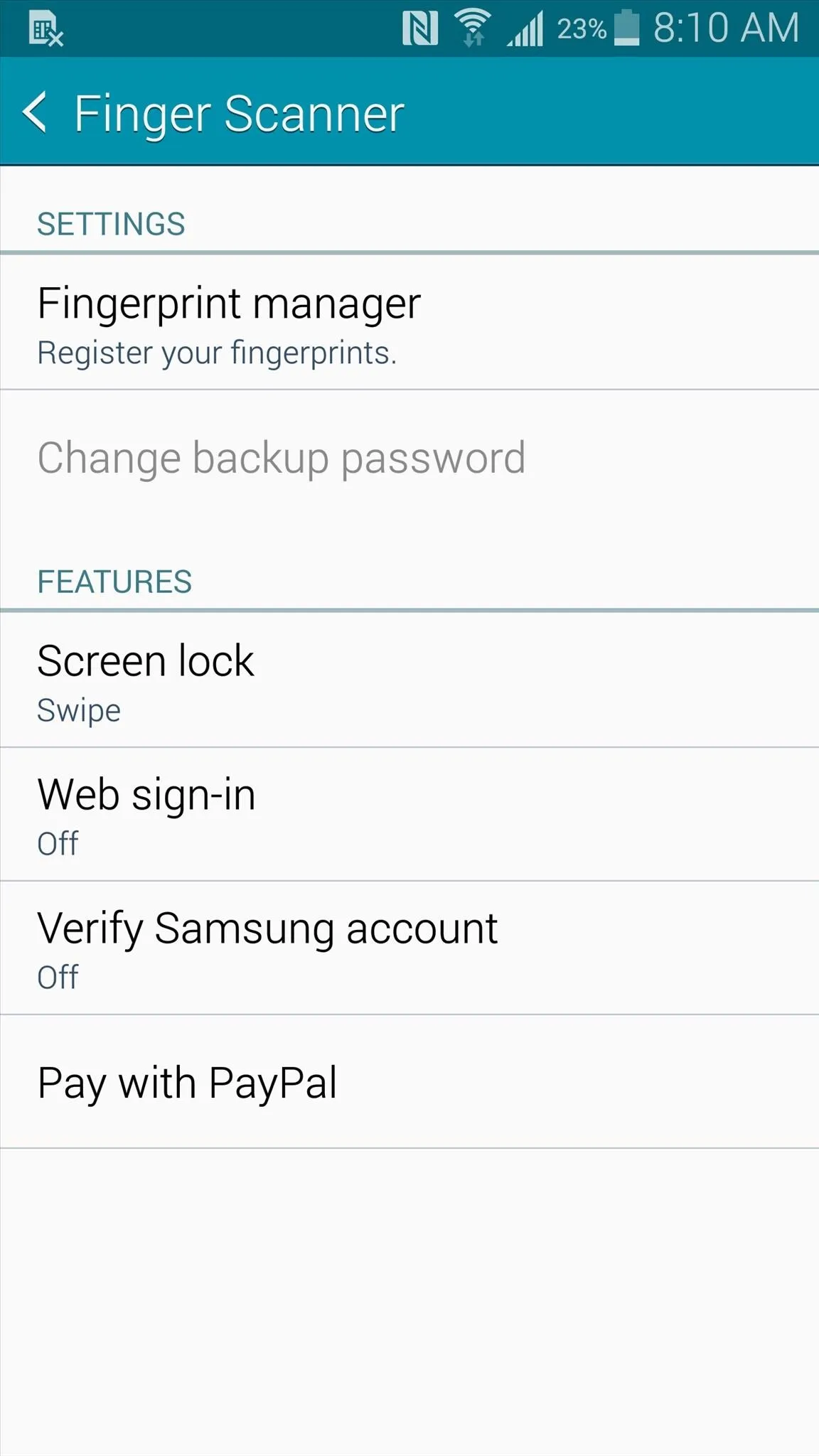
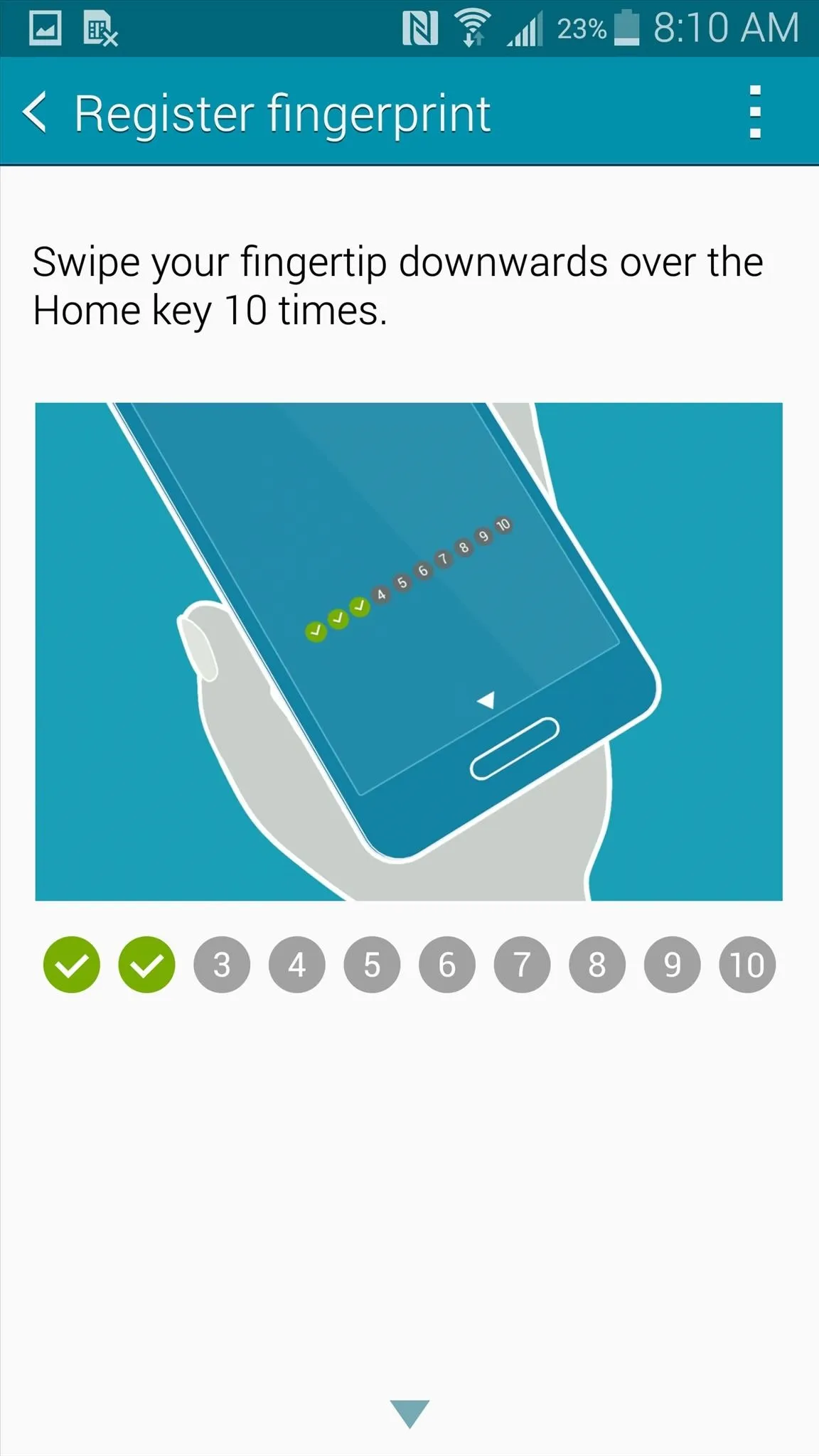
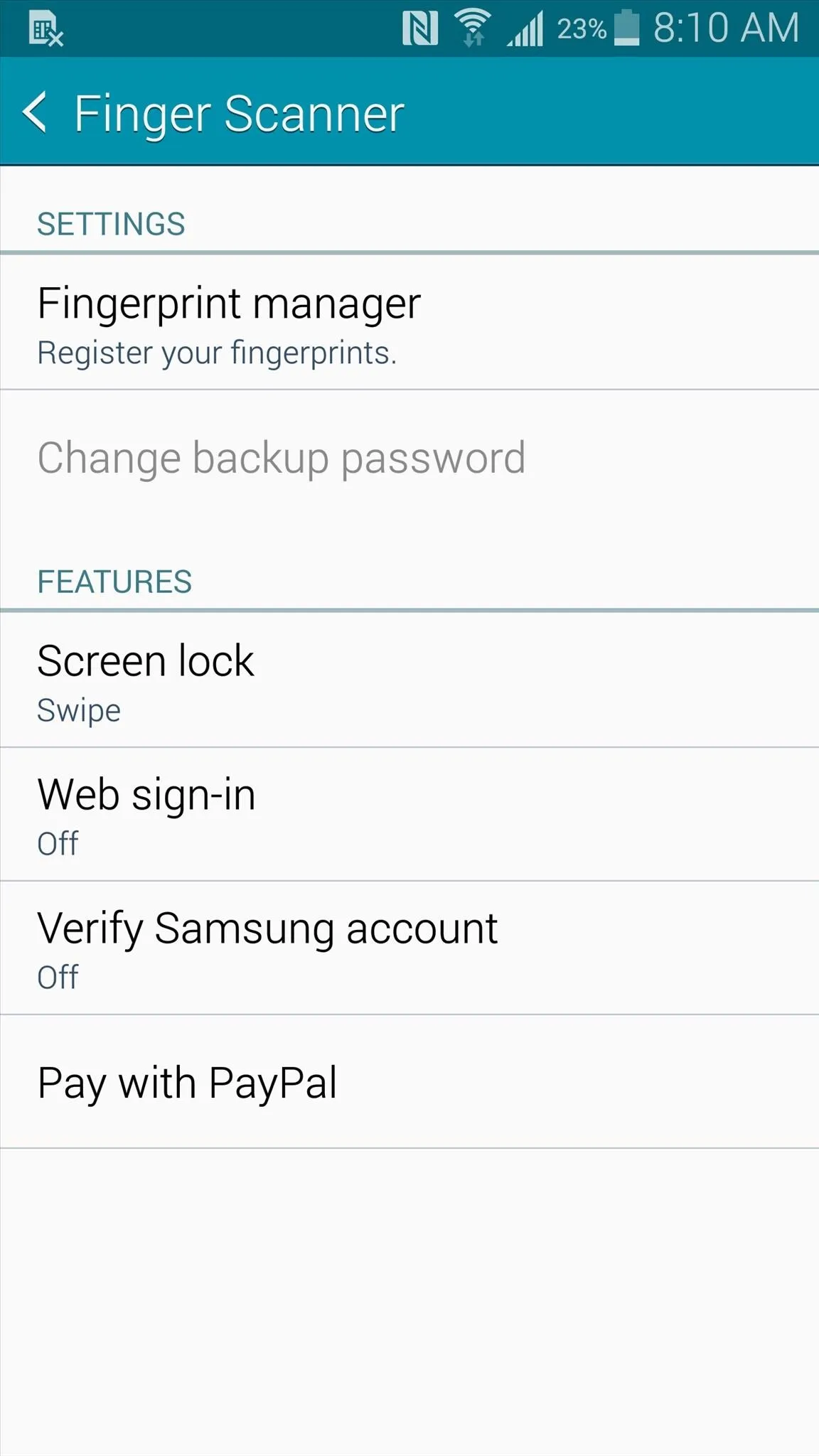
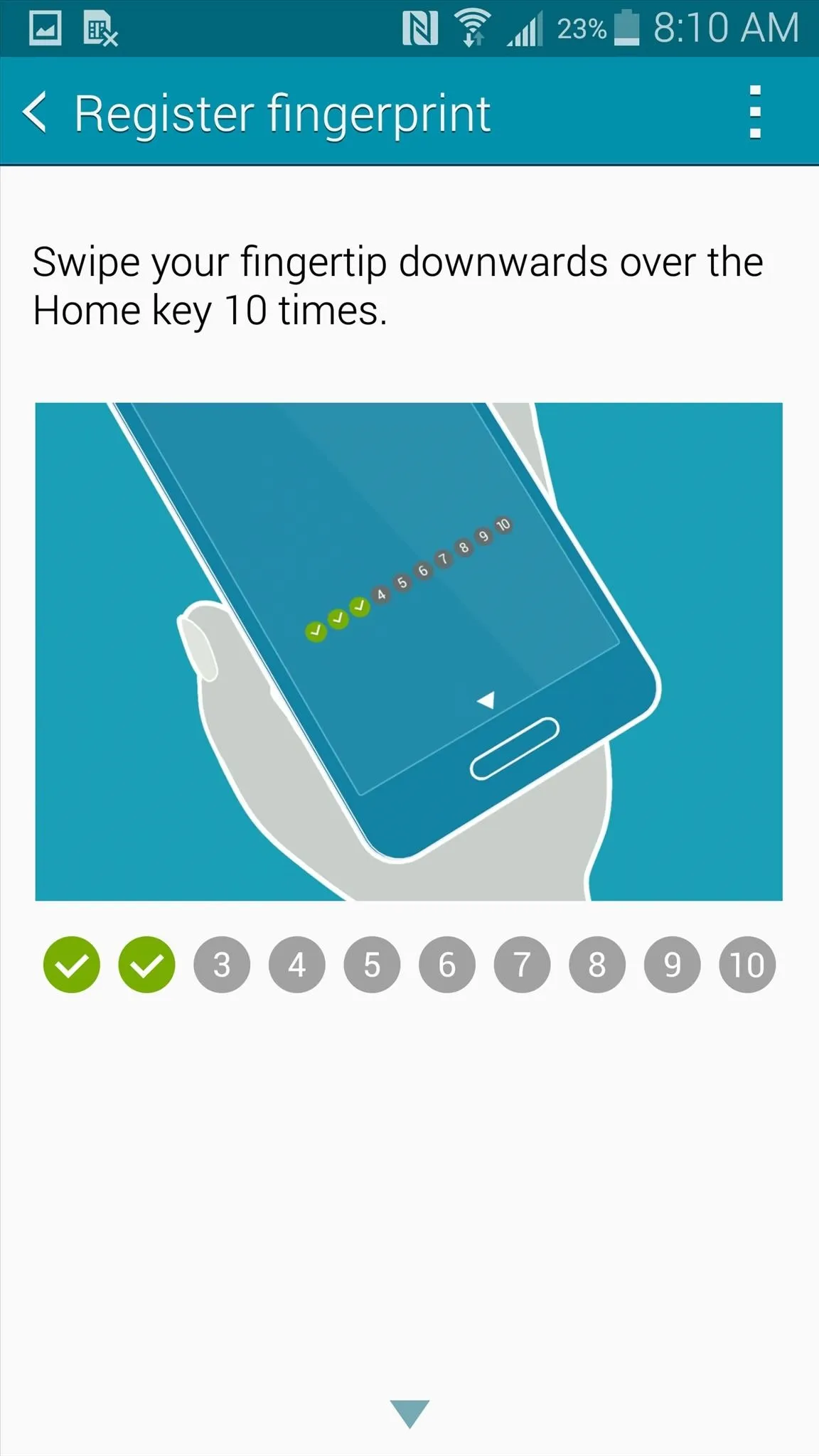
Swipe your finger up and down to set it up and you've got yourself a fingerprint-only accessible phone.
#6: There Are New Camera Modes for Selfie Addicts
The rear-facing camera is slightly improved with 16 MP and optical image stabilization (OIS) for smooth shots and better low-light images. On the front-facing side, we've got a 3.7 MP shooter. And while they may seem gimmicky, the best thing about these cameras are the selfie features baked into the stock camera app.
With Selfie Mode, you can take a picture of yourself by tapping your finger on the heart-rate sensor located on the back of the device. Rear-Camera Selfie Mode allows you to use the rear-facing camera—the camera will then automatically focus and snap a picture when it recognizes a face.

This is me taking a selfie by tapping the heart rate sensor.
Finally we've got Wide Selfie Mode, where you can swivel your device in either direction to capture a wide-angled selfie of yourself and your friends.
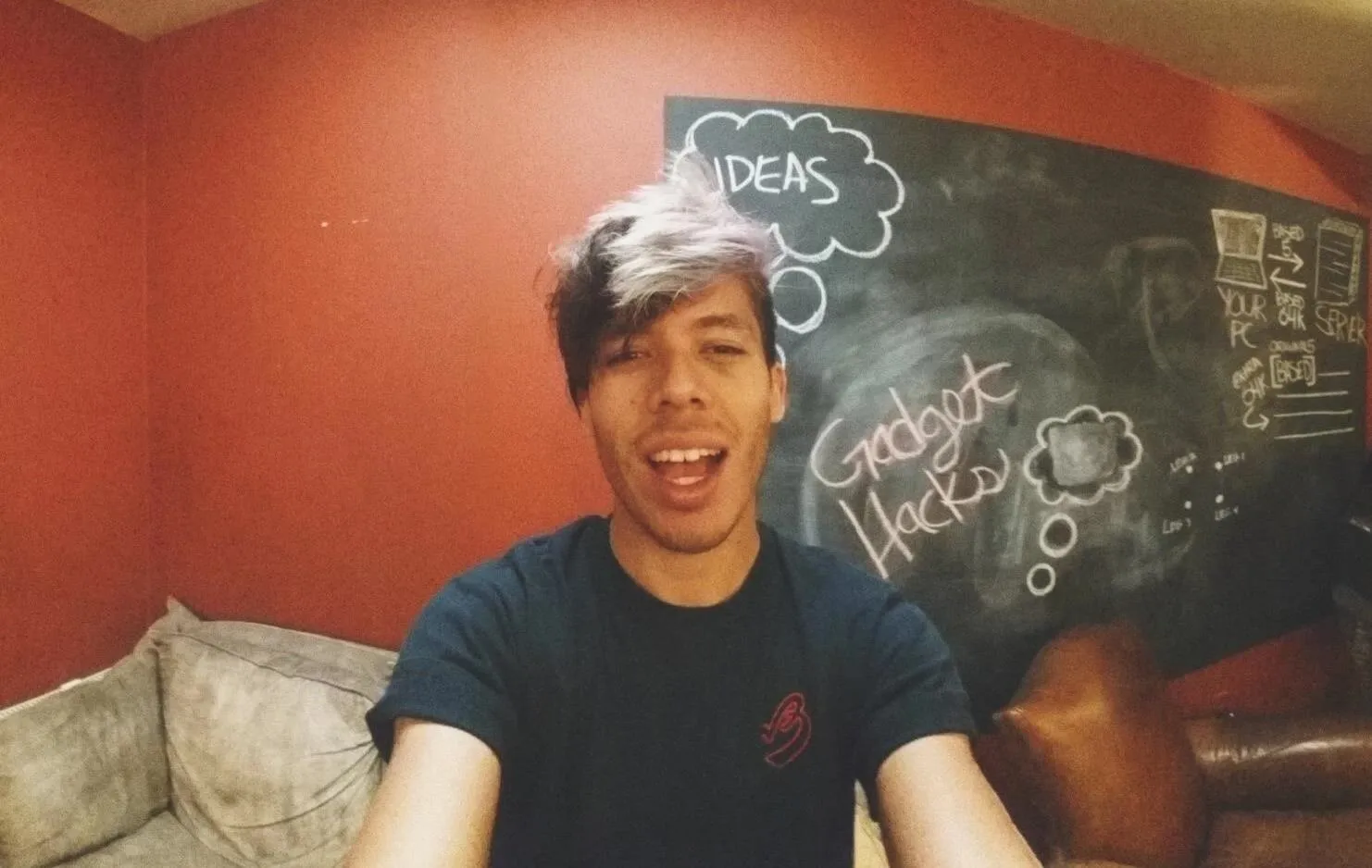
A wide selfie taken with all my friends.
#7: There's Easier Multi-Tasking Options
Floating windows are nothing new on Note devices; one could be created by pulling out the S Pen and drawing on the screen. Now, on the Galaxy Note 3, we no longer need the S Pen.
Just hold down on the Back button to bring up the Multi-Window menu. Drag and drop two apps over onto the screen, then highlight the app you want to float.
Tap on the small white circle that appears, then tap on the minimize icon to switch that app to a floating icon. A floating circle will appear for the app; tap on it to open the floating, resizable pop-up window.
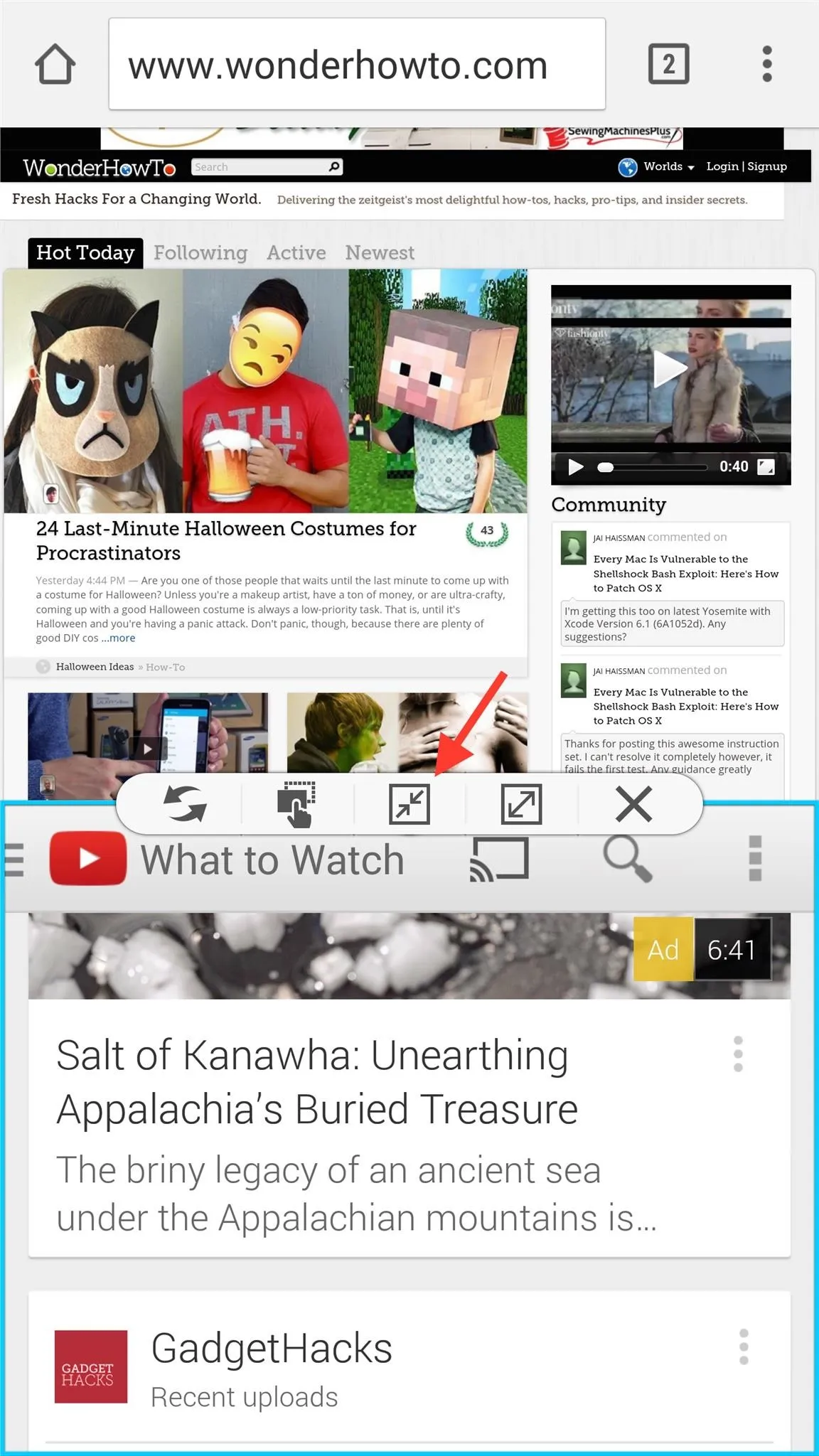

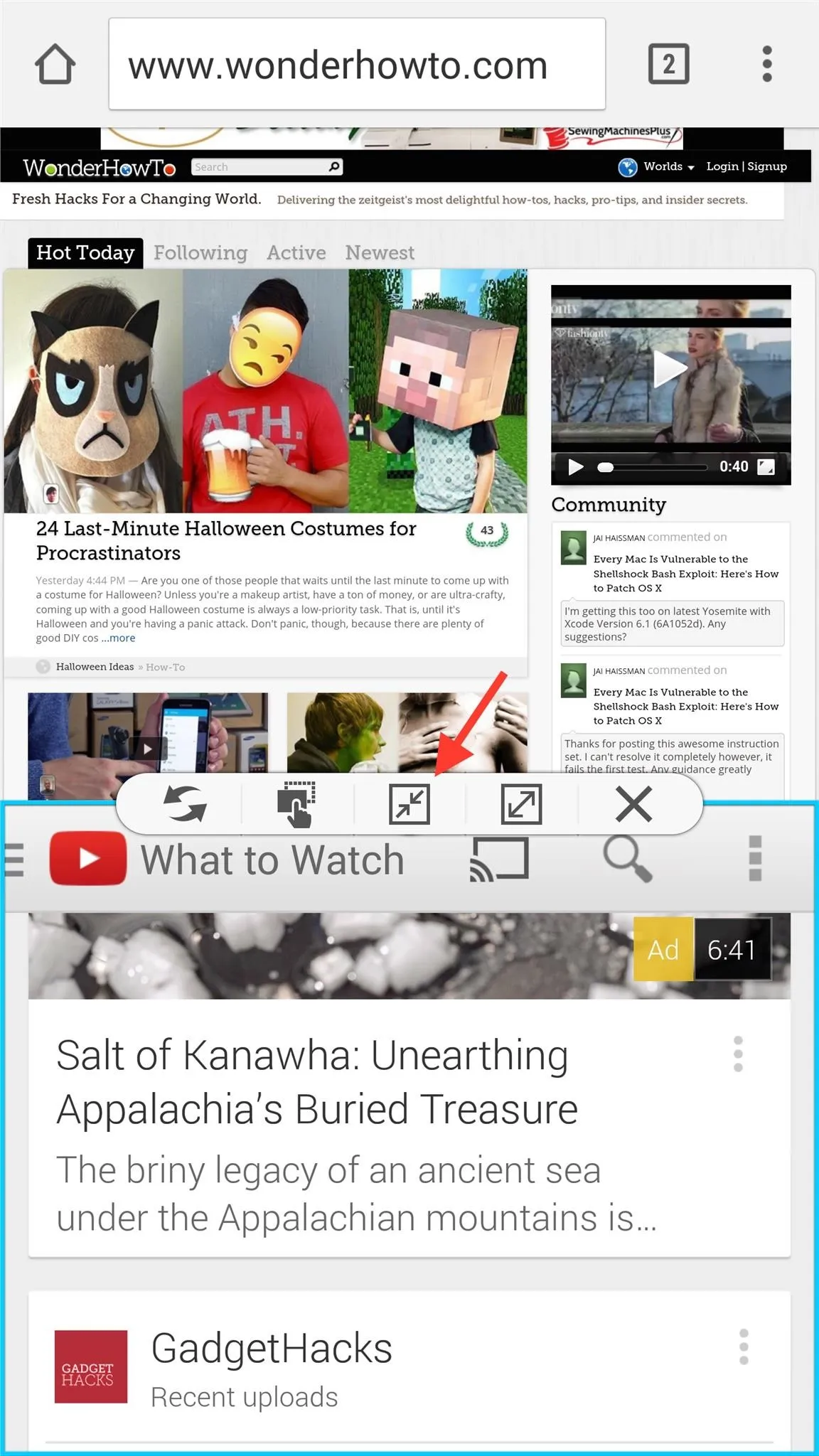

If you want to float an app right away into a pop-up window, you can also just tap on the app's icon in the Multi-View menu and it will immediately appear as a pop-up. Some apps, like Calendar and Contacts, only support pop-up view.
Additionally, if you're using an app in full screen that has pop-up compatibility, you can swipe down from either the left or right top corners to minimize it. You can have several of them open at once and collapse them into floating bubbles to save screen space.
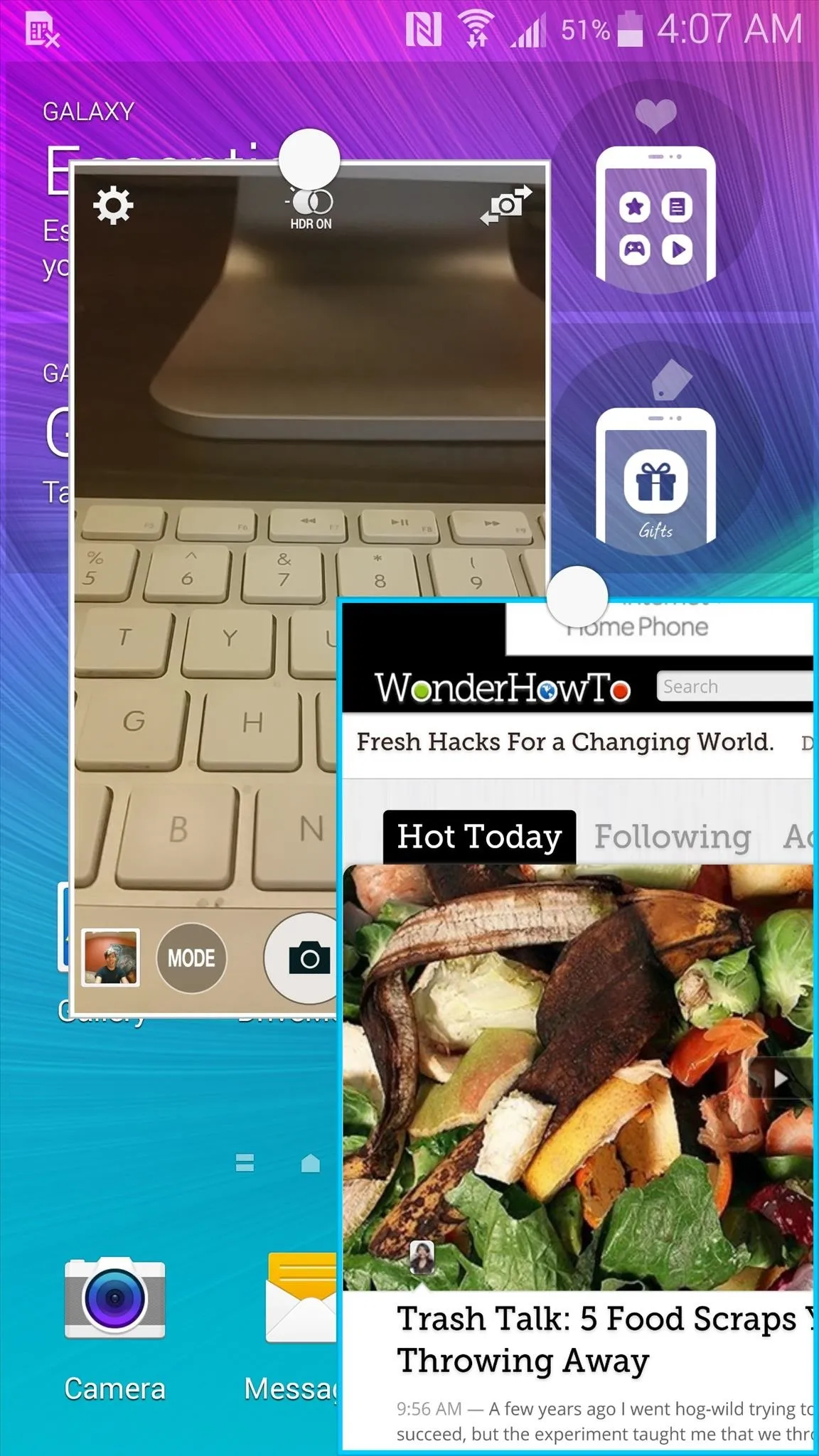
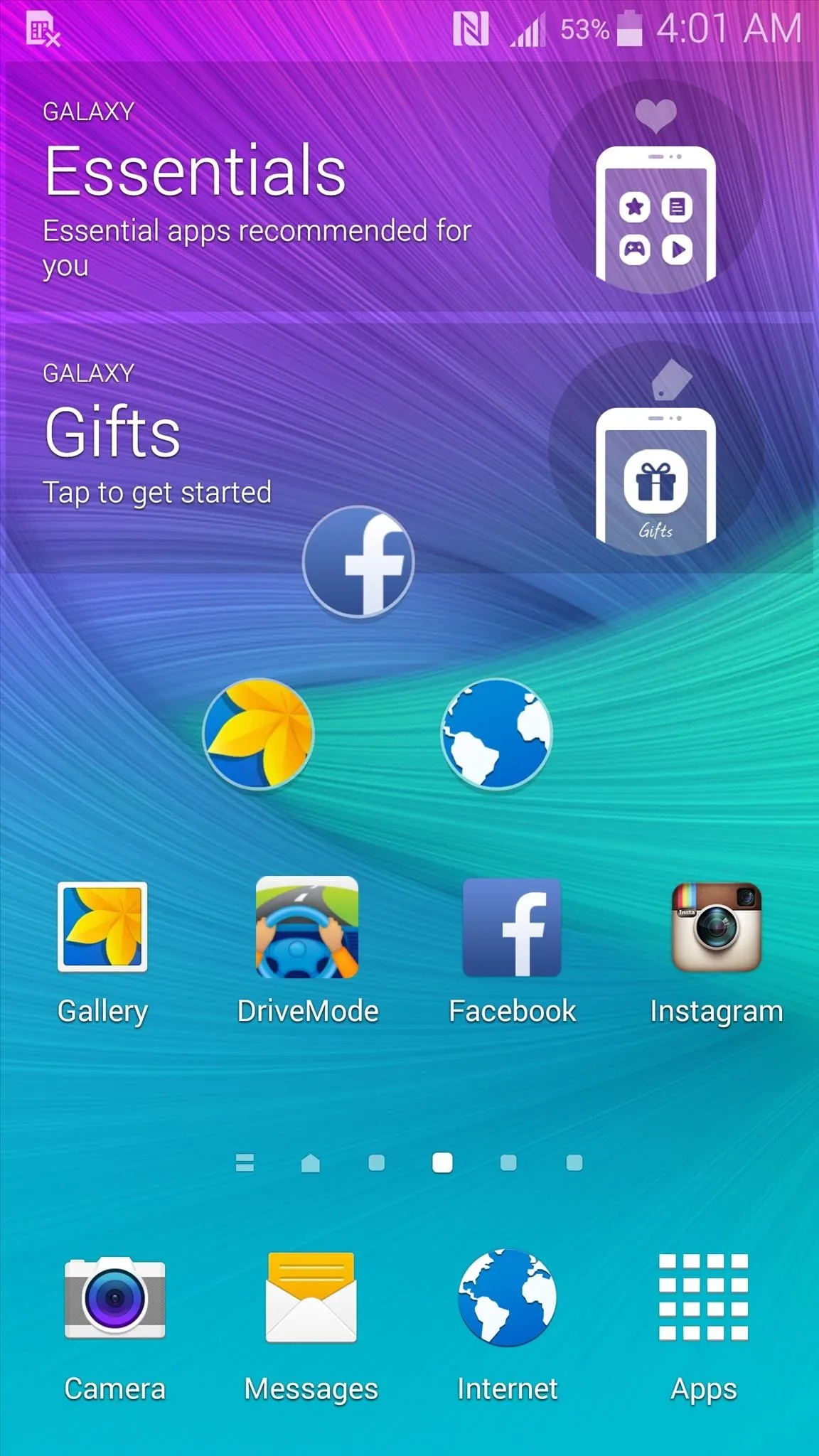
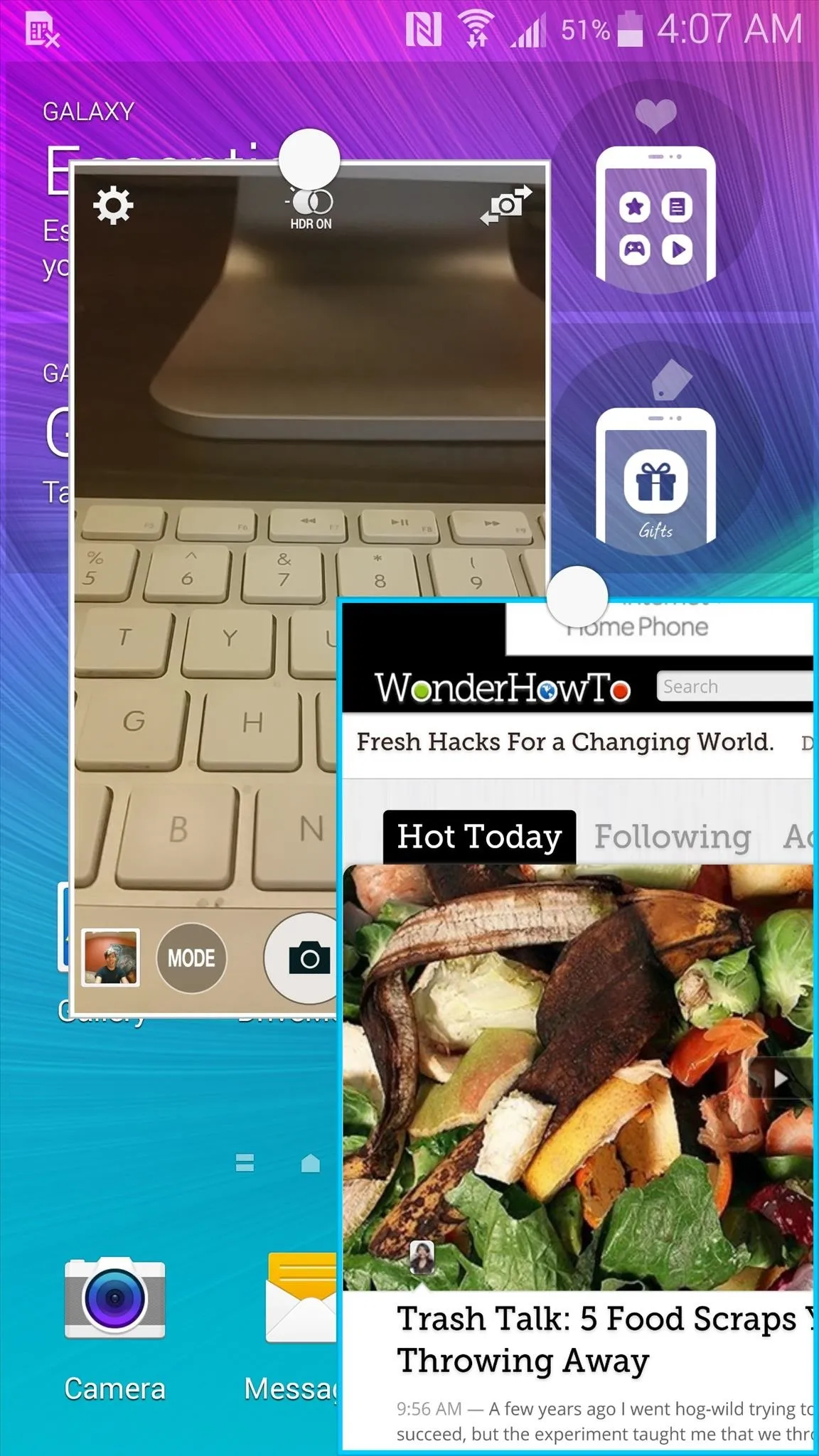
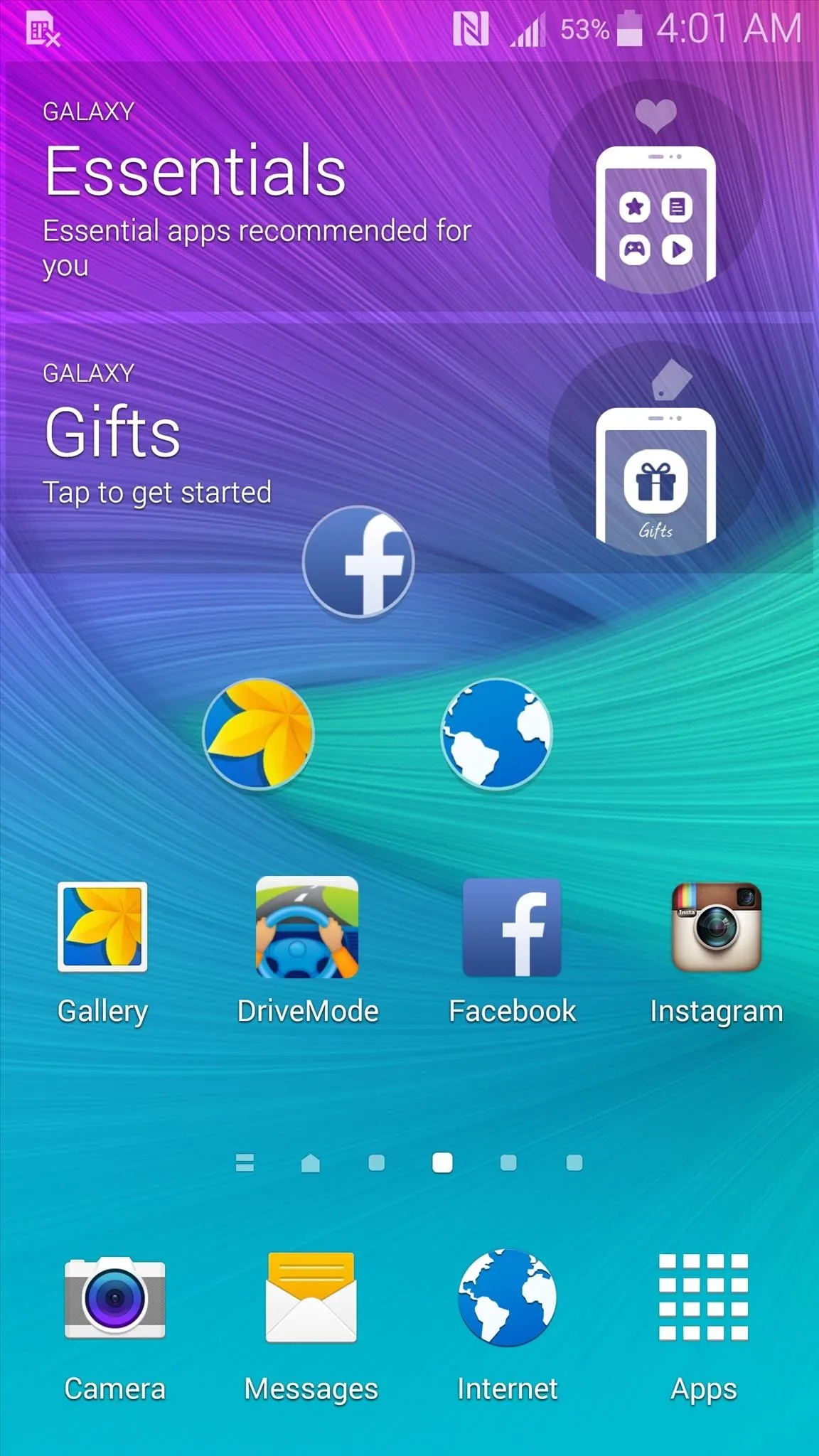
What Do You Think of the New Note?
Those are my favorite new features right now on the Galaxy Note 4, and if you wondering what the downsides are, I can only think of one right of the top of my head. You've probably guessed it—Samsung's TouchWiz skin, which sits atop Android 4.4 KitKat. Samsung's software design was the only thing that reviewers across the web disliked almost unanimously, but if you've used a Note at all before like I have, you're probably used to it.
So what do you think about the Samsung Galaxy Note 4? Loving the new features? Find something to be lacking? Let us know in the comments below. Also make sure to hit us up on Facebook or Twitter for more cool Gadget Hacks.

























Comments
Be the first, drop a comment!