Most alarms just make noise to wake you up, and it can be a bit jarring coming off of a deep sleep to suddenly being woken up by a blaring sound. On the flip side, if you're a heavy sleeper, this might not even be enough stimuli to snap you out of your 8-hour coma.
While there are many different alarm apps on the Google Play Store that attempt to address some of these issues, developer cyberniko decided he'd think outside of the box and work a unique angle into the whole alarm process.
His app, Glimmer, aims to appeal to a second sense when waking you up by utilizing the light-producing capabilities of your phone to gently guide you out of sleep.
The light that Glimmer produces gradually increases its luminosity beginning 30 minutes prior to your alarm, so it's a lot like waking up to the sunrise. And for deep sleepers, it can still utilize a loud alarm tone, but it even activates your phone's LED flash if you don't get up in time.
Installing Glimmer
This forward-thinking alarm app is available for free on Google Play. Just search Glimmer to get it installed, or simply head to this link to jump directly to the install page.

Setting an Alarm
Glimmer offers a few customization options for your alarm. Head to the Settings tab, then scroll down a bit to set whether you'd like to force landscape orientation, deactivate (LED) flash at alarm end, or enable disconnected data connections in order to check my emails.
You can also opt to play a pre-alarm sound, and you can change the actual alarm tone used by Glimmer if you tap the Embedded button next to play an alarm sound.
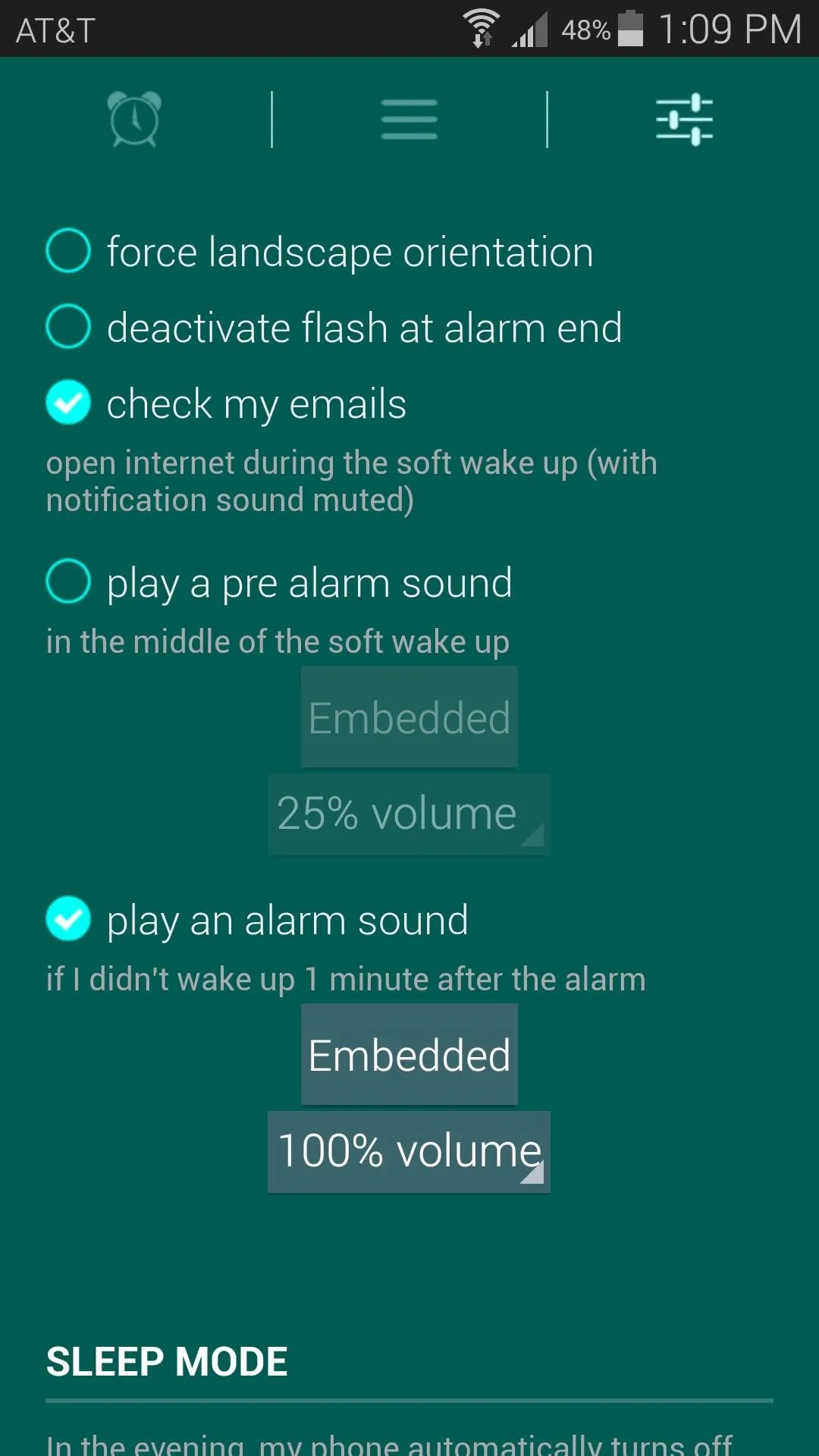
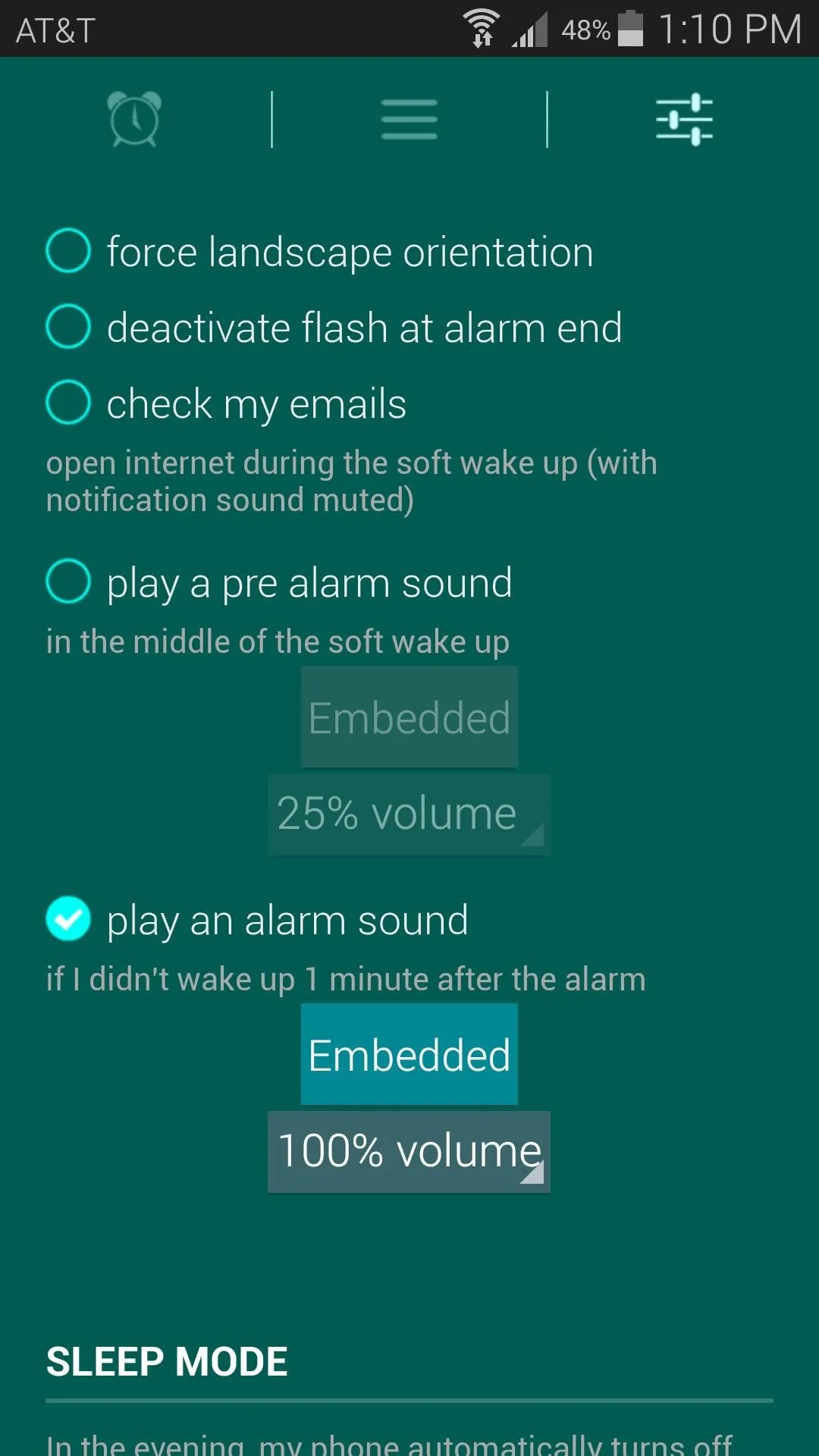
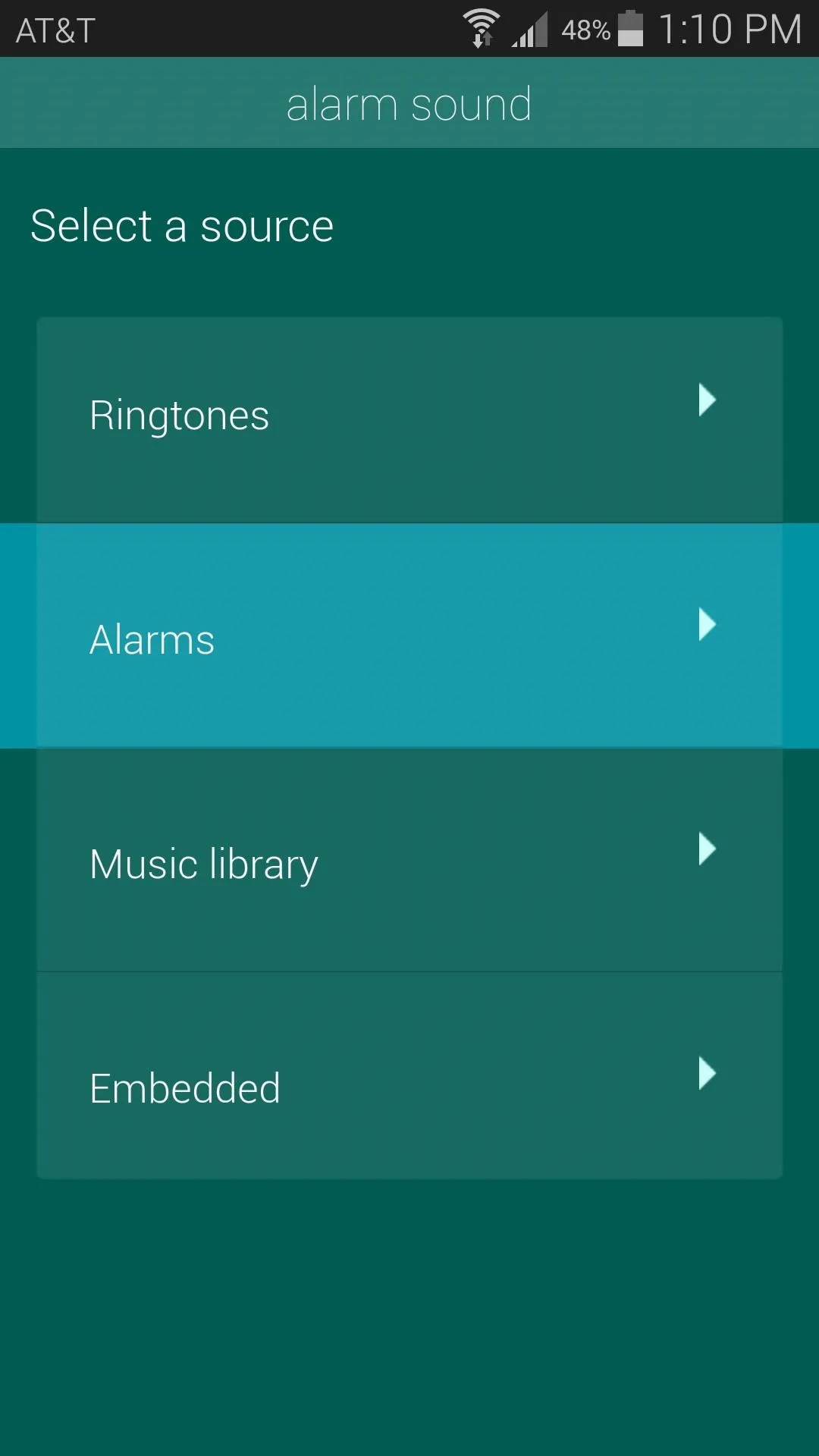
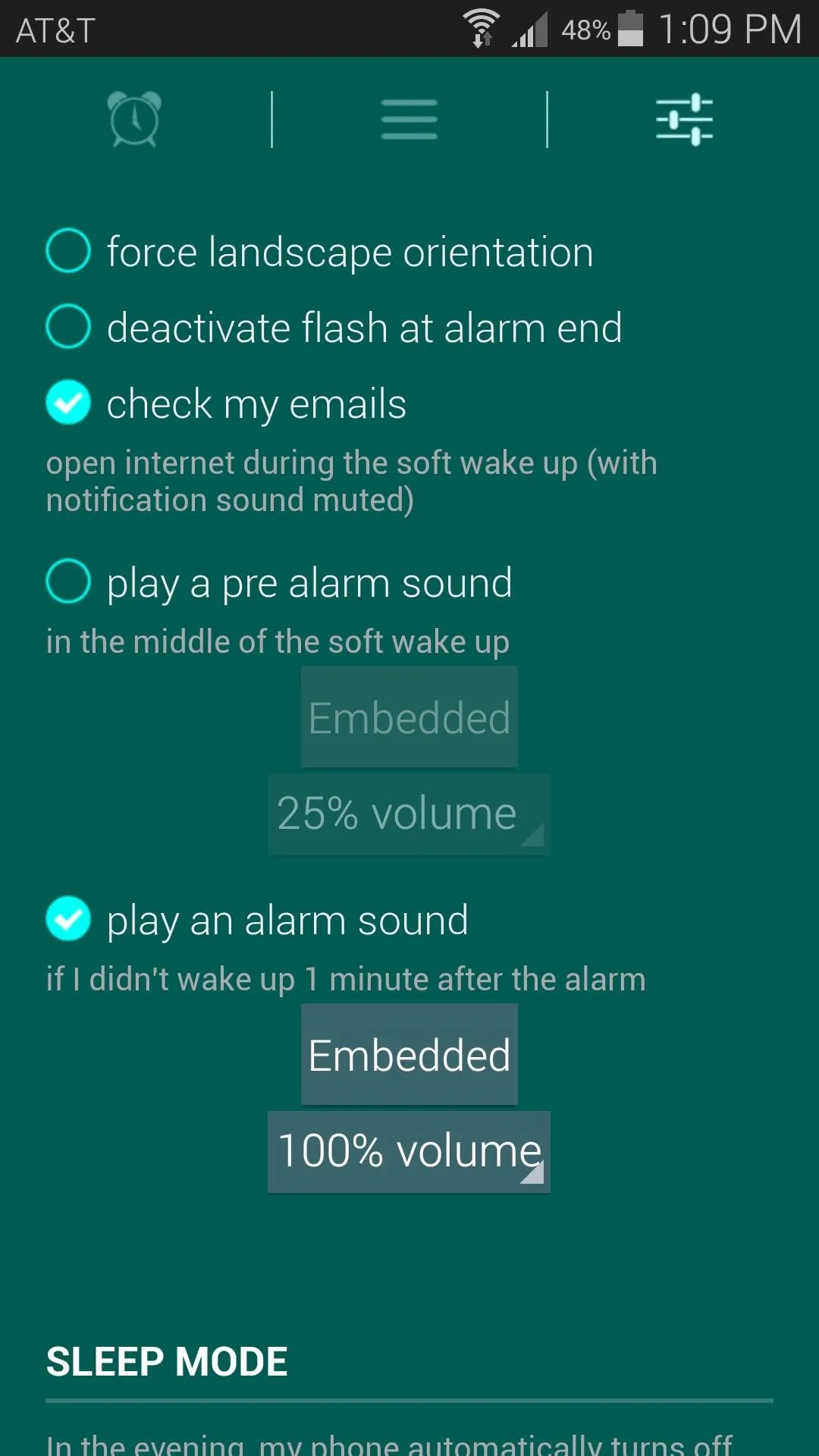
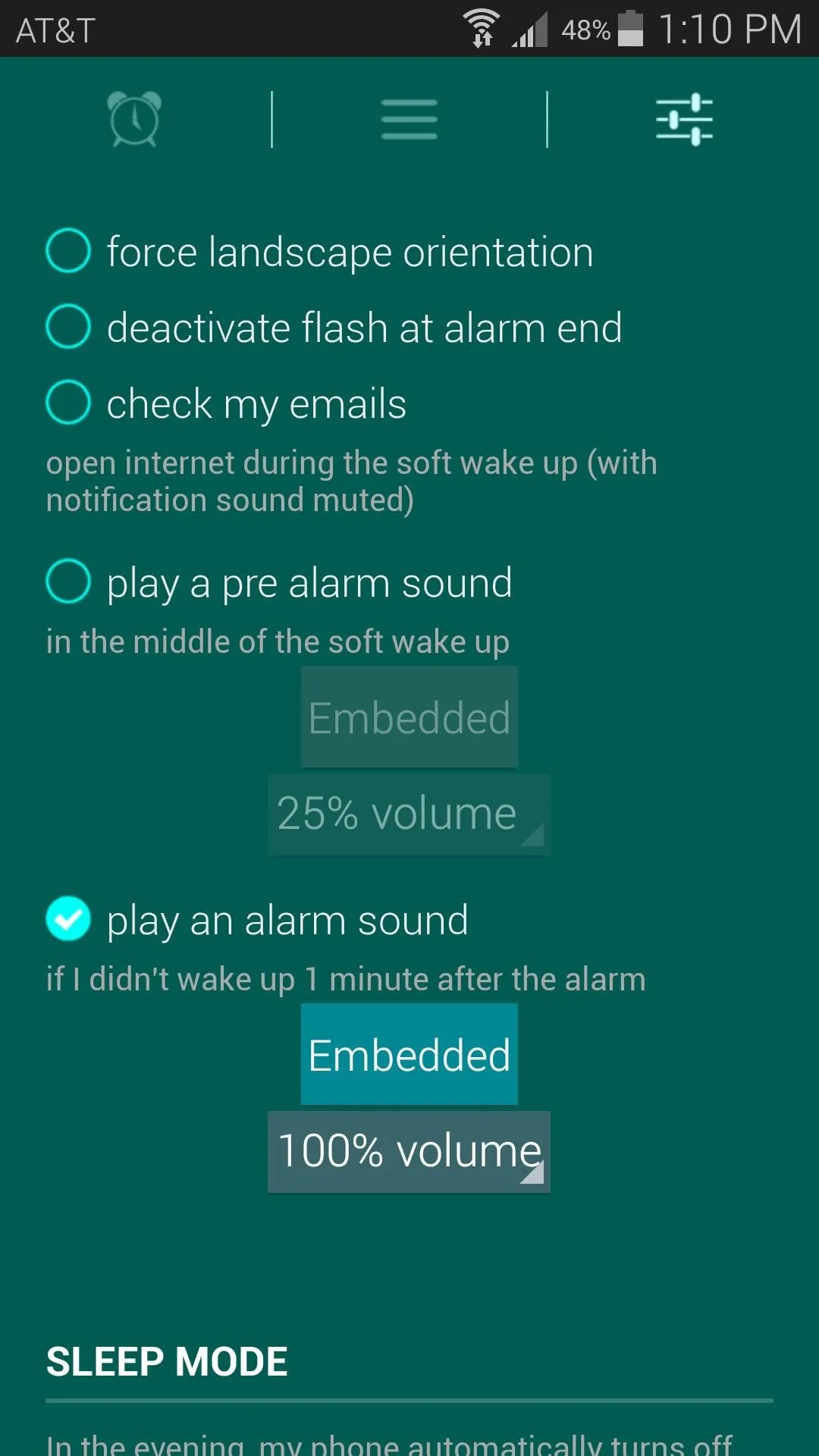
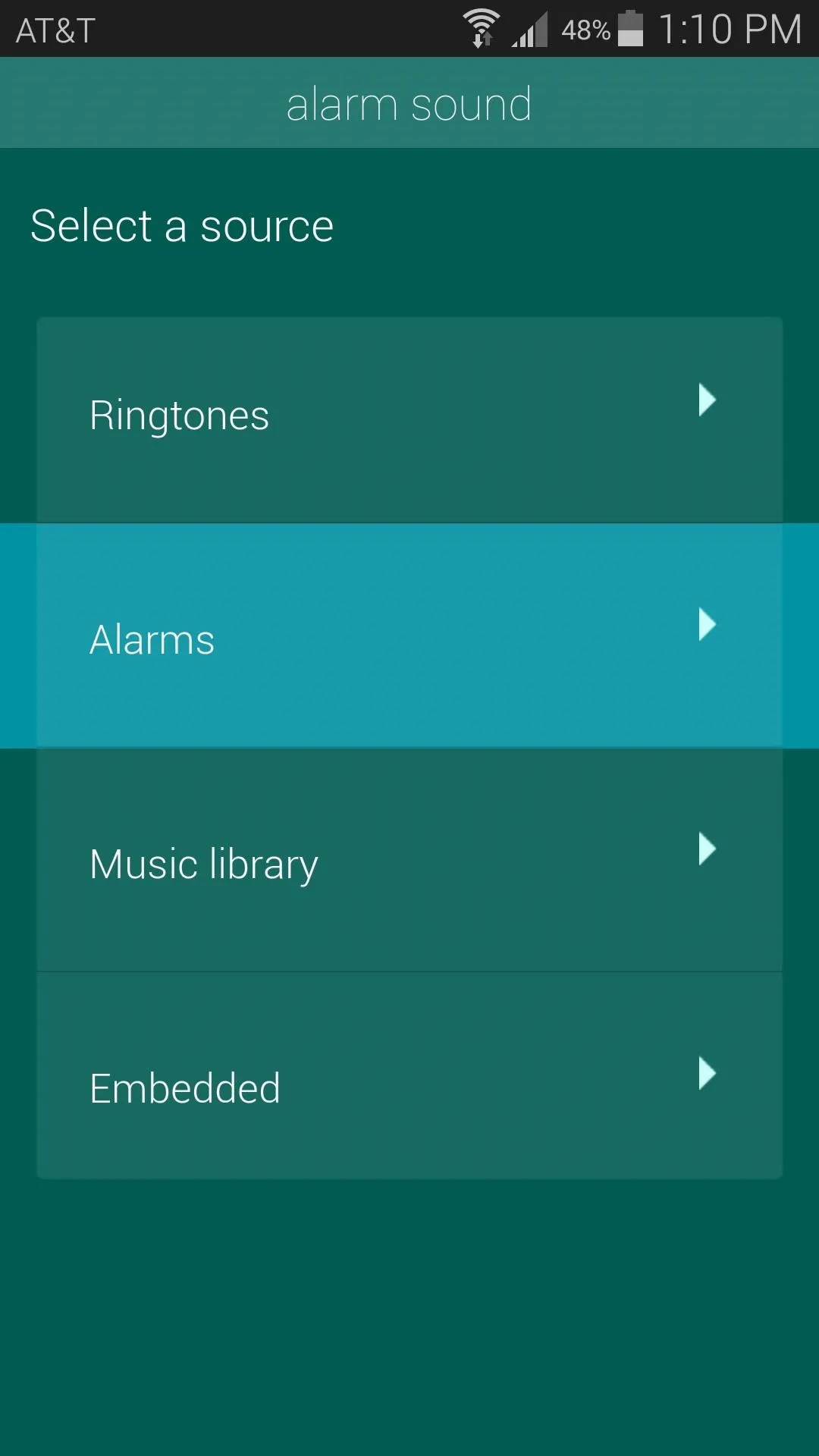
To set an alarm, tap the center tab (the one with the 3 horizontal lines), then hit add alarm. From here, just enter the time for your alarm, set which days you want the alarm to go off, then hit Save.
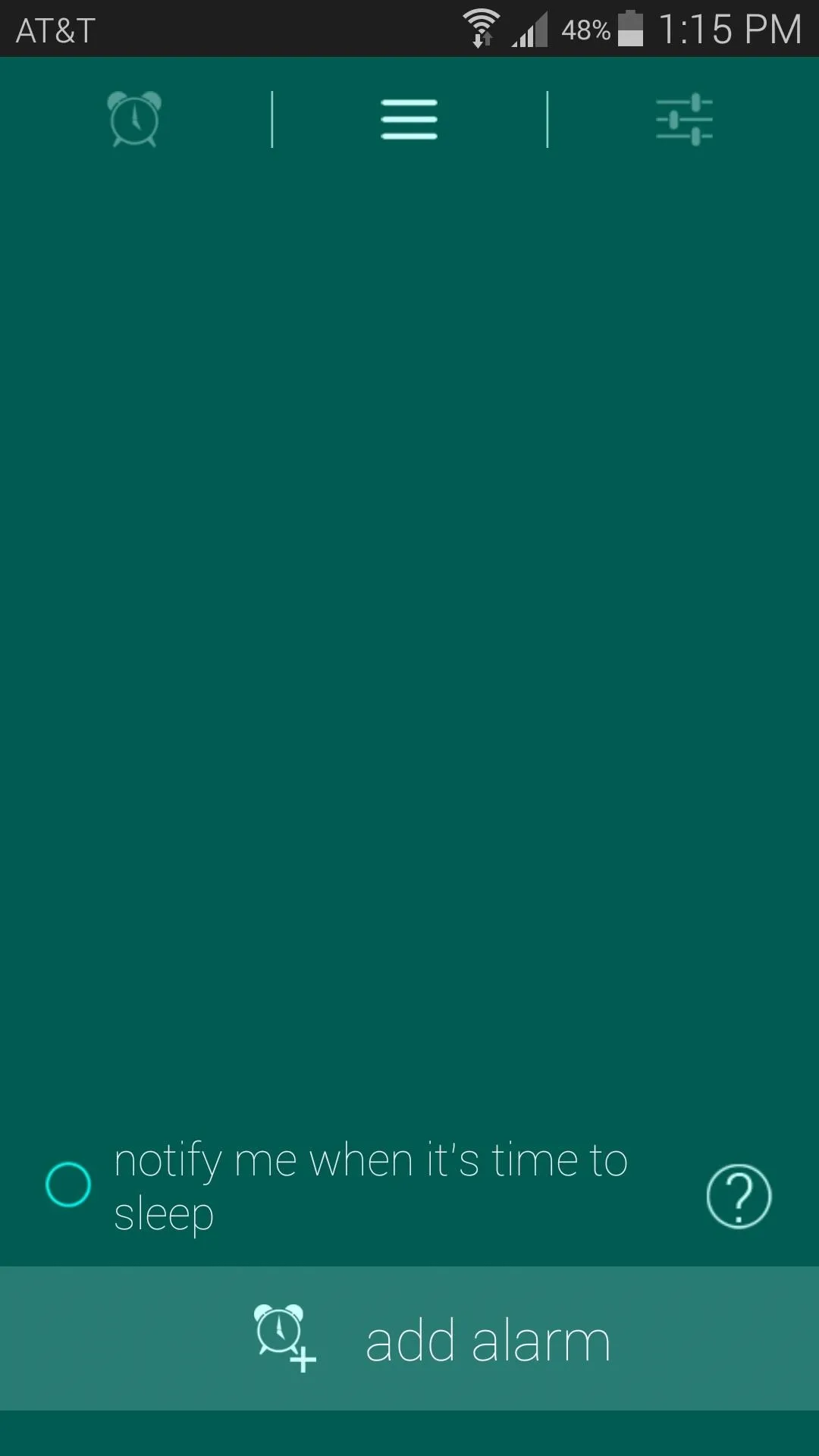
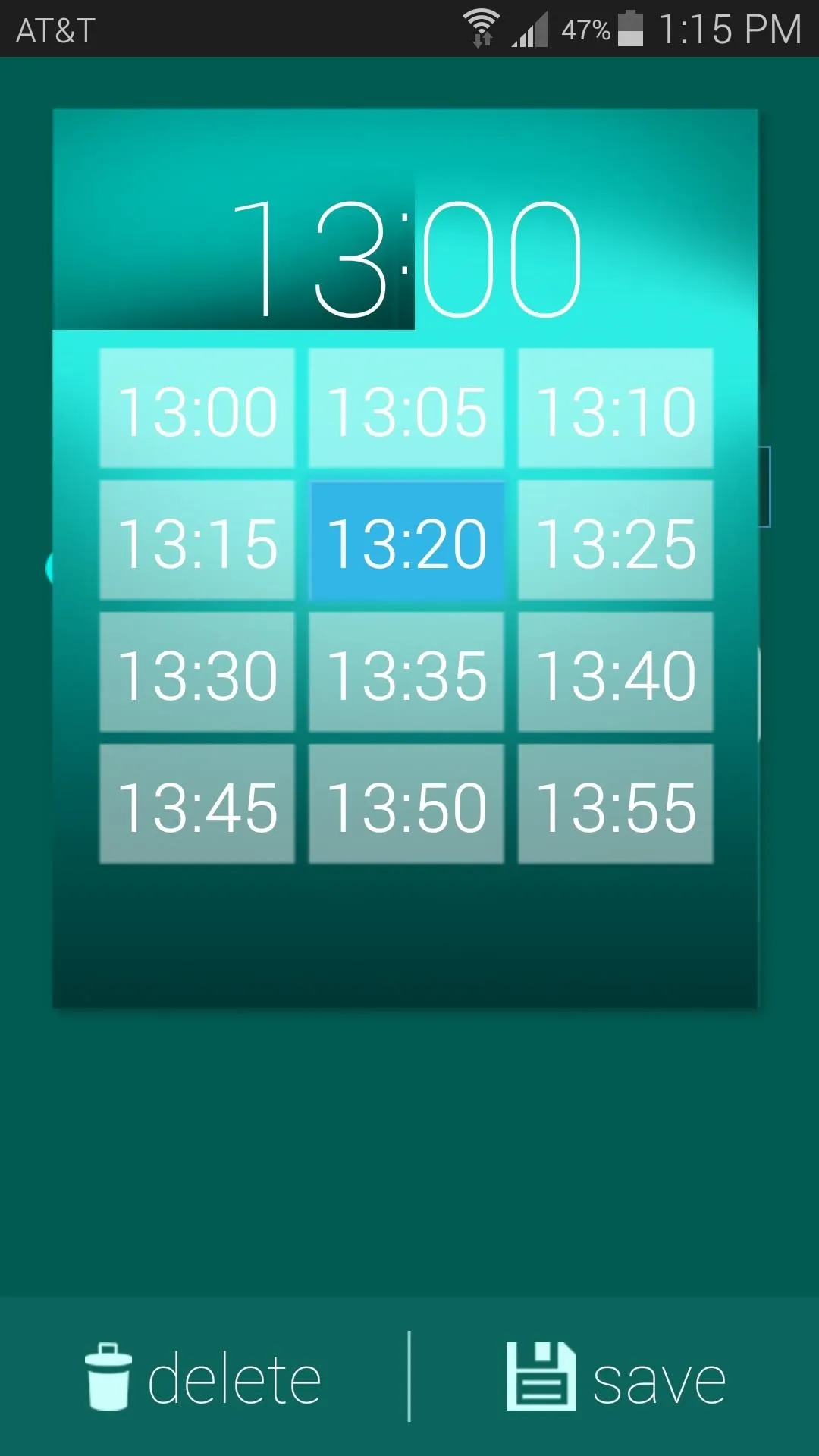
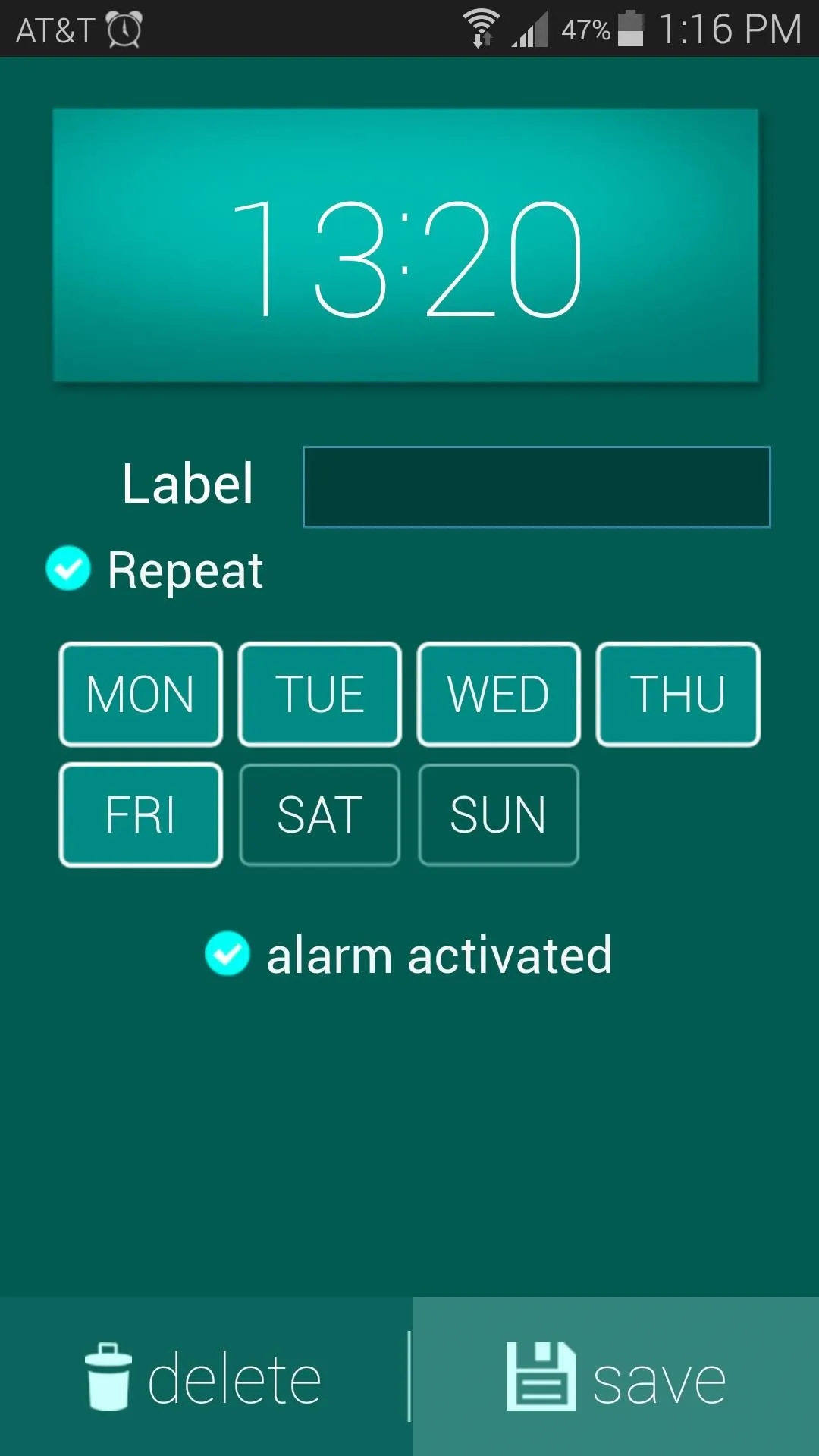
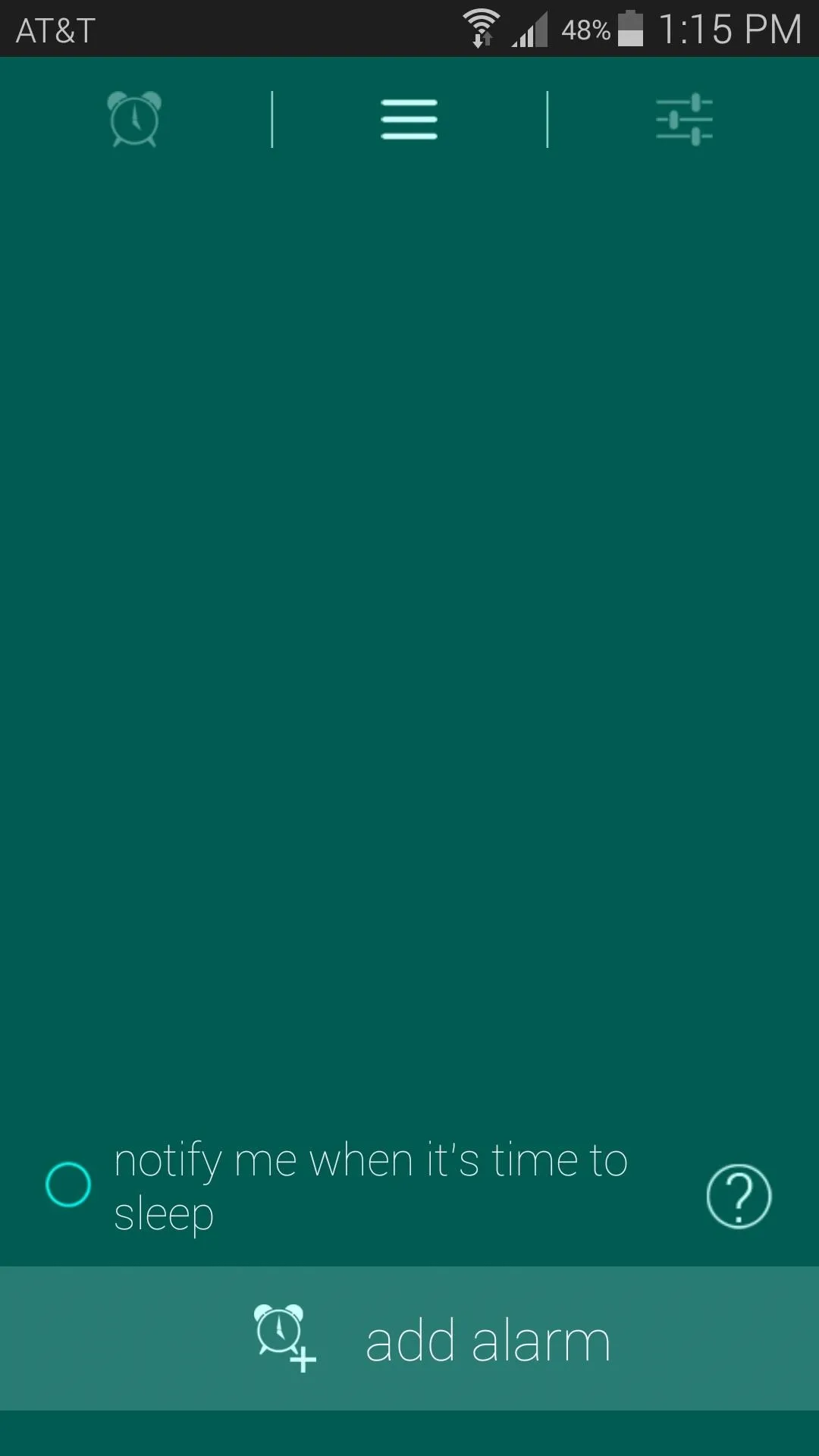
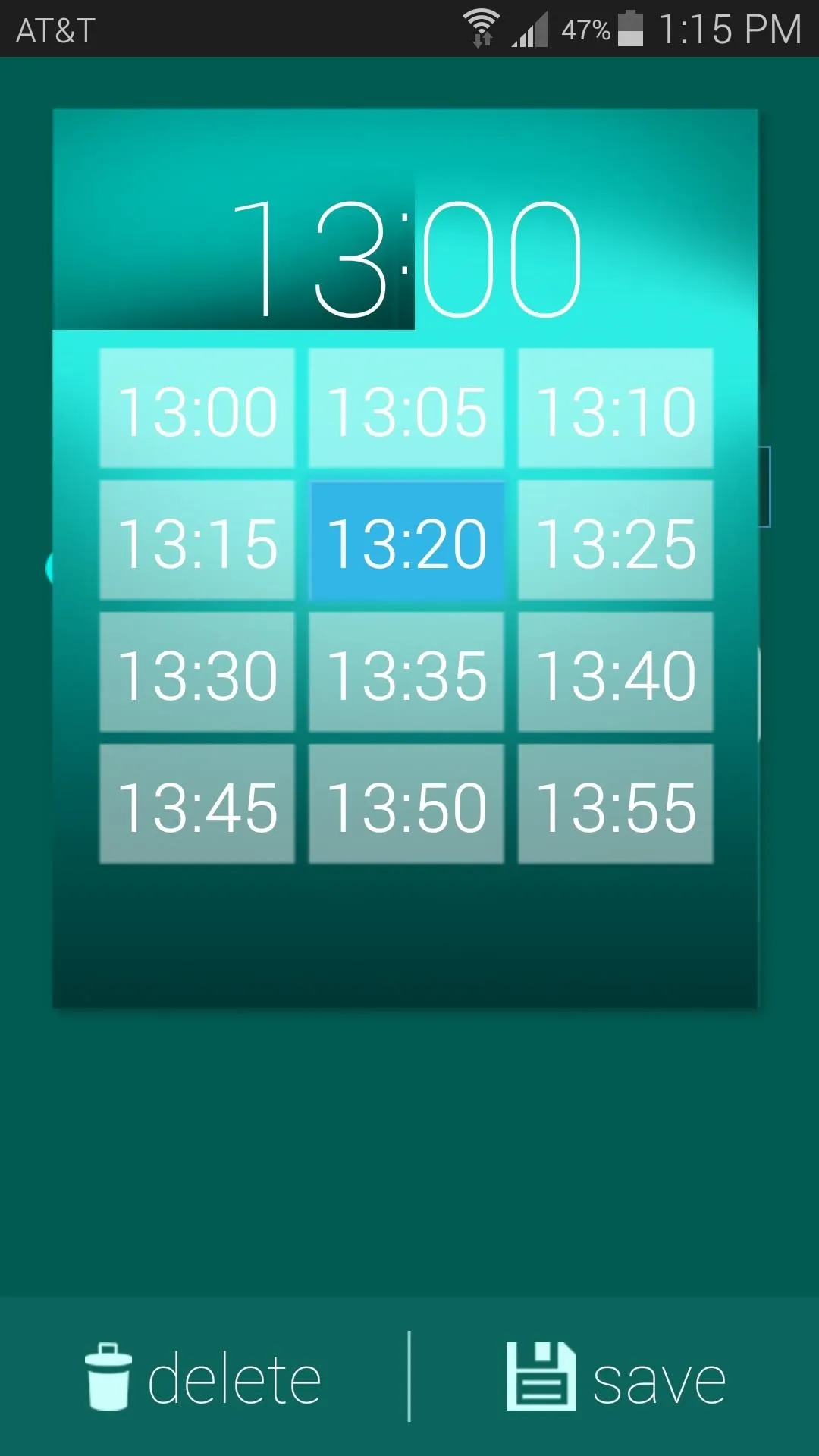
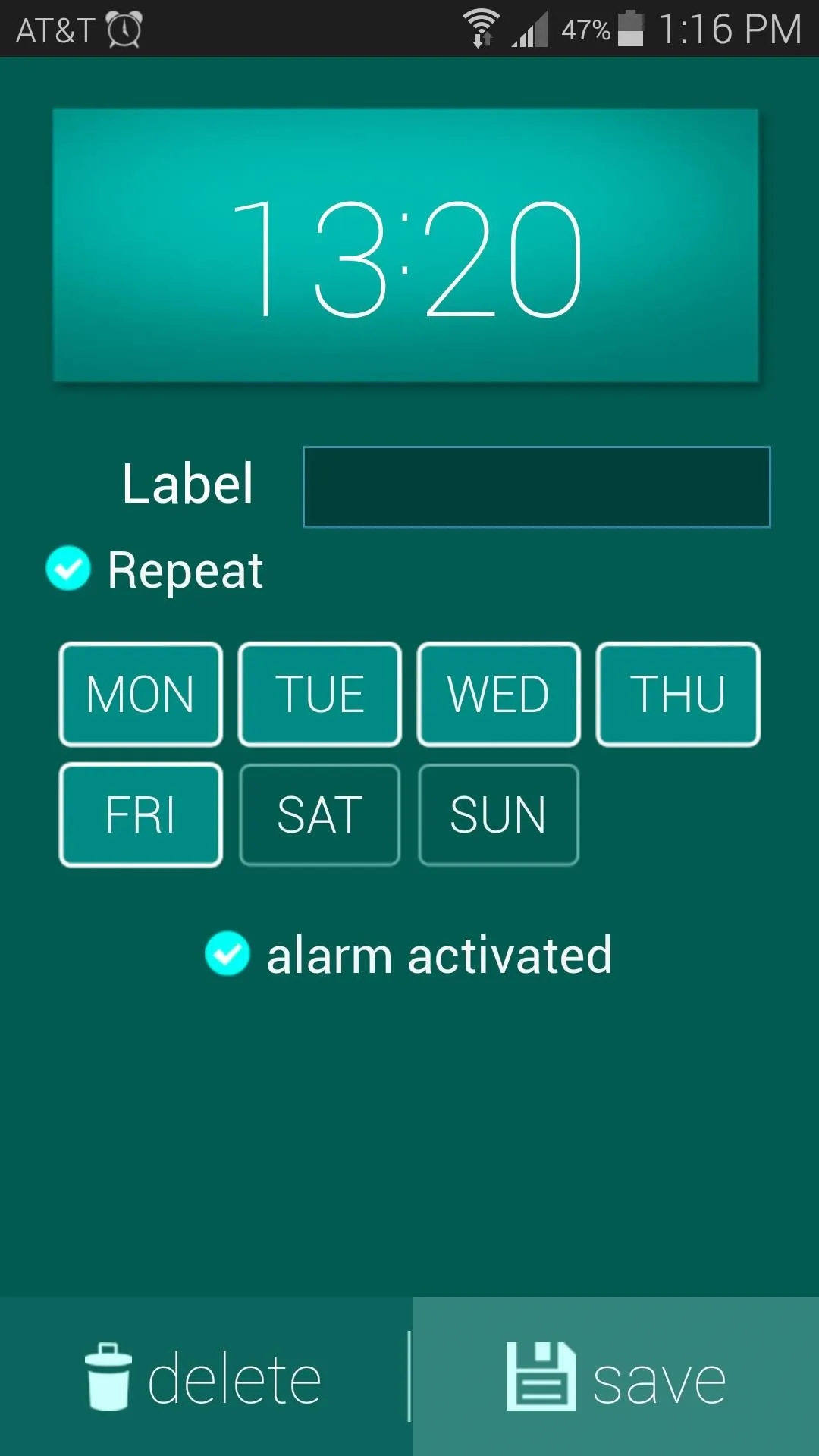
How the Alarm Works
30 minutes prior to your alarm going off, Glimmer will wake your screen and display a dimly-lit background image. Over the course of the next 30 minutes, this background image will increase in luminosity until it reaches full brightness at the time of your alarm.
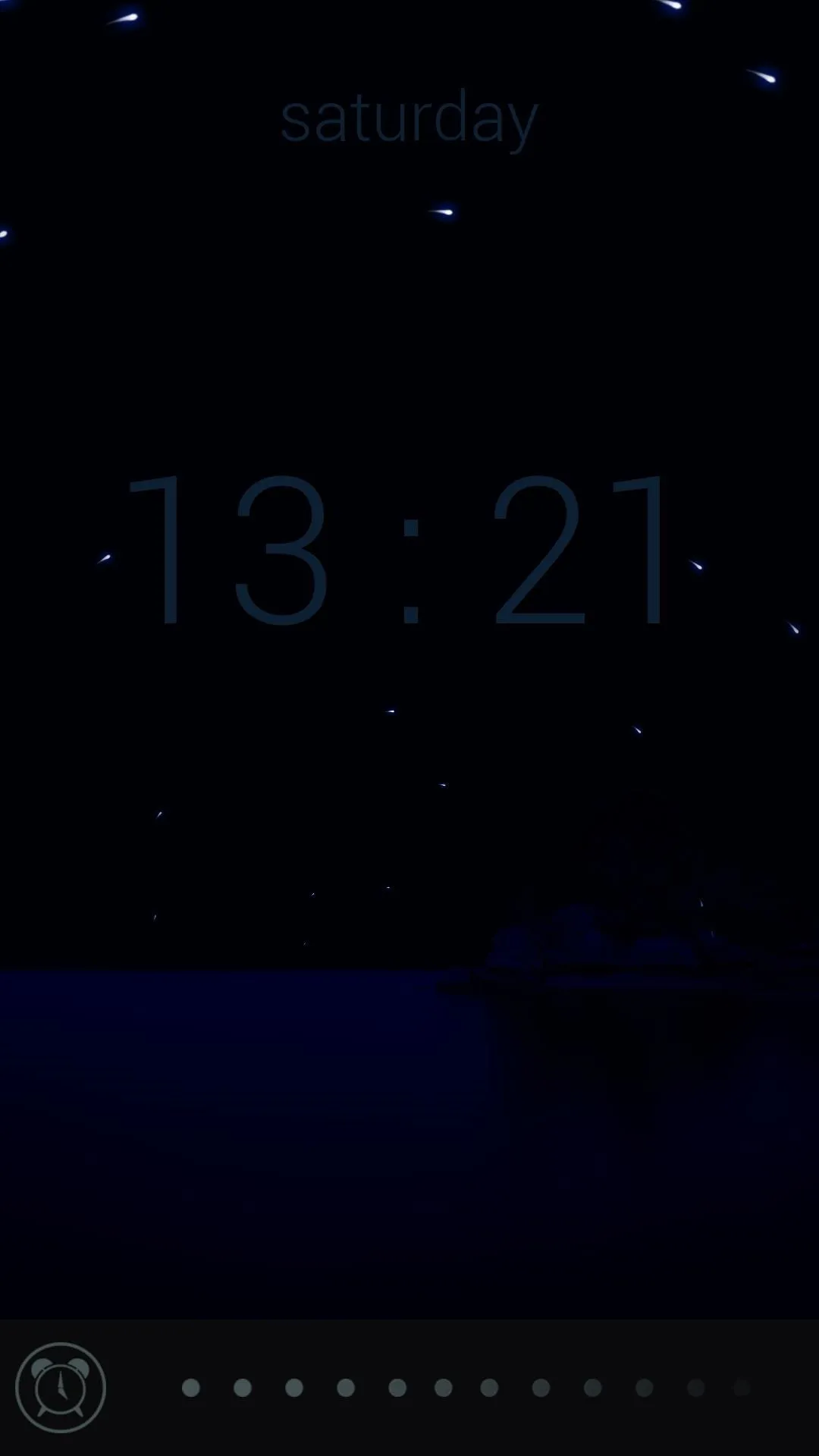
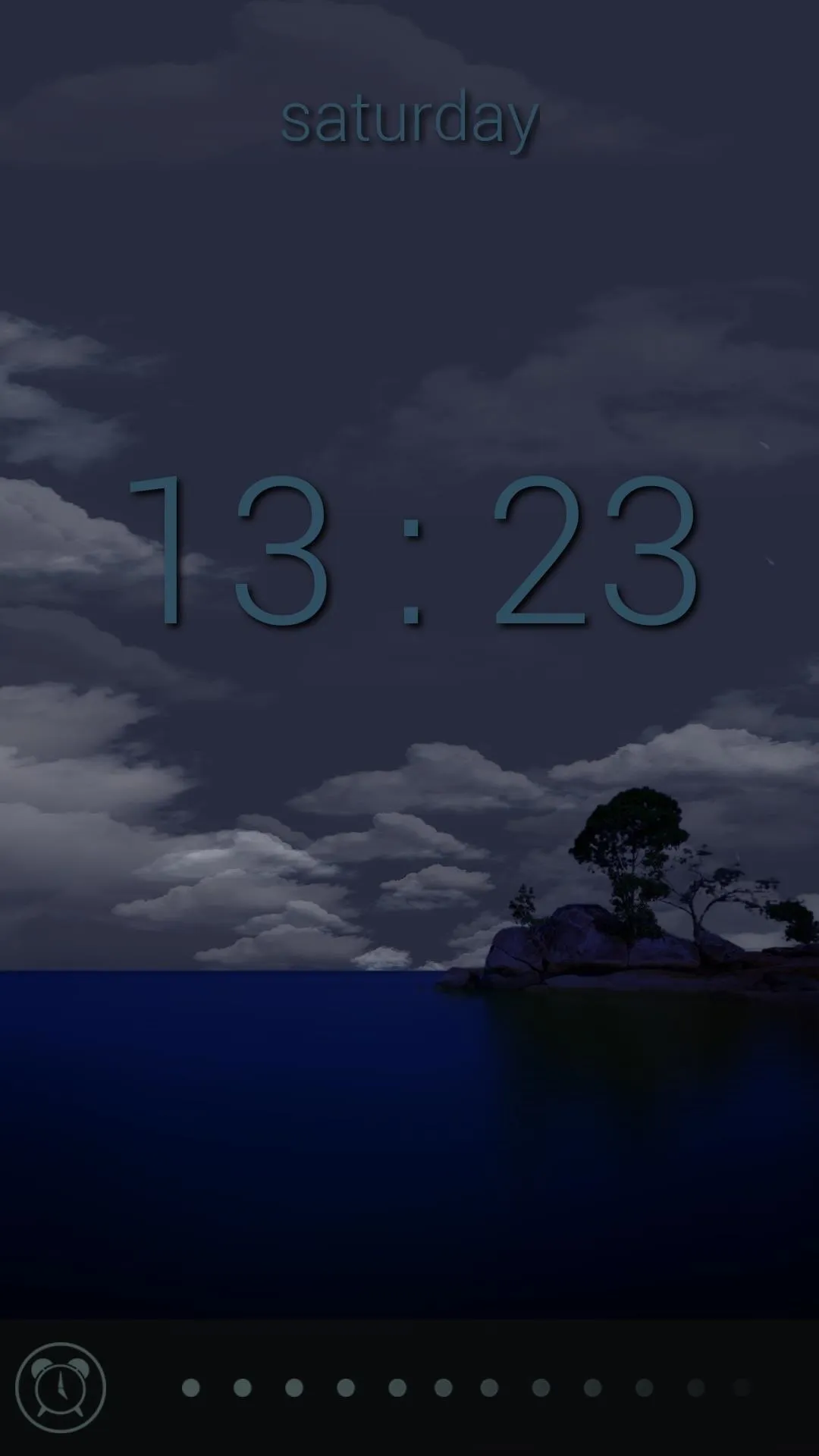

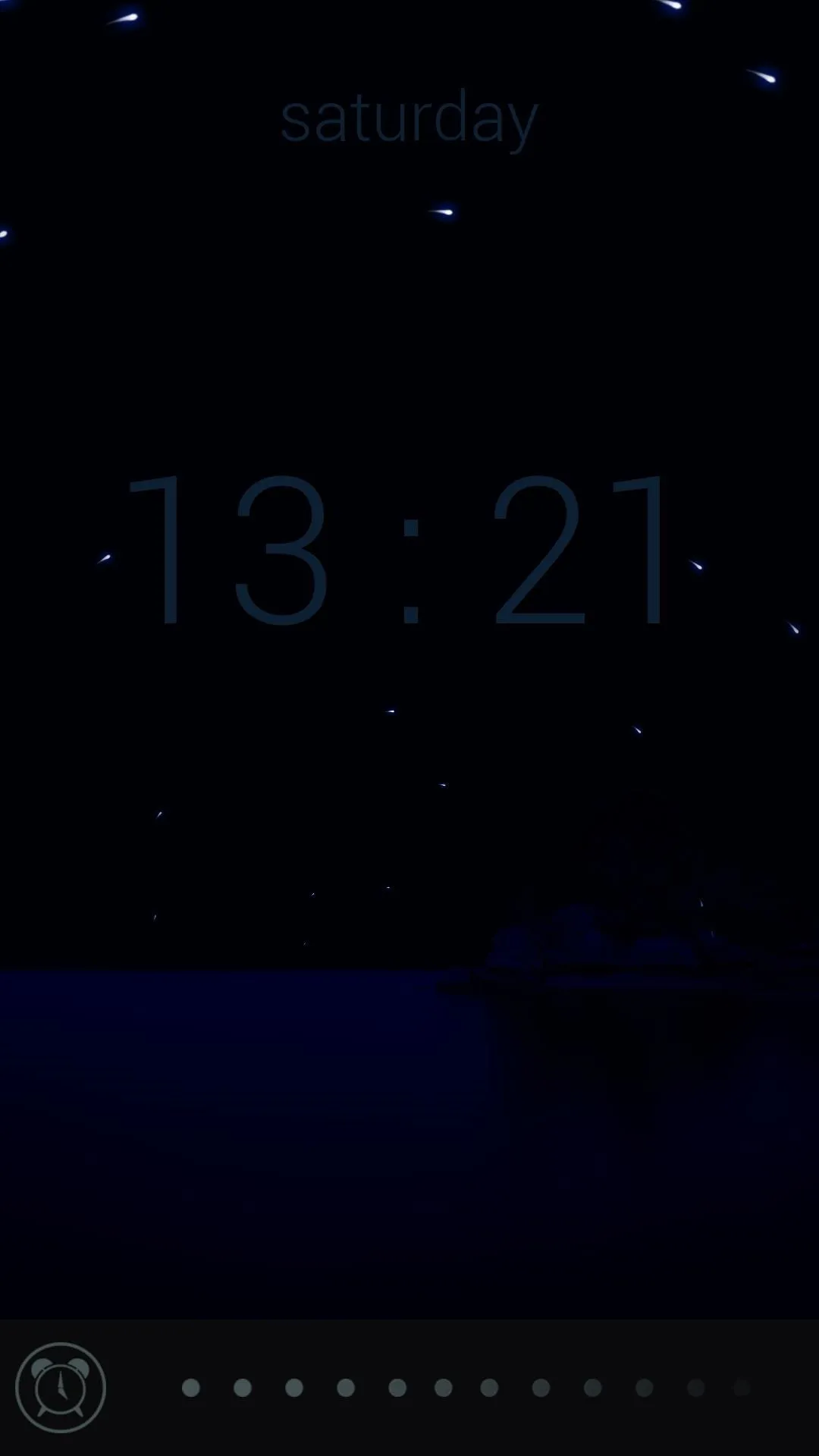
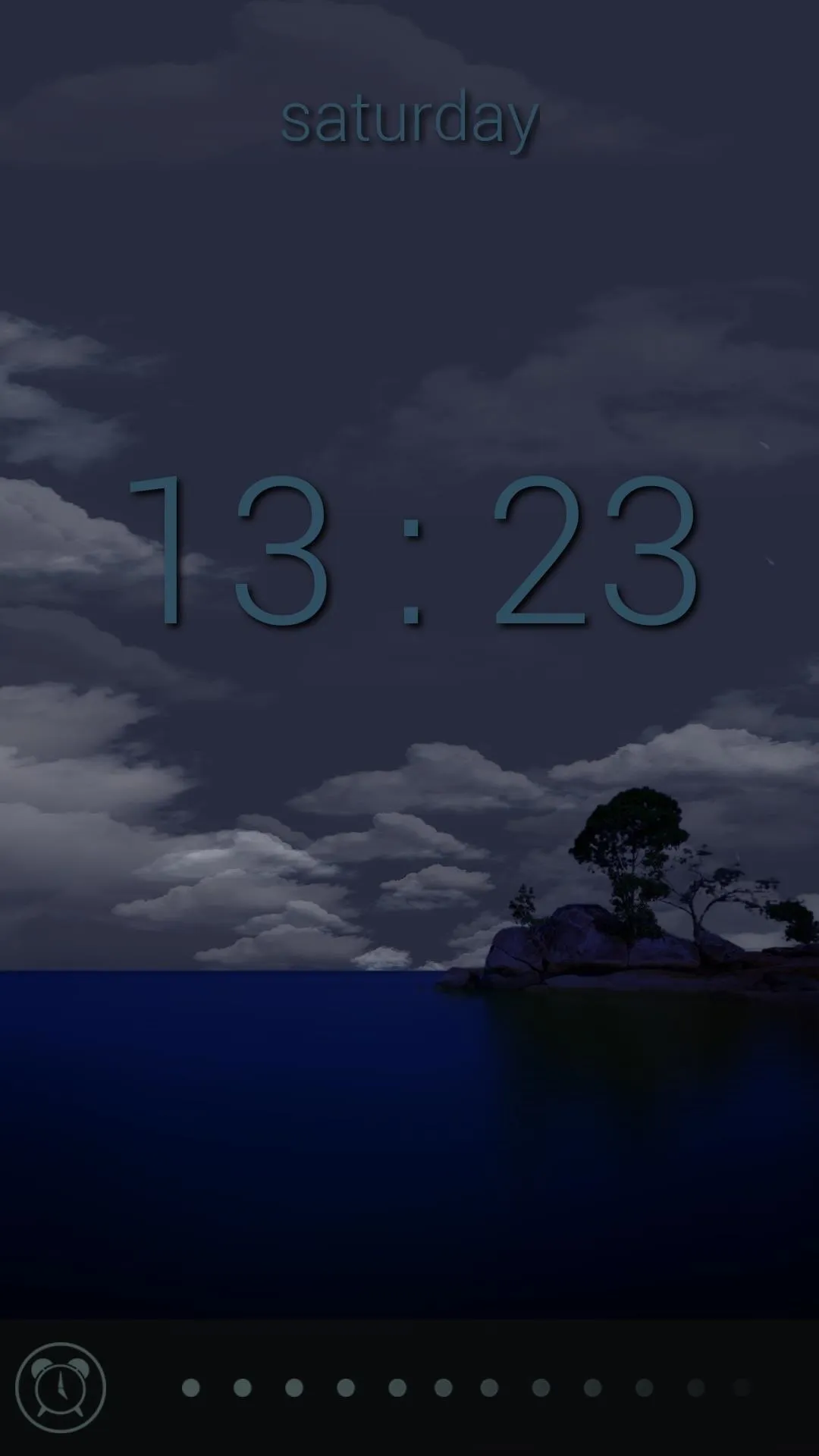

Glimmer starts playing a tone when the clock strikes your preset alarm time, much like a traditional alarm app. In addition to this, the background image displayed begins rapidly alternating from white to black.
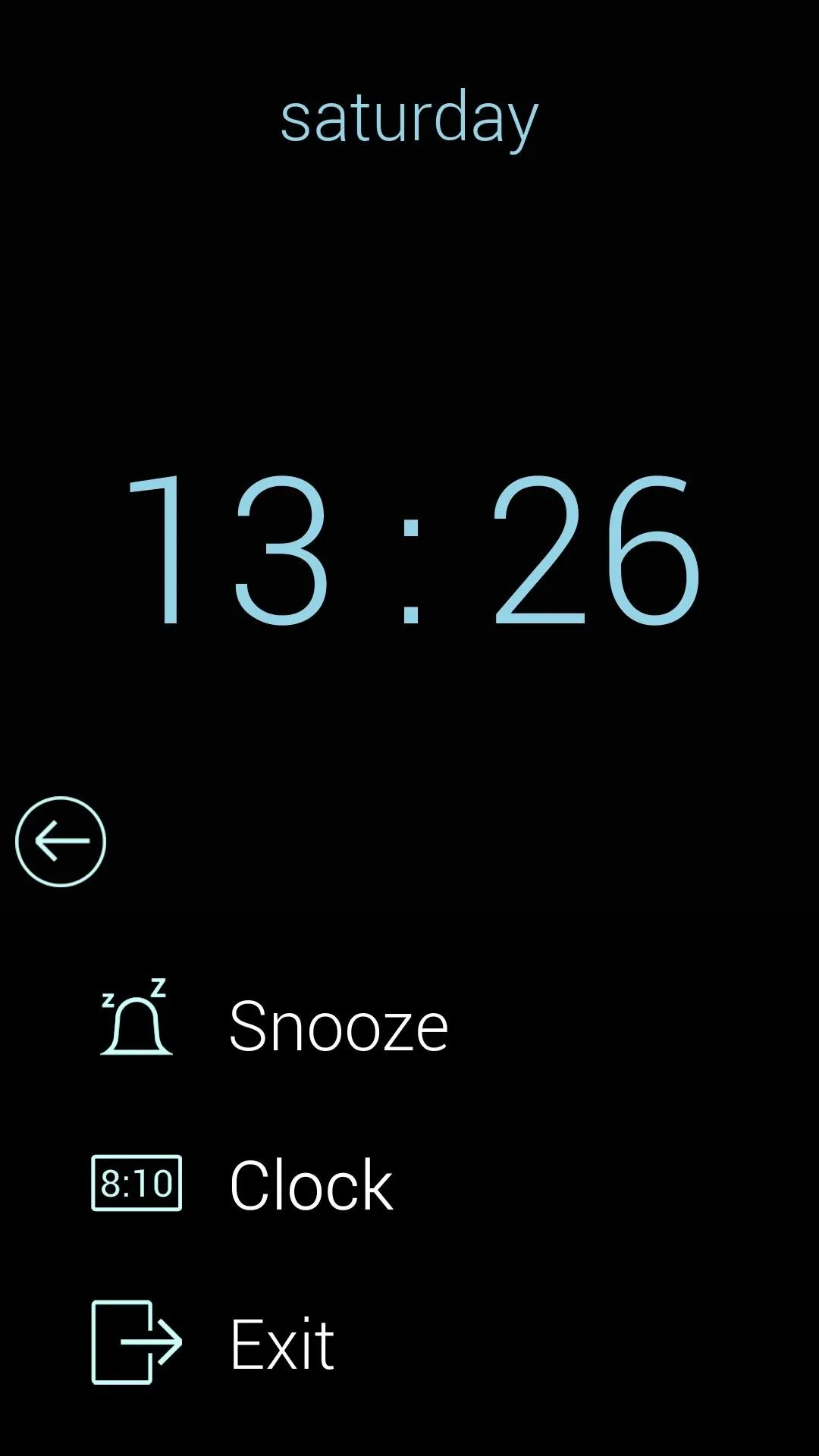
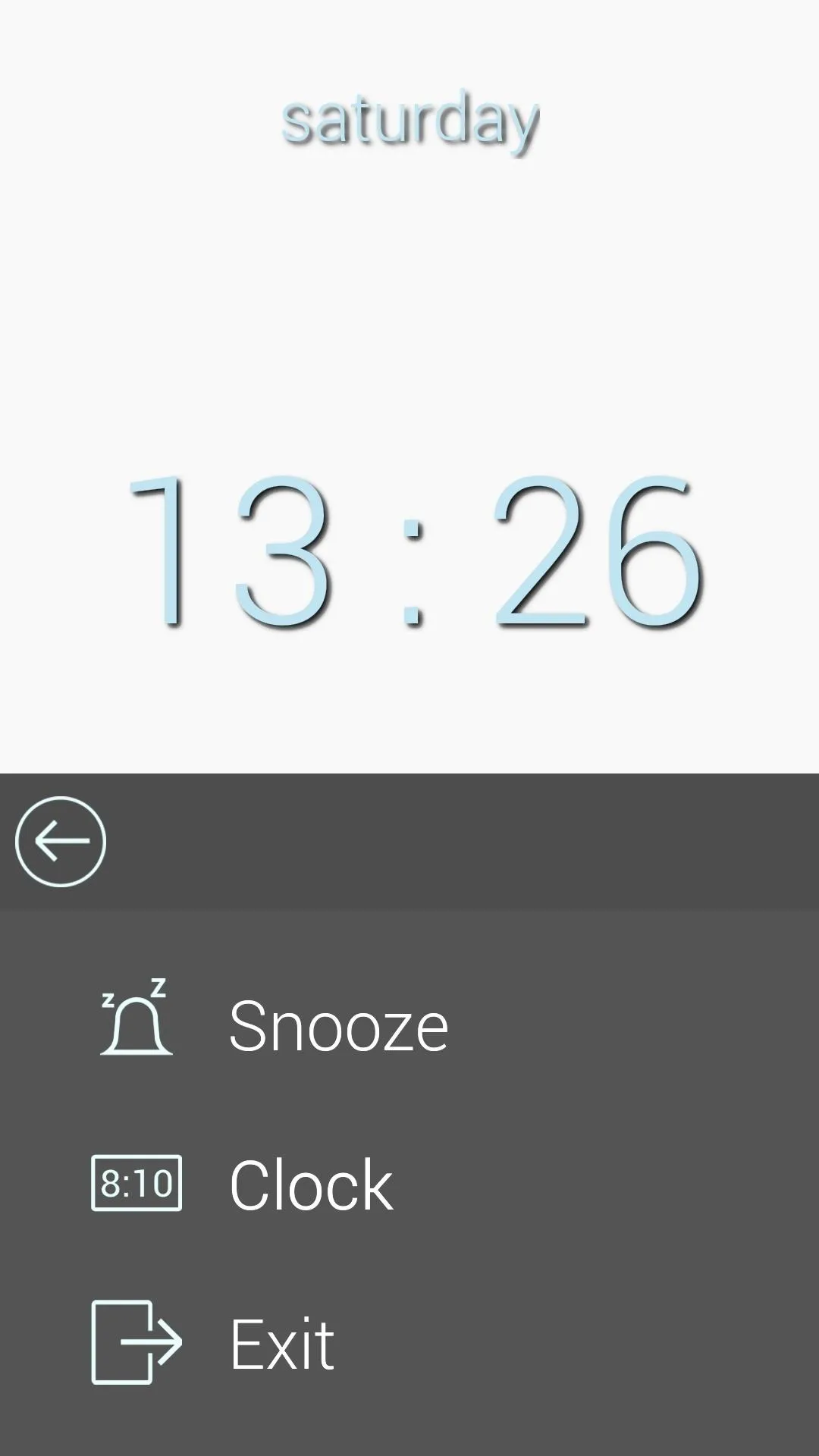
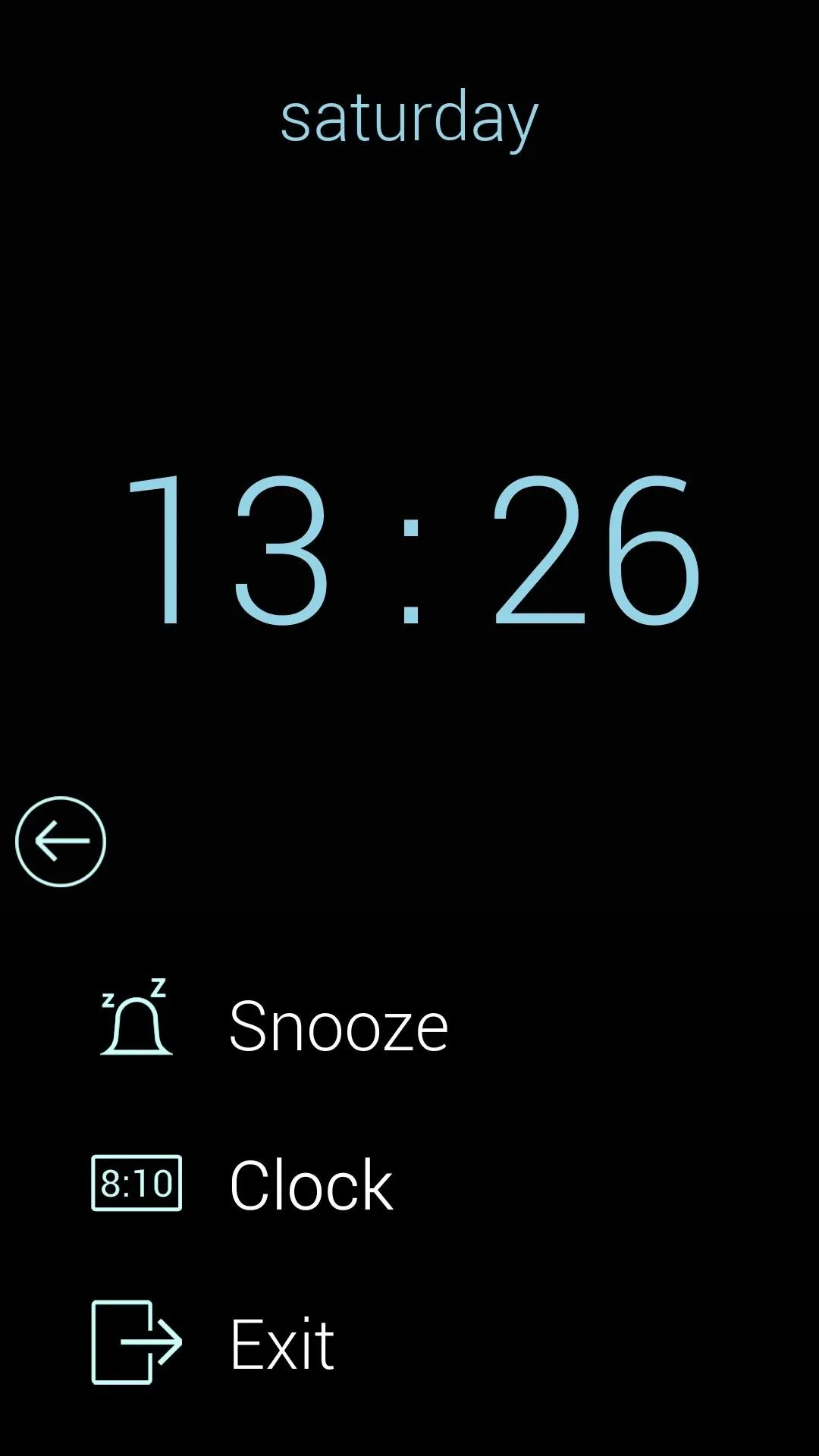
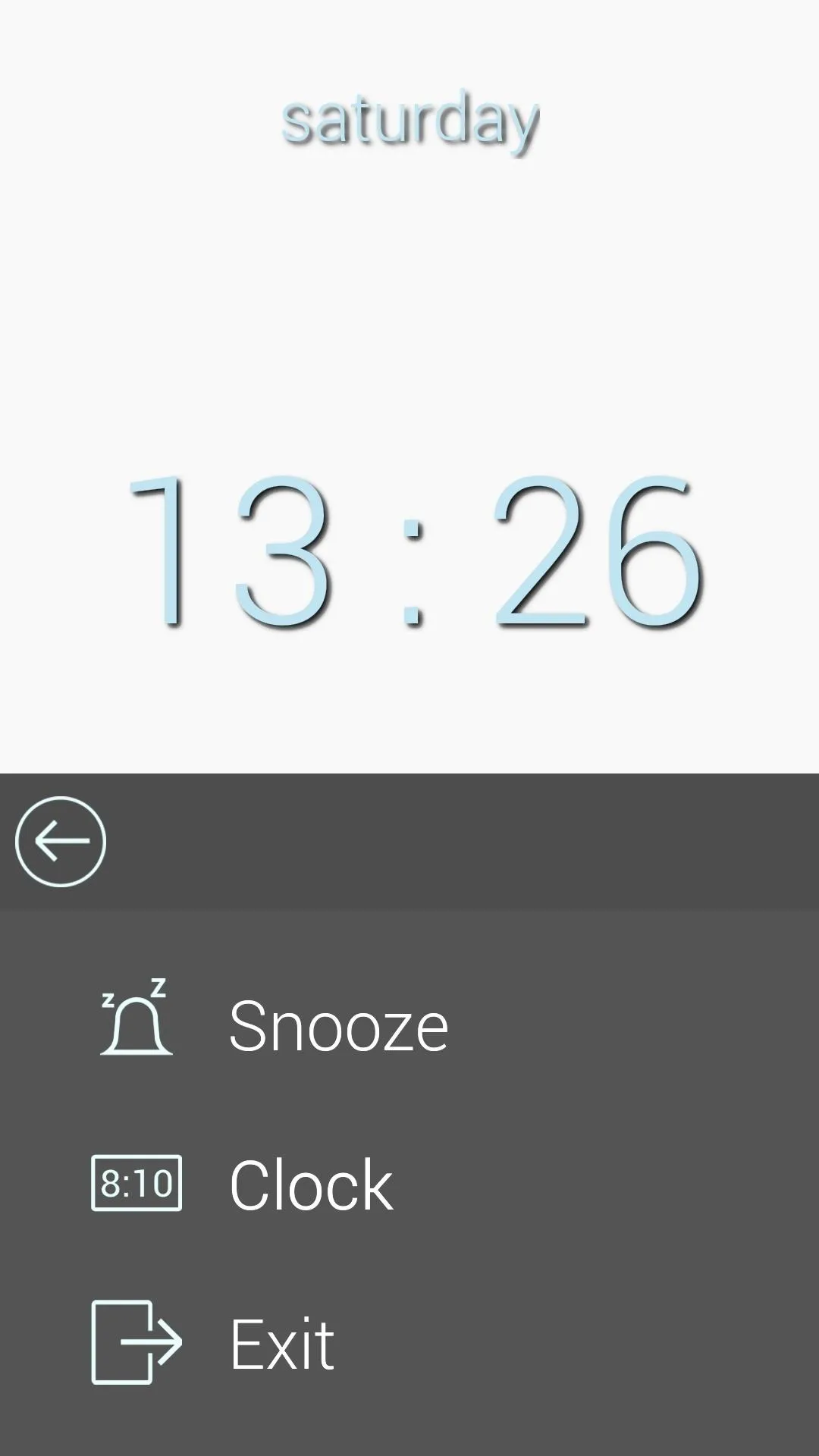
If that still wasn't enough to wake you up, Glimmer will turn on your phone's LED flash if you don't snooze or dismiss the alarm within a minute.
Overall, the feeling of waking up to Glimmer's gradually-increasing luminosity in a dark room is much more refreshing than your traditional loud alarm tone. Has Glimmer helped get your day off on the right foot? Let us know in the comments section below.

























Comments
Be the first, drop a comment!