Dorothy had it right: "There's no place like home." This is especially true when it comes to using your Samsung Galaxy S3, or pretty much any other smartphone, whose most vital button is the Home key.
But what happens when that button no longer works?
Replacements can be pricey, and a repair will leave you without a phone for a while, so why not opt for a free alternative? If you have a broken or non-functioning Home button, or want to limit its use to prevent it from breaking or wearing out, enable some soft key options using a free Android app called Toucher.
Toucher for Android
If you've ever used Assistive Touch on the iPhone, this application will feel familiar. Instead of having to touch the physical Home button, you can use the Toucher application to create soft keys to lock the screen, access your favorites, launch recent apps, and much more.
Installation and Setup
Start by heading over to Google Play to download Toucher. Once you install it, there will be a small icon that you can tap to launch the settings. If you want to be able to lock the screen using Toucher, you will need to allow for administrator access.
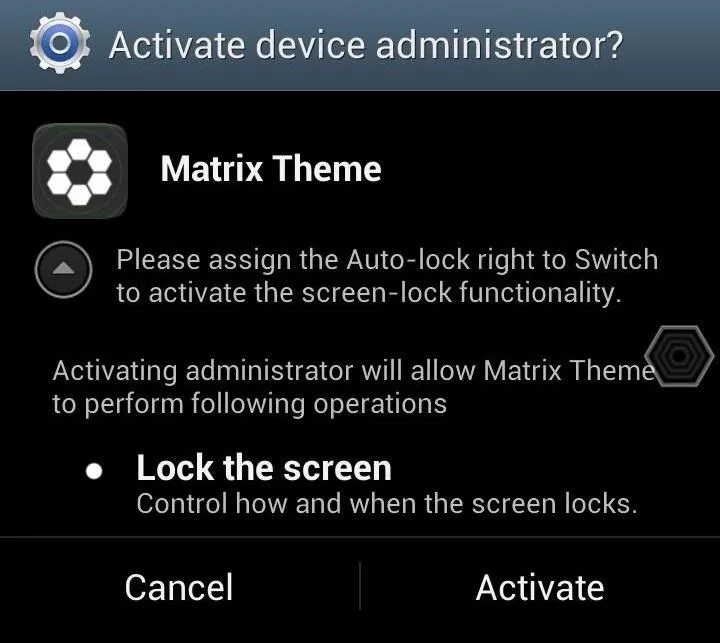
You can use Toucher to access all your settings, apps, and other utilities, just like you'd normally use your Home button. Just tap on the Toucher icon and navigate to wherever you want to go.
Why Toucher?
Toucher isn't just good for replacing a broken Home button. It also gives you quick access to your favorite apps and phone settings. You can add a ton of widgets and apps to Toucher and make it your go-to quick launcher. While other Android users opt for floating widgets, Toucher can act as an all-in-one widget launcher.
Themes
Besides all its great features, Toucher also has some awesome themes to add to the customization of your GS3. You can add one of the standard themes, like Windows 8 or BlueLight, or grab some more from Google Play.
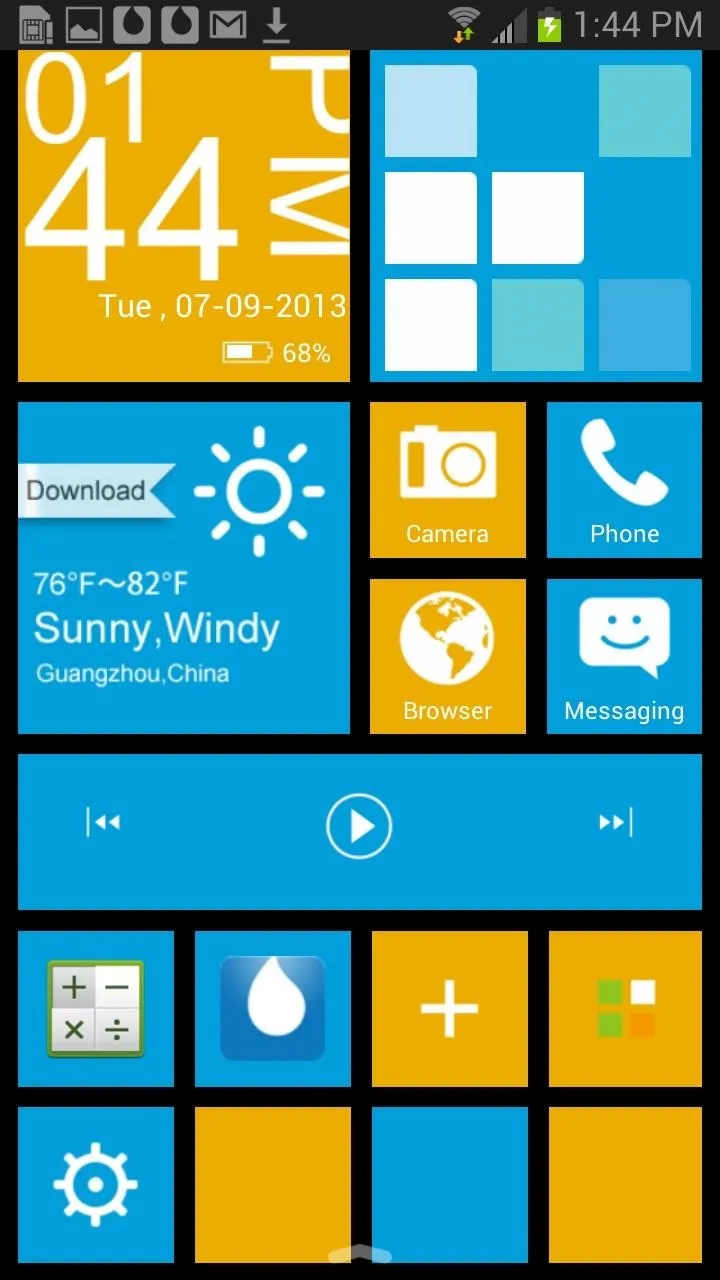
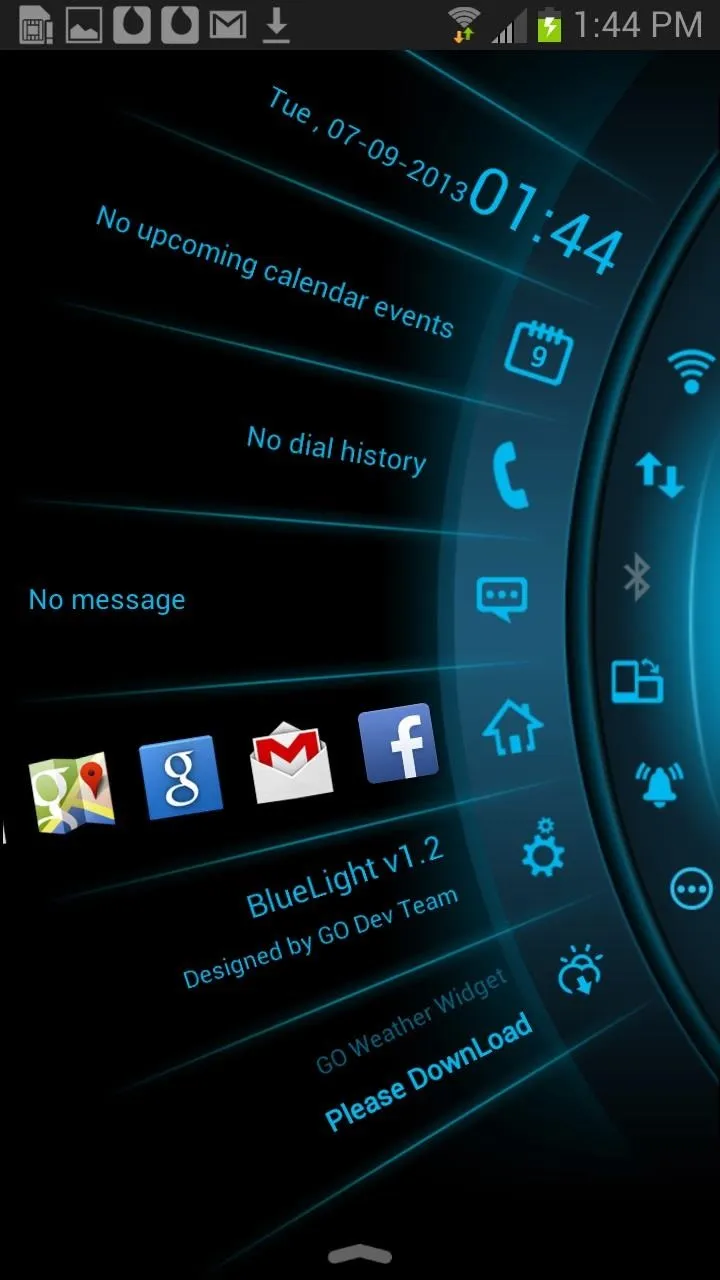
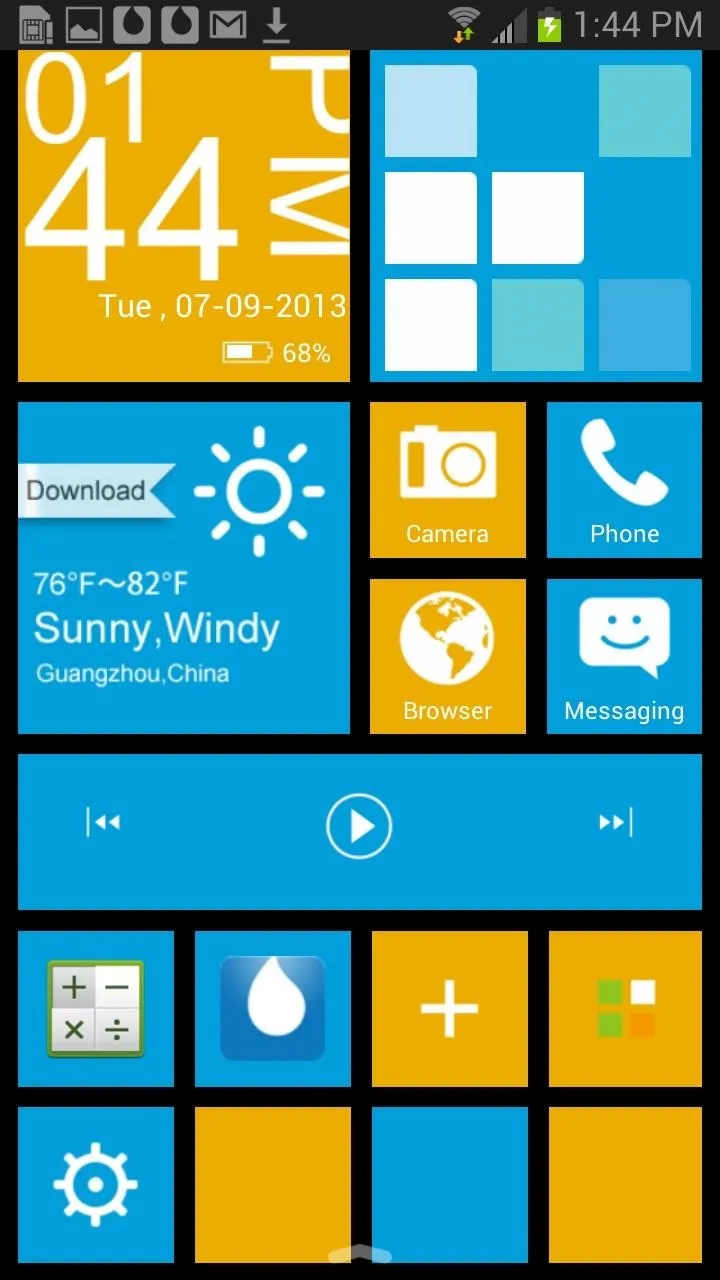
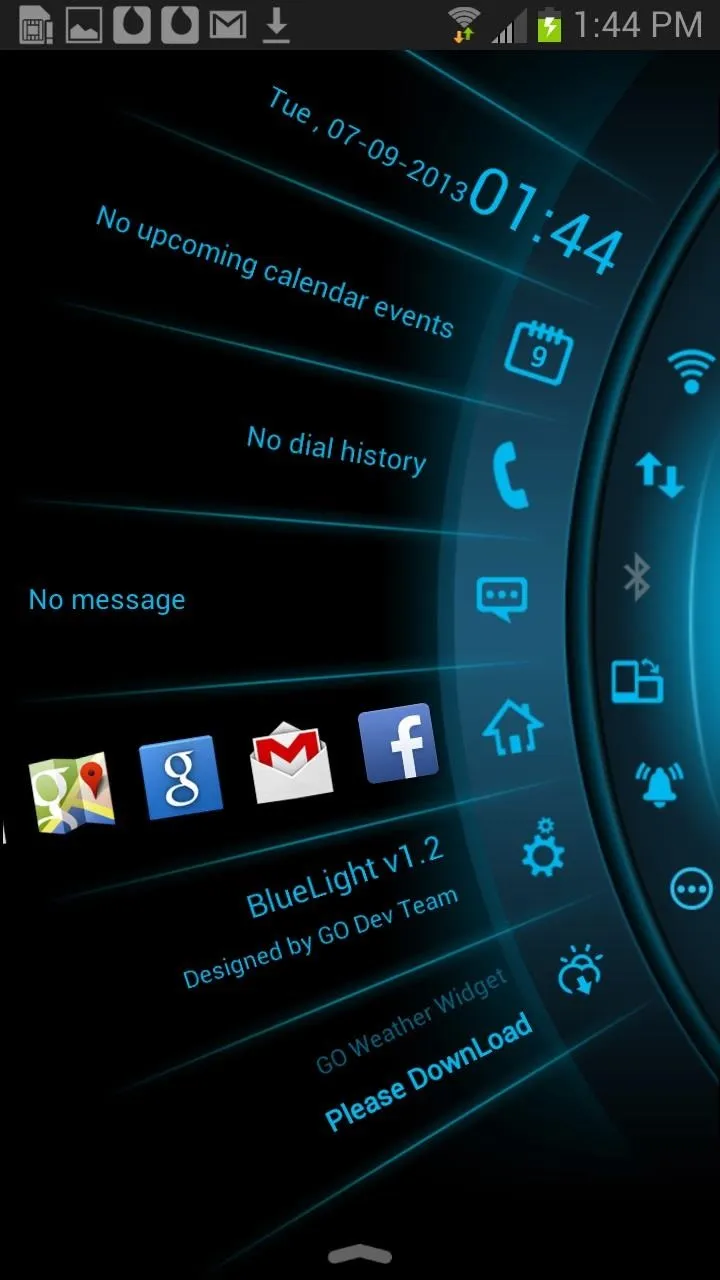
How to Uninstall Toucher
If you want to delete Toucher from your phone, you can do so like any other app. However, if you gave administrator access to Toucher, you can no longer remove it like you would a normal app. Instead of going to the apps menu and uninstalling, you'll need to tap on the green Toucher icon and remove it from within the app itself.
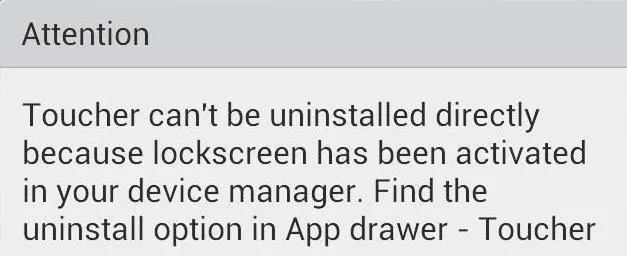
Click on the Action Settings icon in the top right corner and scroll down until you see Deactivate and uninstall Toucher. Tap this and then tap OK. Toucher will be completely removed from you device.
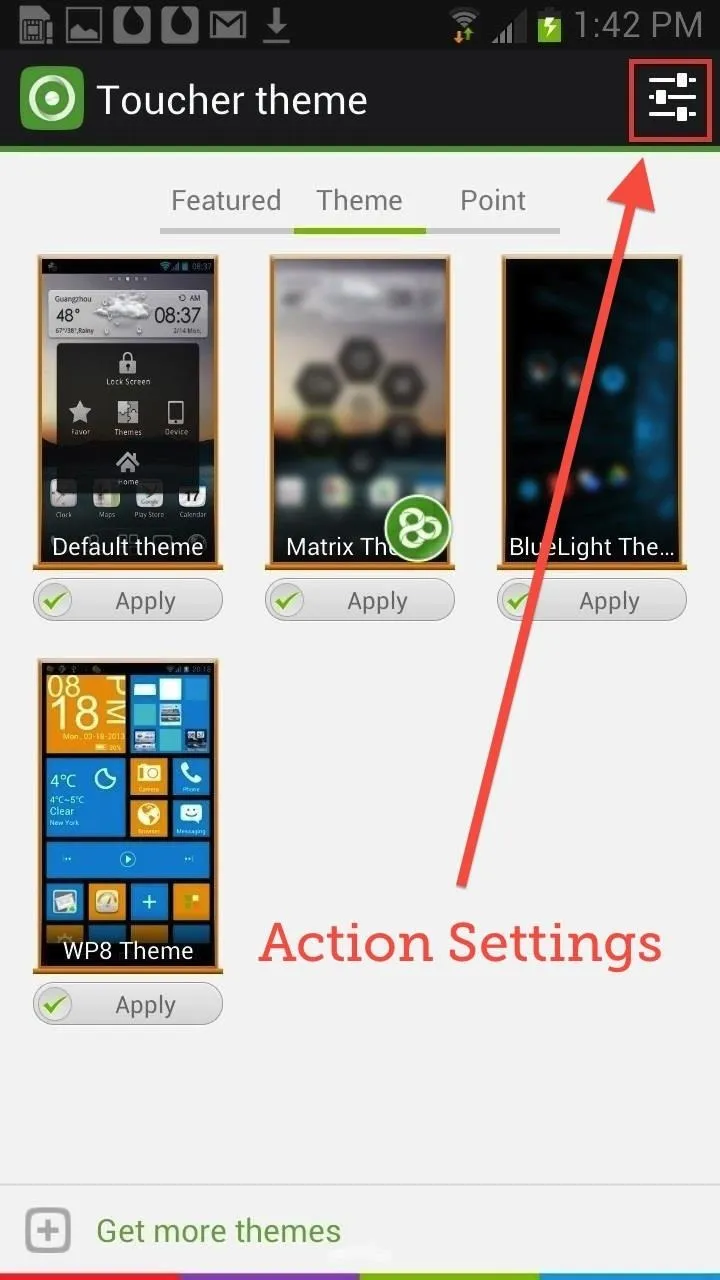
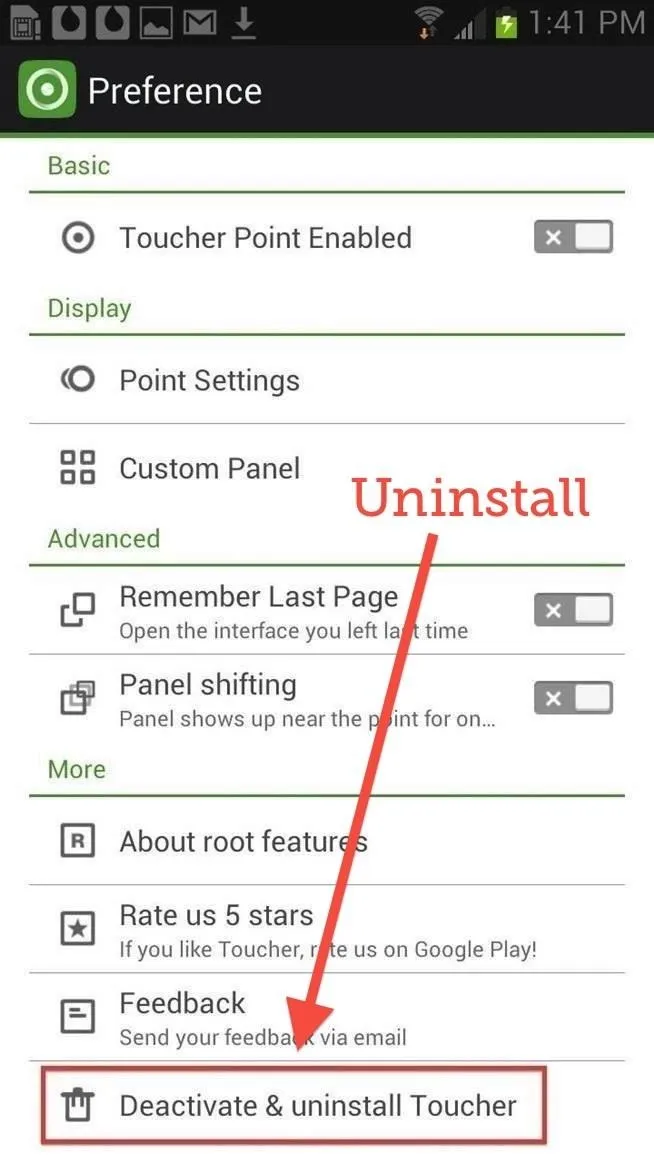
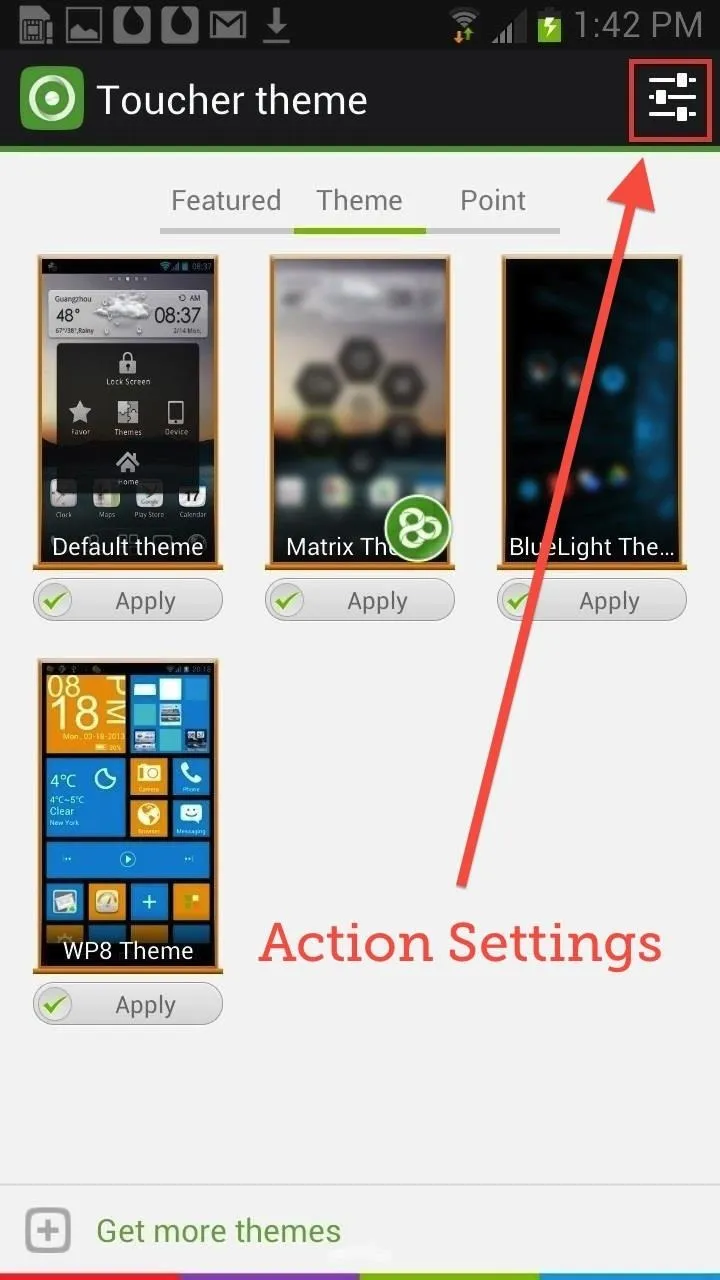
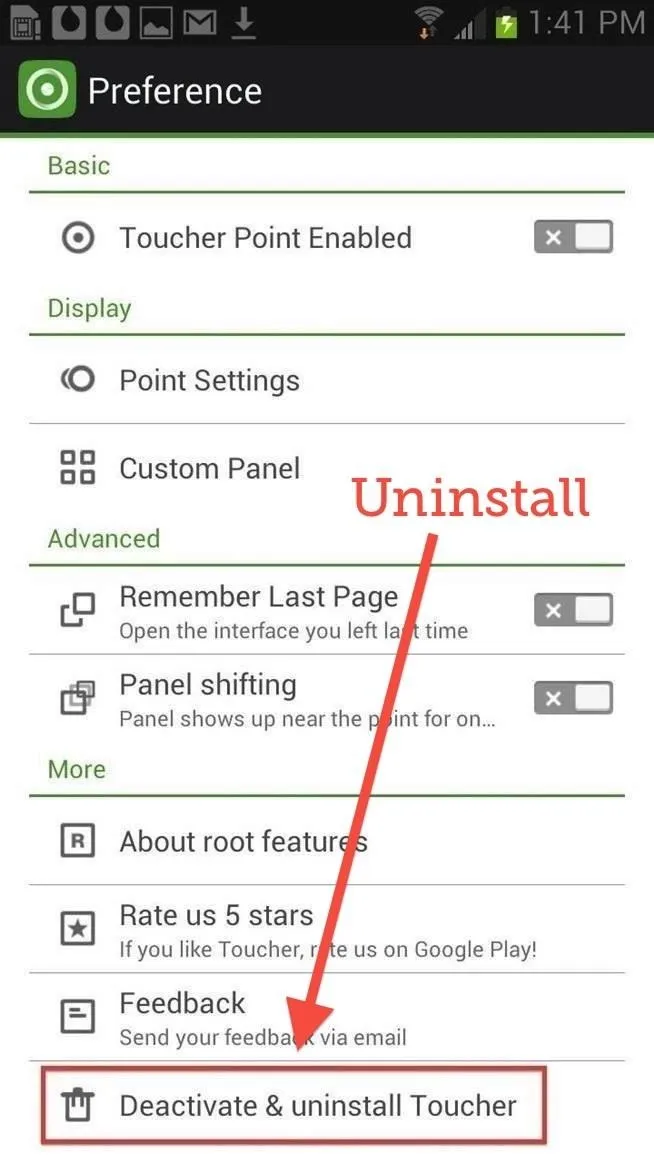
How Do You Like Toucher?
Toucher is a super cool, easy to use application for anyone with a broken Home button, or who just wants more customization and quick access to frequently used apps and tools.
Have you tried Toucher, or know of an app that's similar (or even better)? Let us know in the comments section below.



























Comments
Be the first, drop a comment!