Android's beauty is in its customization; you can have widgets for anything, launchers that look and feel completely different from one another, and fonts you can change at any time. And it doesn't stop at aesthetics—you can go much deeper than looks.
For instance, you can make the physical buttons on your device, like the volume keys, do more than what they're supposed to. Aside from adjusting sound levels, with a few Xposed modules you can move the cursor within text boxes and control music with your screen off using the volume keys. In this guide, we'll be showing you something even better—page scrolling.
Since we'll be using an Xposed module like with the other volume rocker mods, you'll need to have a rooted Android device running the latest version of the Xposed Framework.
Install XUpDown
Enter the Xposed Installer app to search for and install the mod titled "XUpDown" from developer Alexander Pruss. Alternatively, you can download the module directly from the Xposed Repository online. Either way, make sure you've enabled app installation from "Unknown sources" in your device's Security settings.
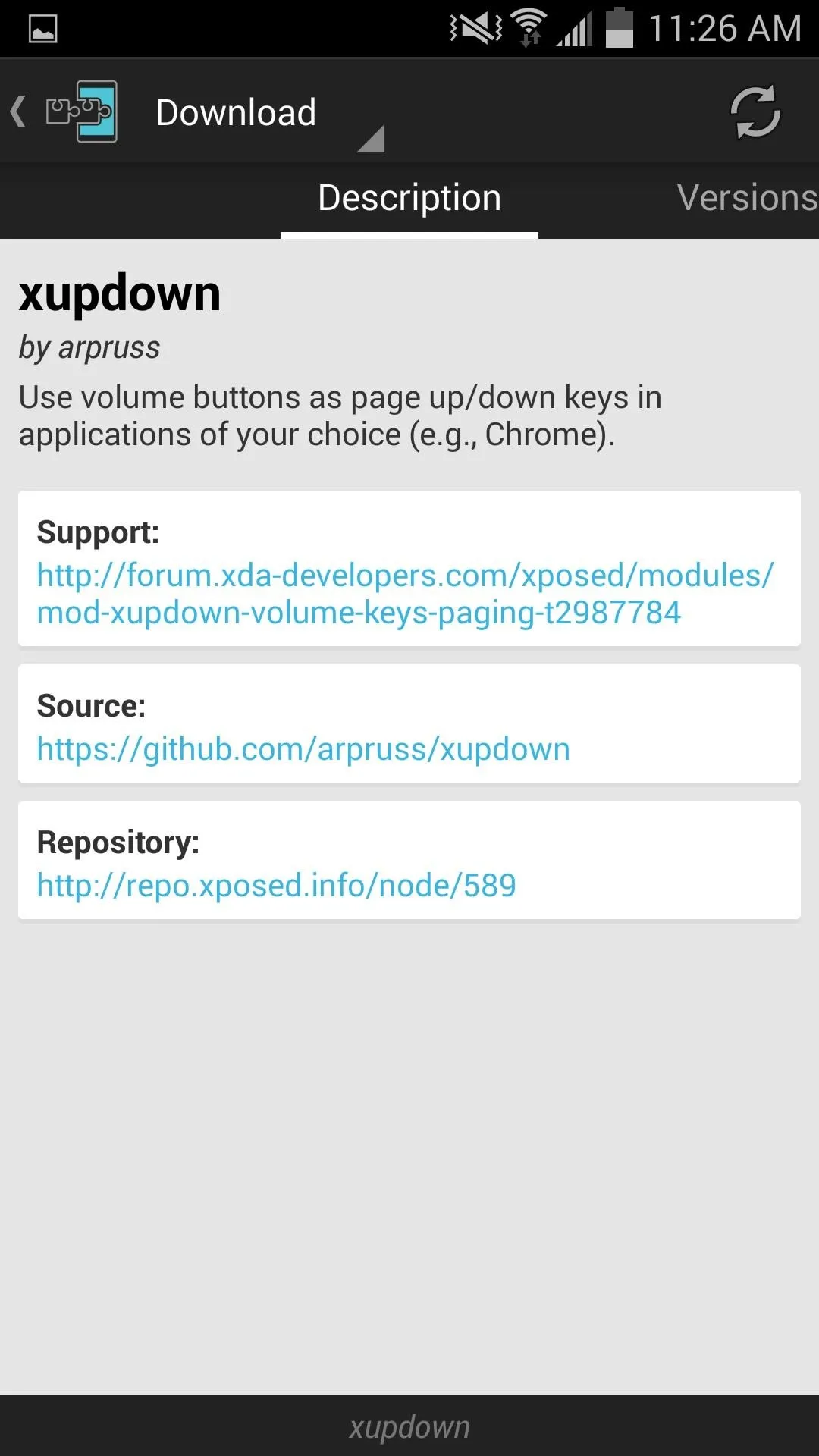
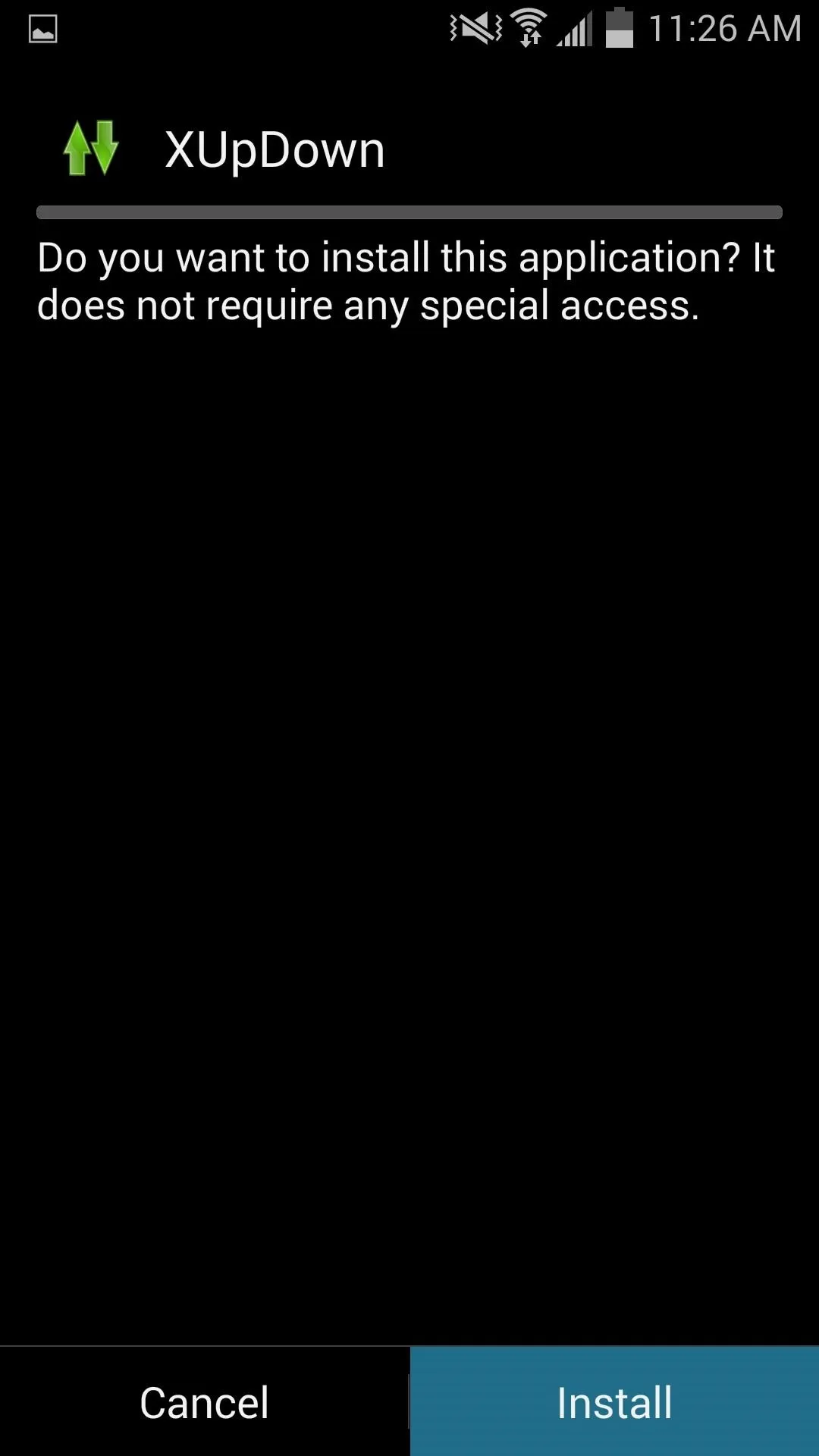
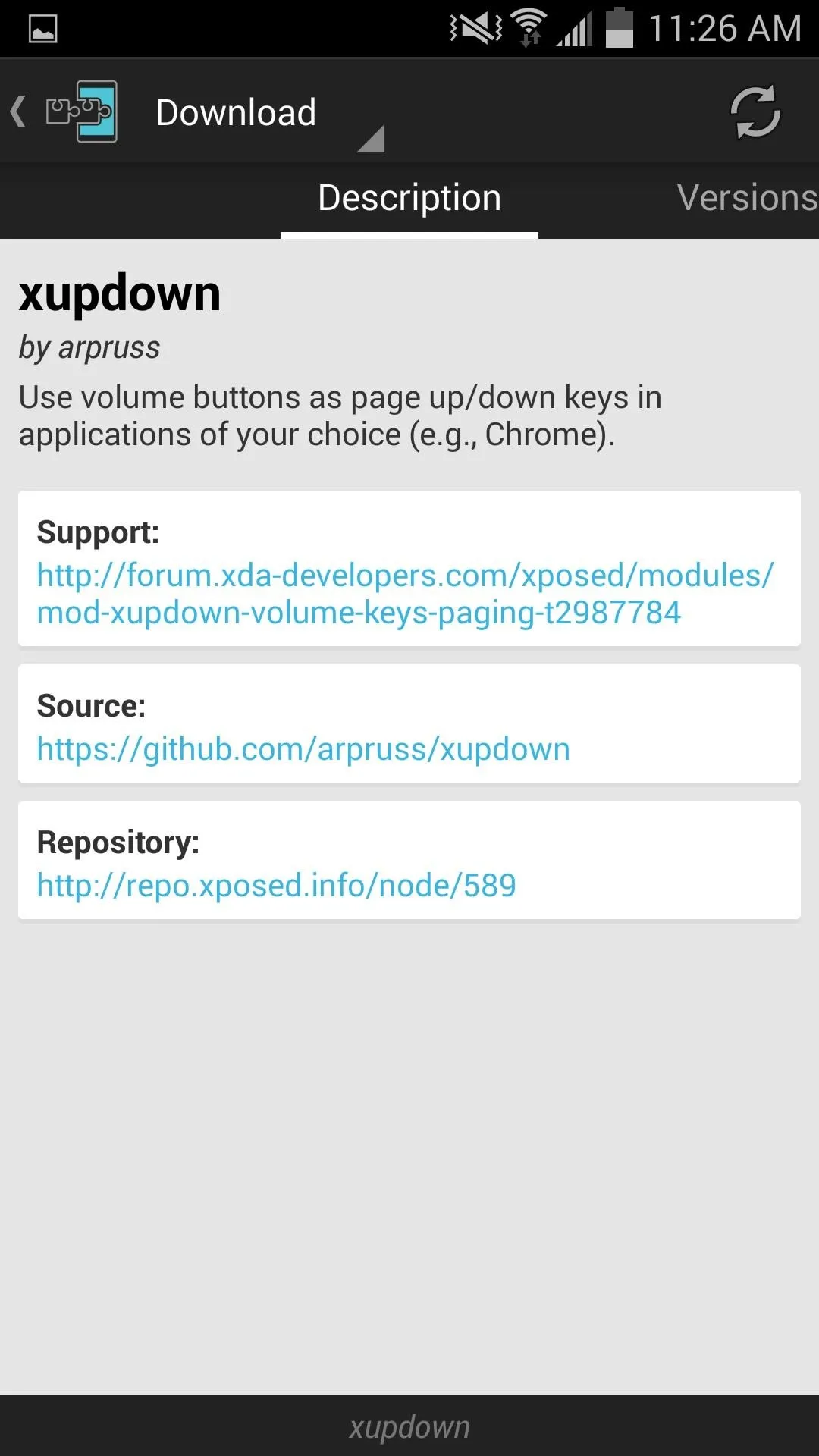
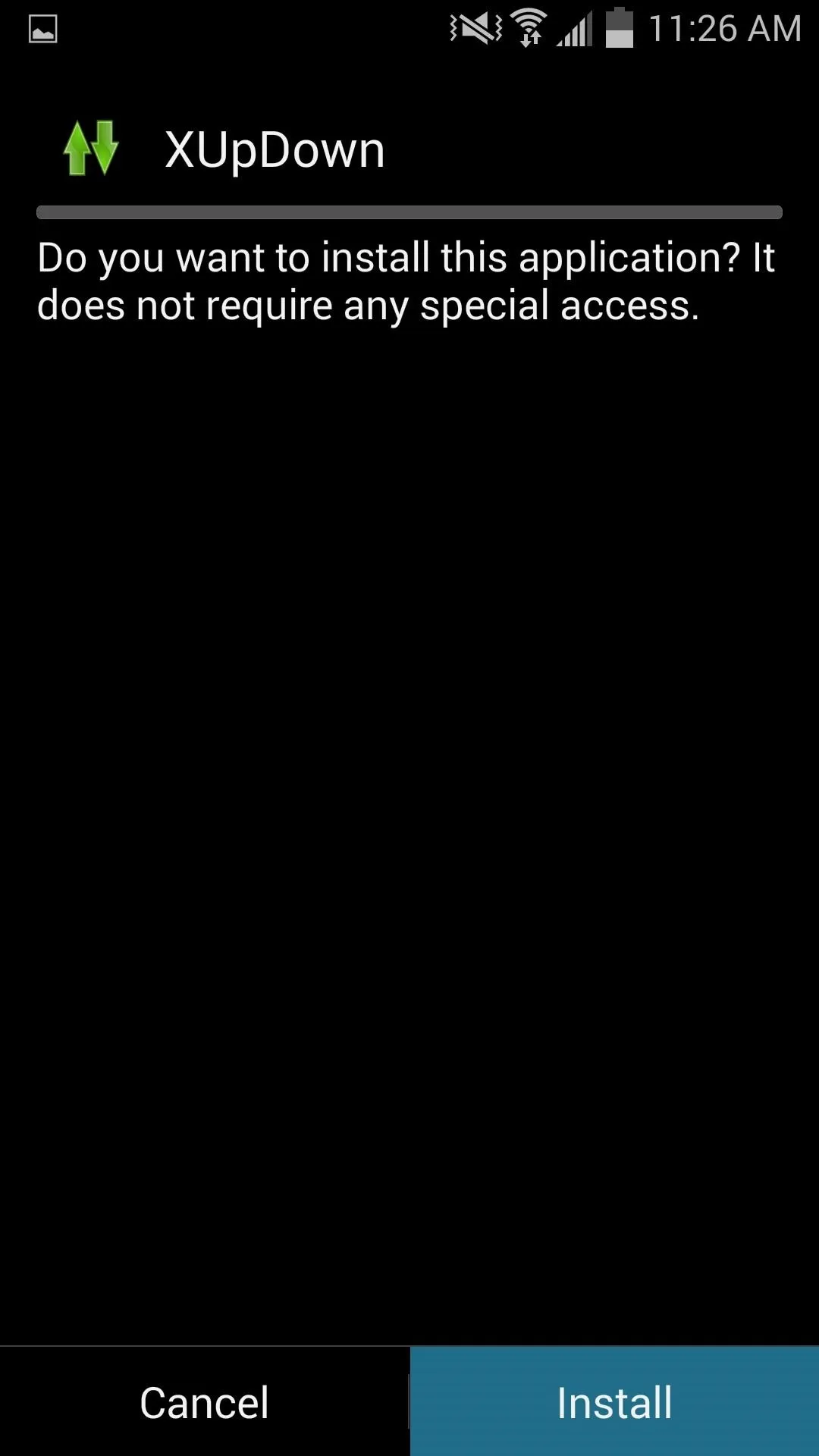
Once you've installed the mod, be sure you properly activate it by ticking the module and performing a reboot.
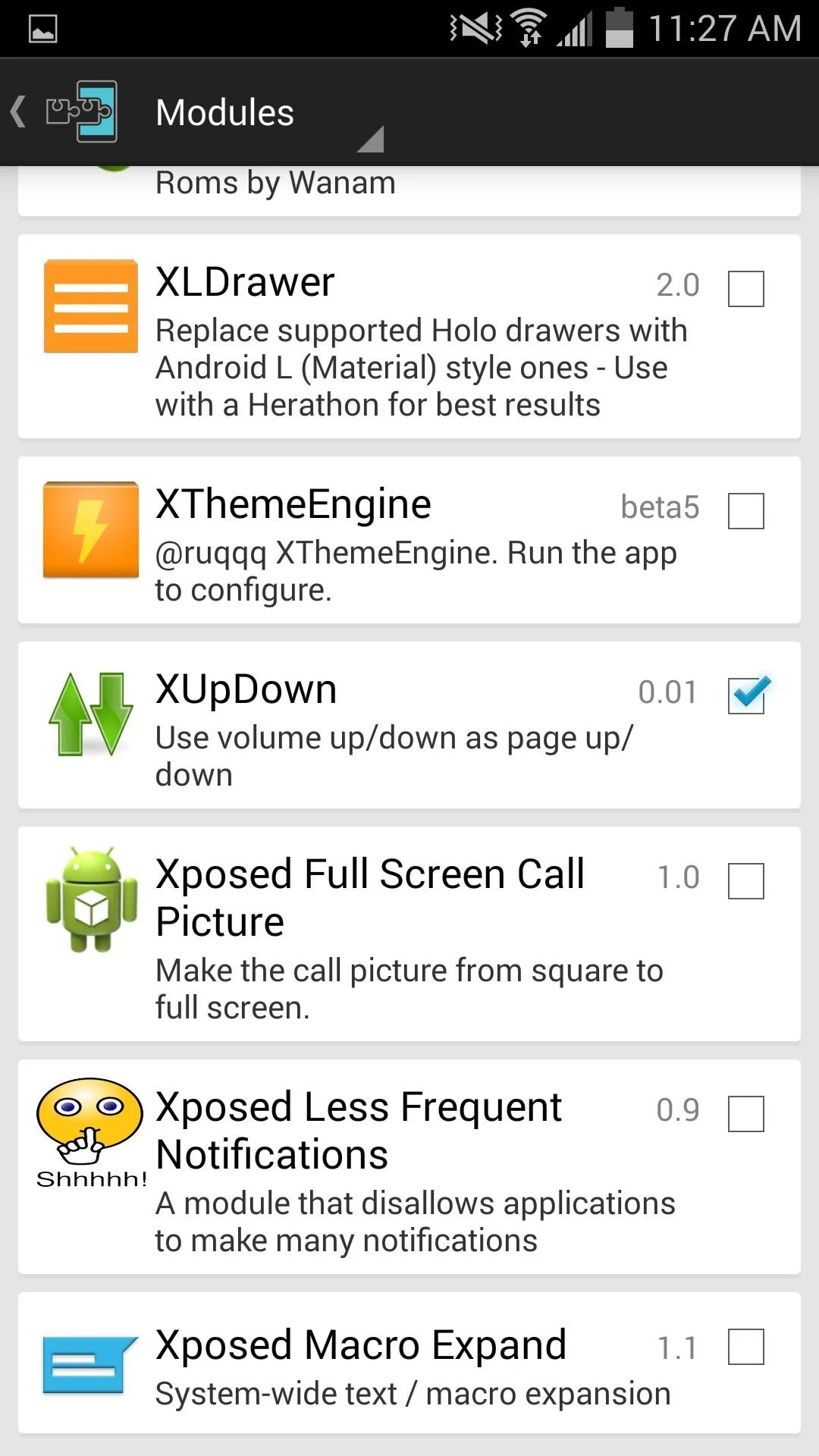
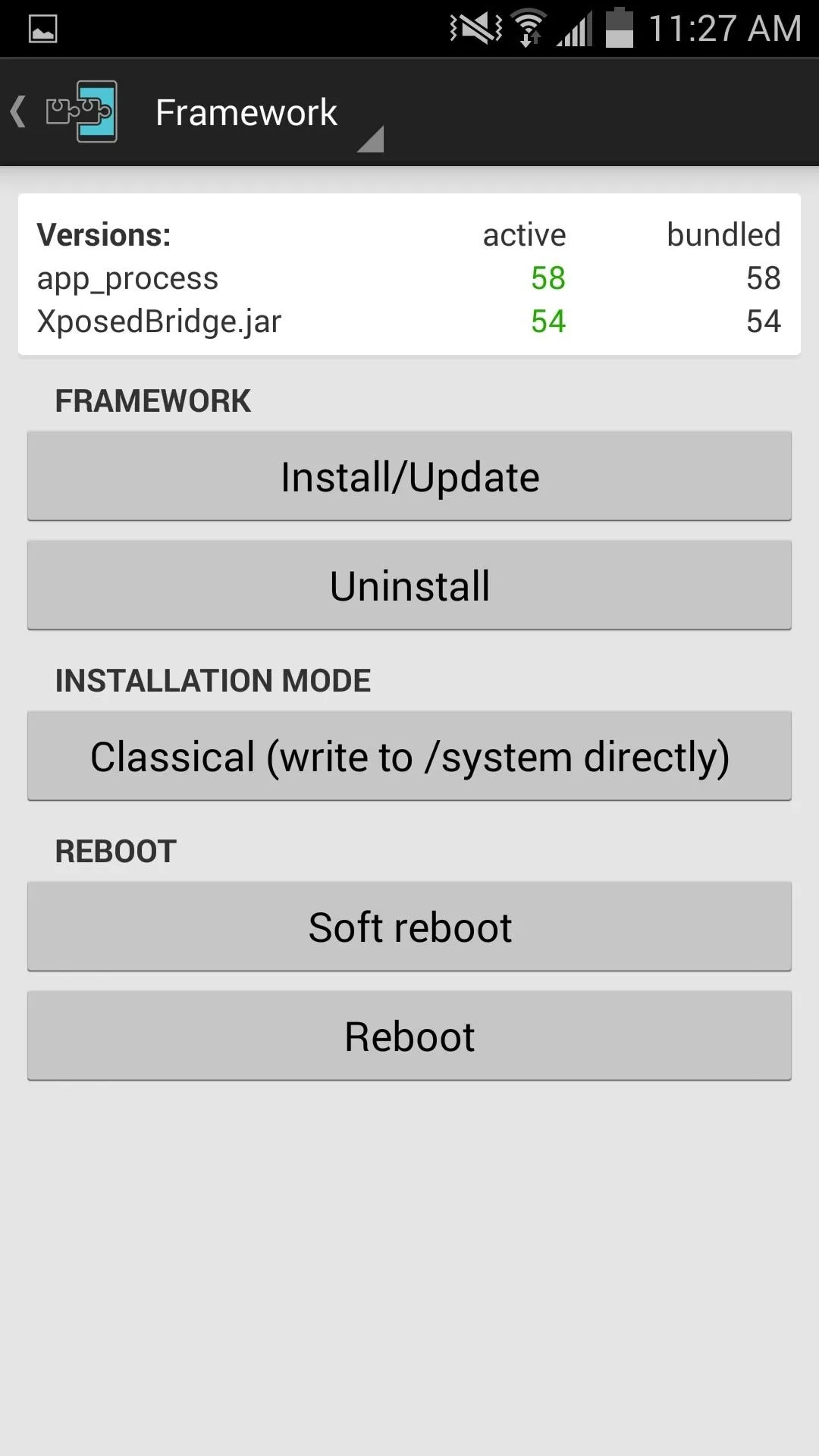
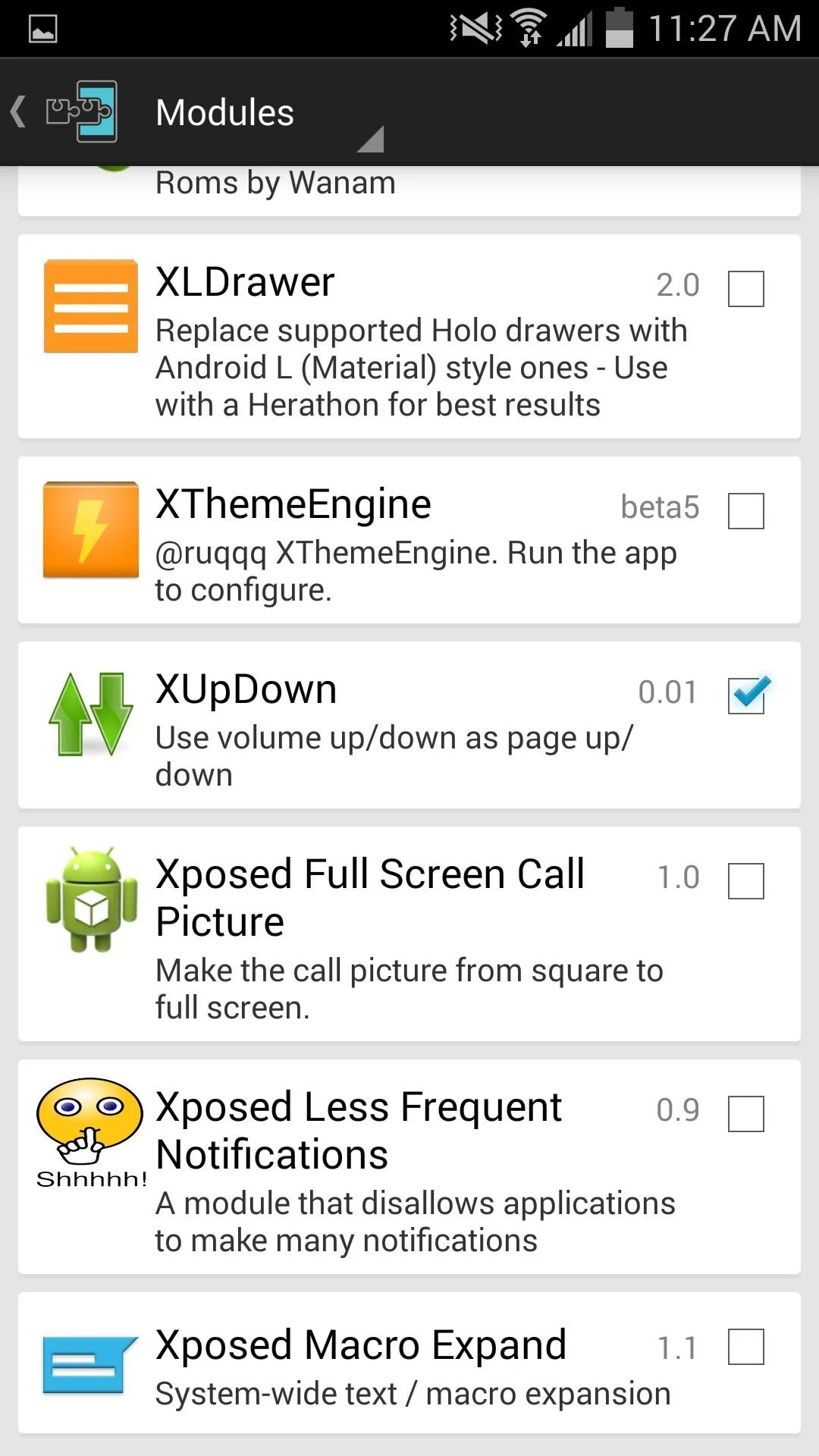
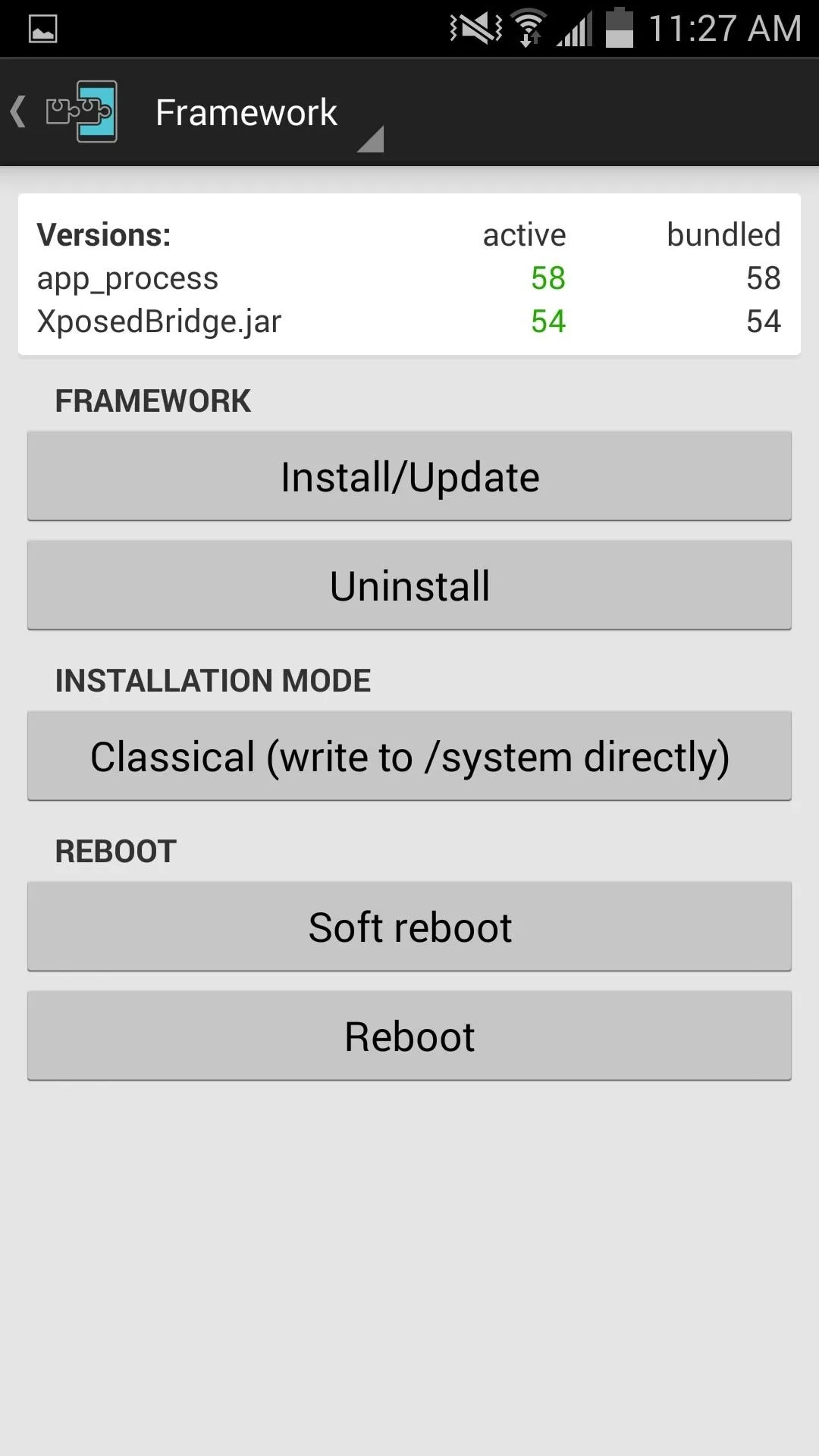
Select Apps
Open the XUpDown interface by selecting its icon located in your app drawer. Once in its preferences, simply check the applications you want to enable page-scrolling with.
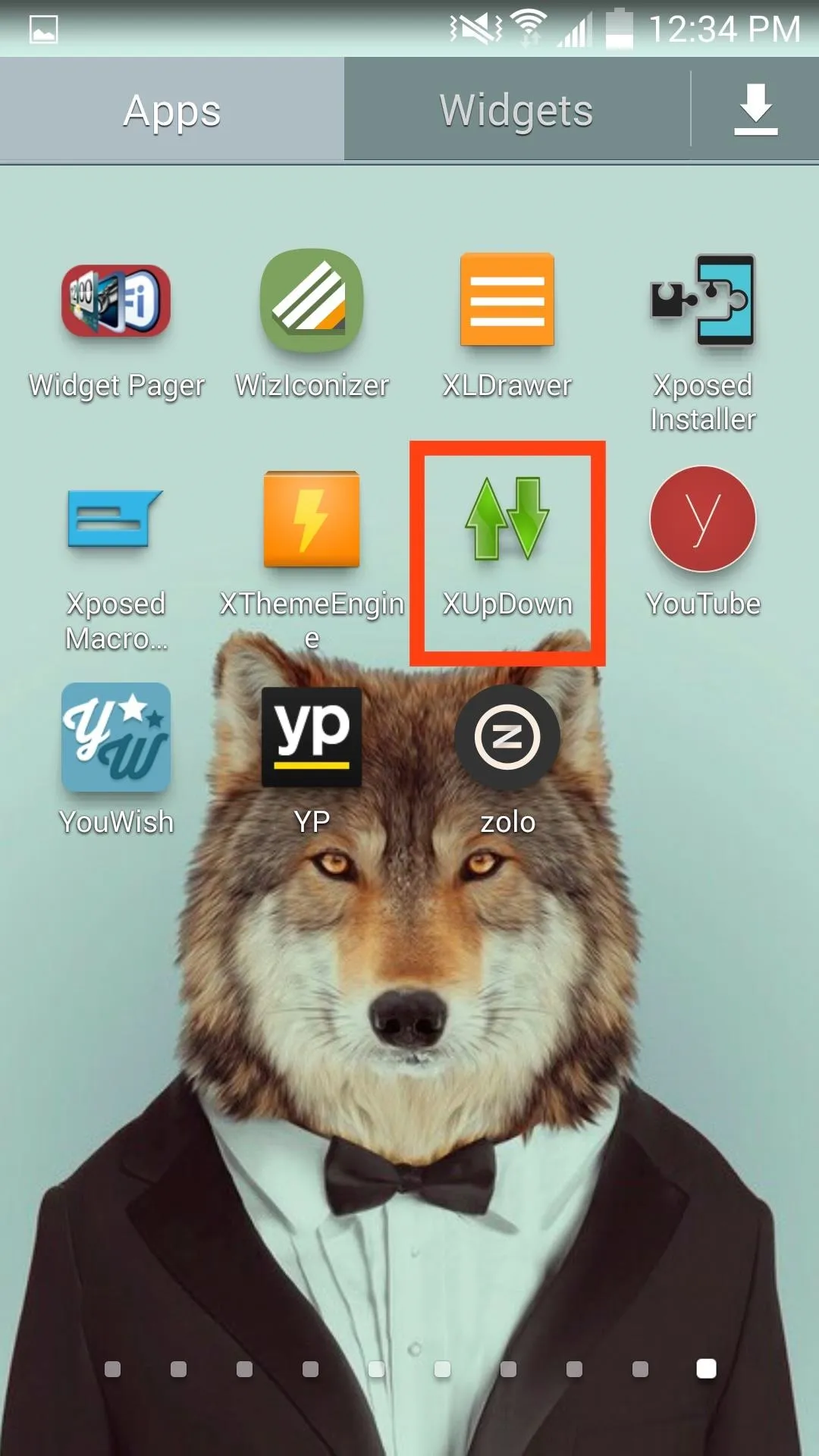
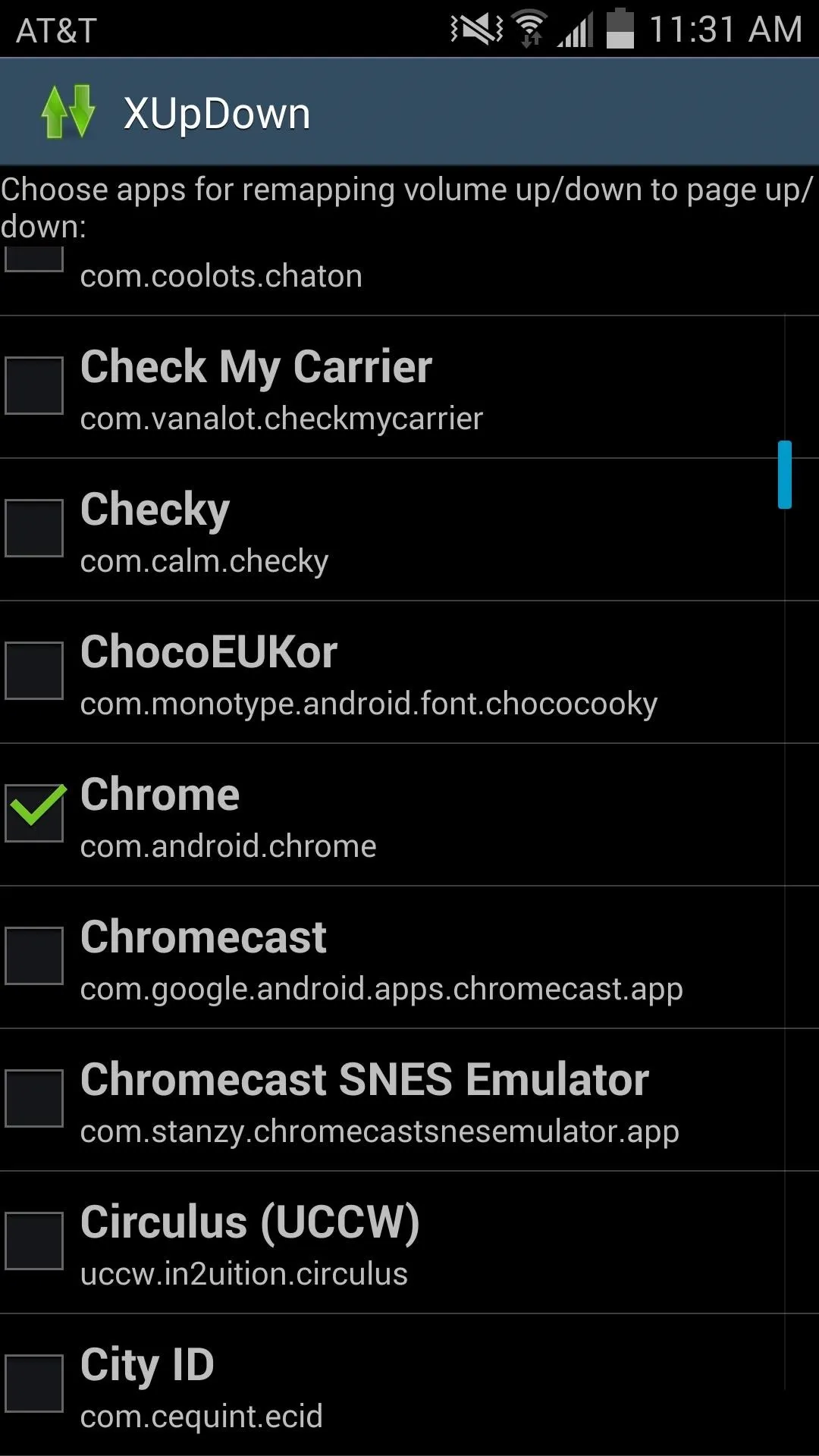
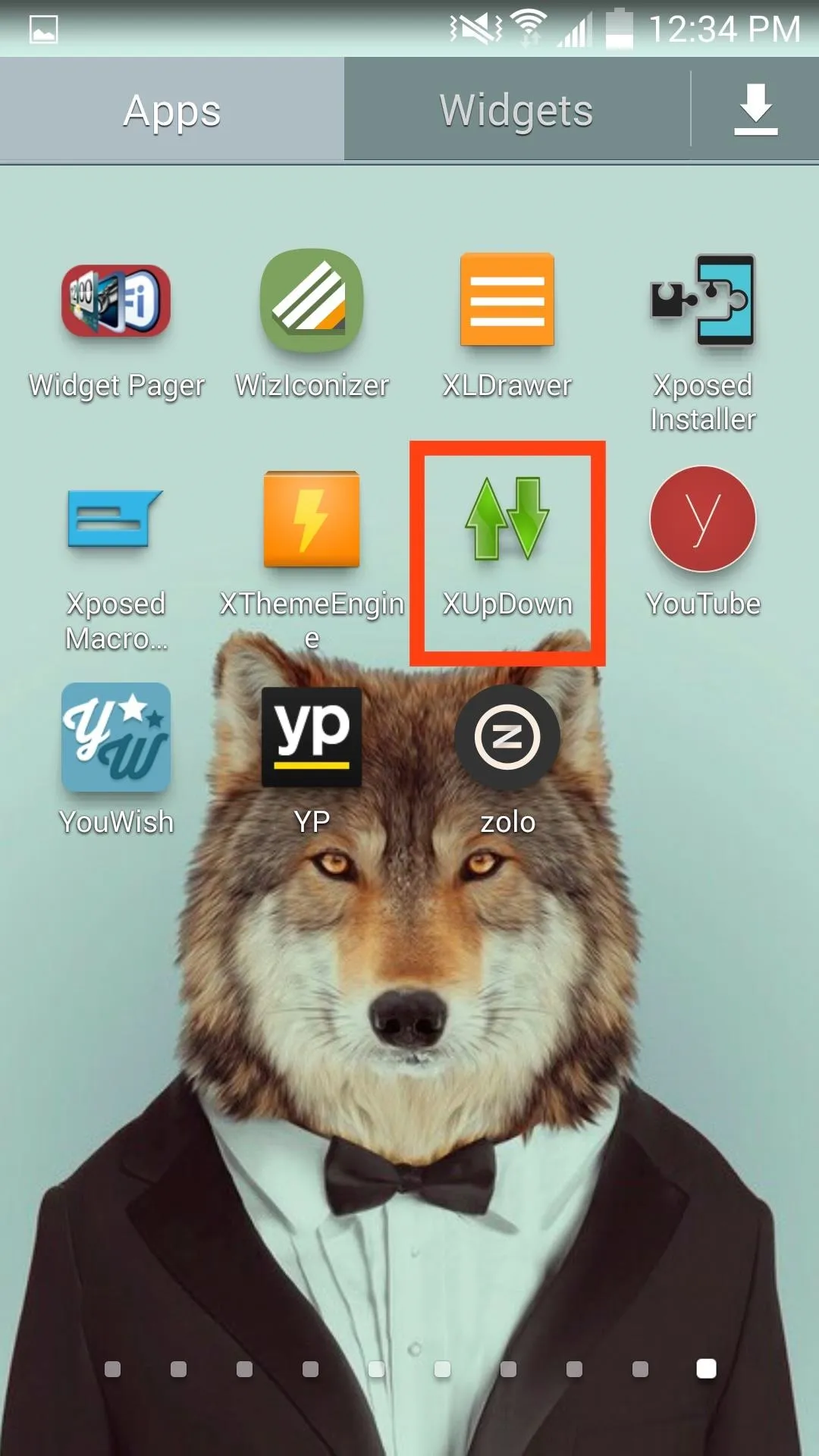
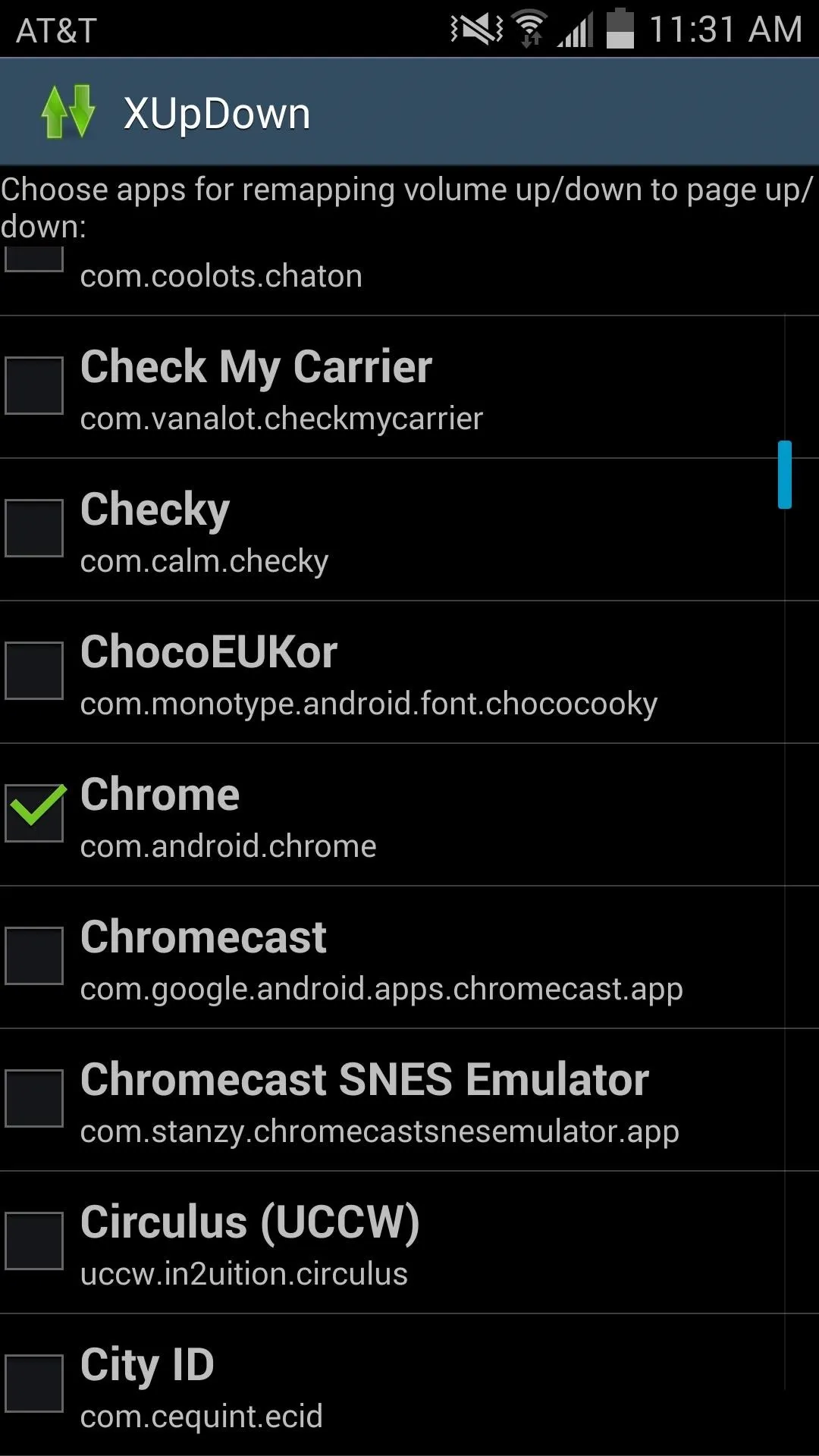
Start Scrolling with Volume Buttons
Once you've selected your apps, simply open one of them and press your volume rocker up or down to scroll up and down the whole page's length. As mentioned by the dev on his thread, this mod may not work for every application, but it does function well with Google Chrome.
And as I'm sure you're wondering, you are still able to adjust the volume with this mod enabled; all you have to do is pull down the notification panel and press the volume keys as normal.
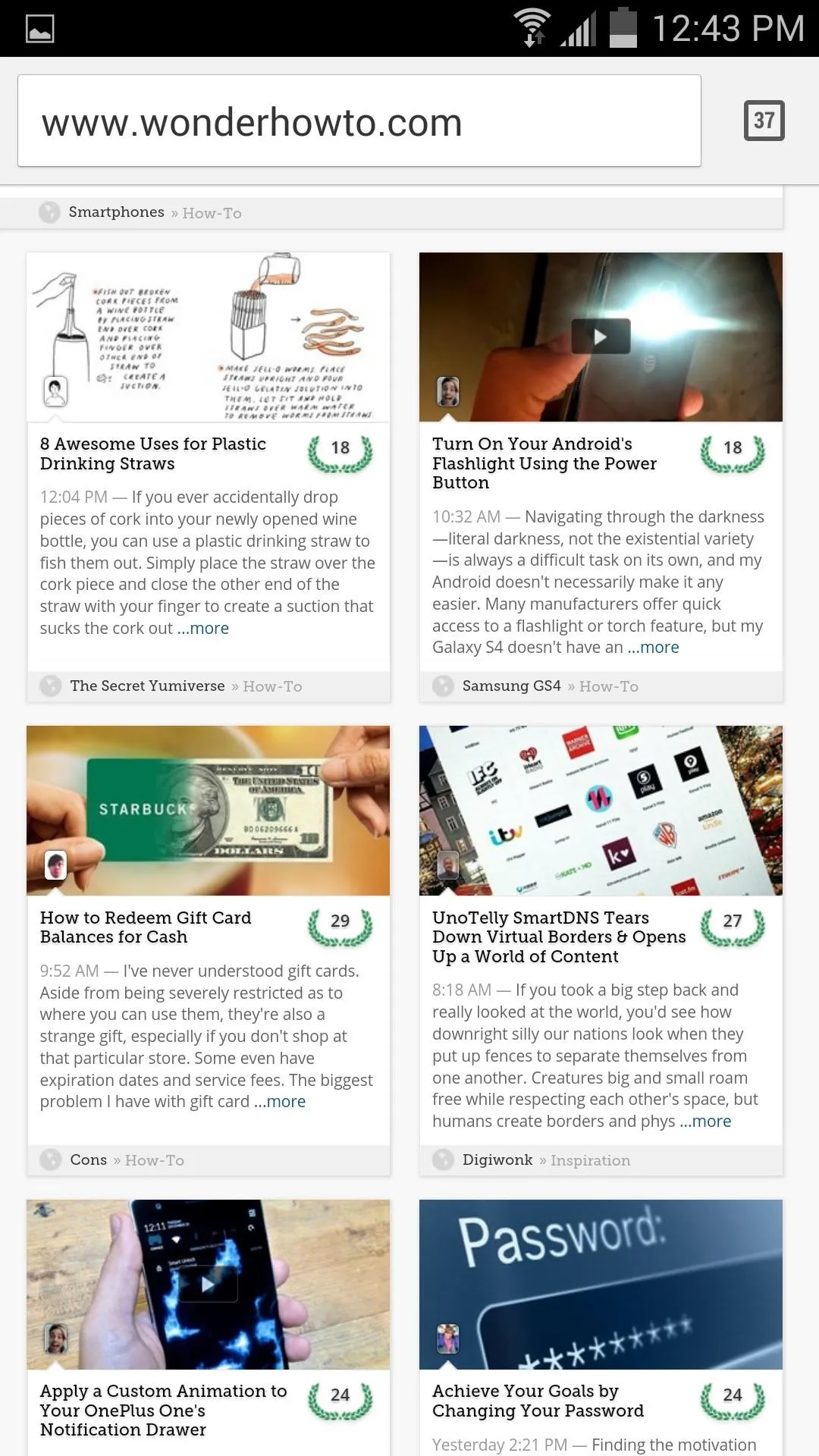
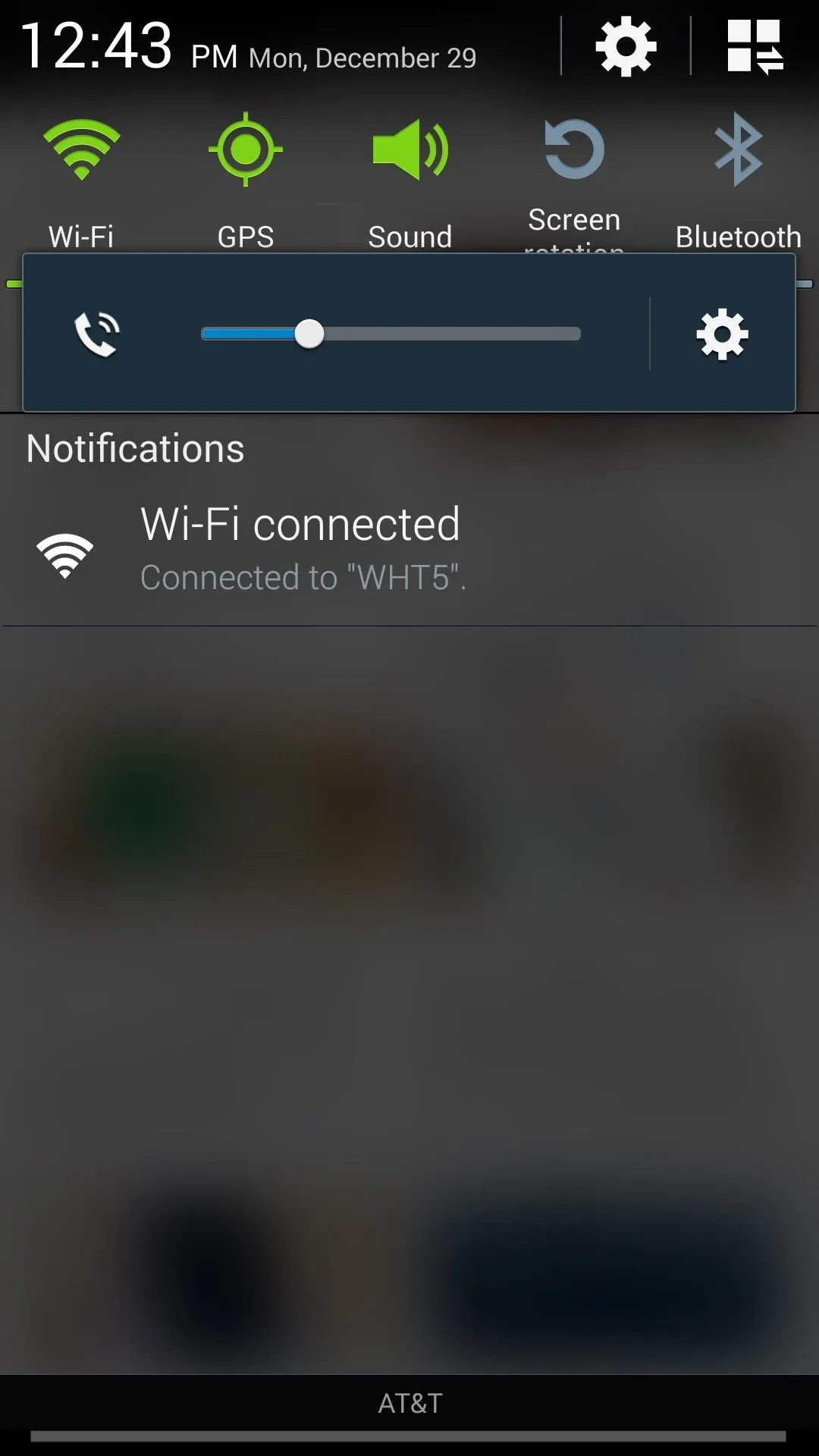
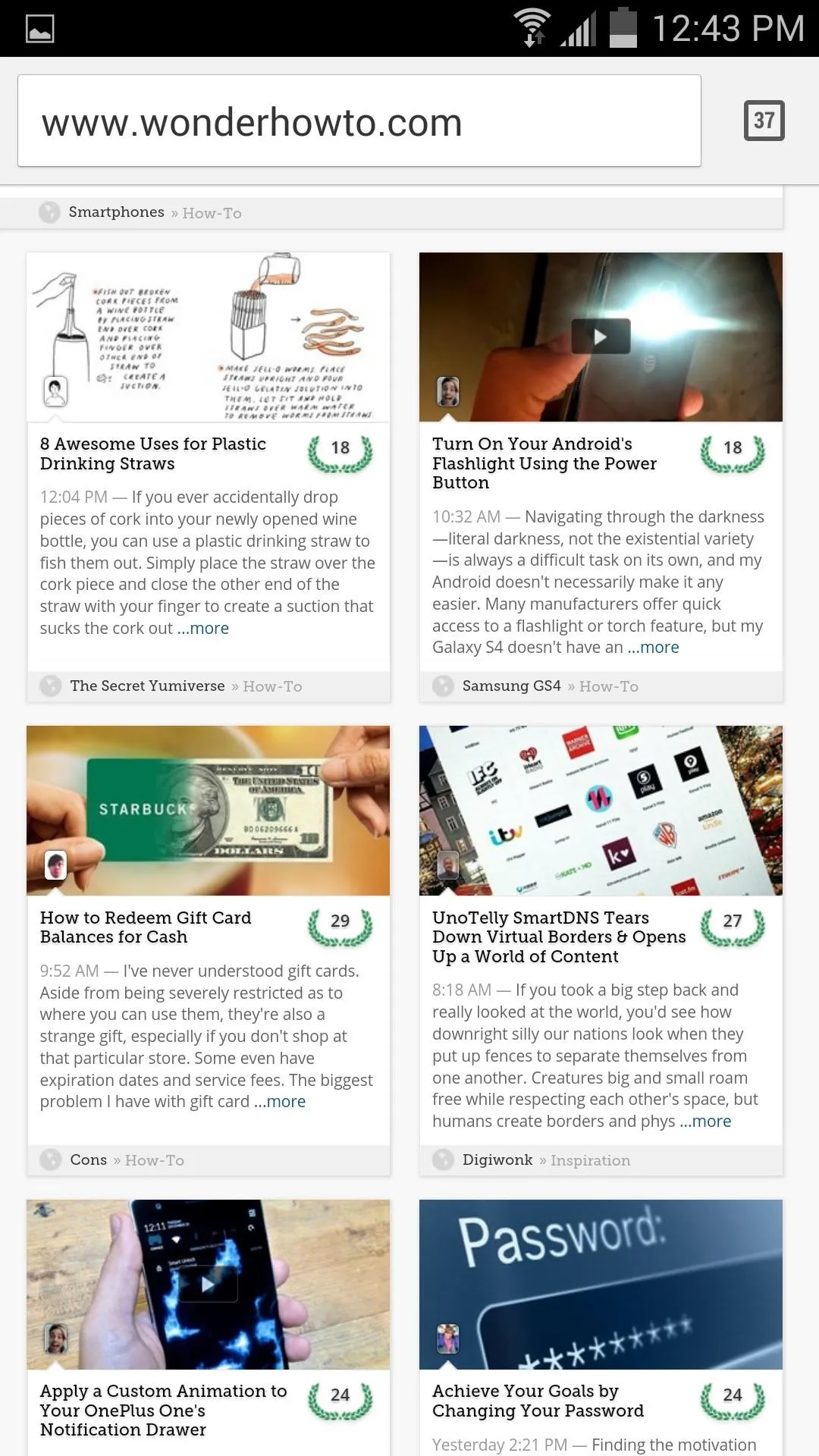
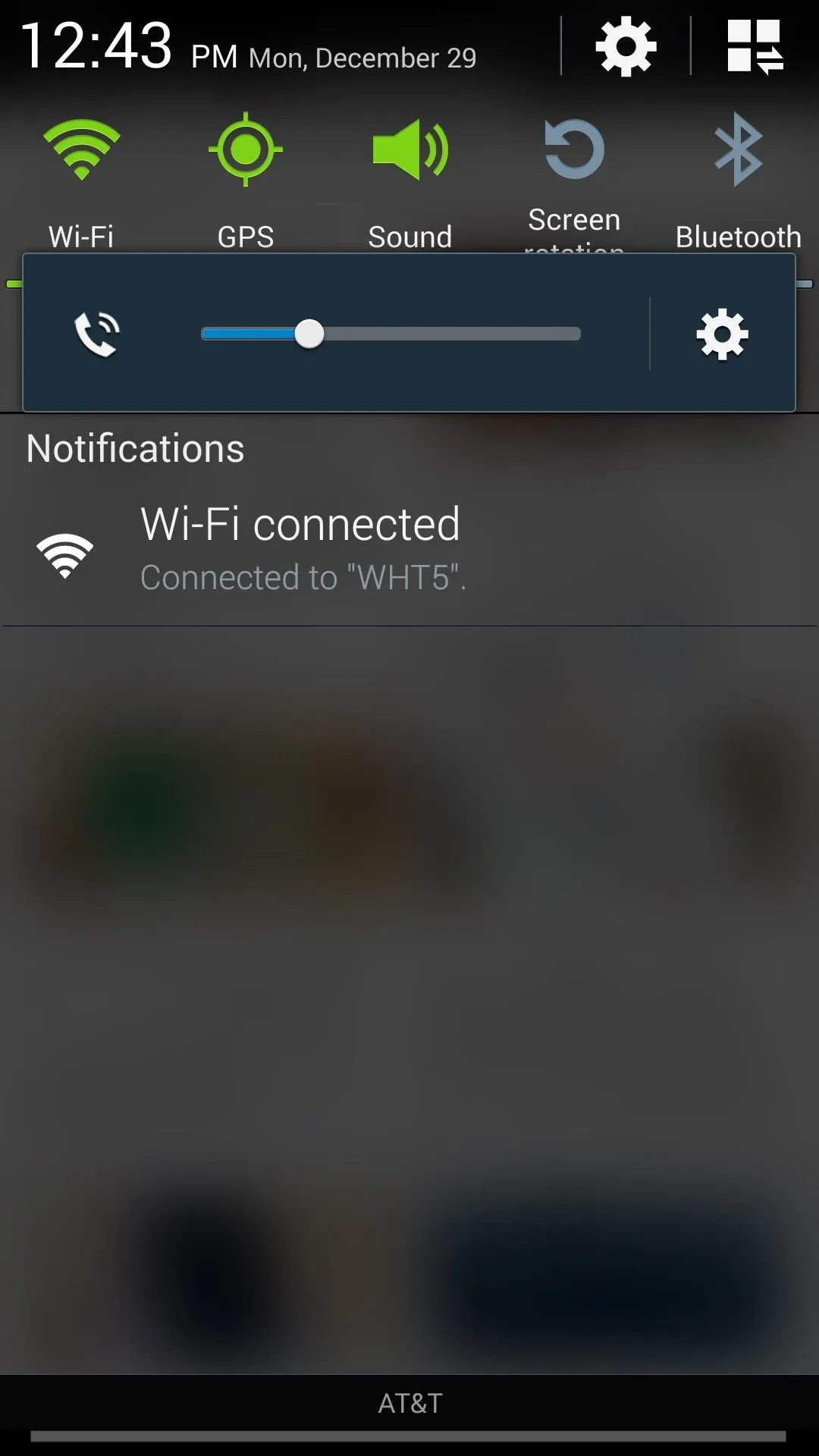
For a different take on page scrolling, be sure to check out our guide on tilting your device to scroll, and let us know what you think by either commenting below, or over on Facebook, Google+, and Twitter.

























Comments
Be the first, drop a comment!