Samsung included an "SOS" feature for its phones since the Galaxy S6 that could literally be a lifesaver should you ever find yourself in an emergency situation. It's one of those things that we hope to never have to use but will be very thankful for if a need ever arises.
The feature can be activated in an emergency situation with three quick taps of your power button, and it will immediately send pictures from your front and rear camera to a set of emergency contacts. In addition to that, it sends a message stating that you need help, with your exact location and an audio recording. But SOS must be set up before it can be used, so what better time than right now?
Enable the SOS Feature
From your Galaxy's settings menu, head to the "Privacy and Safety" submenu to begin. From here, select the "Send SOS messages" entry. One newer Galaxy models, you'll find it in Settings –> Advanced features –> Send SOS messages.
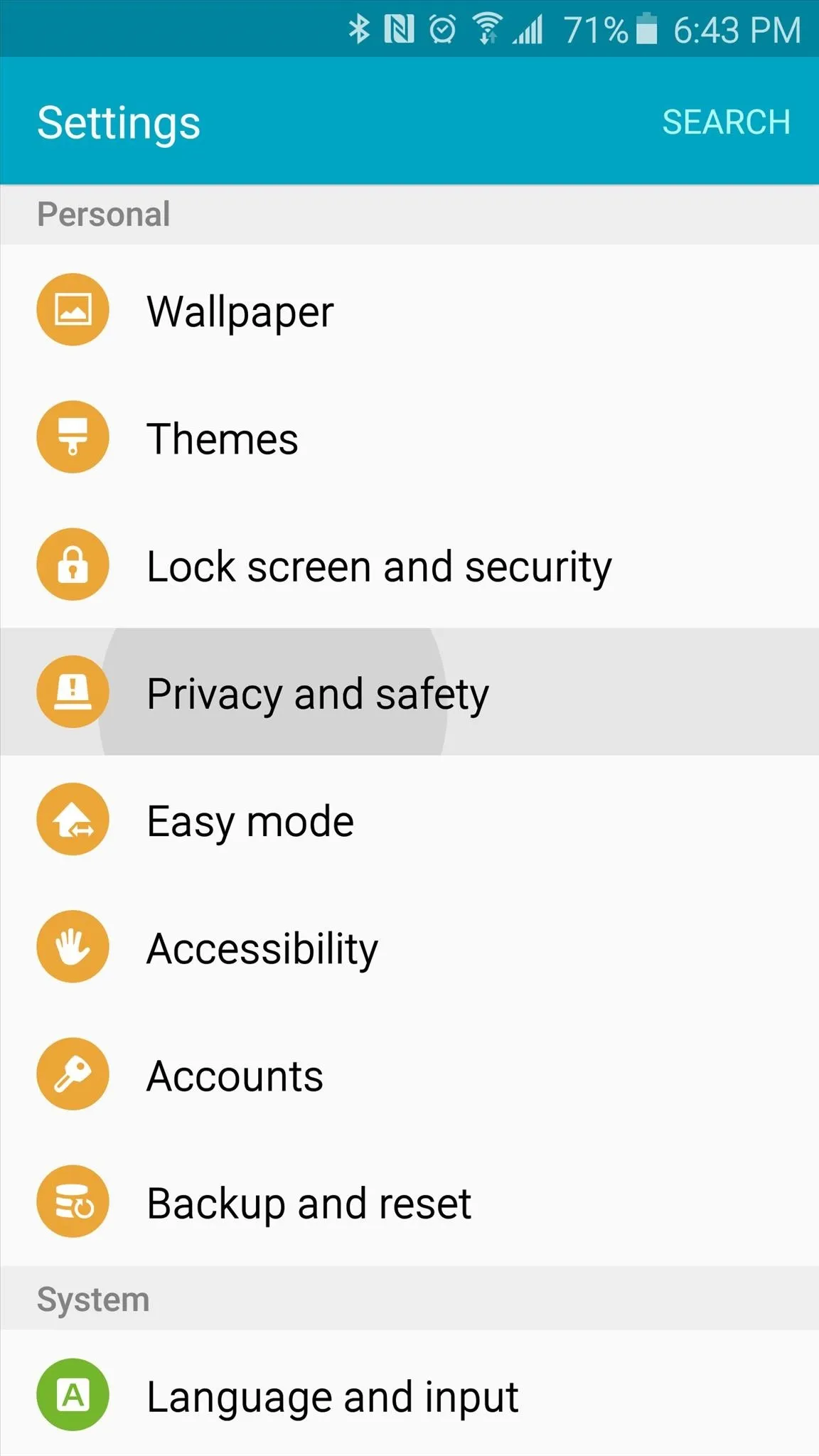
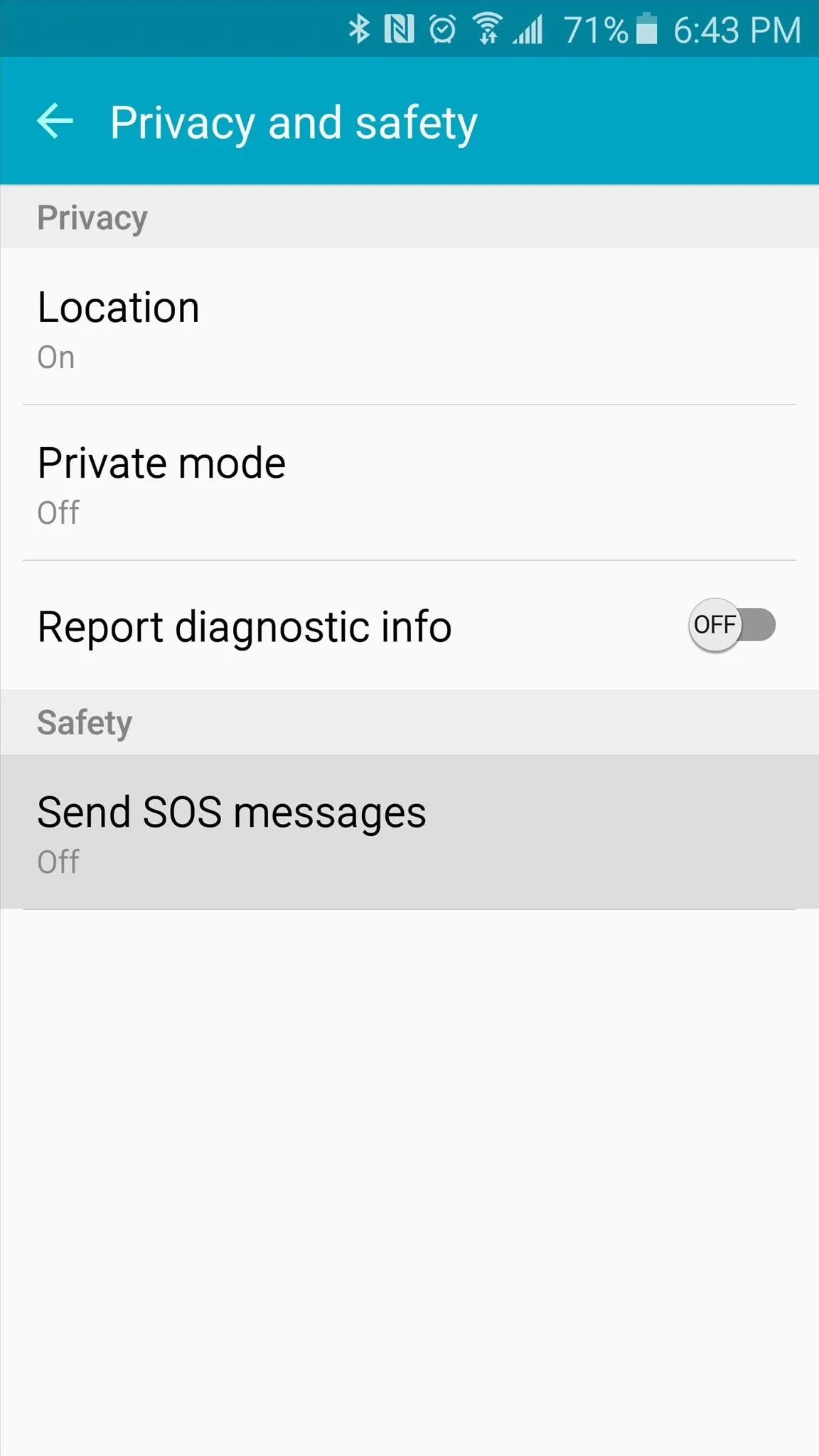
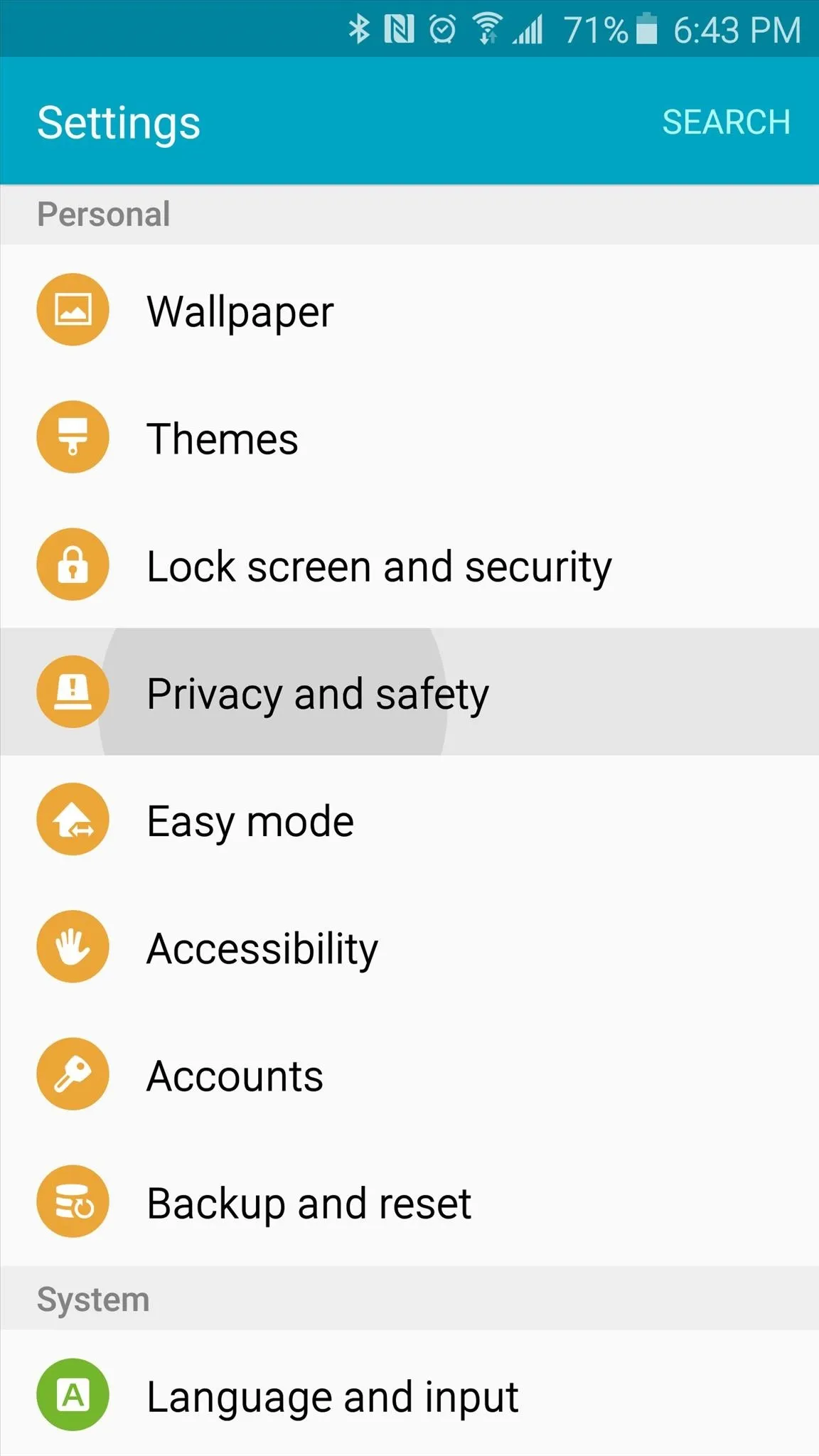
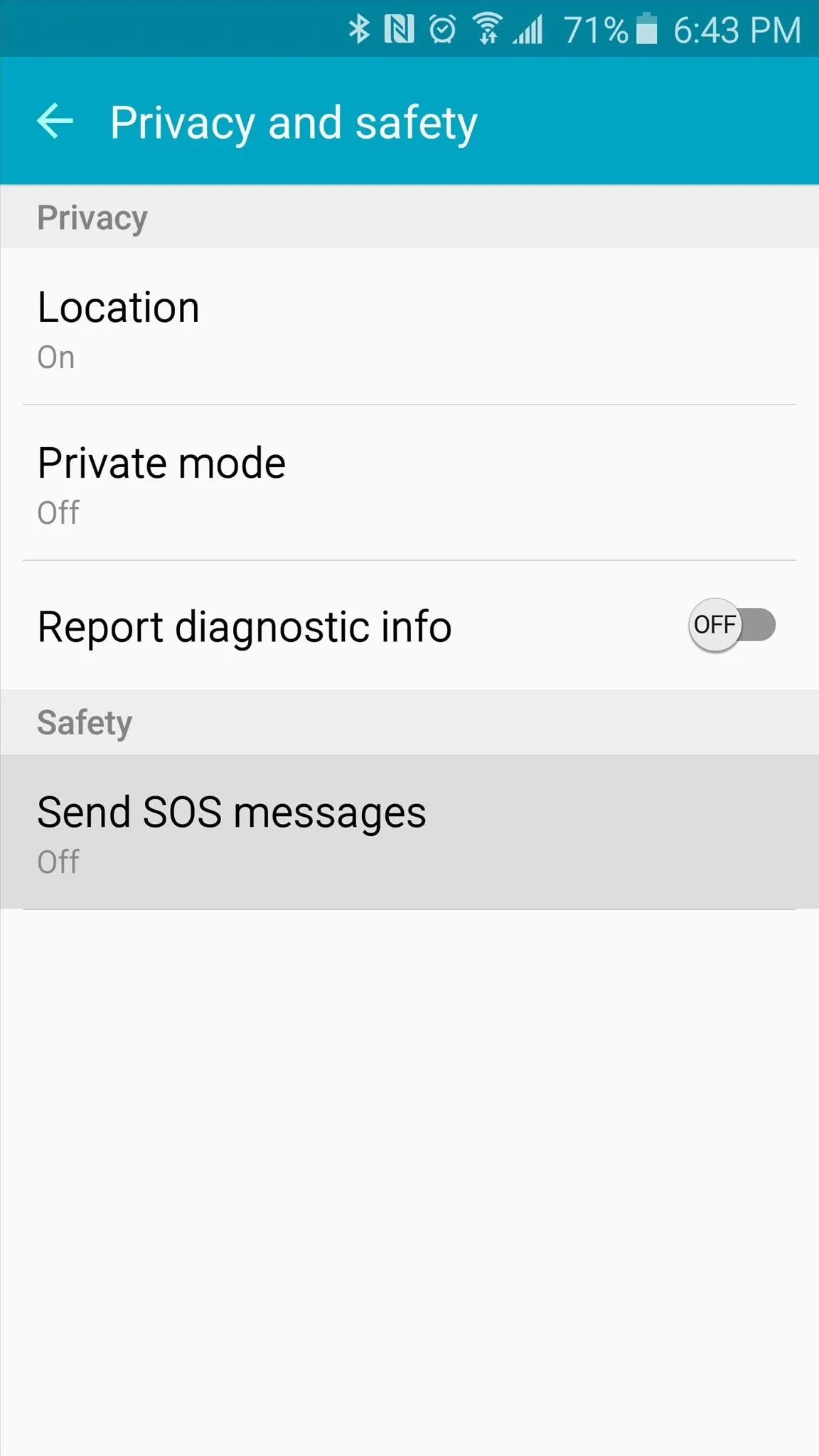
Next, toggle the switch at the top of the screen to "On," then tick the box near the bottom of the following screen and press "Agree."
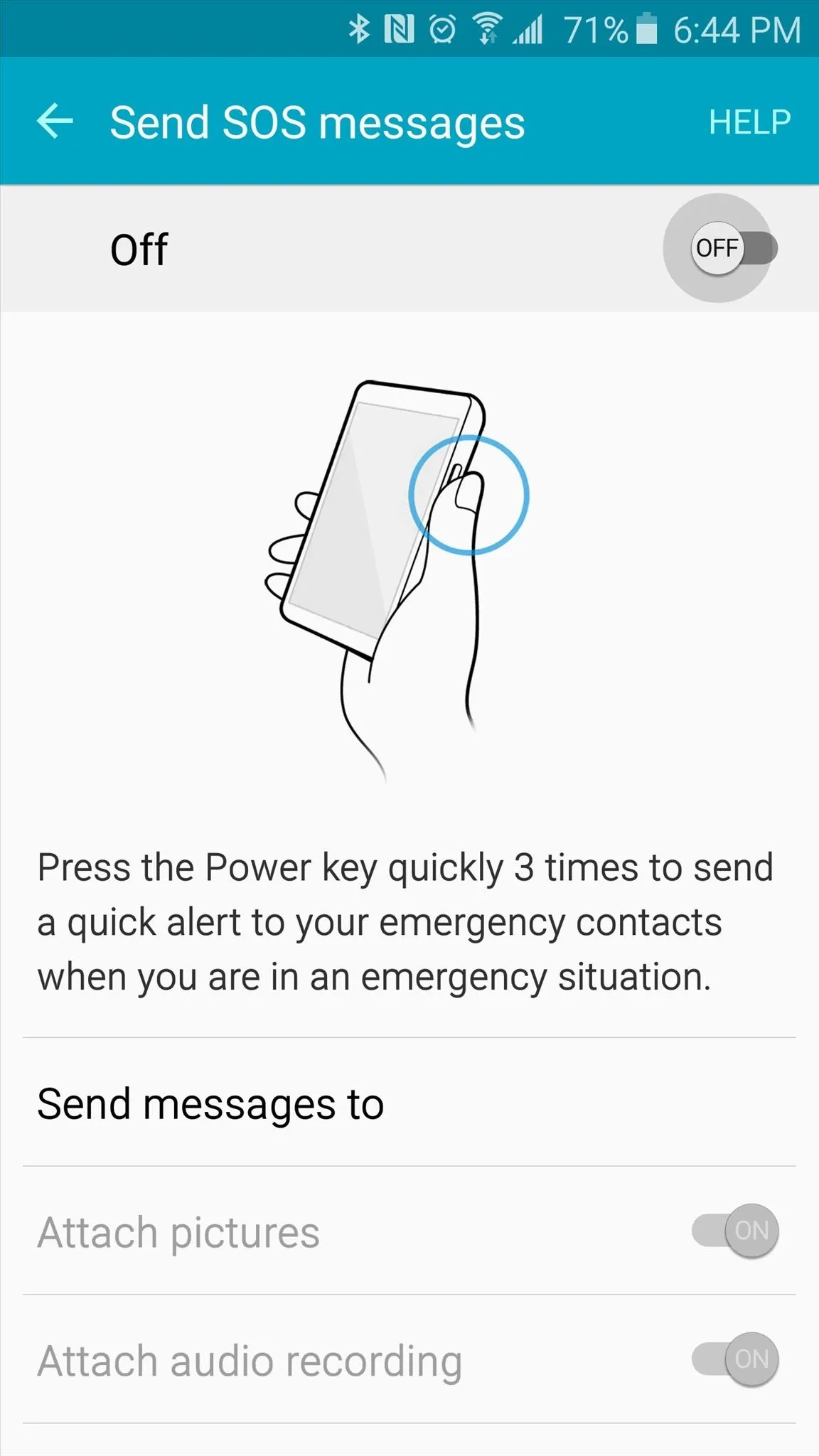
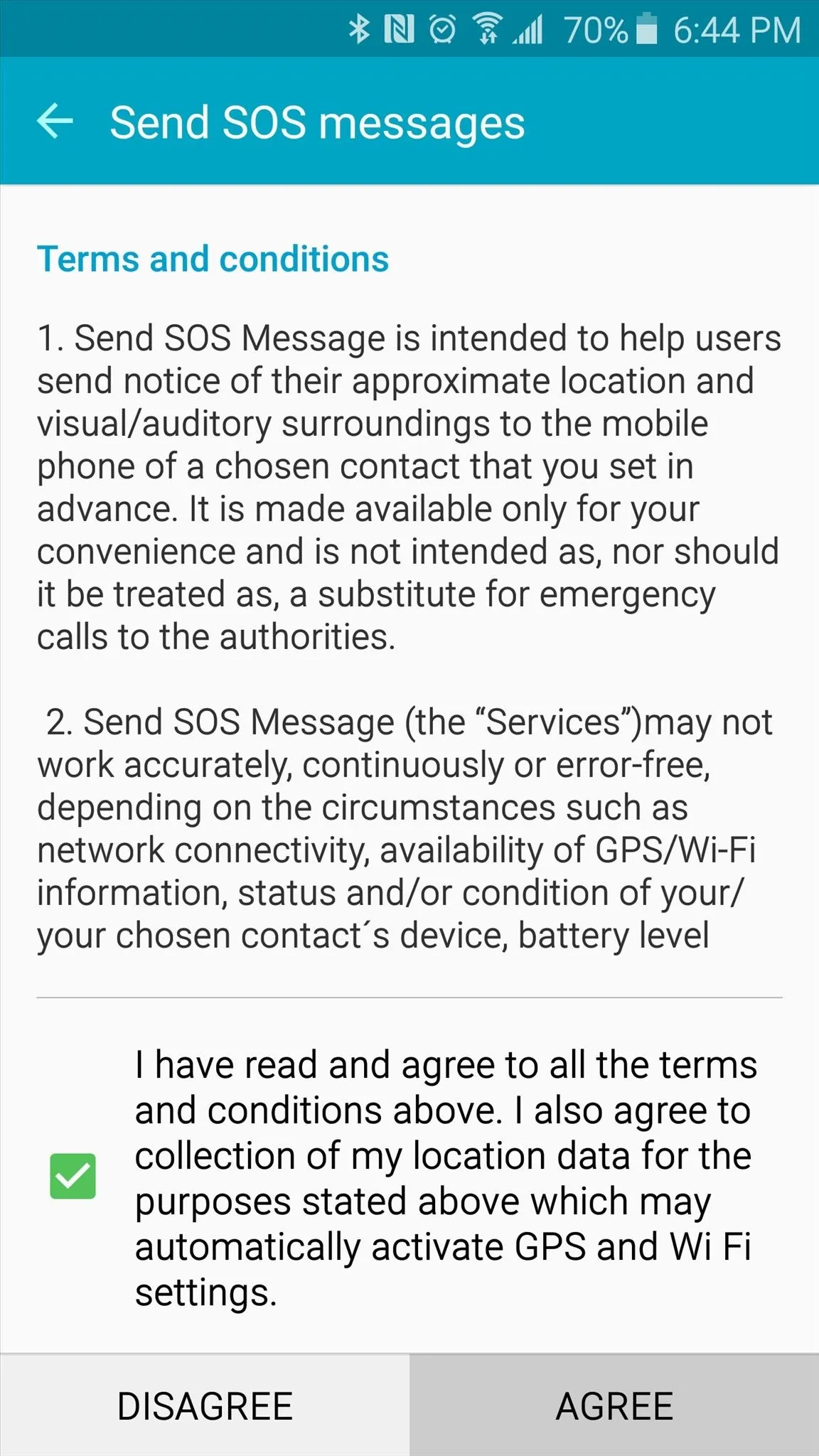
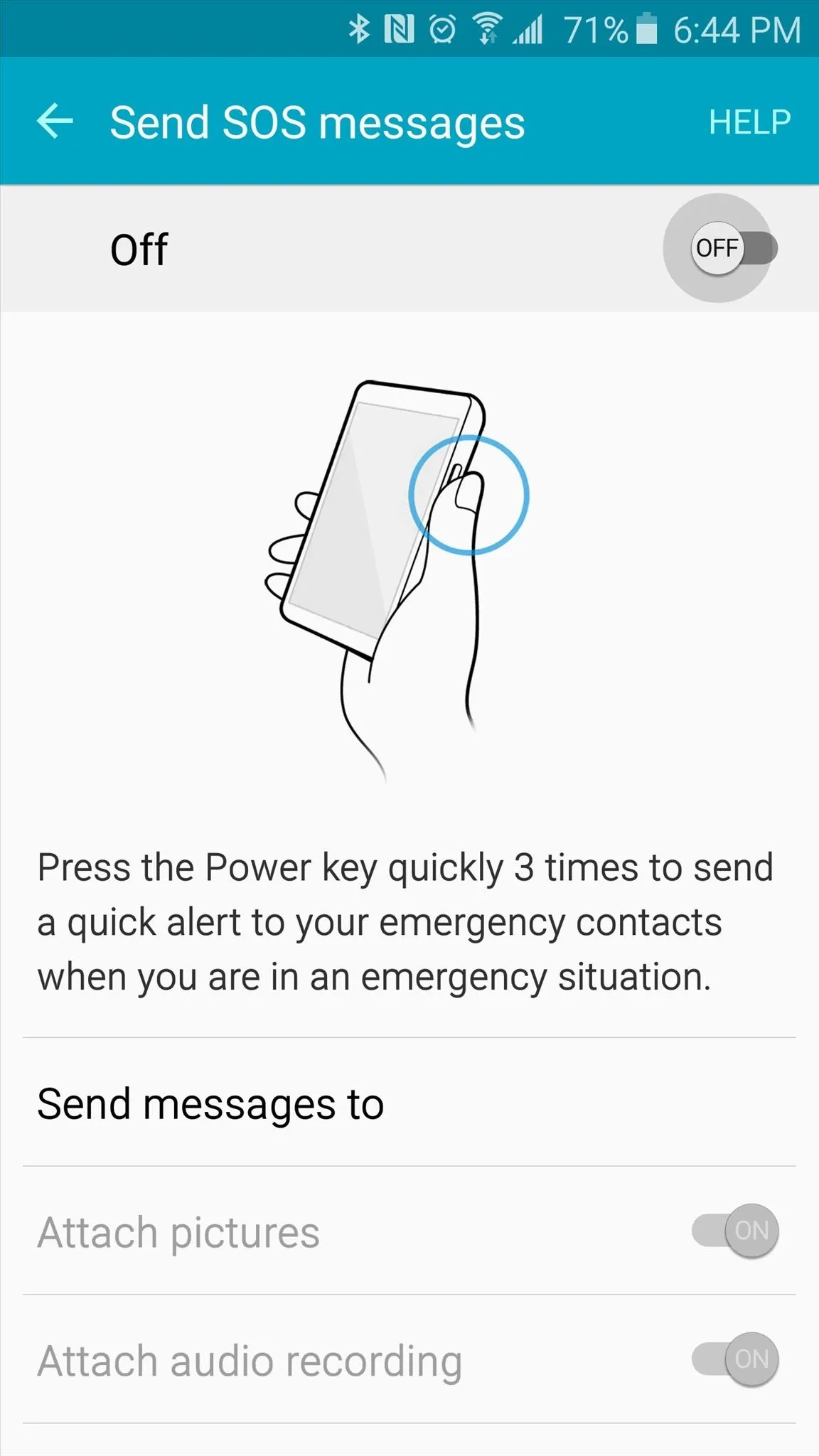
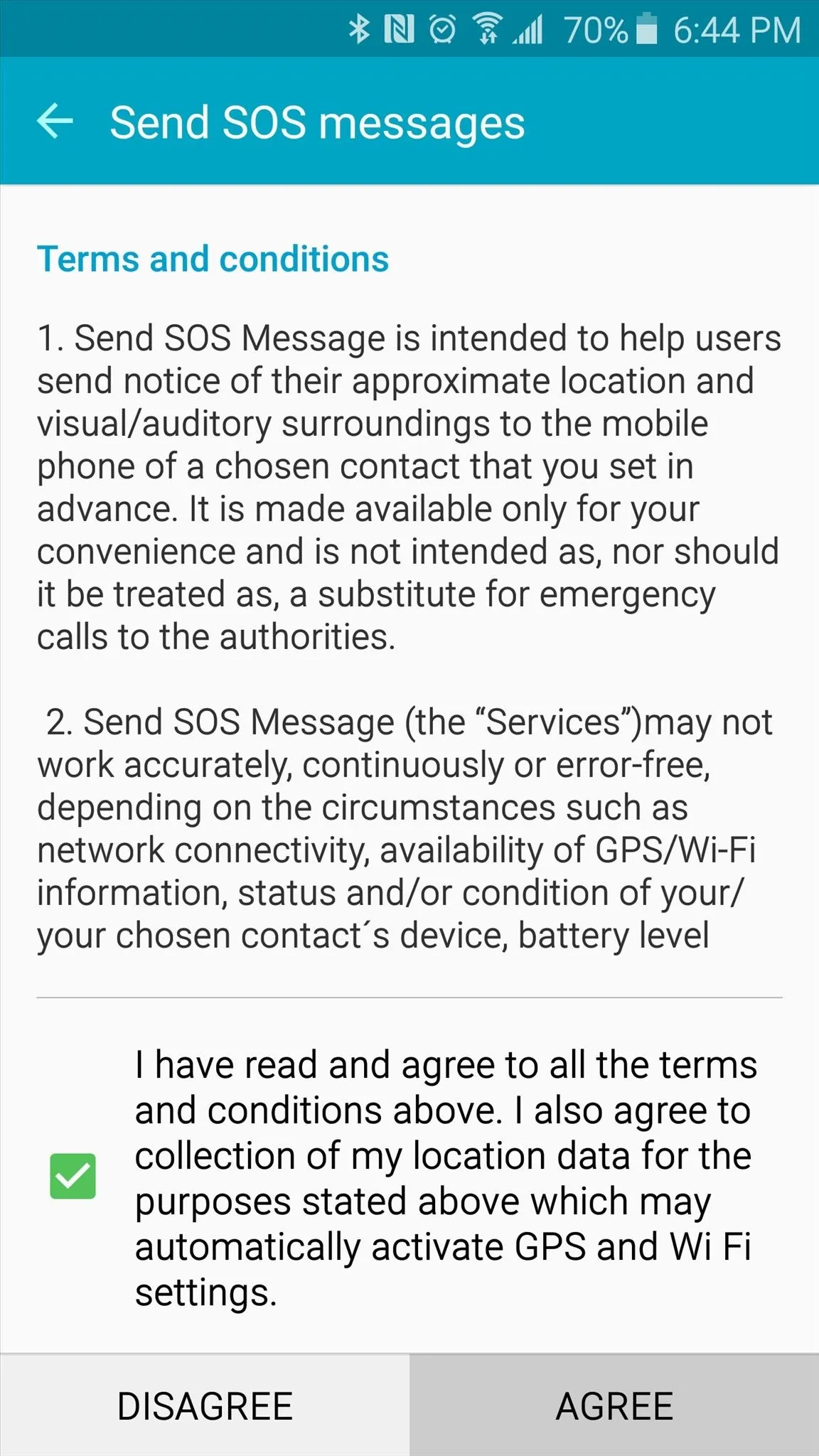
Add Emergency Contacts
At this point, you'll be prompted to add at least one emergency contact who will receive your SOS messages. Tap "Add" on this popup, then select up to 4 contacts to add to your emergency list.
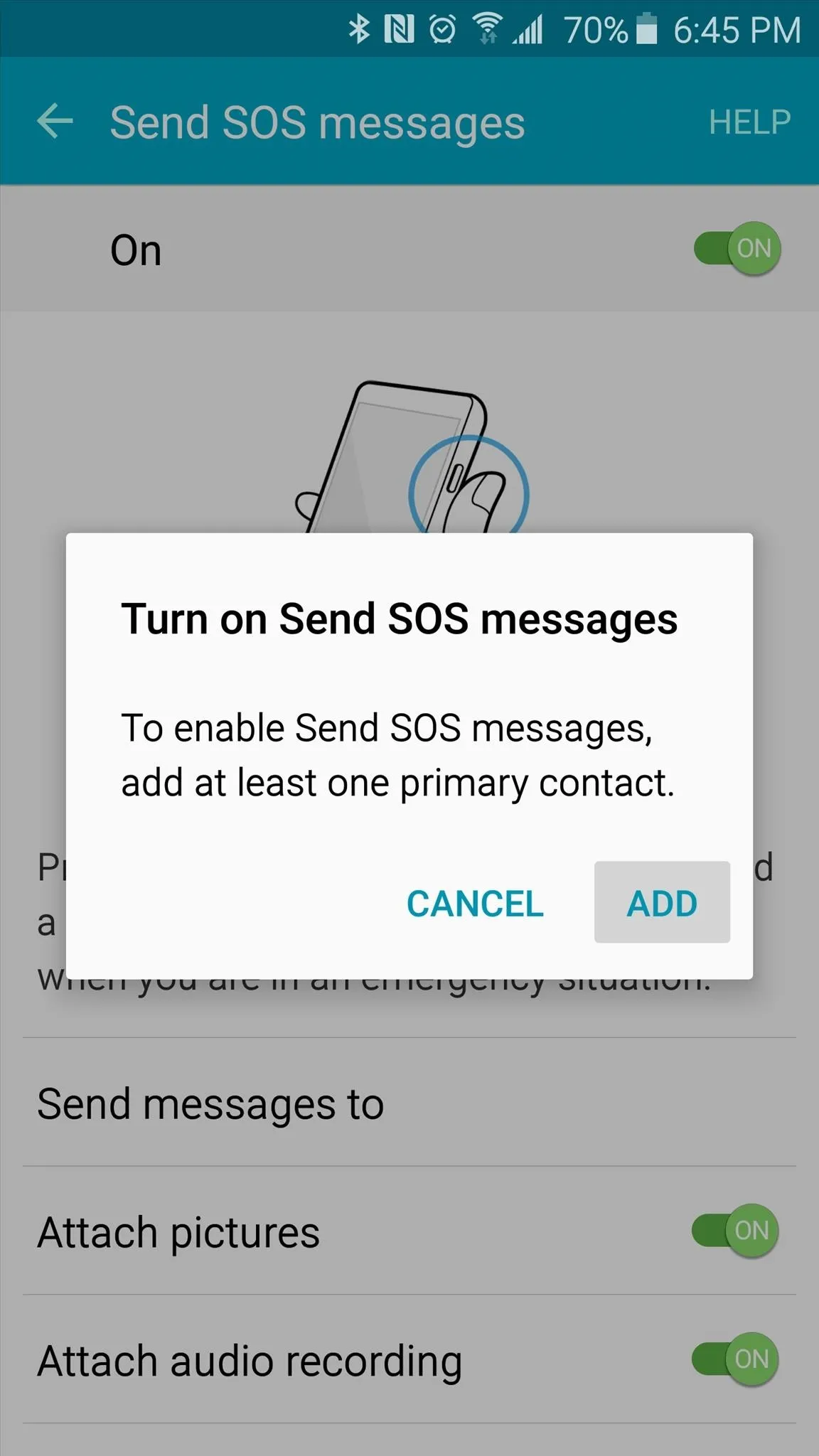
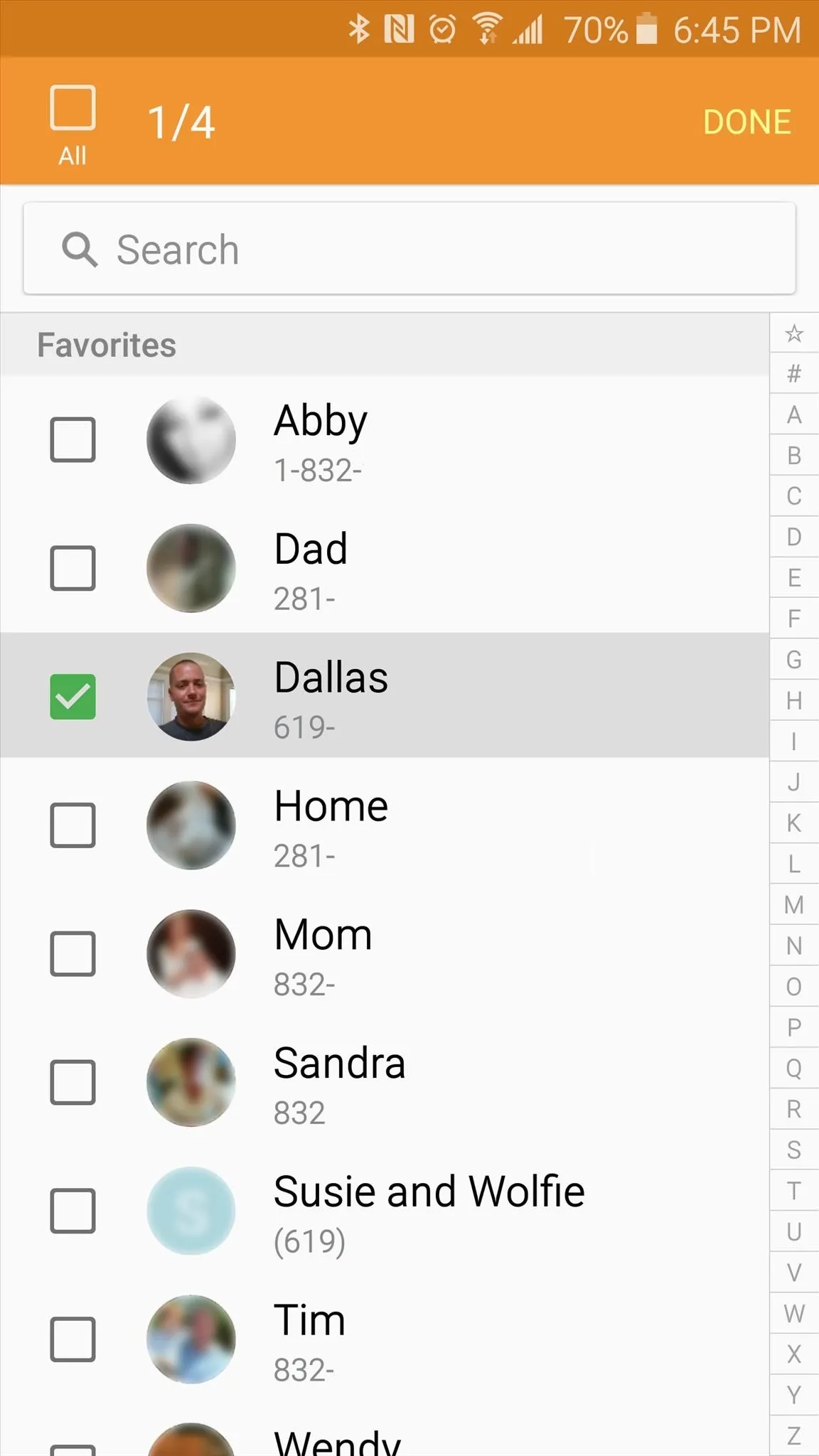
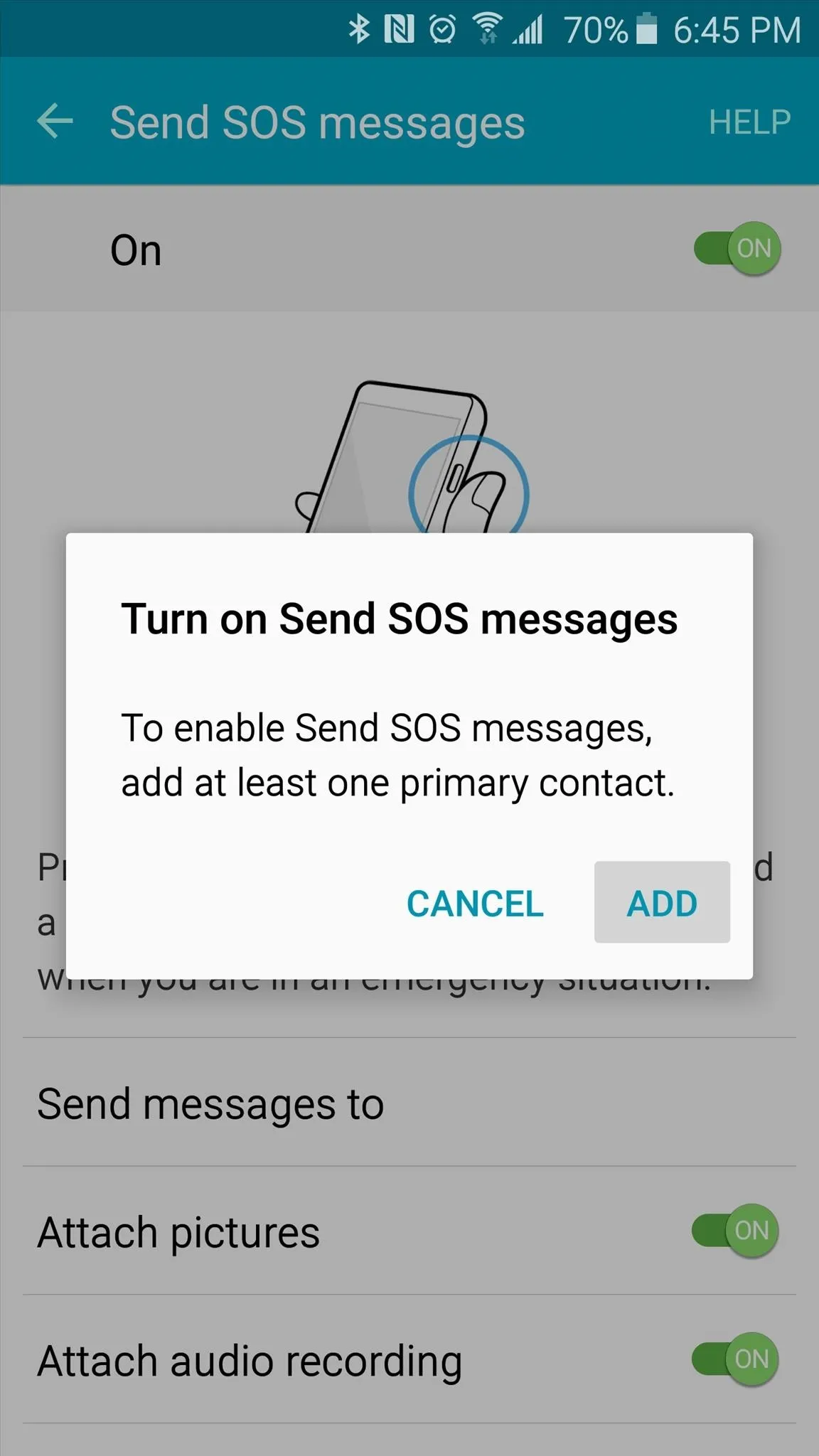
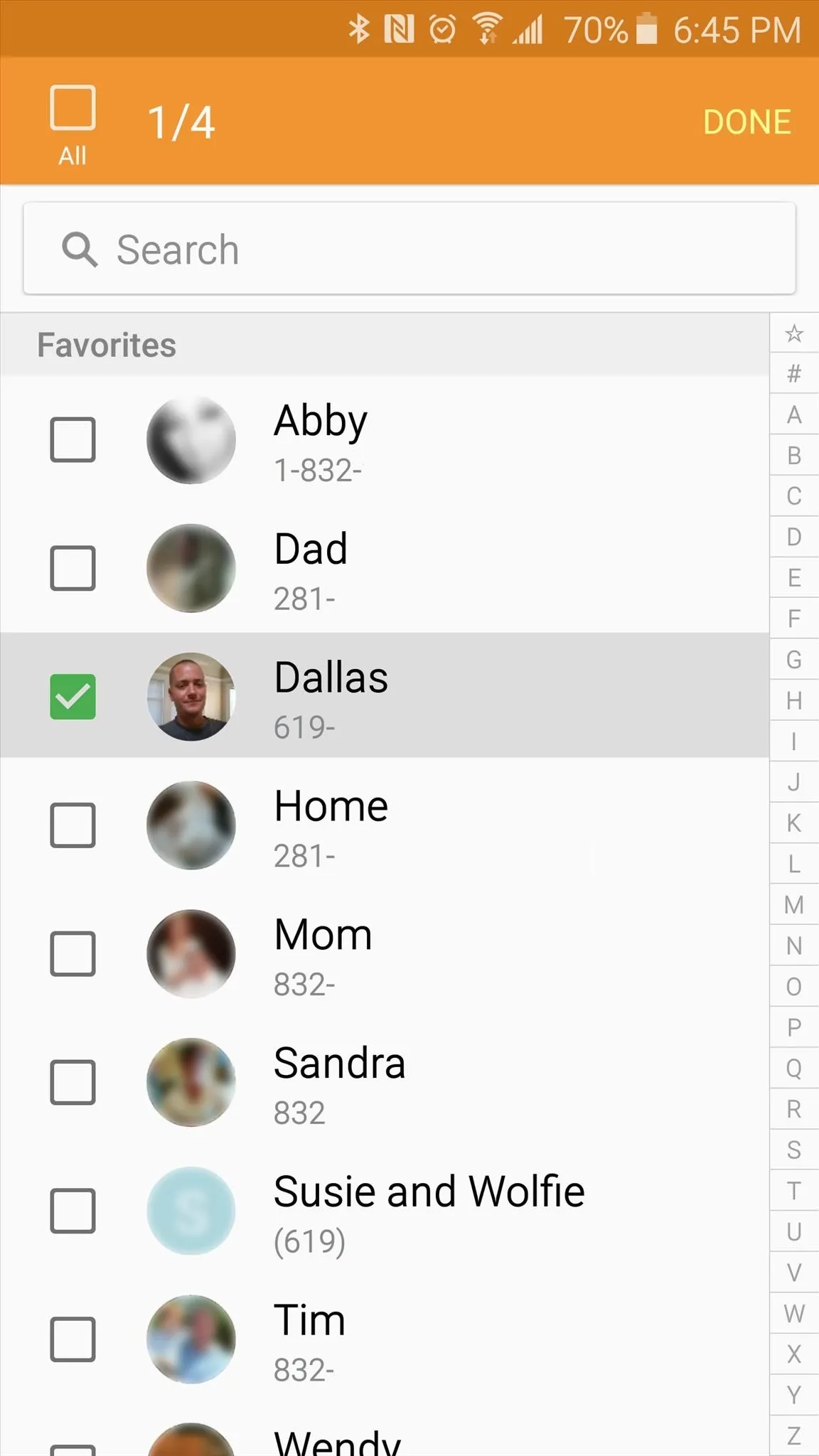
When you're finished here, tap "Done," then press the back button at the top of the screen.
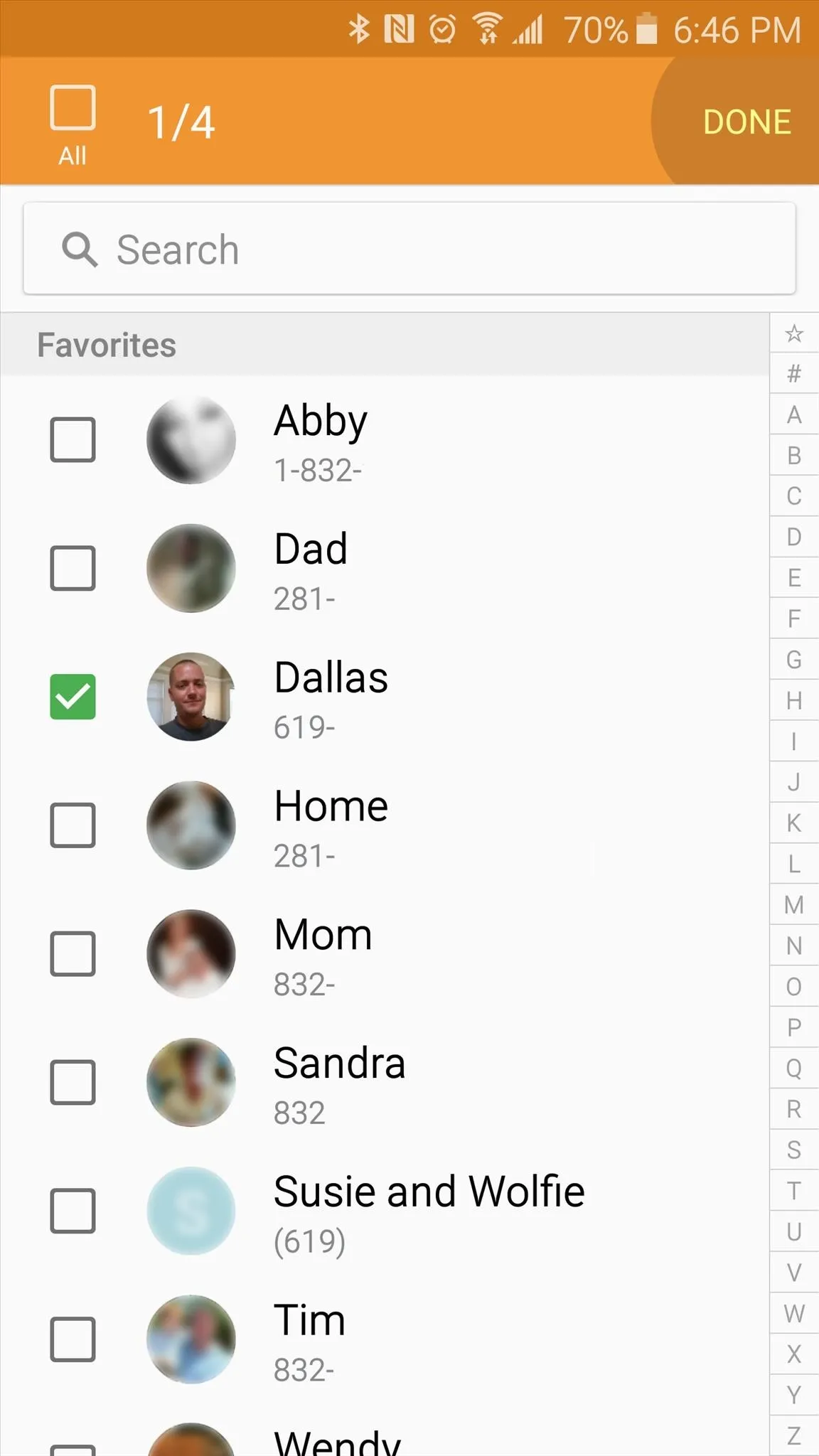
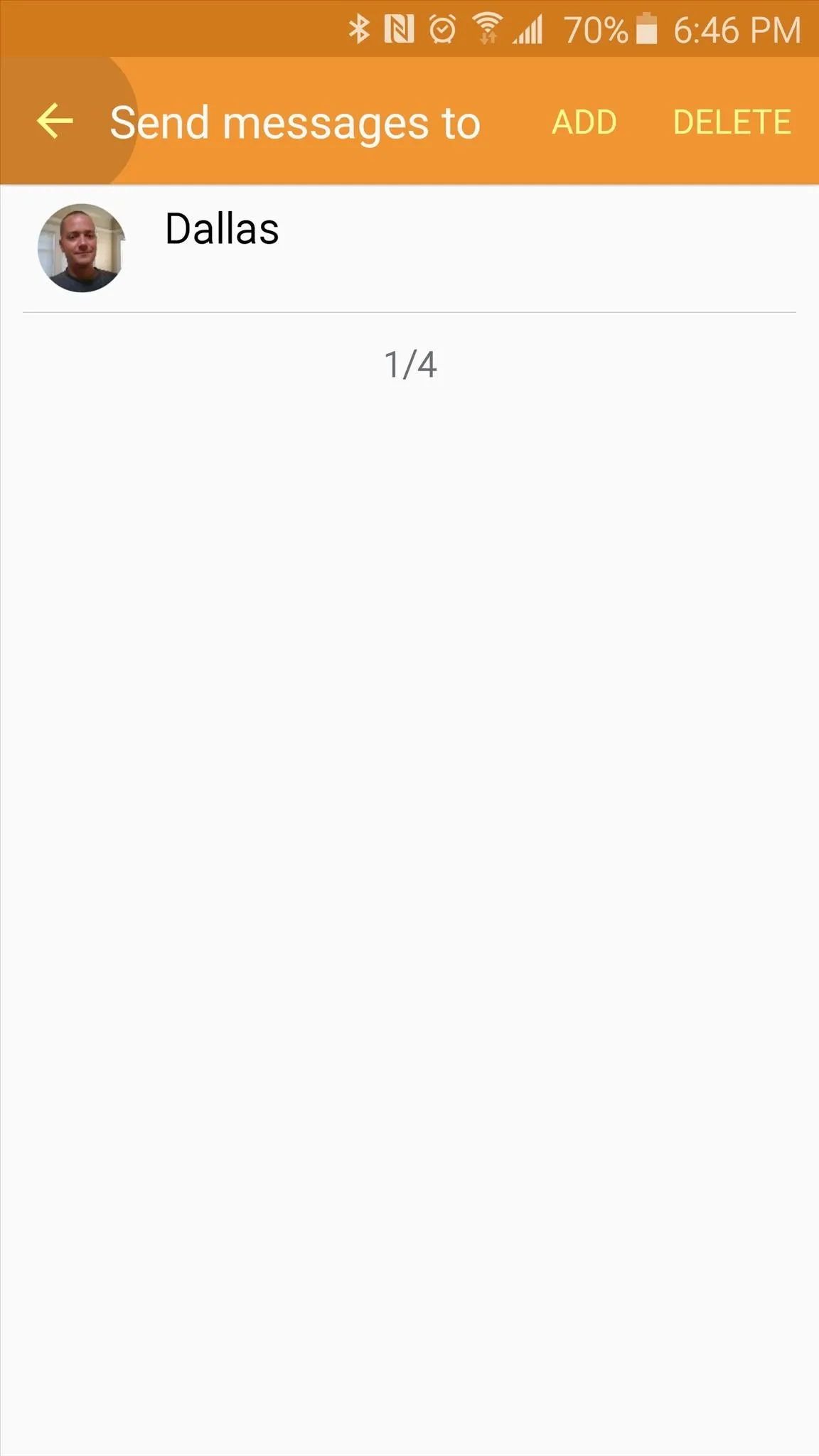
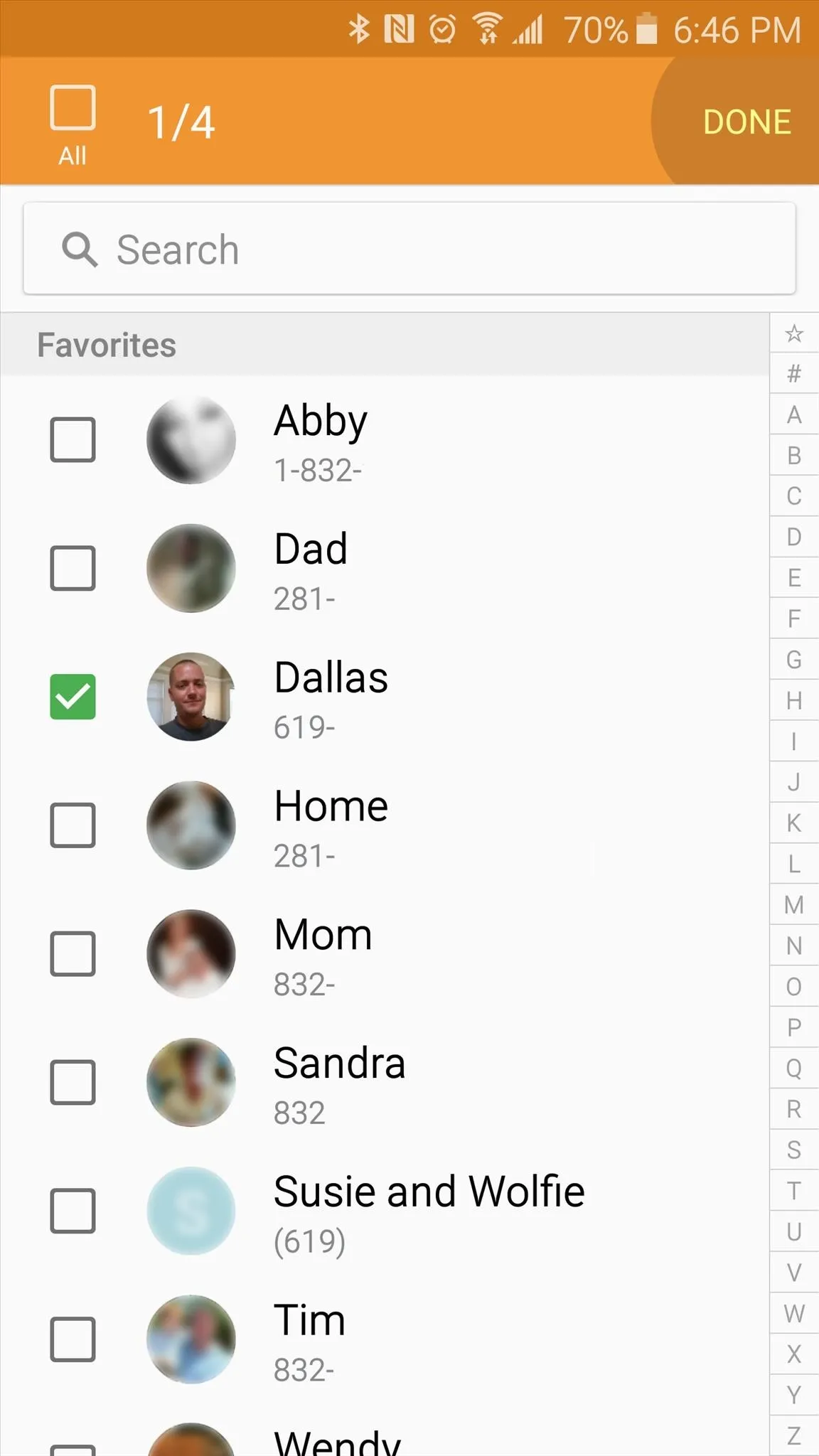
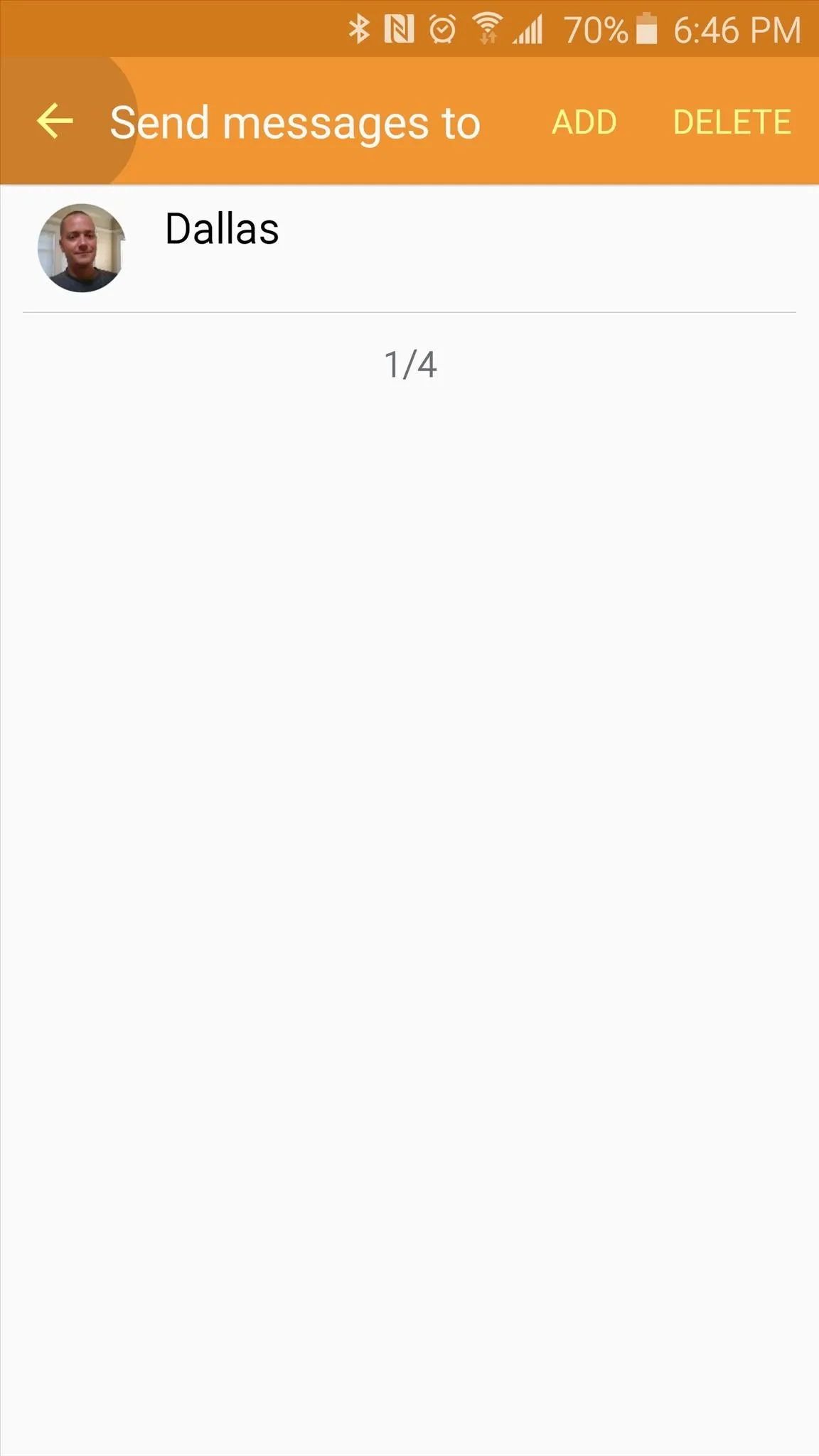
At this point, you'll get a chance to review the information that will be sent if you ever trigger the SOS feature. You can opt to include photos from your front and rear camera, and you can also have an audio recording sent to your emergency contacts.
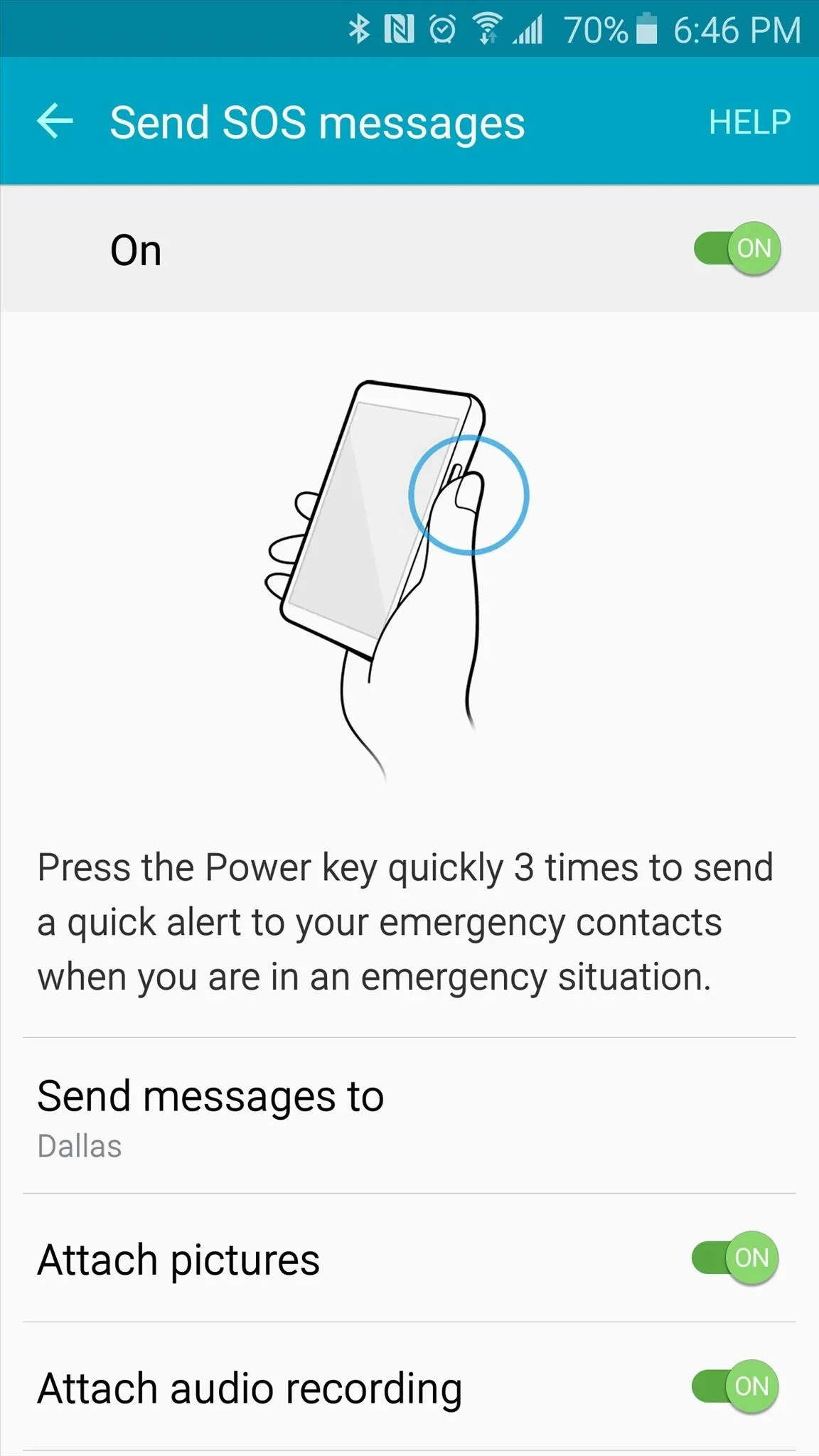
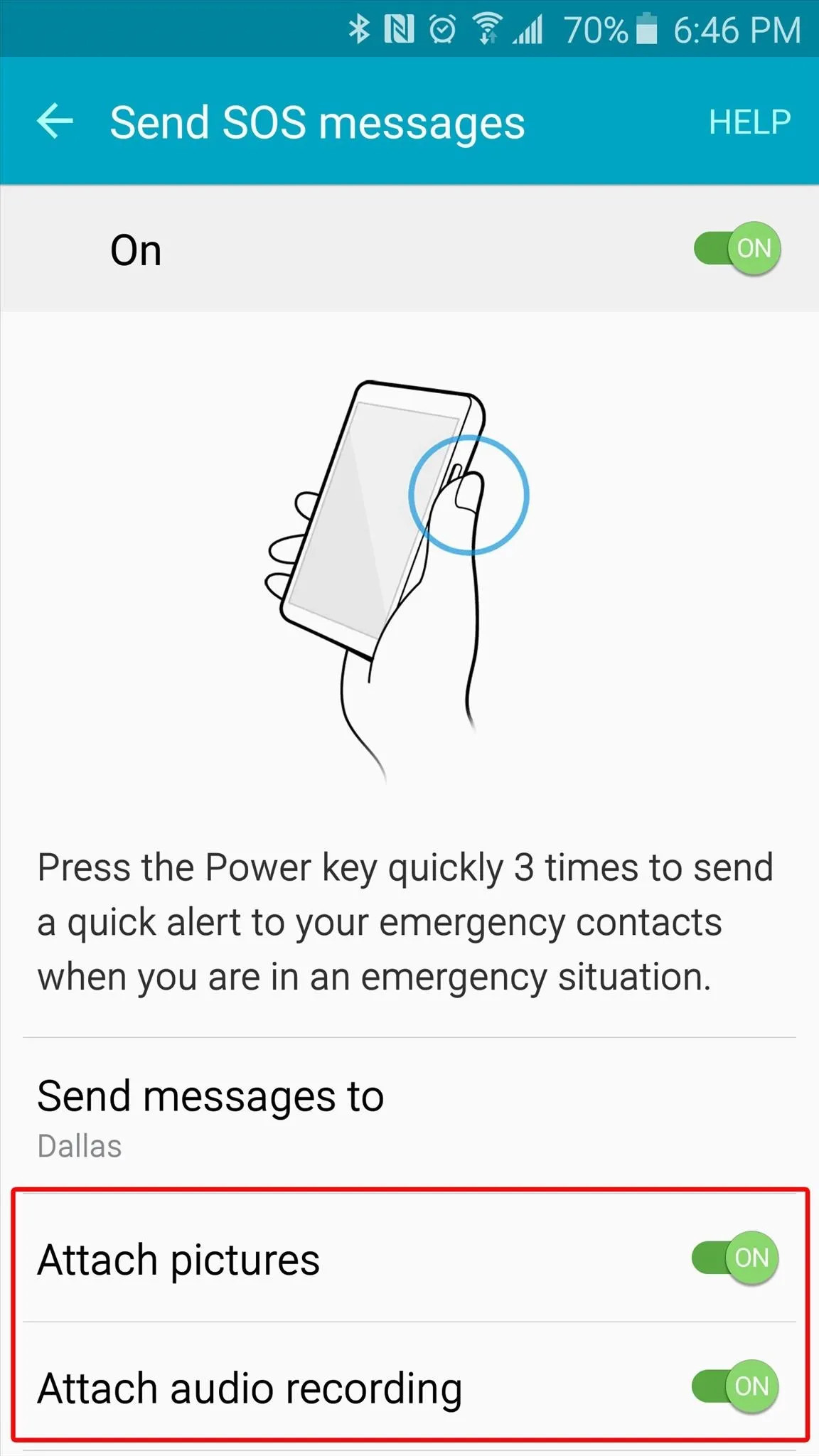
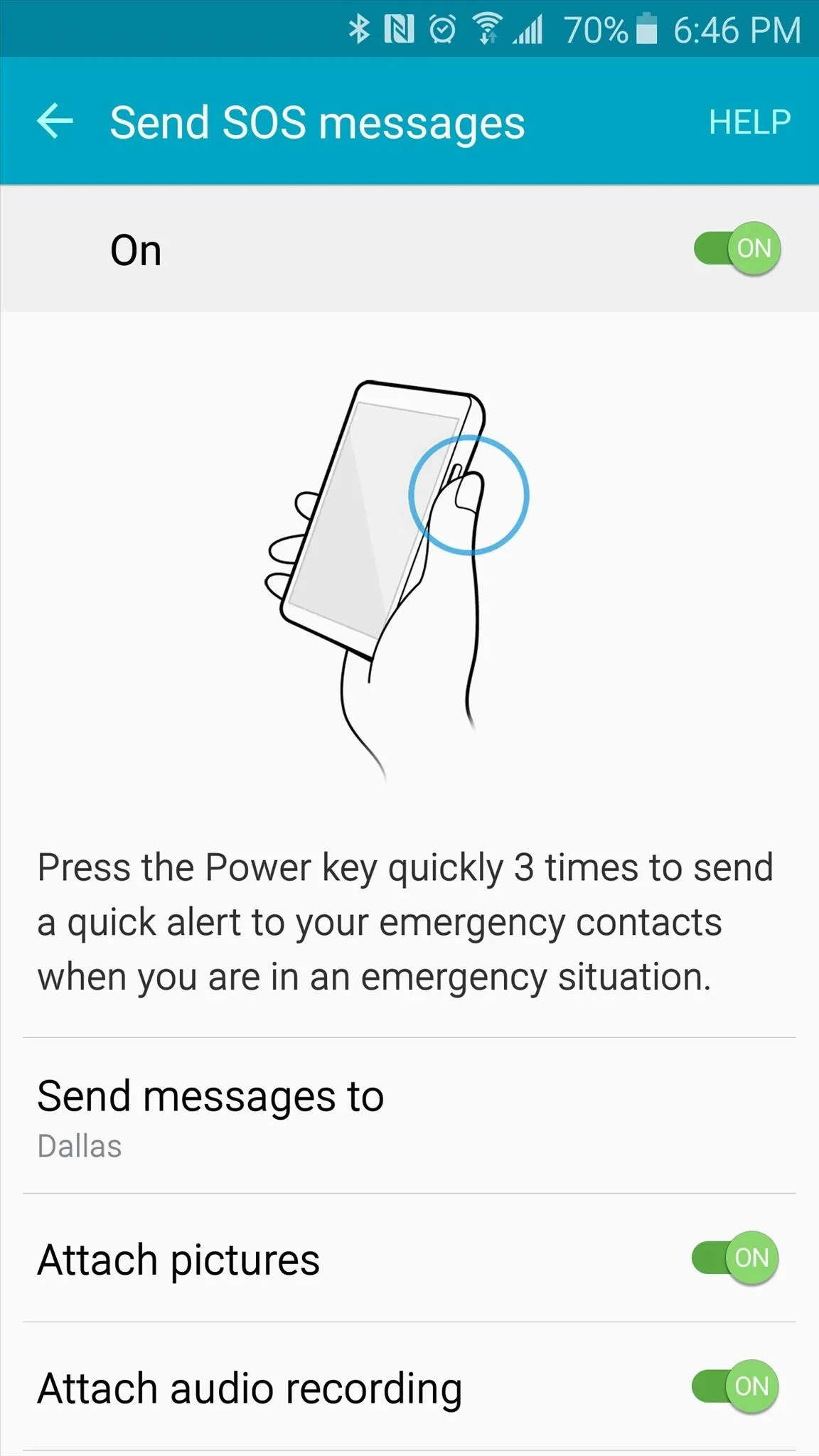
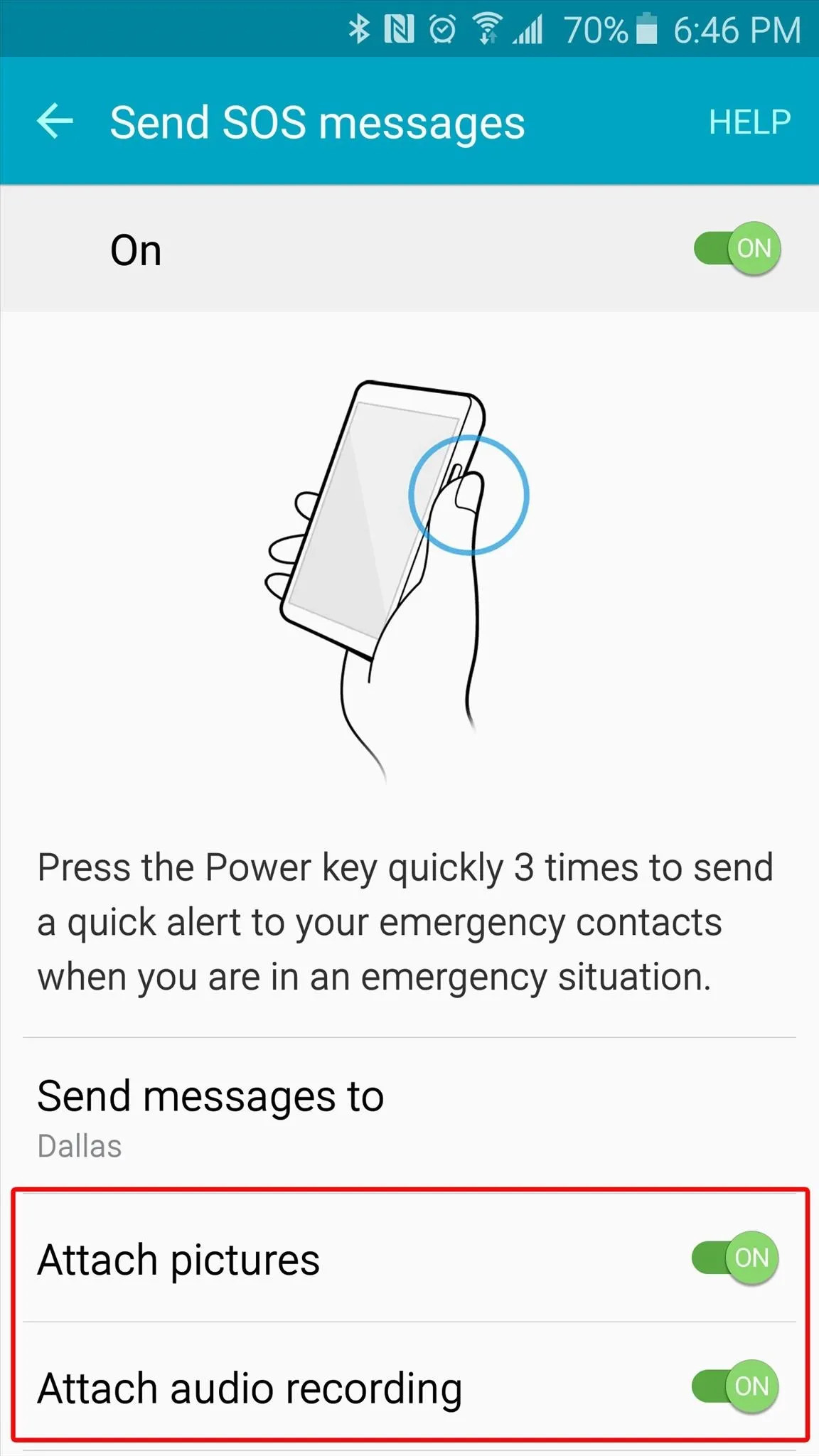
Using the SOS Feature
For this feature to work properly, you'll need to be using the stock Messaging app that came pre-installed on your Galaxy S6. In other words, if you've set a third-party messaging app as your default SMS client, the SOS feature will not work.
In the event of an emergency, simply tap your Galaxy's power button three times in rapid succession—it does not matter if your screen is on or off for this to work. At this point, you'll see an ongoing notification informing you that SOS mode was activated.
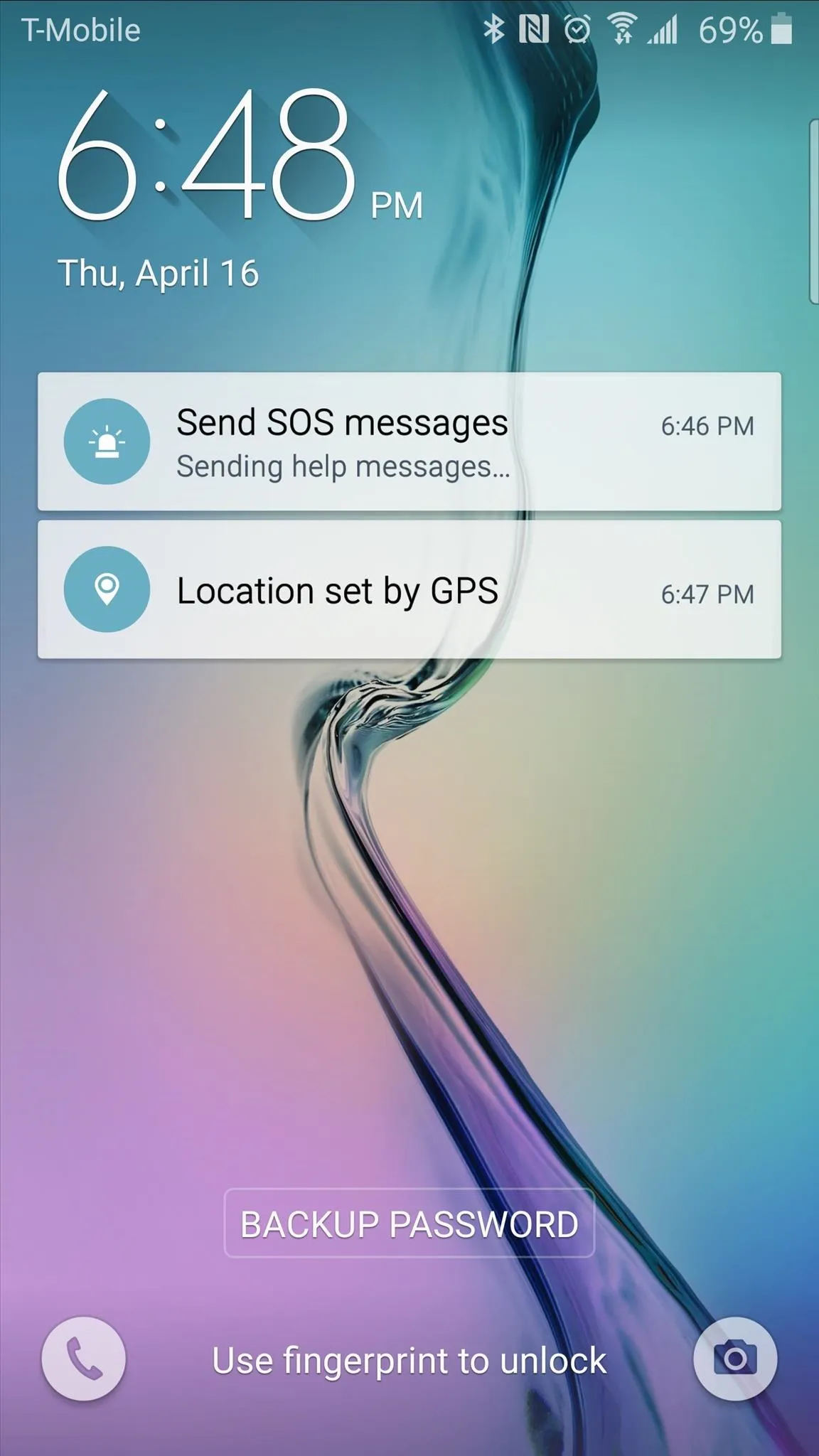
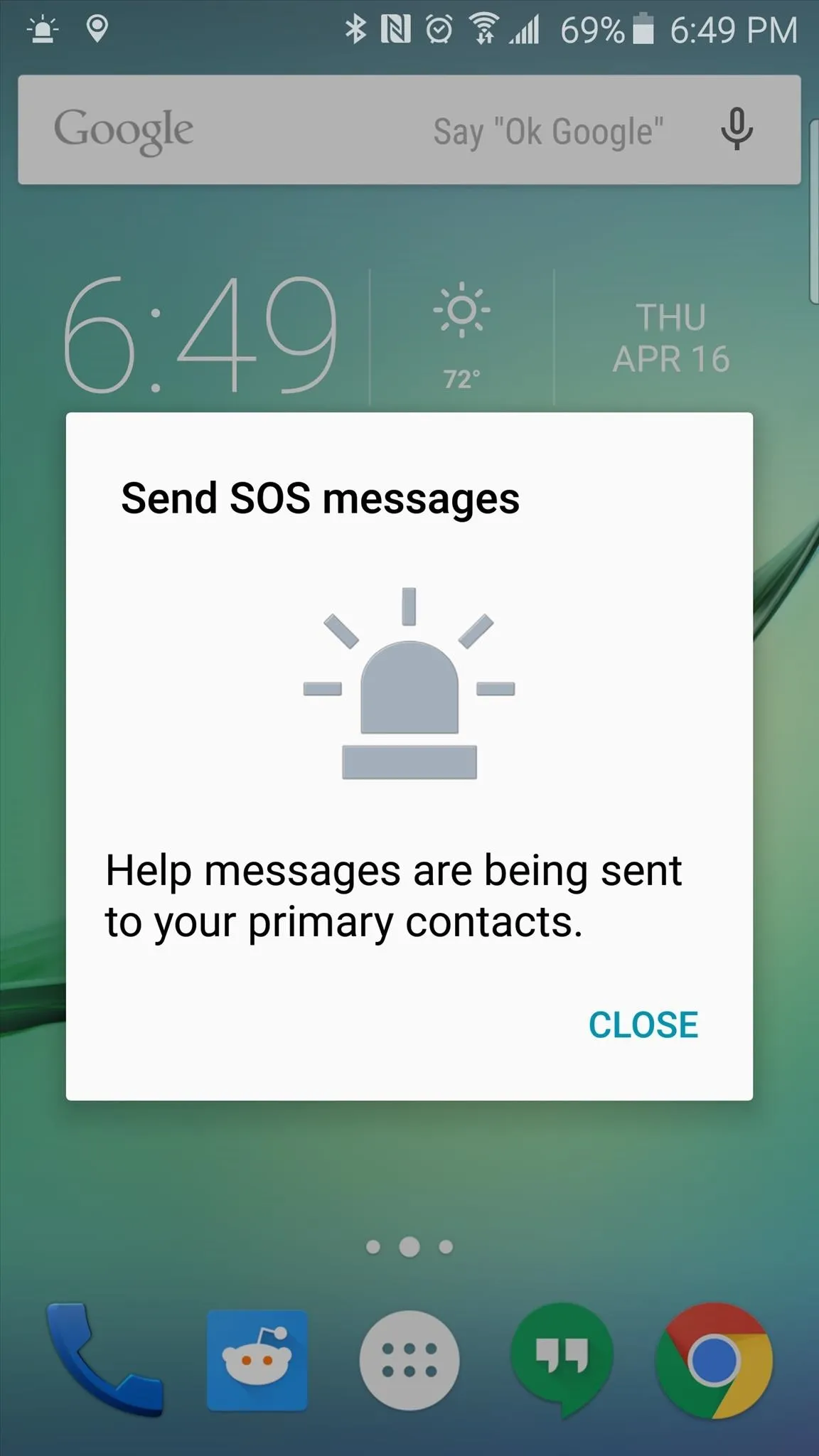
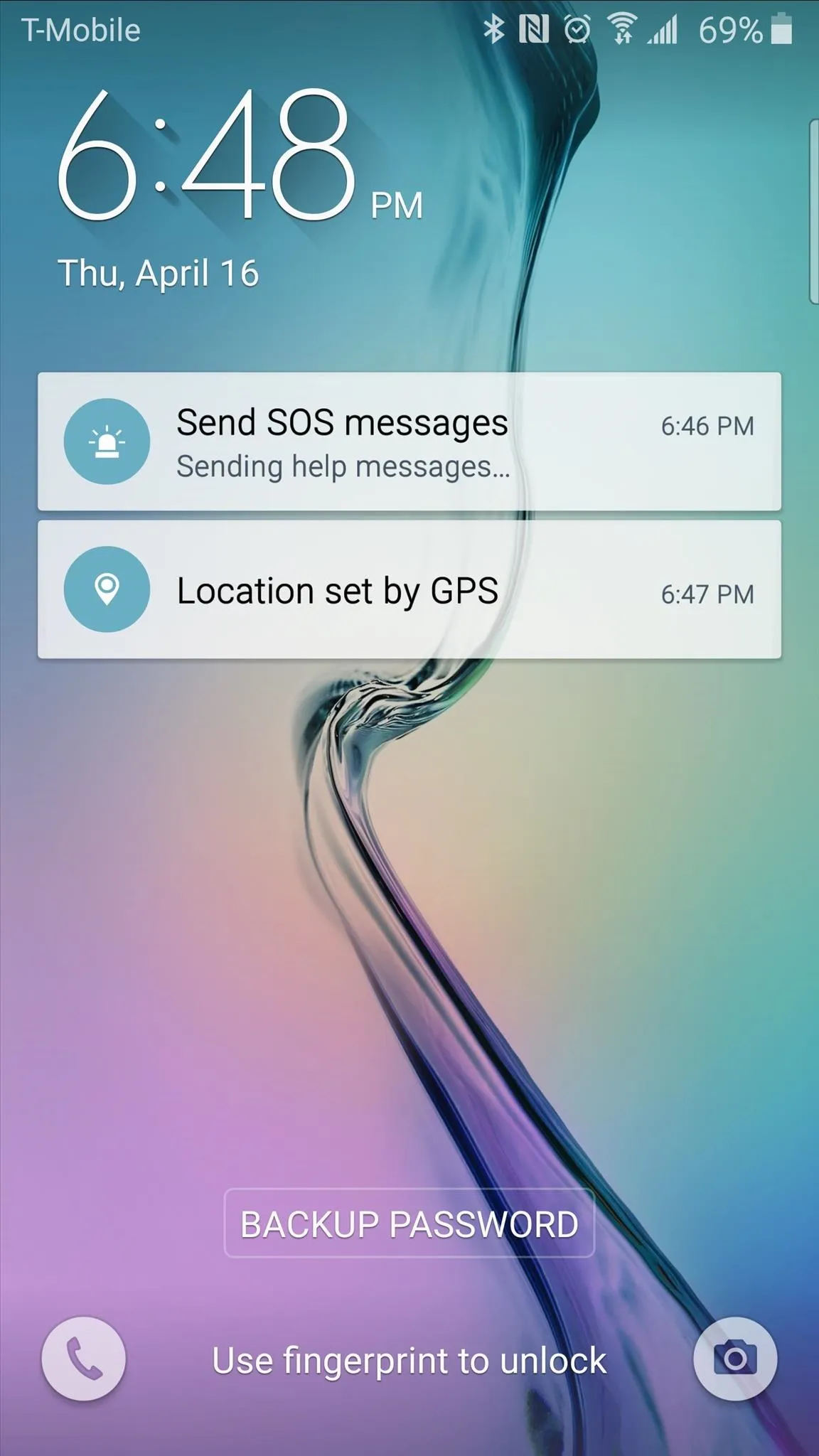
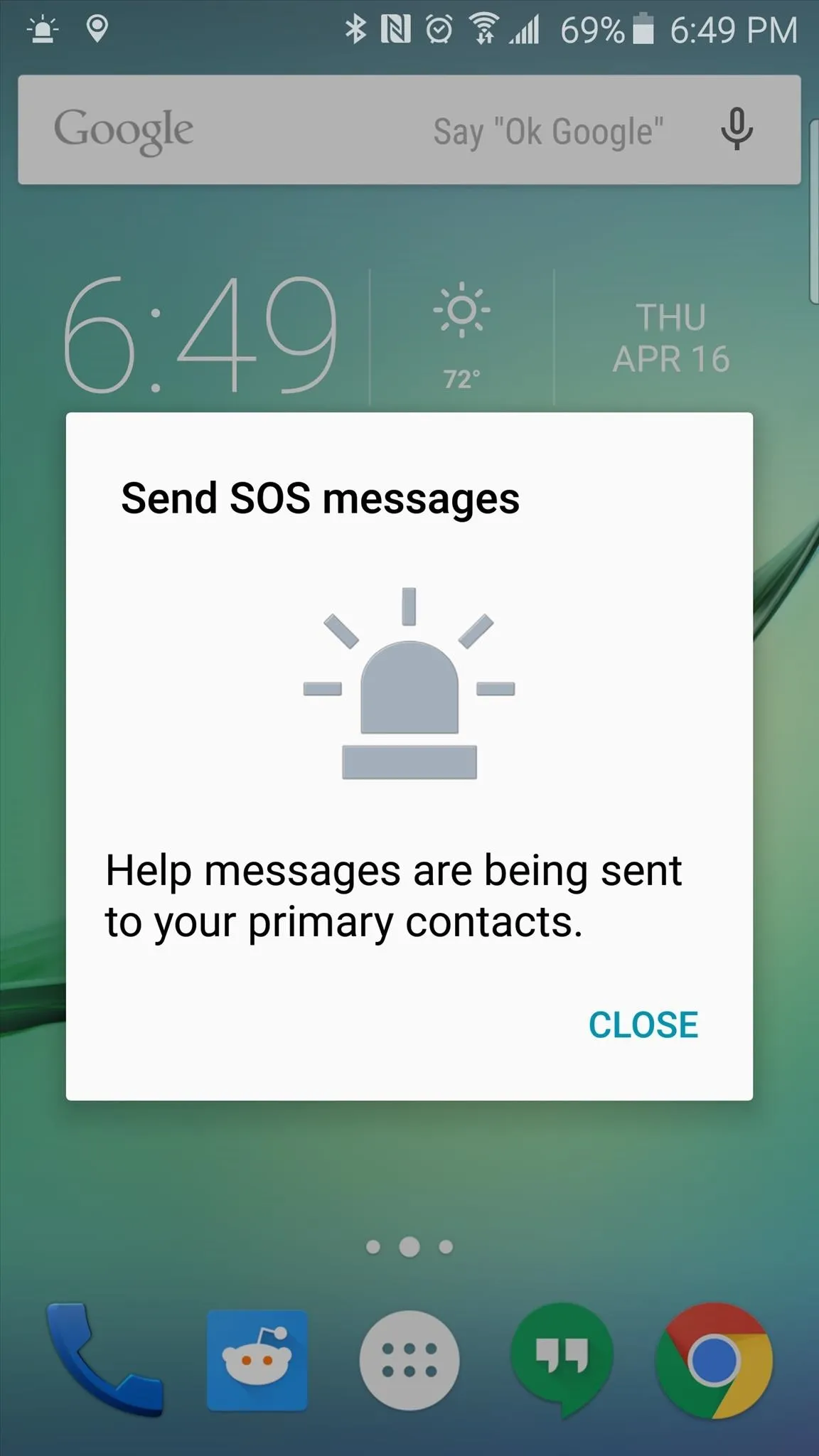
The SOS feature will then take pictures with your front and rear camera, and record a clip of the ambient audio. It will then attach these files to a message containing your exact location with the words "I need help," and this will be sent to all of your emergency contacts.
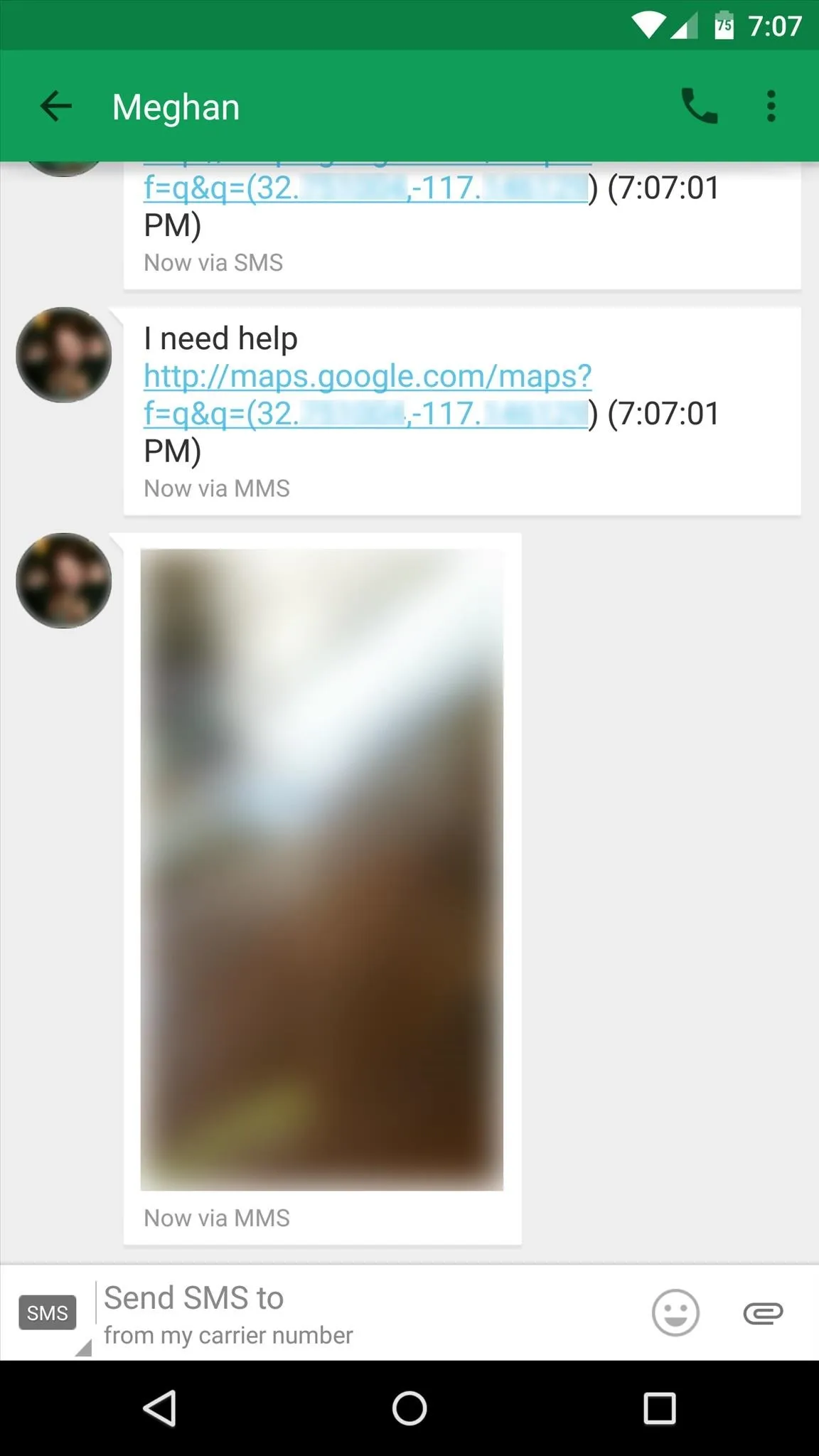
SOS message received by emergency contact
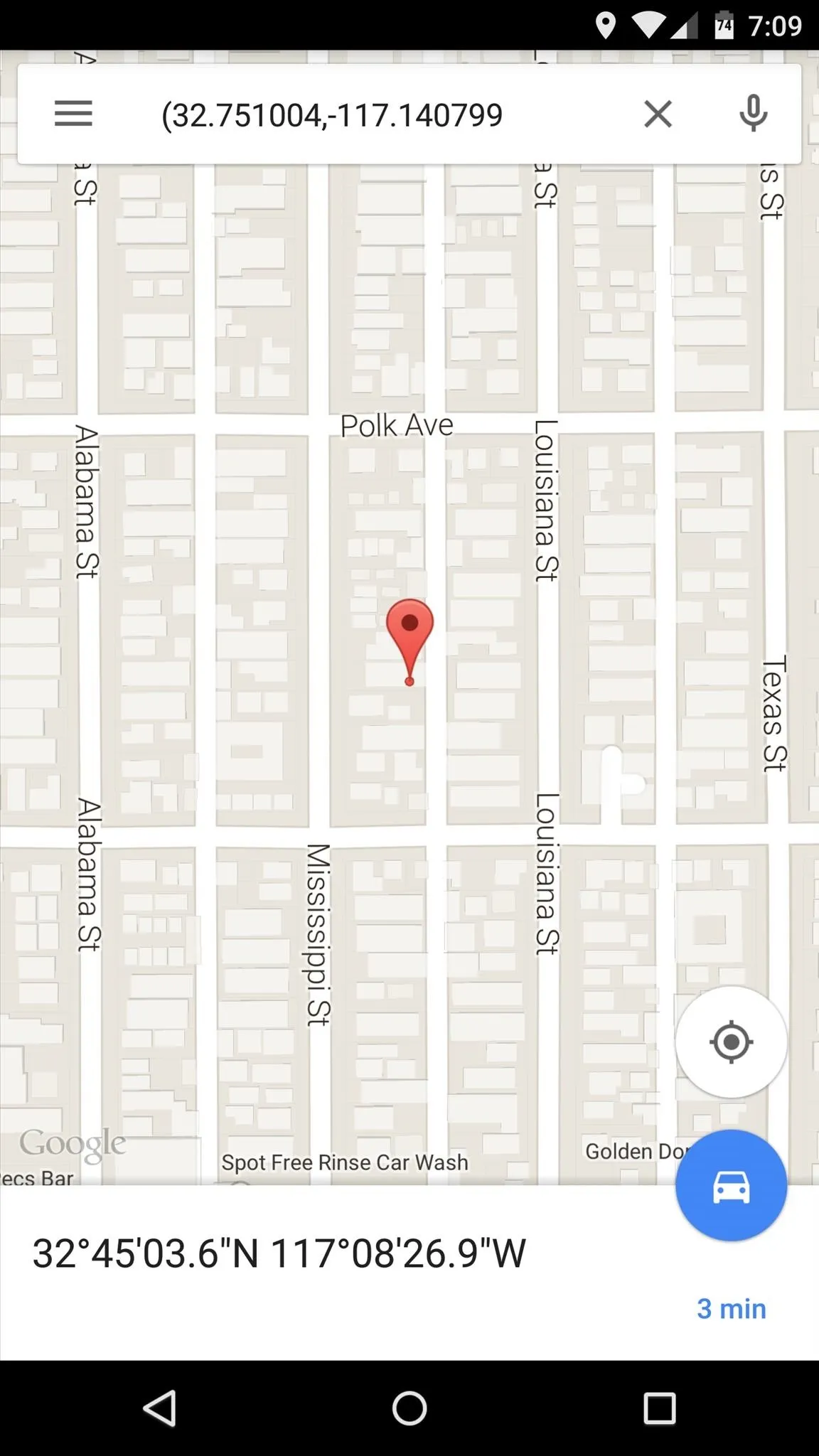
Location links open in any maps app
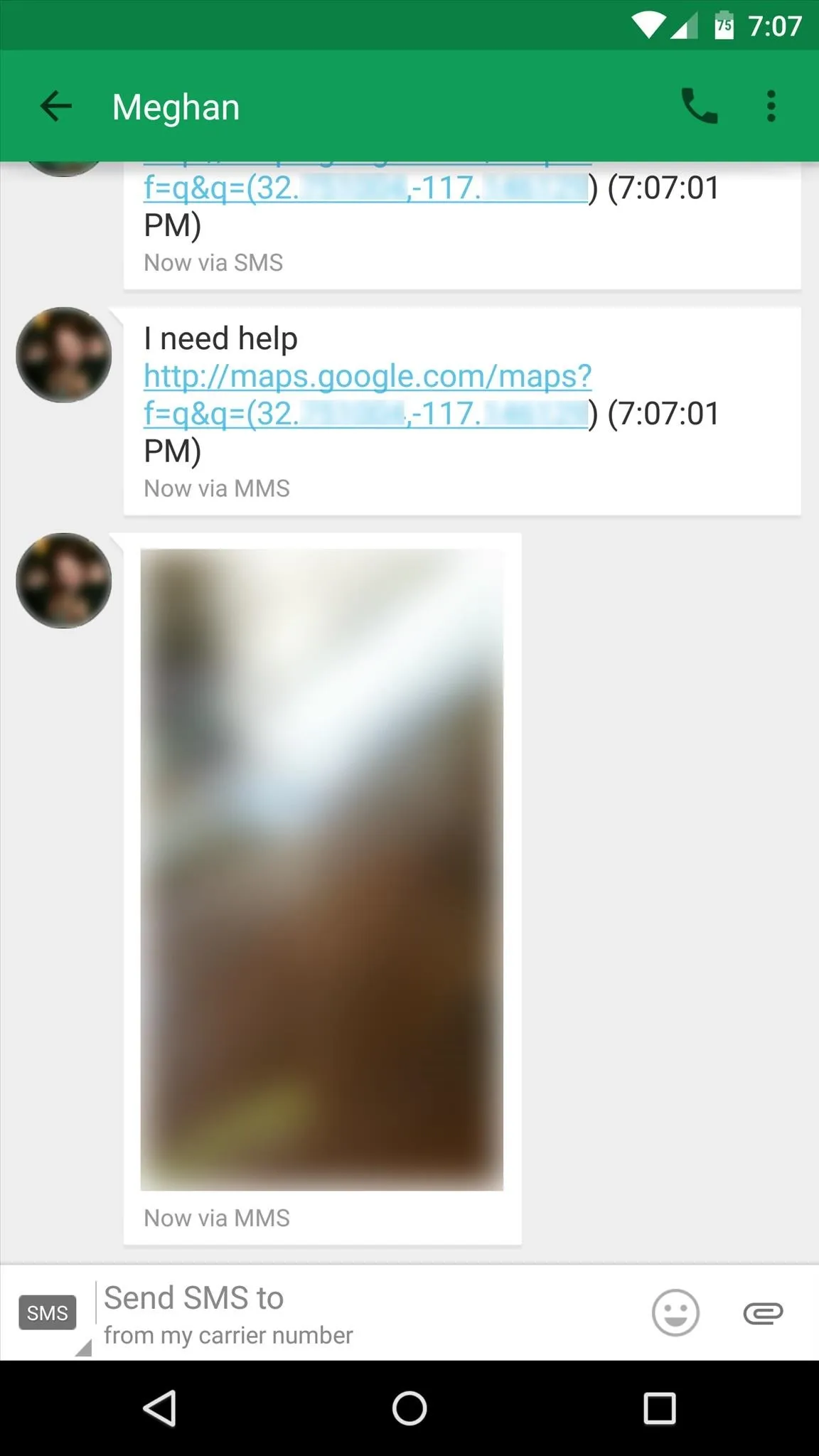
SOS message received by emergency contact
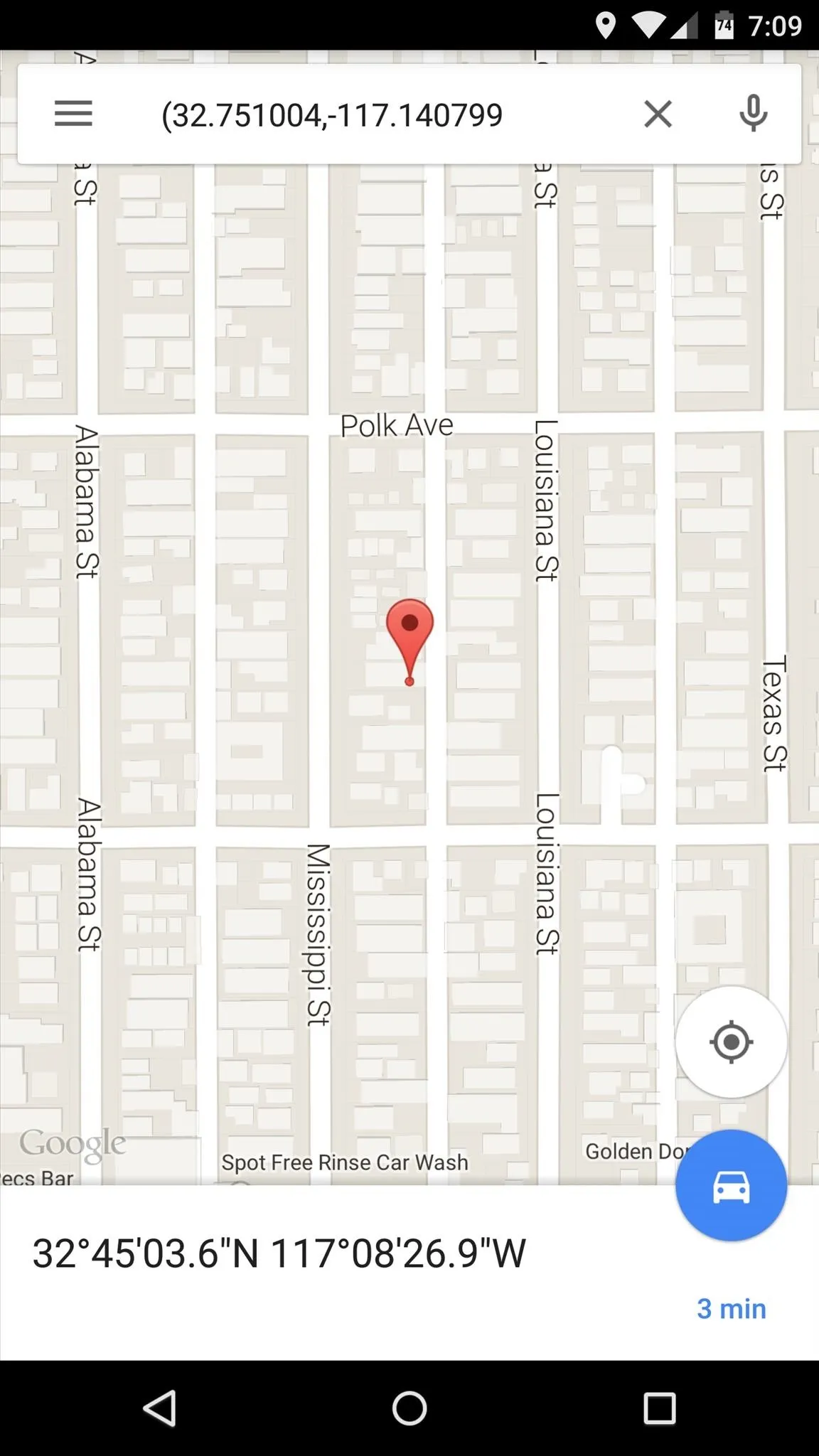
Location links open in any maps app
Did enabling SOS mode on your Samsung Galaxy at least give you a little peace of mind?
- Follow Gadget Hacks on Pinterest, Reddit, Twitter, YouTube, and Flipboard
- Sign up for Gadget Hacks' daily newsletter or weekly Android and iOS updates
- Follow WonderHowTo on Facebook, Twitter, Pinterest, and Flipboard
Cover image and screenshots by Neil Gonzalez/Gadget Hacks




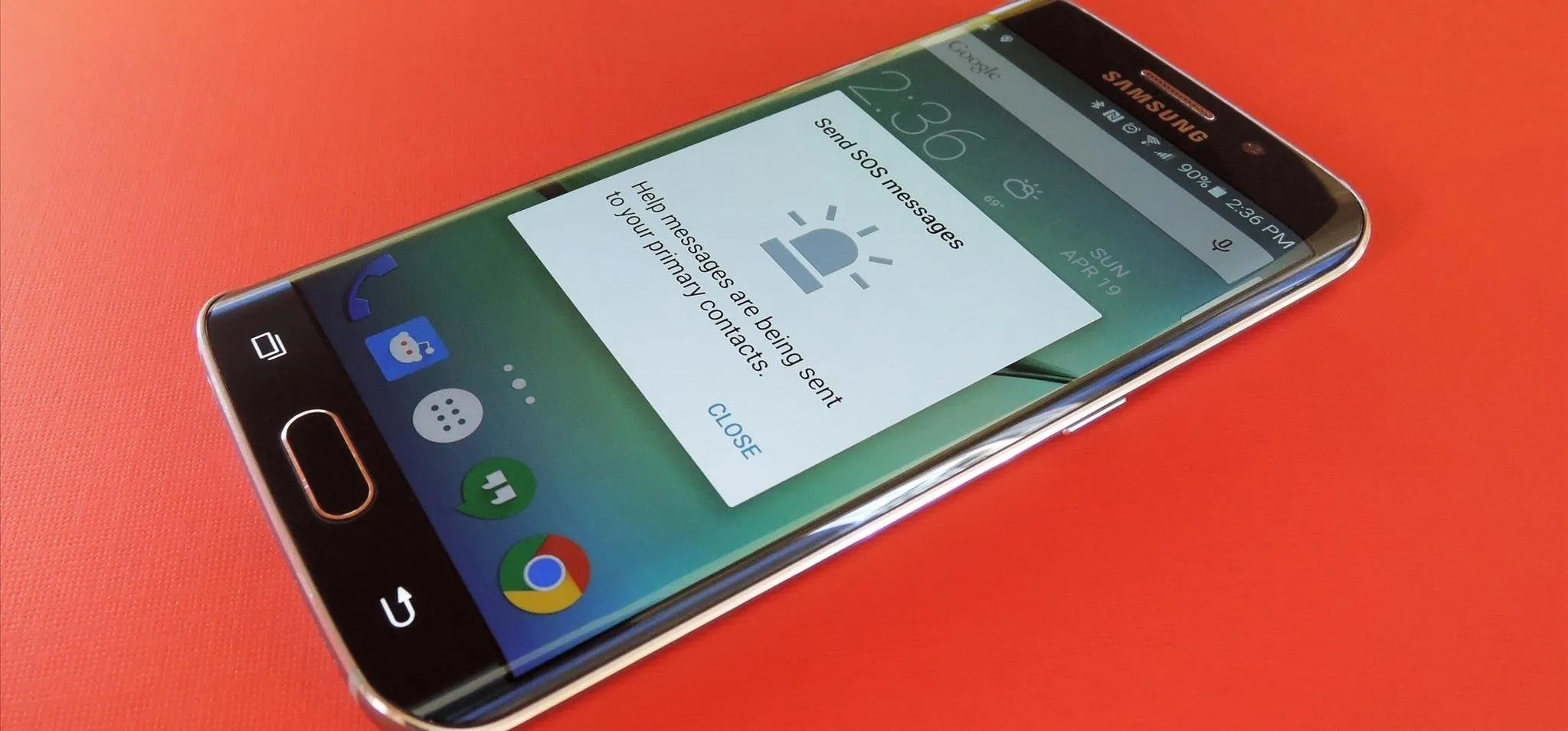




















Comments
Be the first, drop a comment!