My stock alarm clock does exactly what it's supposed to—it wakes me up. But for those really tough mornings when I just need to hit the snooze, getting my head out of the sheets is a no-go. This leads to trying to find my phone with an outstretched arm, which means knocked-over water glasses and my phone falling under my bed—even more out of reach. Ugh!
When you can't reach your phone, or don't even want to try to, WakeVoice from ADNFX Mobile is your solution. With this free alarm clock, you can speak (or scream if you're not a morning person) custom commands to either snooze or stop your alarm.
Configuring Voice Recognition for WakeVoice
Open up WakeVoice and create an alarm, then hit the settings button on the top right-hand side. Now scroll down to toggle on the Activate voice recognition option, which will allow you to speak "Snooze" or "Stop" in the morning instead of reaching for your phone.
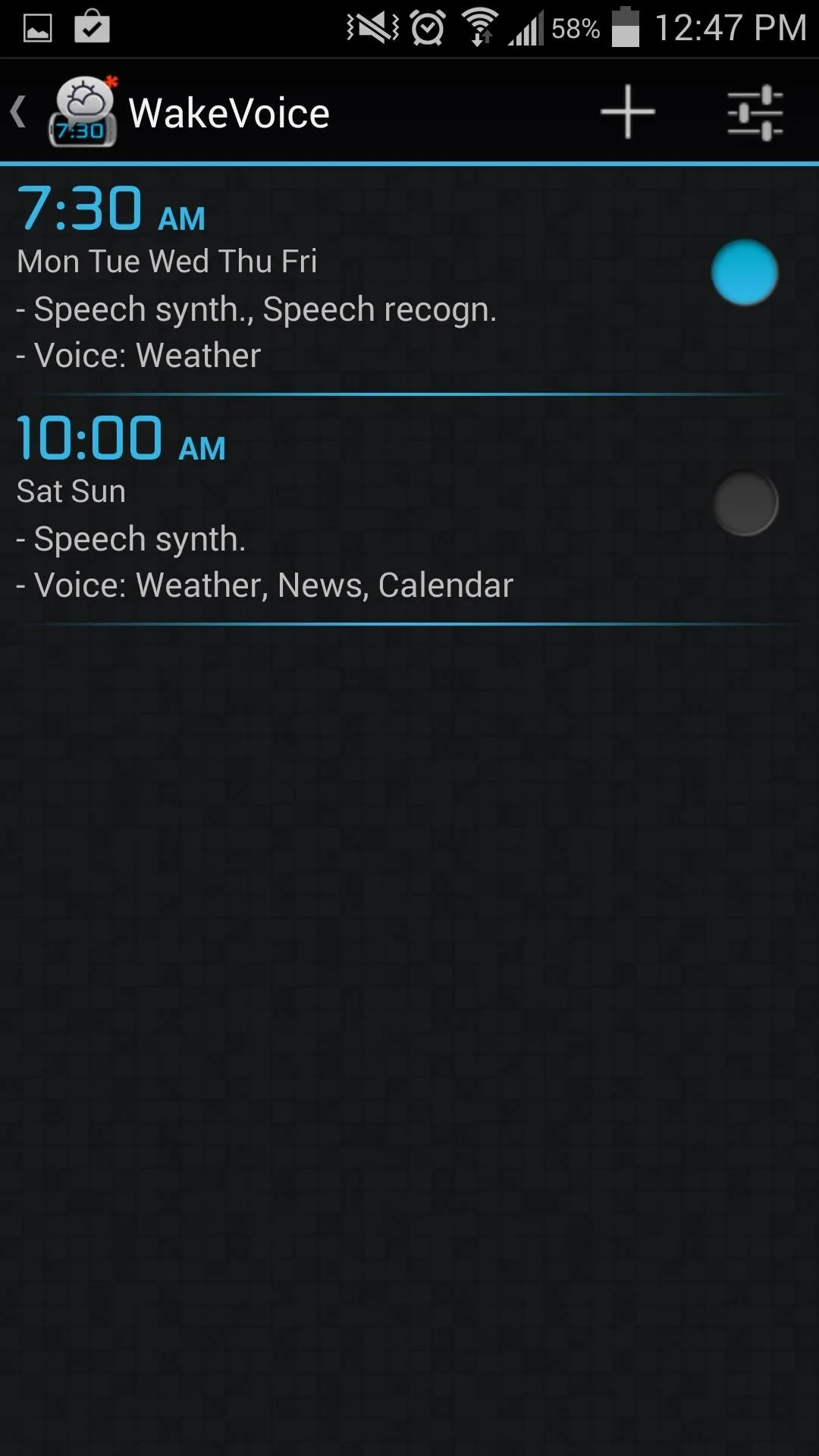
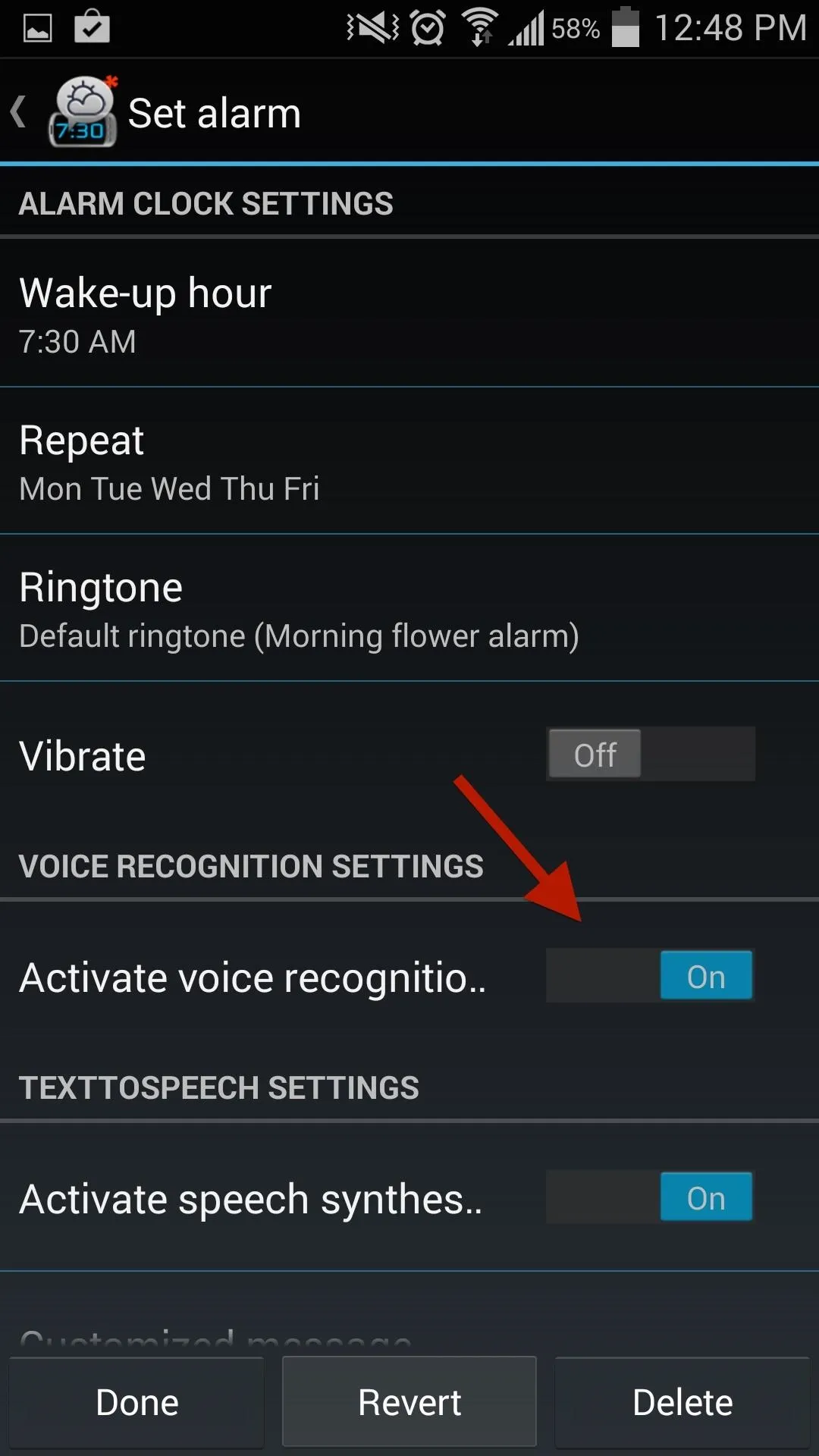
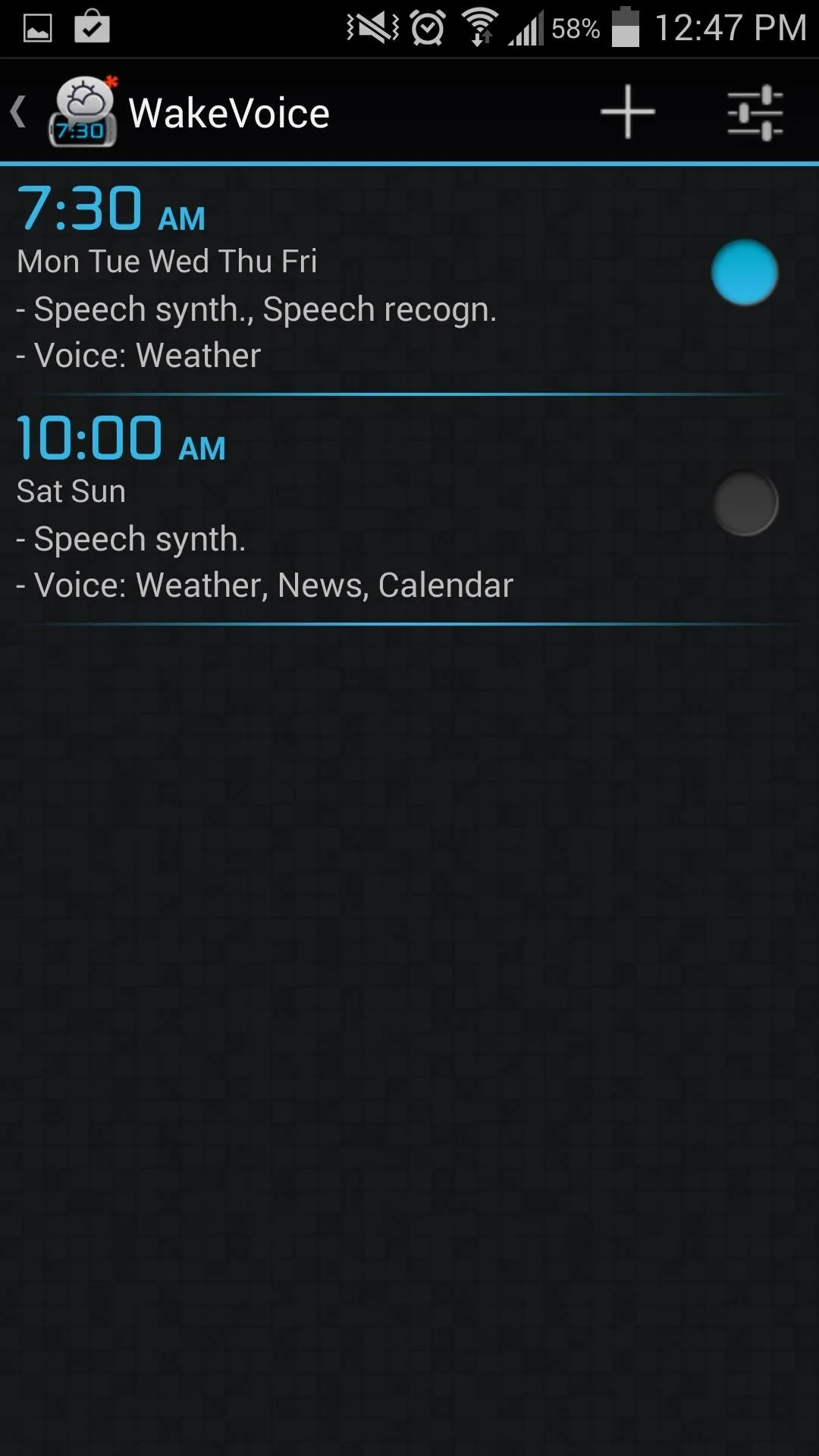
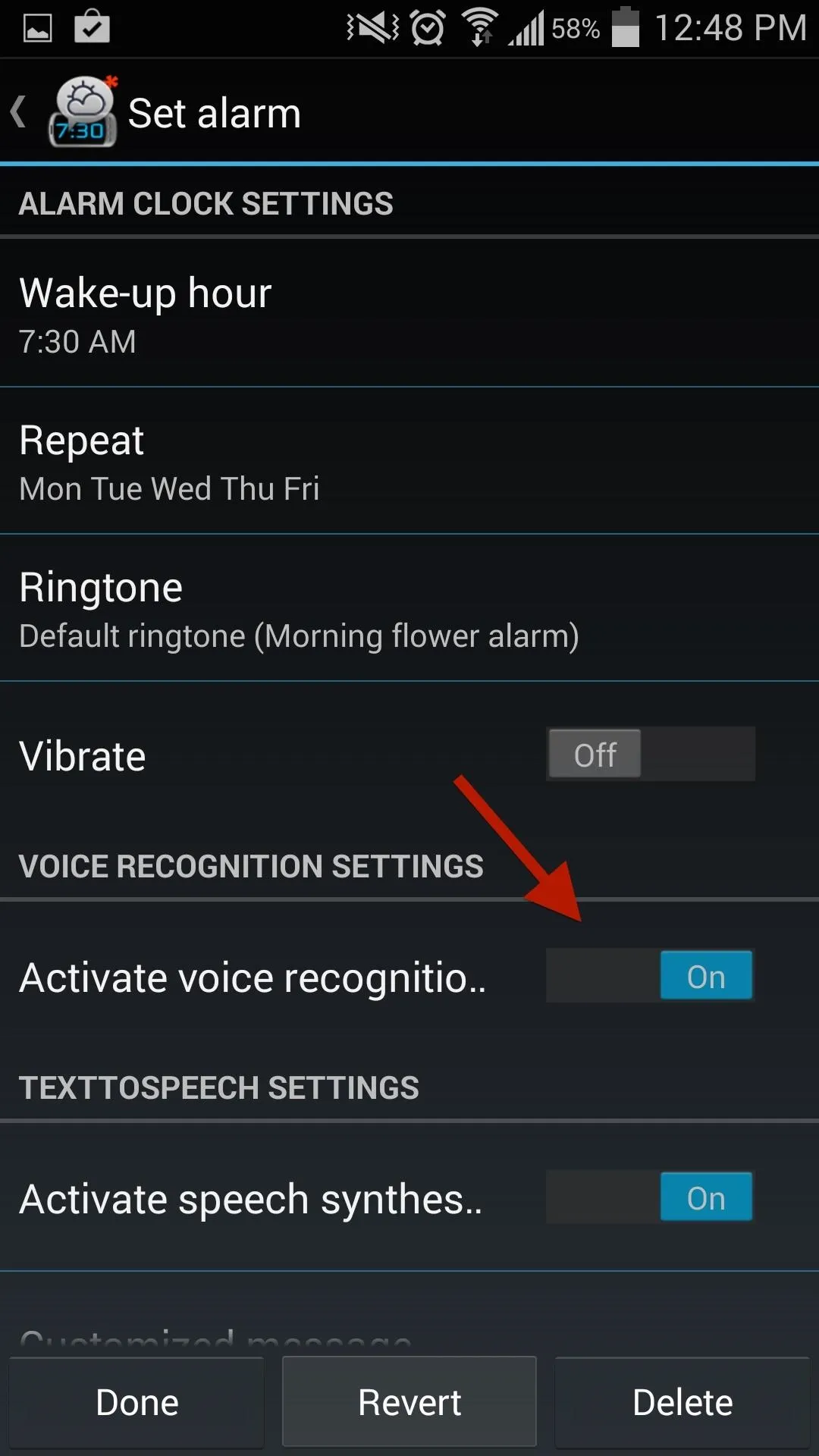
To add your own voice commands, go to the WakeVoice's main page and select the settings icon on the top right once more. Now enter the Voice recognition preferences, where you can adjust the commands, as well as the time it takes for the voice recognition to launch after your alarm goes off.
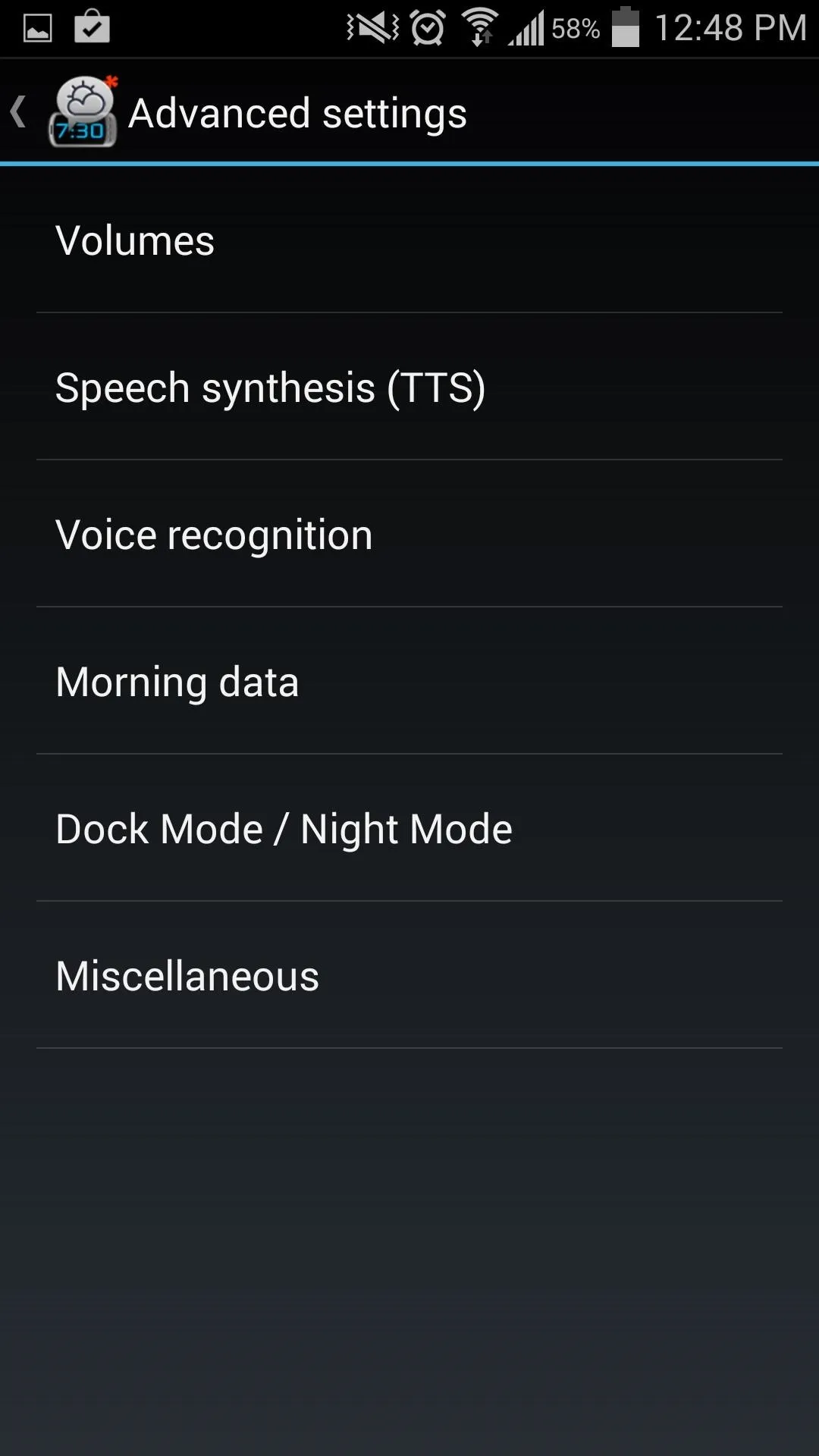
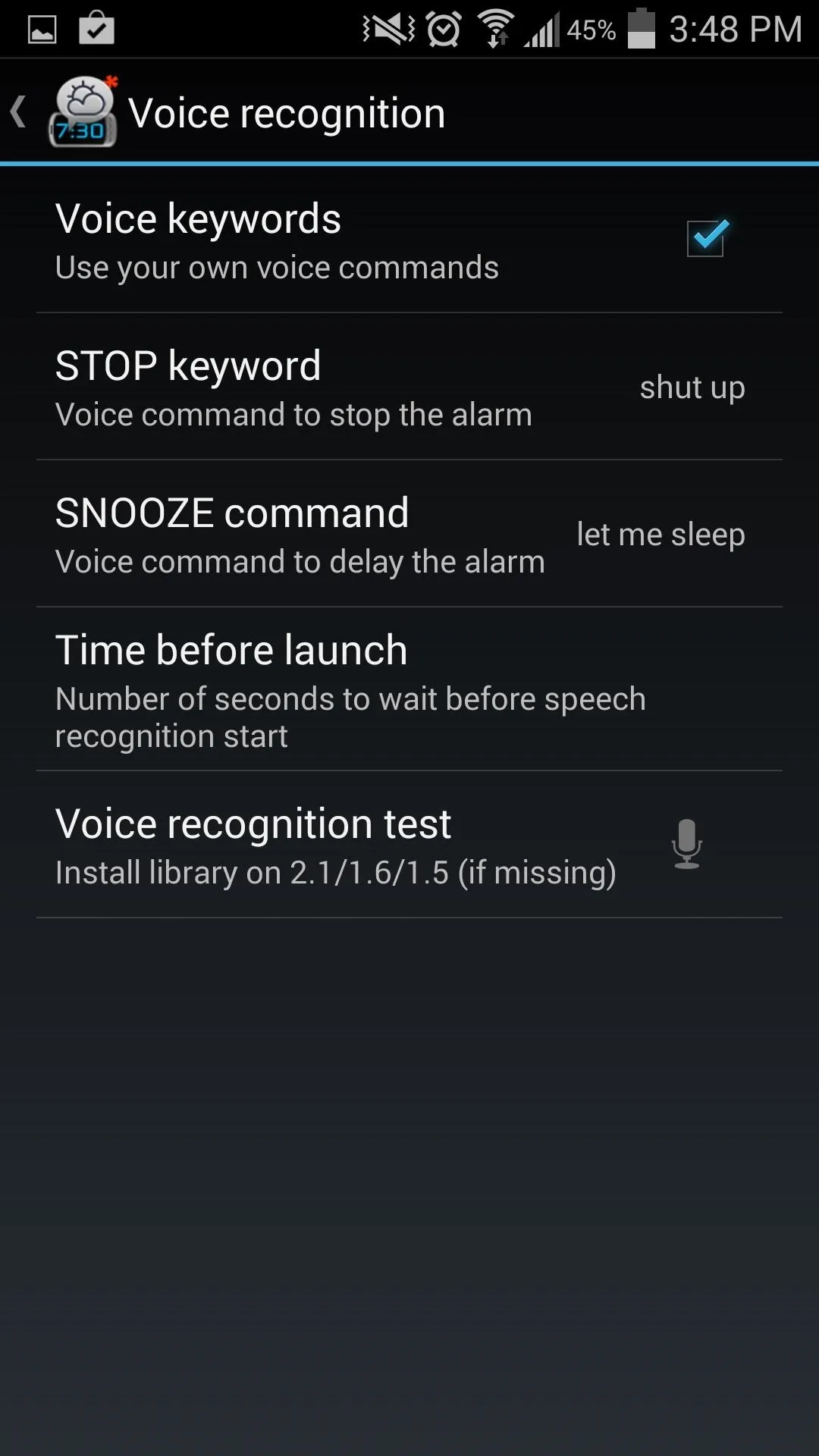
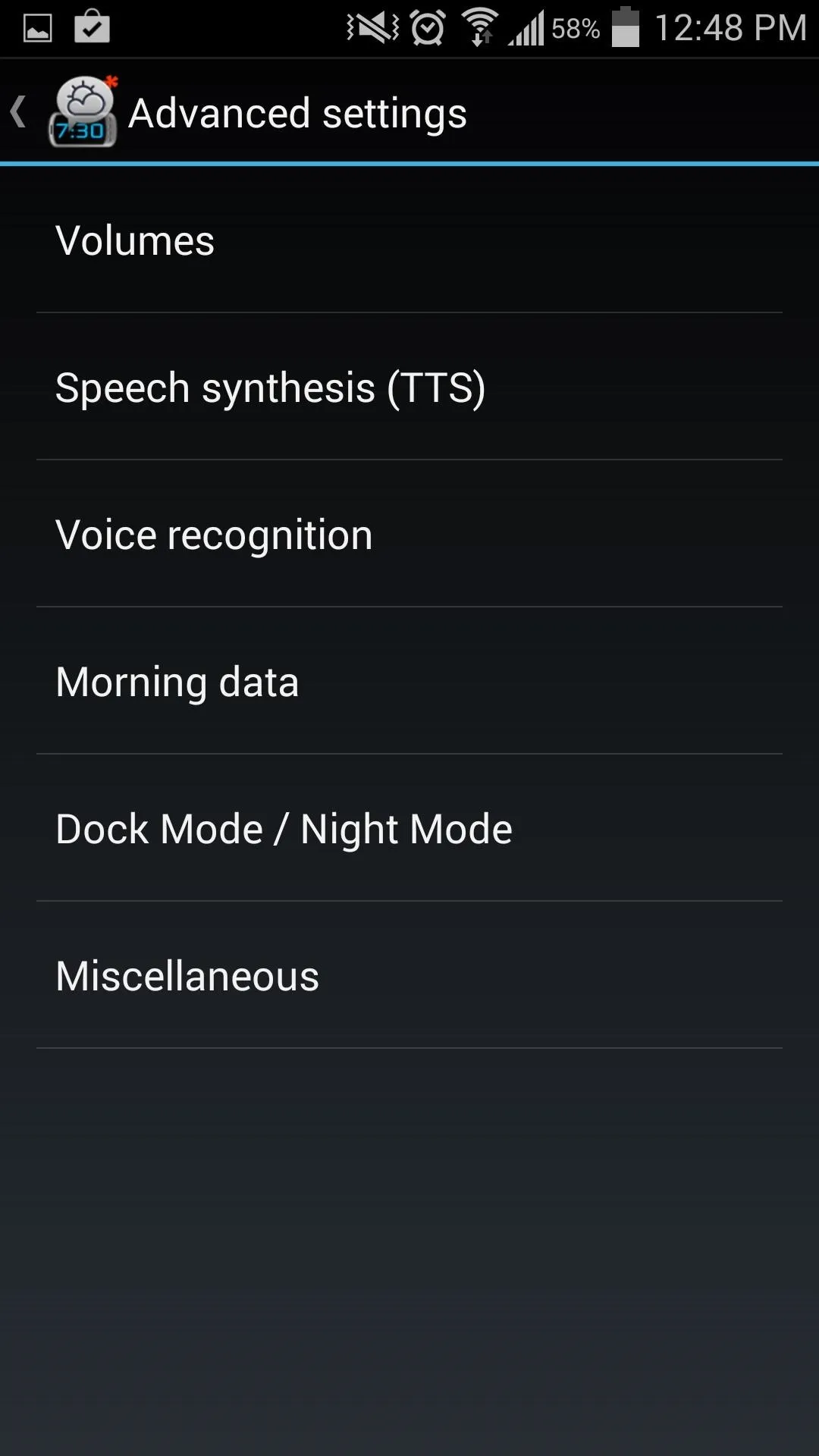
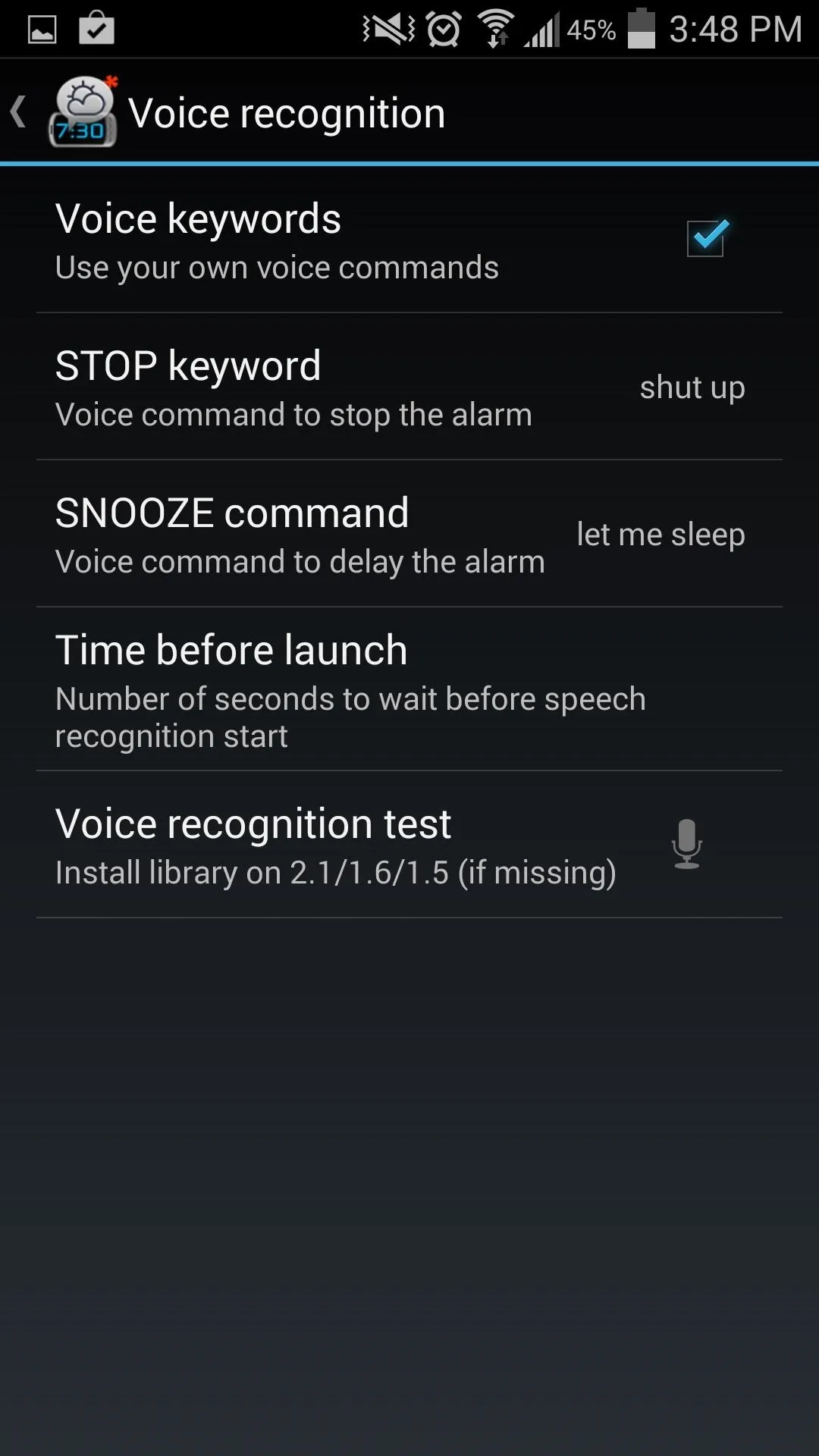
Some Additional WakeVoice Features
The app comes stocked with other great features, like adding morning data to be read back to you upon waking up (weather, news, horoscope) to provide a snapshot of your upcoming day.
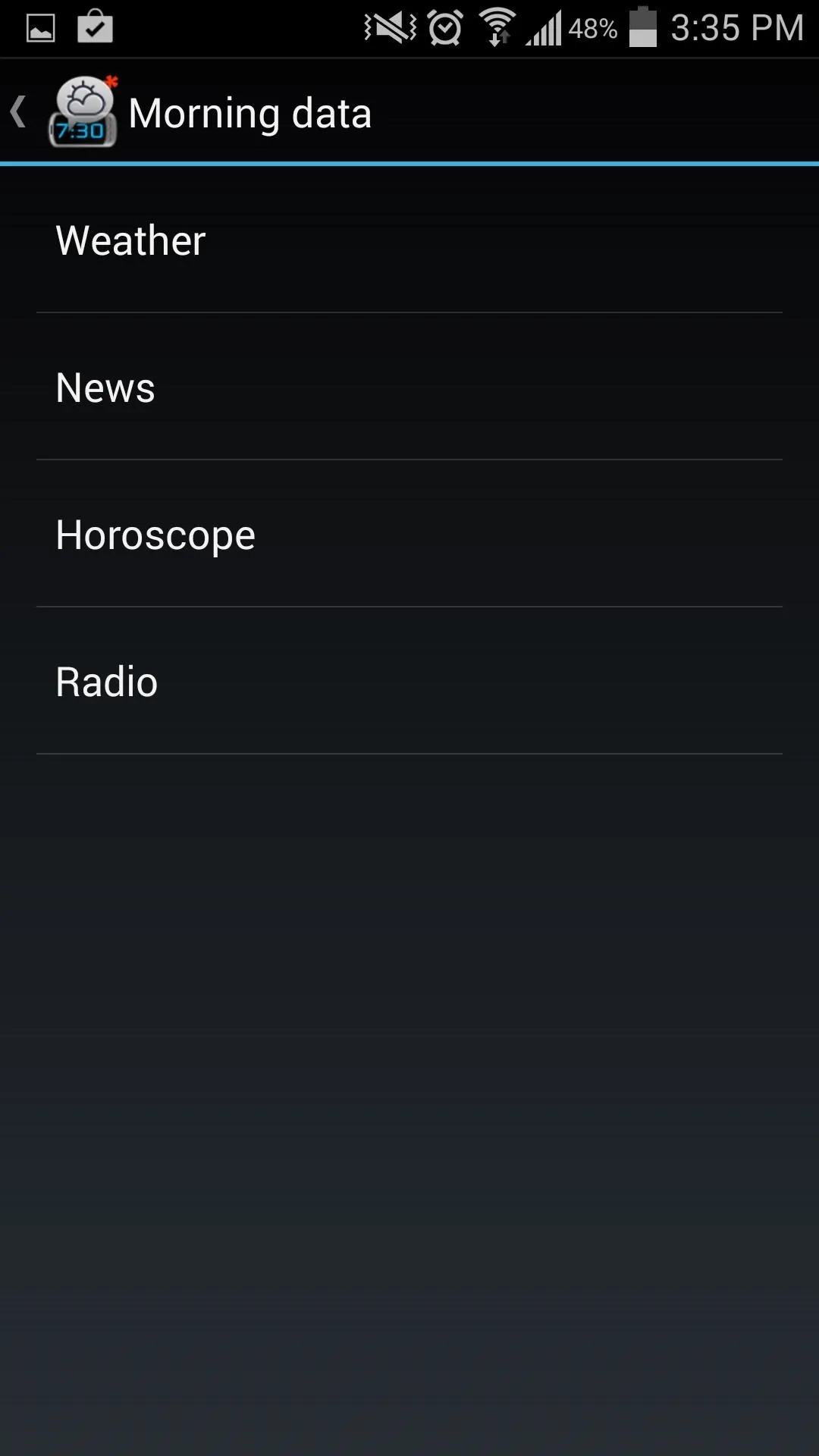
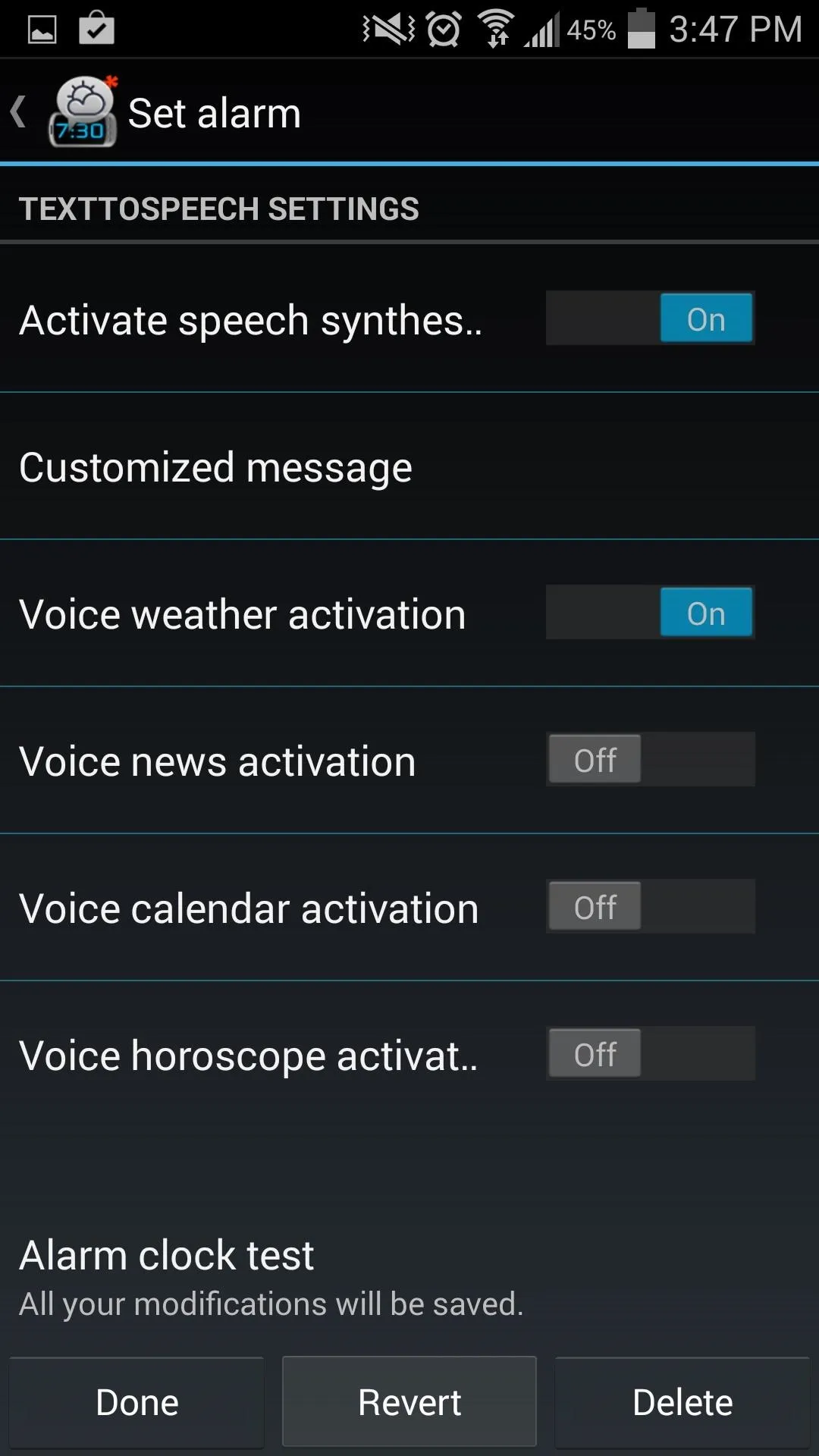
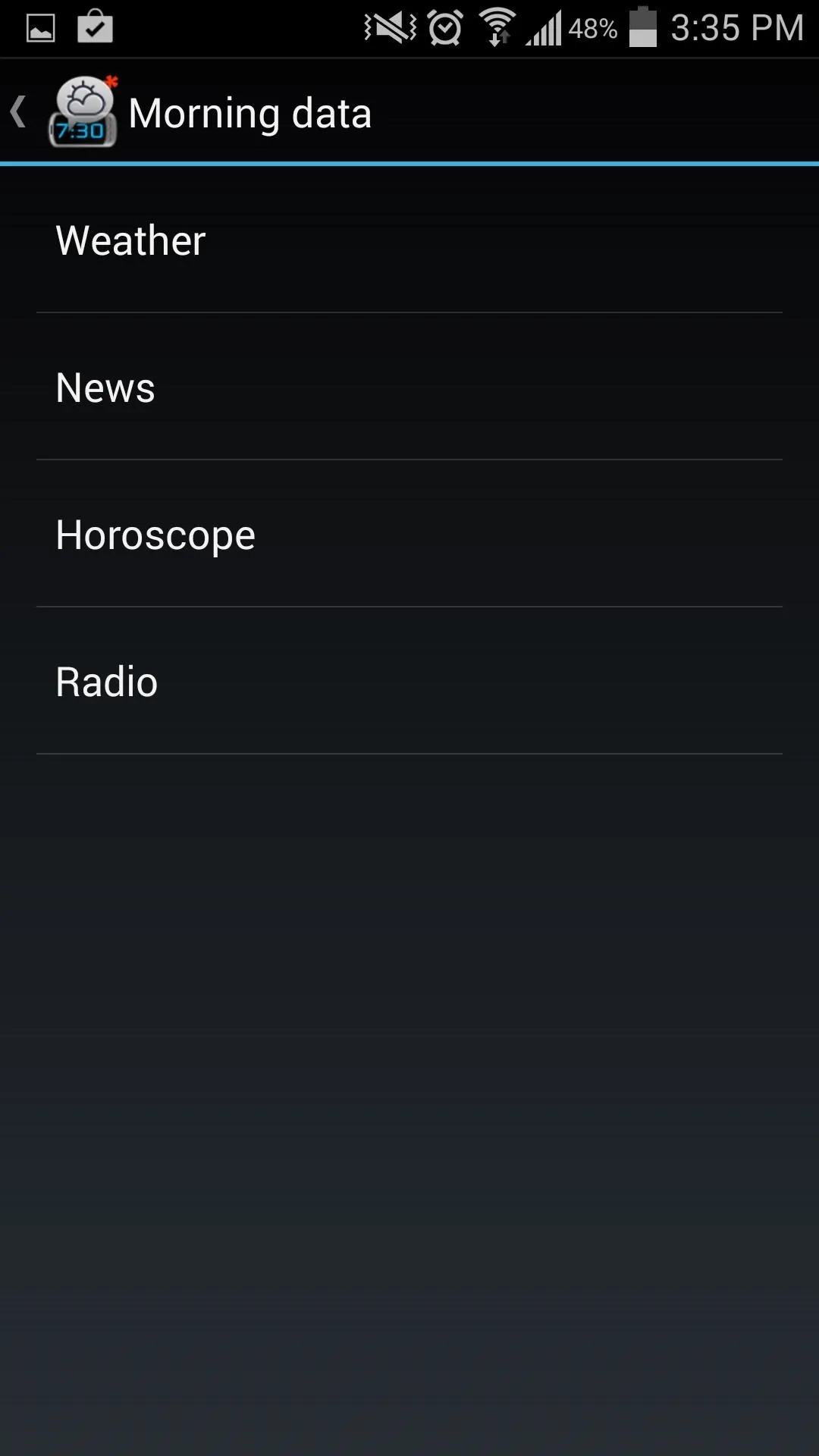
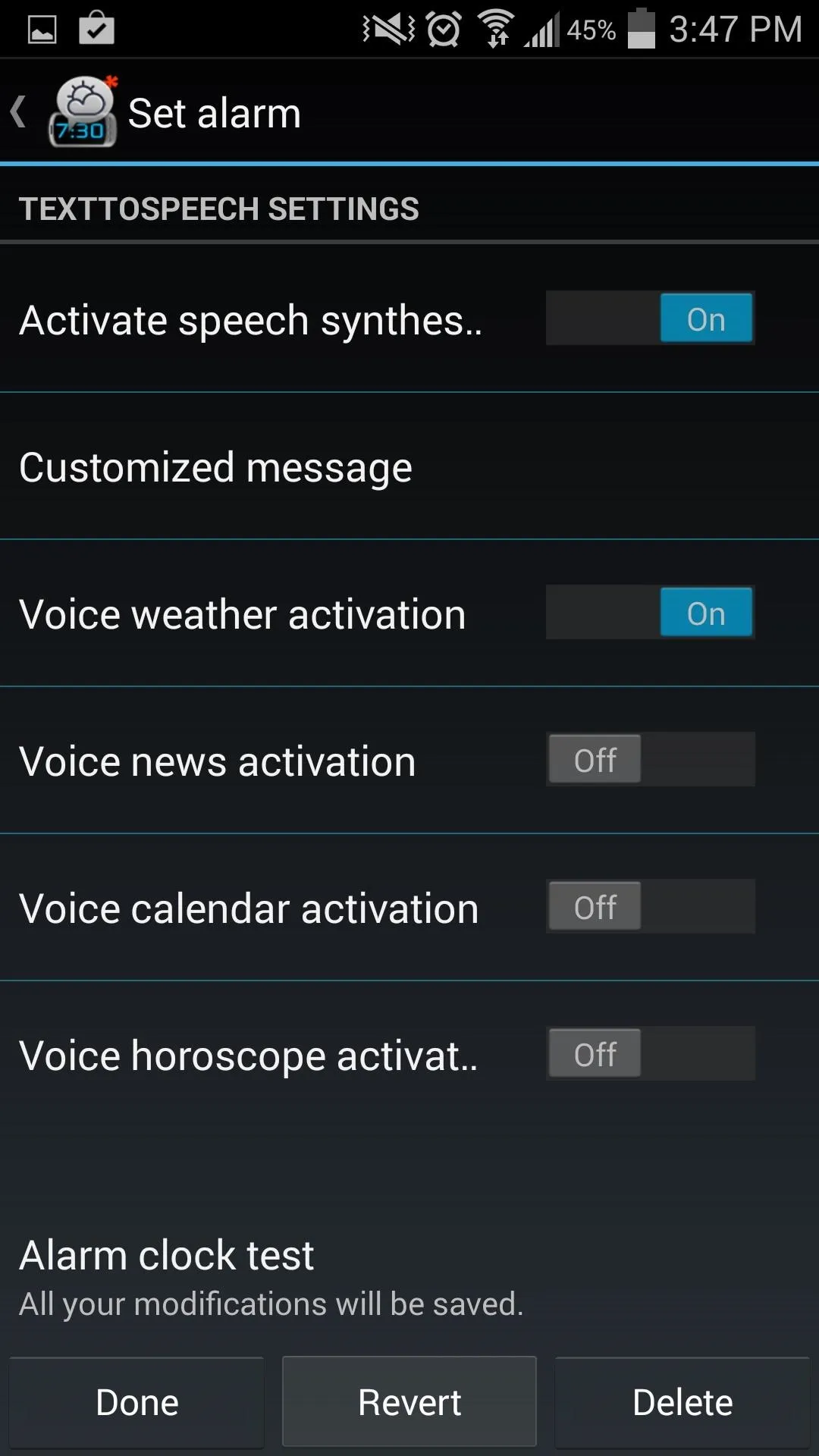
Additionally, when you finally do get up and grab your phone, you can swipe to the right of the alarm to view morning data in written form.
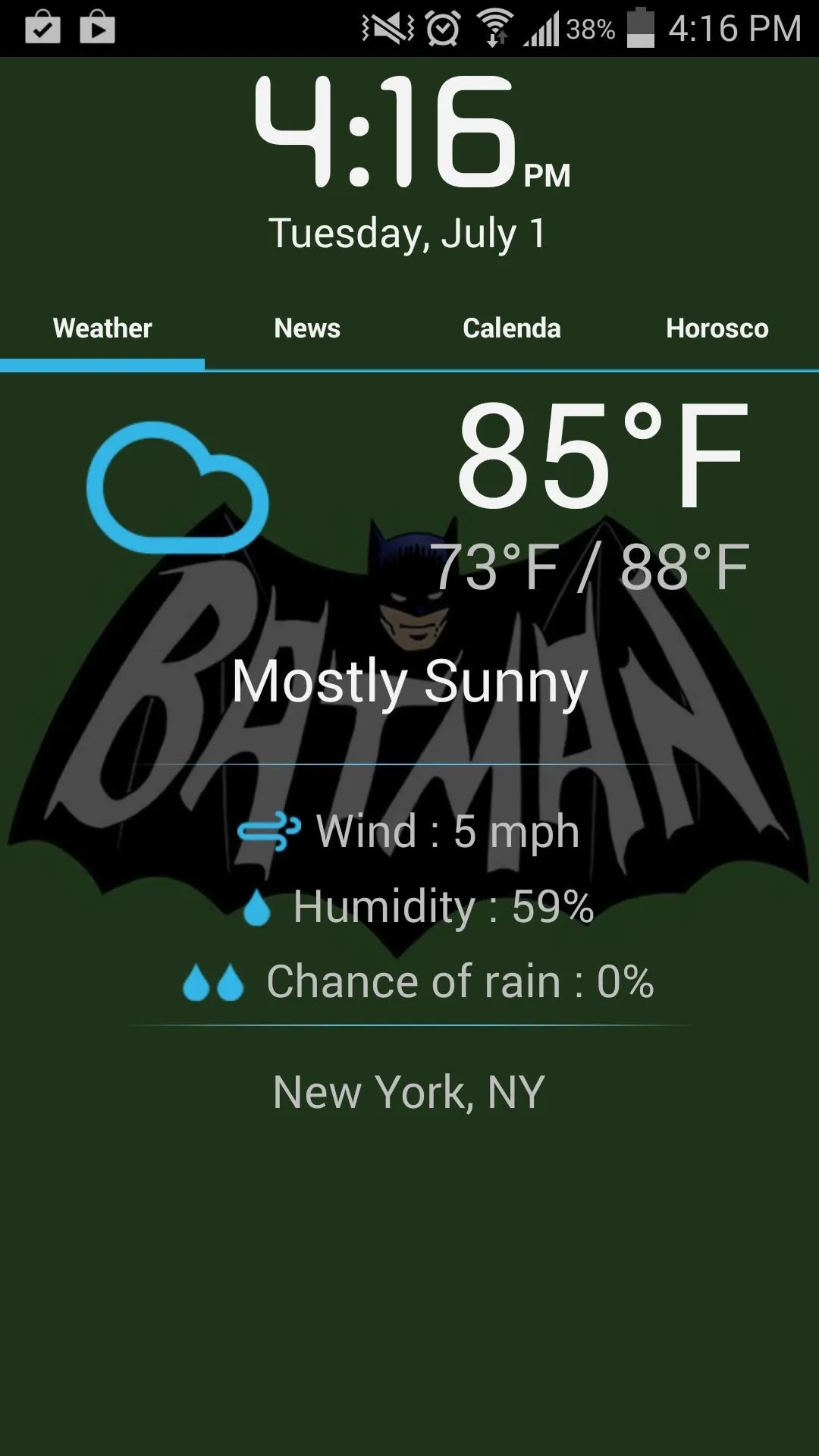
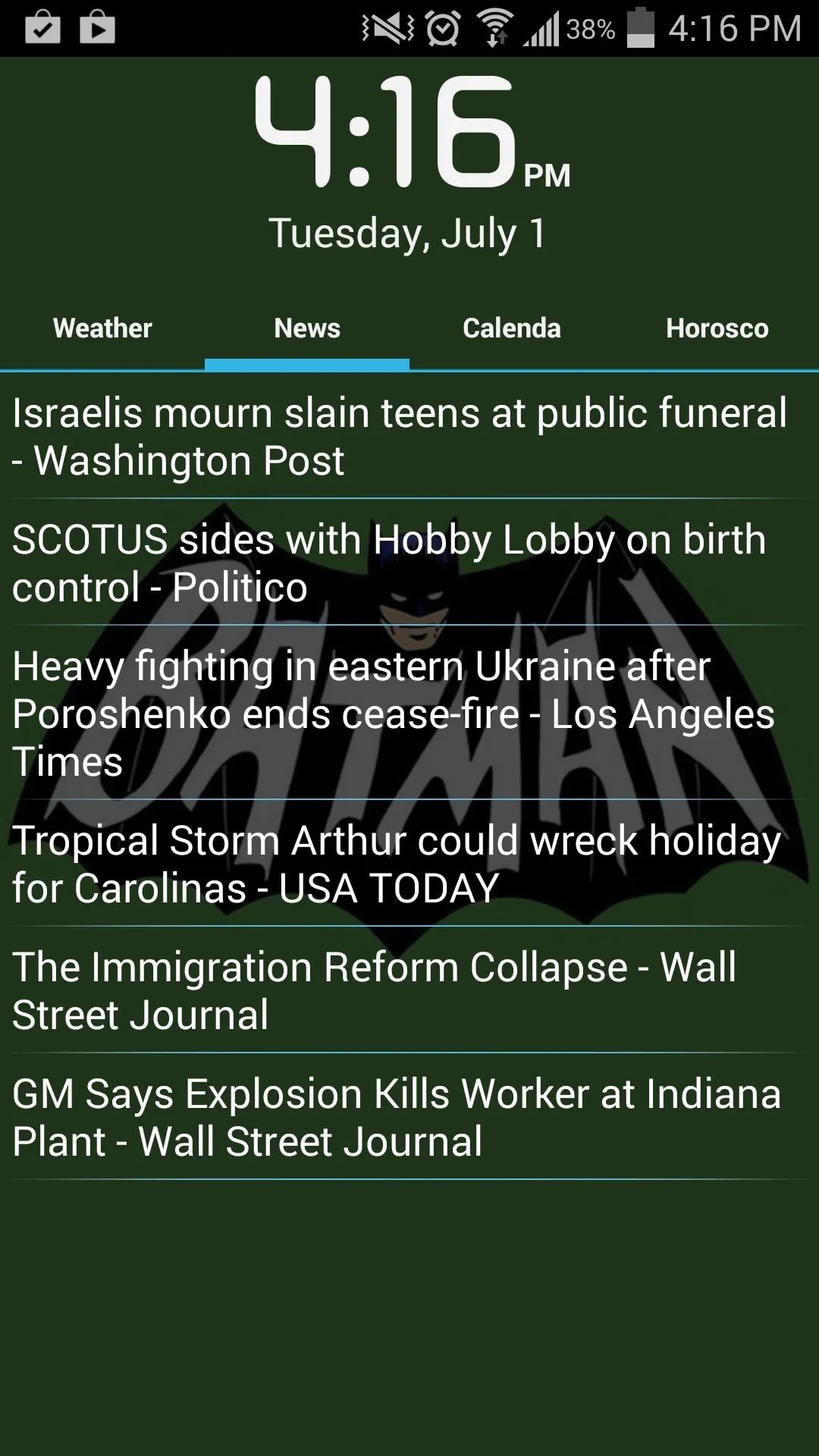
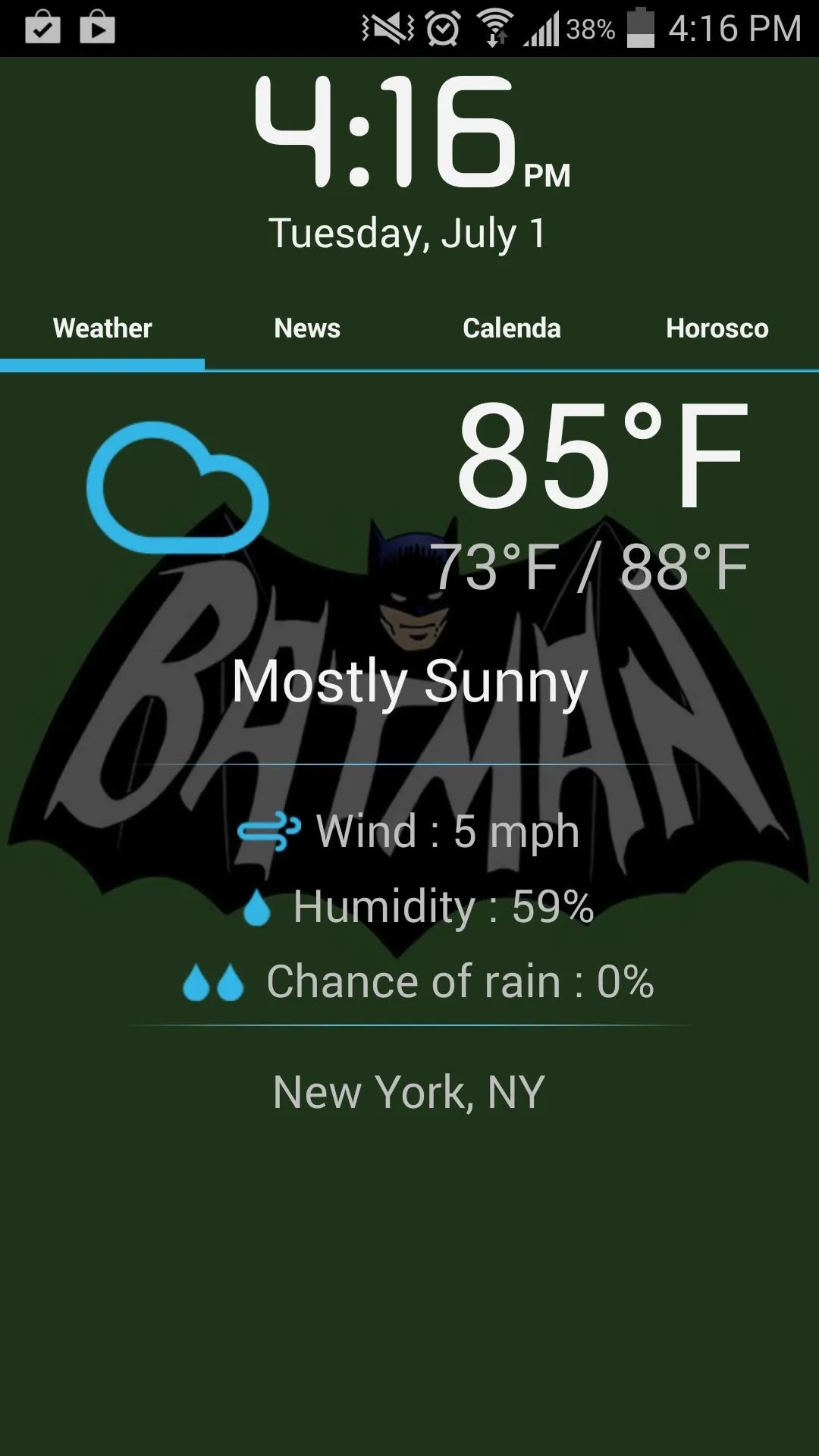
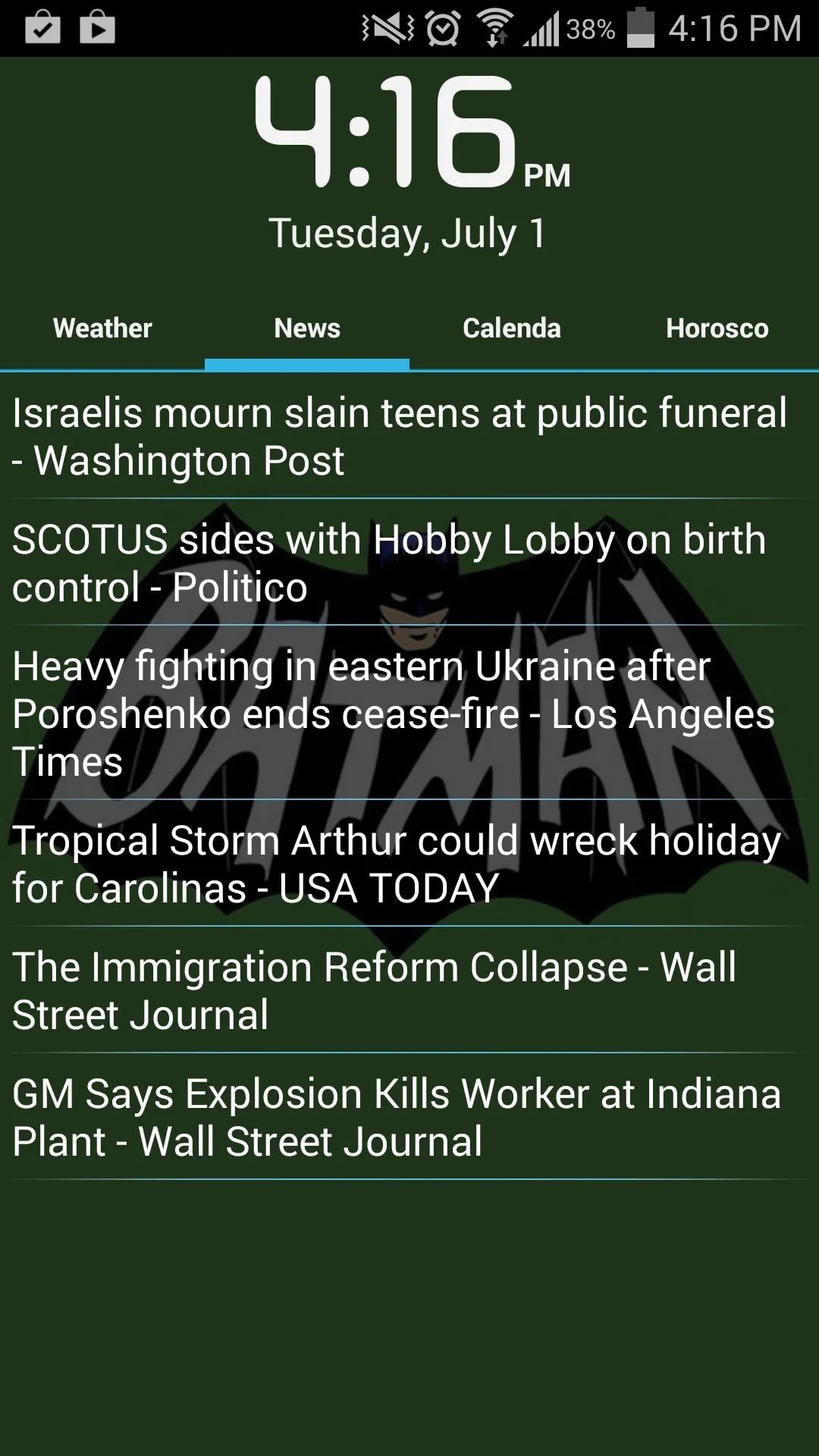
The next time you're too tired, grumpy, or hungover to get out of bed, you can scream at your phone instead of chucking it against the wall. Of course, if you shouldn't be hitting snooze at all, then you're better off trying out the snooze-hating, back-talking Alarm Clock Plus, though it needs root access to work.








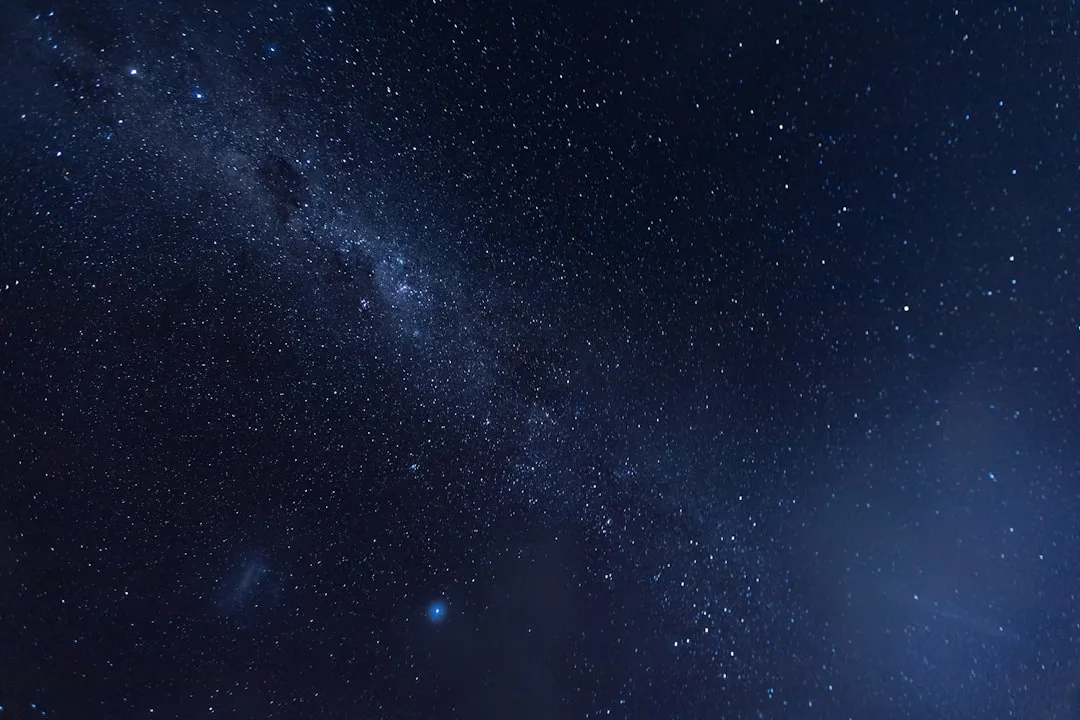













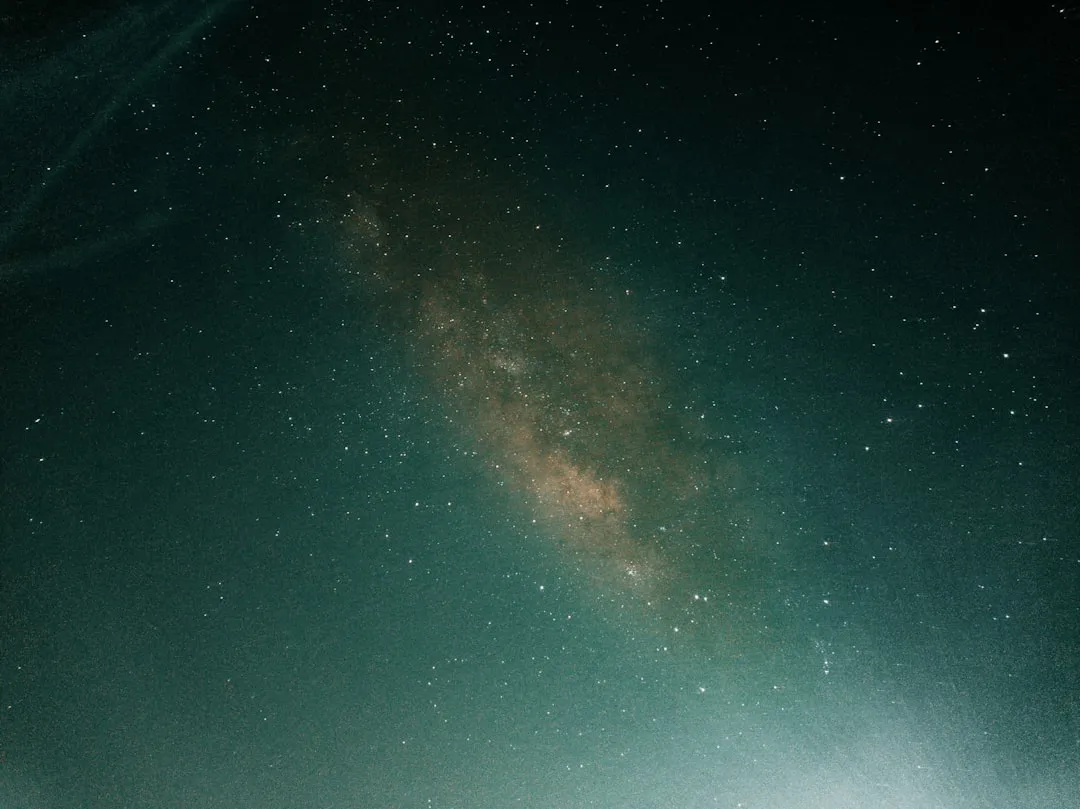


Comments
Be the first, drop a comment!