Sure Samsung toned down TouchWiz on their latest flagship devices, but there was one issue (albeit minor and mostly cosmetic) that really irked me: those damn "S Finder" and "Quick connect" buttons in the notification tray.
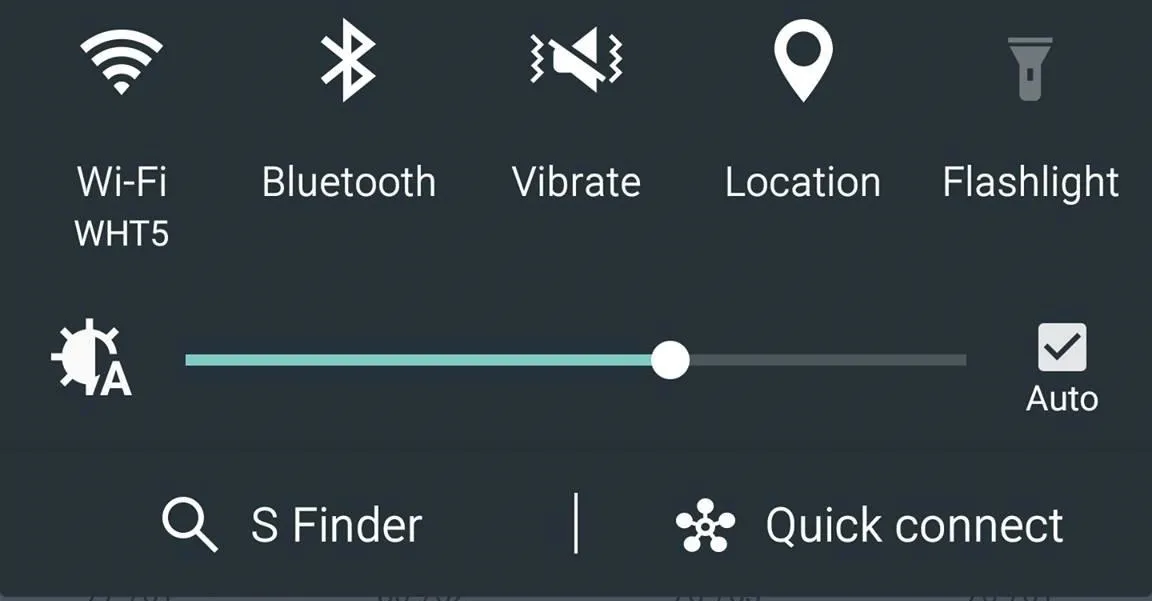
Only the T-Mobile S6 variants shipped with an option to remove these two buttons, so AT&T, Sprint, Verizon, and other non-T-Mobile users were stuck with them taking up space in the notification panel. If you didn't mind rooting your device, there was a way to remove them by modifying your S6's build.prop file, but that's no longer necessary.
Update to Android 5.1.1
In the Android 5.1.1 update for the Galaxy S6 and S6 Edge, there is a new default option to remove S Finder and Quick connect from the pull-down. The update will be pushed out slowly, so don't fret if you haven't received yours yet. But you can easily check by going to Settings -> System update -> Update now.
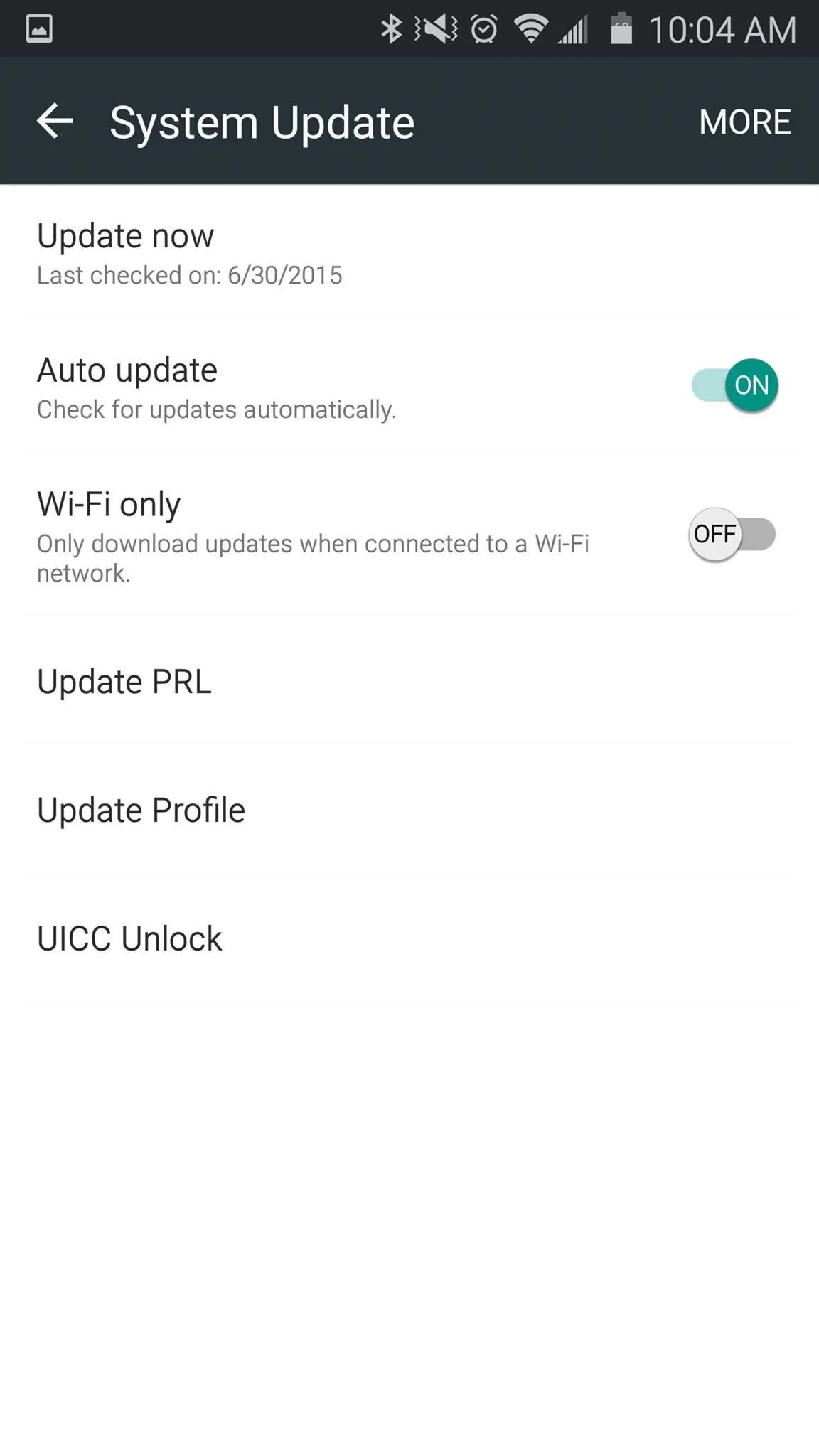
Your menu may look slightly different.
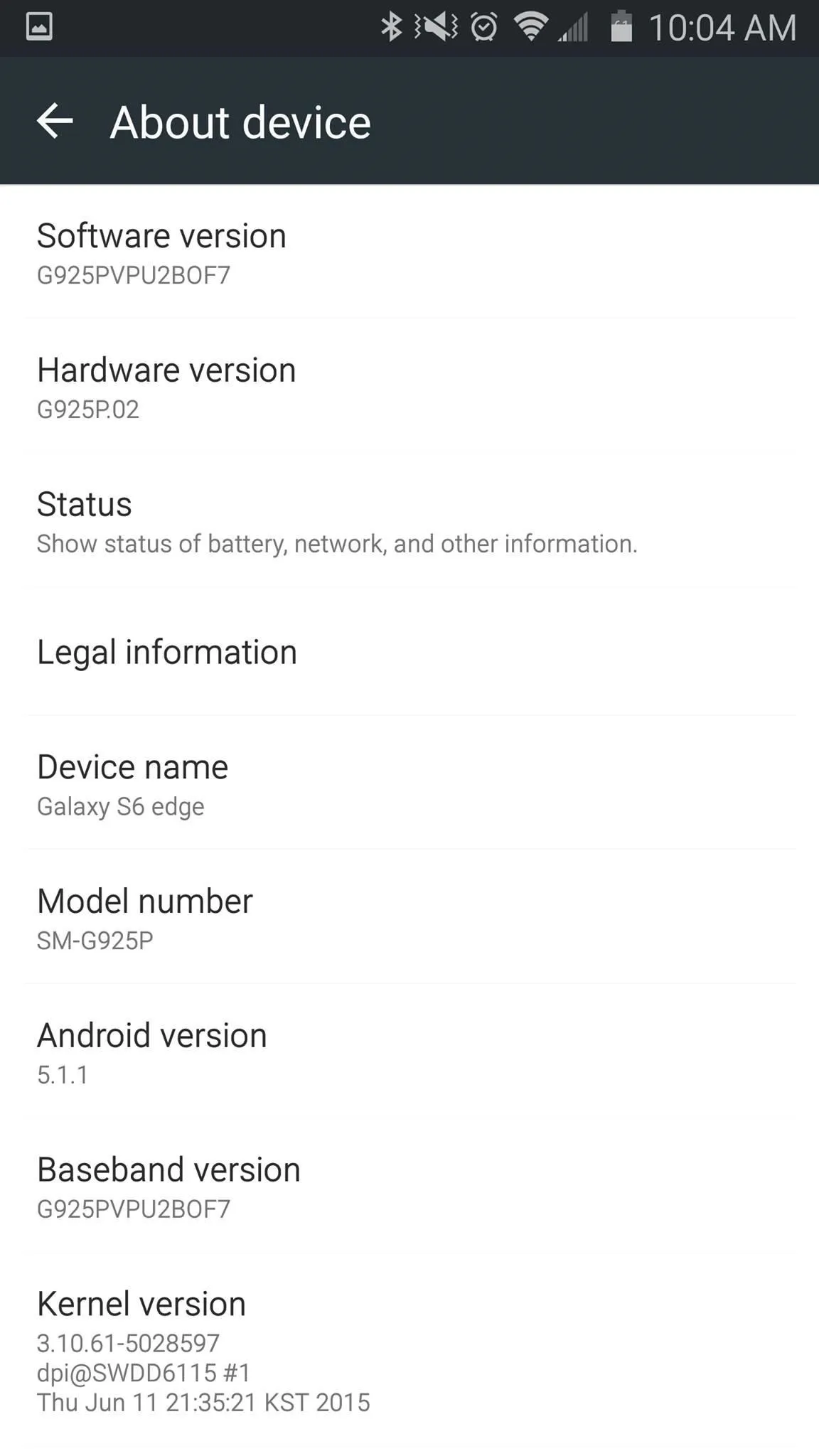
Option is available on Android 5.1.1.
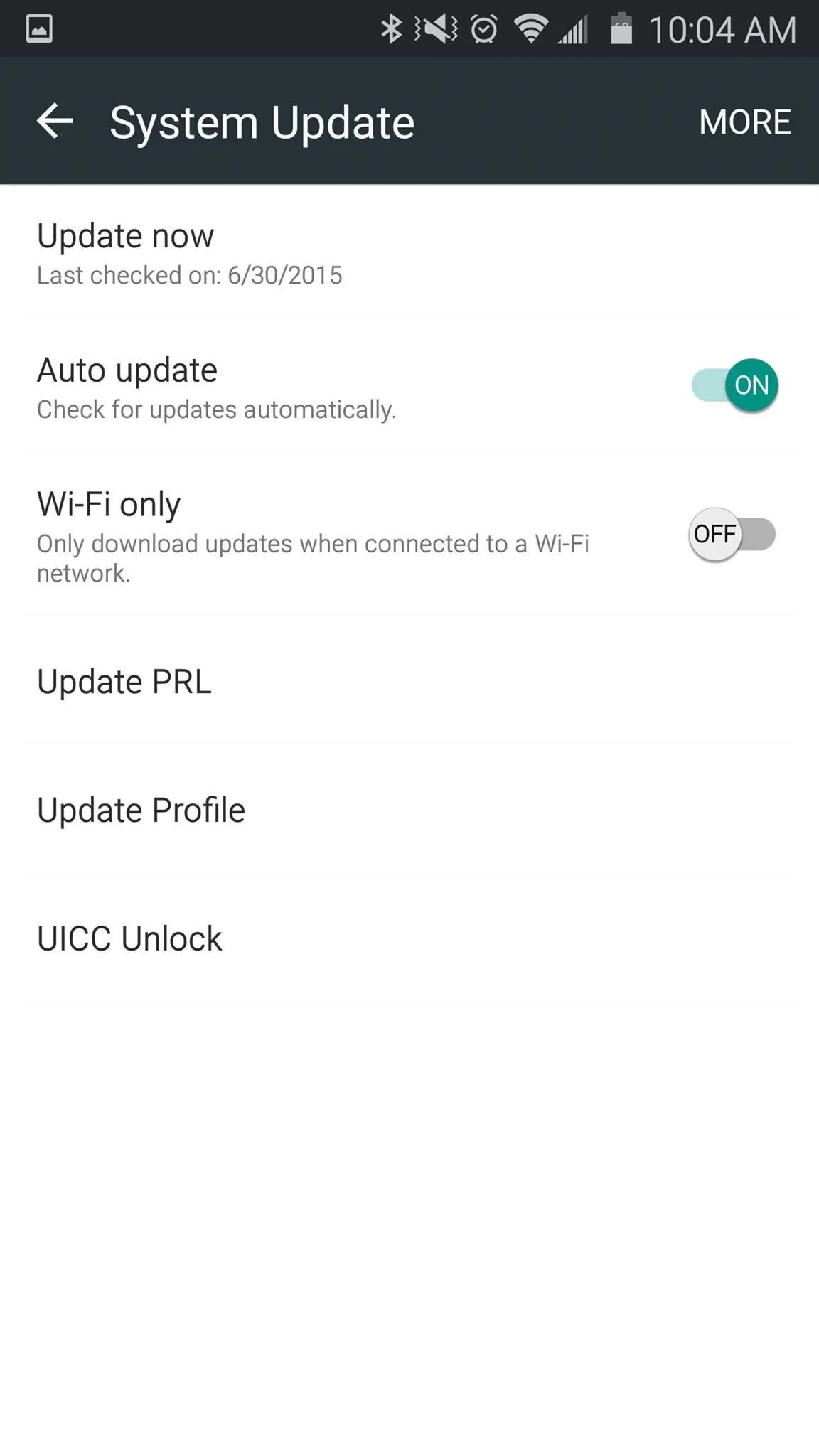
Your menu may look slightly different.
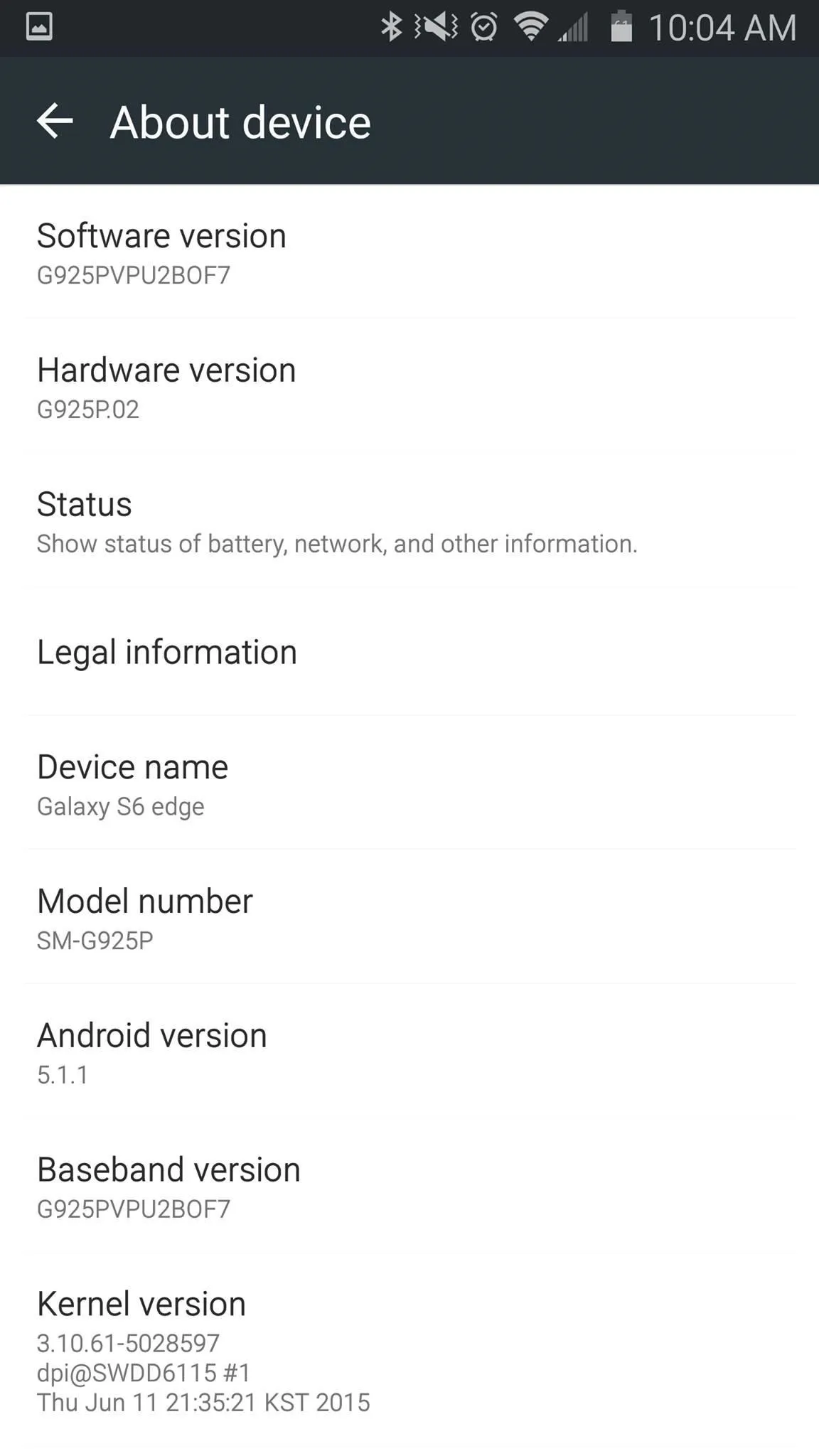
Option is available on Android 5.1.1.
Remove S Finder & Quick Connect
If you don't use one or either of these, or you just want them gone from the notification tray, simply pull down on the tray and hit the edit/pencil icon next to the Settings gear. From there, just uncheck one or both of the options along the bottom.
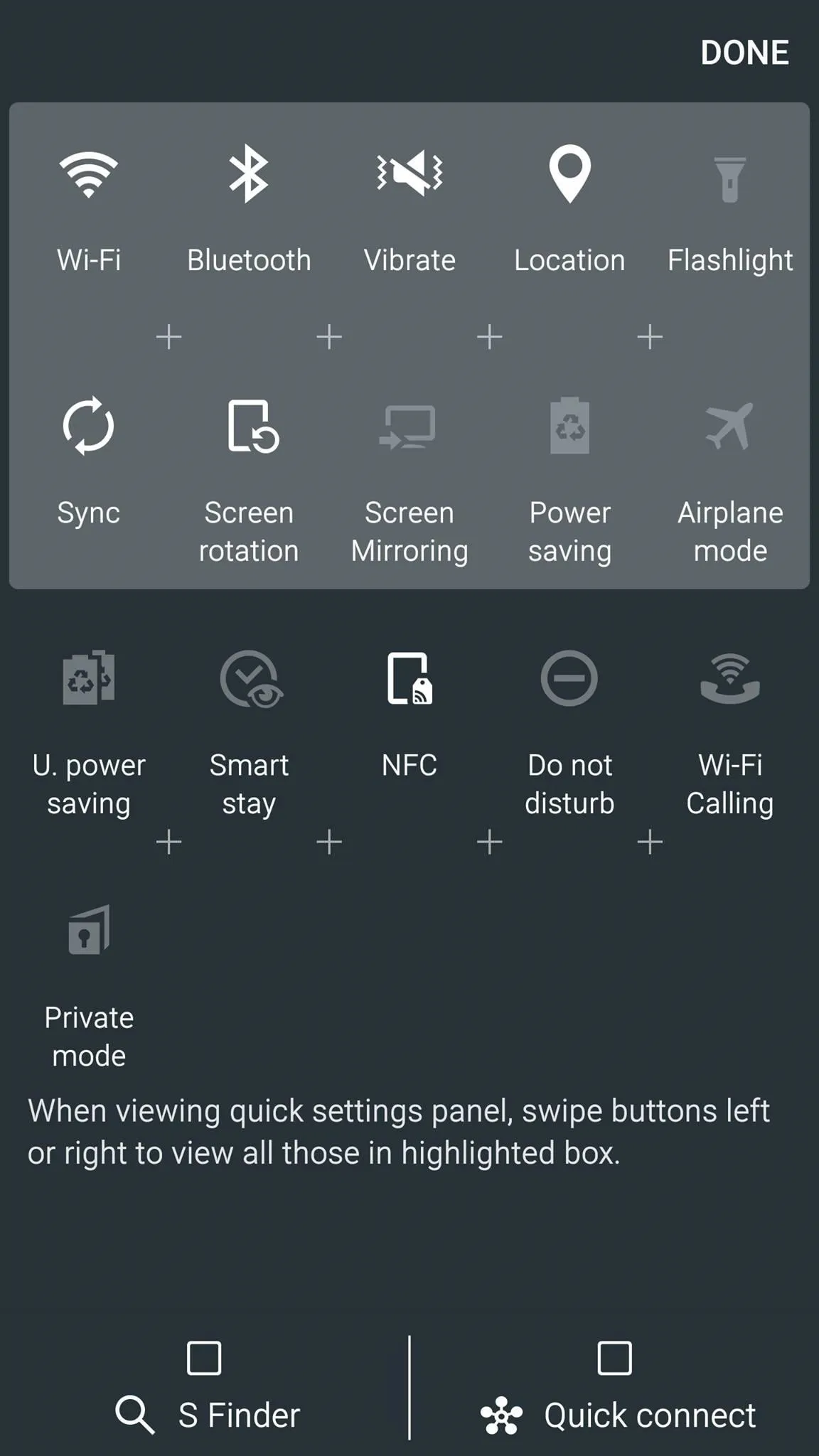
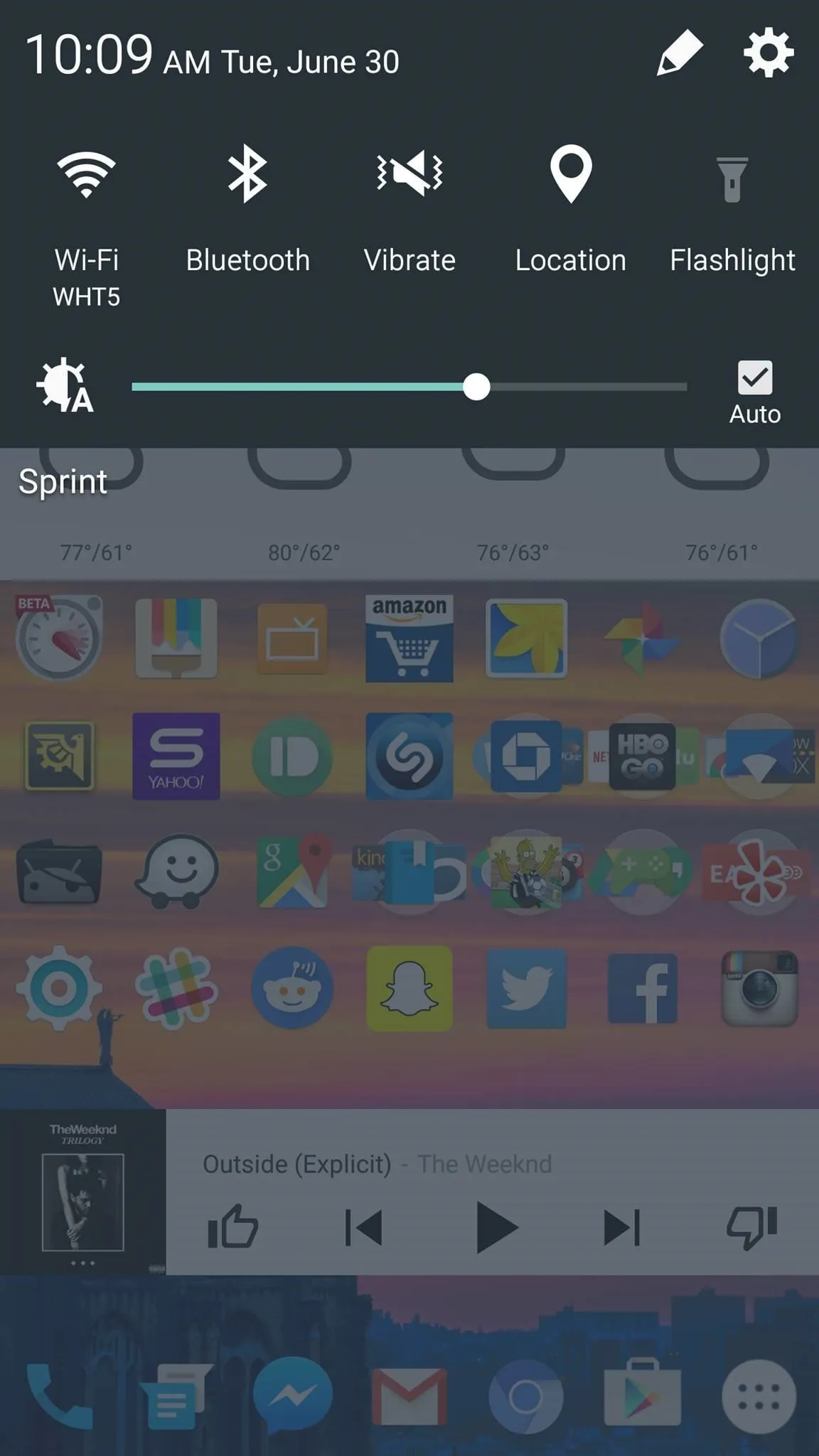
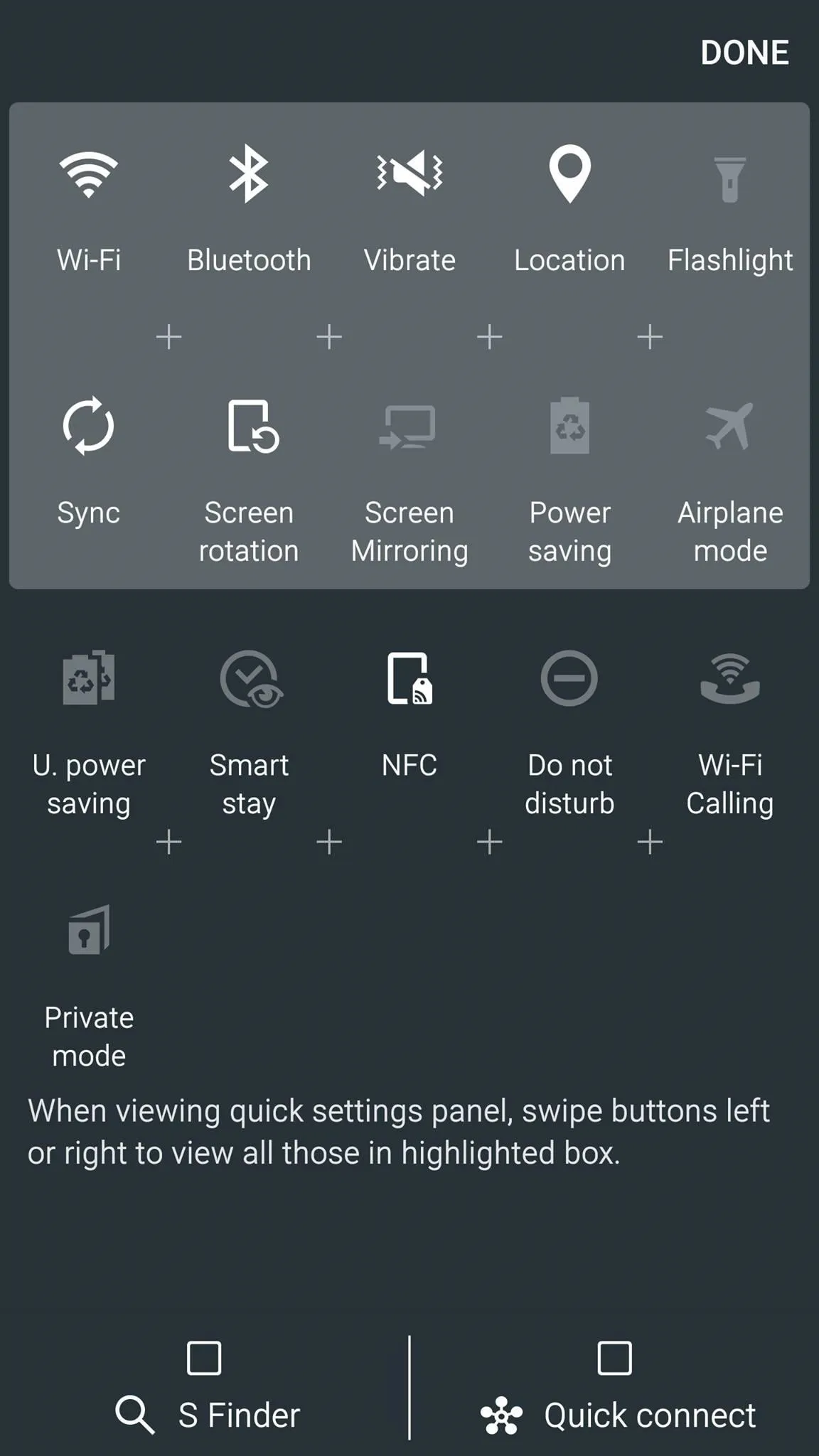
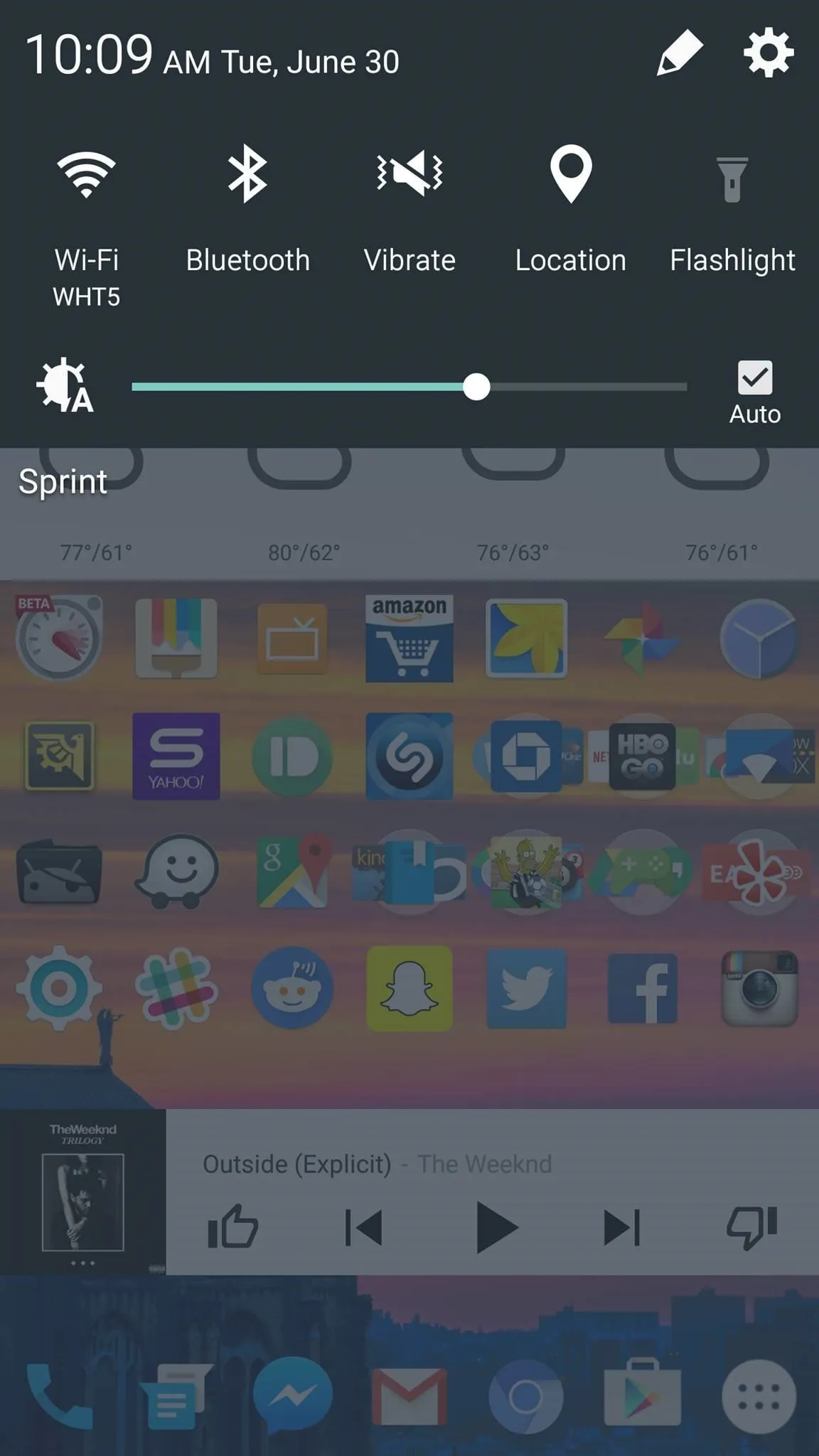
Ahhh... sanity restored.
Follow Android Hacks over on Facebook and Twitter, or Gadget Hacks over on Facebook, Google+, and Twitter, for more Android tips.




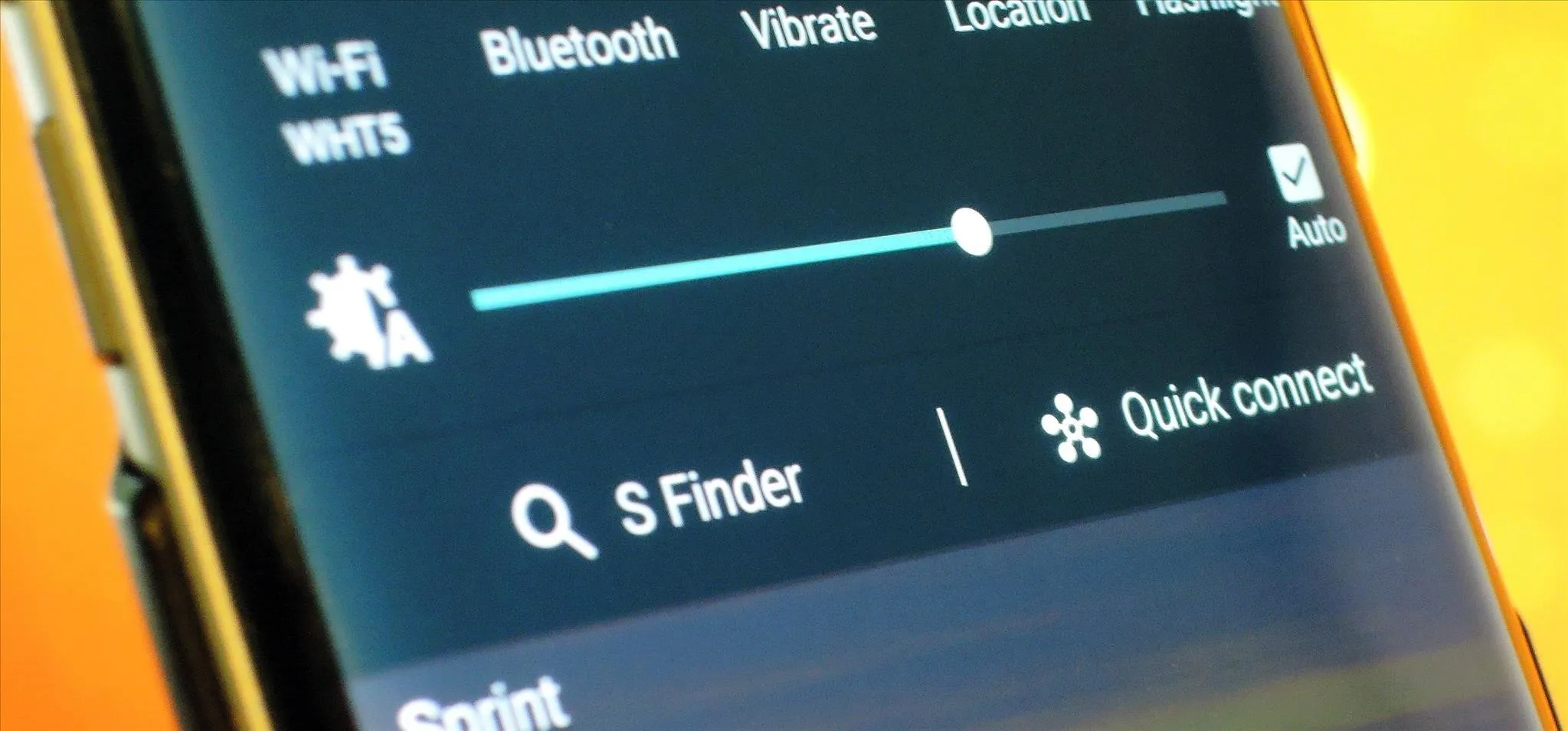




















Comments
Be the first, drop a comment!