If you have Android KitKat, you're fortunate enough to be able to use the new Google Camera, which has tons of great features, including Photo Sphere, Tiny Planet, Panorama, and Fisheye. With so many photo options and no additional hardware needed, it's hard to not to like this camera.
The most intriguing feature is its Lens Blur, which mimics the depth-of-field refocusing effect found in the expensive Lytro cameras, as well as features in the new HTC One (UFocus) and Samsung Galaxy S5 (Selective Focus).
Taking Lens Blur photos a step further, you could create 3D parallax images from them using an app called DEPTHY, but there isn't really any practical use for these enhanced images.
However, there is a new app based off the DEPTHY code that makes 3D parallax images more useful, and it's called Lens Blur Live Wallpaper by Stefan Wagner. Follow along below as I show off how to get a cool 3D wallpaper from a Lens Blur image on my Samsung Galaxy S4.
Create a Lens Blur Image
Open your Google Camera and select Lens Blur. Capture an image and follow the prompts as directed. After capturing the image correctly, just wait for it to finish processing (you can slide to the right to check the progress).
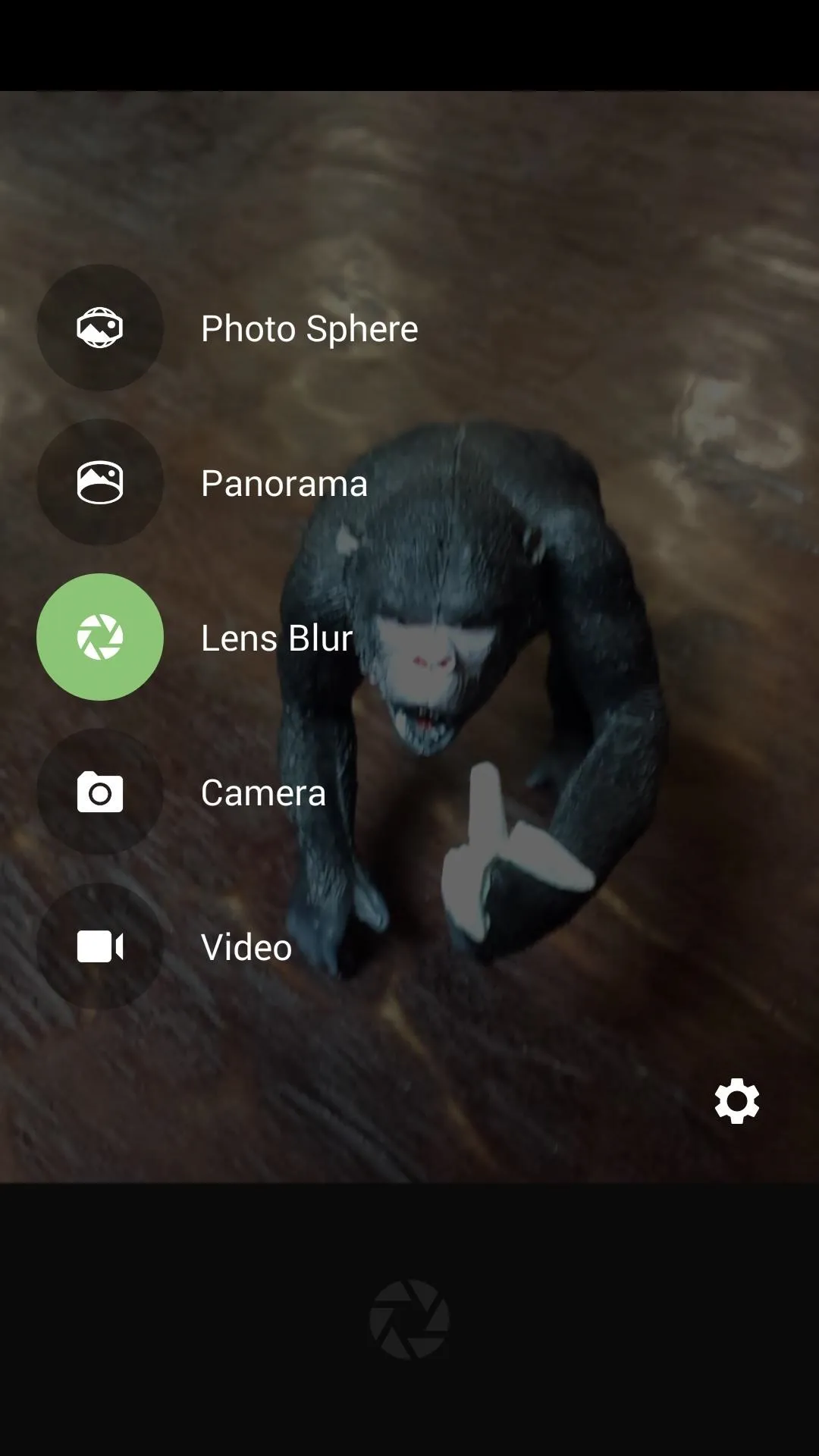

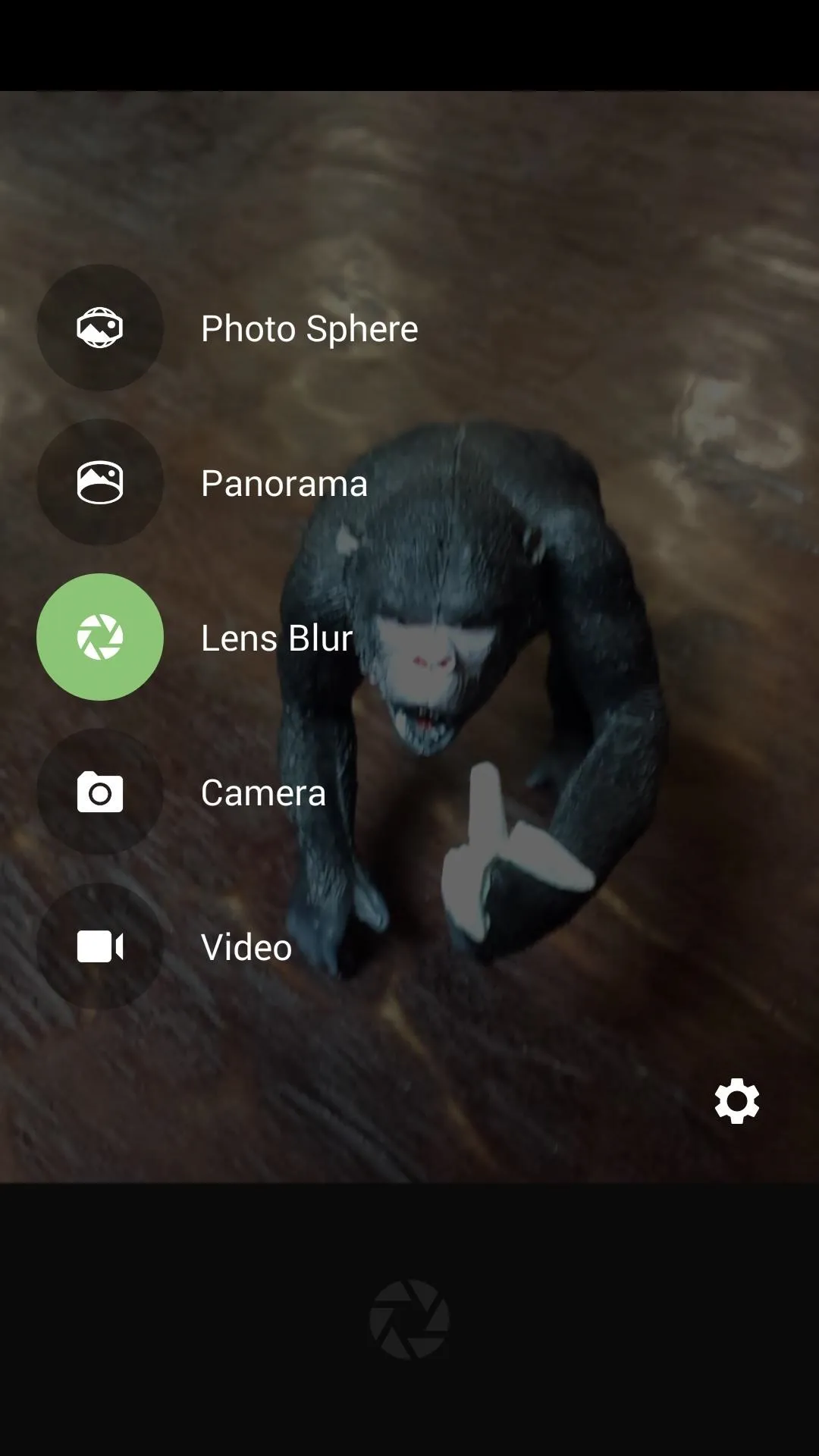

Create Live Wallpaper
Now open Lens Blur LWP, select Lens Blur LWP, then tap Settings. Select your image using Choose Background, then dictate how the image will animate by choosing an Interaction Mode. You can also adjust the focus and depth effect using the scales.
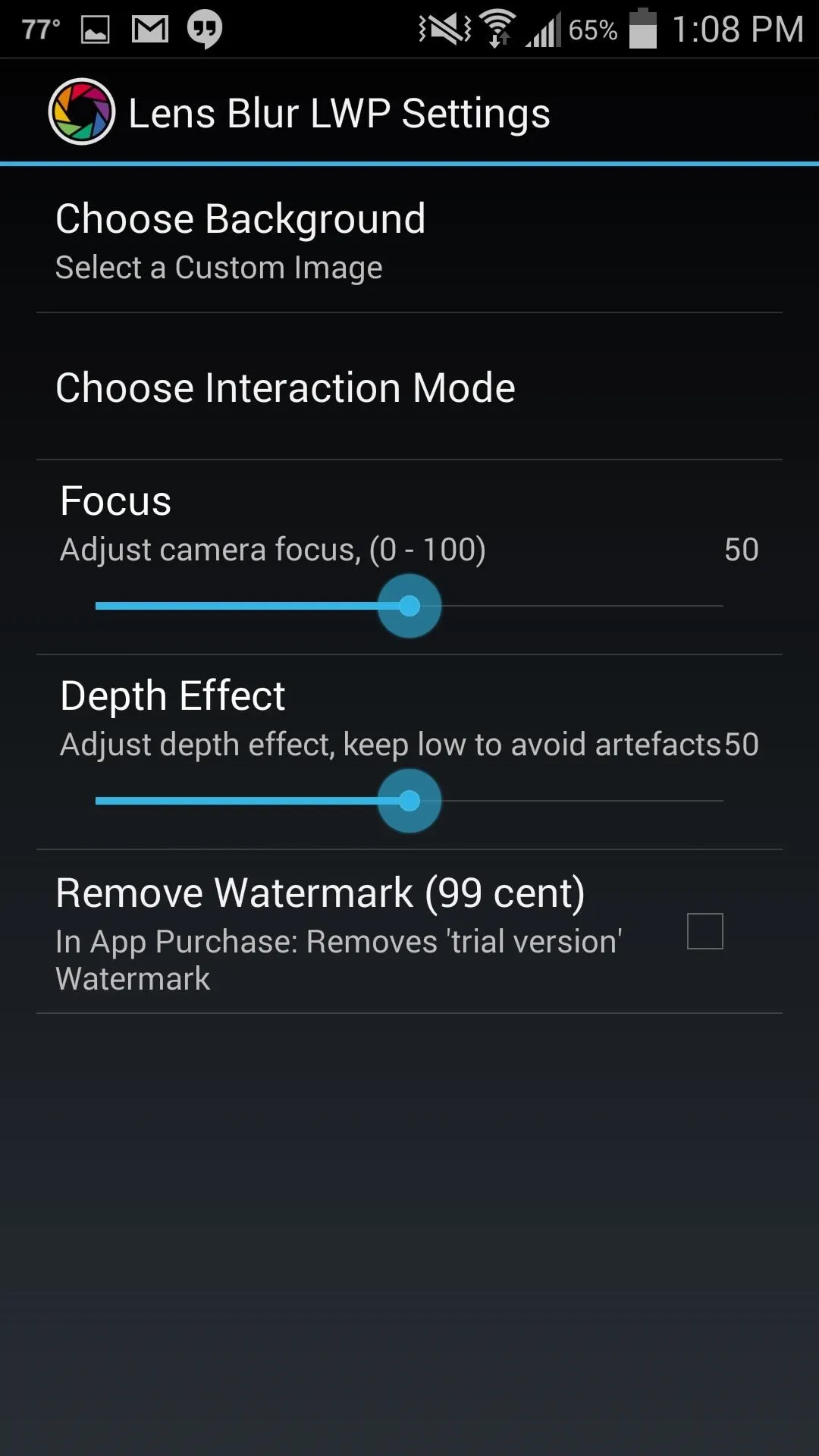
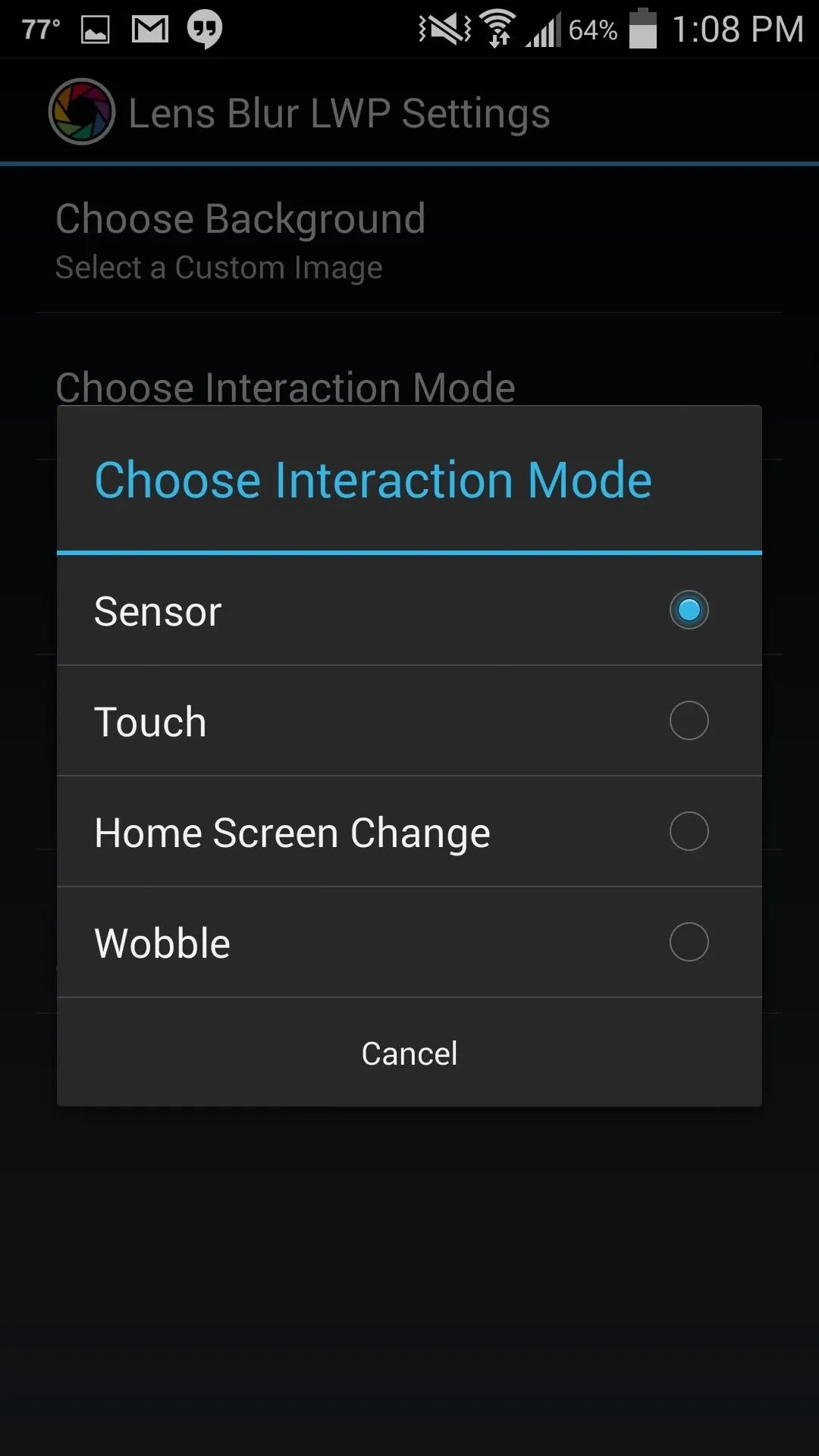
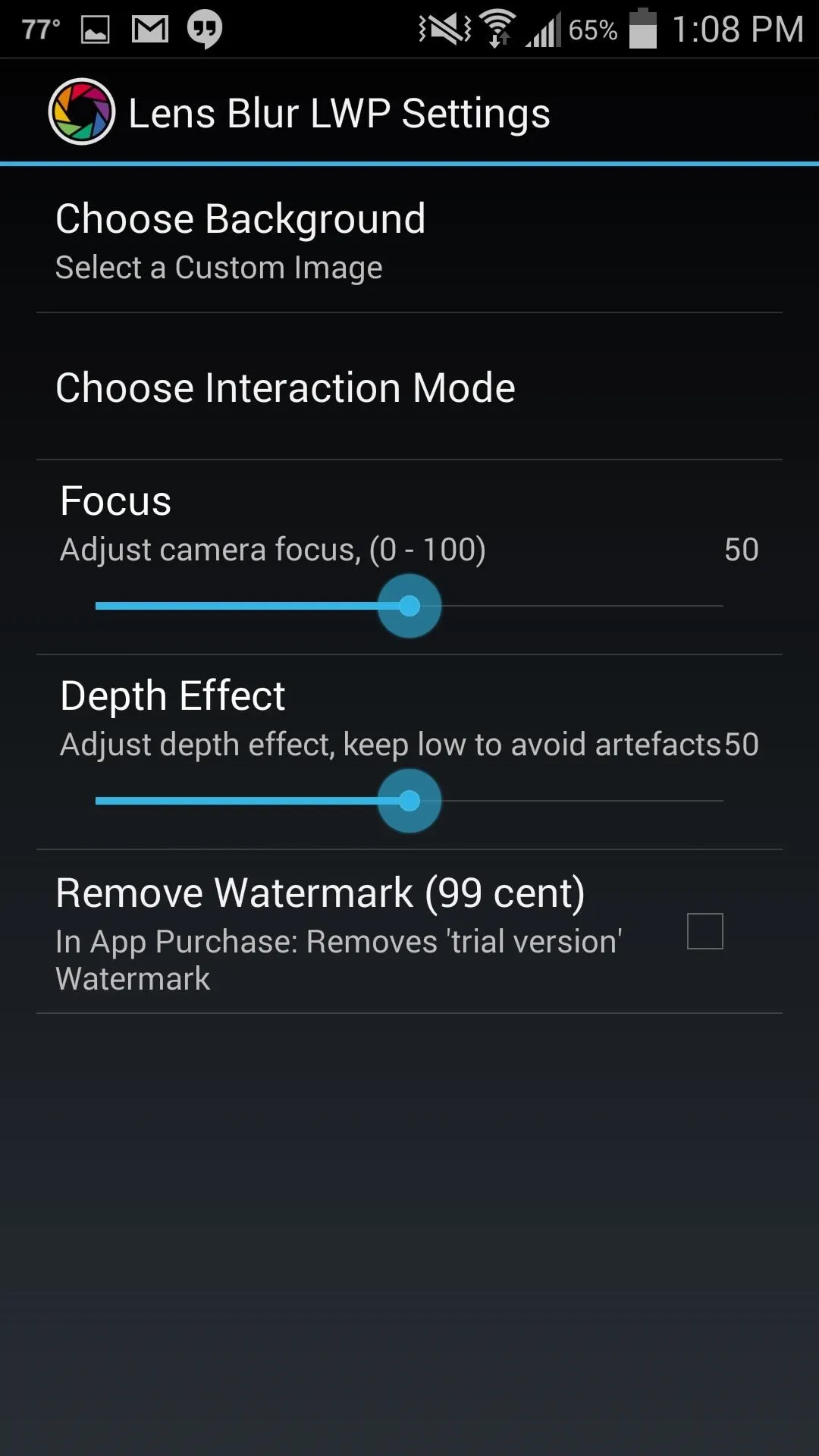
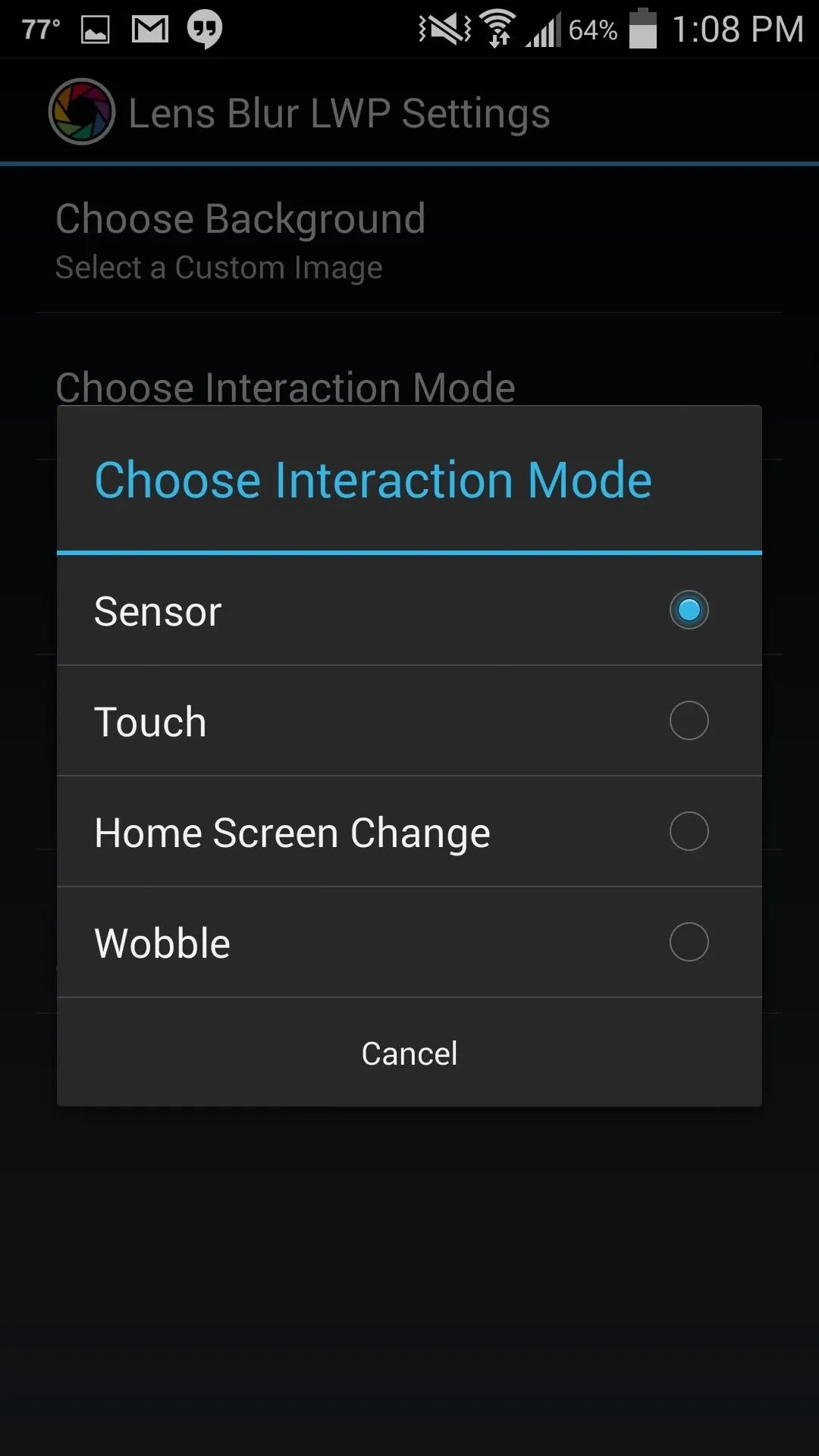
A small watermark will appear on the bottom right corner of your wallpaper, but it's hardly noticeable. You can remove it with an in-app purchase for 99 cents, if you want.
Set It & Enjoy It
Tap your back key and Apply. Depending on what interaction method you selected, you will notice your wallpaper's effect immediately. I have it set to Sensor, so the image moves as I move my device.

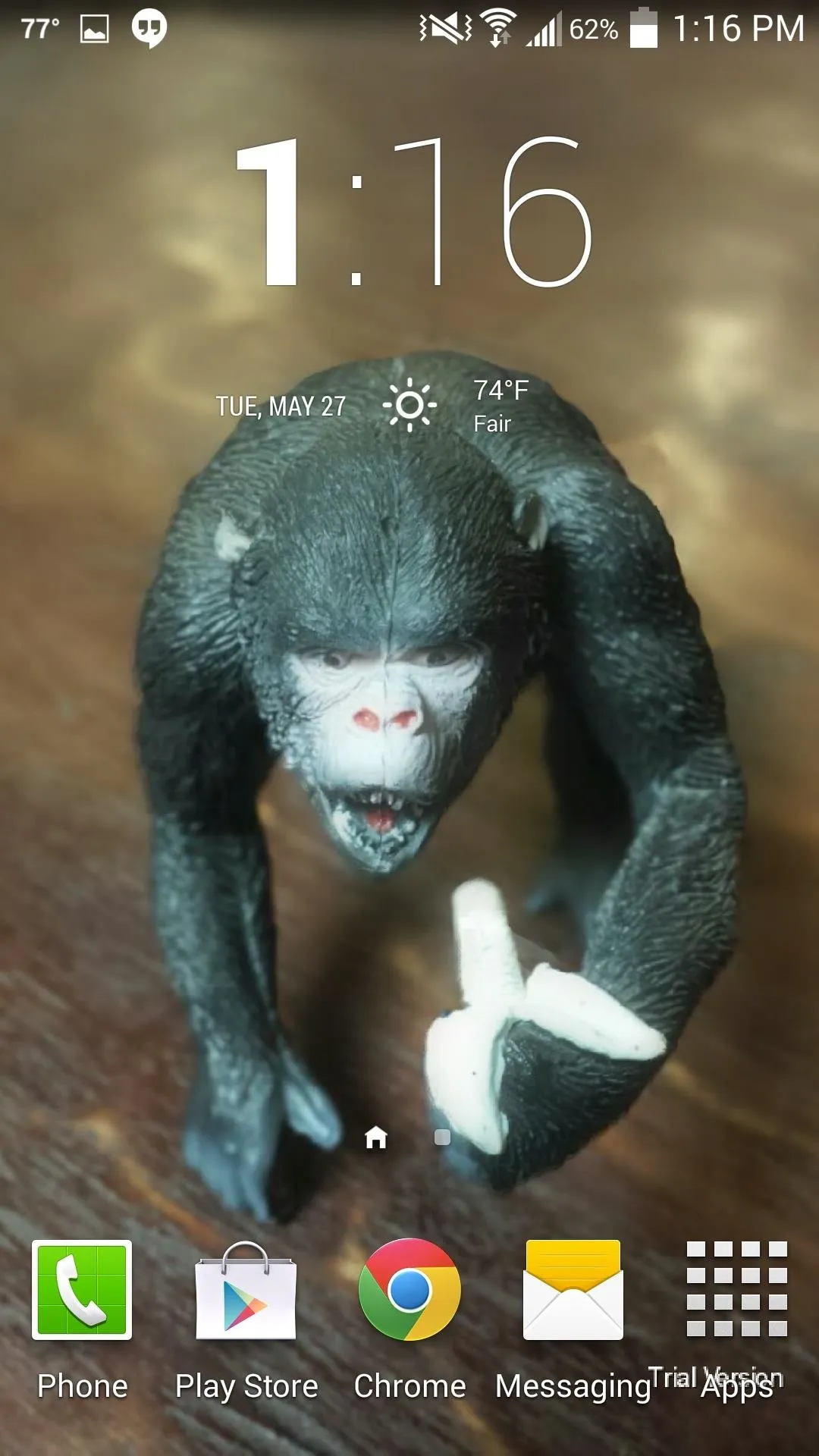

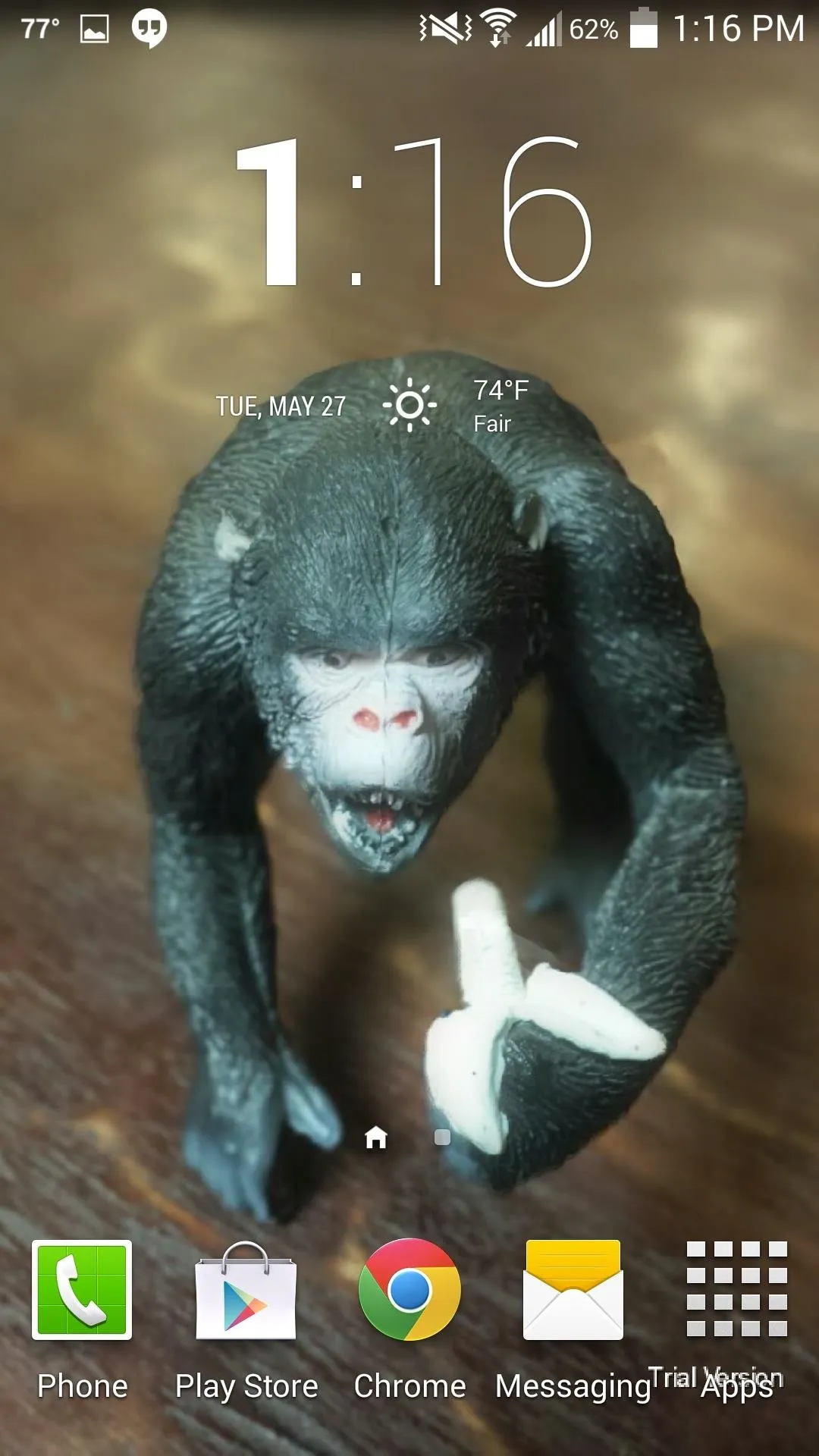
It's difficult to see exactly how cool it looks with these still images, so watch the video above to see it in action.

























Comments
Be the first, drop a comment!