The Galaxy S5 may be the new kid on the block, with fancy features such as a fingerprint scanner and dust/water protection, but the Galaxy S4 is no slouch by any means. While the S5 may be newer, the S4 remains beast of a device, and few simple mods can make it feel new again.
There are plenty of things you can do, like make your volume buttons control more than just volume or get a better intellectual personal assistant, but today I'm going to show you how to ditch your boring Samsung keyboard for a more customizable option.
We'll be doing this by using different modded versions of the Google Keyboard (which is way better than Sasmsung's default, in my opinion). With a multitude of options available, you'll be hard pressed to get bored with a singular look.
Small mods like this can keep your device feeling fresh, especially when it's an aspect that you see and use multiple times a day.
Enable "Unknown Sources"
Because these custom keyboards are not available through normal means, you'll need to enable Unknown sources on your device, which will allow you to install apps that are not found on Google Play.
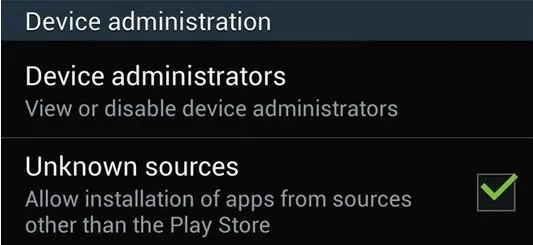
Uninstall Existing Google Keyboard
If you're currently using or have installed the Google Keyboard, you'll need to uninstall it before you can install a new, modified version. To do this, go to Settings -> More -> Application manager -> Google Keyboard -> Uninstall.
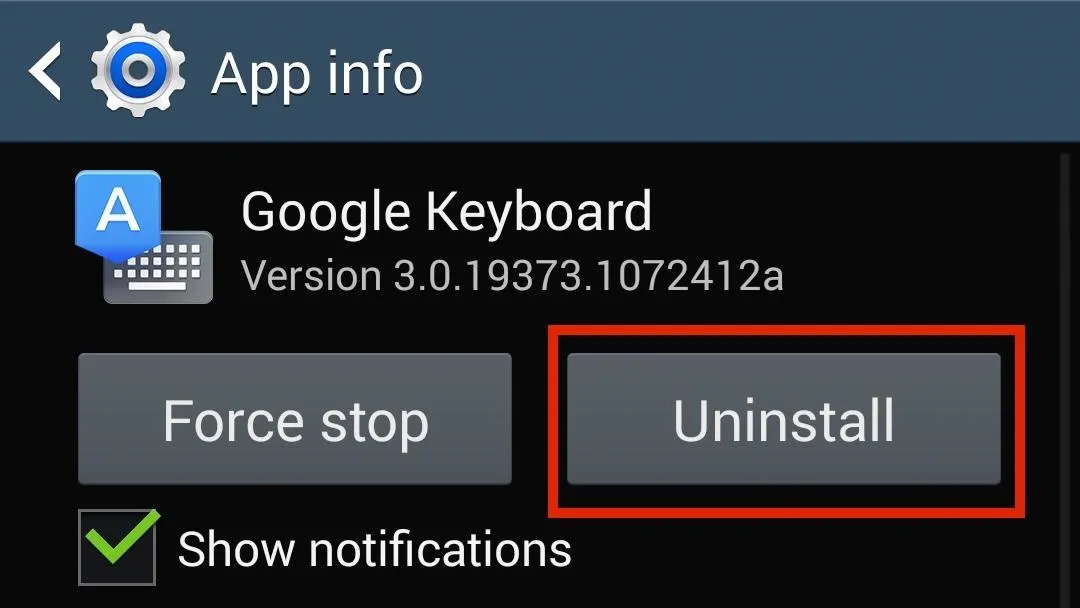
Pick Your Themed Keyboard
D Shaftamle has compiled and presented us with a ton of themed Google keyboards on XDA of various colors and designs to choose from.
I've provided a very small sample of keyboards below (with their corresponding download links), but you should really check out the thread for all the available options.
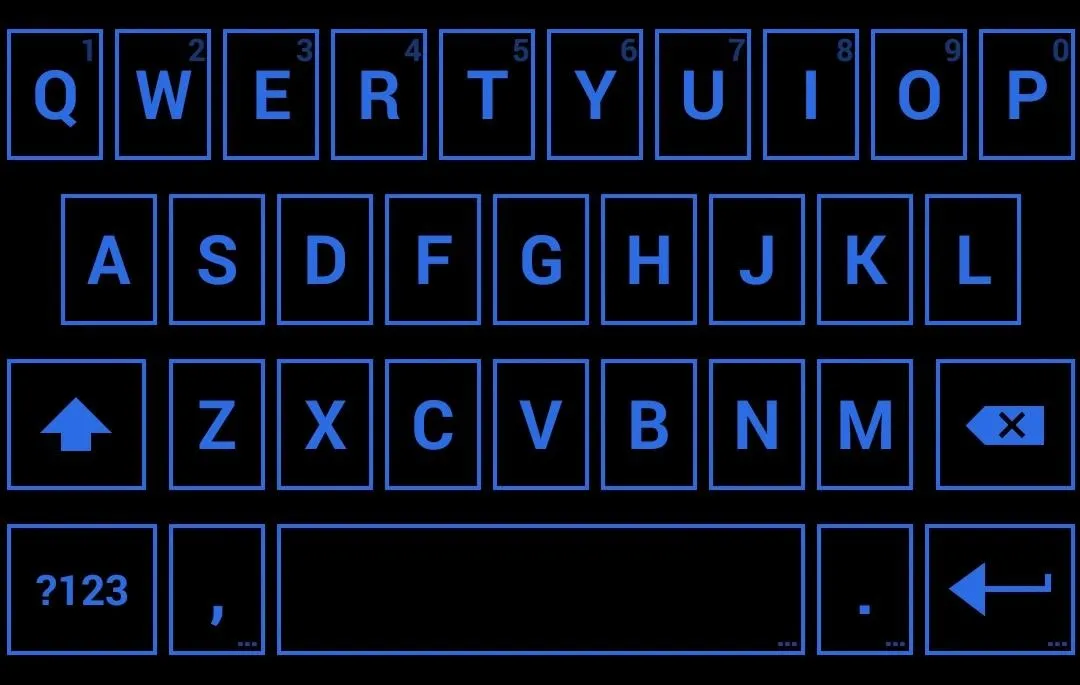
- Shafta Sapphire Squared (above)
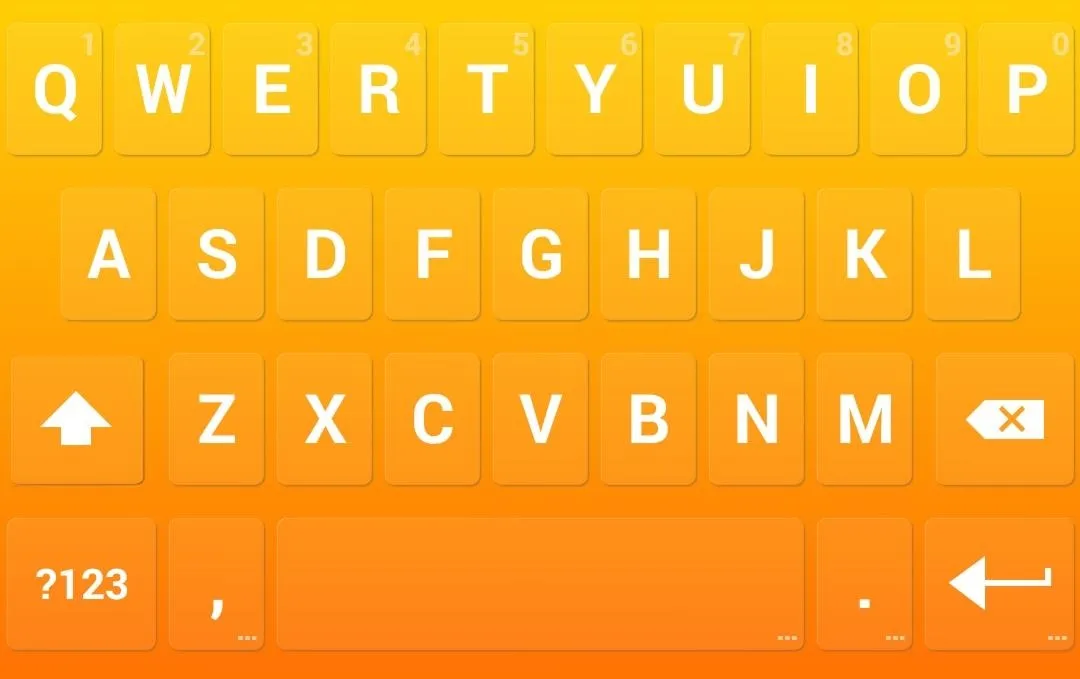
- Shafta Glass Citrus (above)
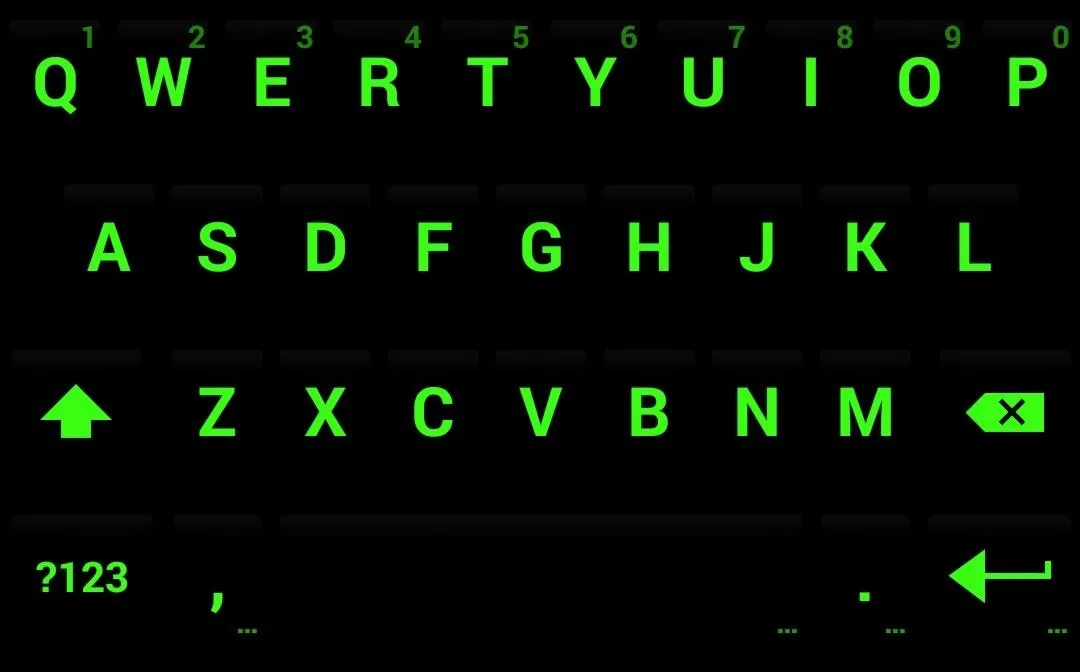
- Shafta Chronic (above)
Install Your New Keyboard
After the APK downloads, just install, then tap Open when it's done. This will open an easy three-step prompt (reflecting the theme of your keyboard) that will help you configure the keyboard as your default.
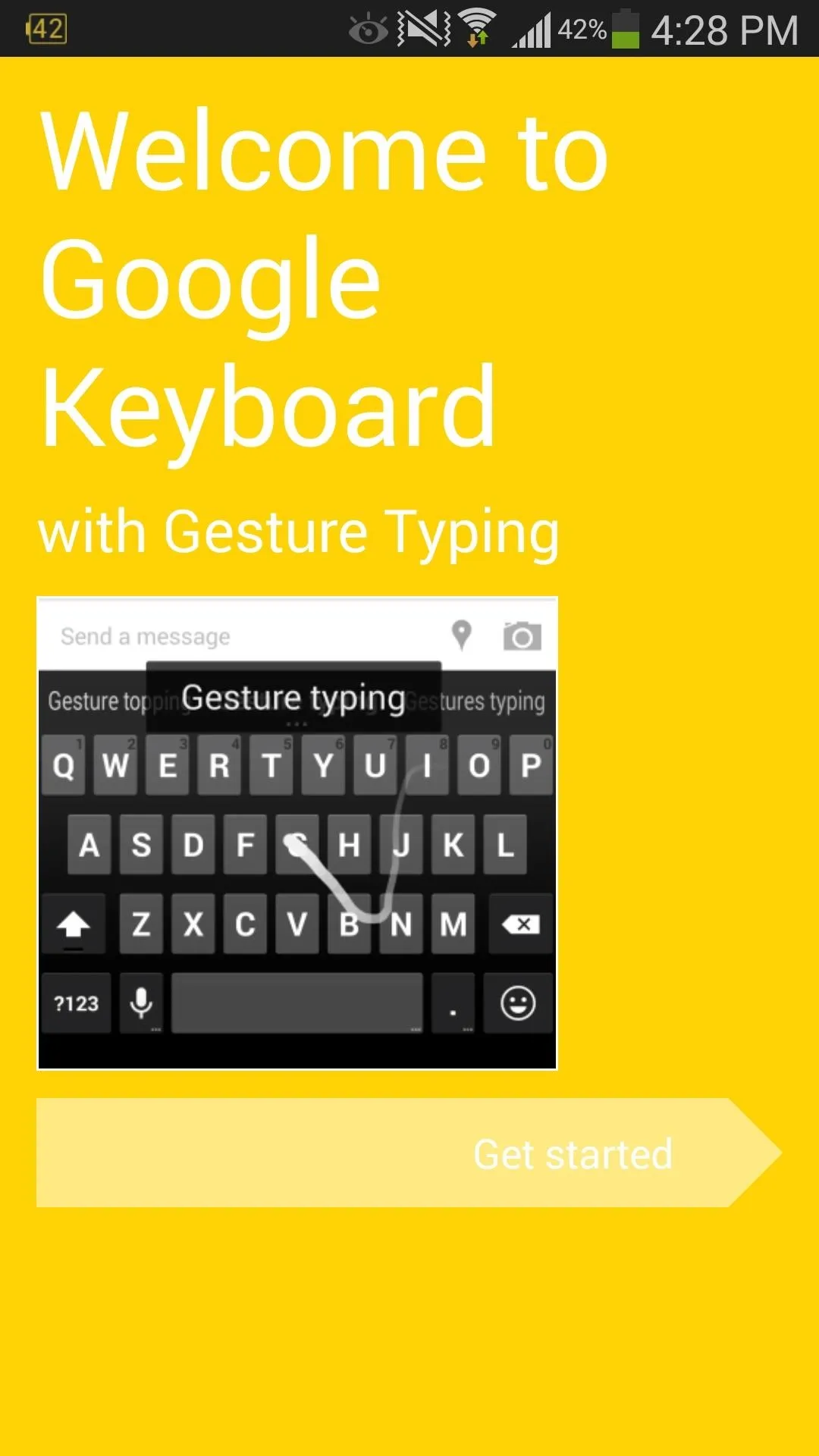
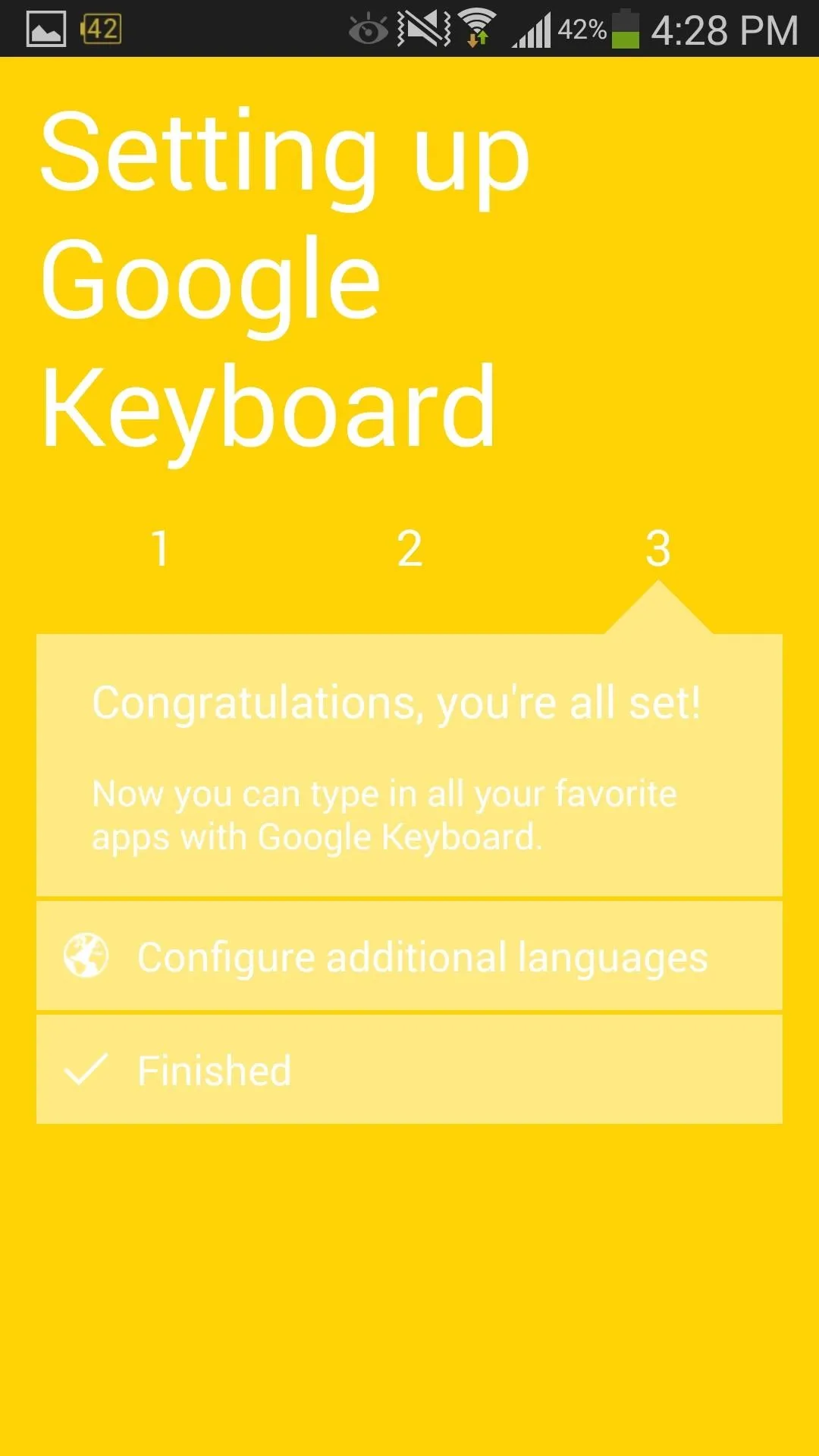
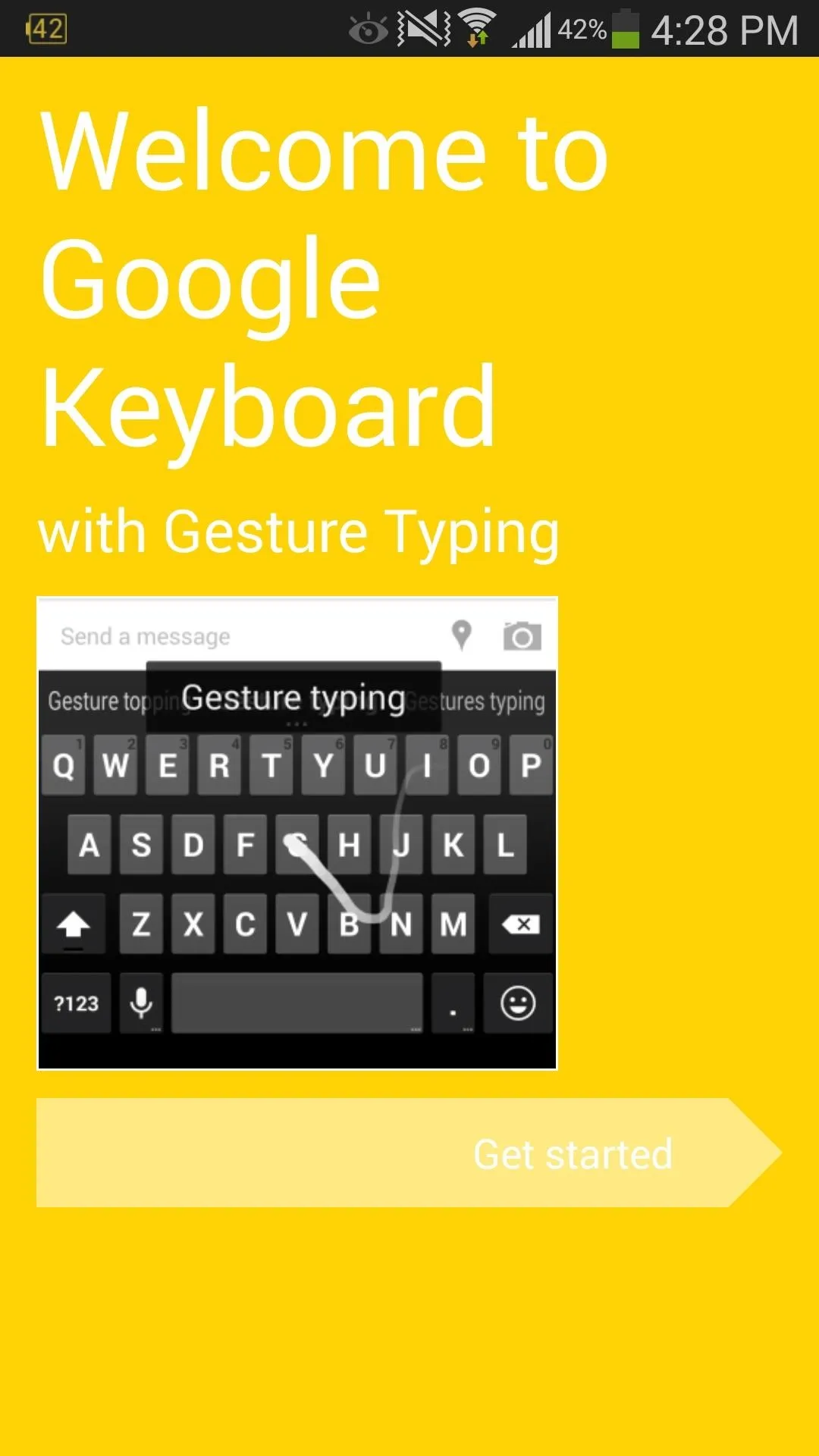
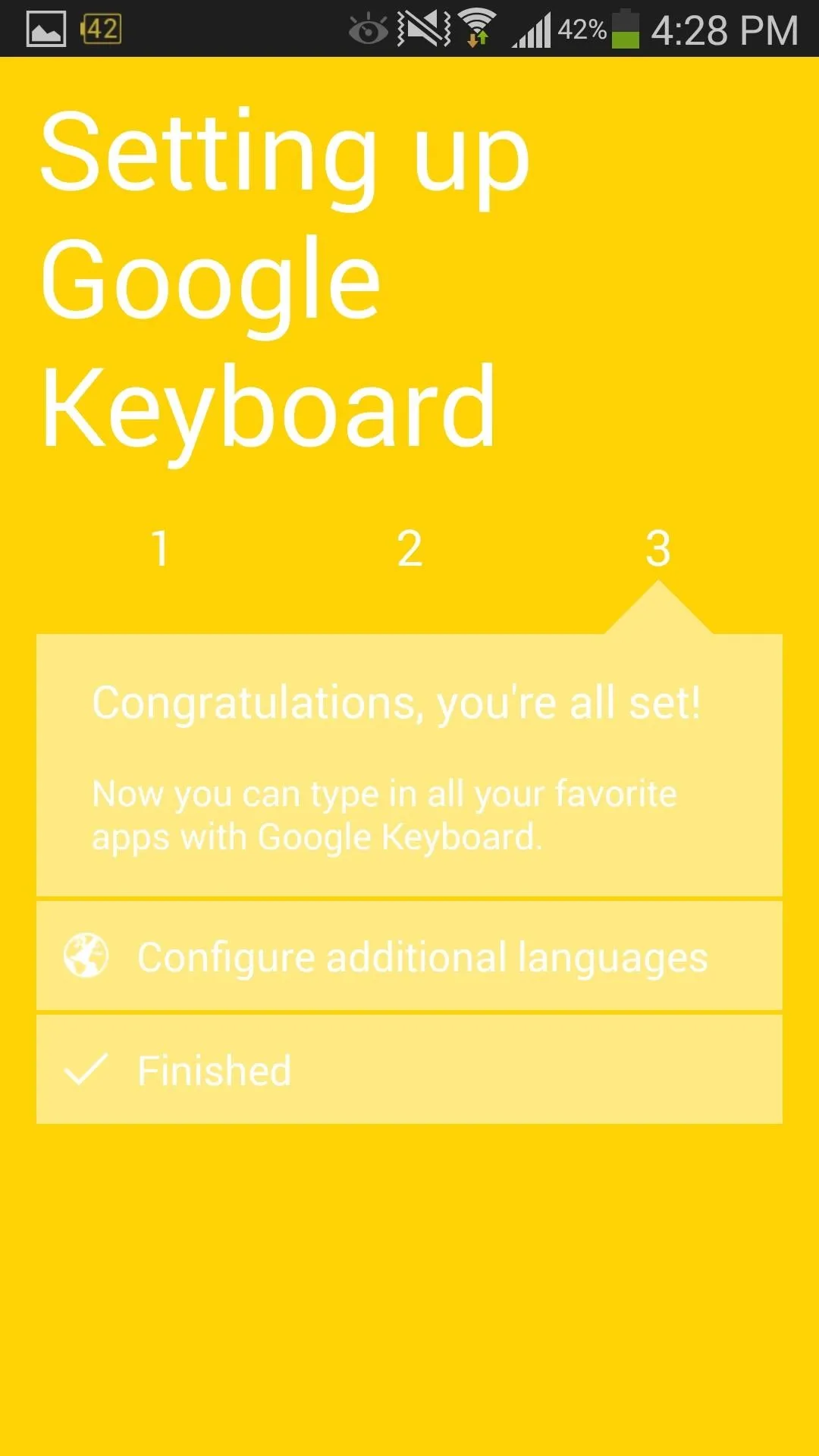
When it comes time for you to change it again, before installing any new design, make sure to uninstall the current modded Google Keyboard you have running just like in Step 2 above.
How to Revert Back to Your Original Keyboard
If you start to miss the default look, reverting back is as easy as uninstalling your Google Keyboard, as explained above. This will enable the stock Samsung keyboard, or you could grab the original Google Keyboard from Google Play.

























Comments
Be the first, drop a comment!