I'm a textaholic, as I've said many times before, but even textaholics forget to respond sometimes. When I'm watching a YouTube clip or devouring delicious snacks in Candy Crush Saga, I'll often ignore incoming texts and forget to respond later.
Some of this forgetfulness could be blamed on the need to exit the app I'm currently in to respond to text messages. If it's a response as simple as "yes" that I need to give, it's more practical and convenient to do it while I'm watching YouTube or crushing candies.
The solution to this problem is the free Ghost Contact app from developer Ikraam MX on Google Play. With it, you can reply to texts seamlessly without ever leaving the app you're currently in. In addition, you'll be able to send new texts and make phone calls to favorite contacts as well.
Assign Your "Favorite" Contacts
Get started by opening up Ghost Contact and selecting your favorite contacts from the preloaded list. You'll be able to select as many contacts as you like, although anything more than eight can cause the app to become glitchy when scrolling down through your Ghost Contact list.

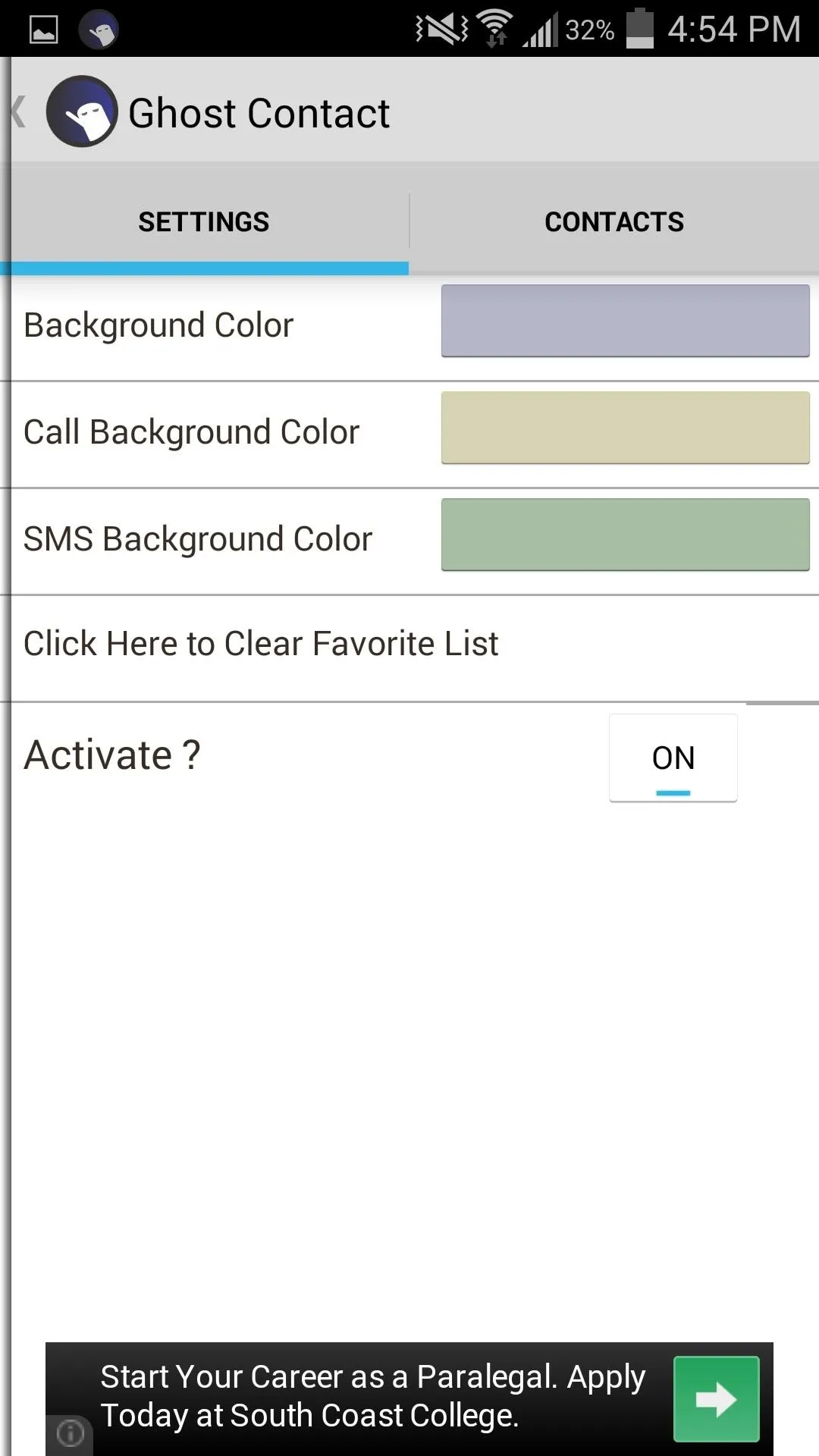

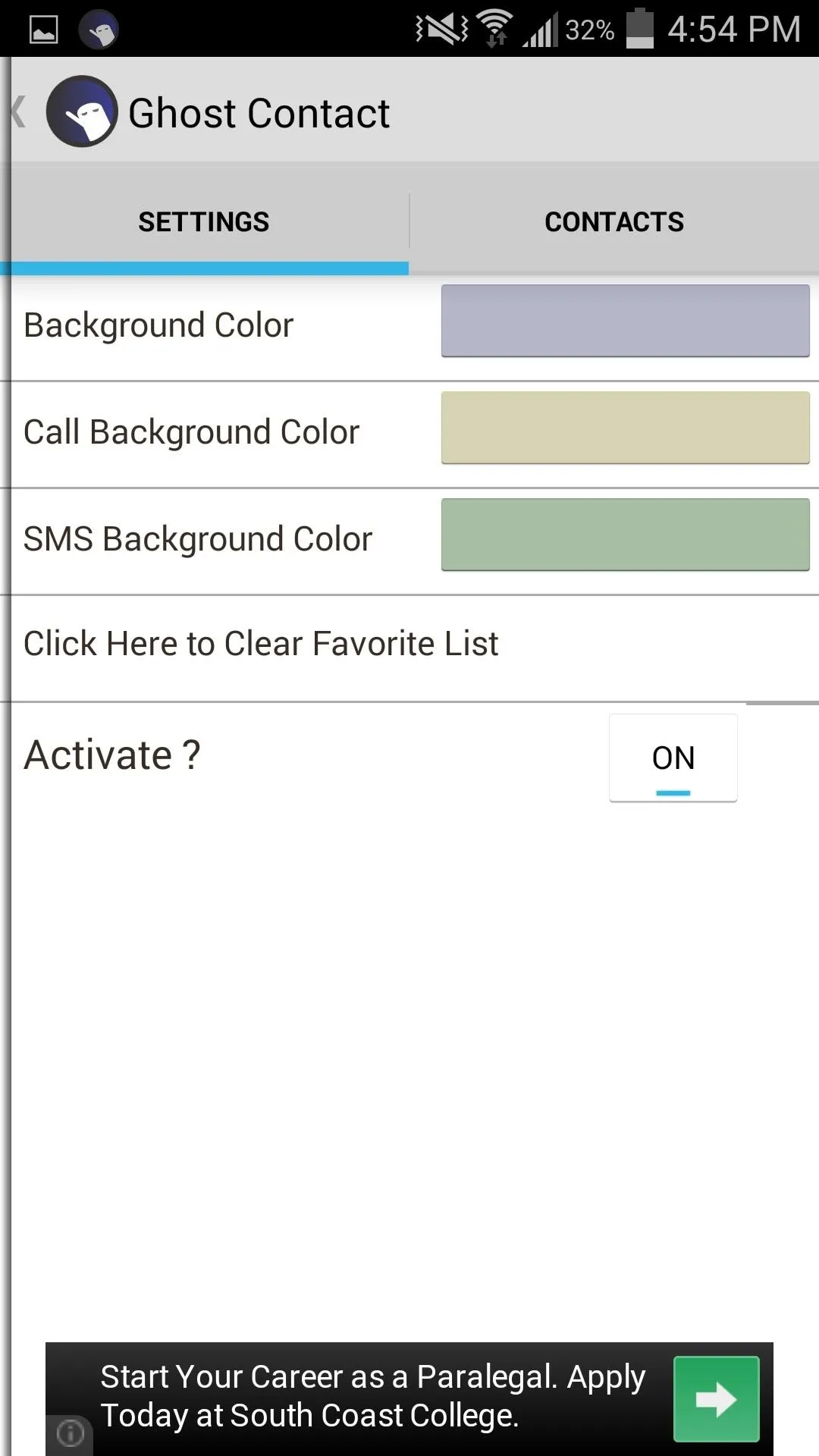
Set Custom Contact List Colors
Next, tap on Setting and select the colors for your layout. Background Color will adjust the color of the contacts list. The Call and SMS background colors are the options that are exposed once you tap on your contact. After picking out your colors, tap activate to On.
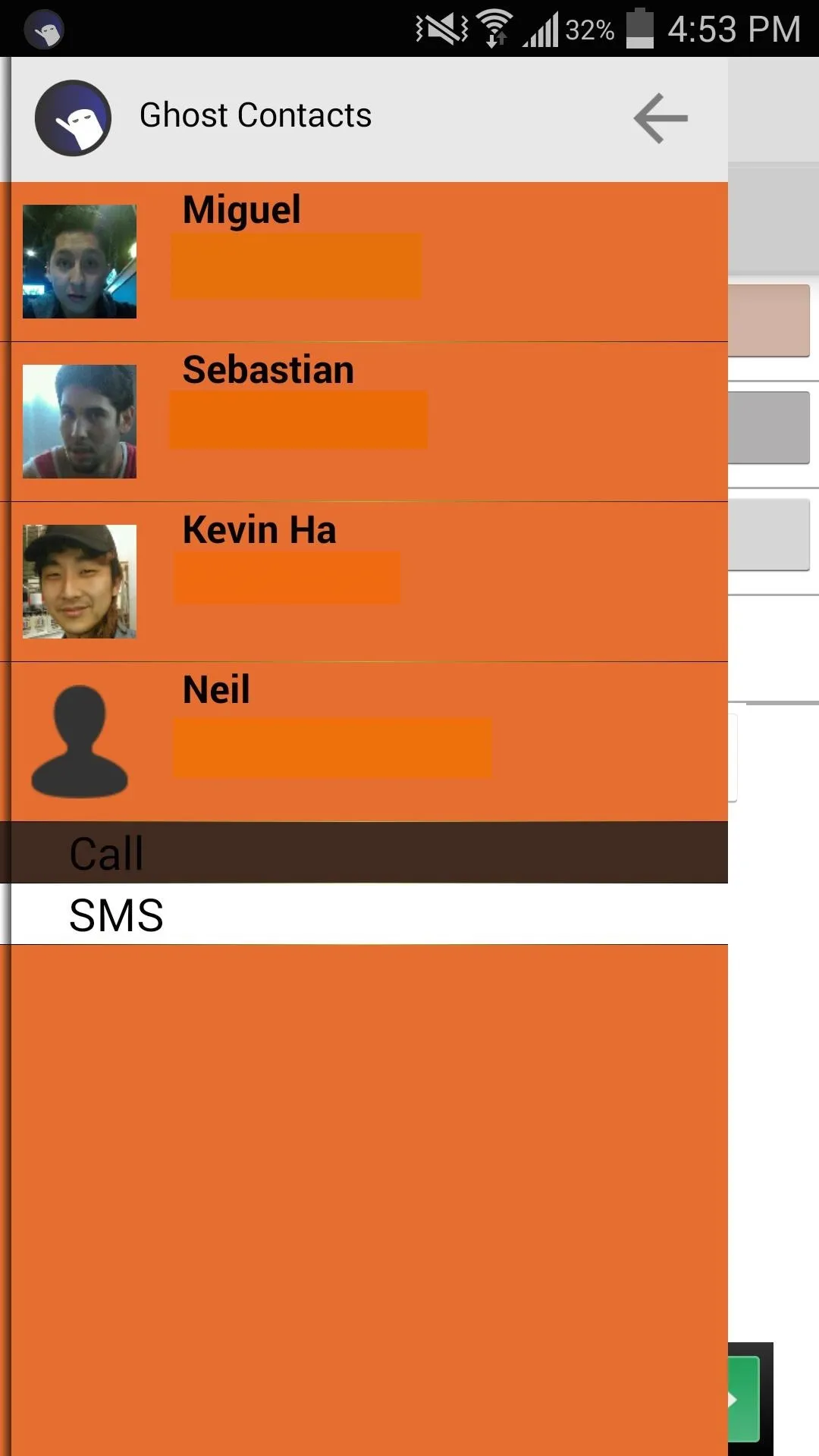
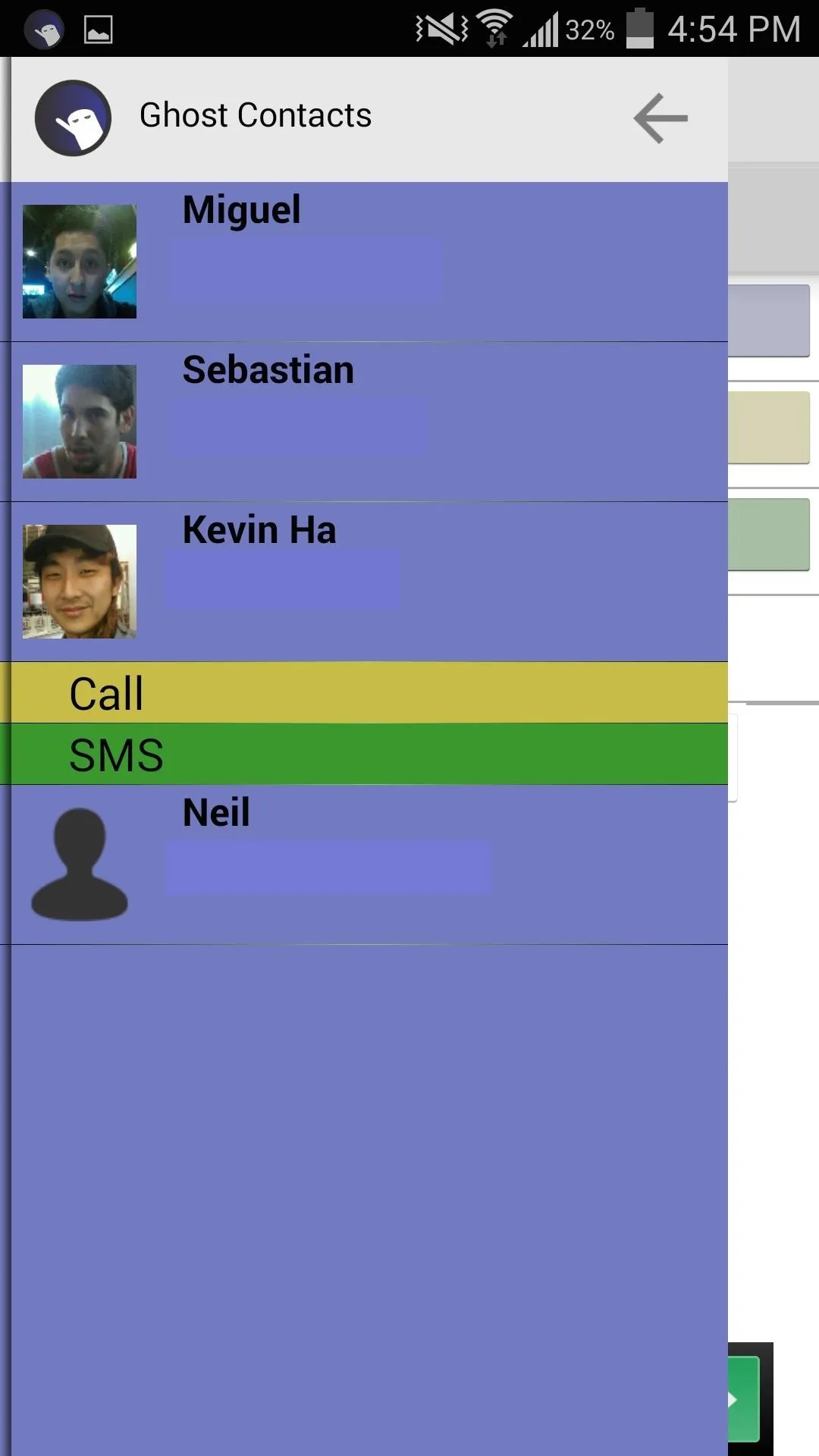
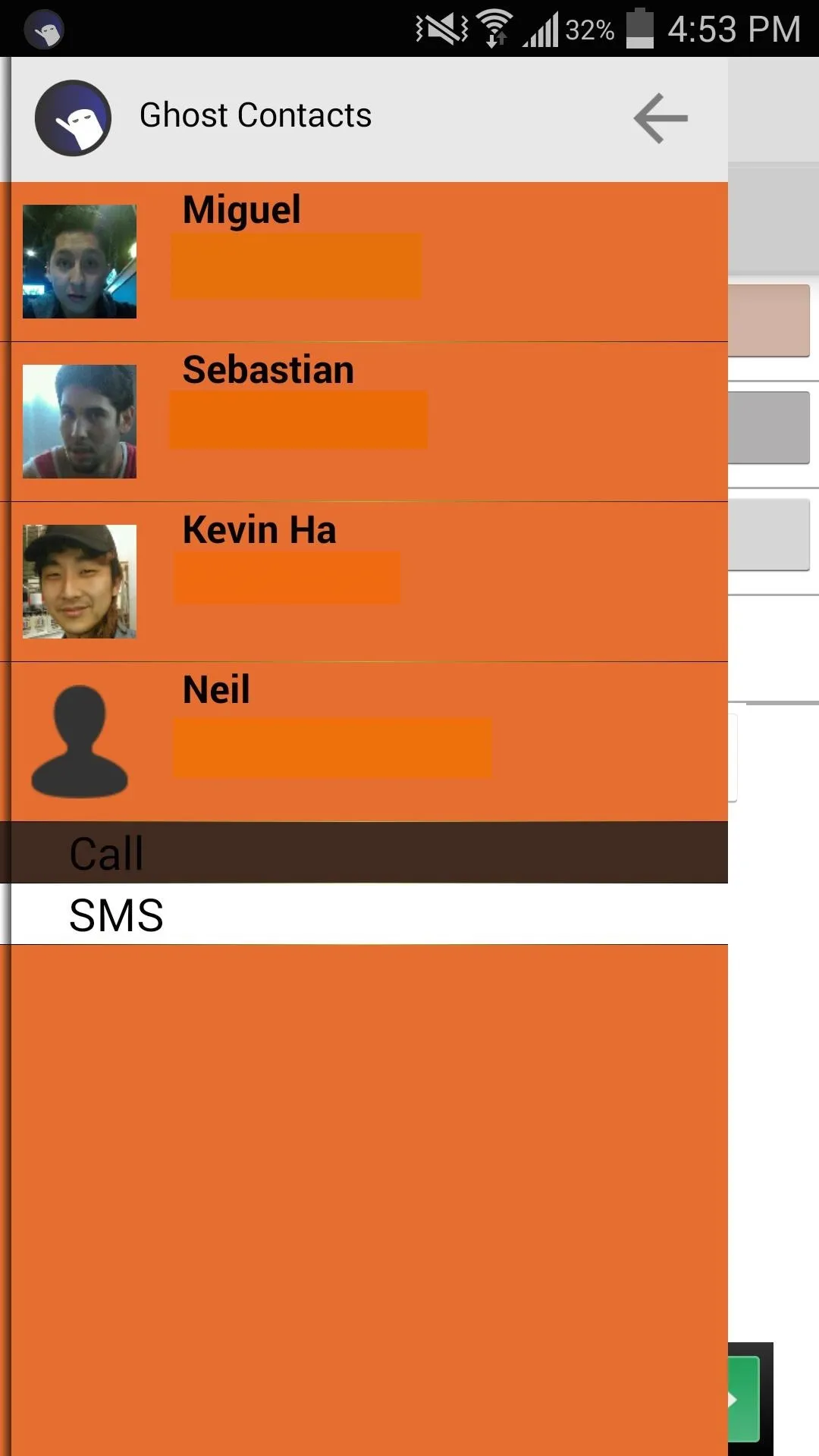
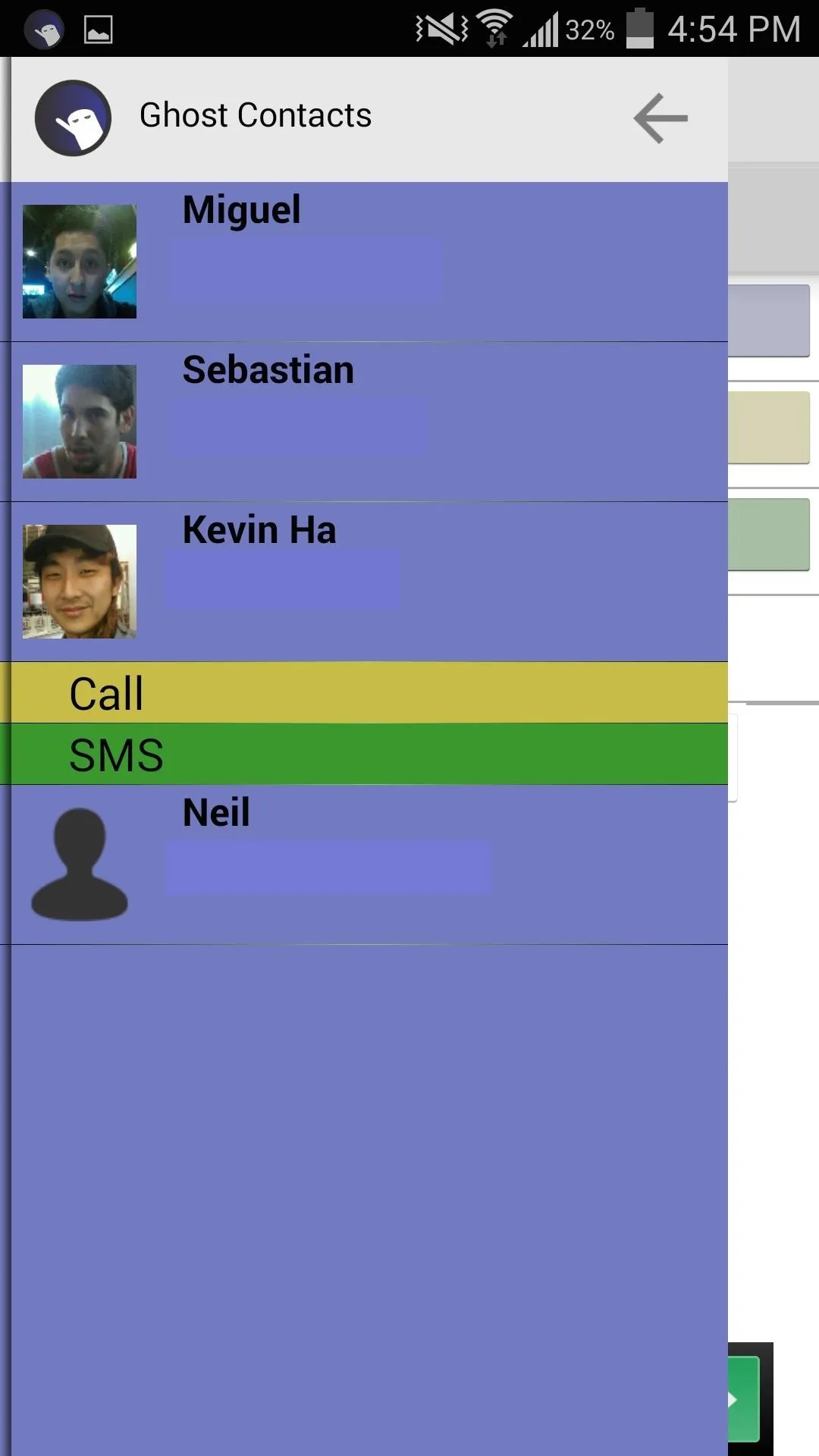
Compose or Reply to Messages from Within Any App
New messages from your selected contacts will create a toast notification towards the bottom of your screen. Once you get your notification, slide from the left border of your screen to the right, which will bring up your contact list.
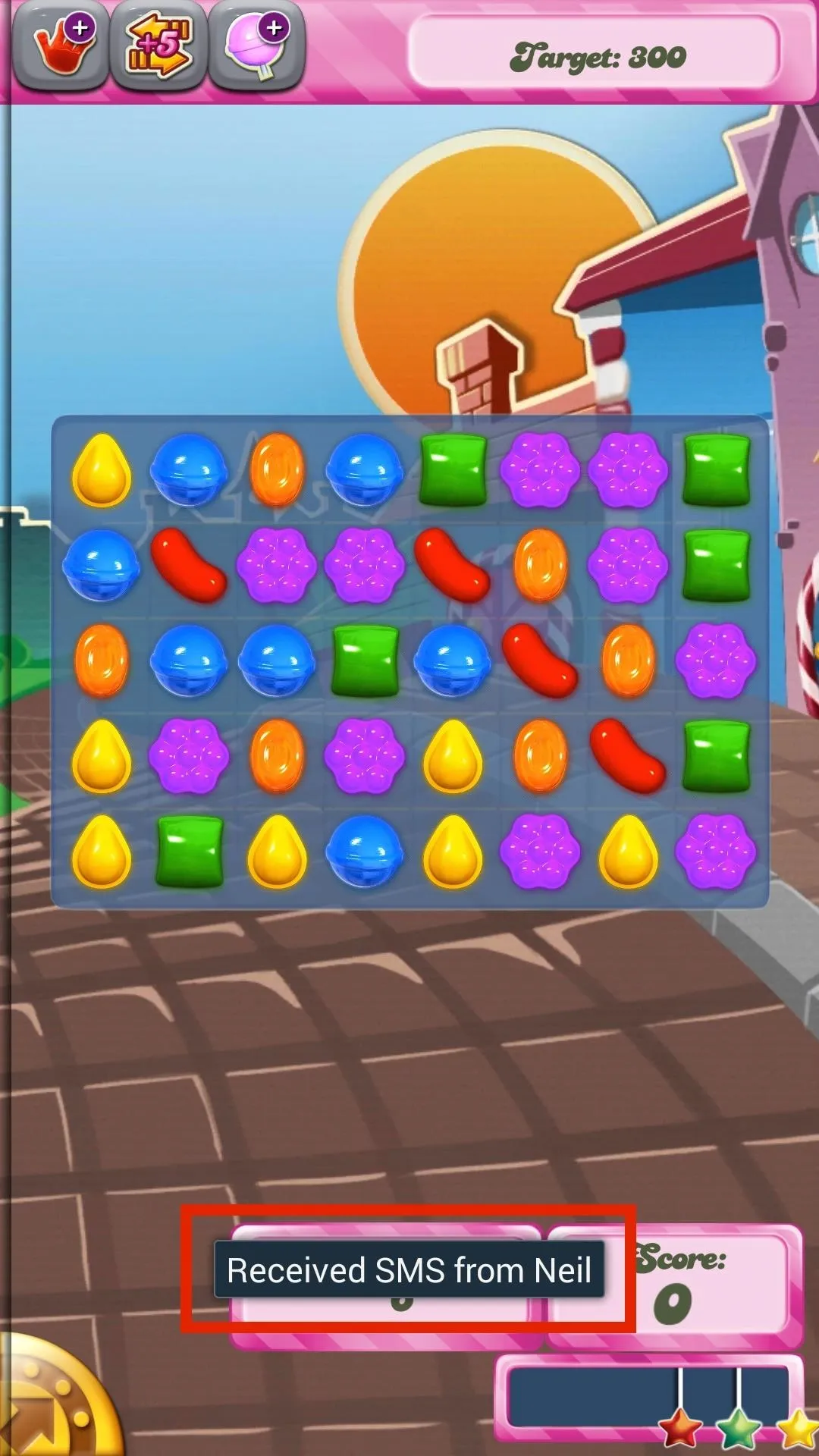
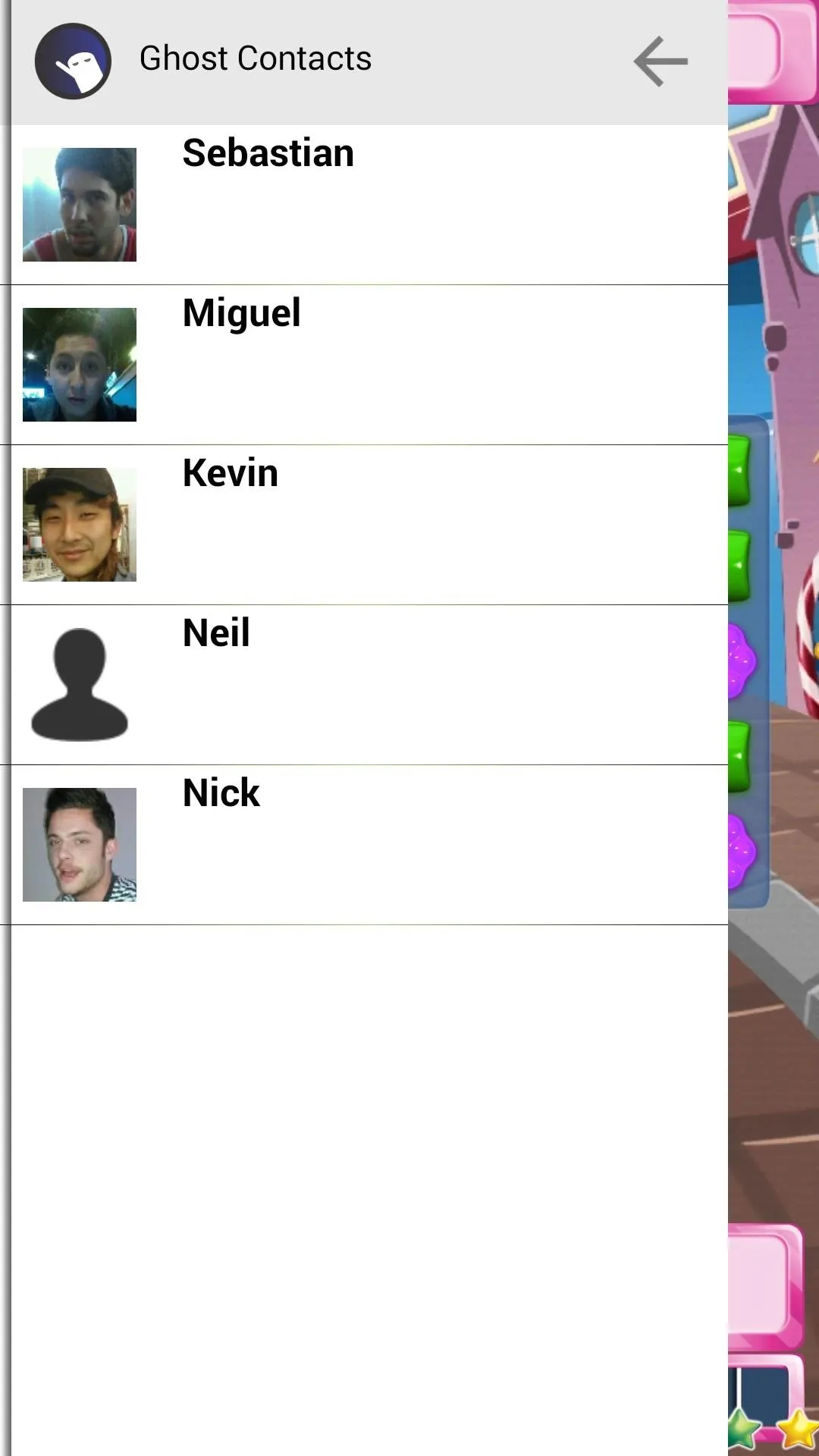
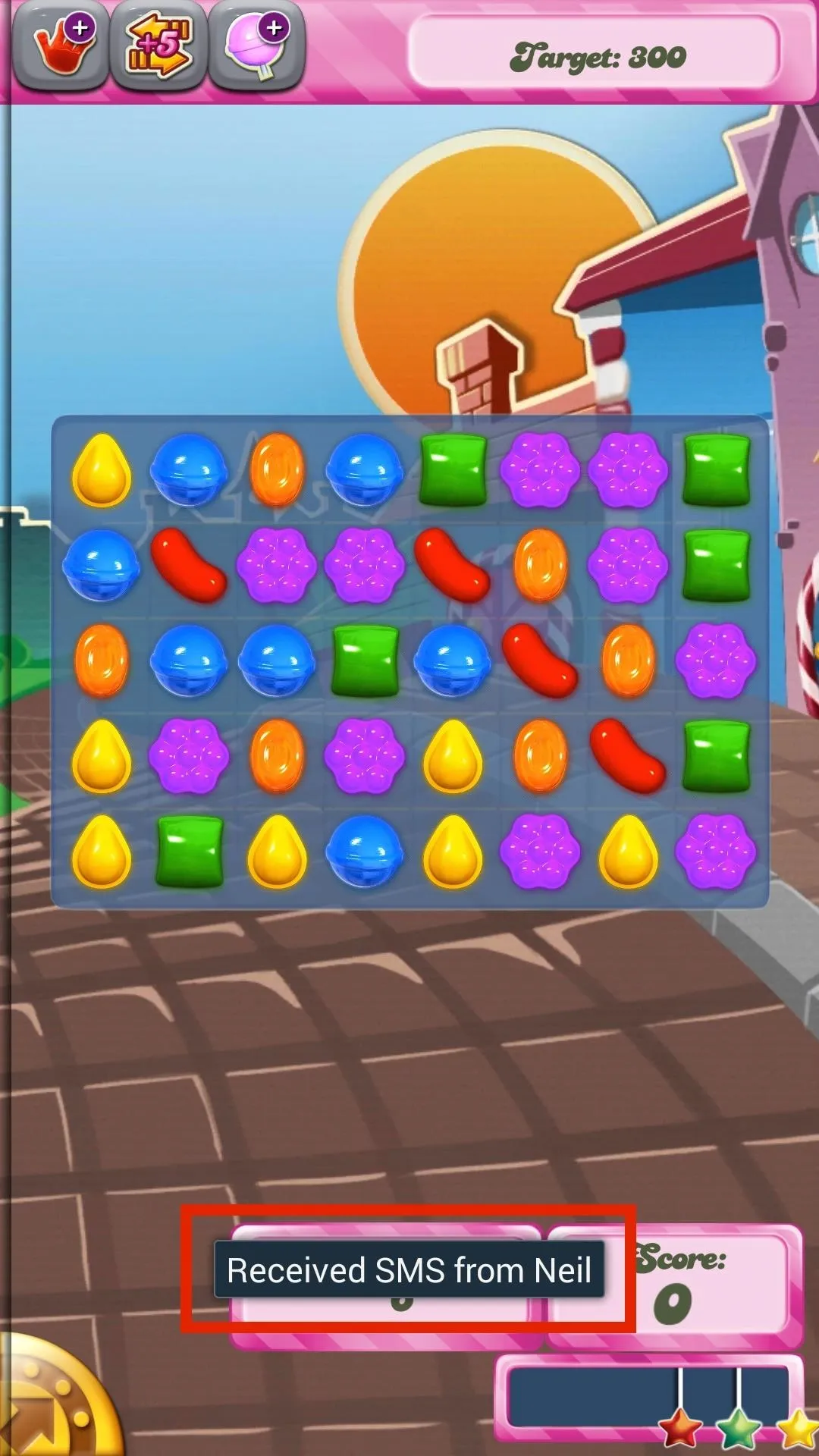
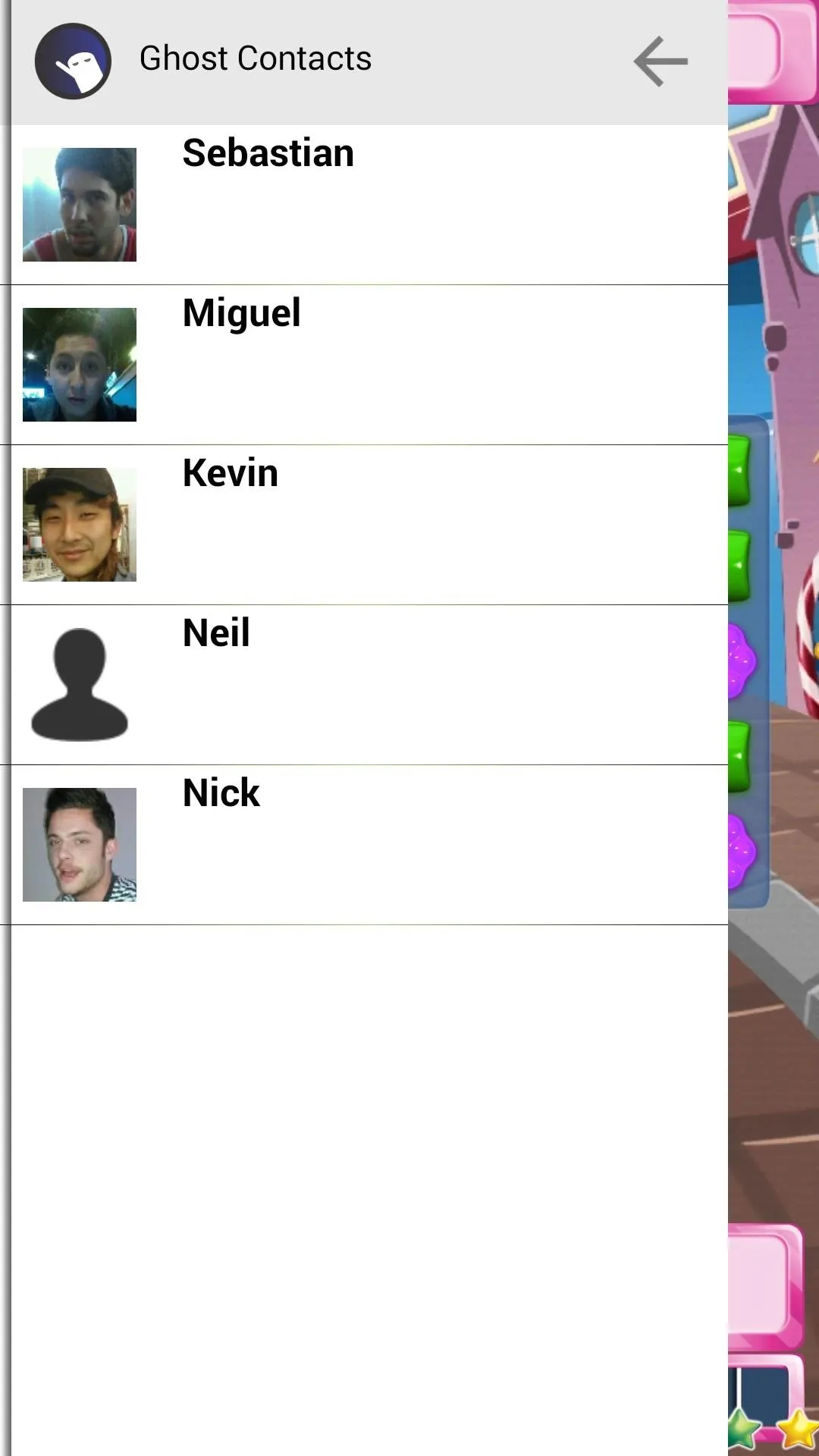
Now tap on the contact you received the message from and select SMS. You can also compose a new message to any contact here, as the slide out menu is active regardless of whether or not you just received a message. If you have an active conversation with a contact, you will be able to view your conversation and respond accordingly.
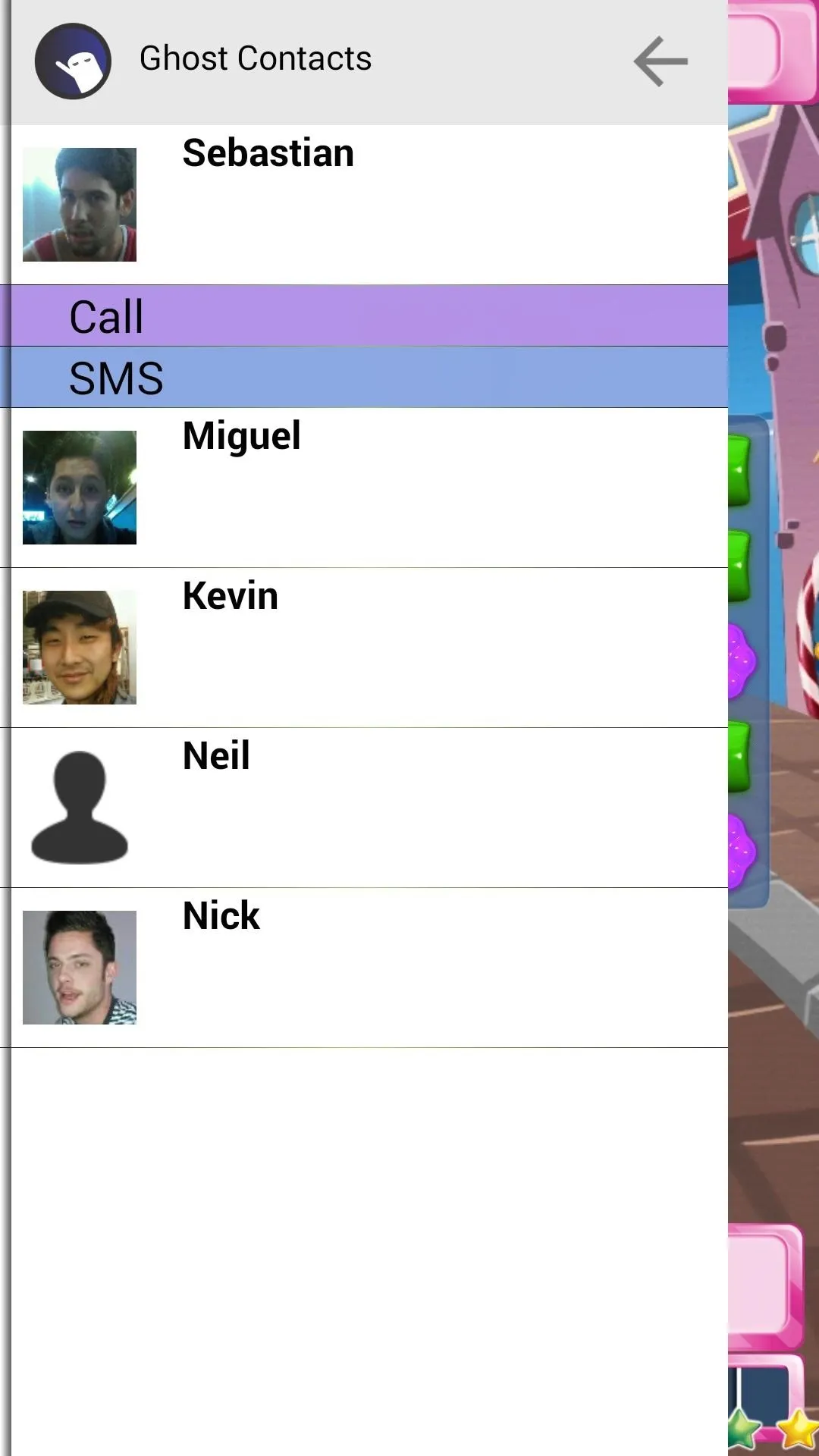
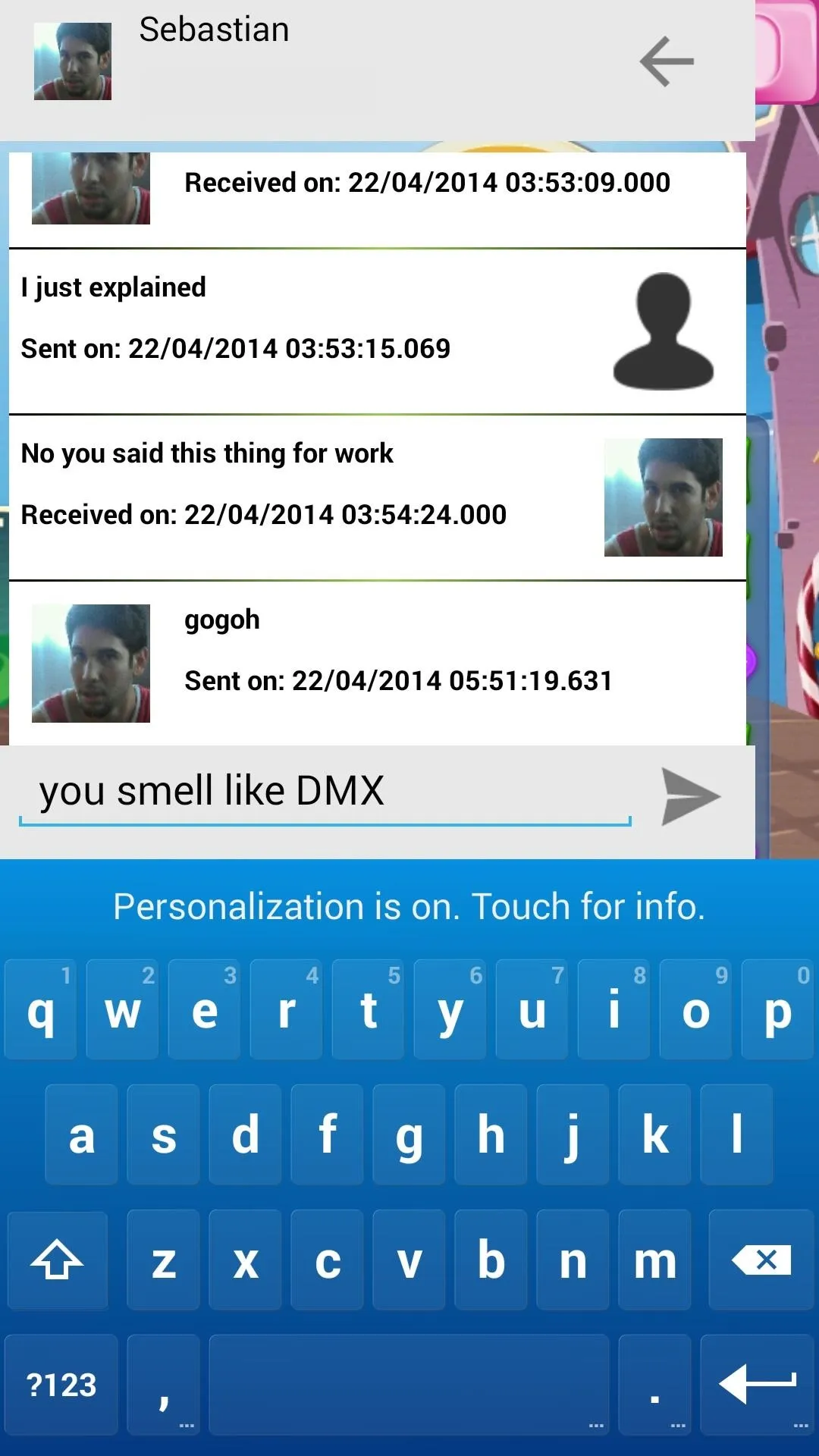
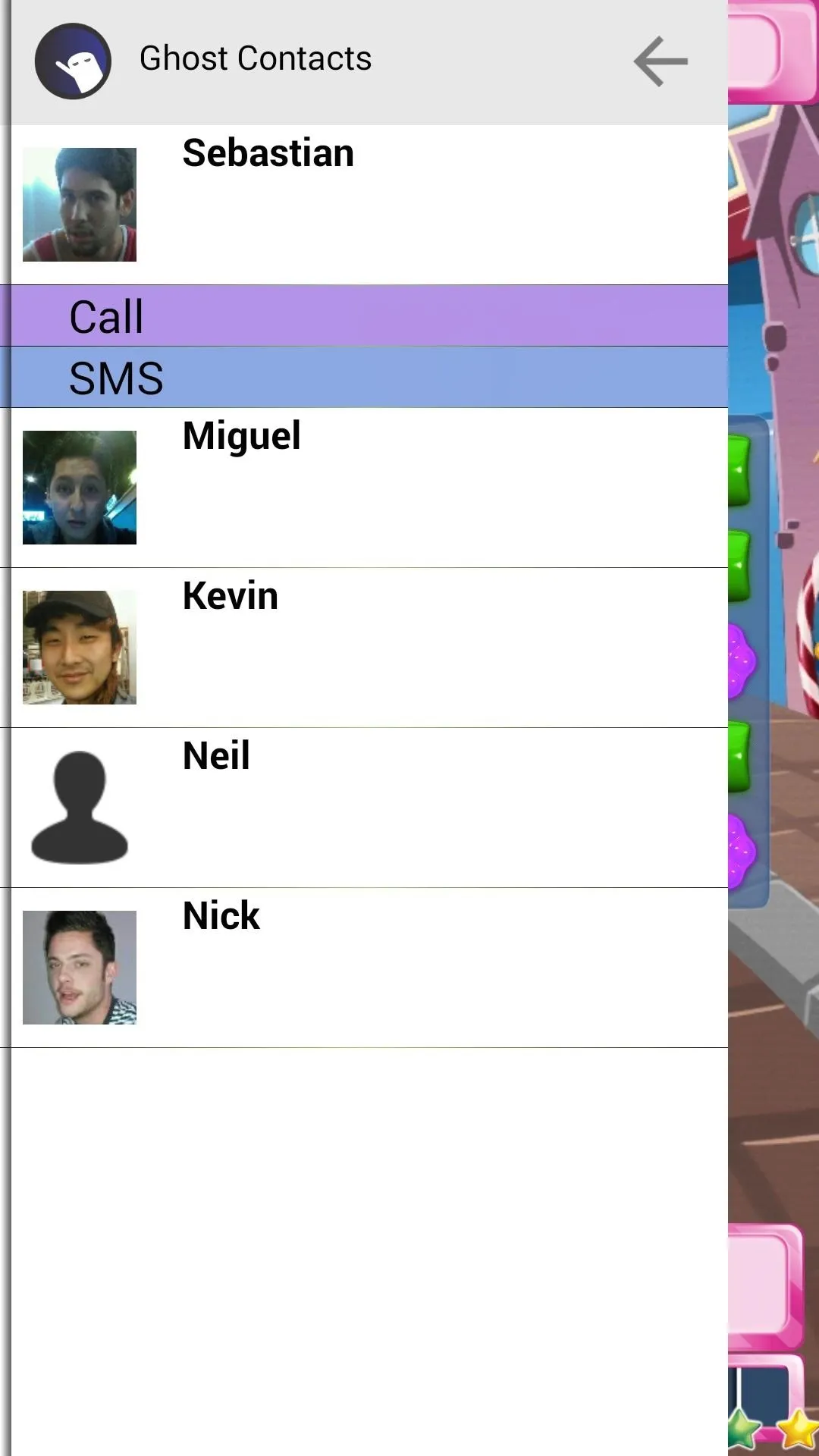
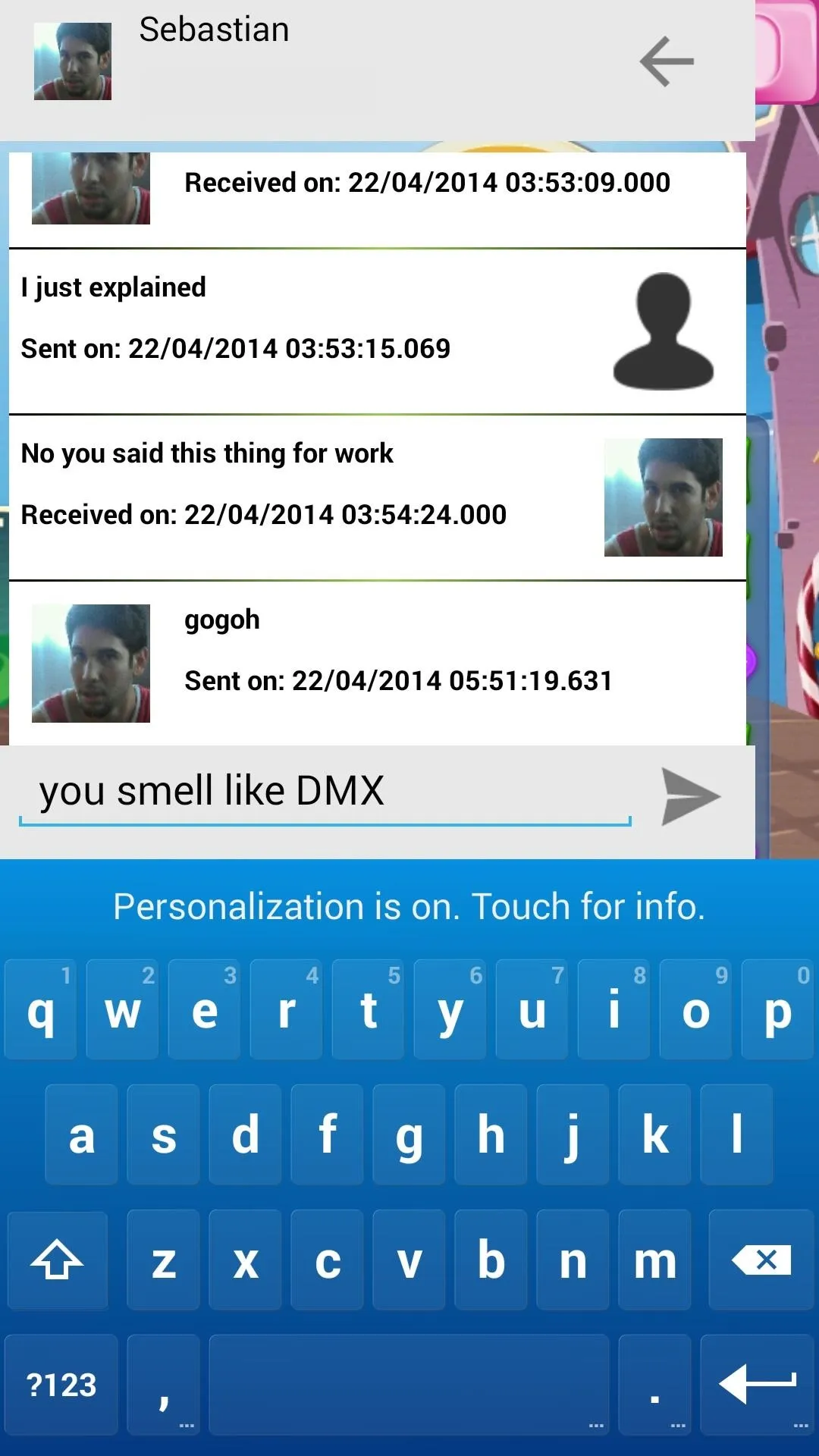
After typing and sending the message, the side bar will disappear, and you'll be able to continue doing whatever it is you were doing. You can also just tap the arrow above the contact list to have it slide out of sight.
Ghost Contact Is Not a Replacement Messaging App
Keep in mind that Ghost Contact does not replace your stock messaging app, so you can still receive notifications from and view conversation threads in the stock app on your Samsung Galaxy S4 or other Android phone.
Ghost Contact's Functionality on the Lock Screen
Your contact list is available on the lock screen, but you will not be able to compose or reply to a text until you unlock the device, even if you have your lock screen security set to Swipe. You will, however, be able to make calls from the lock screen.
Make Calls from Anywhere
The texting feature may not work on your lock screen, but the calling feature does, so it literally lets you make a quick call from anywhere on your device to one of your selected contacts. Pull open your Ghost Contacts, tap on your buddy's name, and make the call.
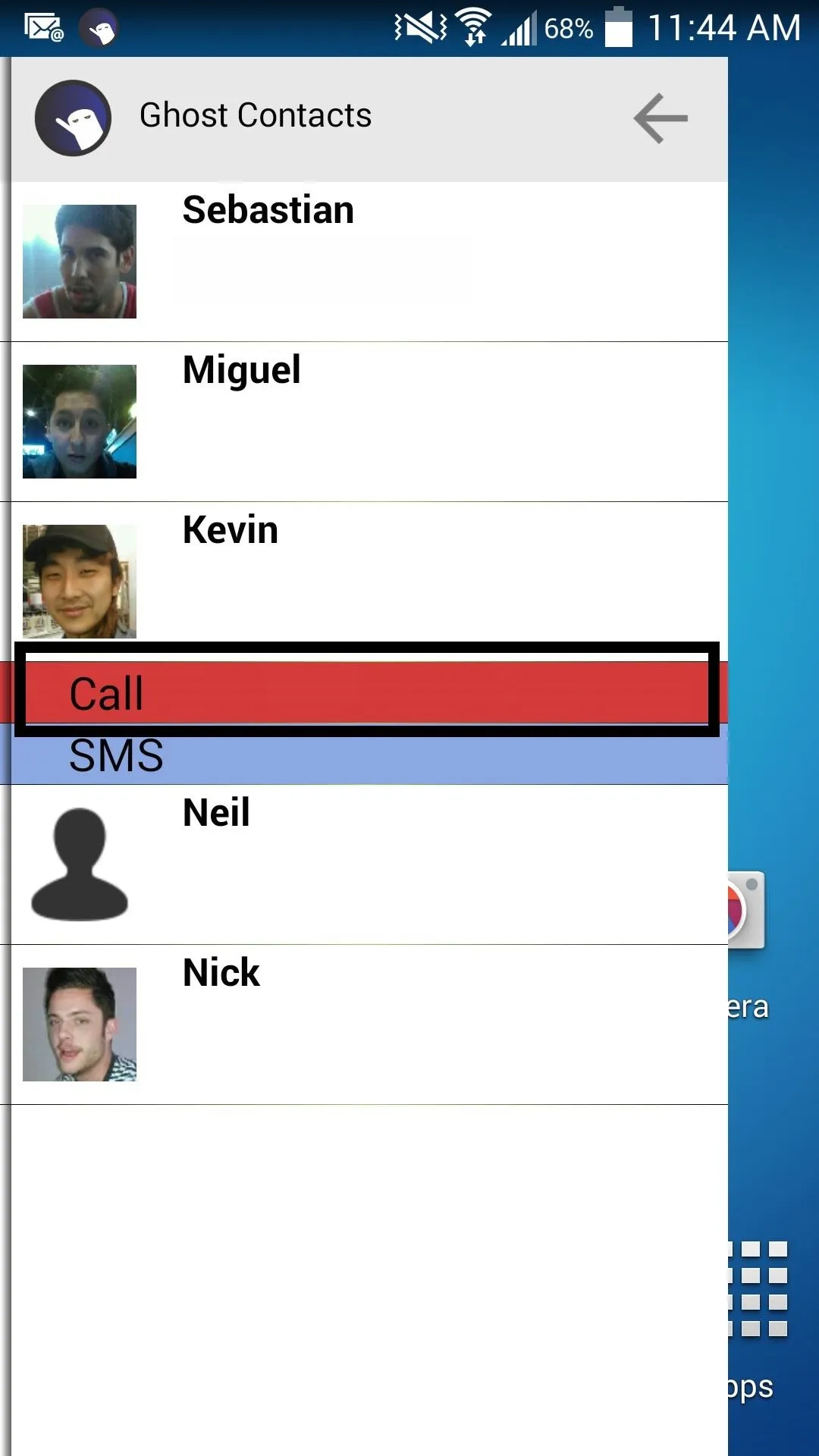
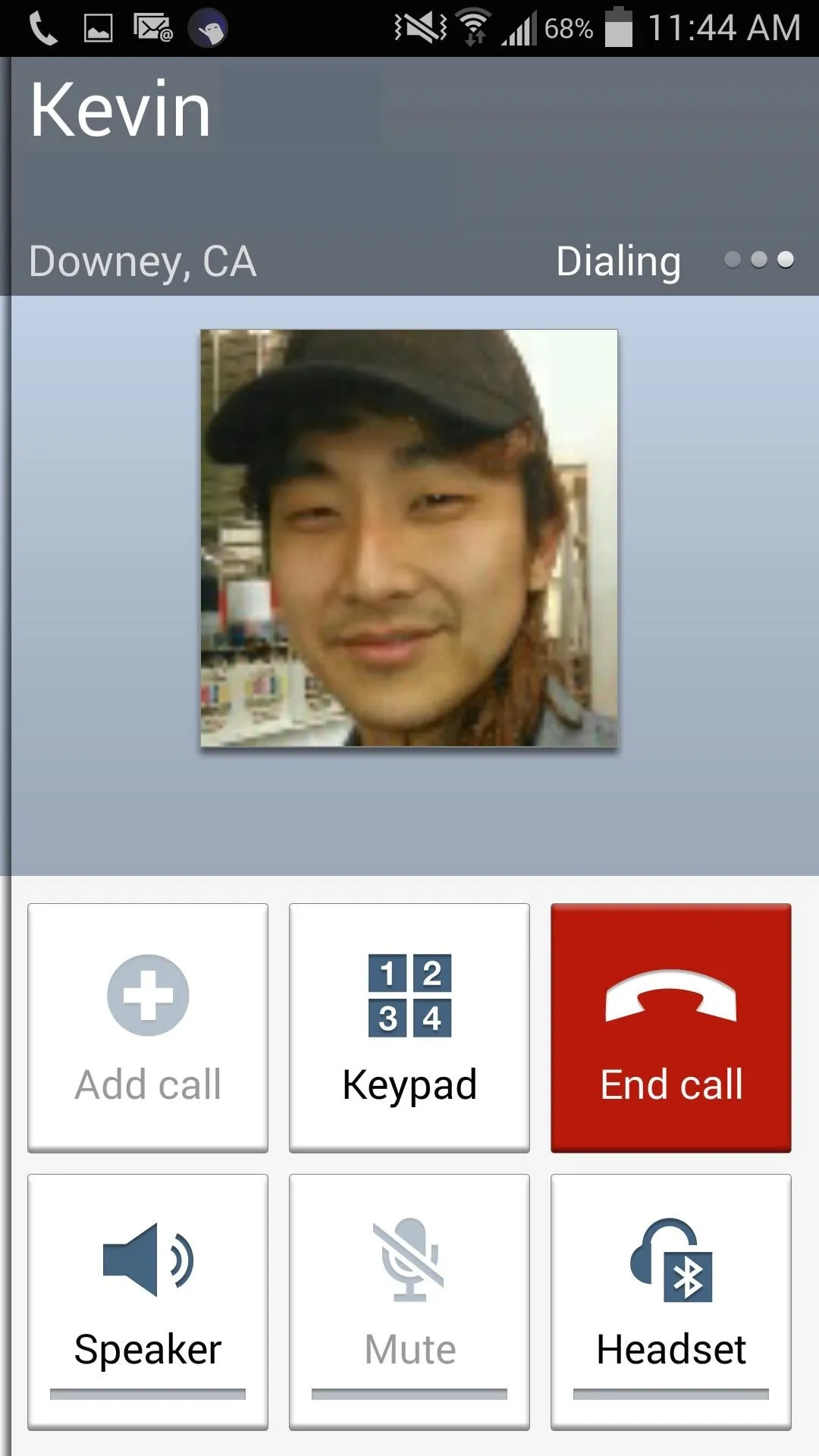
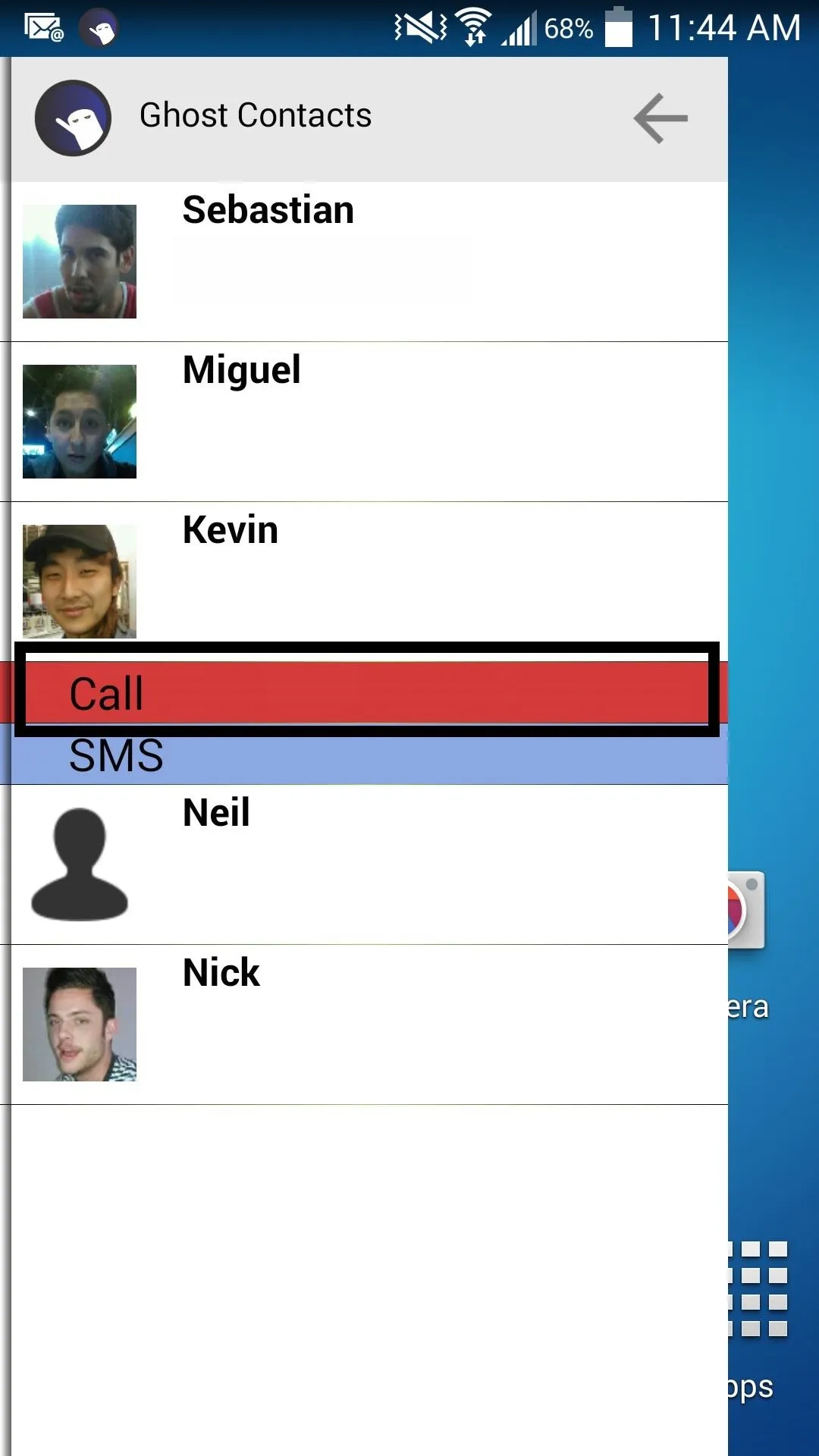
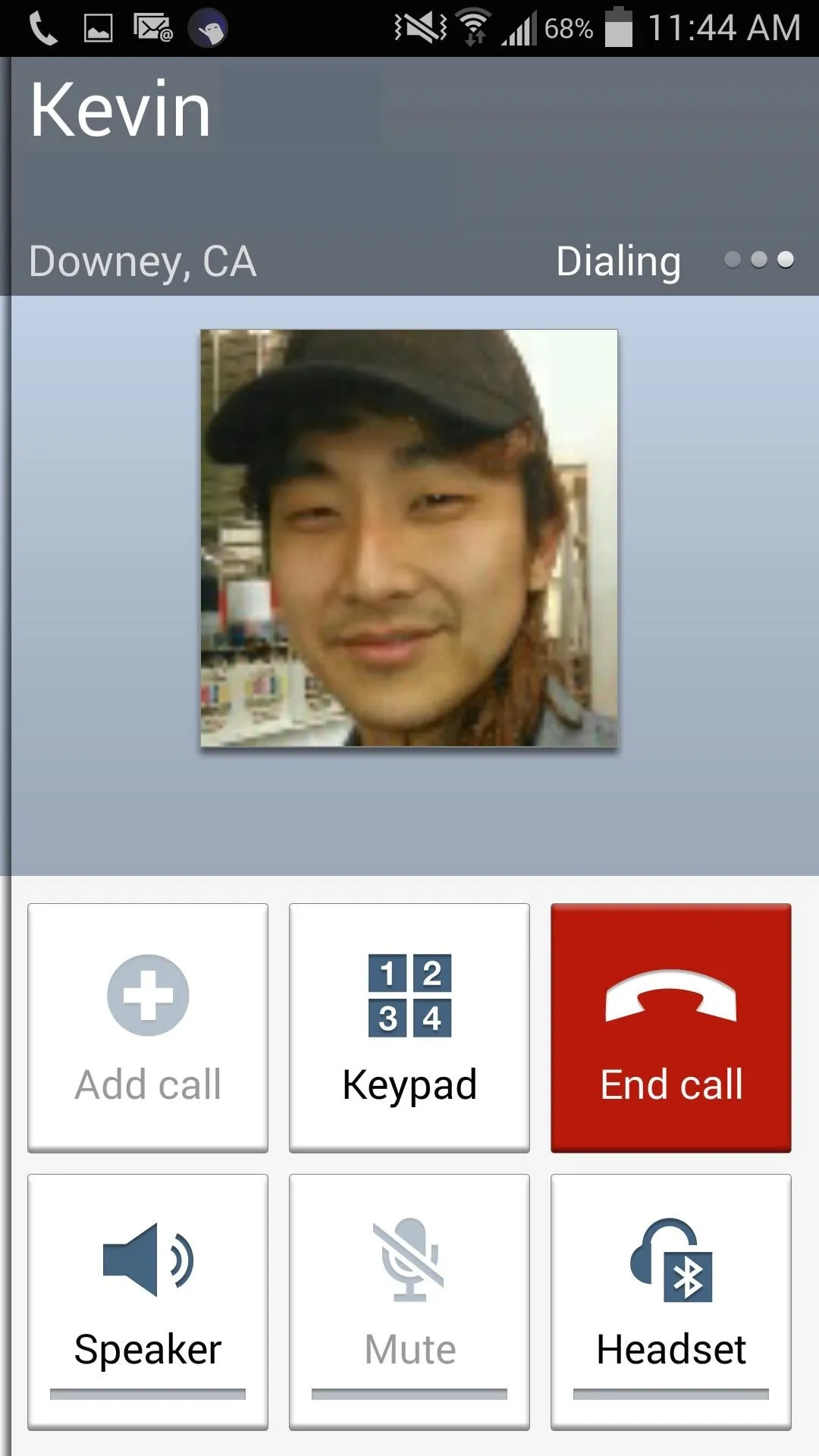
Ghost Contact's Future on Your Device
Some improvements that I'd like to see is the ability to view media like pictures and video in message threads. Security also seems to be a small issue—while I can't text from the lock screen, I'm able to make a call, which can become a problem if a stranger gets ahold of my device.
Luckily, the developer is great at receiving and reacting to user feedback. For example, the ability to view conversations wasn't added until I recommended it (you're welcome!). Try it out, and if you have any suggestions for the app, shoot the developer an email (kai_x@outlook.com) or leave a review on Google Play.

























Comments
Be the first, drop a comment!