I've covered a few multitasking app switchers before, but none of them are as sleek and smooth as the aptly titled Switchr, a new app developed by Mohammad Adib that lets you move from one app to another quickly and smoothly—just like how I switch between my women. Well, not really, but I would.
Right now, Switchr is currently in private beta, but is expected to be available in the Google Play Store for everyone after October 20th for an undisclosed amount. If you can't wait to give it a try, you can join the beta by following the first three steps below.
Join the Google+ Group
First, make sure you're signed in to Google+, then head to the Switchr Beta Testers community and click on the red "Join community" button.
Become a Tester
After joining the community, it will ask you to become a tester. Do so. If you don't see this option appear, click here to become one instead.

Install from the Play Store
After becoming a tester, download the app from the Google Play Store; only those who join the community and apply to be a tester will be able to see and download the app. If you don't want to
Alternative Way to Get Switchr Beta
If you don't have a Google+ account and have "Unknown Sources" checked in your GS3's security settings, you can just download the Beta APK directly and use the Package Installer to install it. But this version will not receive any updates, and it will "self-destruct" when the official Switchr is released on Google Play.
Why Switchr Is Better Than Other App Switchers
Adib says that Switchr is "task switching revolutionized." It's hard to revolutionize something that is so easily available on some Android devices already, but after recently covering Edge and Floating Apps, Switchr is my favorite. It may not revolutionize, but it definitely refines.
On stock TouchWiz, you have to press and hold the Home button to bring up running apps, then select the one you want on the touchscreen. But in Switchr, you do all the work on your touchscreen, and you can open recent apps and open one without ever lifting your finger.
Switchr Gives You Two Looks to Choose From
There are two methods of switching between apps, Flow and Slide.
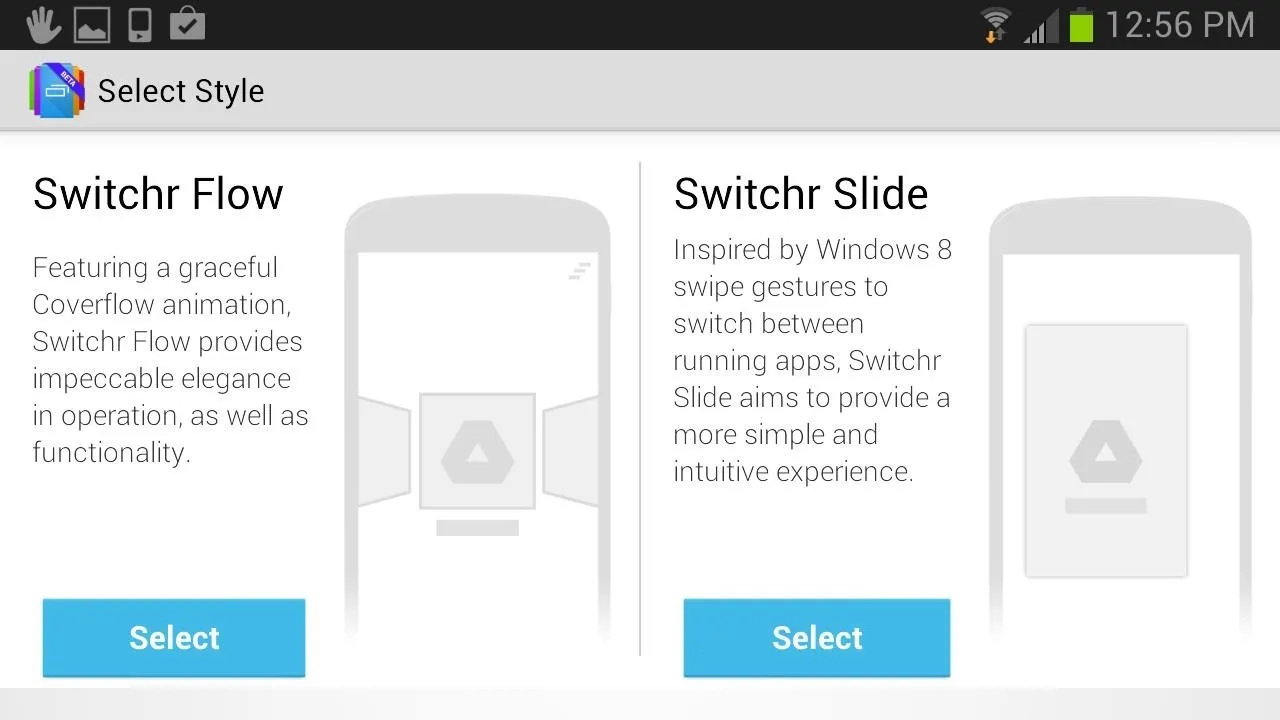
With Flow (left picture below), you can breeze through multiple applications in an animated three-dimensional view similar to Cover Flow on iOS. With Slide (right picture below), you can slide through running apps one at a time.
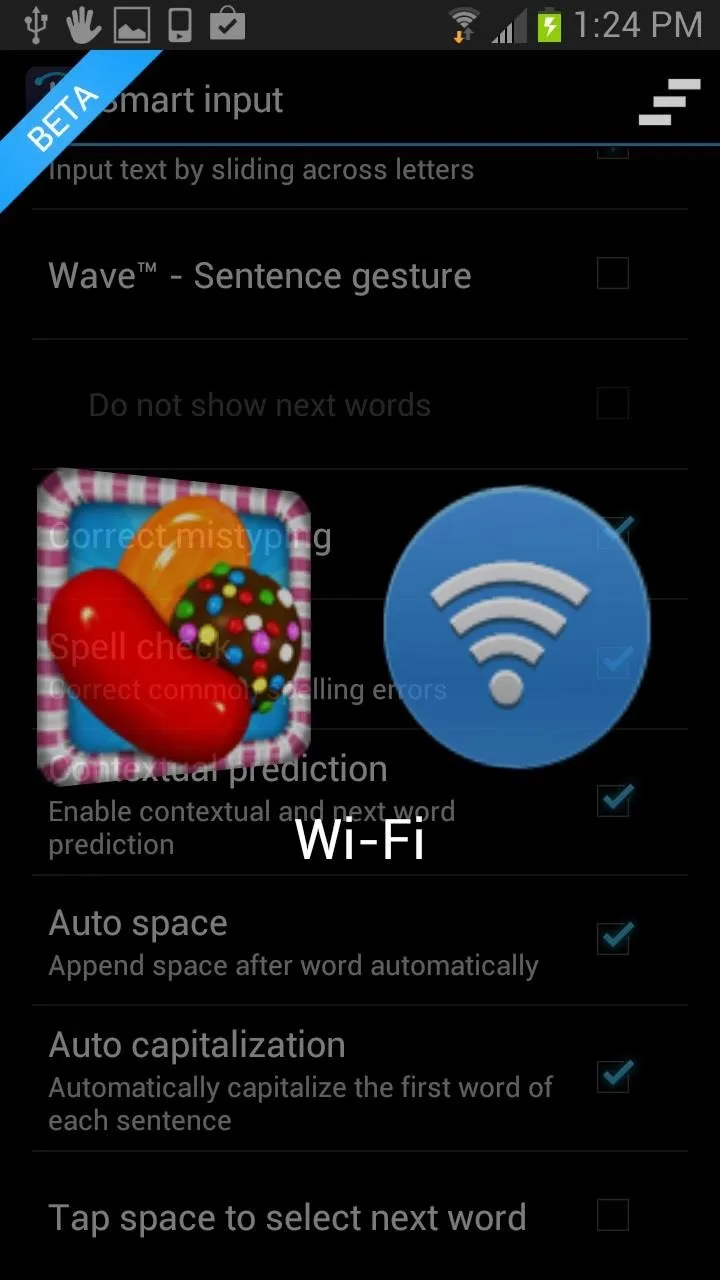
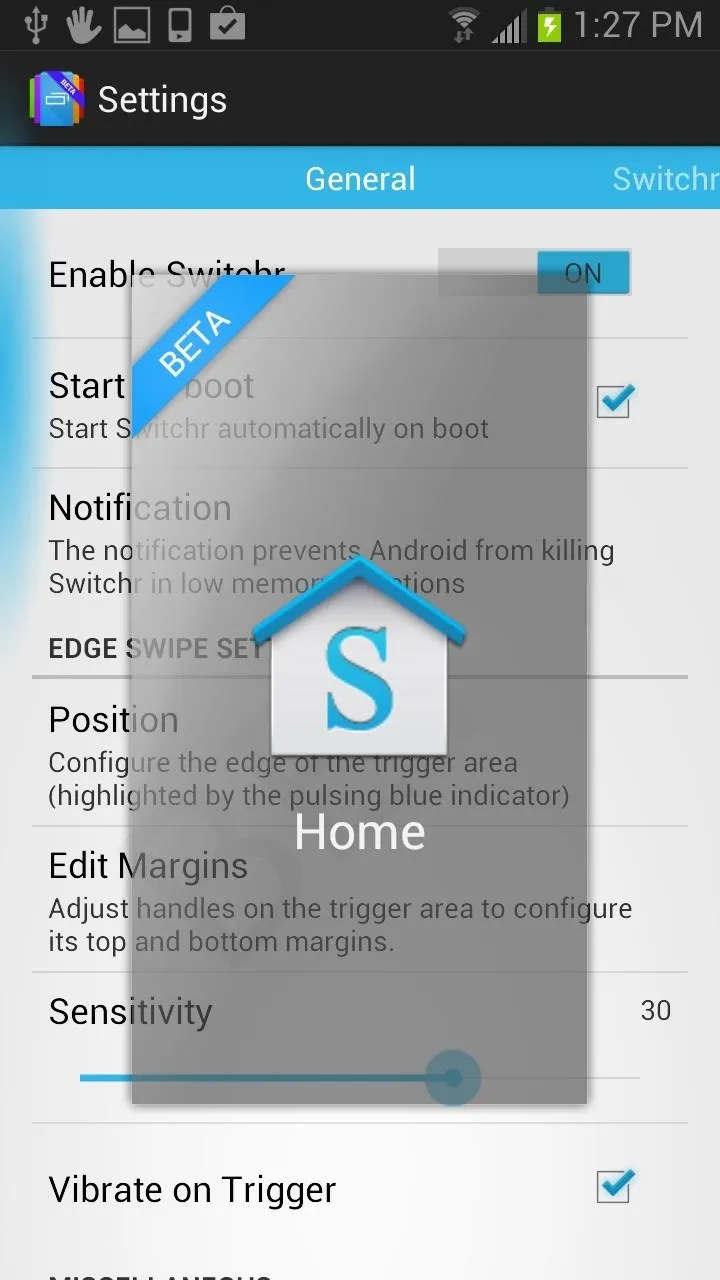
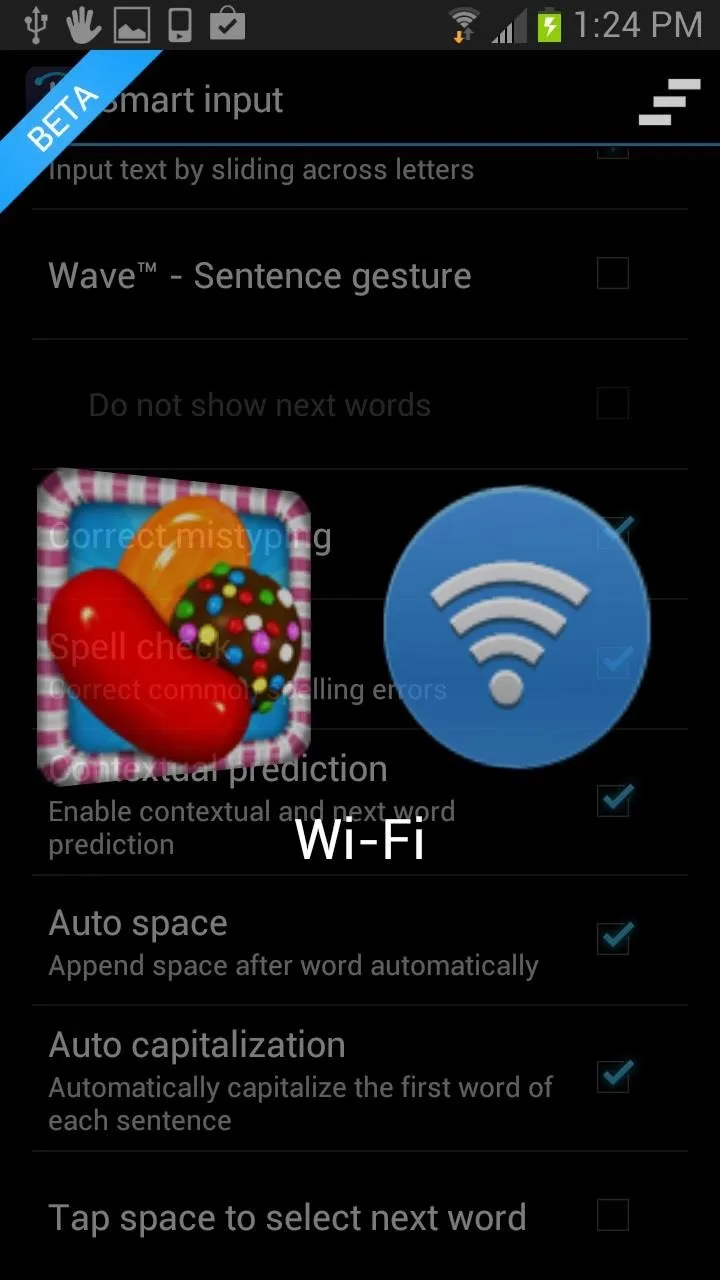
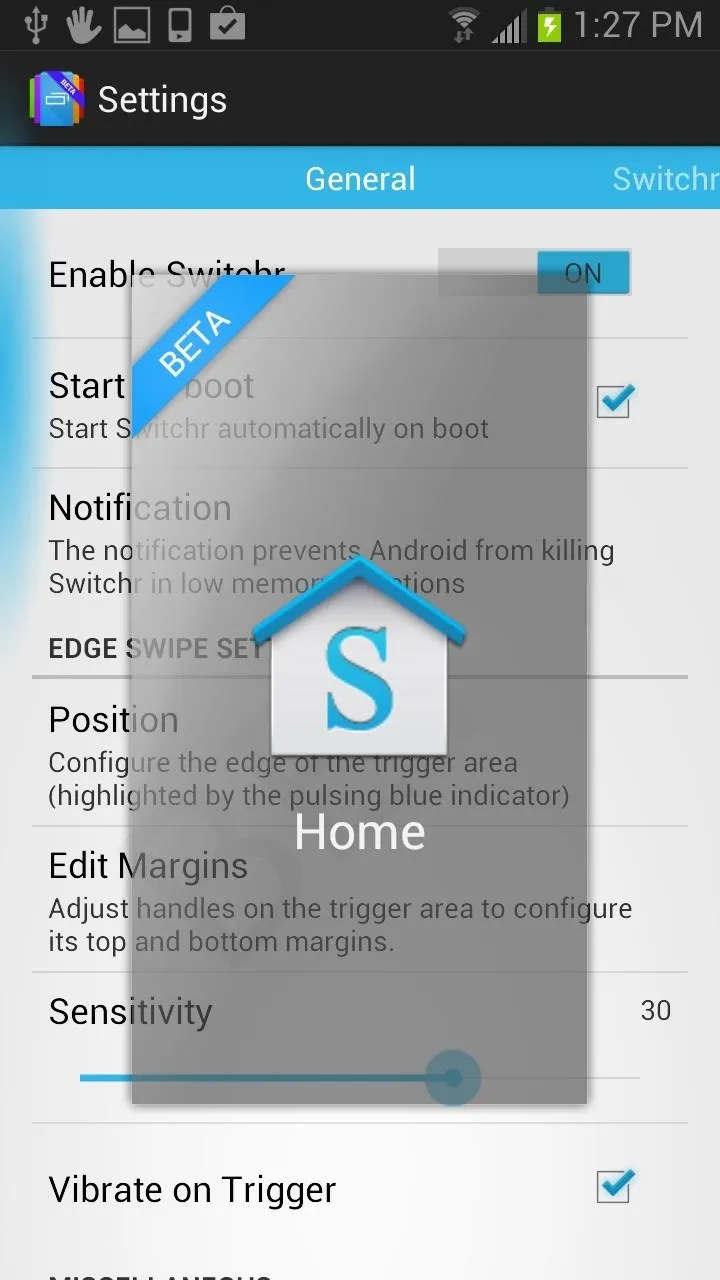
All you need to do is place your finger at the edge of your screen and your apps will pop up in whatever style you've chosen.
Switchr's Preferences & Settings
Switchr has list of preferences and settings organized in three separate tabs (General, Switchr, Support). There is also a Feedback section where you can leave helpful advice and update the developer with issues you're having as a beta tester.
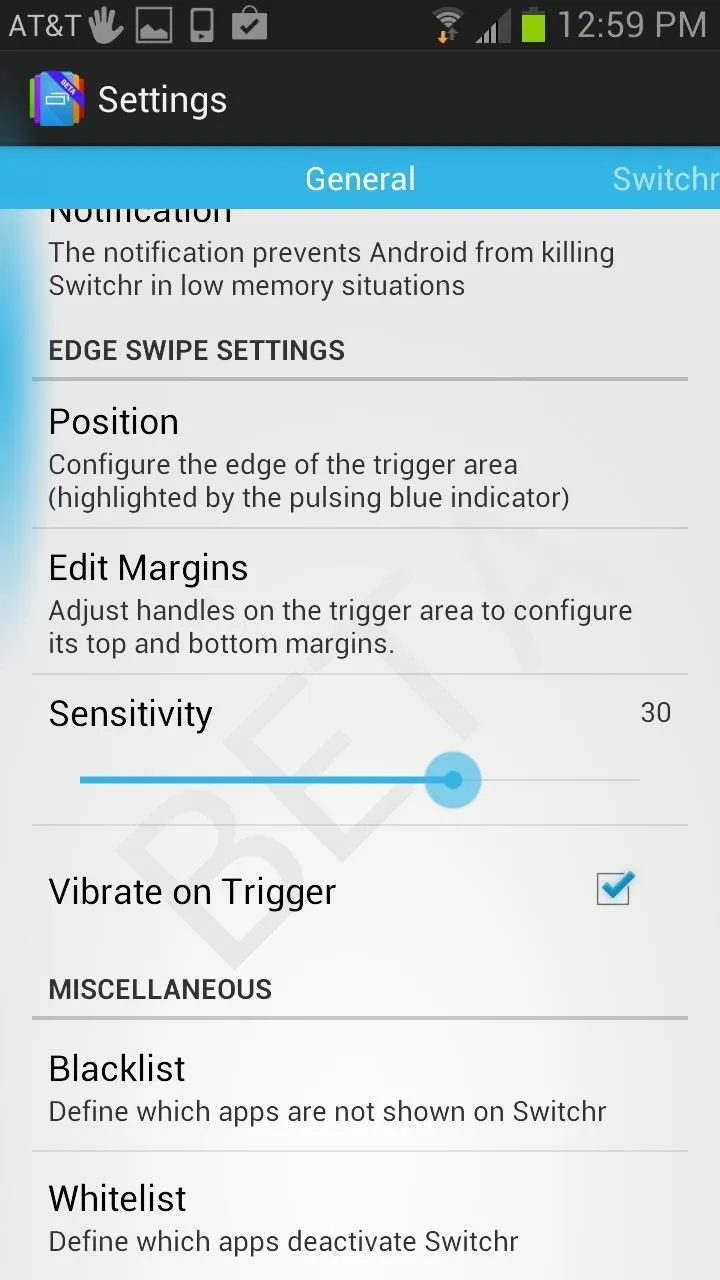
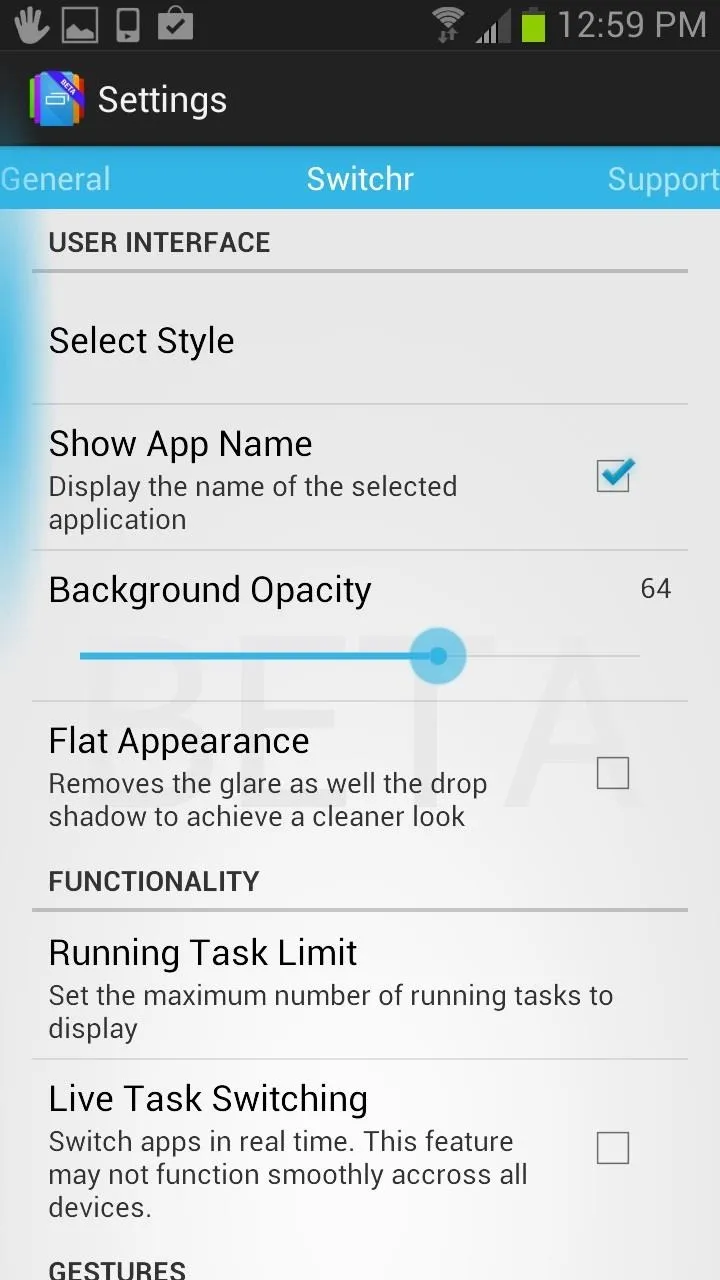
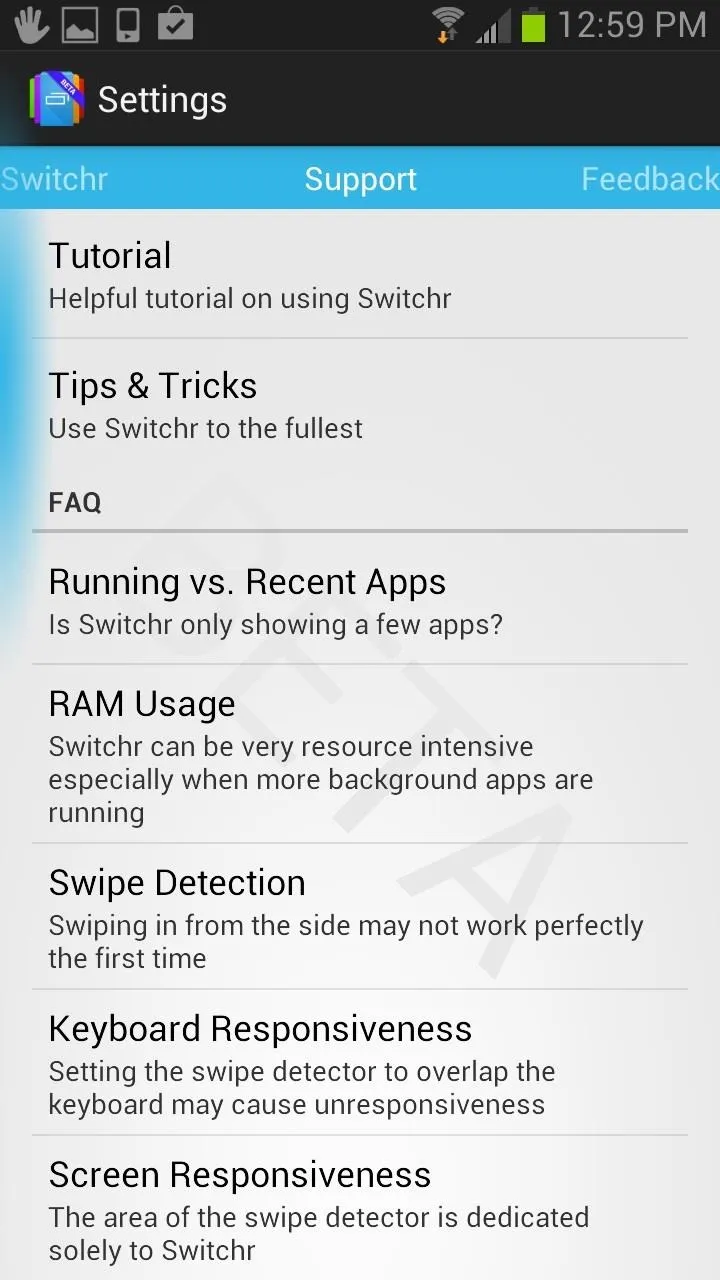
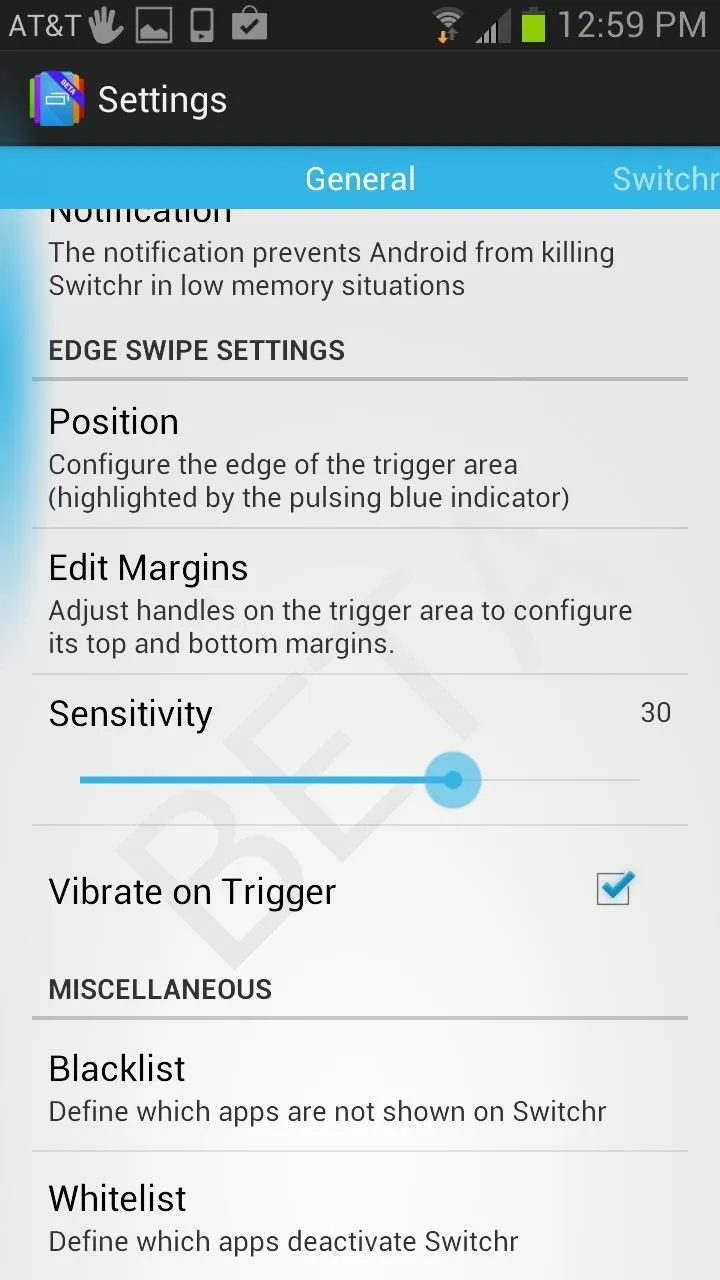
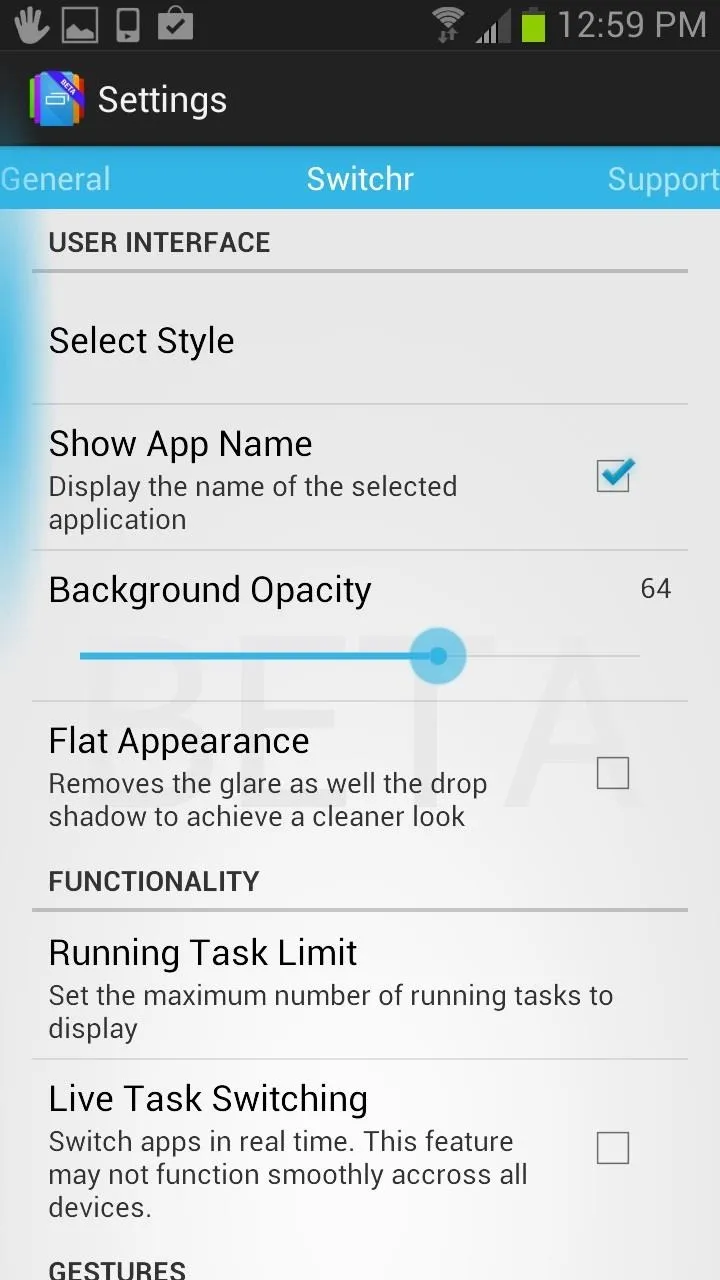
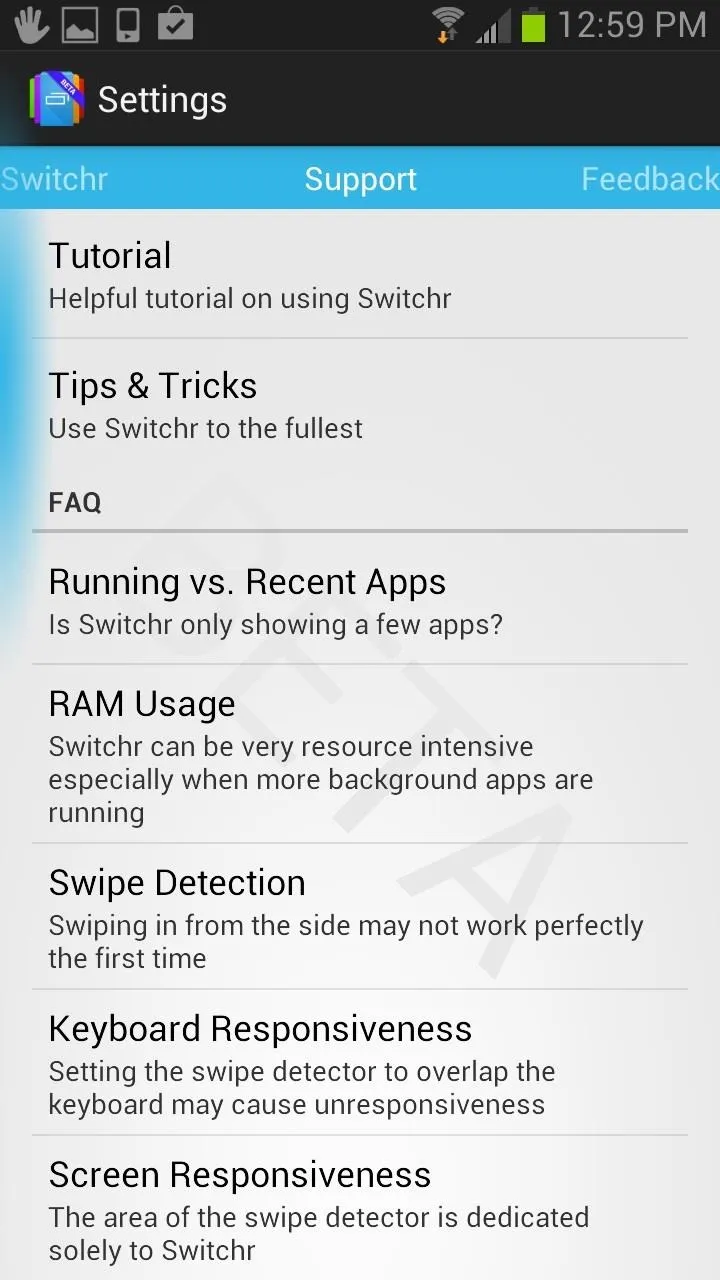
You can add apps to a blacklist or whitelist, change the position of the edge swiper, limit the amount of apps shown, and much more.
Switchr's Support Options
Another great thing about this application is that it is very intuitive and seeks to help users with any problems one may have. You can select your issue and have the app try and fix it for you.
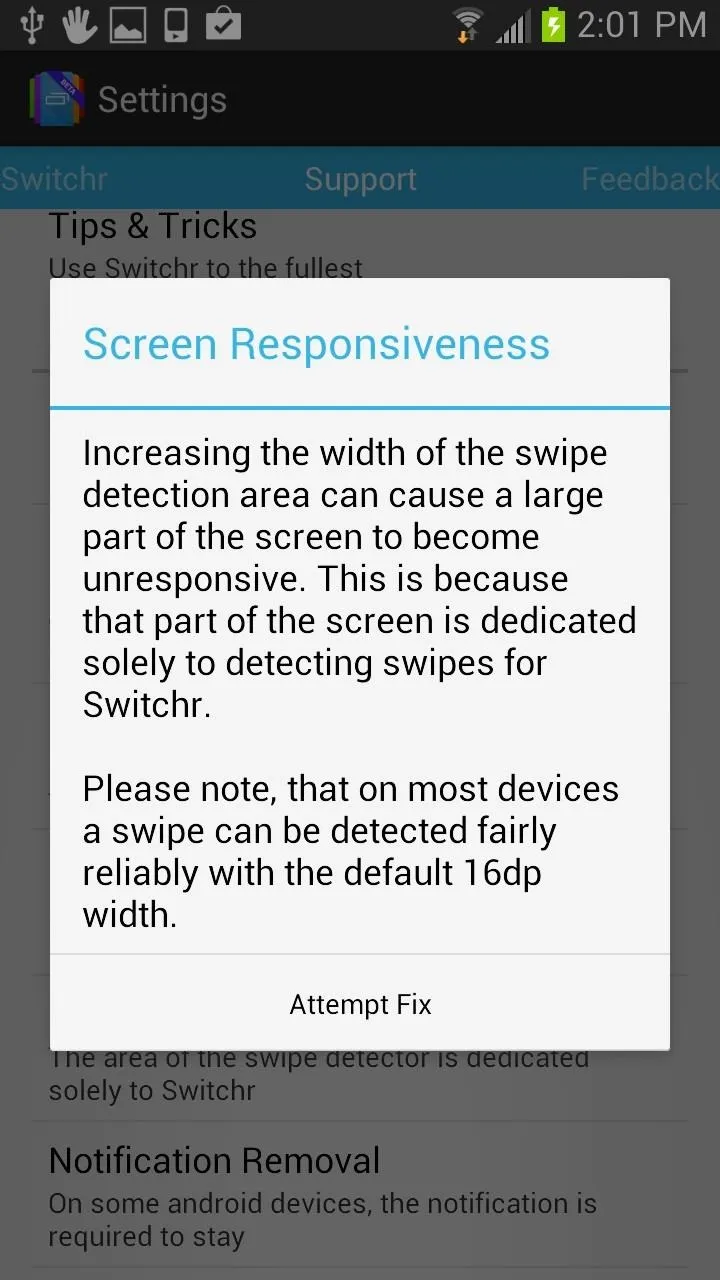
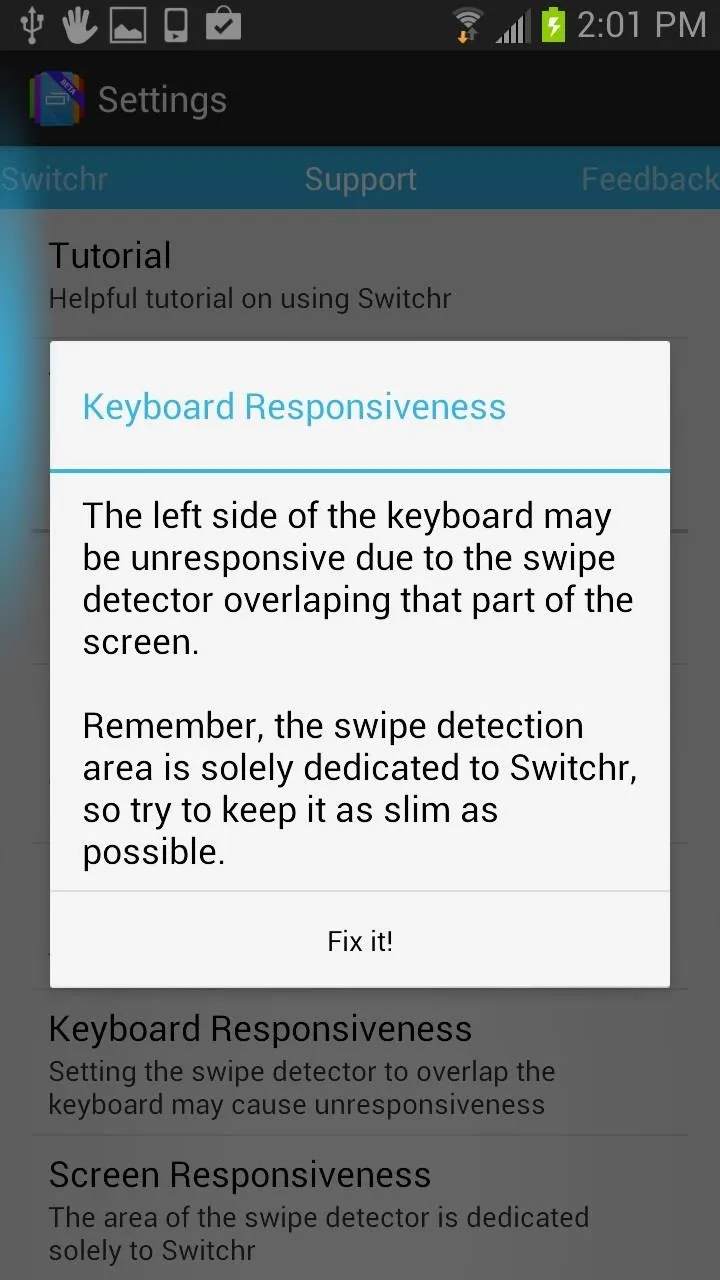
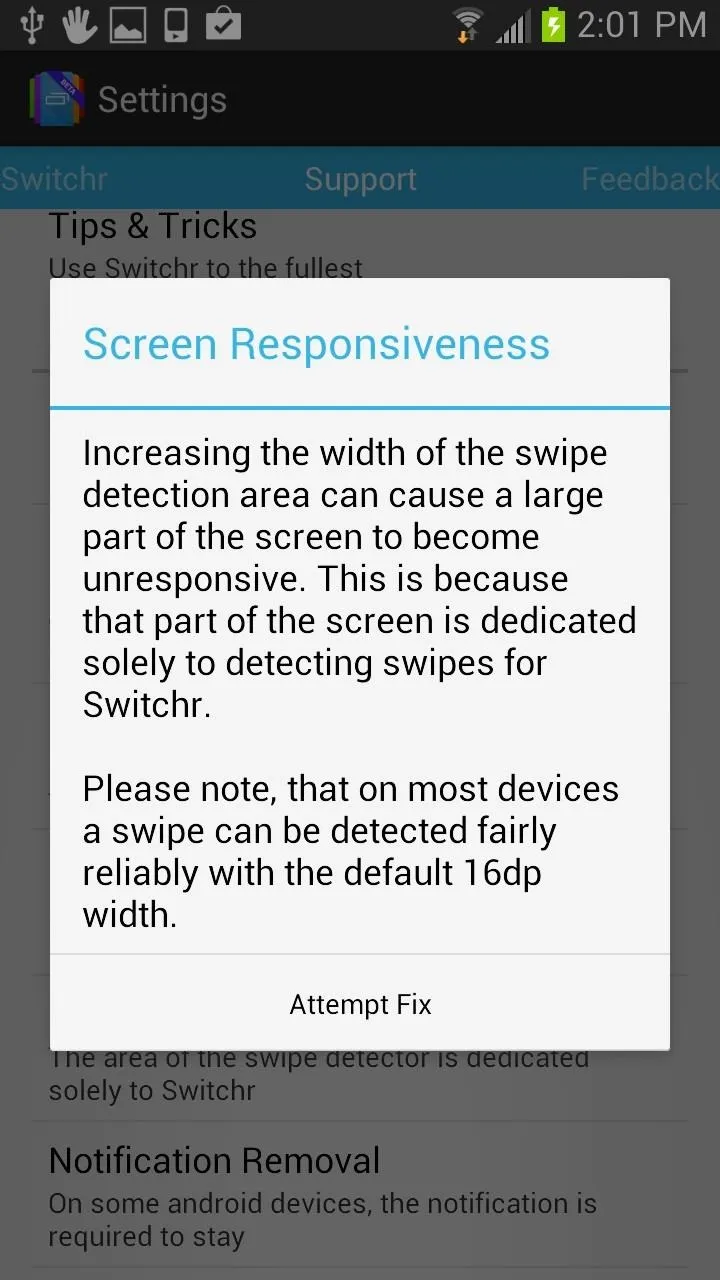
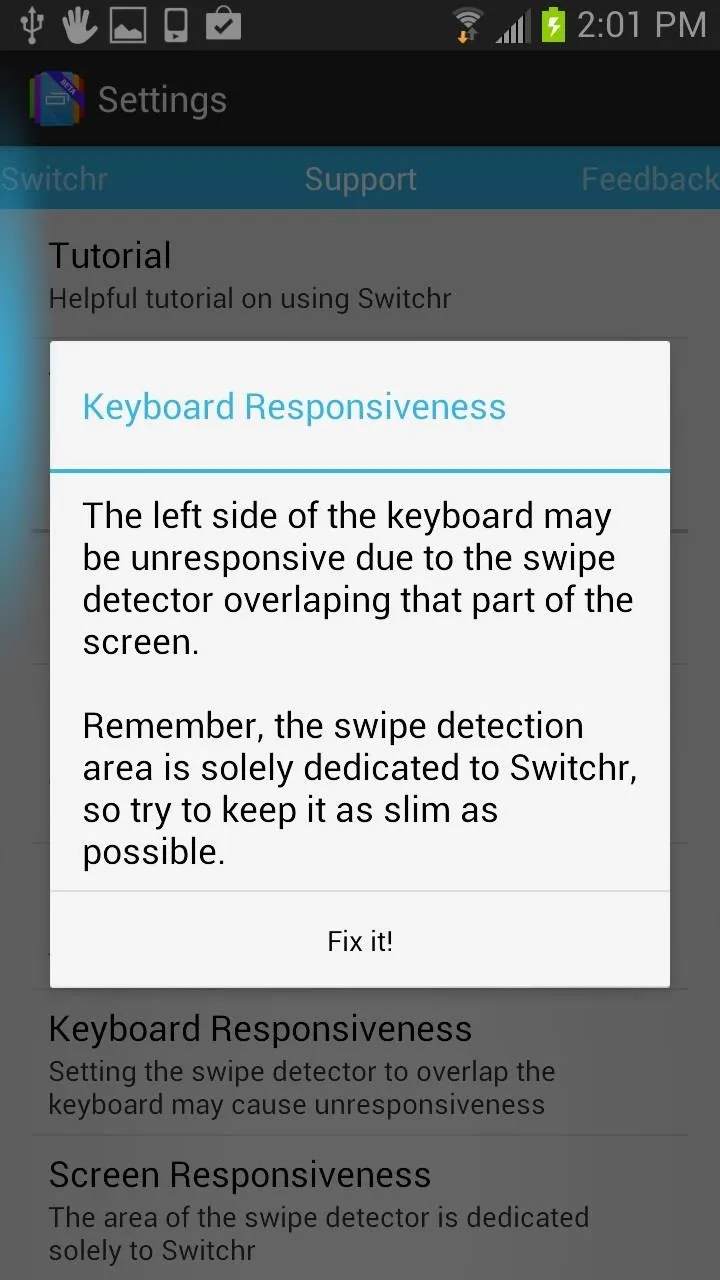
Pretty legit.
Overall, Switchr Is Fast, Easy, & Unobtrusive
Switchr is my new favorite way to switch between apps, and I'm sure it'll only get better in time. Remember that Switchr is set to officially release on October 20th in the Google Play Store, so make sure to check that version out for the real deal.
If at any time you want to end the beta testing, you can "Leave the test" from the Google+ community page, then uninstall the beta app (or just uninstall the beta app if you didn't join the community). You'll need to uninstall it anyway when the official version comes out.

























Comments
Be the first, drop a comment!