My first encounter with a phablet was late last year with the AT&T version of the Samsung Galaxy Note 2, having never touched or even seen its highly-acclaimed and pioneering predecessor. Initially, I was a bit overwhelmed by the enormous screen and taken aback by the dated stylus, which brought up ugly memories of my dad using his ten pound PalmPilot.
With all of these preconceived notions, I dove into the Note 2, and it couldn't have gone any better. I fell in love with it, mainly due to its enormously quick processor and grandiose screen resolution, which made something as simple as scrolling through Instagram seem like you're in every shot. And I no longer had to strain my eyes to watch Netflix like I did on my iPhone.
As you can only guess, I was pretty excited when I updated to the Samsung Galaxy Note 3 last month. I had read that the improvements were vast, so I felt like a giddy schoolgirl with a new toy, and I've collected my thoughts on my experience with the Note 3 so far in this softModder review.
Design: The Improved Note Look
Improving on its overall design, Samsung has gone the premium smartphone route, giving the Note 3 squared edges and a larger and overall more professional looking boxed-shape than its predecessor, while still maintaining the Note look we're accustomed to.

In typical Samsung fashion, they've added 0.2 inches to the screen size, giving it a stunning and improved 5.7 inch display with a thinner bezel running along both sides of the screen. At the same time, they've also trimmed off some of the fat from the Note 2, making the Note 3 not only thinner (0.33 inches), but also lighter (5.93 ounces).

If you turn the phone around, you'll notice that the back cover has been swapped out with a newly updated one—a faux-leather look engrained into the plastic, complete with stitched edges. Personally, this comes as a huge relief, as the Note 2's glossy back cover became slippery and dirty very quick, making it tough and uncomfortable to grip at times.
The edge running along the side is now grated, working great with the faux-leather back to improve grip, keeping with Samsung's vision of making the smartphone not only look, but also feel like an actual notebook. For a phone this large, grip is very important.
Both the volume rocker and the power key are slightly higher up on the phone, so this could prove difficult for those with smaller hands trying to maneuver the phone.


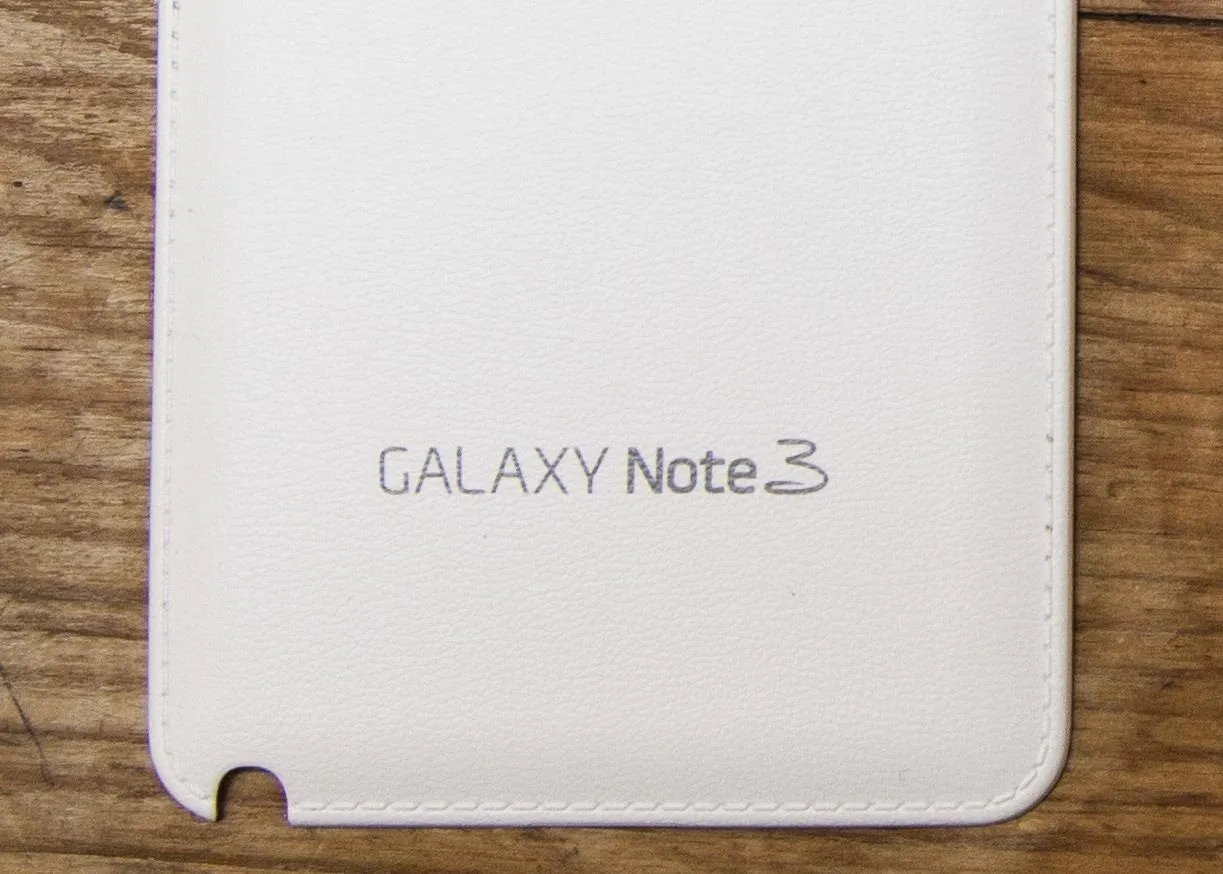





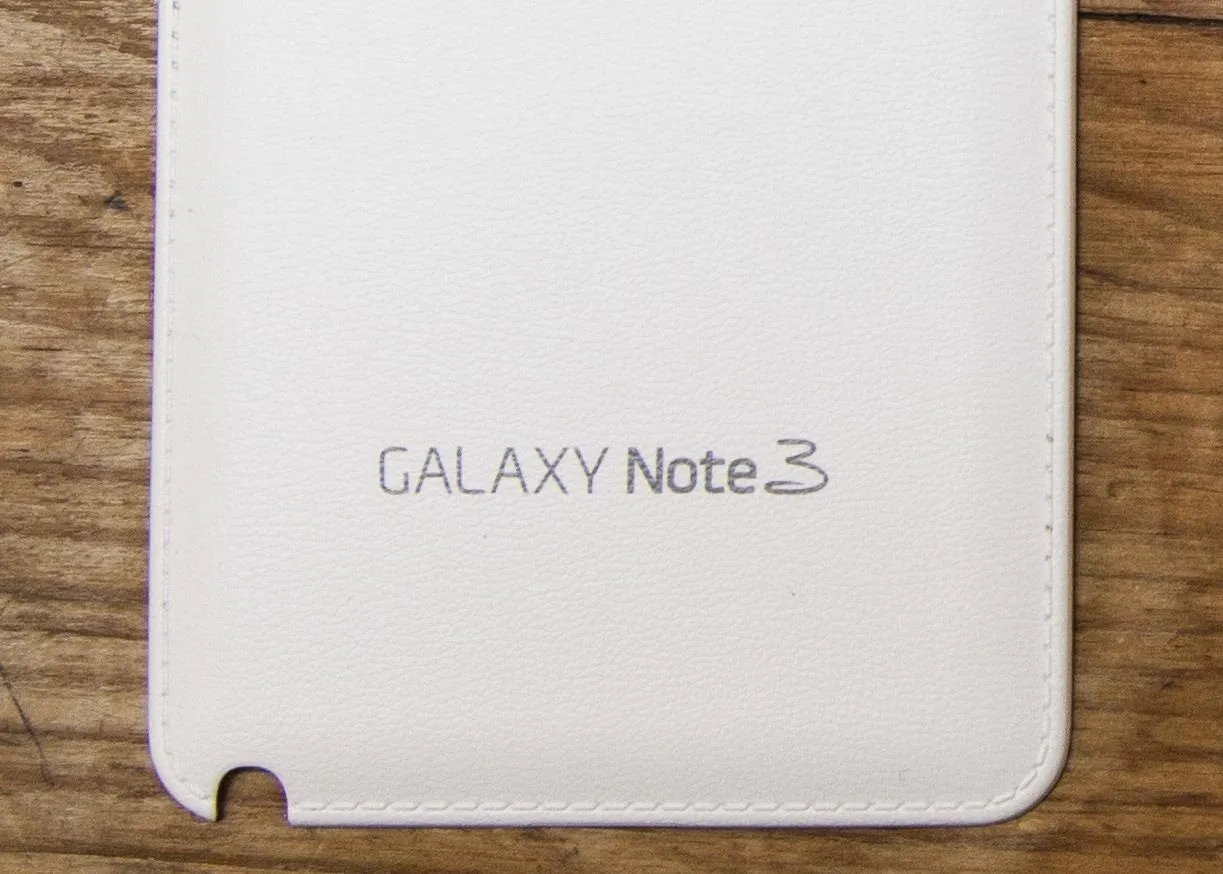



At the top, you'll see the headphone jack and a microphone, located in the familiar positions, along with the new infrared blaster on the far right. This means the Note 3 can be used as a TV remote control, much like the Galaxy S4 and the HTC One.
At the bottom, it's noticeably much more crowded with the addition of the larger microphone (which was on the back cover of the Note 2) and the improved microUSB 3.0 port, capable of faster charging speeds. If for some reason you lose the microUSB 3.0 cable, not to worry—your 2.0 USB charger will work just fine.
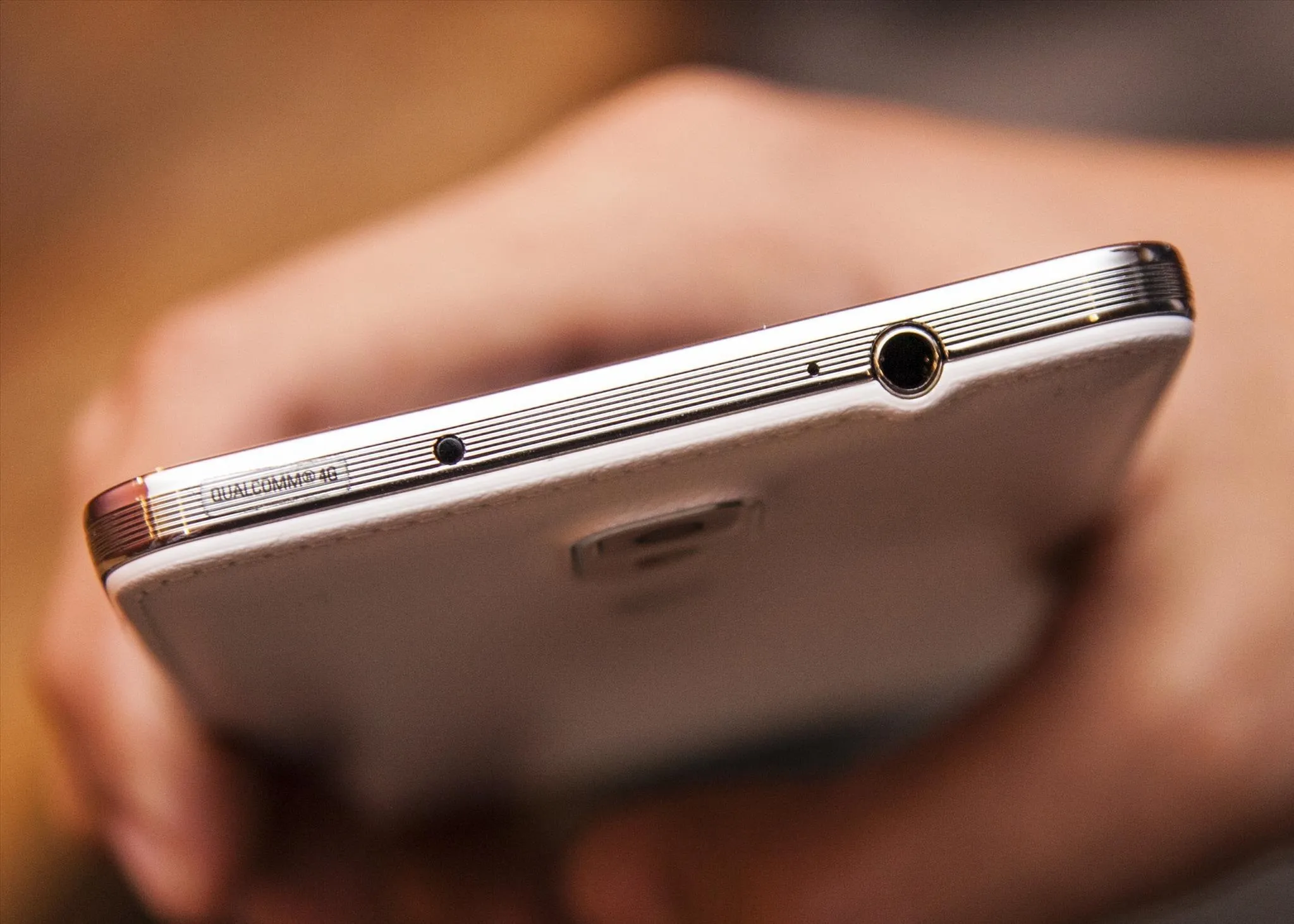

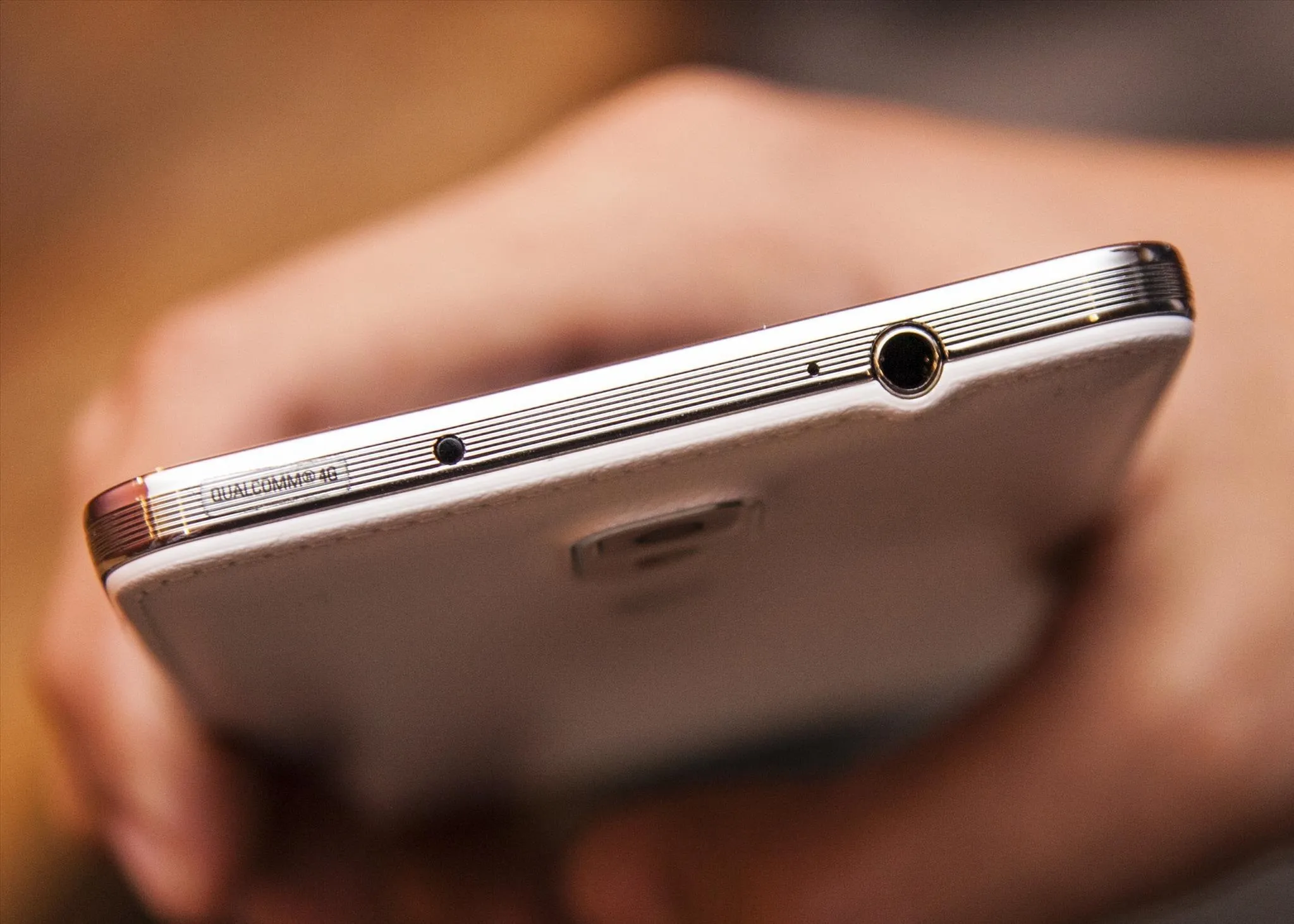

Also on the undercarriage lays the S Pen, but with a slight redesigned build than prior versions. Instead of a curve-shaped ending, the S Pen now has a more squarish look, giving it the ability to be placed into the storage slot much easier than on the Note 2. I'll dive more into the S Pen in a bit.
Taking the back cover off shows a redesigned inside, with the upgraded 13-megapixel camera and flash now in a vertical position to each other, presumably to make room for the new dual micro SD/SIM card slot.
Right below that is the noticeably larger 3,200mAh battery, 100mAh higher than its predecessor, in order to handle the higher-resolution screen. While other sites have complained about the battery, I've had no issues with it—getting excellent usage throughout the day. I don't even have to charge it daily like with the Note 2—how awesome is that?






Display: Bigger & Badder Screen
While exploring the outside was a delight, everyone knows that what really matters is what's on the inside. The huge screen on the Galaxy Note 3 is actually a full-HD Super AMOLED display, with a resolution of 1080 x 1920 pixels (386 pixels per inch).
While I can throw all these specs at you, I'd rather just say that this screen is one of the most beautiful ones I've ever encountered in a smartphone. Text messaging, internet browsing, and watching videos looks better than ever, especially if you're into the saturation of colors, which this device does mightily. Never have I watched a video on a smartphone and been blown away by how crisp and clear it looks, similar to watching it on a full-sized tablet.

If you want to automatically optimize the colors on your device, you can use Adapt Display, which is usually set on your device when you get it. If you want to set a manual mode, you can chose between four—Dynamic, Standard, Professional Photo, and Movie.
Interface: The New Stock Experience
Under the hood, we'll find the device running the 4.3 version of the Android OS, which would make it the most updated out in the market—with the exception of the Nexus 5, of course.
Strewn over the powerful Android 4.3 is the updated version of TouchWiz, which has remained relatively the same when it comes to its UI, minus a few adjustments. Its rather large cartoonish icons and menus just don't seem as sleek as other devices, but I do understand the intent of easy accessibility and integration with the S Pen.
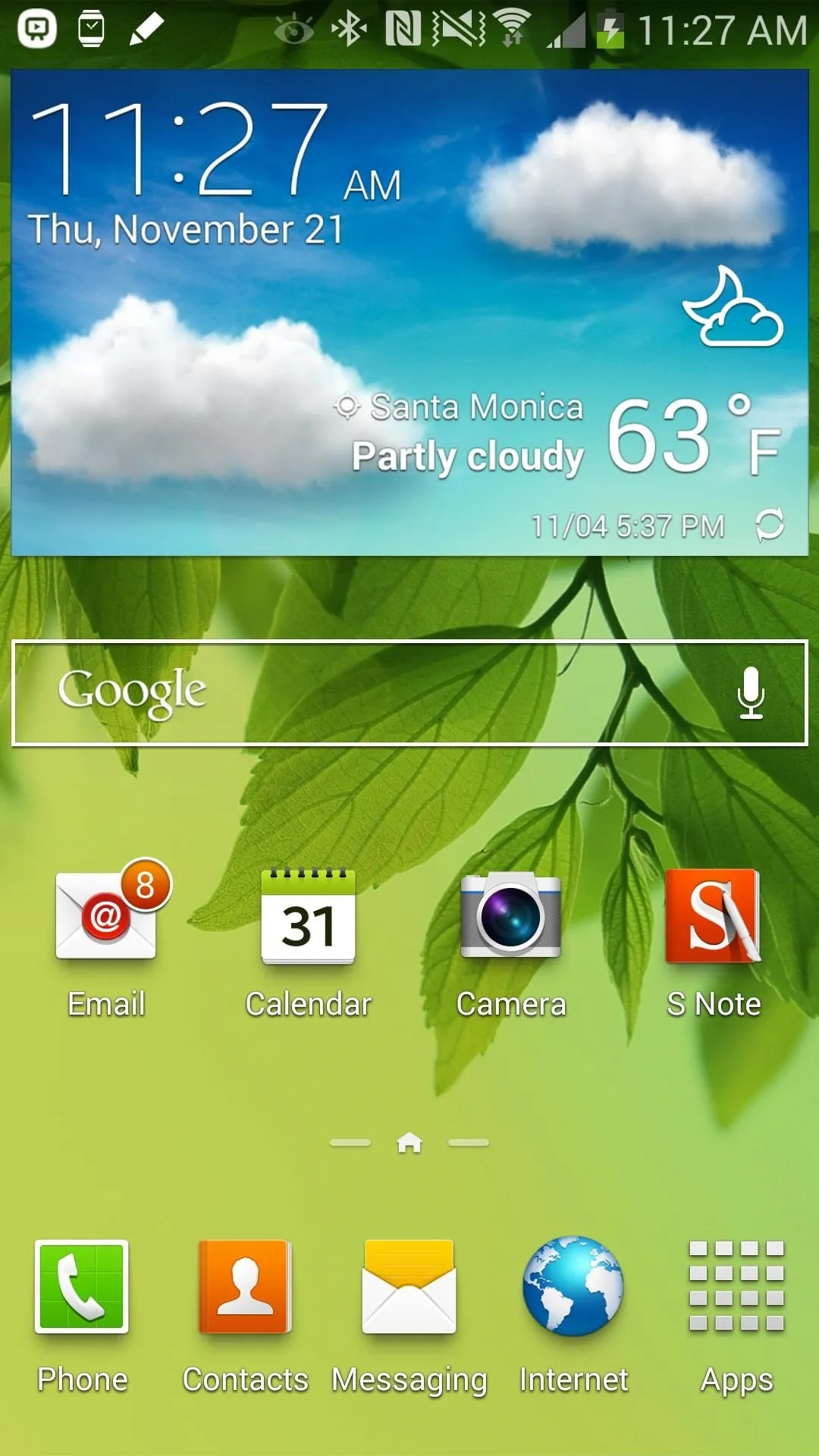
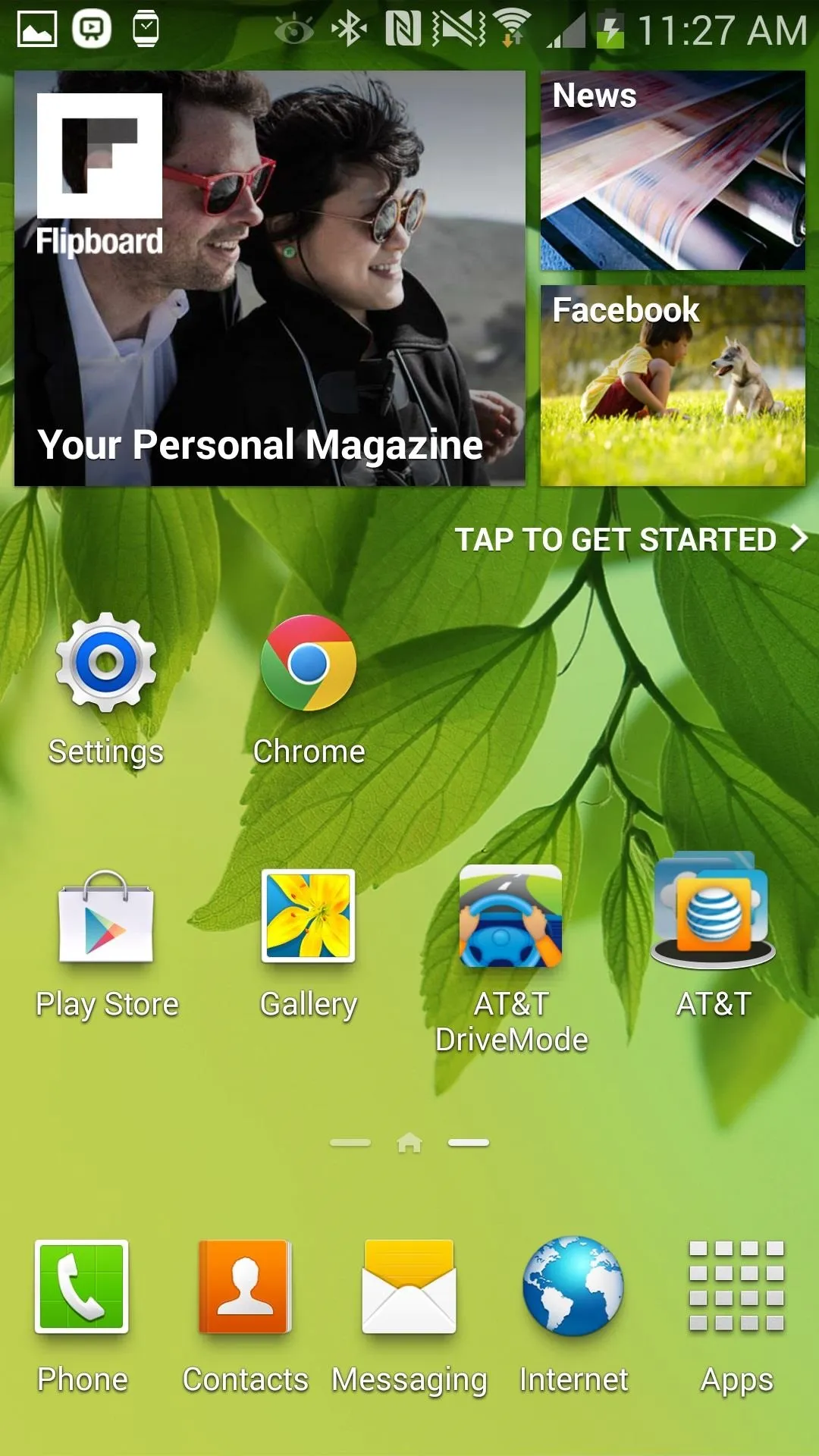
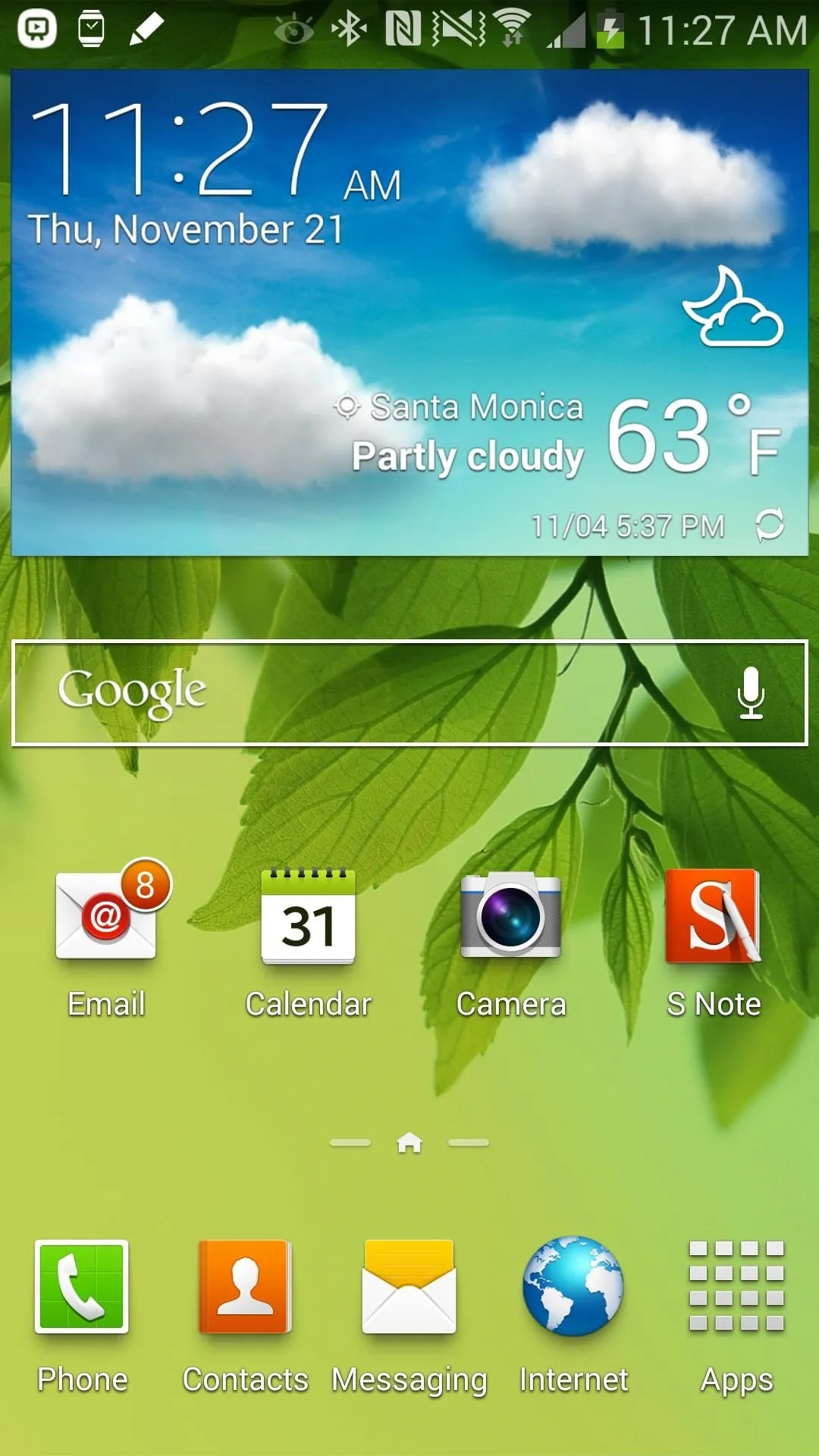
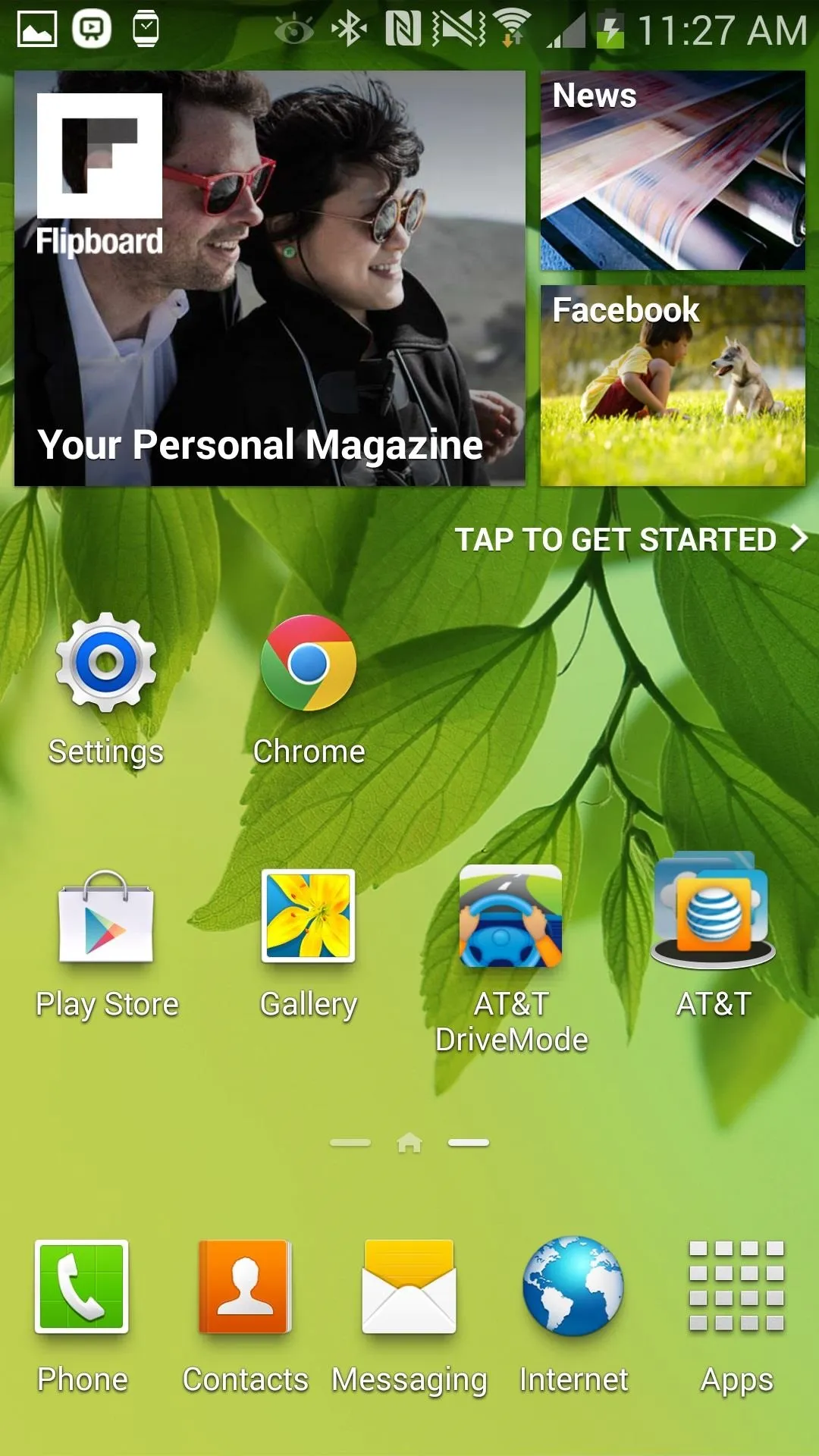
While Samsung has fine-tuned some of the features from its predecessor—such as Multi-Window and one-handed operation—it also offers a few new features like the Magazine feature, which you can open by swiping up from the bottom of the home screen.
Much like the BlinkFeed feature on the HTC One, Magazine allows you to access squares of customizable categories, ranging from news to social media feeds. In addition, it also works as a makeshift home screen, allowing you to access your phone, text messages, internet, and more by bringing down the menu when tapping the arrow on the right-hand side.

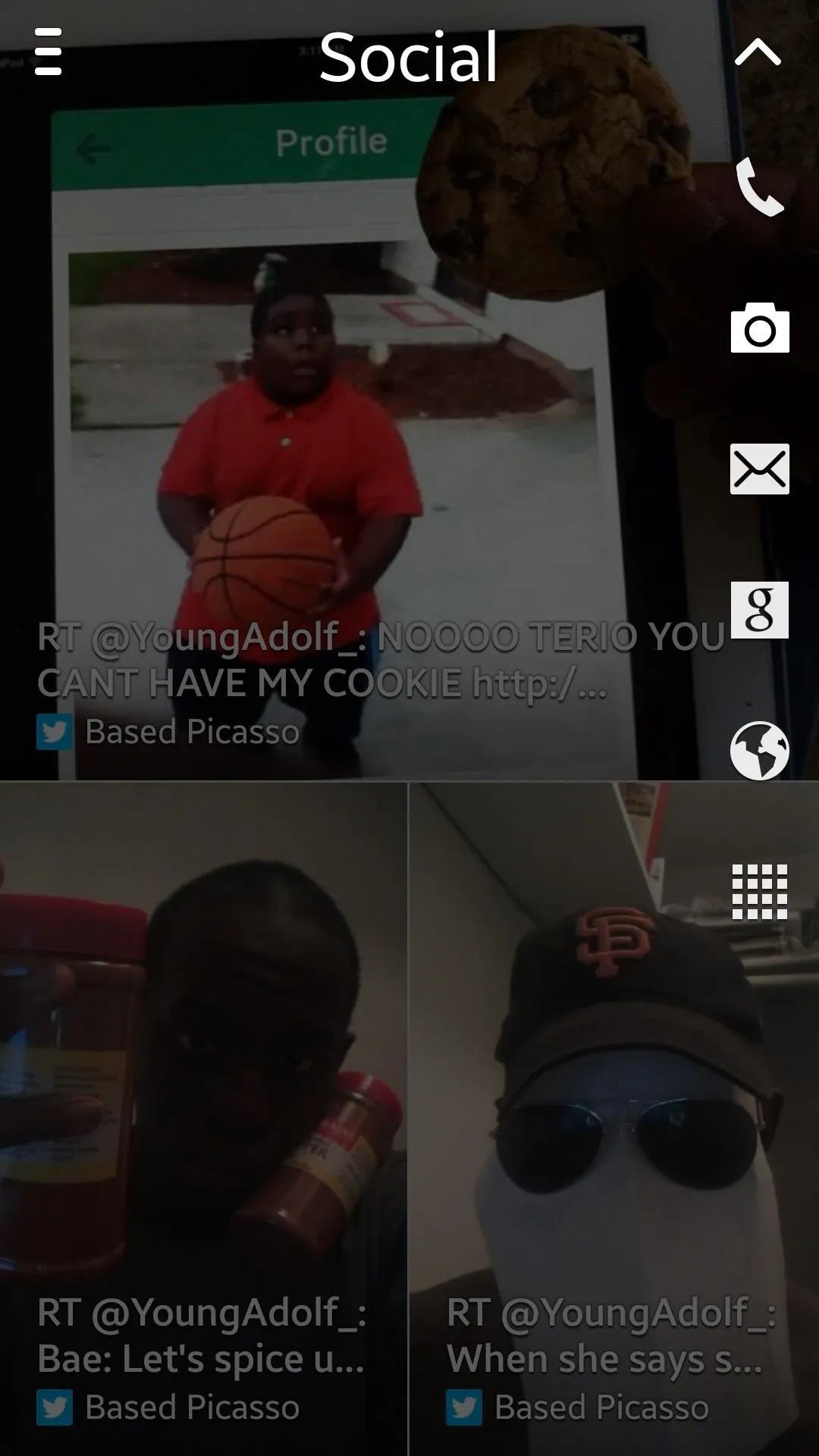

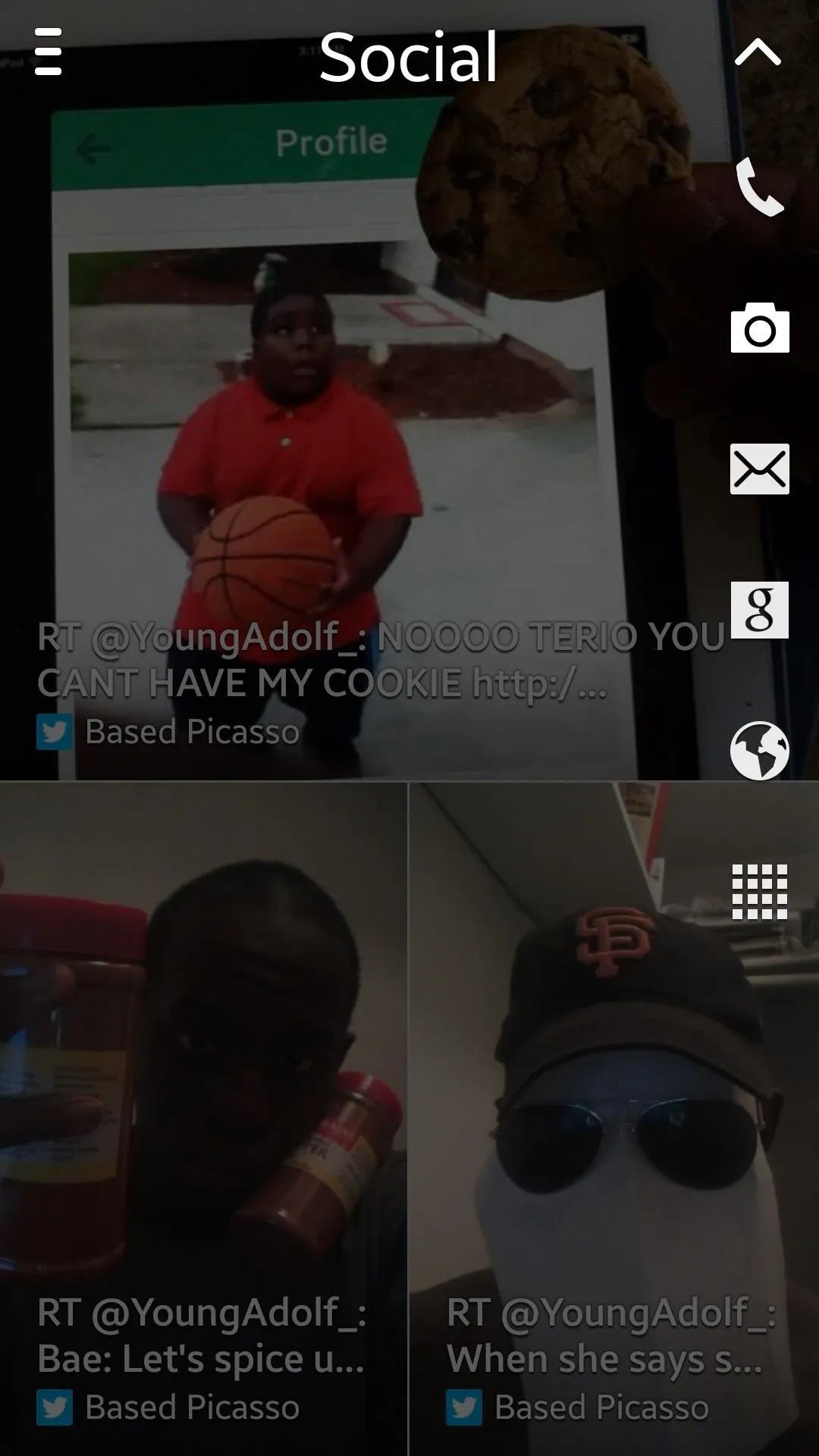
Other features that are new to the Note 3, but have already been available on the Galaxy S4, include several motion and gesture controls, including Quick Glance, Air Jump, Air Browser, and Air View.
In addition to these features, Samsung also has its slew of pre-loaded apps, including S Planner, ChatOn, Samsung Apps, Samsung Hub, Samsung Link, WatchON, S Translator, Optical Reader, S Memo, S Health, Story Album, Group Play, and more.
S Pen: The New Features
Unique to other smartphones, the S Pen feature is one of the reasons that users flock to the Note series. While its use was severely limited on the Note 2, Samsung has gotten the hint and beefed up the integration between stylus and phone.
When it comes to design, the S Pen has been slimmed down from its younger brother, as well as shaped more to fit the mold of the device. With that being said, the new S Pen feels a bit more awkward in your hand, as the Note 2 had a rounder shape to it, giving it a more natural feel like that of a pencil.




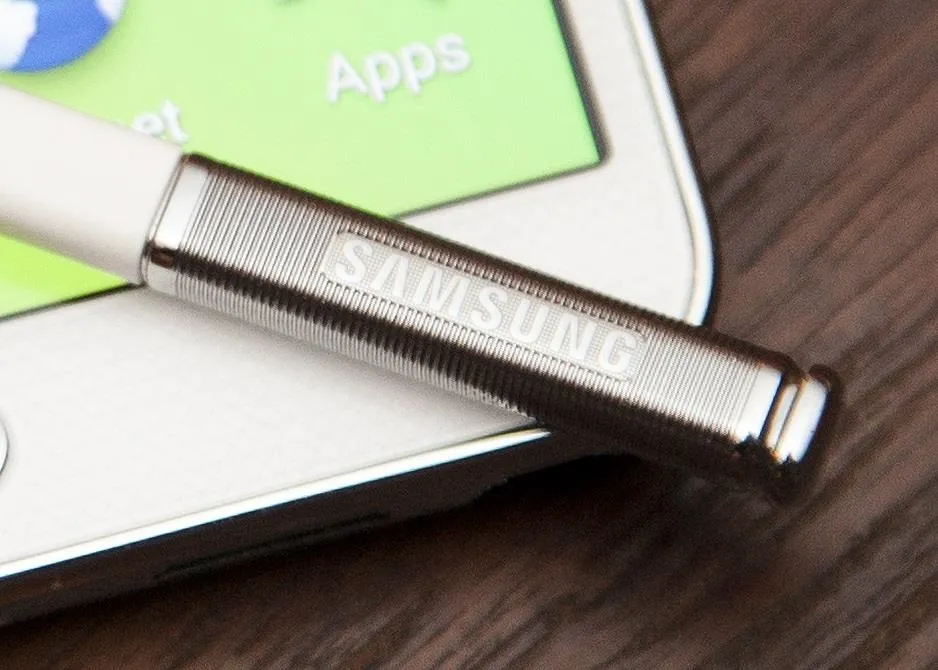





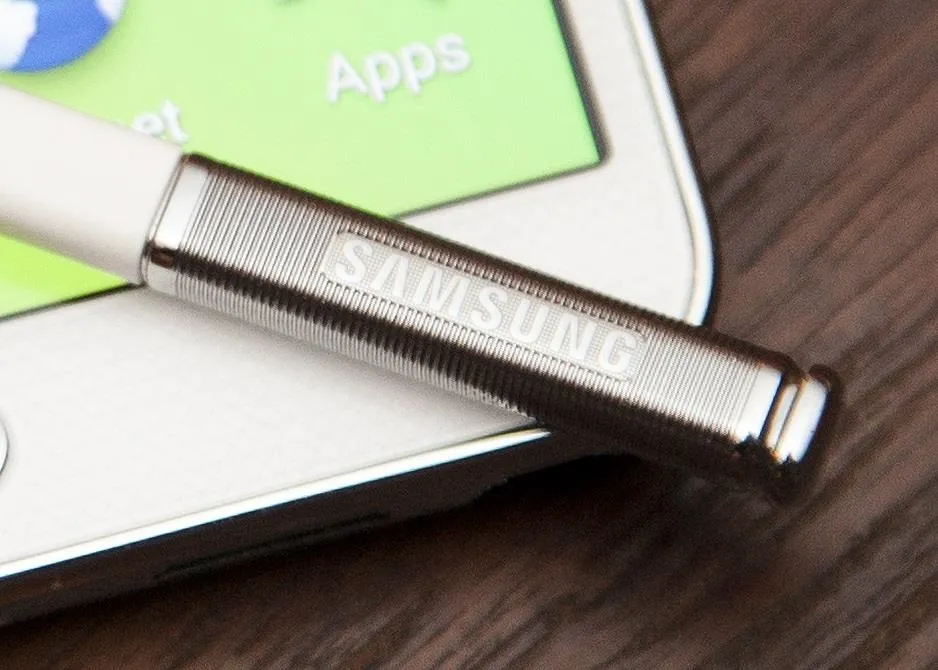

One improvement that's highly noticeable from its predecessor is the pen sensitivity, which has now been fine tuned. Previously, the S Pen on the Note 2 was either too sensitive or not sensitive enough, and in order to fix it, you had to take it apart and adjust the potentiometer. Sometimes smacking it did the trick. This time around, it's smooth sailing right out of the box.
Sliding the S Pen out from its slot brings out one of the new features on the Note 3—Air Control, which lets you easily gain access to some some of the new functions that have been added, including the following.
- Action Memo - Turn your handwriting into a link, such as a contact, phone number, email address, location, and more.
- Scrap Booker - Draw around Instagram pictures, Twitter statuses, YouTube videos, and more to save it to directly to Scrapbook.
- Screen Write - Saves a screenshot and allows you to draw on it.
- S Finder - Use your handwriting to search for any content on device.
- Pen Window - Draw any sized window to view applications such as the Internet, YouTube, Contacts, and more.
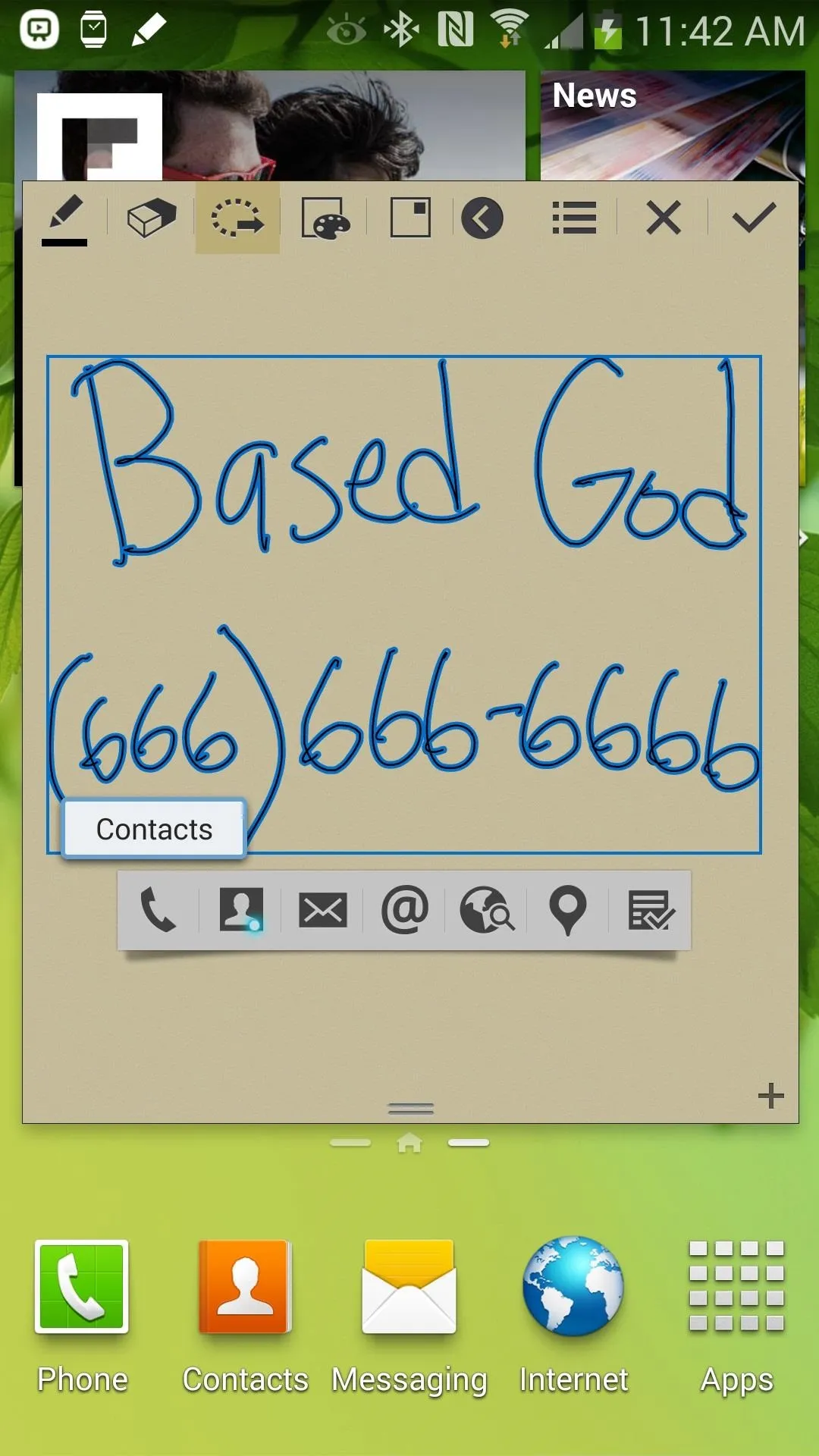
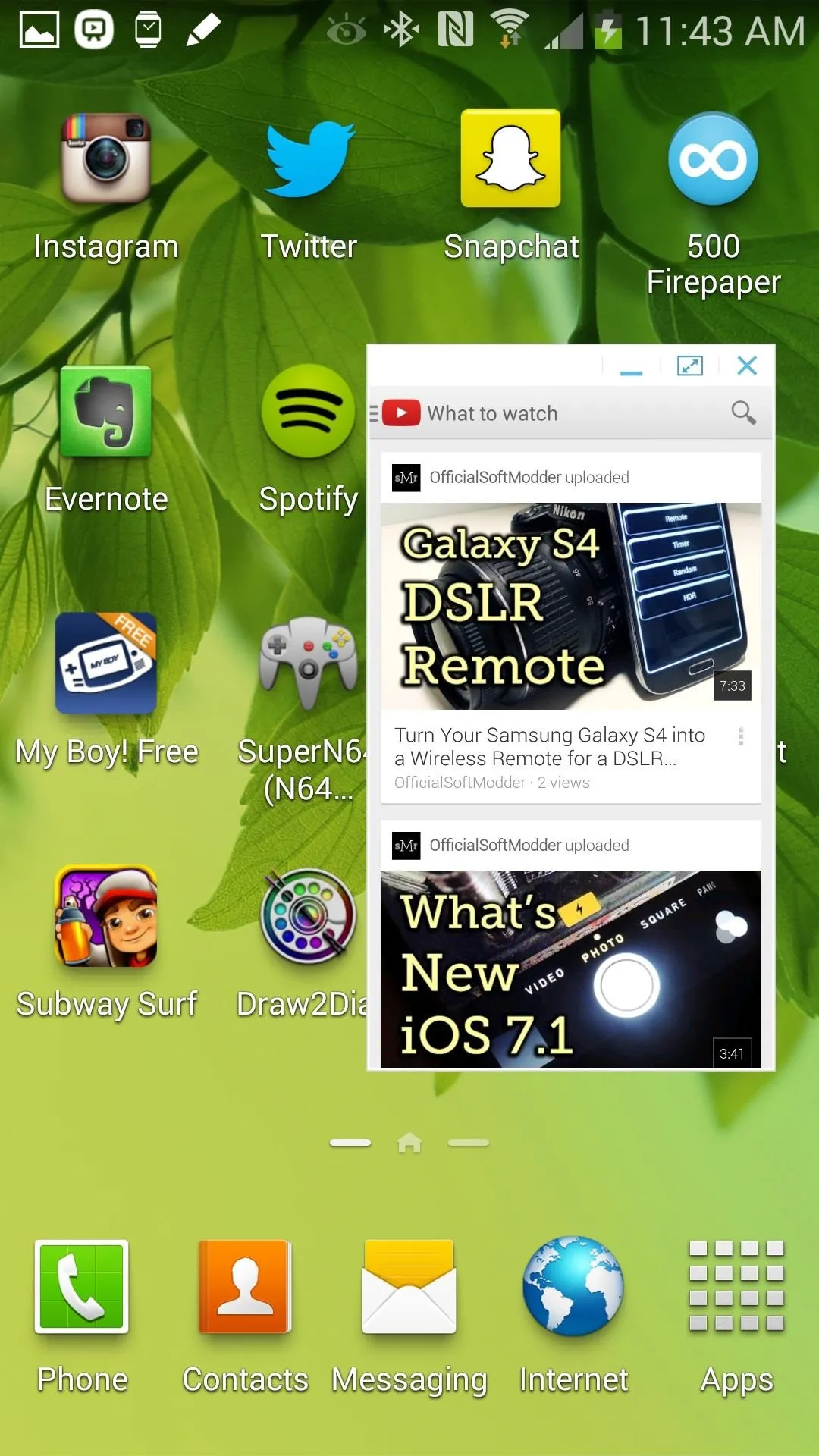
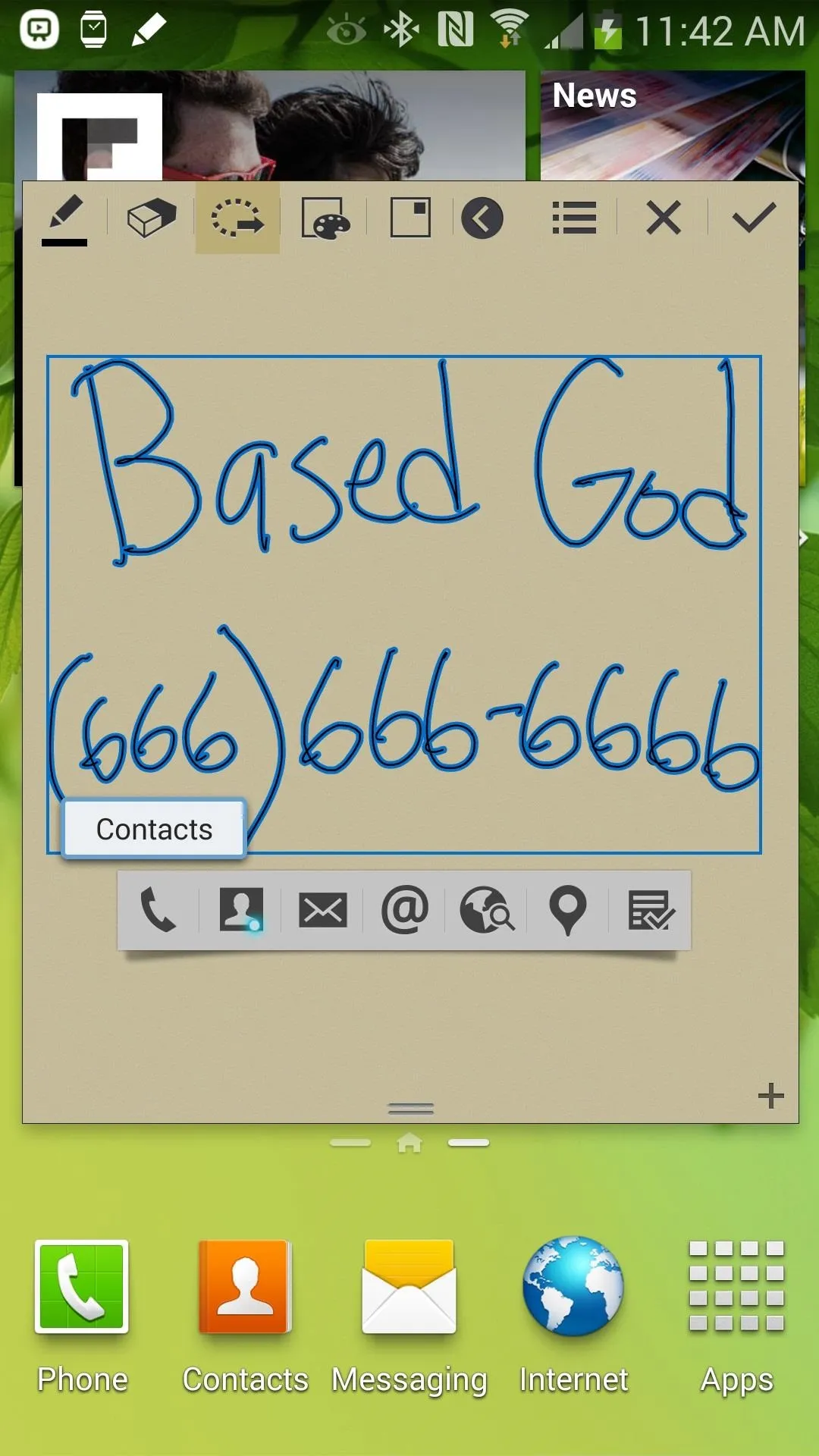
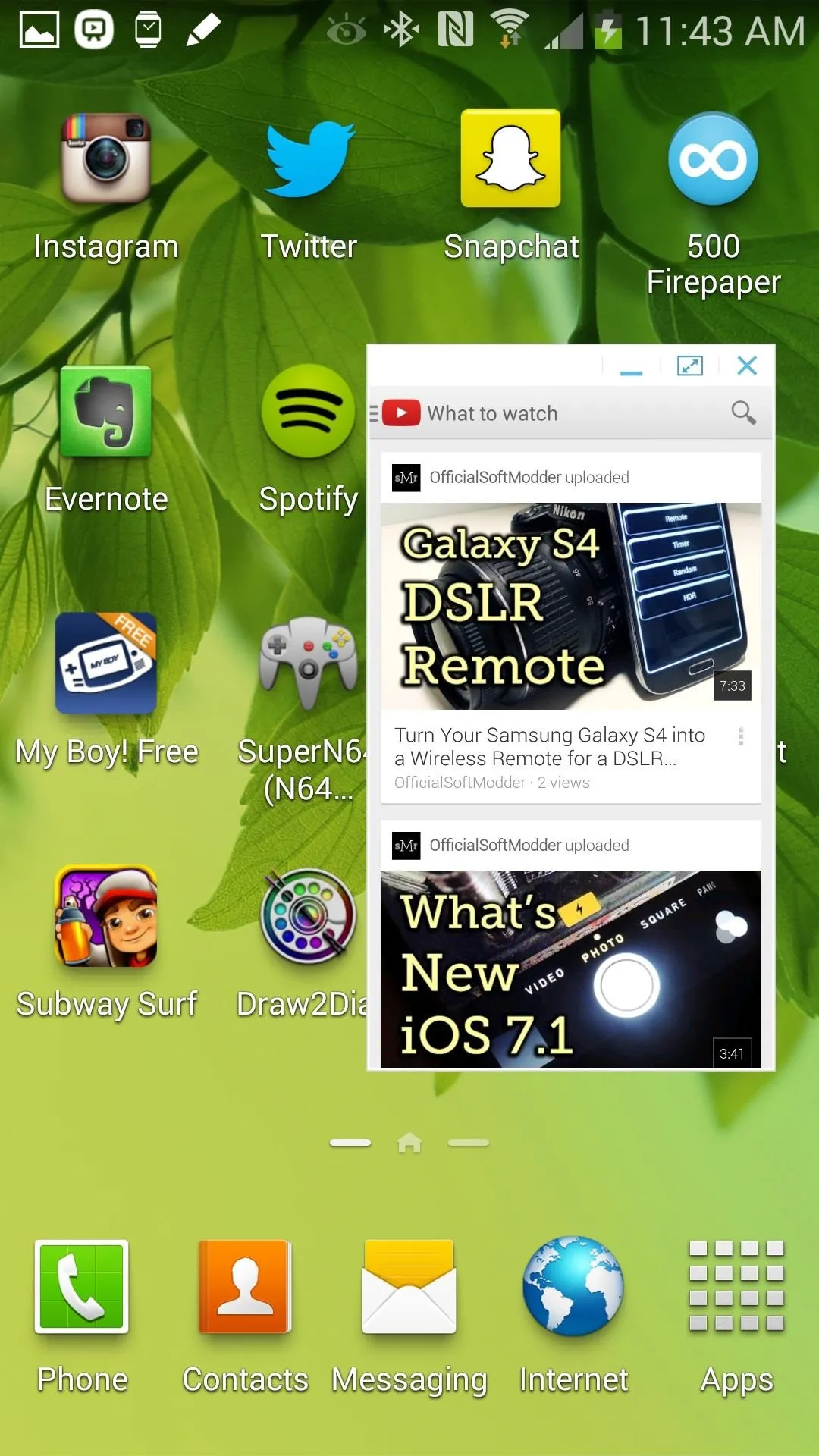
Above: Action Memo (left) and Pen Window (right).
In addition to that, the S Pen is now highly integrated with Air View, the feature that allows you to perform actions and commands without touching your device. With the S Pen, you can now preview messages, zoom into text, and scroll through pages.
They've also brought back the feature to help you keep tabs on the S Pen, which is great if you're always losing it.
Multitasking: The New & Improved Multi-Window
While it may not be new, the multitasking feature Multi-Window has been updated with a couple of advanced features that improved it greatly. In addition to being able to use two applications at the same time, you can now also use the same app in two different windows—useful for messaging two people at one time. It doesn't work with every app, so you'll have to test it out yourself.
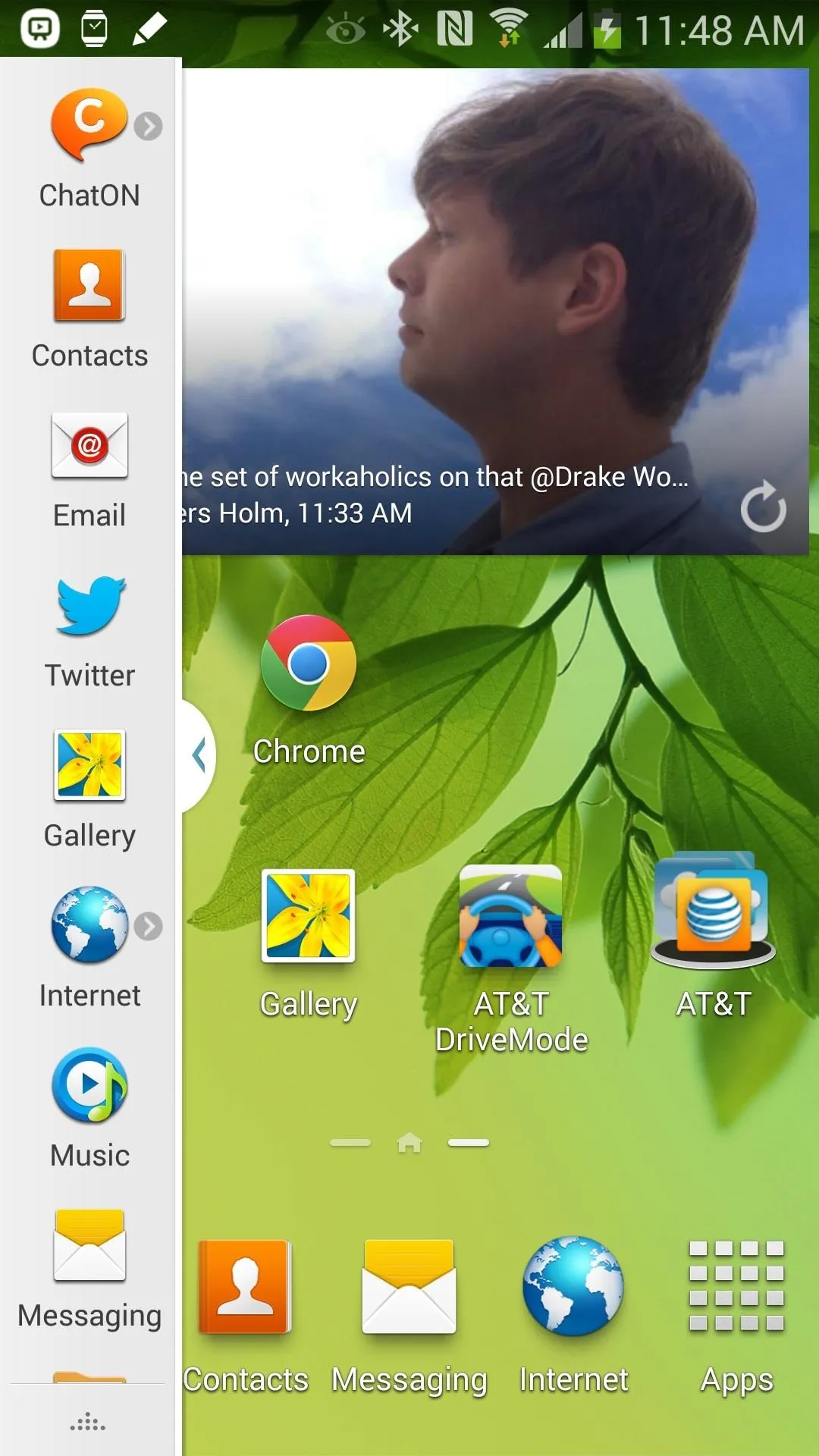
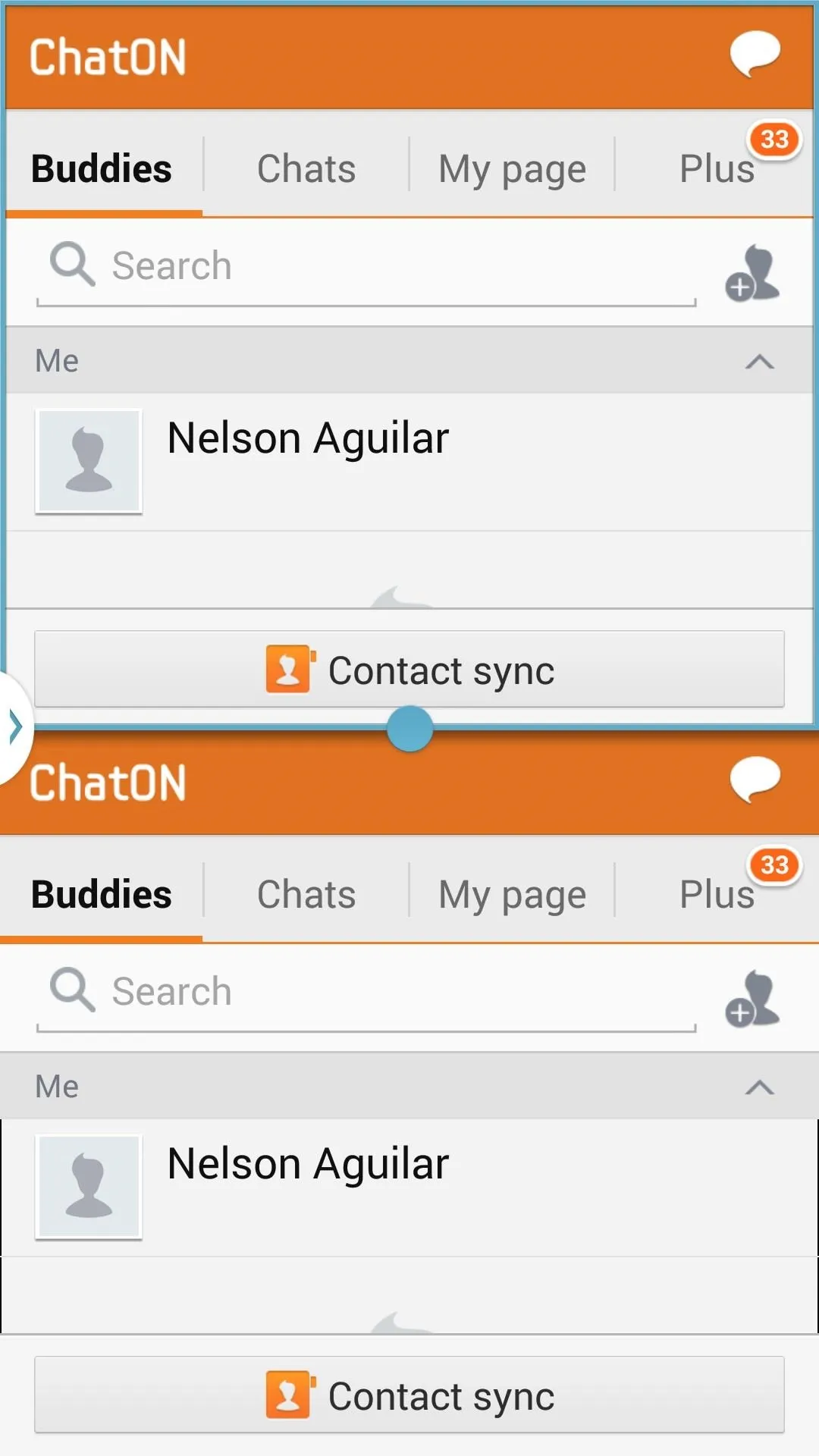
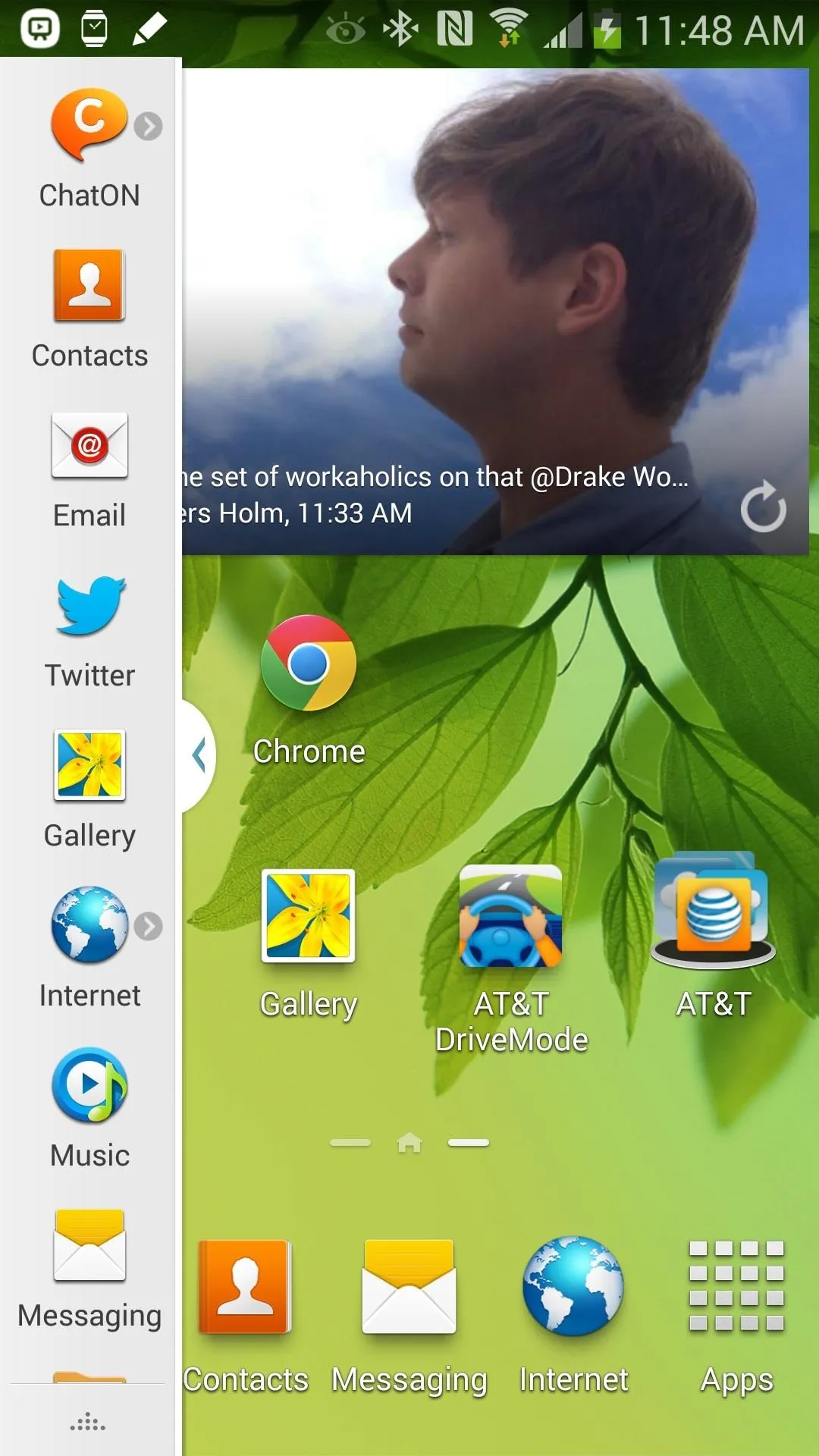
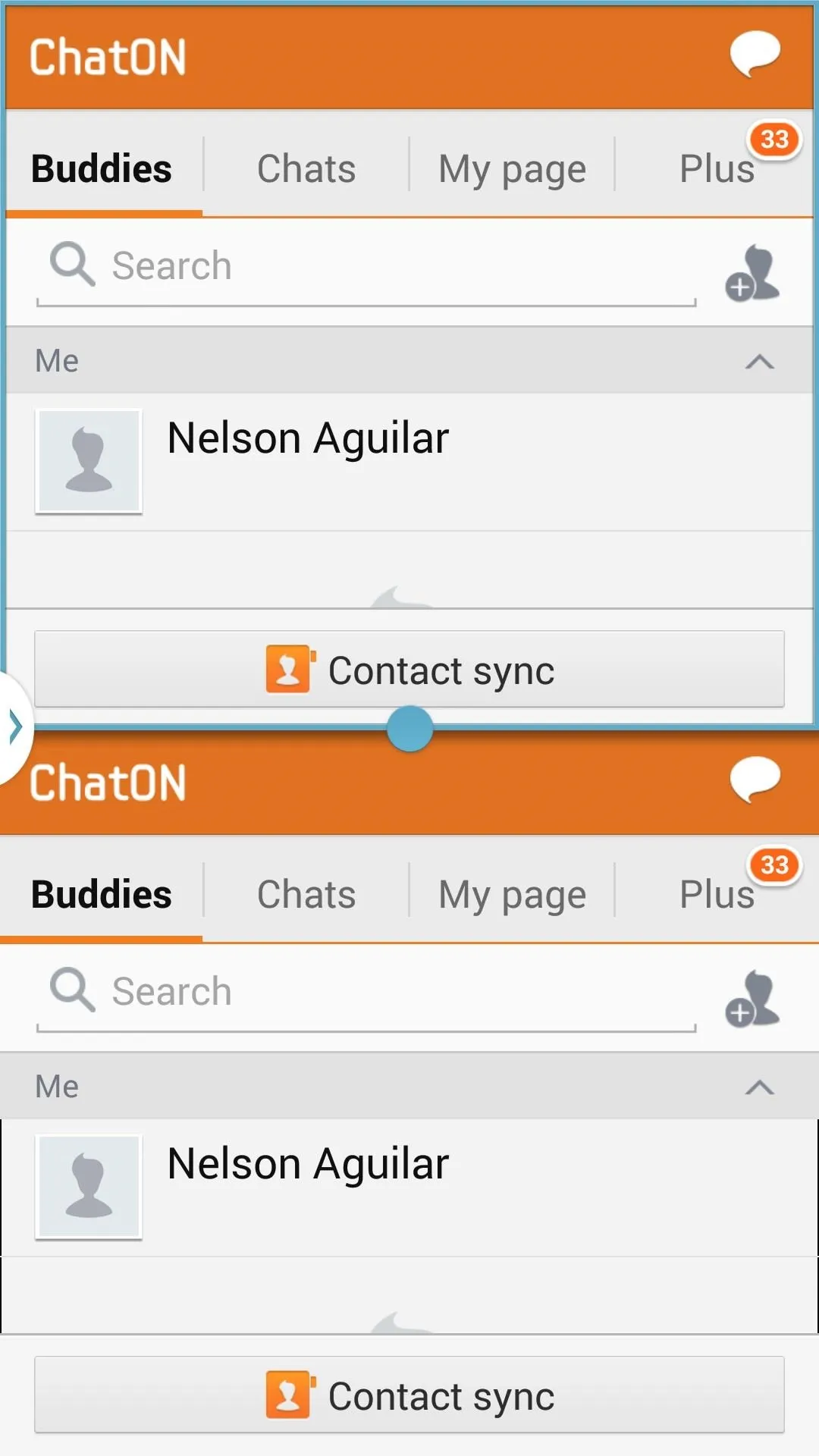
Also, there's the ability to multitask inside of multitasking. Say you drag several apps over to one of the windows, you can access any of those previous ones by tapping on the center circle and then tapping on the far right icon with several folders. Once you tap it, you'll be shown a rolodex of all the applications that have been placed there, making it easier to multitask.
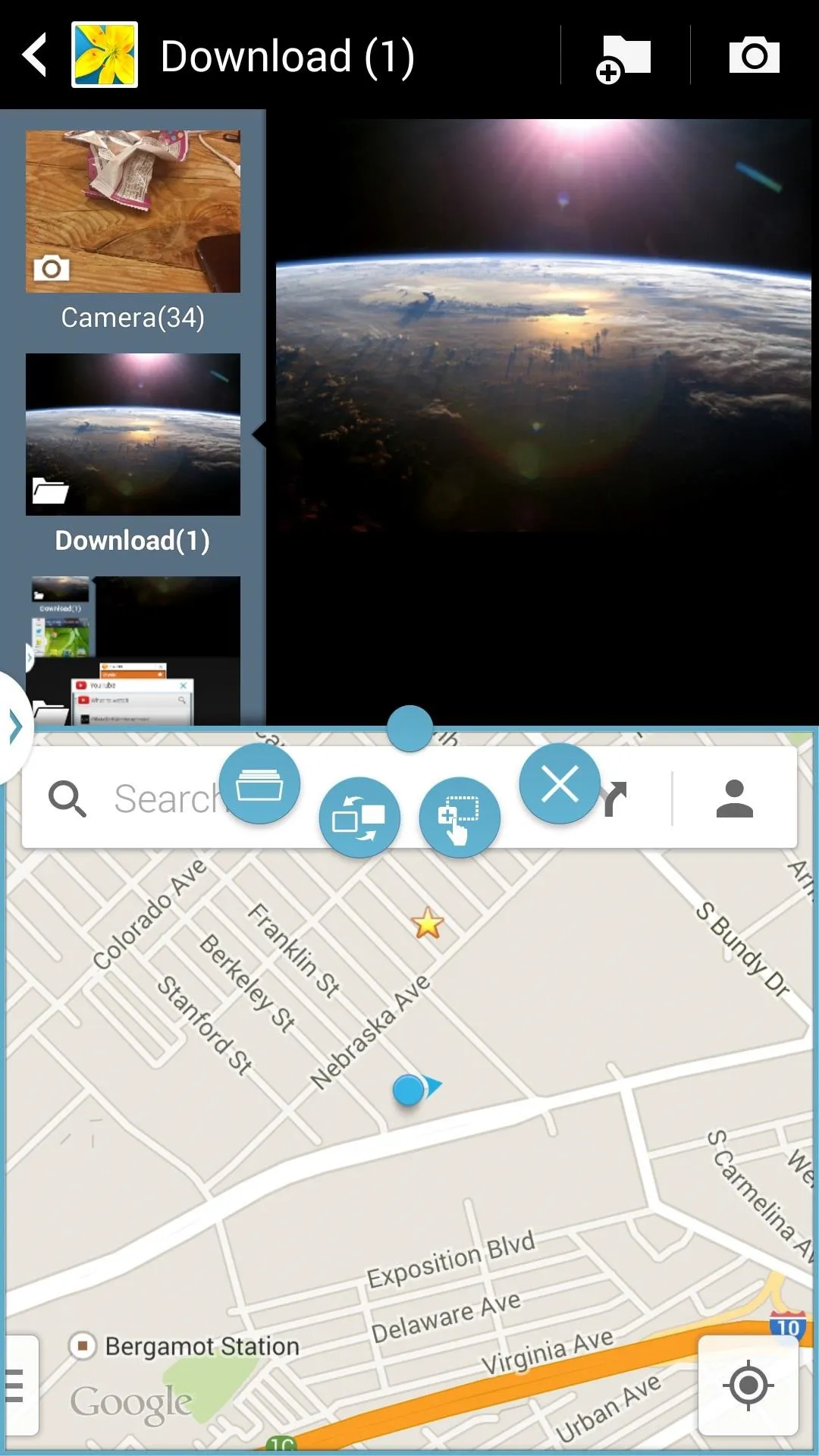
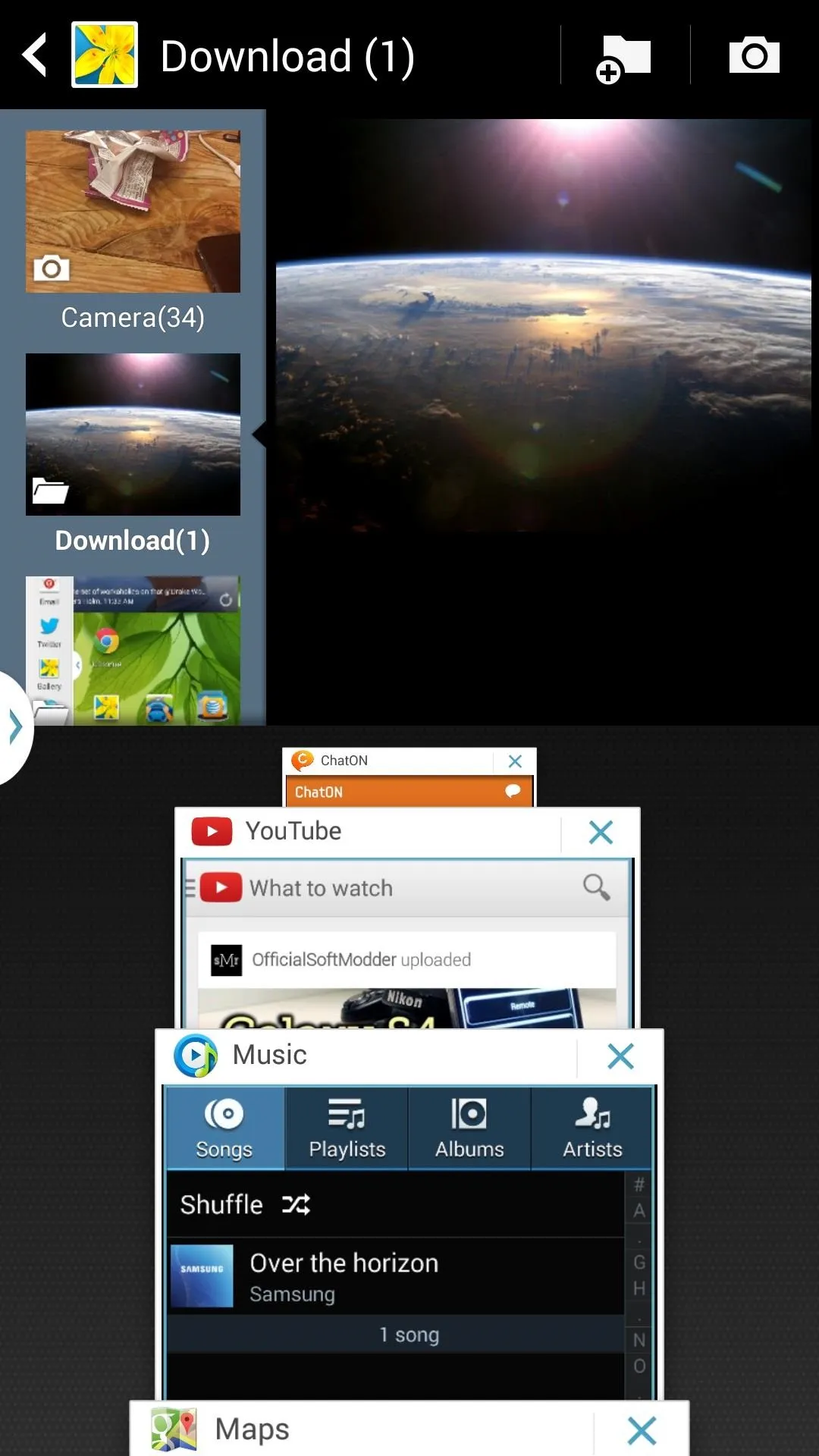
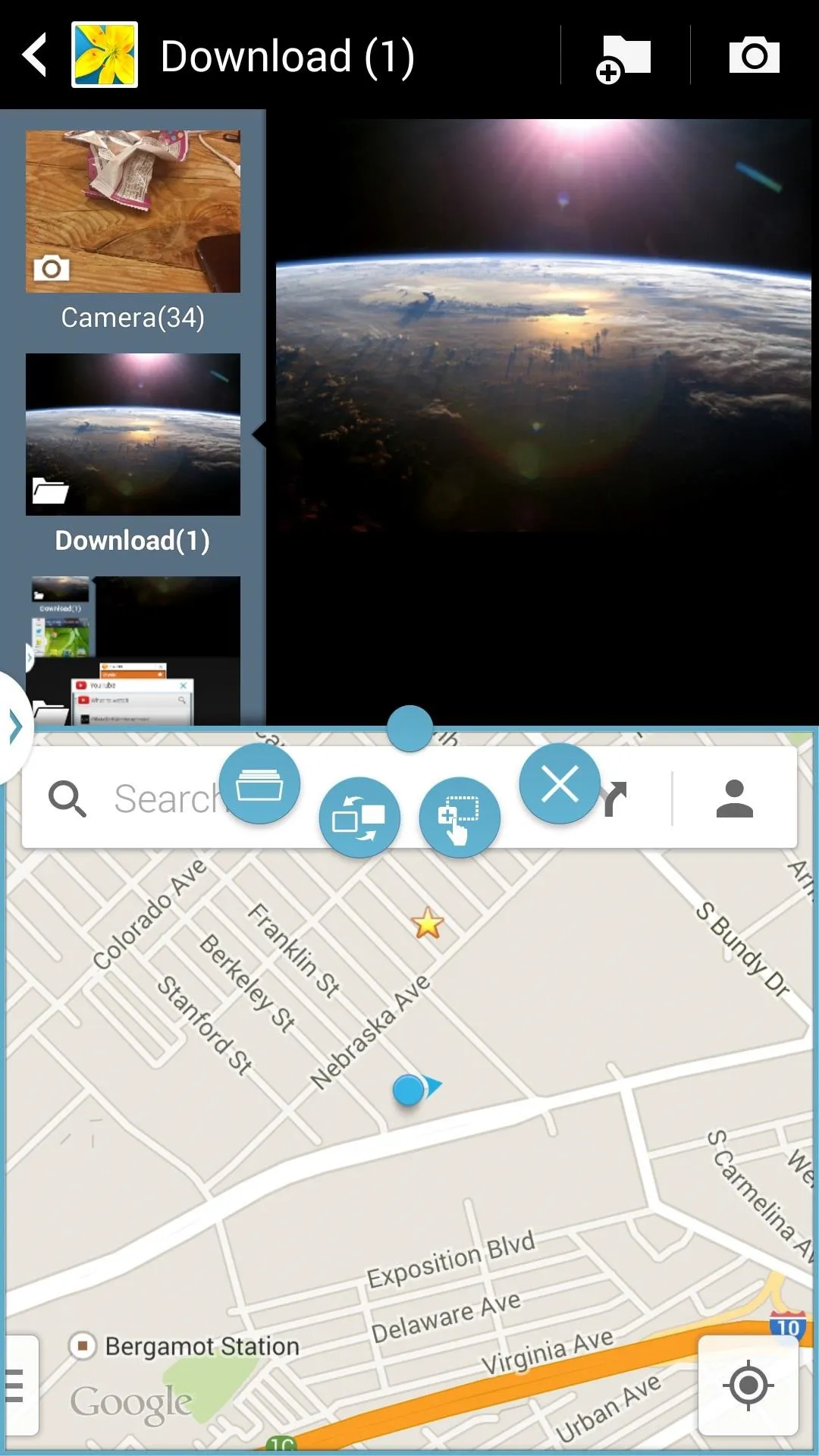
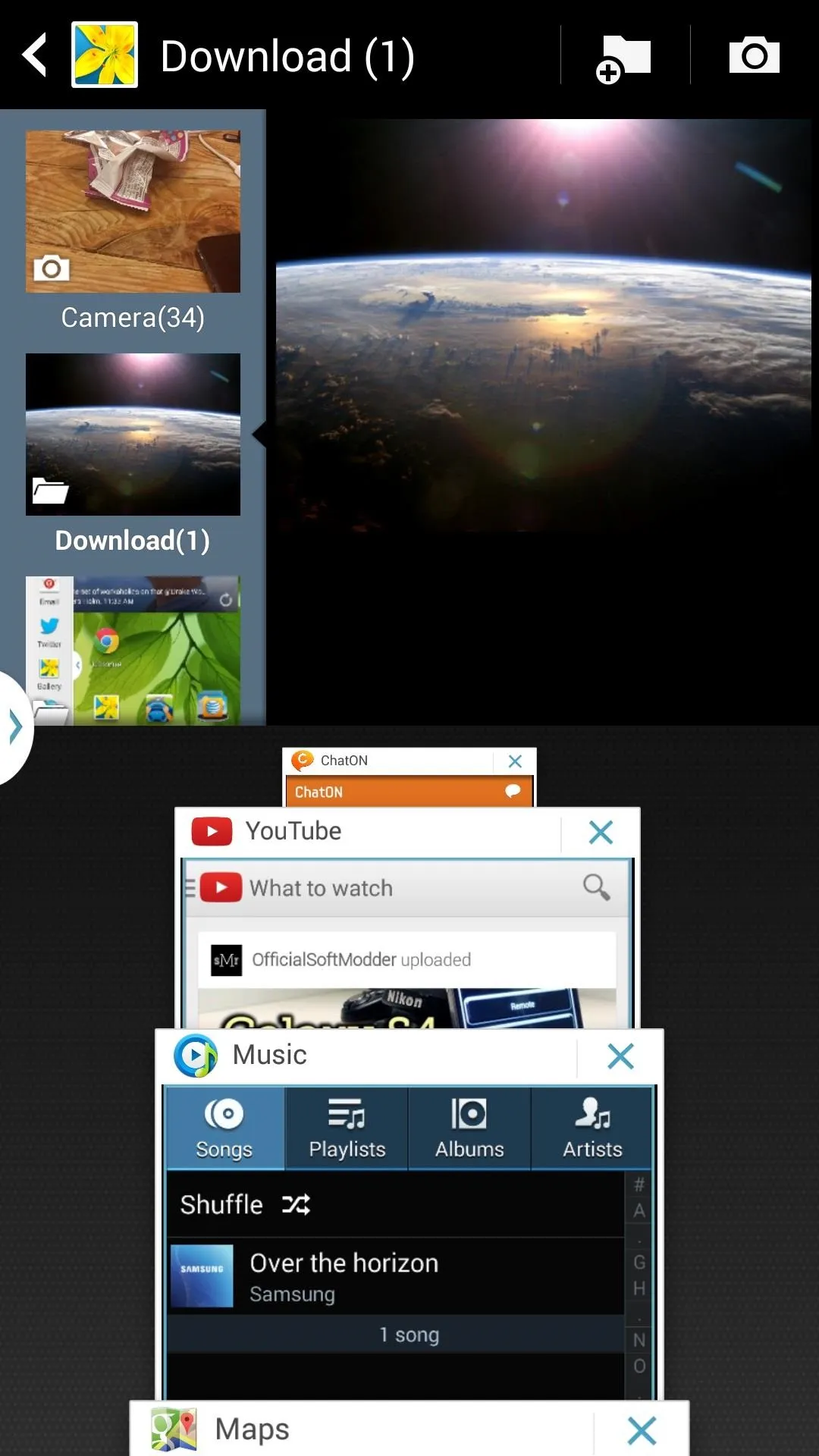
Finally, if there's a specific combination of apps that you use frequently—say, YouTube and Twitter—you can create a recipe by scrolling down to the bottom of the Multi-Window sidebar, tapping on the arrow icon, and selecting create. That way you can easily access your favorite combinations, from new icons at the top of the sidebar.
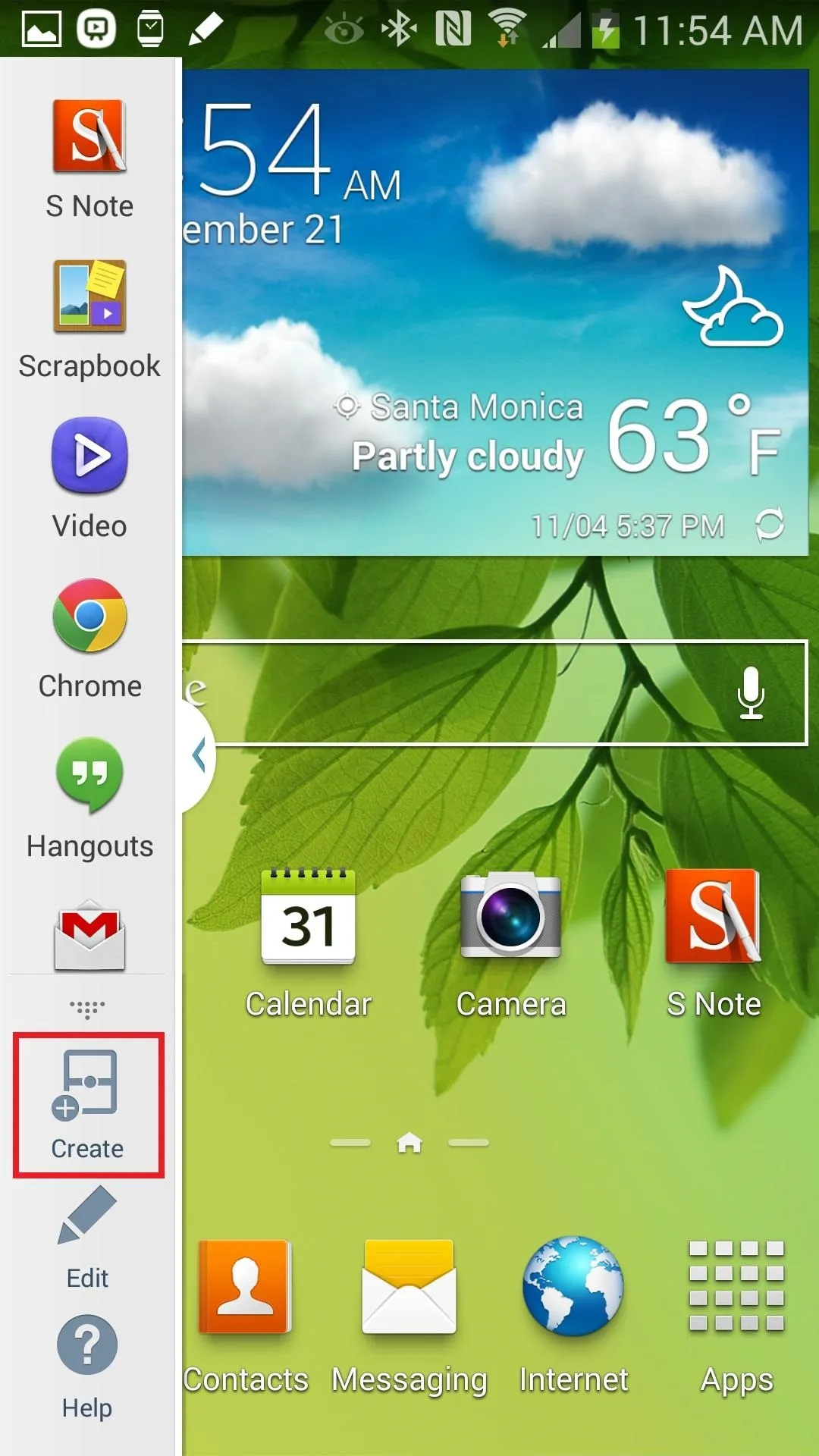
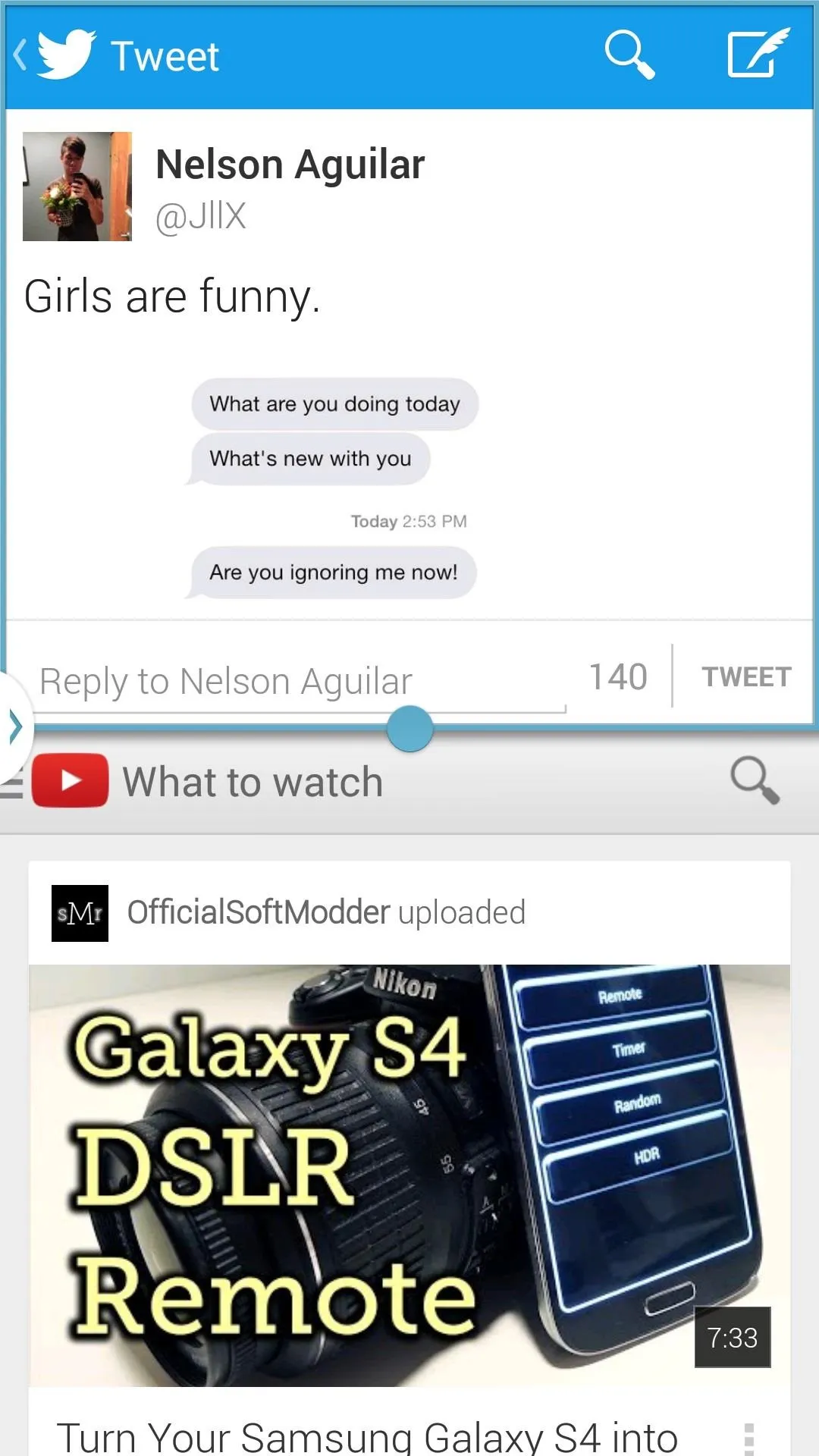
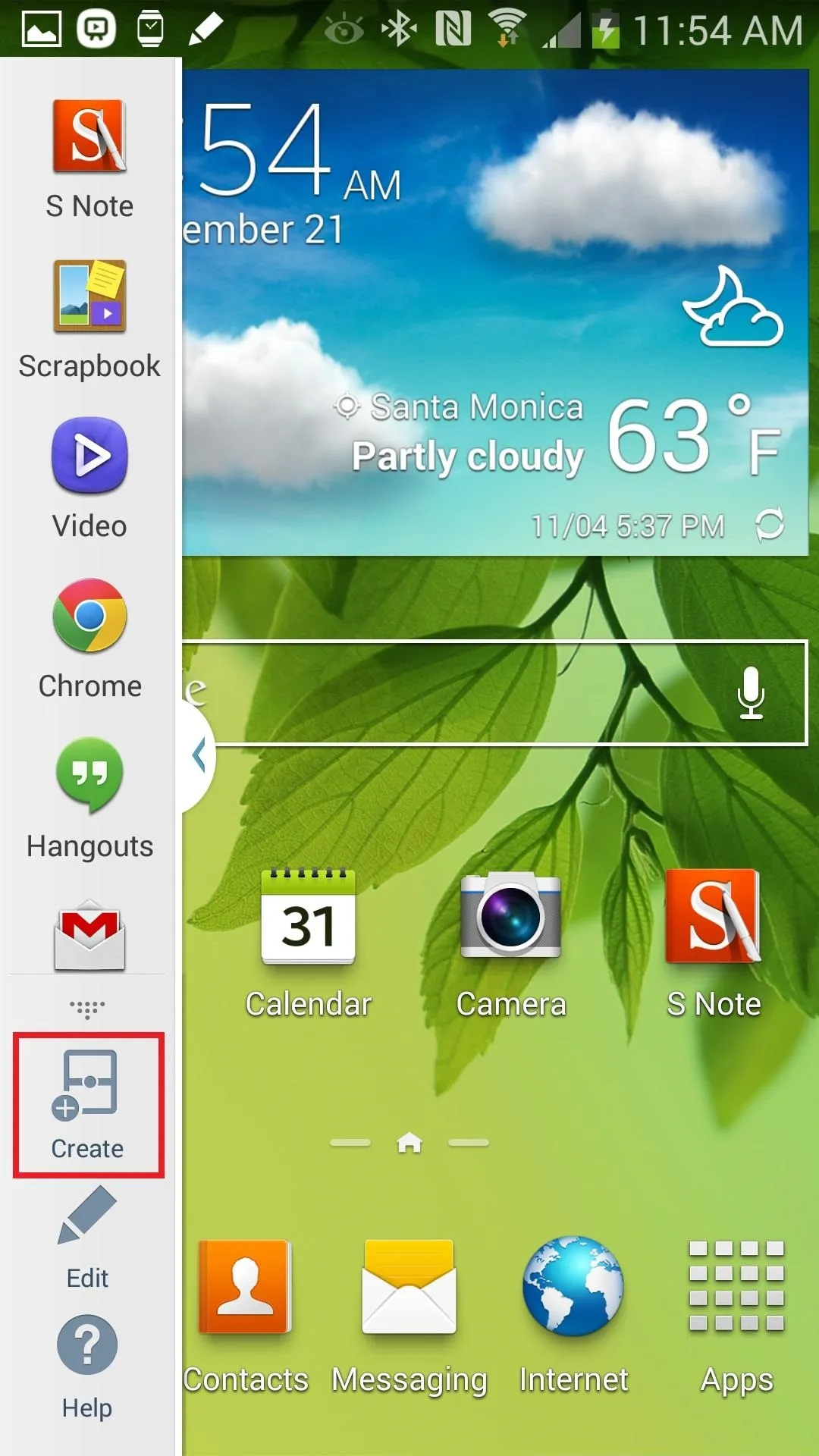
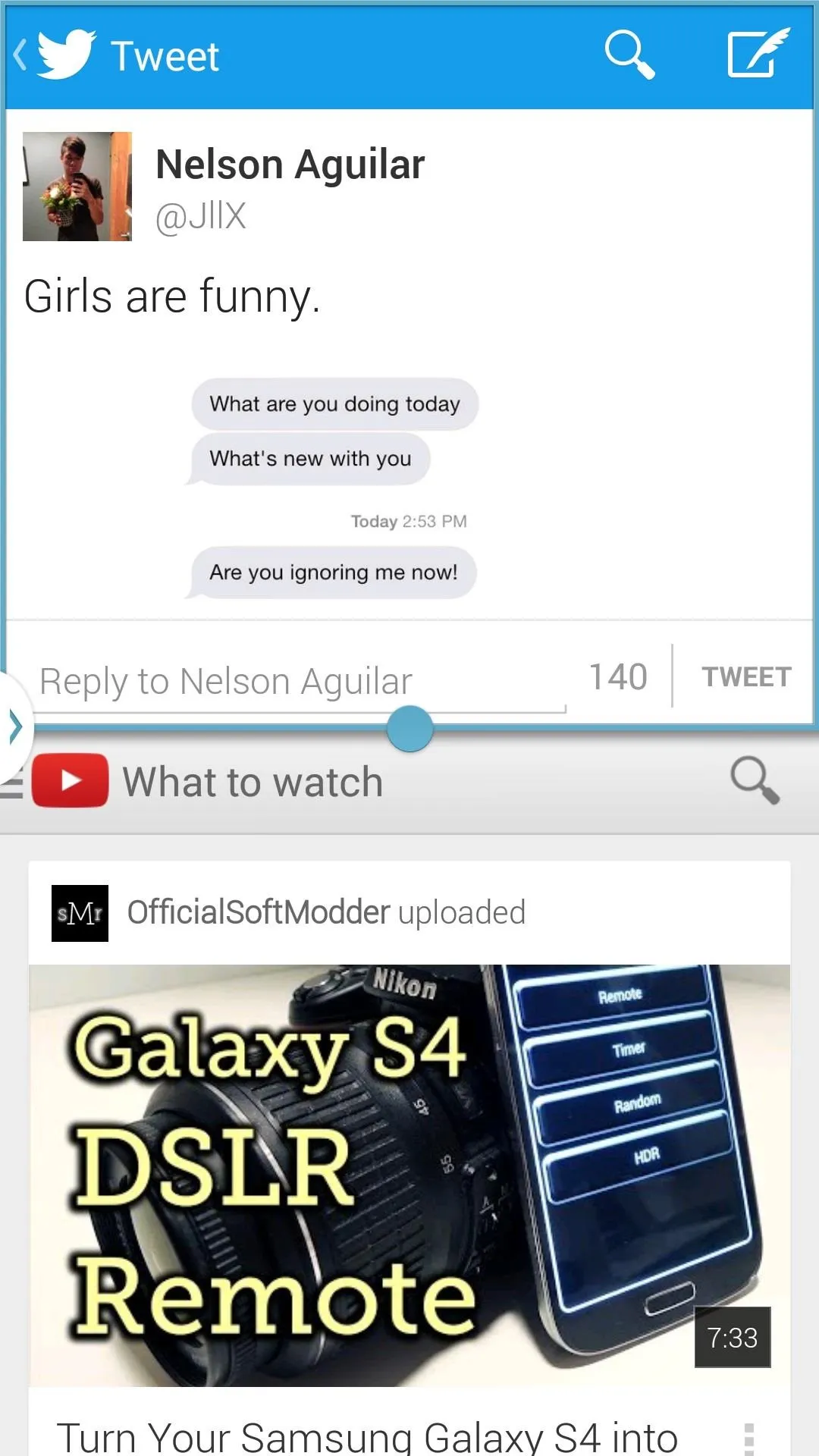
Also, they've beefed up One-Handed Operation on the Note 3, and as long as you've got the right settings configured, you'll never have to use two hands again.
Camera: What's Better & What's Not
At the rear of the device, you'll find the beefed up 13MP camera with a single-LED flash. When it comes to specifications, it sports a f/2.2 lens—a huge improvement from the f/2.6 lens on its predecessor, putting it on par with the iPhone 5S and Galaxy S4.
Using the camera is simple, making it a potent point-and-shoot. Focusing is continuous, but if you auto-focus the area in which you tap on won't be affected by the exposure, giving you the same lighting.

Where this camera excels is in two areas—great outdoor lighting and macro shots. With great outdoor lighting shots, the camera is able to capture detail at a great level, like the iPhone 5S and HTC One. The same applies to macro shots, with a good level of detail, as long as it's well lit.
With the Night Shot mode now disguised as the Smart stabilization feature (in Auto mode), the ability to take low-light pictures can now be taken care of automatically. Much to my surprise, low-light shots are still a big weakness for the Note series. Since the specs are up to date with other good camera phones, it seems to be a software issue, so it could be possible that Samsung releases an update to fix this issue.




If Burst Mode is your thing, you can hold down the shutter button (if enabled) and a machine gun fire of 20-frames will rip out in a couple of seconds, making it one of the fastest I've ever used.

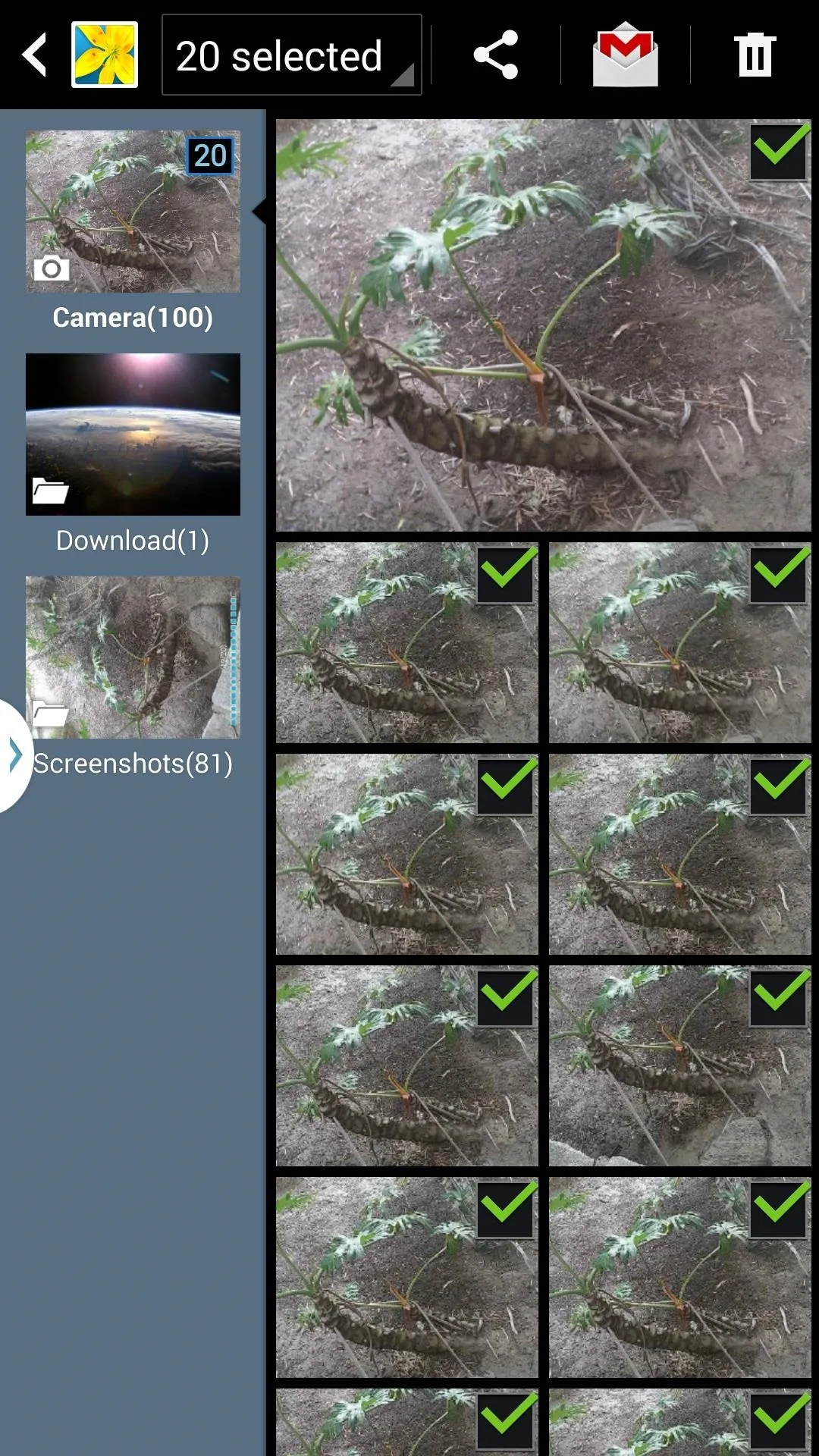

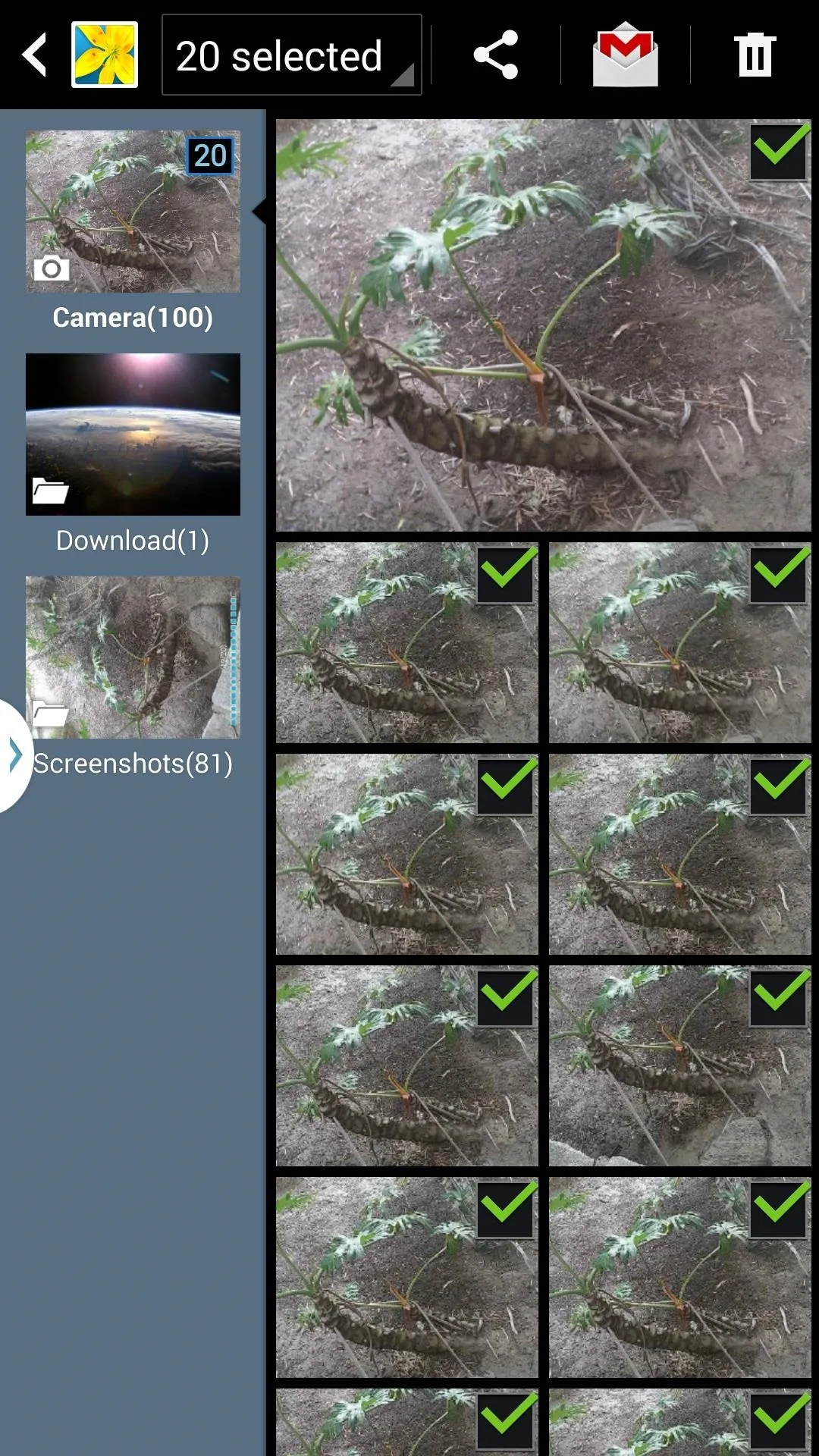
Much like the Galaxy S4, there are several special modes to choose from when taking photos now, including Sports, Surround Shot, Panorama, Eraser, Rich Tone (HDR), Golf, Animated Photo, Drama, Sound & Shot, Best Face, Best Photo, and Beauty Face.
Wi-Fi: Going the Distance
Invariably, we shift from area to area when using internet on our smartphones, leading to an incessant need for a strong Wi-Fi signal. Testing out the Galaxy Note 3 against other popular smartphones in the market, I determined that it has one of the strongest Wi-Fi connections that I've ever used. See the graph below for how the Note 3 stands up against other smartphones using the same Wi-Fi network.
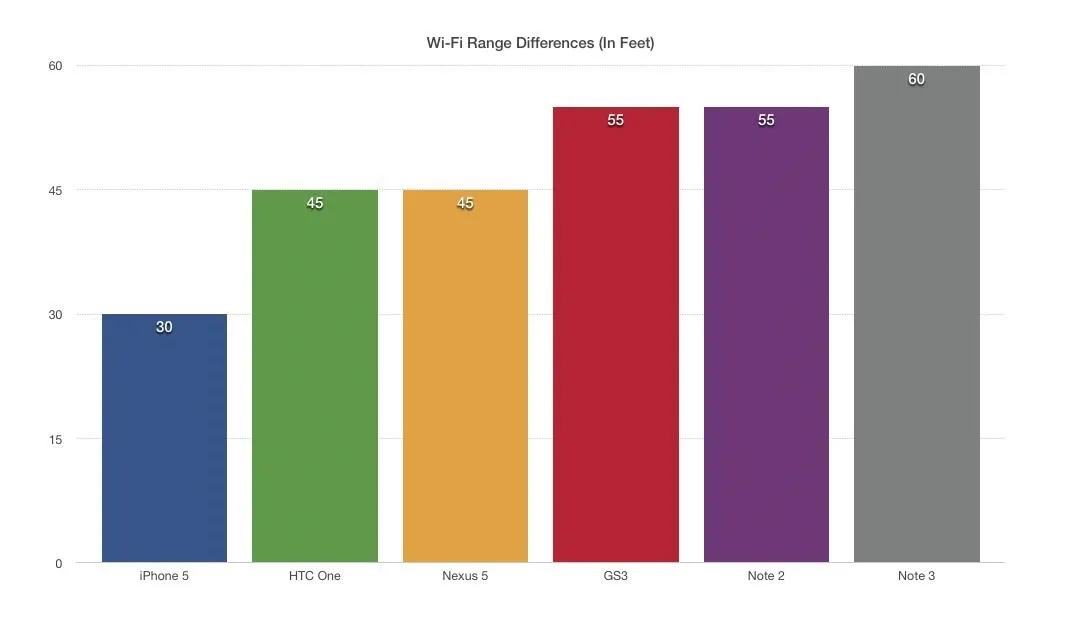
Gaming: Who Needs a Video Game Console Anymore?
With its powerful 2.3-GHz Qualcomm Snapdragon processor, screen resolution of 1080 x 1920 pixels and a never-before-heard-of 3GB of RAM (32GB ROM), it's pretty obvious that the Note 3 is at the top of the mountain when it comes to gaming.
Anything from emulators, APKs, and Play Store games all played smoothly and looked awesome. I tested out both Subway Surfers (from Google Play) and the larger third-party classic game Banjo-Tooie (using SuperN64, an N64 emulator).




Touch response was awesome with any size game, with the speakers complimenting the experience nicely, as they're louder than the Note 2 ever was. The only issue that some might have is with the placement of the speaker at the bottom of the device, as it can be muffled by the way you hold it—I know that's going to bug some people, but just adjust your hands.
Galaxy Gear: Not Just Any Other Watch
There's also a new edition to the Samsung Galaxy line—the Galaxy Gear smartwatch, which currently only works in conjunction with the Note 3. In spite of its current limitations, the Galaxy Gear has tremendous upside in its near future. My first thoughts about the watch were much like many others—I was let down by a very bounded app market, lack of internet access, and restricted photo and video access.
Then my softModder side kicked in.
First came the ability to side-load apps (in the form of APKs) onto the device using the Android Debug Bridge and Command Prompt on Windows, allowing me to play Candy Crush Saga on the watch.
After this successful process, I thought, "Maybe I can side-load an app that'll change the way my Gear looks." And I did, by side-loading Nova Launcher onto the Gear, which gave it a whole new look with more of an Android smartphone look.
You can also take screenshots of the Gear's screen using the Android SDK.
As of now, I'm working on installing a custom ROM onto the Gear (which I'll show you in the near future). With this new ROM, I'll be able to do some of the things that've been holding Samsung's beloved watch back—use an internet browser, increase video recording length to 60 seconds, download third-party apps and widgets, etc.
Needless to say, I'm excited with what the future will bring to the Galaxy Gear.
Improvements: New Built-in Features
While rooting is exciting for some of us, it isn't for everyone. Sometimes you want the modifications and features that are usually available only through rooting or third-party apps to already be stocked on your device when you get it.
While it doesn't always turn out that way, here are a few of the features that Samsung has now incorporated into their device that had to be previously flashed onto the Note 2.
- Flash Alerts - Instead of having to download a third-party app, you can now set flash alerts directly through your settings, useful for notifying you discretely when you receive a notification.
- Air Gestures - Taking advantage of its front sensors, you can now control your device by simply moving your hand over it, something that had to be modded on a rooted Note 2.
- Customize Notification Panel - After 4.1.2 was released for the Note 2, customization of the notification panel was allowed, except for the AT&T version (which is the one I have), so I had to download a third-party app. Fortunately, all of the Note 3's now come with this ability.
- Transparent Status Bar - While the status bar doesn't blend in with applications (yet), it is transparent on the home screen. This is similar to a guide we did previously, on how to blend the Status bar with the background on the Note 2.
Of course, there are still things missing, which leads us to...
SoftModder Musts: Customization & Modability
As softModders, one of the most important things we look for when it comes to a new device is its ability to be customized, usually through rooting and other methods of hacking the device. And you're not limited to just softModding the Galaxy Gear, which most of you won't even be interested in.
Rooting the Note 3
When it comes to rooting the Galaxy Note 3 (I have the AT&T SM-N900A version), it's as simple as it was with the Note 2, using ODIN to root the device. Once rooted, you can flash all types of custom ROMs and mods already out—mostly on XDA—including the powerful Xposed Module Installer, like we constantly did on the Note 2.
SIM/Region Unlocking the Note 3
Depending on where you're located, you can also unlock the SIM card and disable the region lock on your device, which is something new that Samsung has brought to the table in order to do everything they can to make us waste more money. With region lock, you can only use your device with the SIM it's located from (e.g. American device with only an American SIM card). Of course, you can use that SIM card anywhere in the world, but that means higher prices for you.
If you have a European region-based device, unlocking the device from the Region Lock system feature is as easy as making a five-minute call, either incoming or outgoing. If you have all other devices, you can root your Note 3 and then install Chainfire's RegionLock Away, which currently works on MI7, MJ1, MJ3-based firmwares.
Final Thoughts & the Future of softModding the Note 3
The price may be a bit steep, but it's honestly worth every penny for the Note 3's multitude of features, incredibly high-resolution screen, insanely quick processor, and improved stylus functionality (which I honestly thought I would never integrate into my everyday life).
The advancements from the Note 2 to the Note 3 have been tremendous, even going as far as saying that it was better than the Galaxy S3 and S4 one.

As for future softModding, it hasn't been out on the market long, so modifications and tweaks are scarce, but seeping through the cracks as I write this. Our guides for softMods on the Galaxy Note 2 have been a staple for us, so you can expect us to show you some really cool mods for the Note 3 in the near future.
Every aspect of the device is way better than the Note 2, and it will only continue to get better as we dissect and modify every aspect of the device, making it our own. So, make sure to keep coming back to Samsung Galaxy Note 3 softModder to stay up to date on all of the cool mods and customizations you can use.



























Comments
Be the first, drop a comment!