If you have a limited or restricted data plan, monitoring your usage can be the difference between escaping the month without overage fees or emptying out your wallet.
Android dev Richard Lucas created NetLive to help Android users monitor the transfer rates and usage of their data. While this app won't monitor your total data (you can get this by going to Settings -> Data usage), it will allow you to better identify the apps that are the biggest data hogs. And unlike other similar apps, NetLive does not require root.
NetLive monitors the internet data transfer rate while simultaneously showing the current application that is using the most data at the moment. So if you're using Chrome, Pandora, and YouTube all at once, the biggest data user will be called out. Download the NetLive app for free in Google Play to get started.
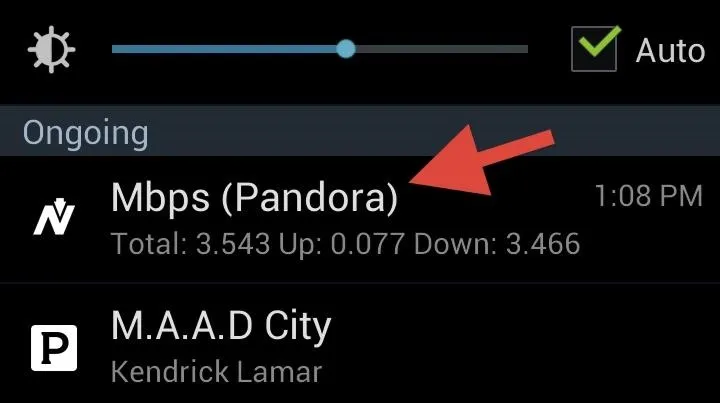
NetLive runs either in the notification drawer or as a widget, although the widget isn't the best looking thing. Either way, it allows you to always have access to your transfer rate information.
Setting Up NetLive
Open the NetLive app to configure the settings. Nothing really complicated here; you can choose the to hide the constant notification, display the app currently using up the most data, and change the units of measurement.
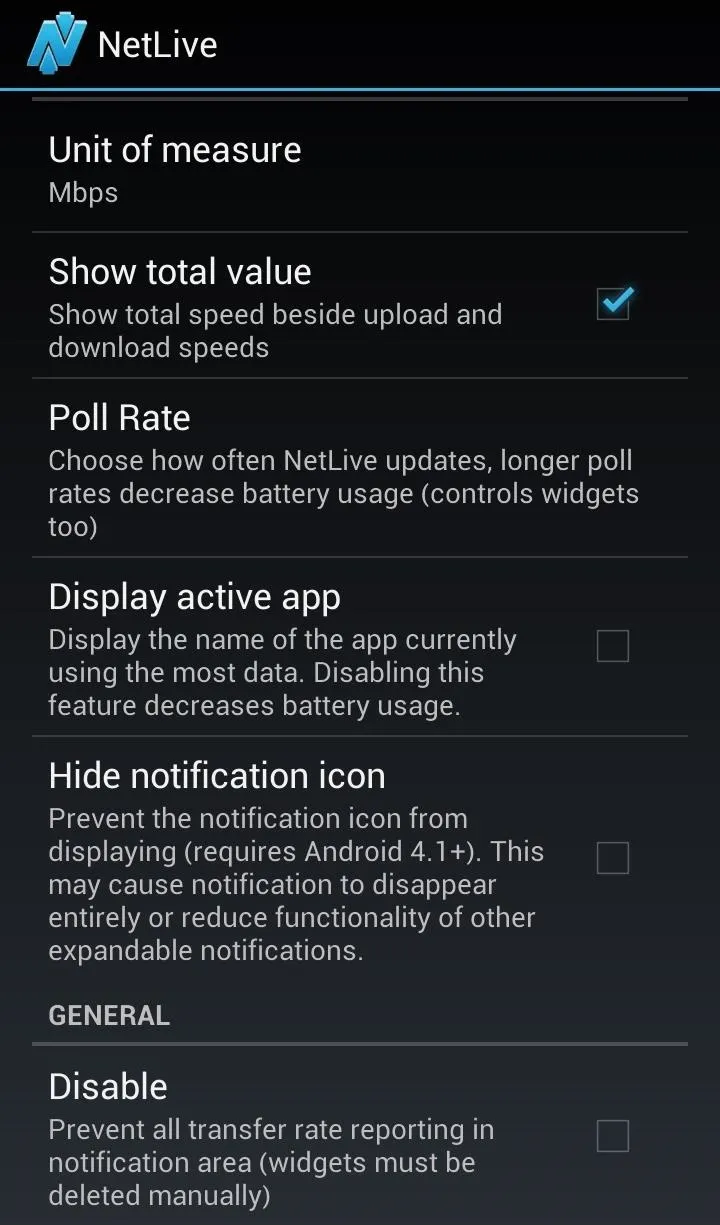
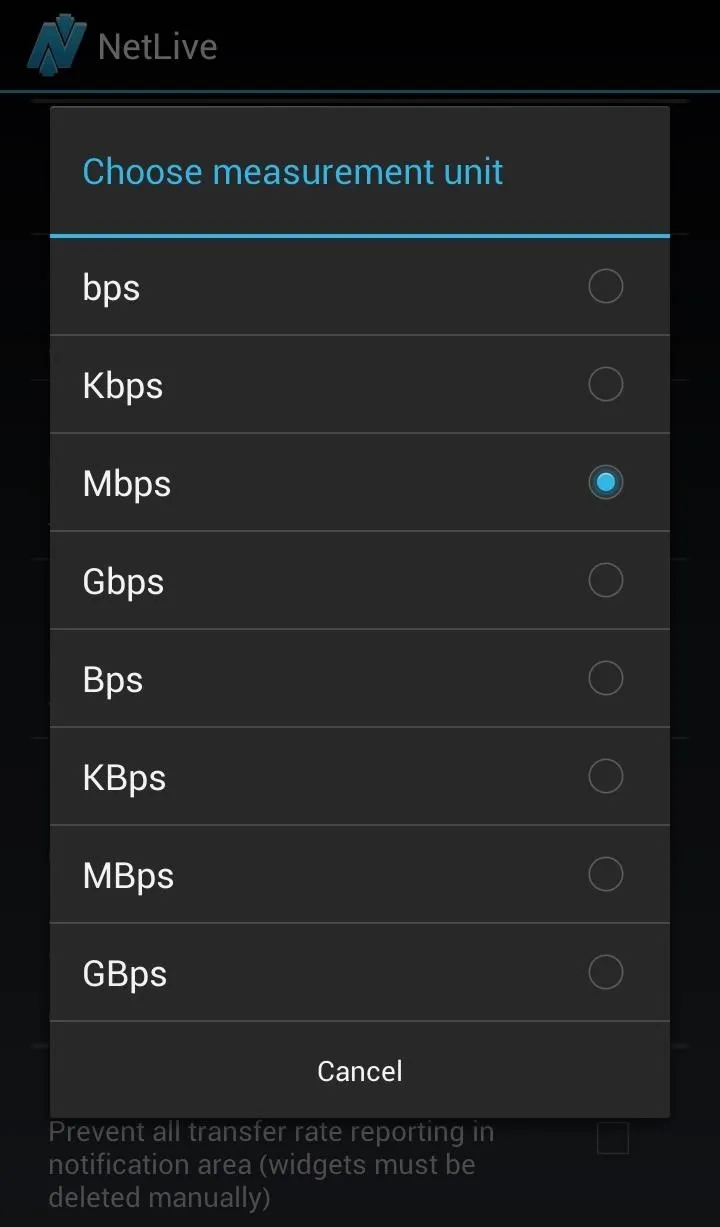
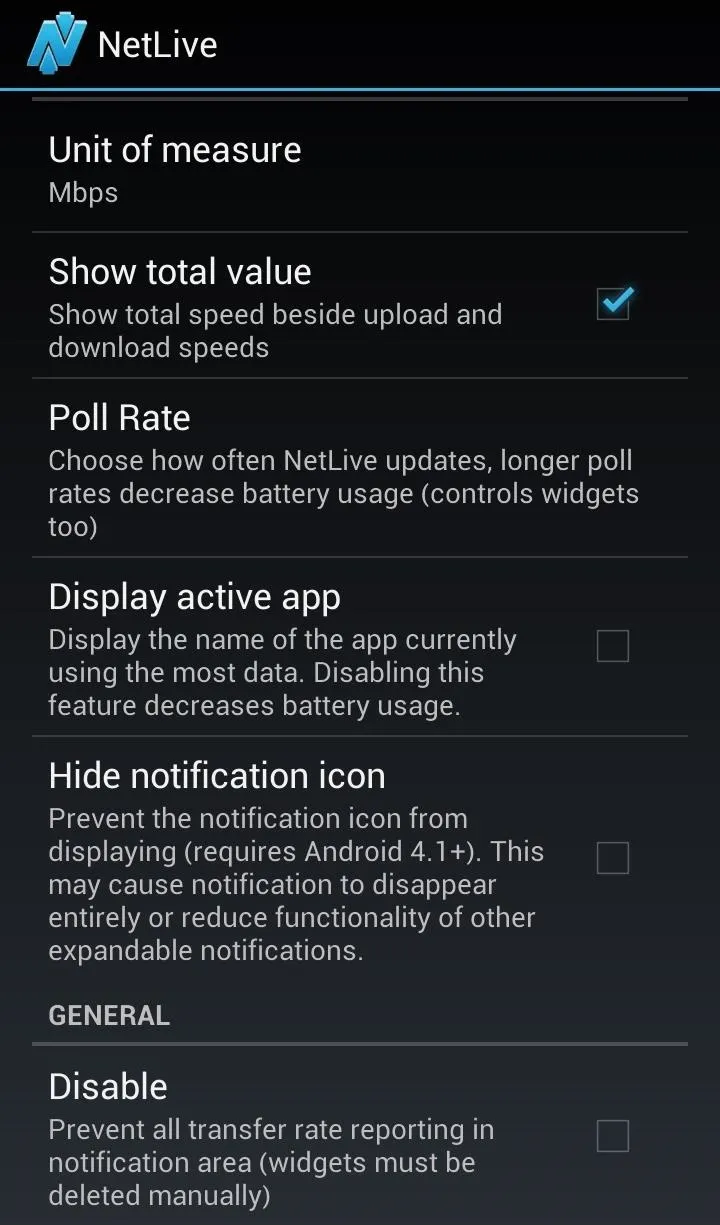
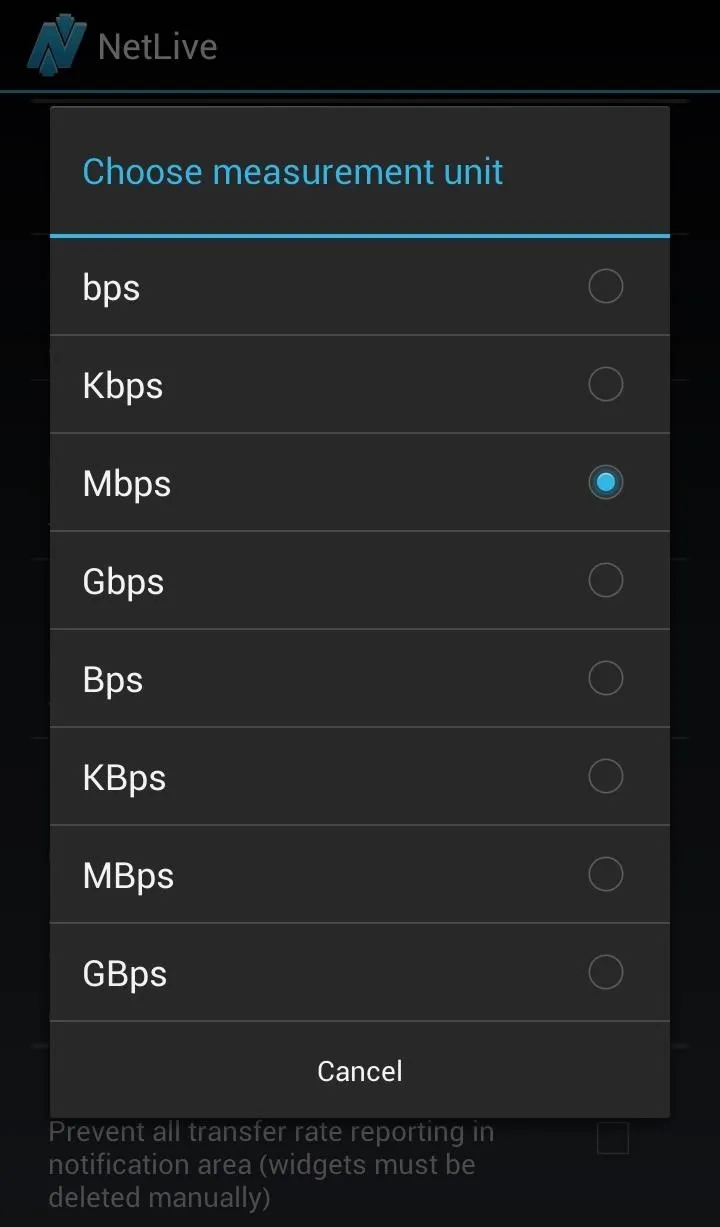
When choosing the measurement unit, make sure you know the difference between what a lowercase "b" means (bits) versus a capital "B" (bytes). 1 bit equals 0.125 or 1/8 bytes. Generally, you're going to want to use Mbps, as most wireless providers measure data this way.
Adding the Widget
Add the NetLive widget the same way you'd add any other app—press the menu button (or press and hold) on any home screen and select "Widget". Scroll over until you find NetLive and drag and drop it to the home screen of you choice. Next, you will be taken back into the NetLive application where you can adjust the widget settings.
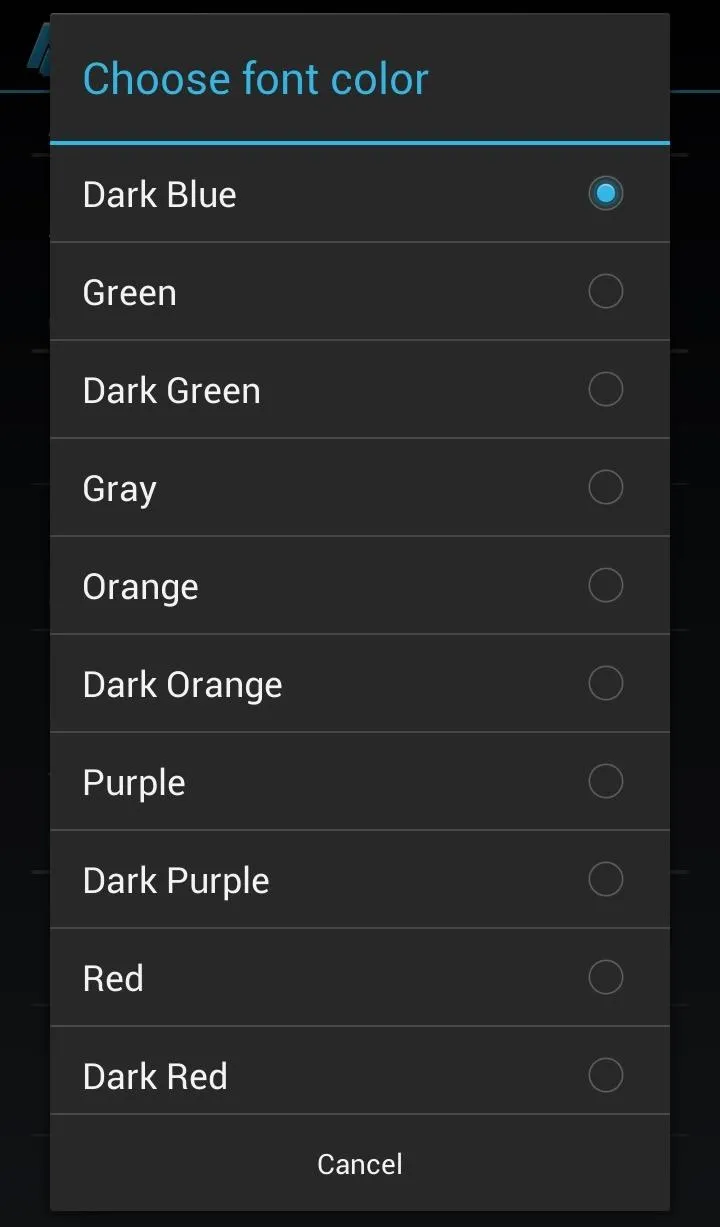
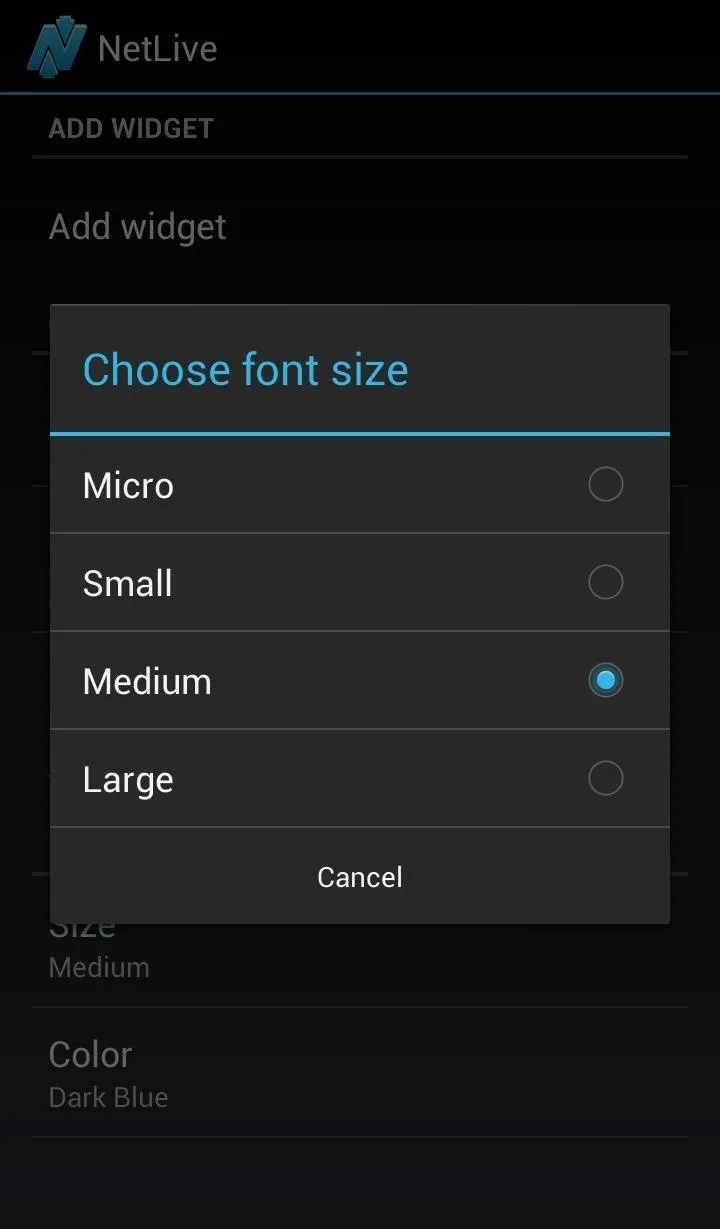
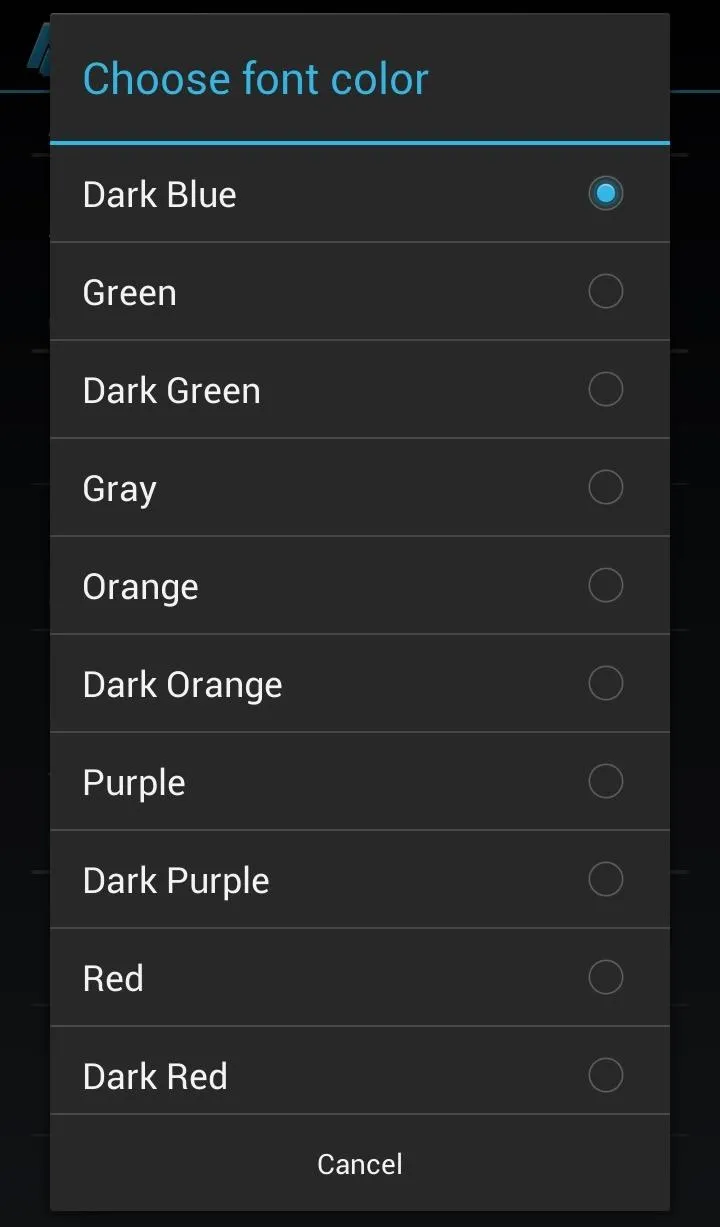
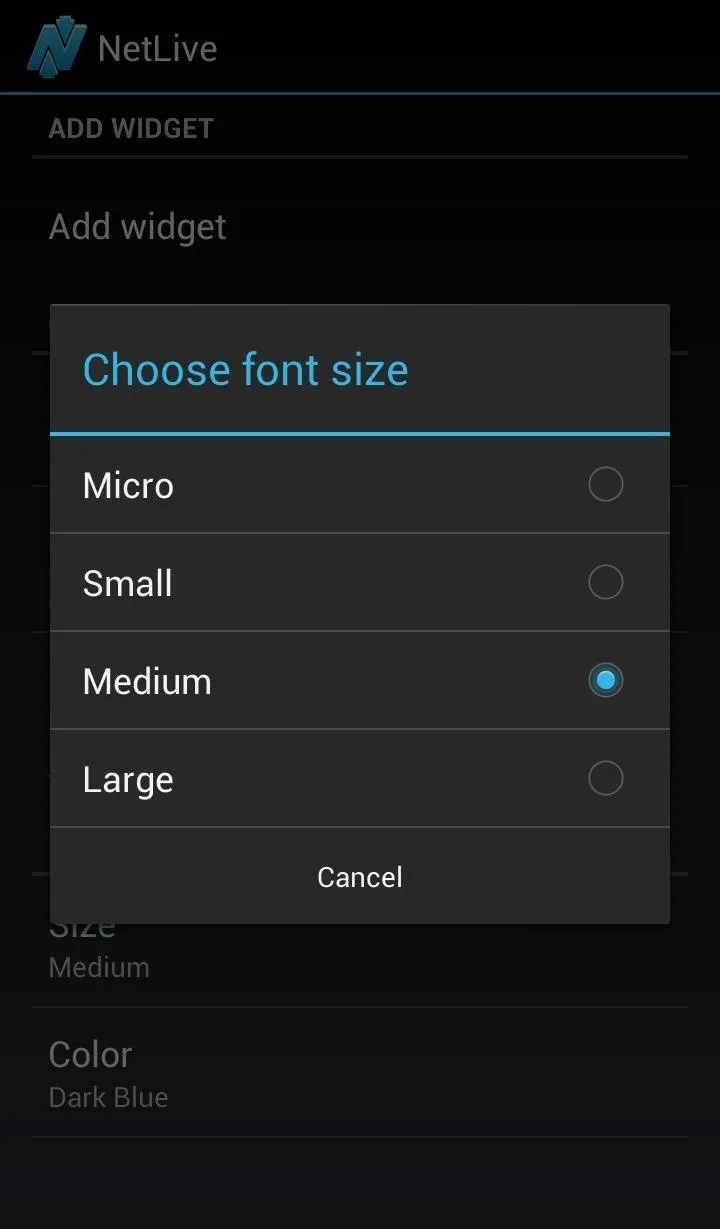
Once satisfied, make sure to hit "Add widget" for the widget to be added.
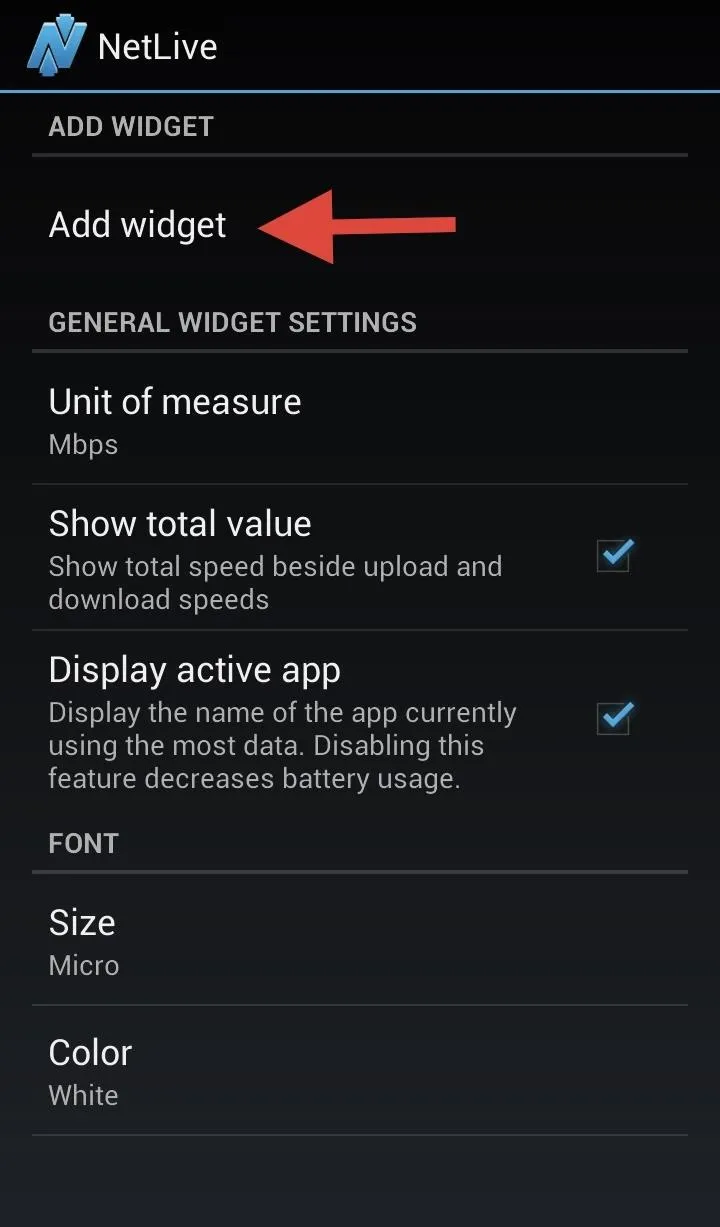
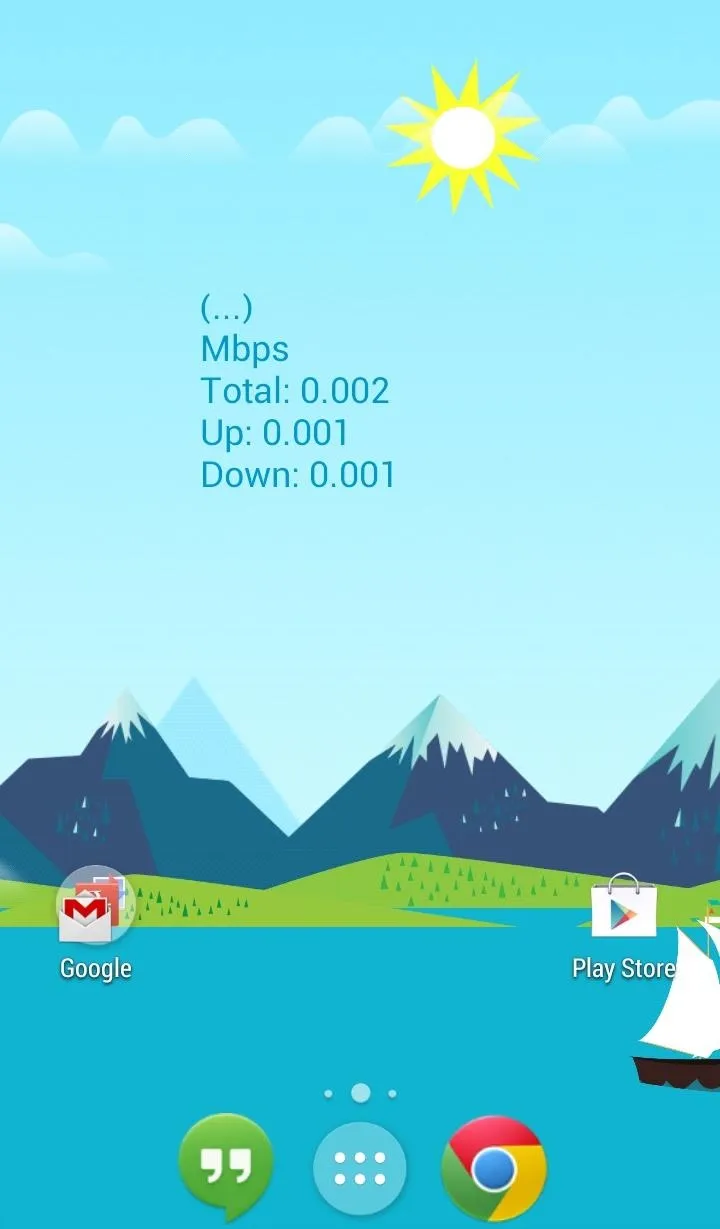
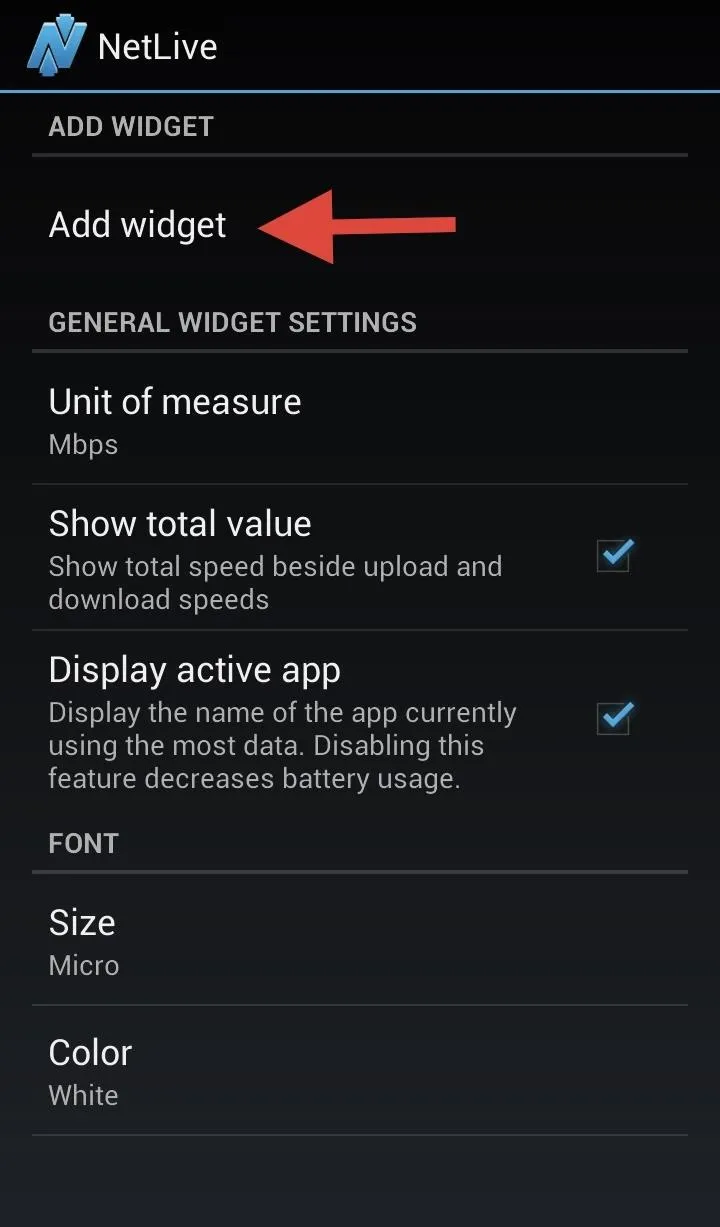
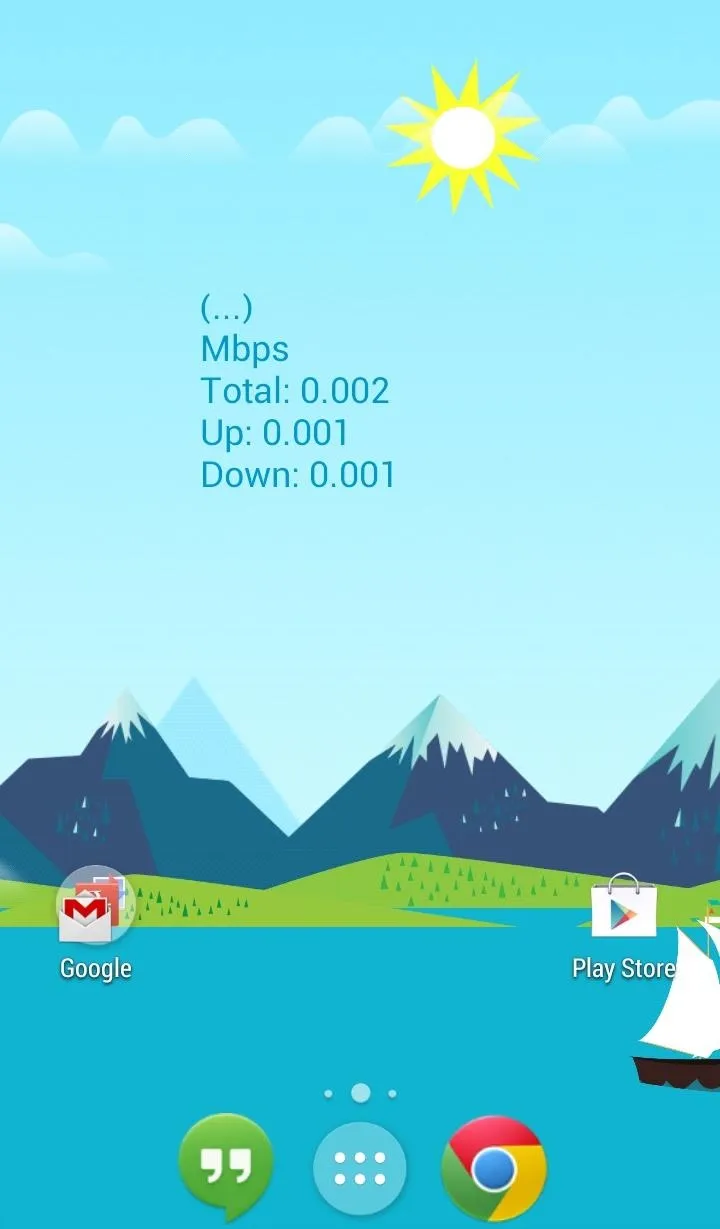
That's all there is too it. If NetLive is consuming more battery than you desire, try disabling the active app feature, increasing the poll rate, or hiding the notification icon.

























Comments
Be the first, drop a comment!