Uploading certain pictures to Instagram can be problematic, especially when the dimensions of your picture exceed the dimensions of the square crop that's forced upon you.
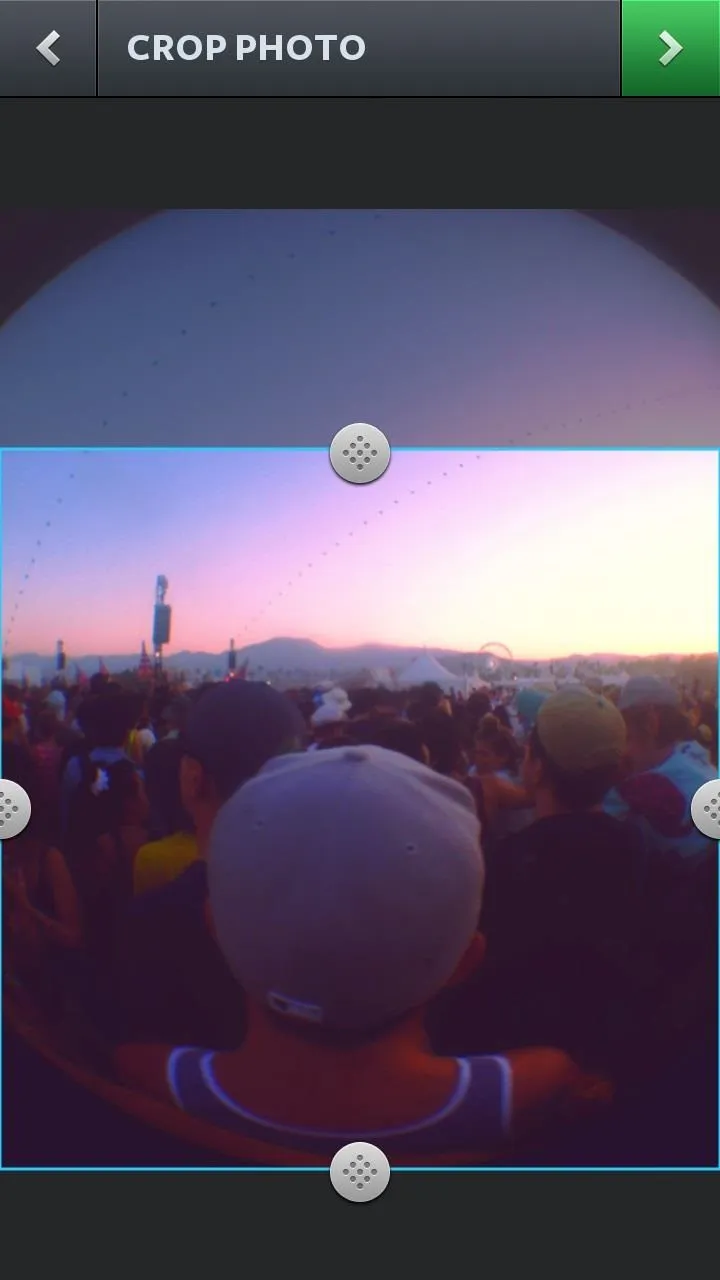
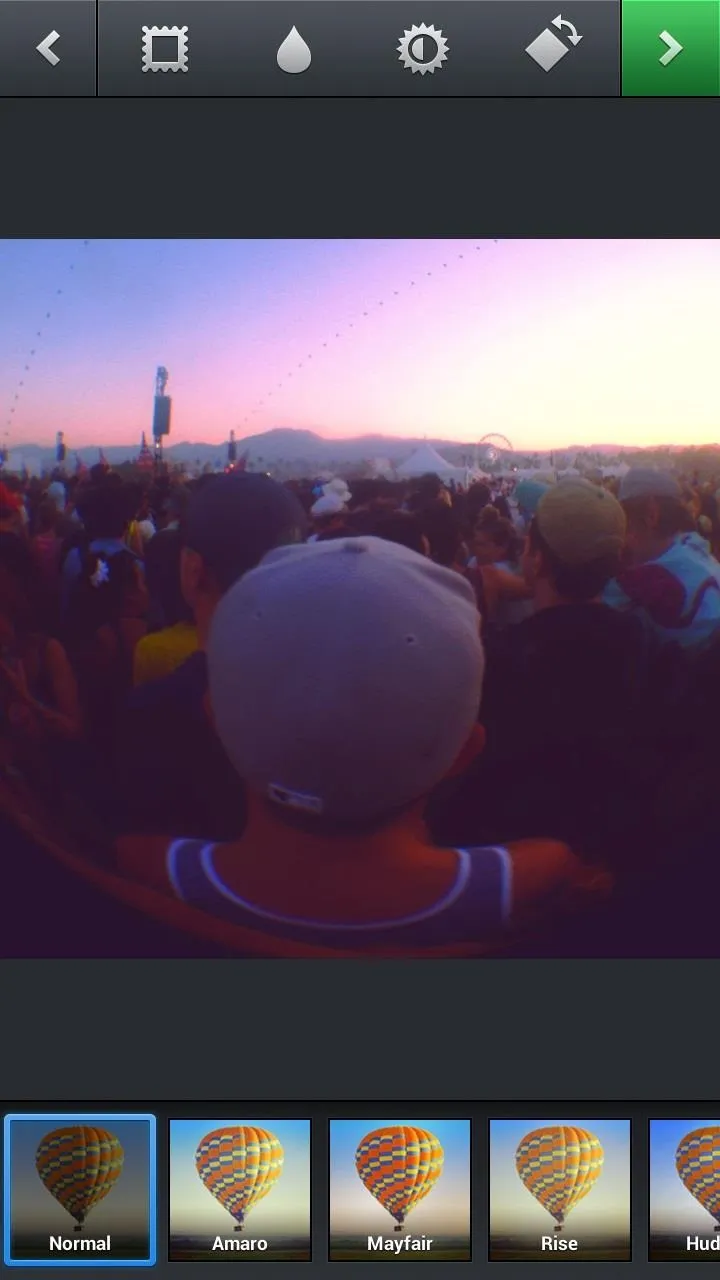
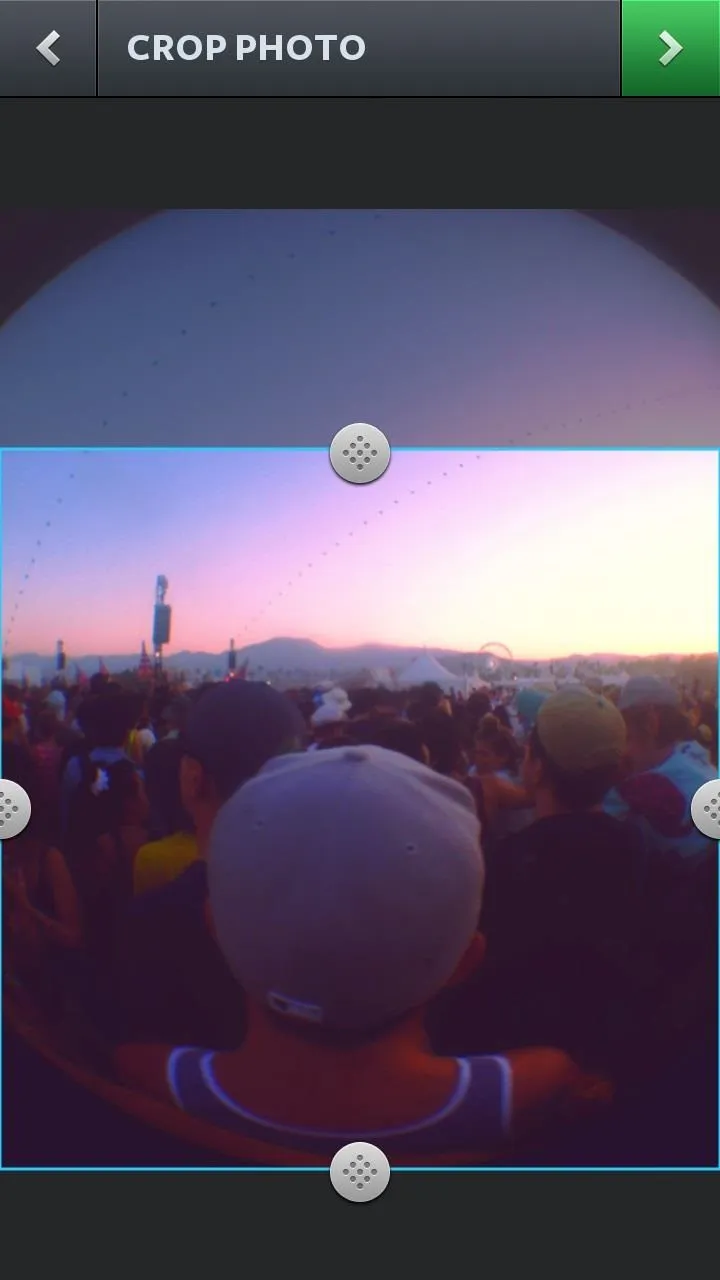
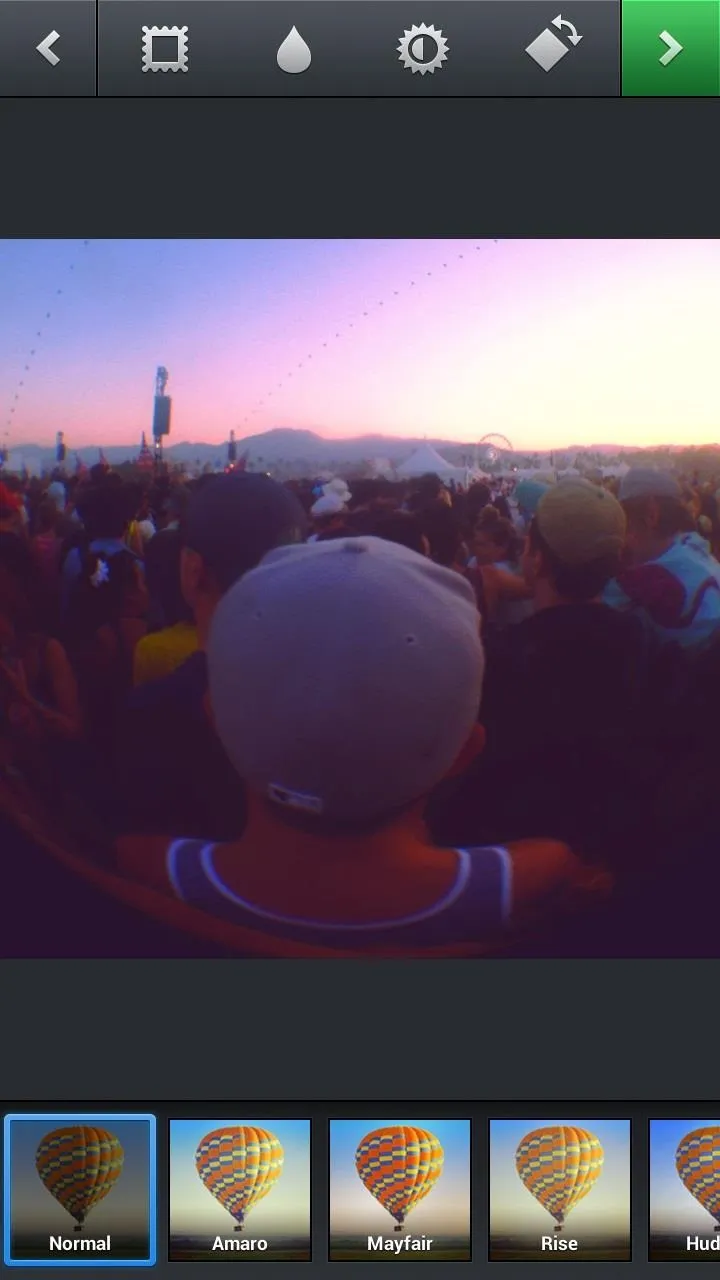
Why should I be forced to hack up my awesome fisheye picture inside of a lame square? I get the whole square thing, and I love it, but there's just some times when you can't be bound by the rules.
How to Make the Square Work for You
#Square, a new photo editing app from Android developer Sergio Otro, allows you to add a border around your picture, thus allowing you to upload an entire picture to Instagram—without having to crop any of it.
Of course, there are other apps out there that do this, like Crop n' Square and #NoCrop (which also has an iOS app), but this is the most intuitive workflow I've seen yet.
Once you select a photograph to open in #Square, you can change the color of the border, rotate the picture, and crop it into the Instagram-friendly square we've all come to love and hate. From there, you can send it directly to Instagram by tapping on the Instagram icon at the top, or you can share it to your gallery, email, or other apps like Twitter and Facebook.
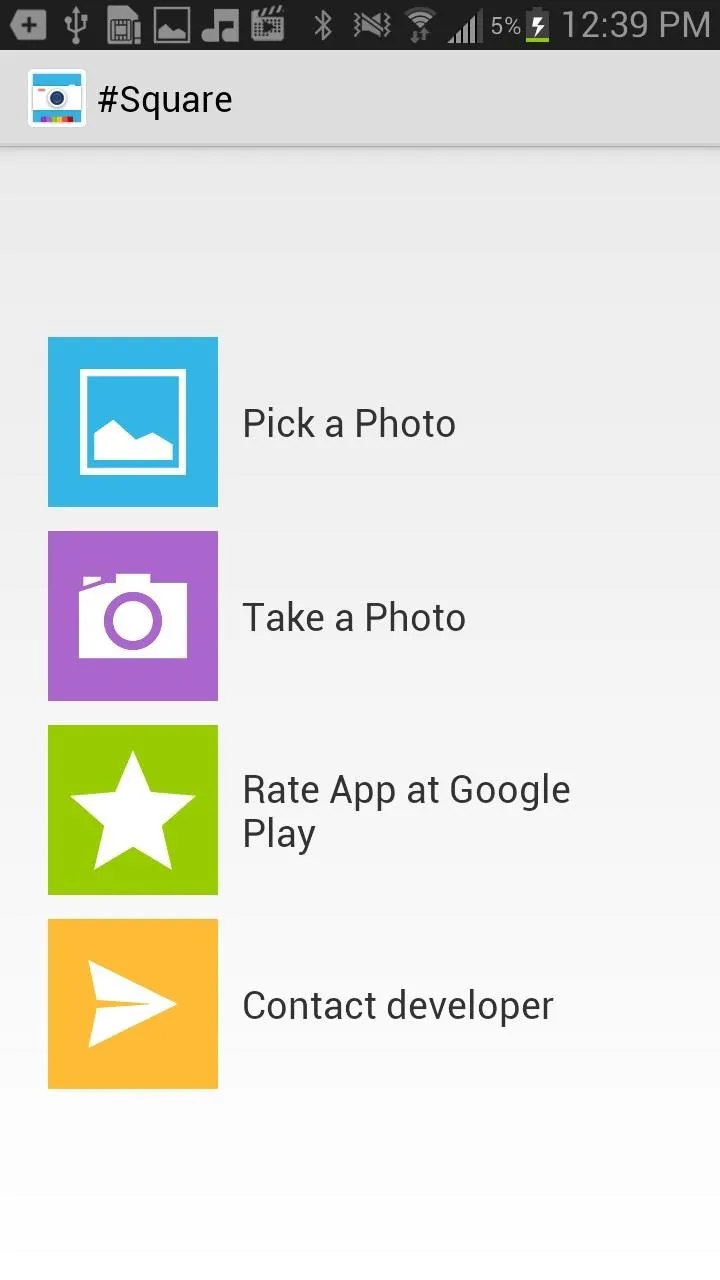
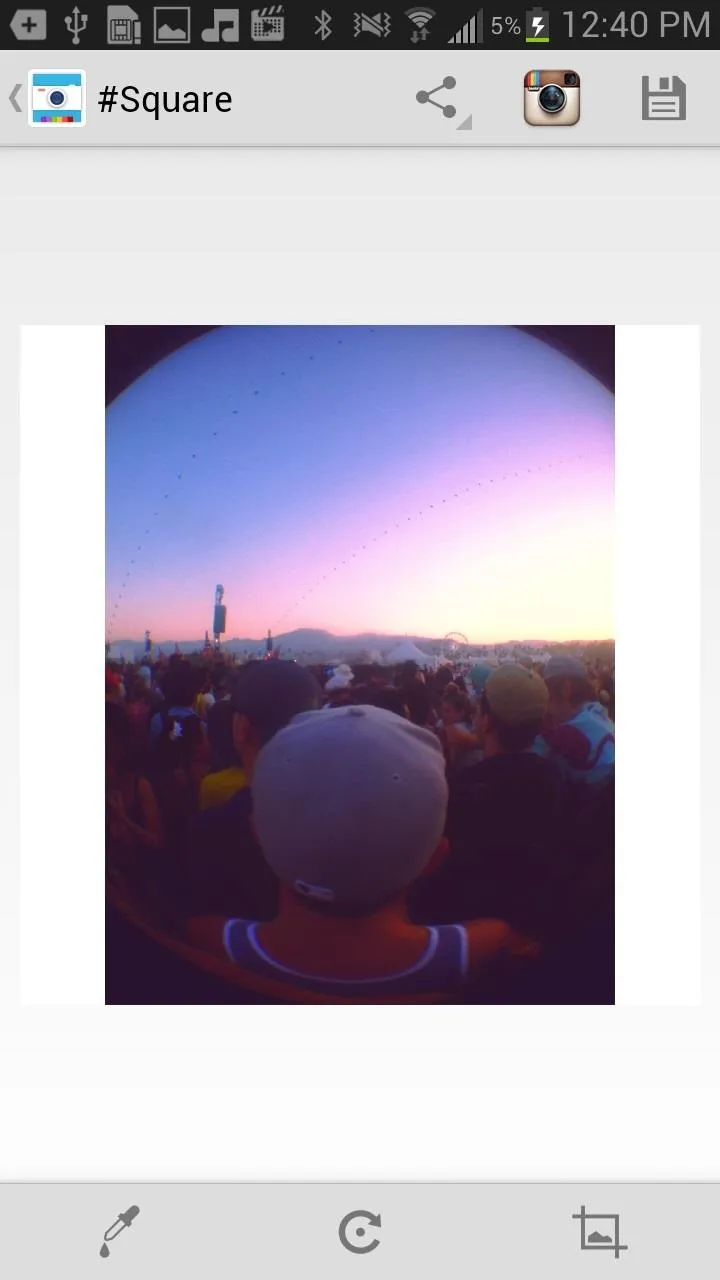
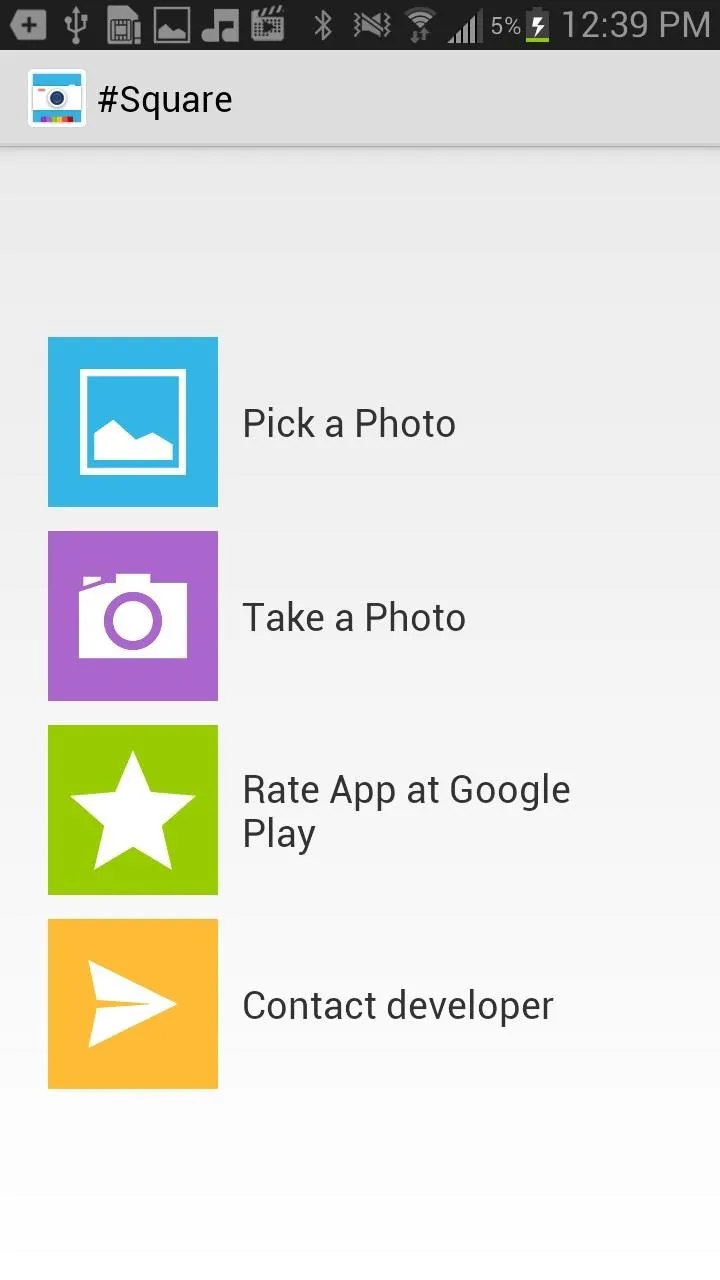
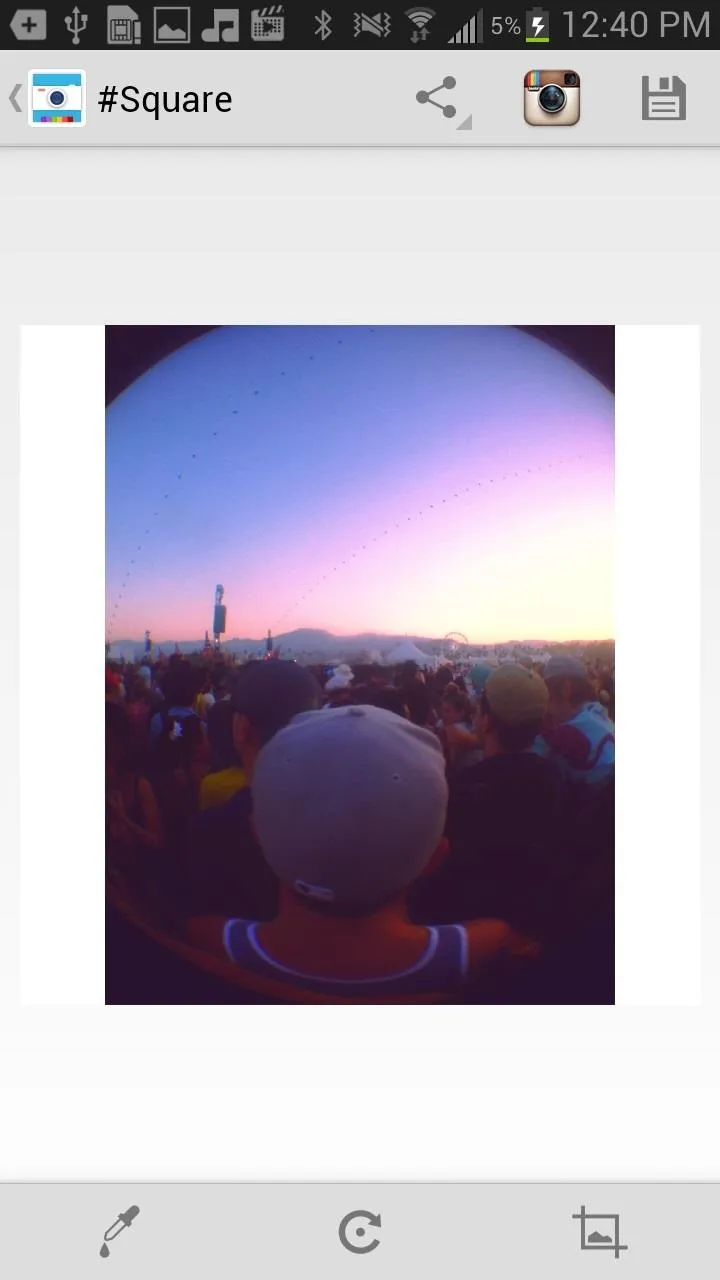
Once you choose the quality of the picture and send it to Instagram, you can then throw a sexy filter on it and upload it as you would any other picture. Only difference is, your beautifully majestic picture is now fully in view.
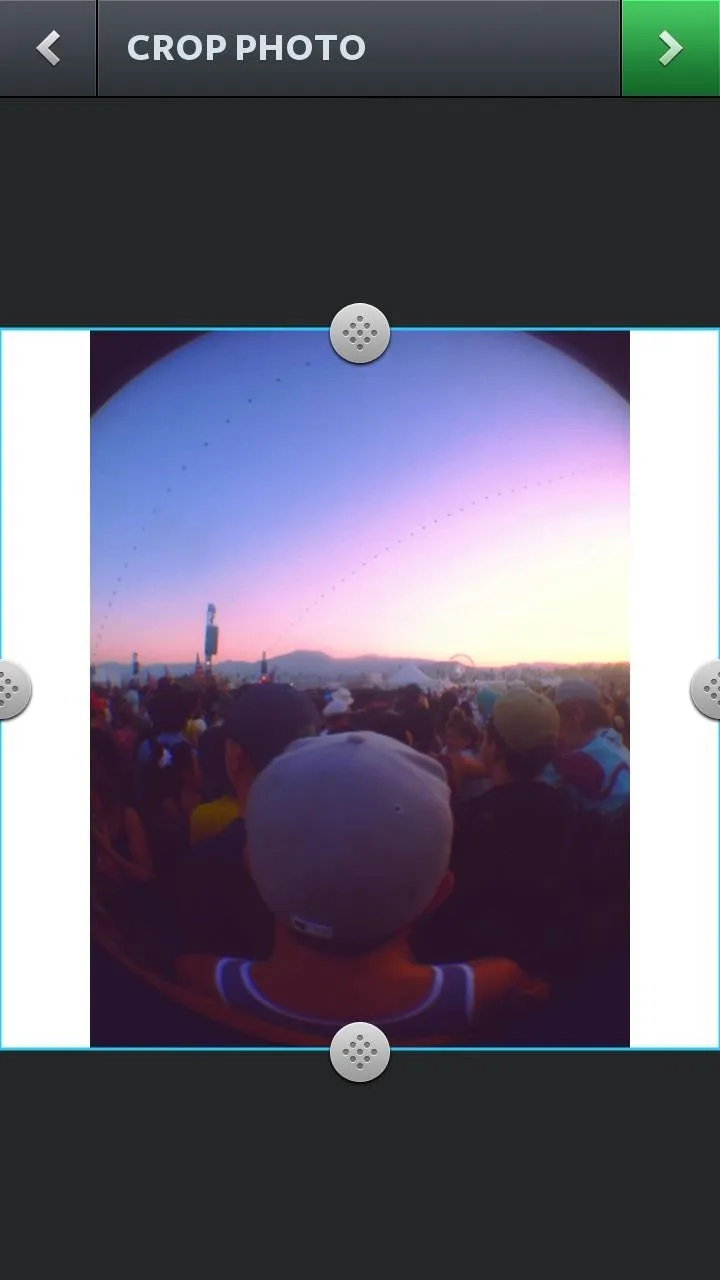
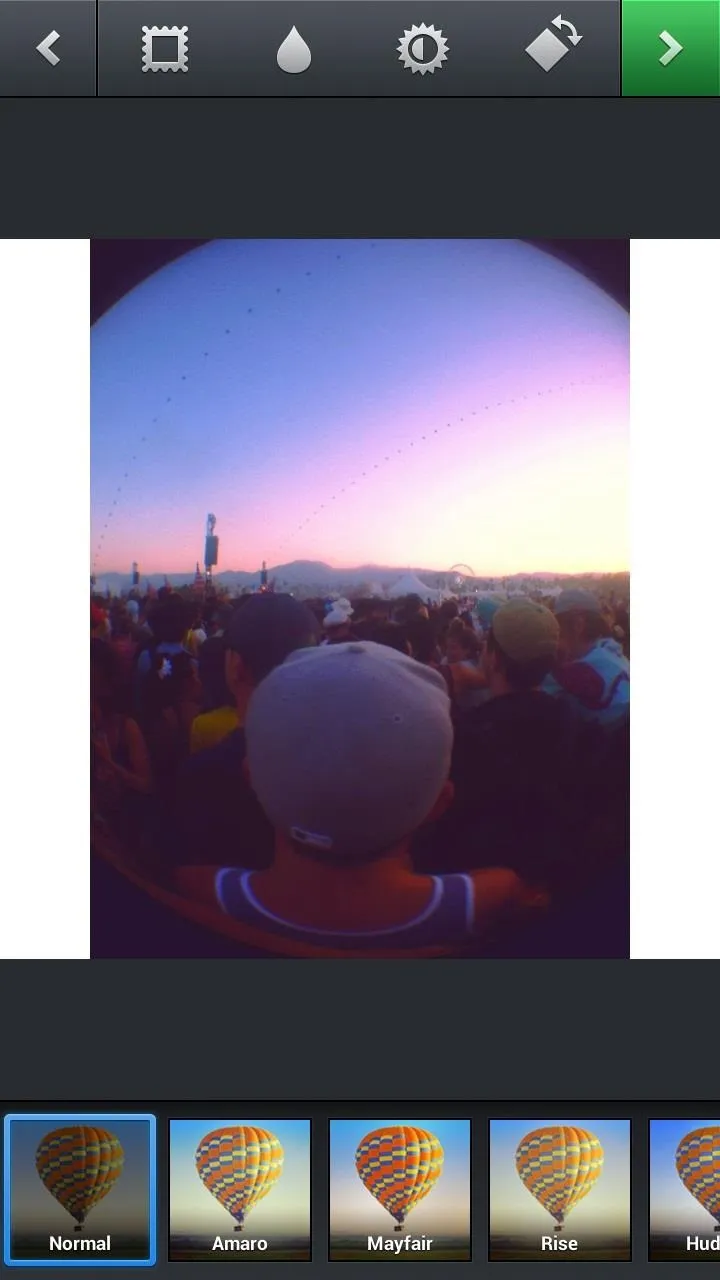
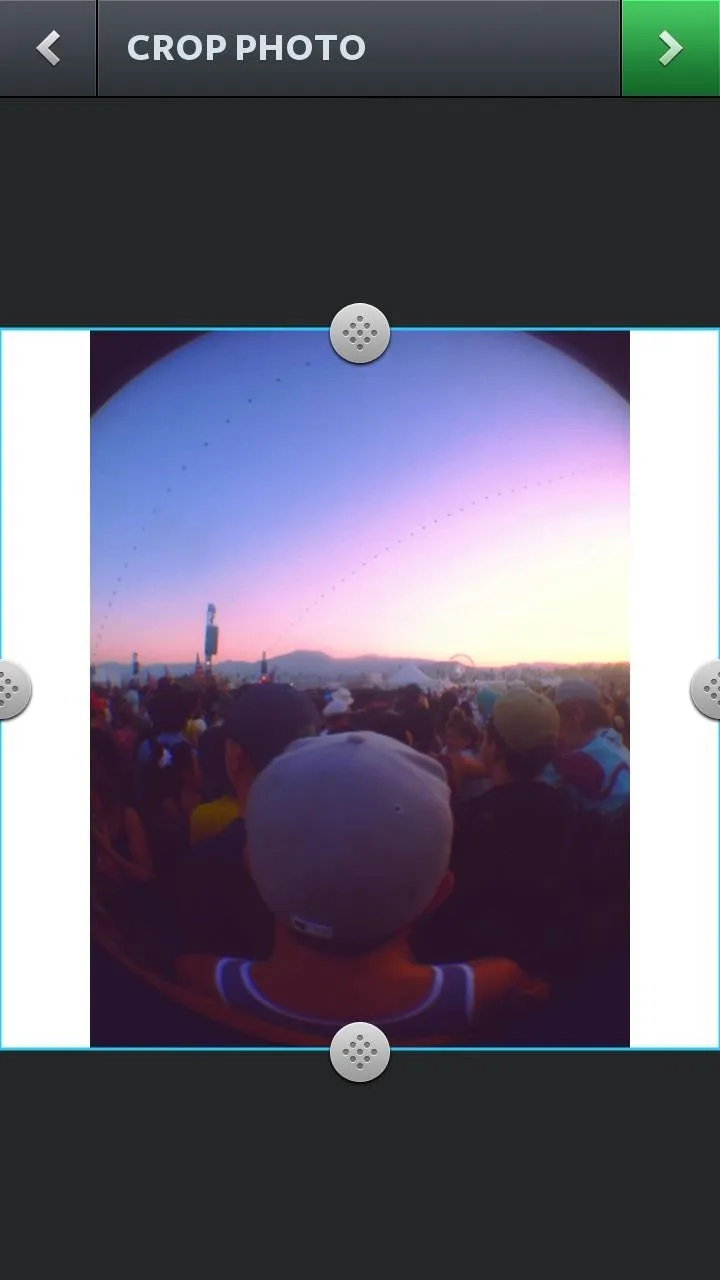
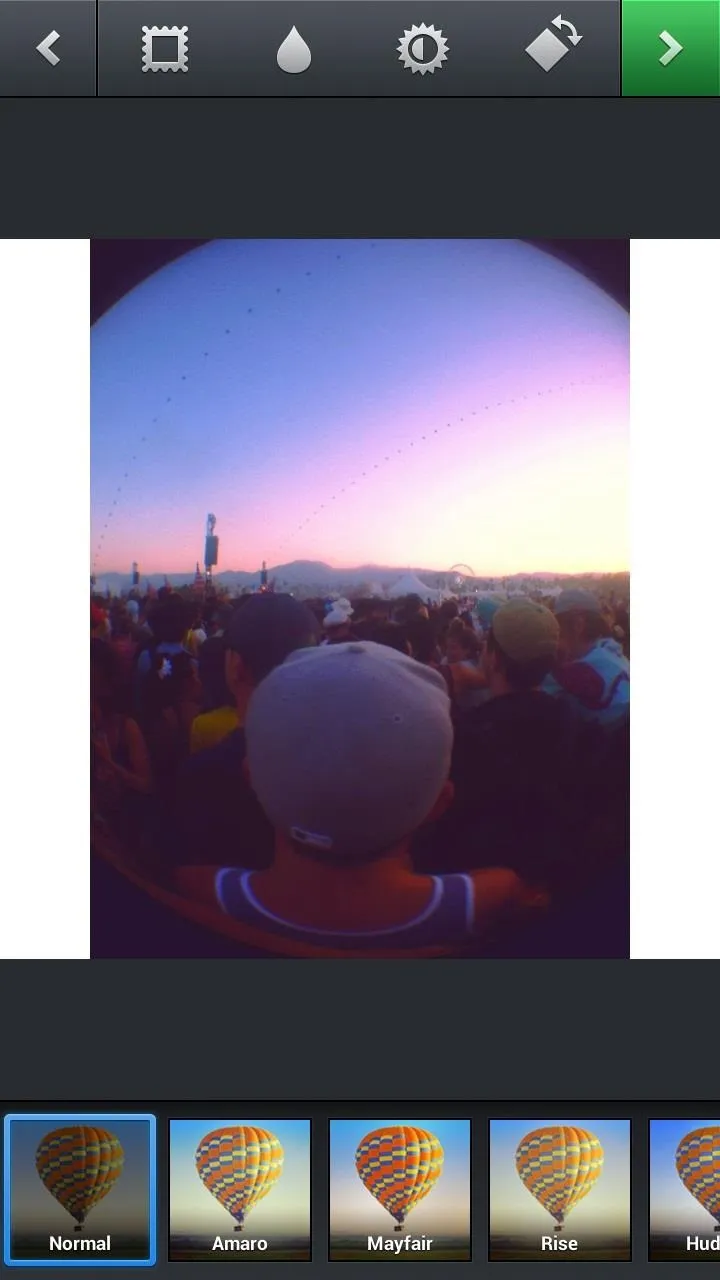
The application is said to have guarantied Nexus support, which means it will perform the best on devices such as the Galaxy Nexus, Nexus 4, Nexus 7, and Nexus 10. I used it on my Samsung Galaxy Note 2 and #Square worked perfect, so test it out with your device and let us know how it went!

























Comments
Be the first, drop a comment!