Extremely important calls have a way of coming at the most inopportune moments: when you're in class during an important lecture, at a big business meeting for work, or even when you're just enjoying a day at the movies.
If you're doing it right, your phone is either on silent or vibrate mode during those times, but that means that important call will most likely be missed, and that can be a devastating thing.
Today, I'm going to show you how to never miss an emergency phone call in these situations ever again. Of course, if your phone is completely off, there's nothing I can do to help you out, but this trick will make sure you get the call if you're on silent or vibrate mode. Who turns off their phone anyway?
Install Essential Calls
Essential Calls, from Android dev Sifakas Apps, automatically switches your phone from silent/vibrate to ringing mode for select important contacts and their phone calls. Once your phone rings and your phone call is answered, your device reverts back to silent/vibrate mode. Start by grabbing the app on the Google Play Store.
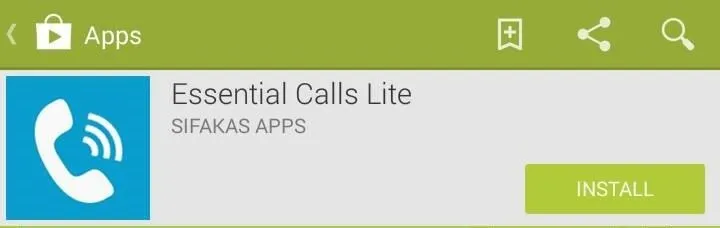
Input "Essential" Contacts
To select important contacts, tap on the orange box with the plus sign. Select the contacts you wish to set up as "essential" from your contact list or as a custom contacts, then tap Save.
Once you're back at the main Essential Calls page, tap on Activate at the bottom of the application to initiate the process.
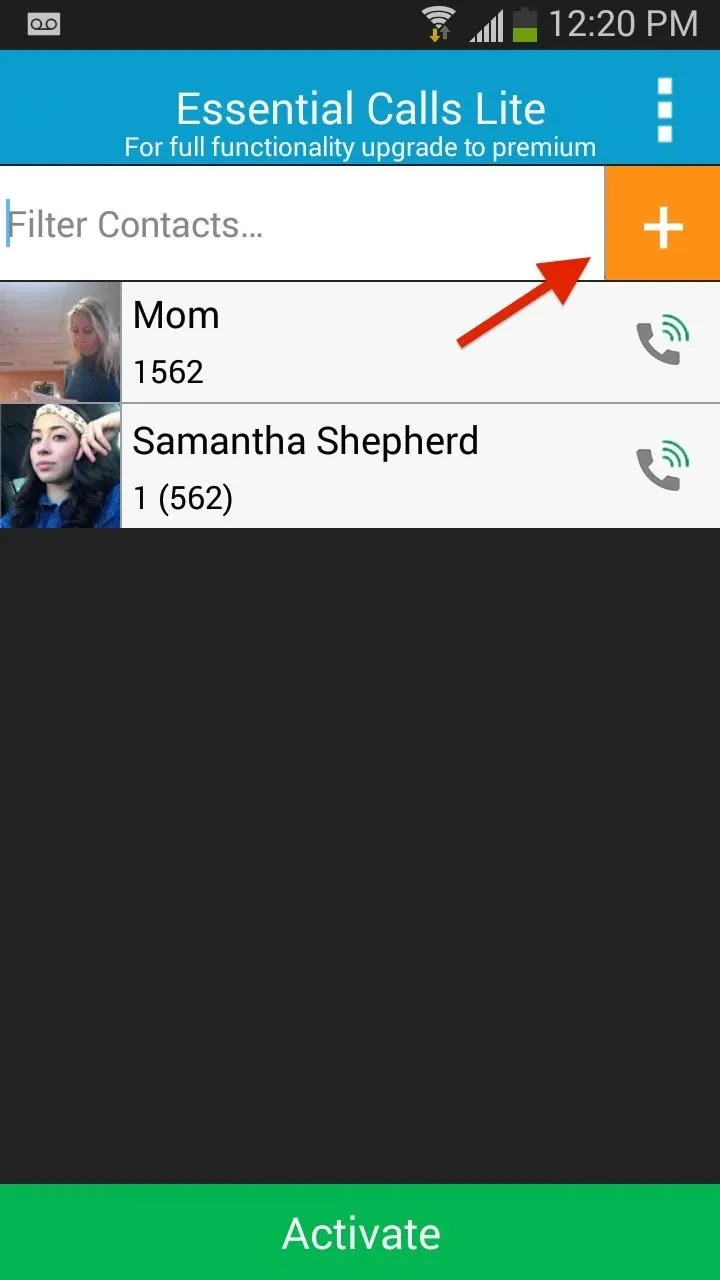
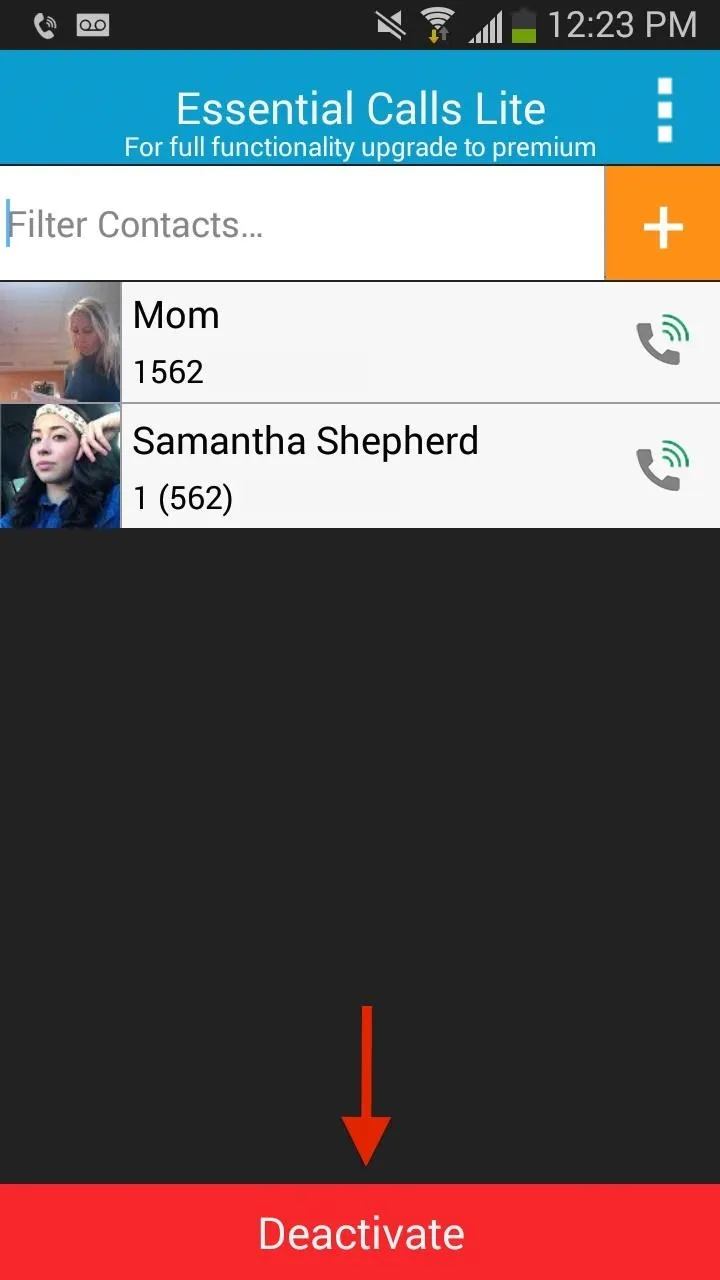
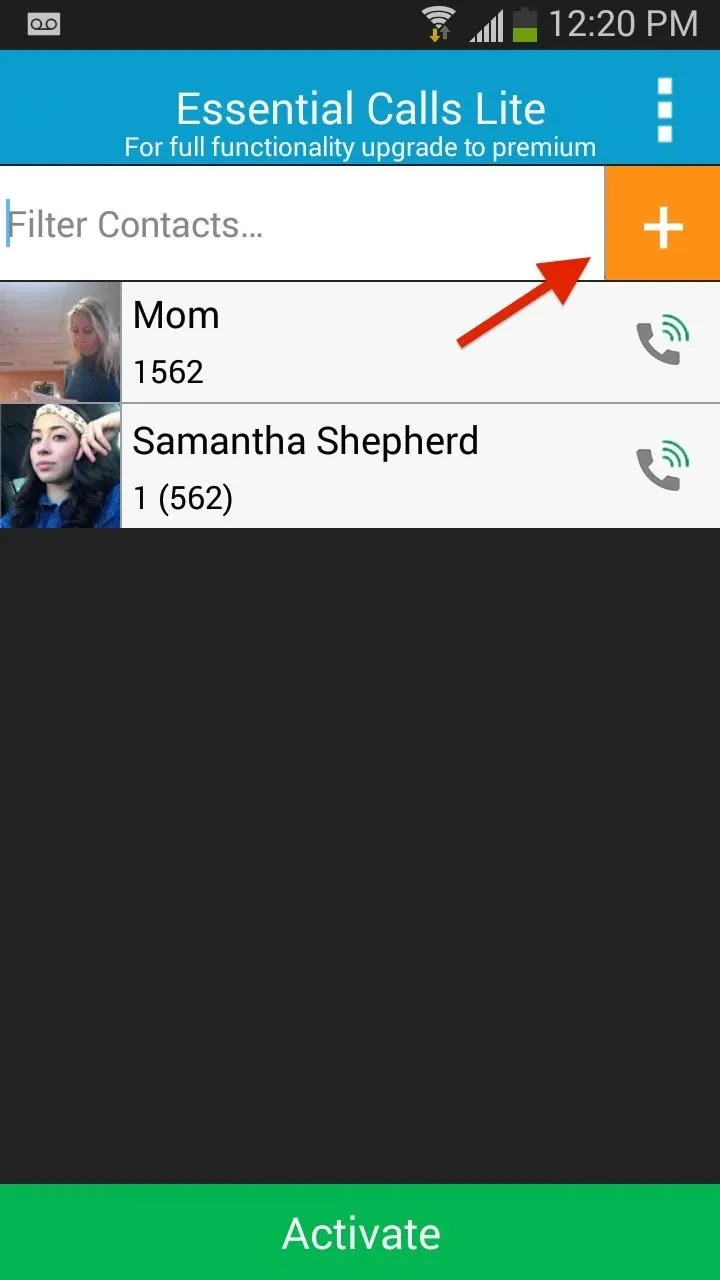
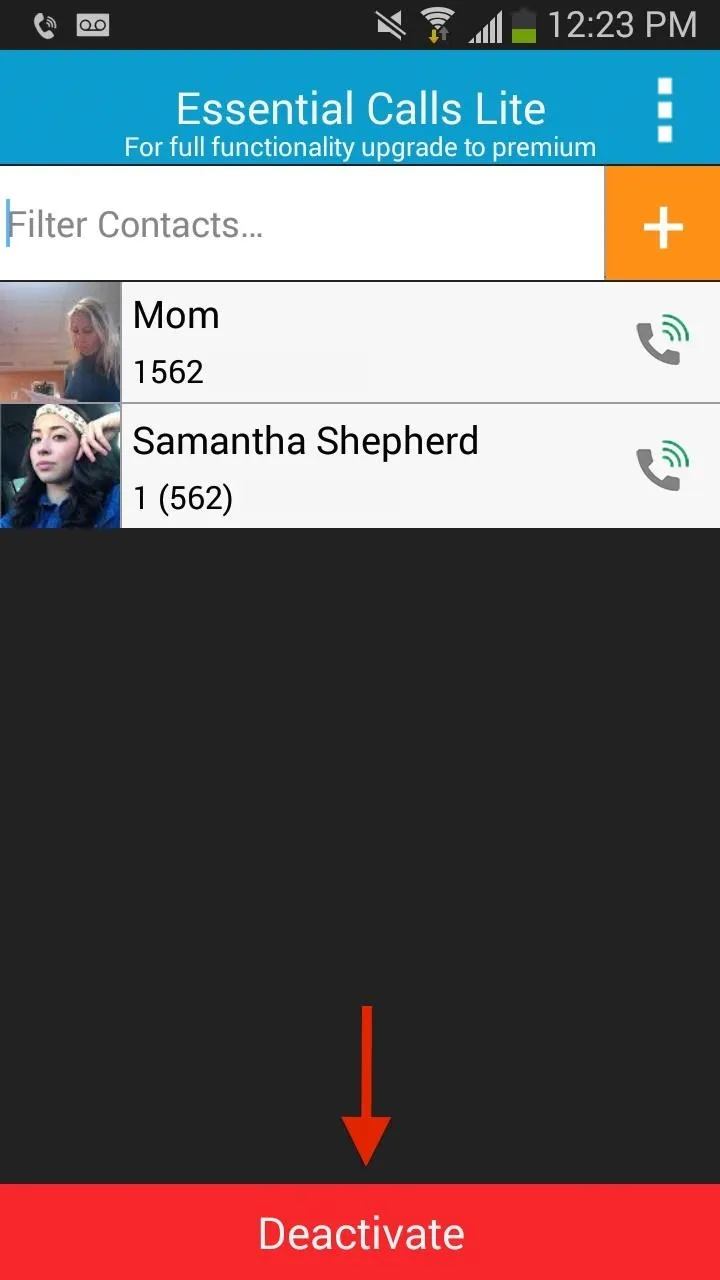
Adjust Settings
Access settings by tapping on the three-dot menu. Choose whether you want your phone to revert to silent or vibrate mode, whether you want the ringer volume set to "auto" (versus a custom volume), and whether you want to see a notification when the app is active.
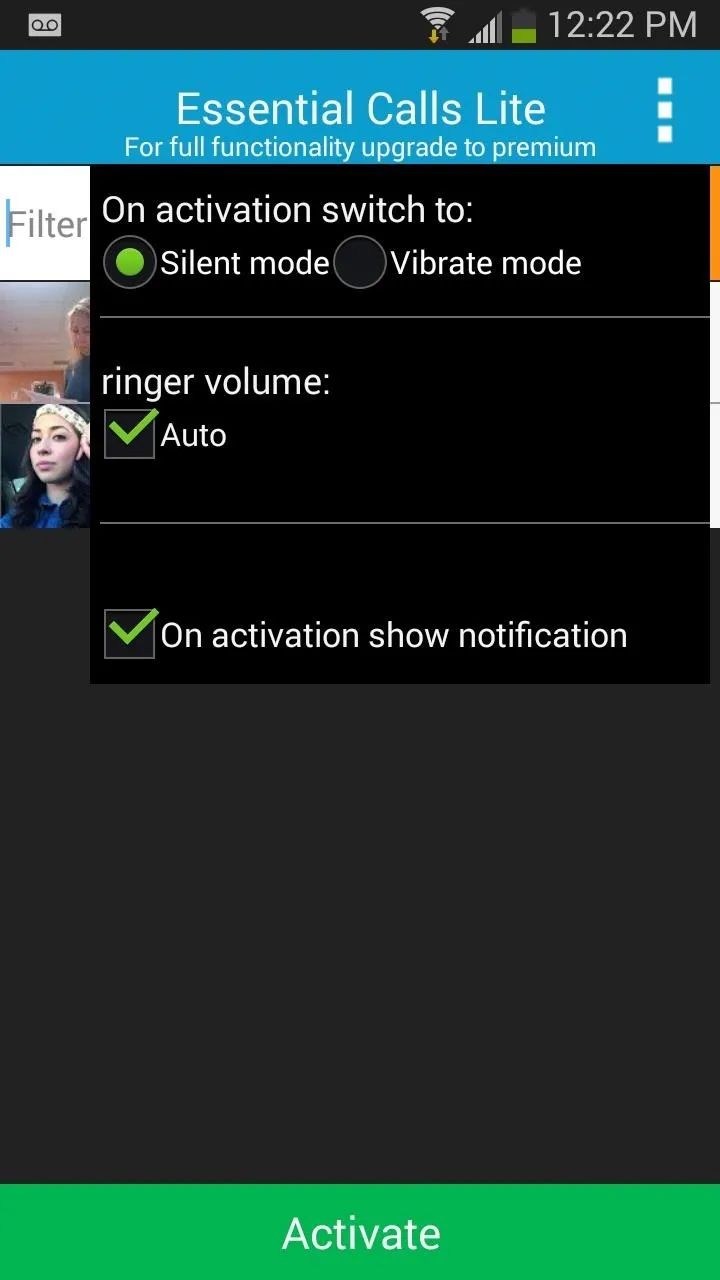
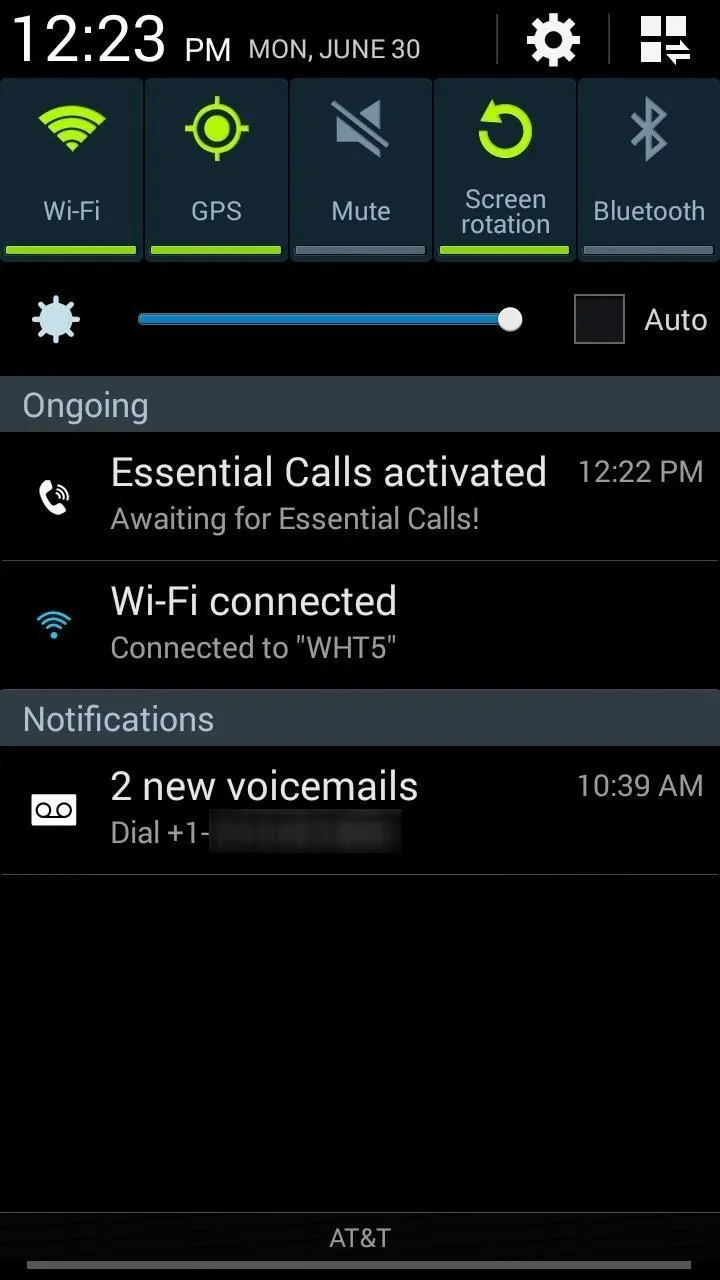
Activation in the Notification Tray
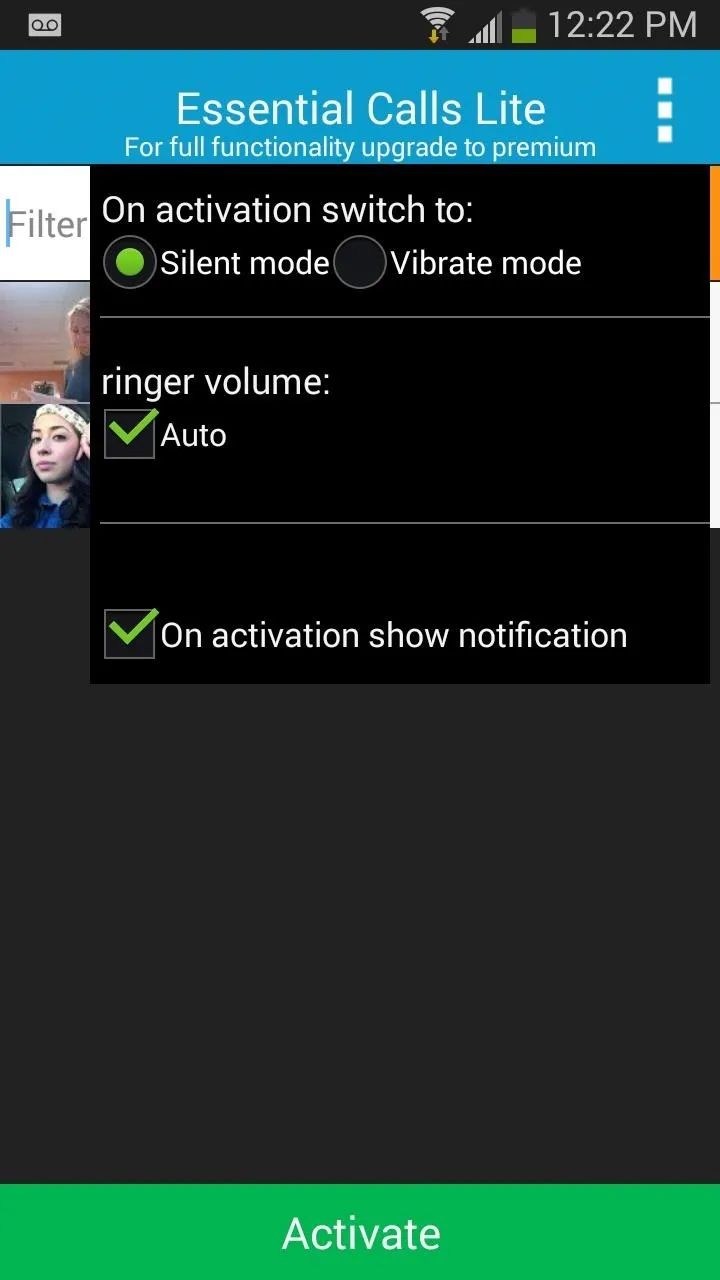
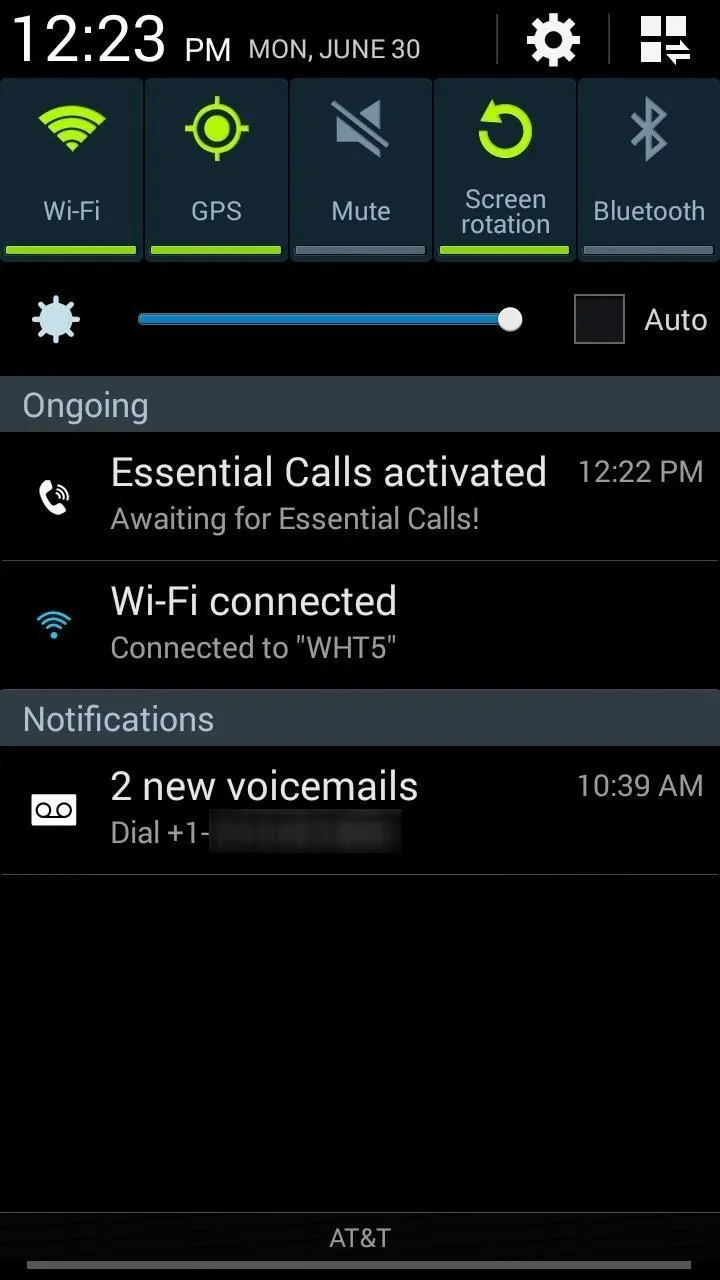
Activation in the Notification Tray
From the widgets section on your phone, you can place a 1x1 Essential Calls widget on your home screen to easily toggle the app on/off.
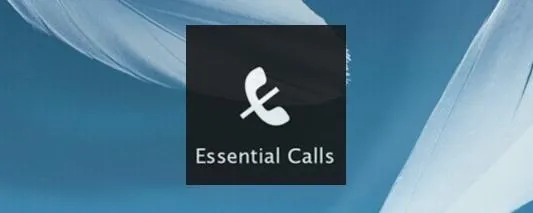
Now Enjoy Your Little Piece of Mind
Now you're all set, with zero worries about missing important and emergency calls. But since this is a Lite version, you'll only have the ability to select your two most essential contacts.
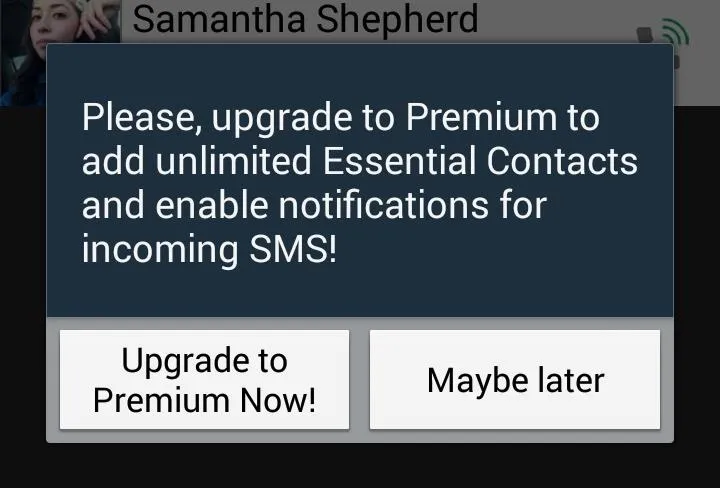
By purchasing the premium version for $0.99 (in-app upgrade), you can add unlimited contacts, as well as add notifications for SMS message in addition to phone calls.

























Comments
Be the first, drop a comment!