There's a lot of personal information residing on your phone, possibly even more than on your computer, so it's only a matter of time before someone tries to access it.
The perp can be anything from a paranoid significant other to a malicious identity thief. Personally, I'm more worried about nosy friends and siblings trying to infiltrate my Samsung Galaxy S4 when I'm not paying attention.
If you have a secured lock screen with a good enough security lock, it's likely to keep people out, but it can't keep them from trying. To combat this, you need to first know who the culprit is, and you can find out using an app called Unlock Alert from developer Shreyas Purohit, which provides you with a geotagged selfie of the culprit.
How Unlock Alert Works
After setting up Unlock Alert, your phone will snap a picture of anybody who inputs an incorrect passcode or pattern. Then, that photo will be sent to your email address (or uploaded to your preferred cloud storage account), along with your device's coordinates for easy tracking.
Not only is this good for finding out who's trying to covertly access your phone, but it's extremely useful when it gets stolen or when you lose it (c'mon, it's gonna happen).
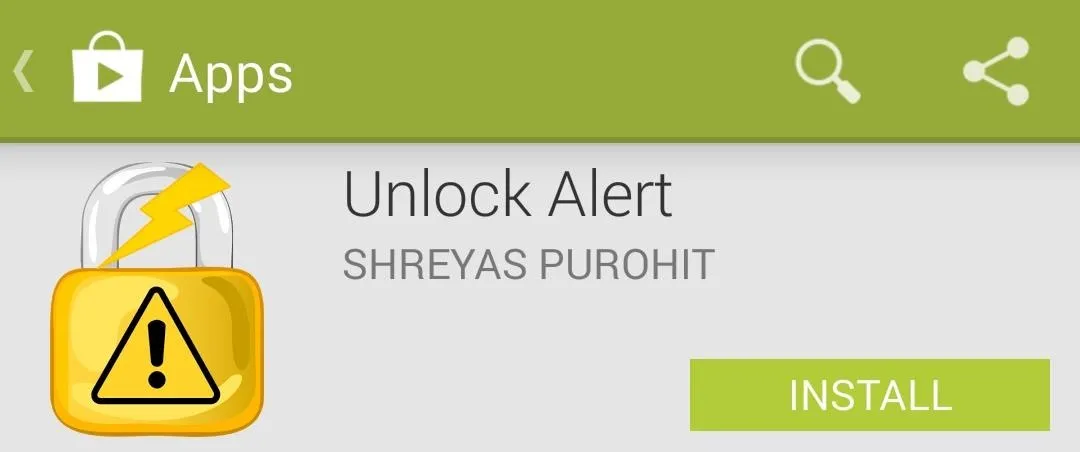
Now, there are many security applications out there, like Cerberus and Lookout, but they either come with additional features you may not want or need, or at a cost. Unlock Alert is free and keeps things simple.
Configuring Your Unlock Alert Settings
The first thing you'll want to do is enable the Capture Image and Capture Location options. You can also enable the Show Scare Screen feature, but this will give the individual time to ditch the phone or think of a logical explanation, so I won't recommend it.
Next, set the number of wrong attempts before snapping a picture. I rarely input the incorrect code or pattern, so one is enough for me. I also like to keep Save in Gallery checked, so that not only it is emailed to me, the evidence is on my device as well as my online cloud backups to Google+ and Facebook.
If you have a Dropbox account, you can also sync that to Unlock Alert.
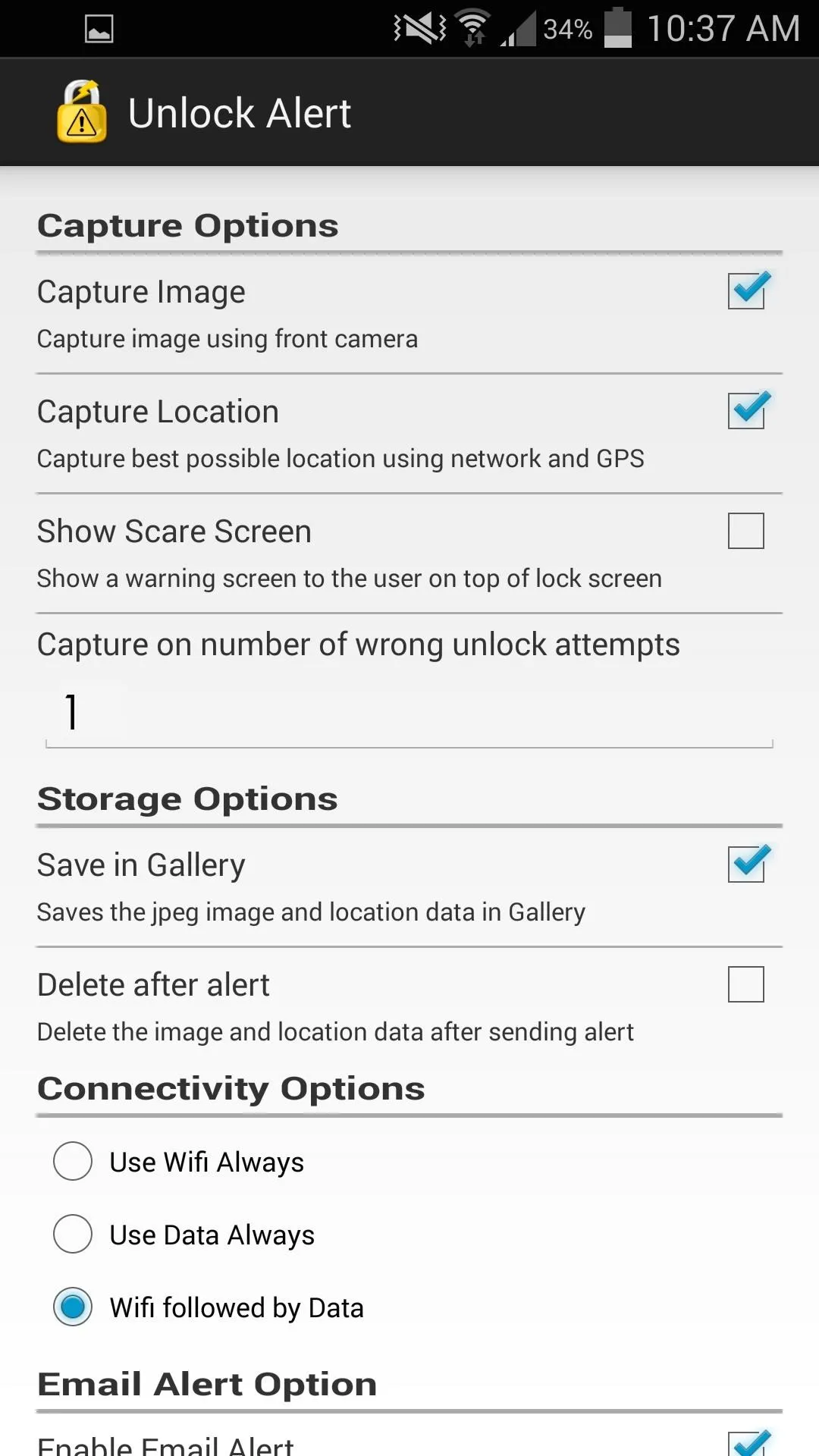
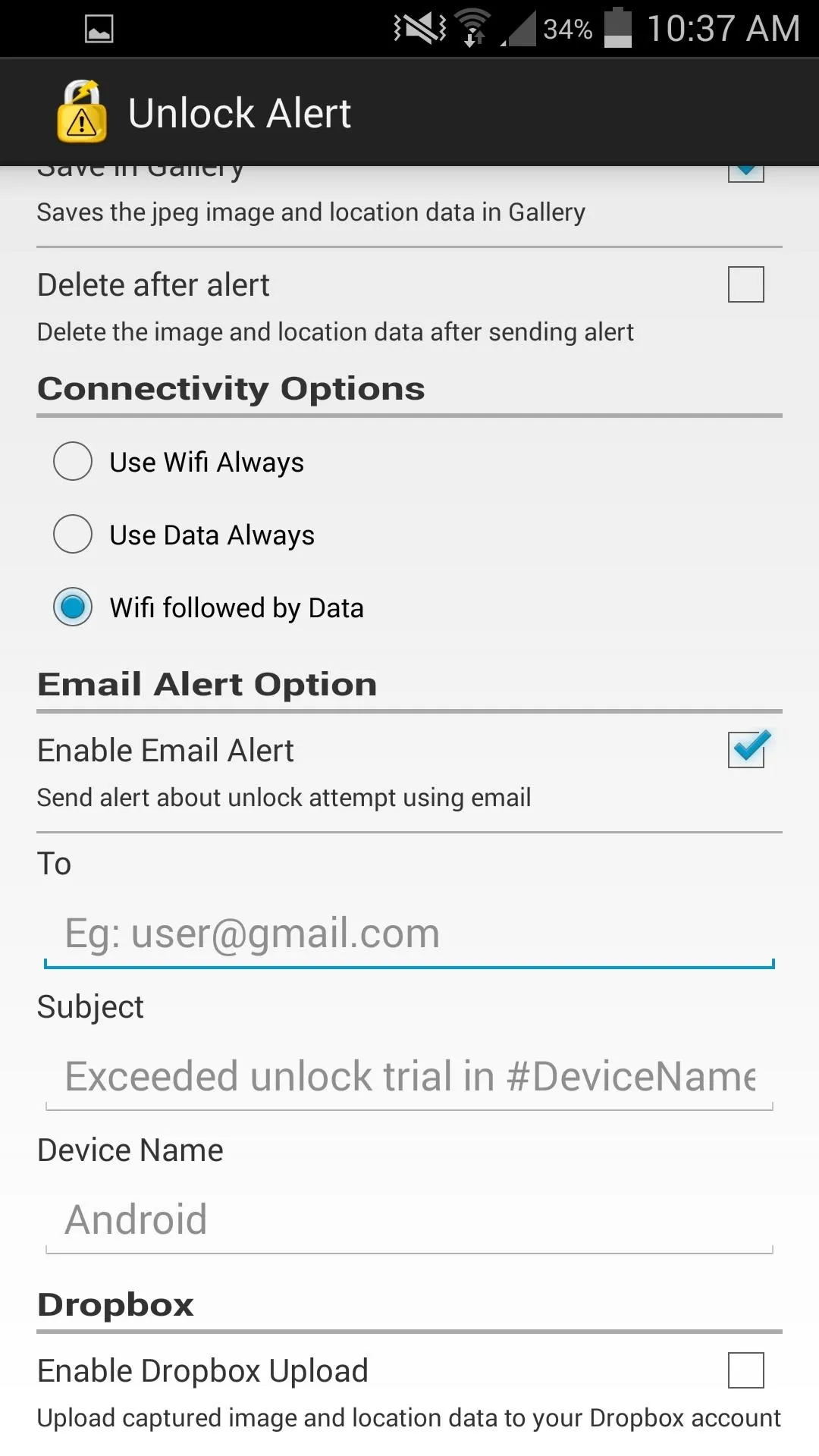
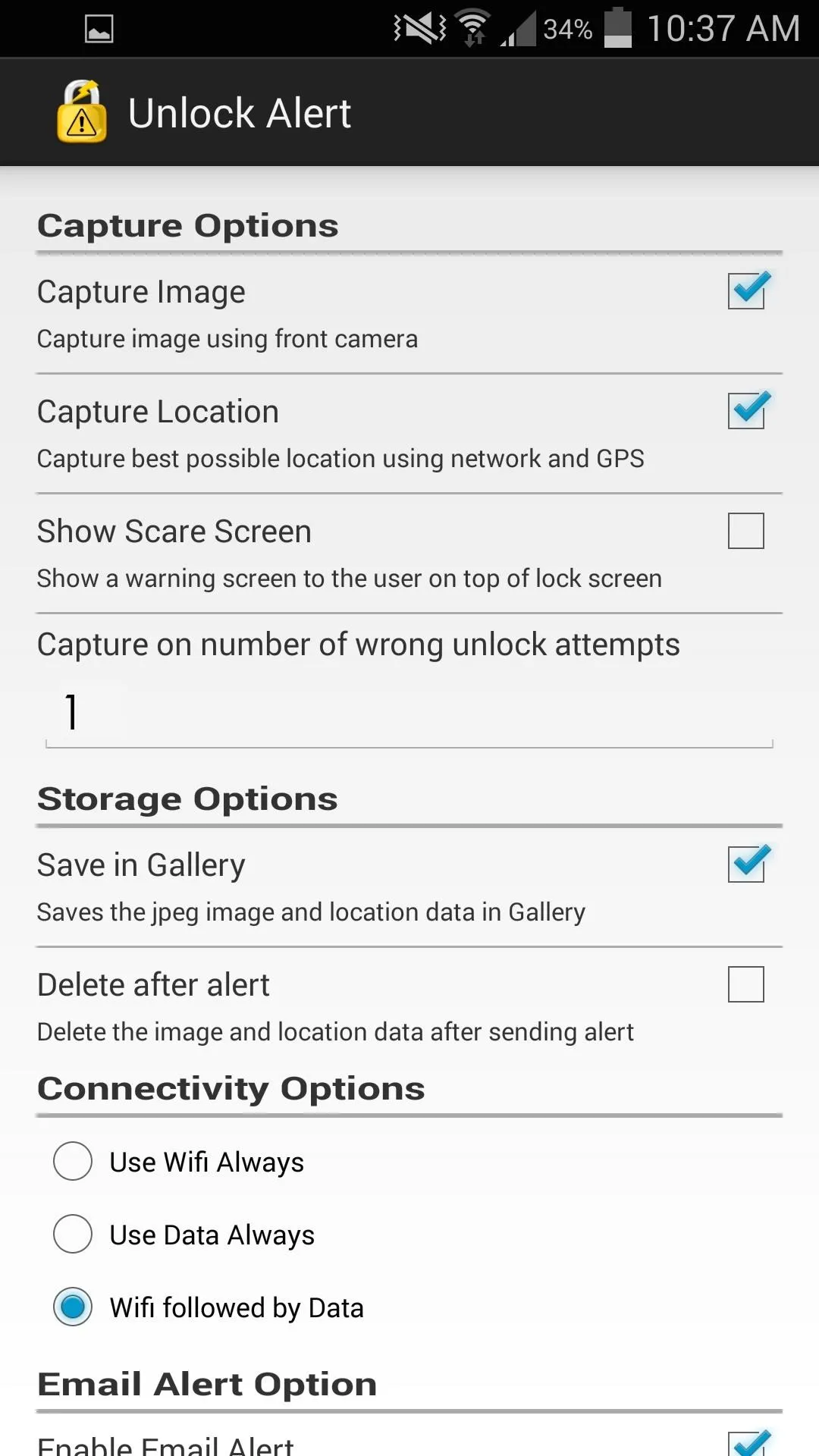
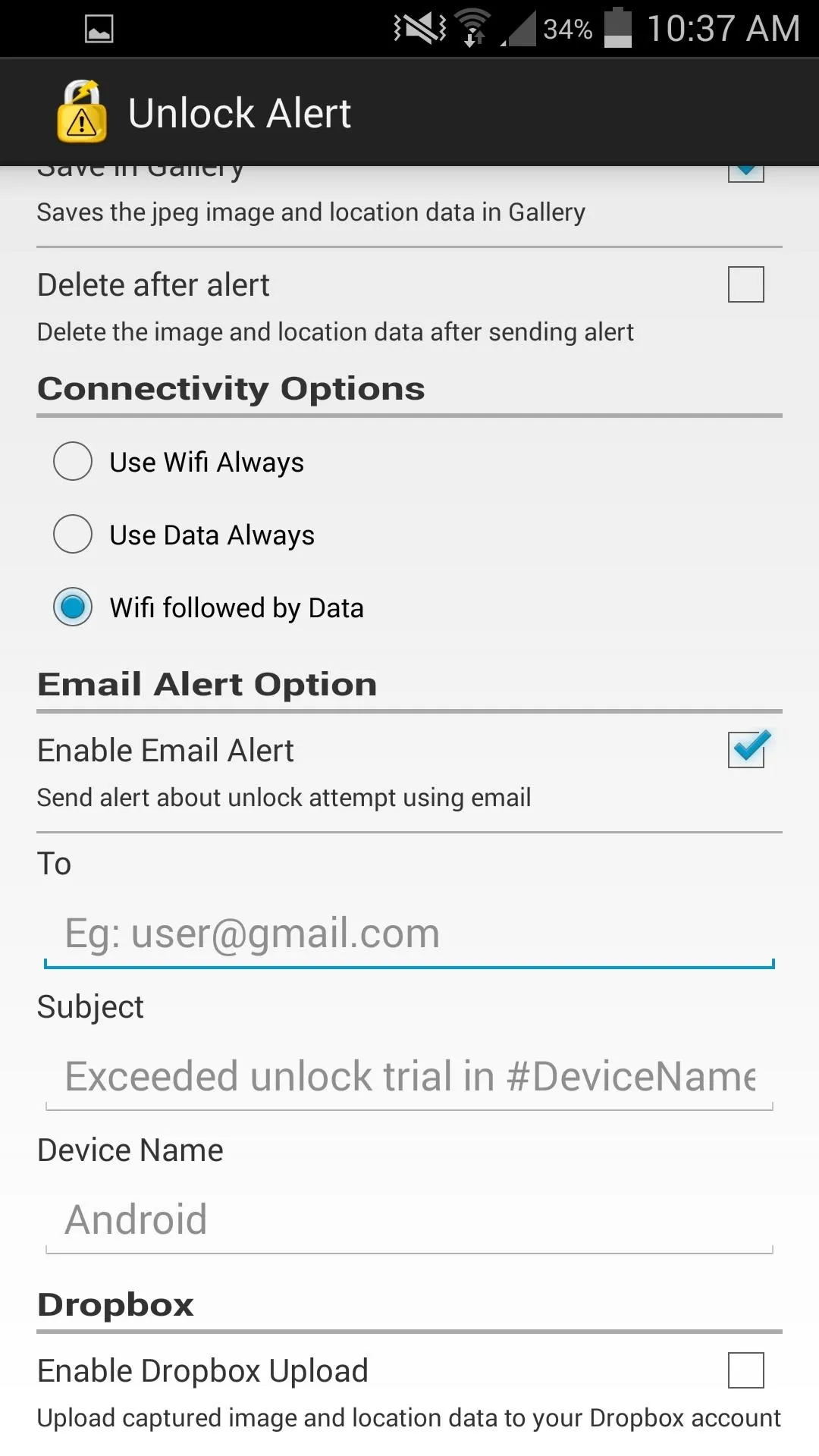
And make sure you get an email with the picture and GPS location by checking the Enable Email Alert option and filling out your information.
Note: Just in case the attempted unlocker actually does get past your lock screen security, it's a good idea to make sure you're using an email address that's different than one accessible on your phone, or the culprit just might be able to delete it before you can see it.
What Happens When They're Caught Red-Handed
After a failed unlock attempt, you should have a similarly guilty-faced mug shot in your gallery. They'll have no idea, and more failed attempts will result in more horribly angled pictures.
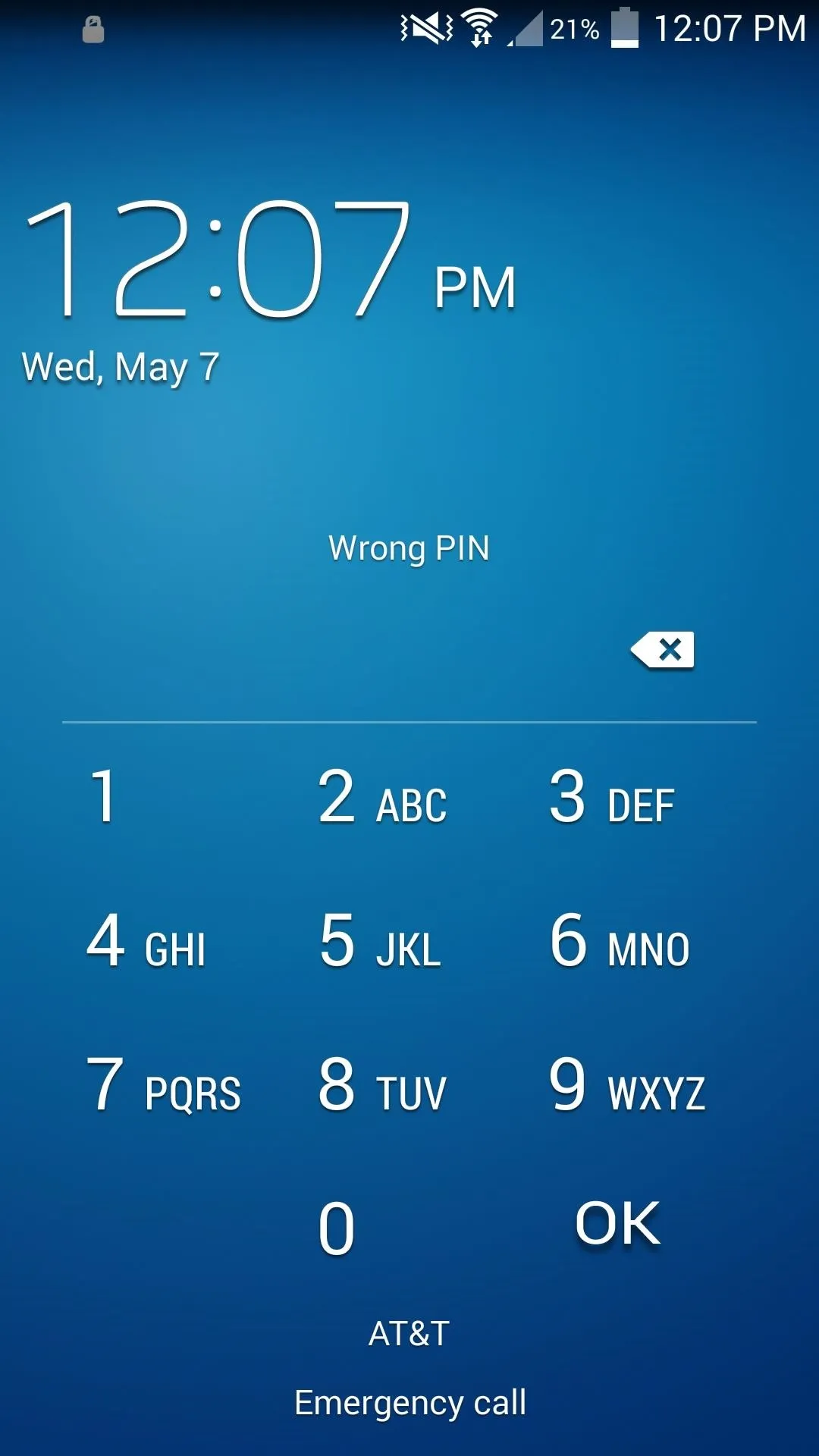
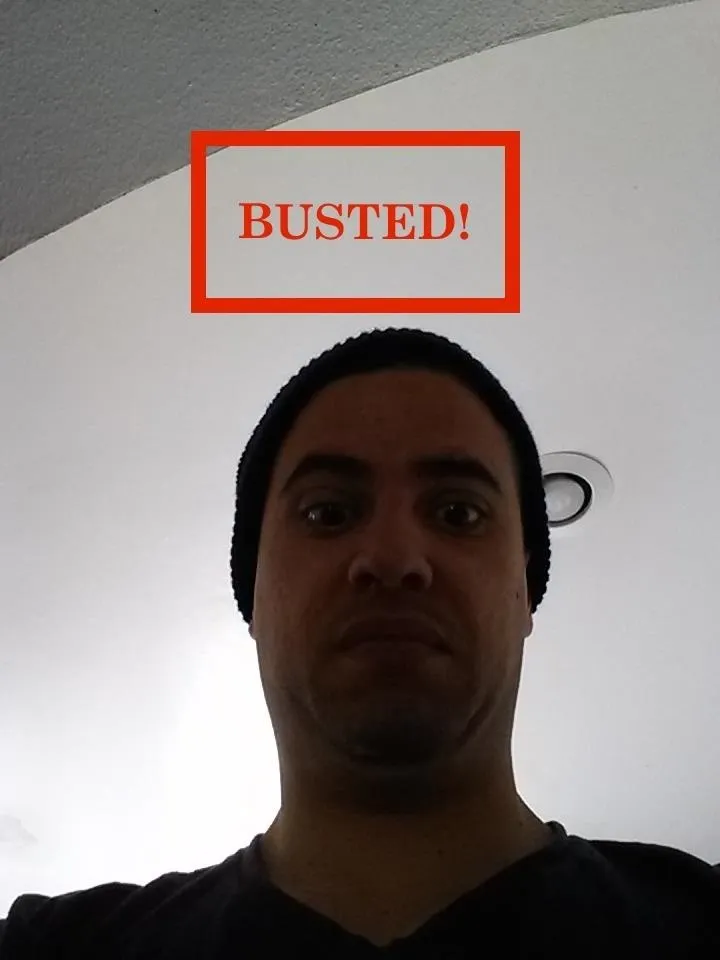
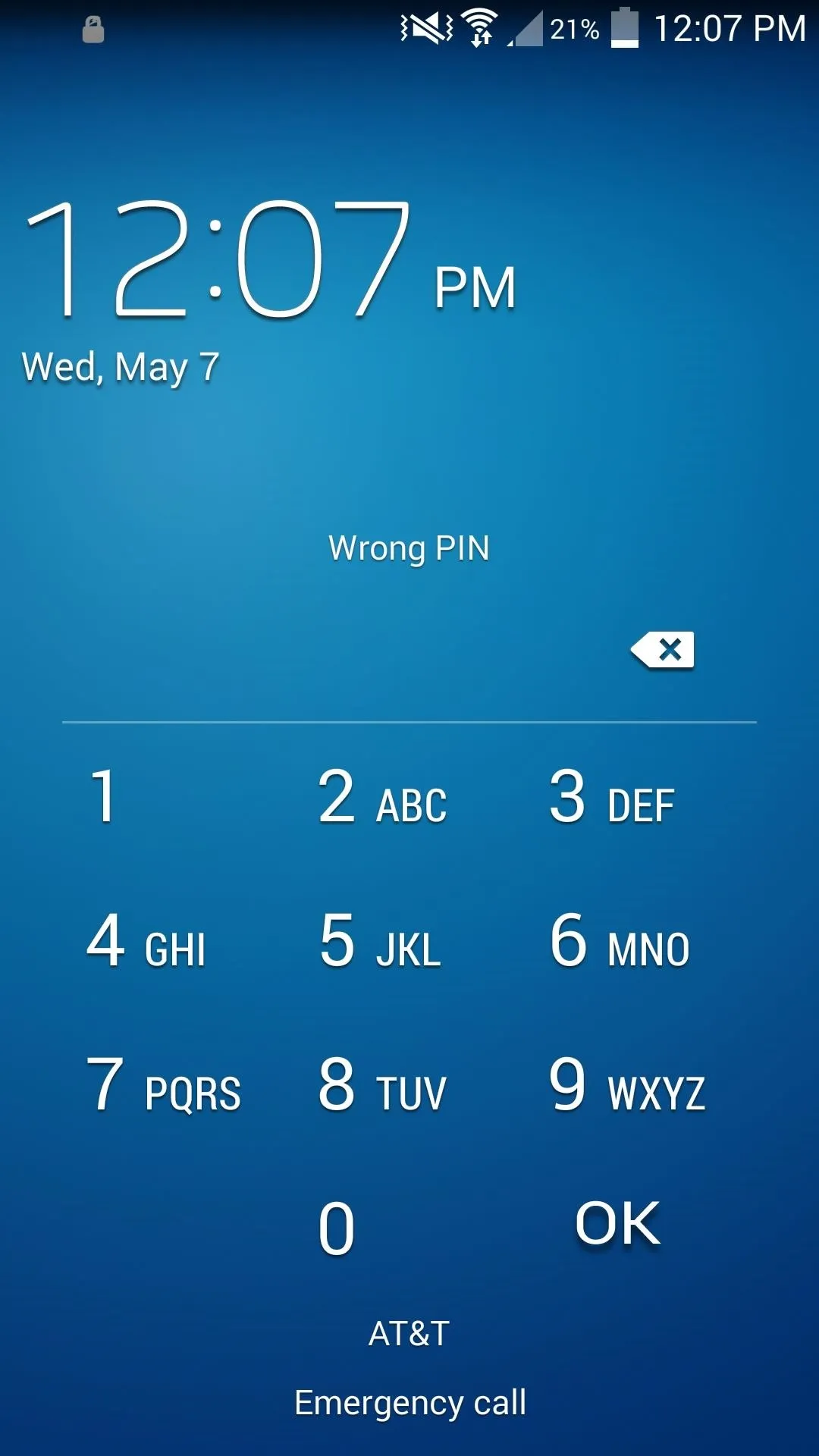
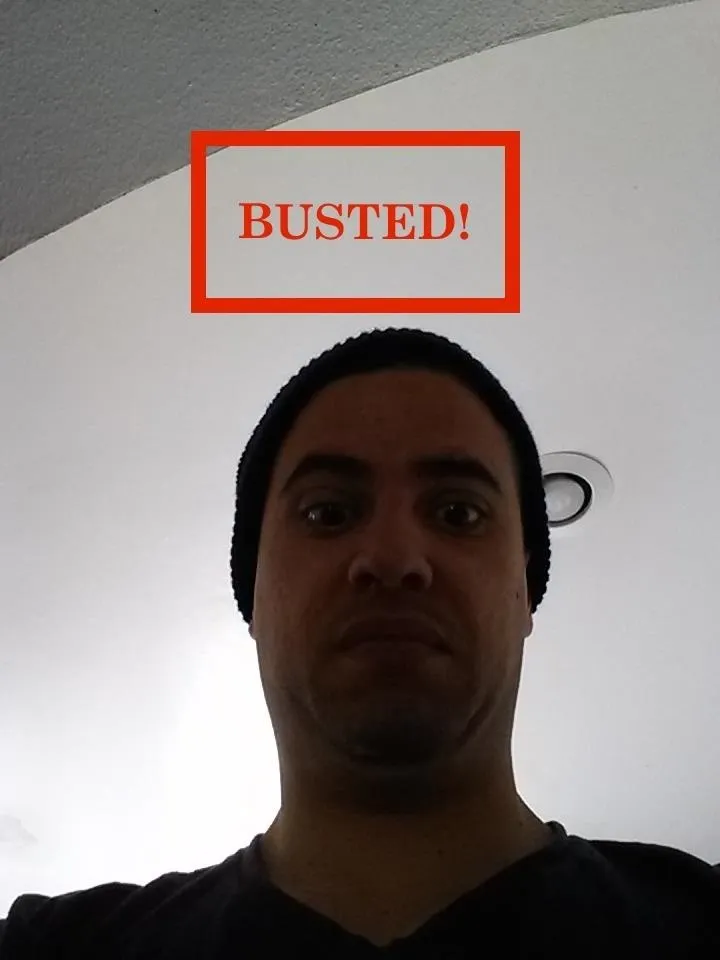
Initially, the email notification may be in your Spam folder, so make sure to add unlockalert@bitourea.com to your safe senders list. The email will contain a map, image, and text with the longitude, latitude, speed (in case they're on the move), and time of the unlock attempt.
Now you can catch people you know trying to access your phone and present them with the hard evidence, or follow the whereabouts of the stranger who took your phone off the bus bench.














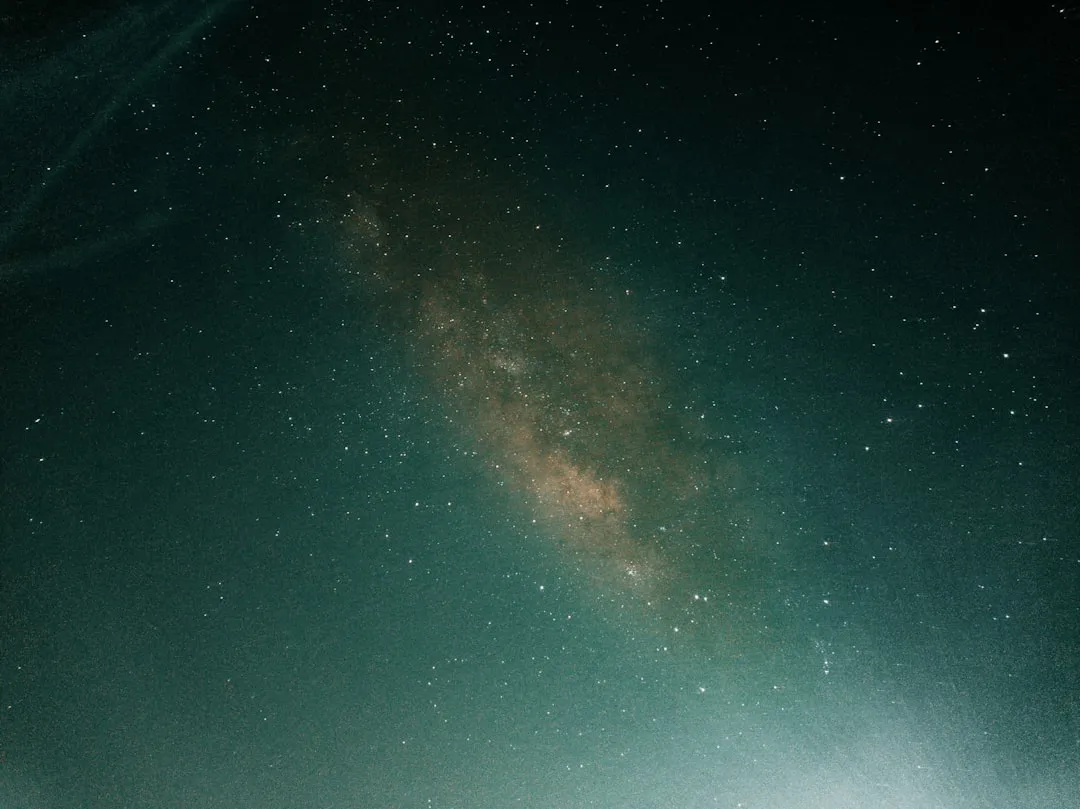




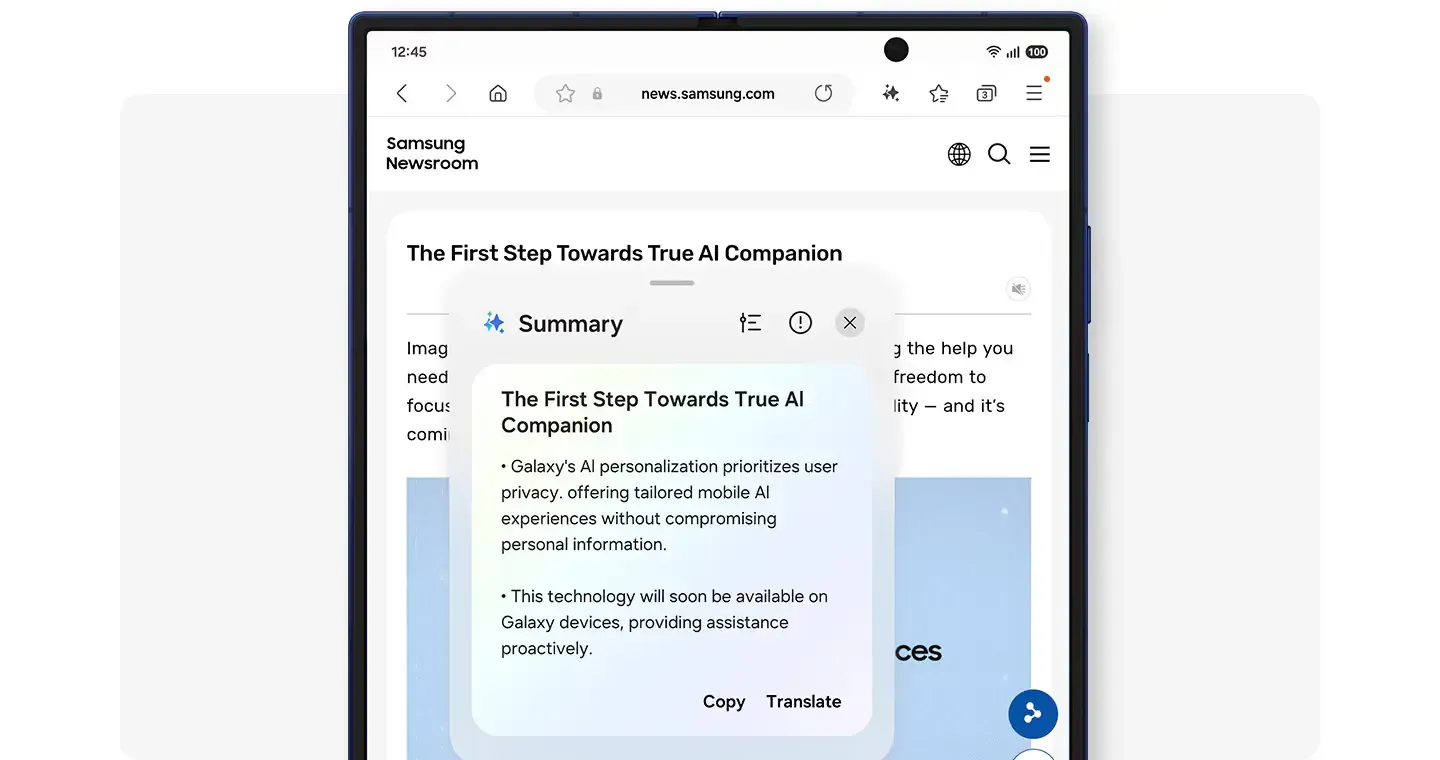







Comments
Be the first, drop a comment!