Unlike the suave 007 that Daniel Craig portrayed, I am not a spy, nor am I that charming, but I do occasionally enjoy taking a stealthy video. Maybe I'm a jerk, but I often catch people doing ridiculous things and just think, "Aren't you embarrassed?"
Capturing these incidents in action requires having the ability to record them, but with so many people conscious of and defensive about being recorded these days, you may be better served by doing it on the sly.
In order to remain covert and unnoticed, developer team Zero Noise Apps has created a spy camera that enables users to activate the camera with a hidden icon and start or stop recordings by using their volume keys. While you record, your device's screen will function as normal (there is no viewfinder), so you can browse apps or stay on the home screen as normal.
Install Secret Video Recorder 2
Get started by downloading Secret Video Recorder 2 from the Google Play Store.
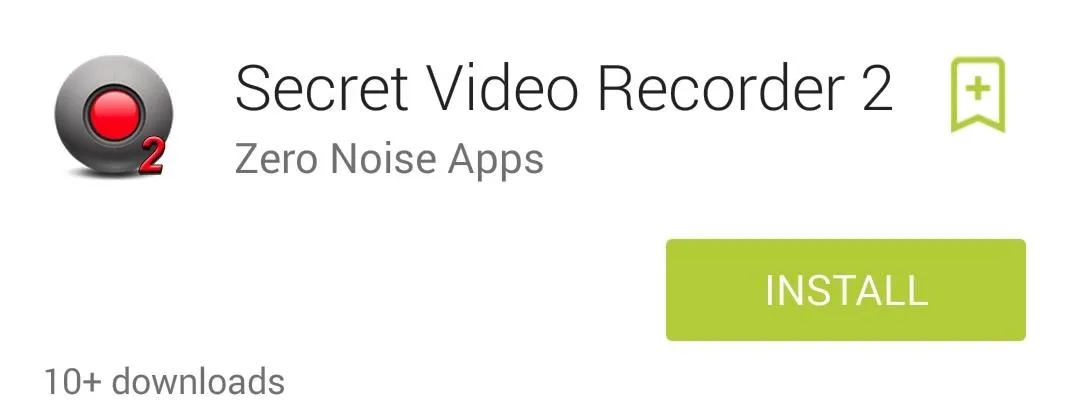
The free version of the app comes with all of the features available, but your recording time is limited to only one minute and the video quality is limited to 720x480 resolution. Fortunately, you can record as many videos as you need, so start a new recording after the minute is up, or grab the full version of the app for $6.99.
Set Up the SVR2 Preferences
In SVR2's preferences, you'll be able to view videos, select which camera to use (front or back), as well as adjust other settings like selecting a save location and the type of notifications it provides.
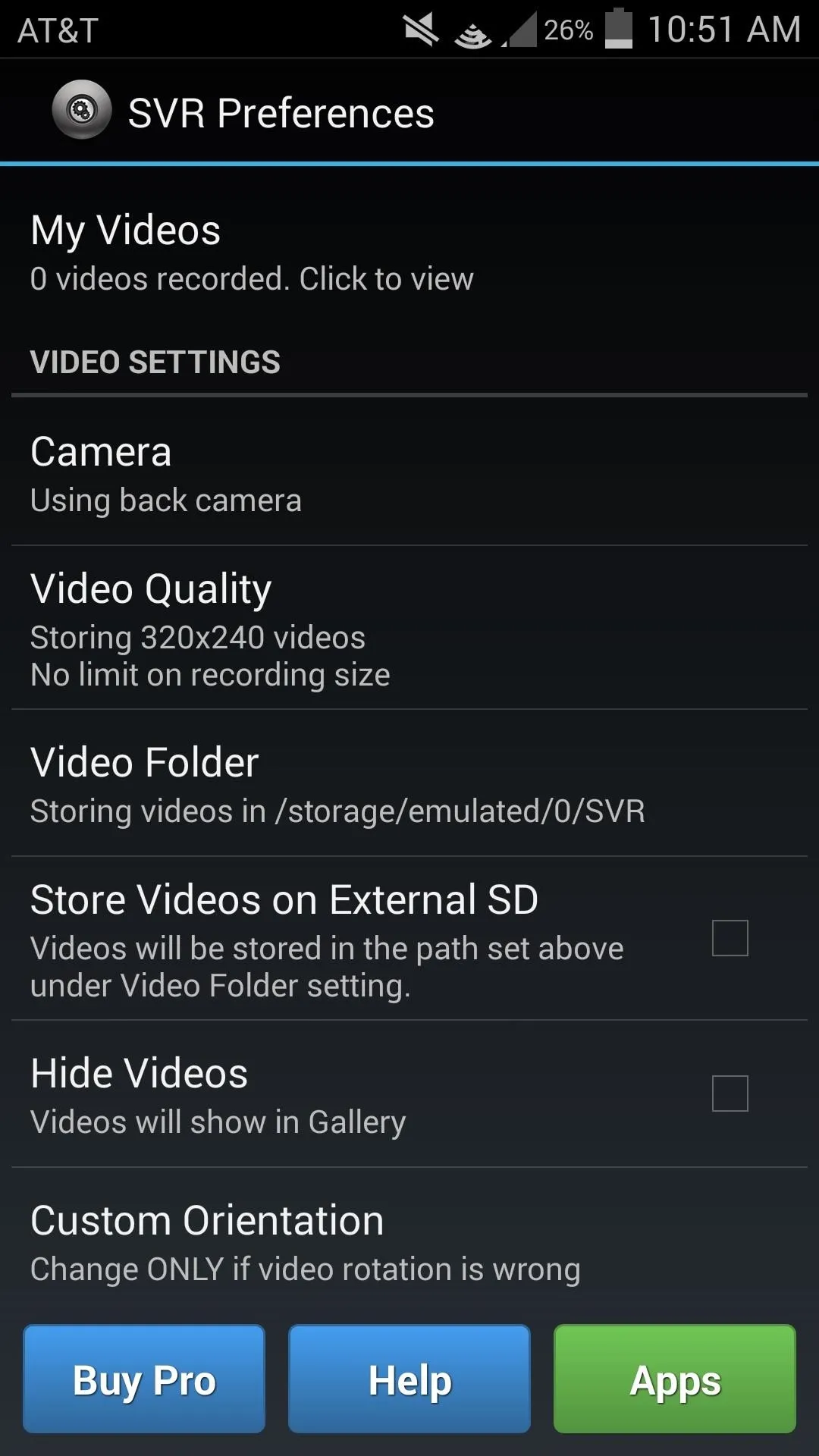
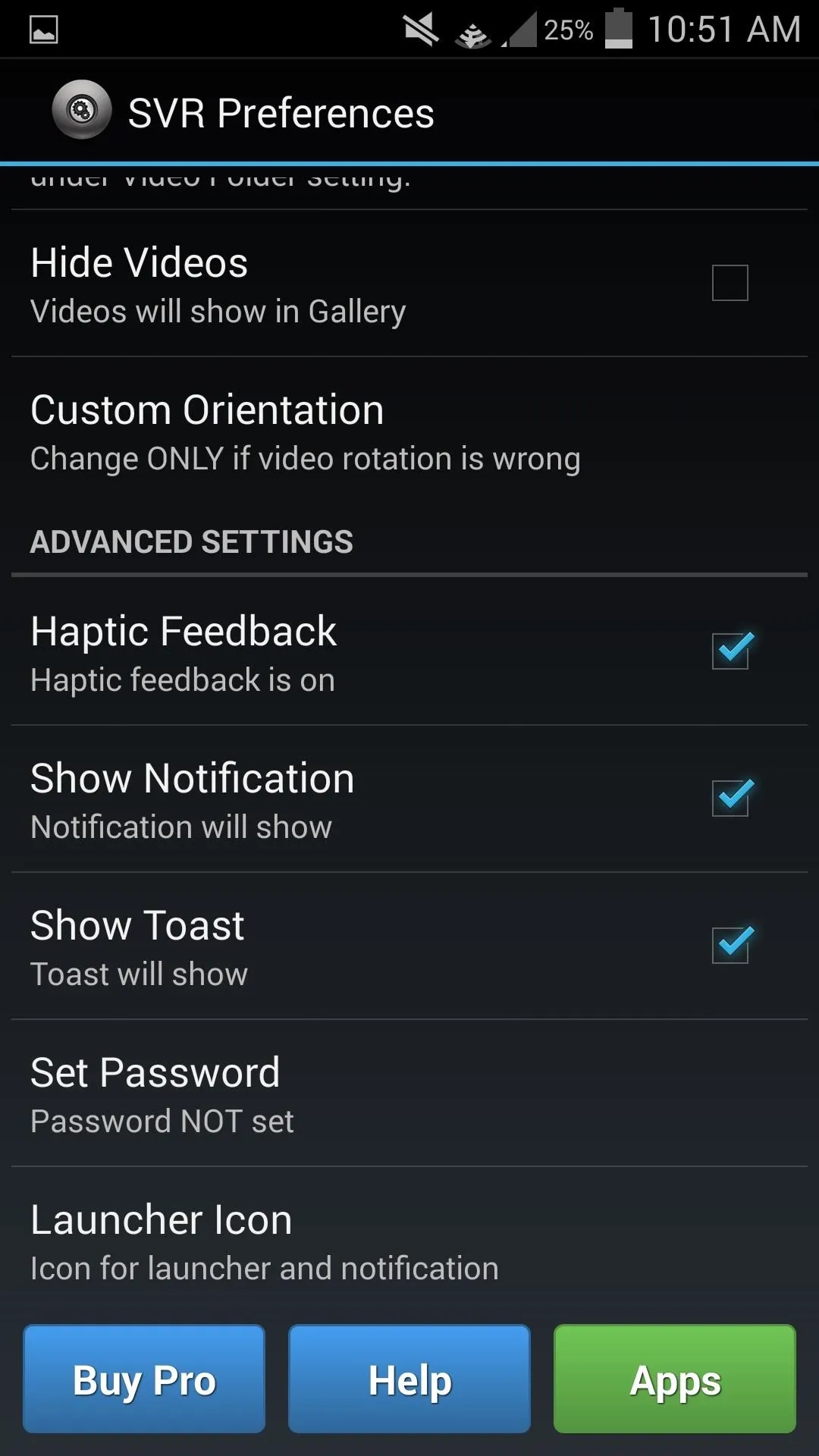
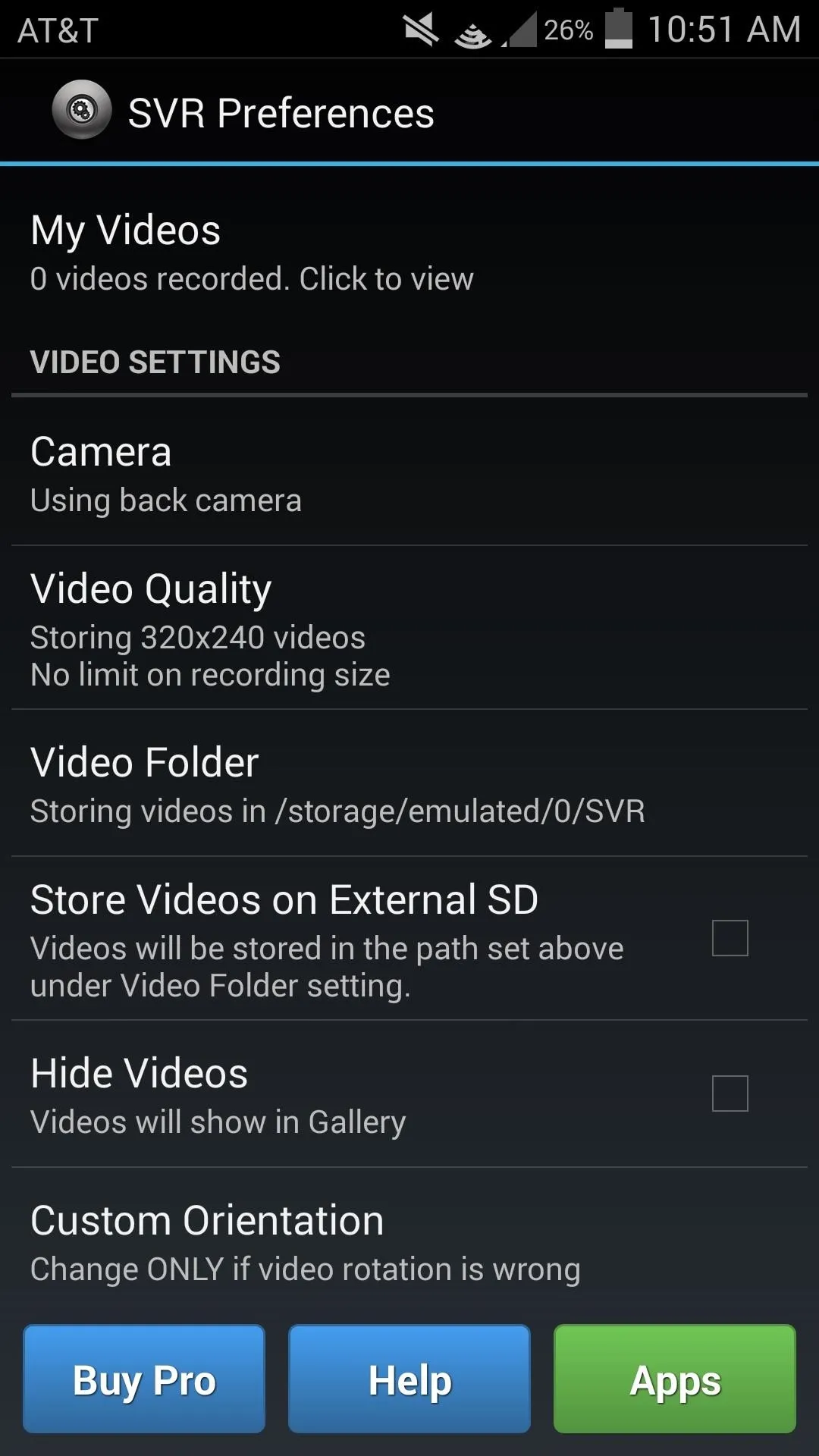
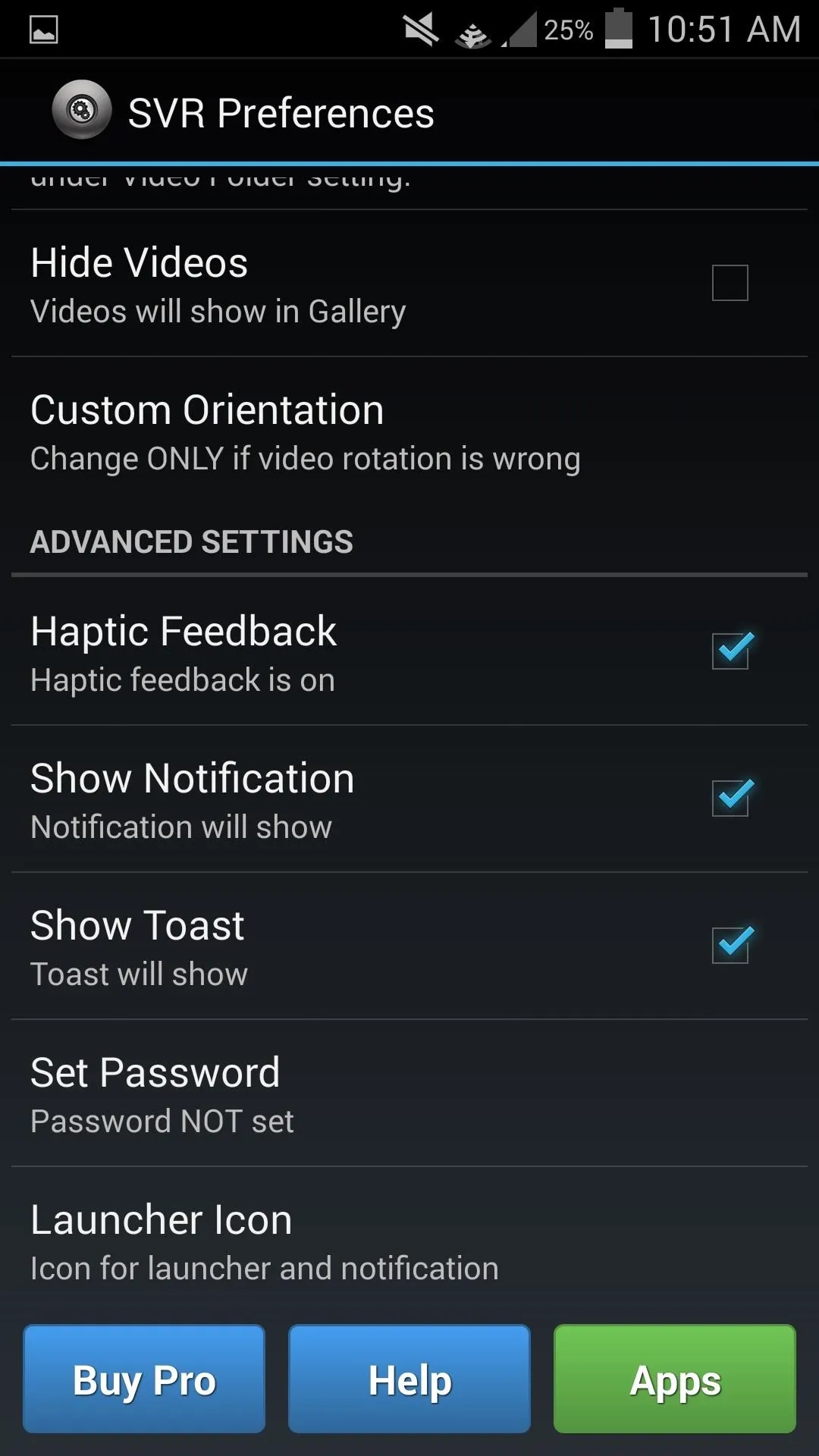
The main preferences to highlight are Set Password and Launcher Icon. In order to remain secretive, you may want to password-protect this app and provide it with a disguised icon.
SVR2 will generate two icons—one will be for activating the camera and the other will access the app's preferences.
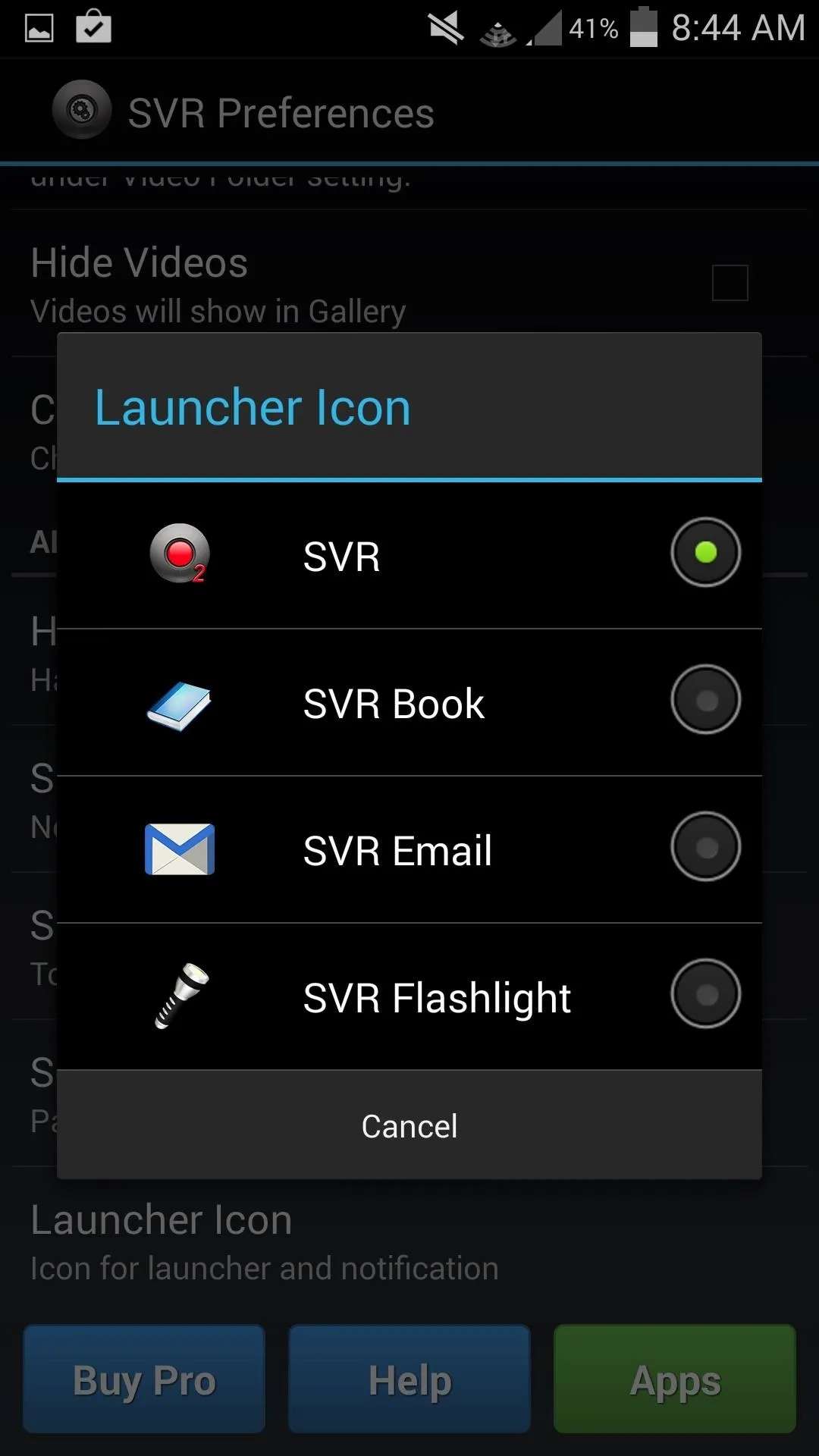
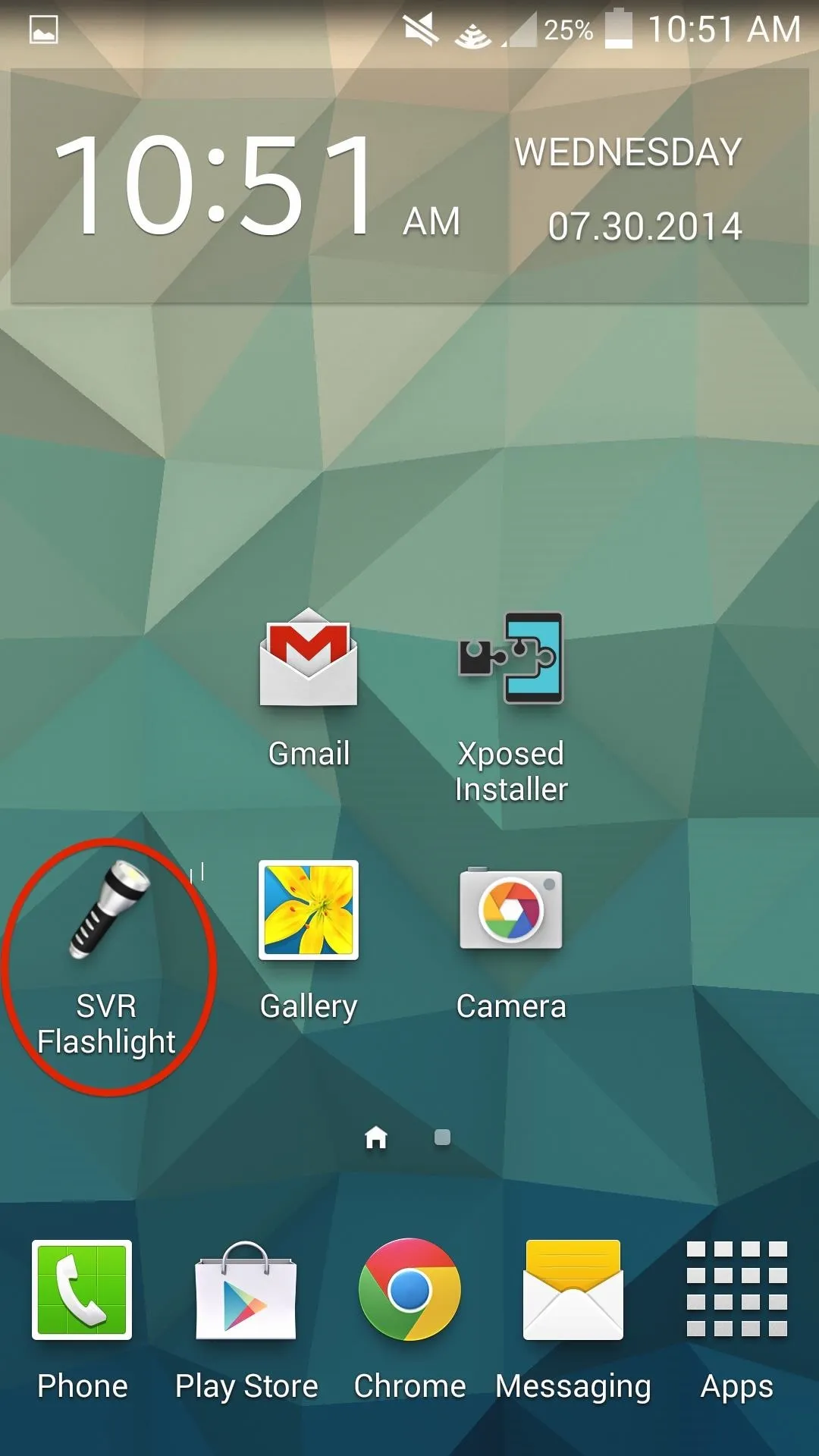
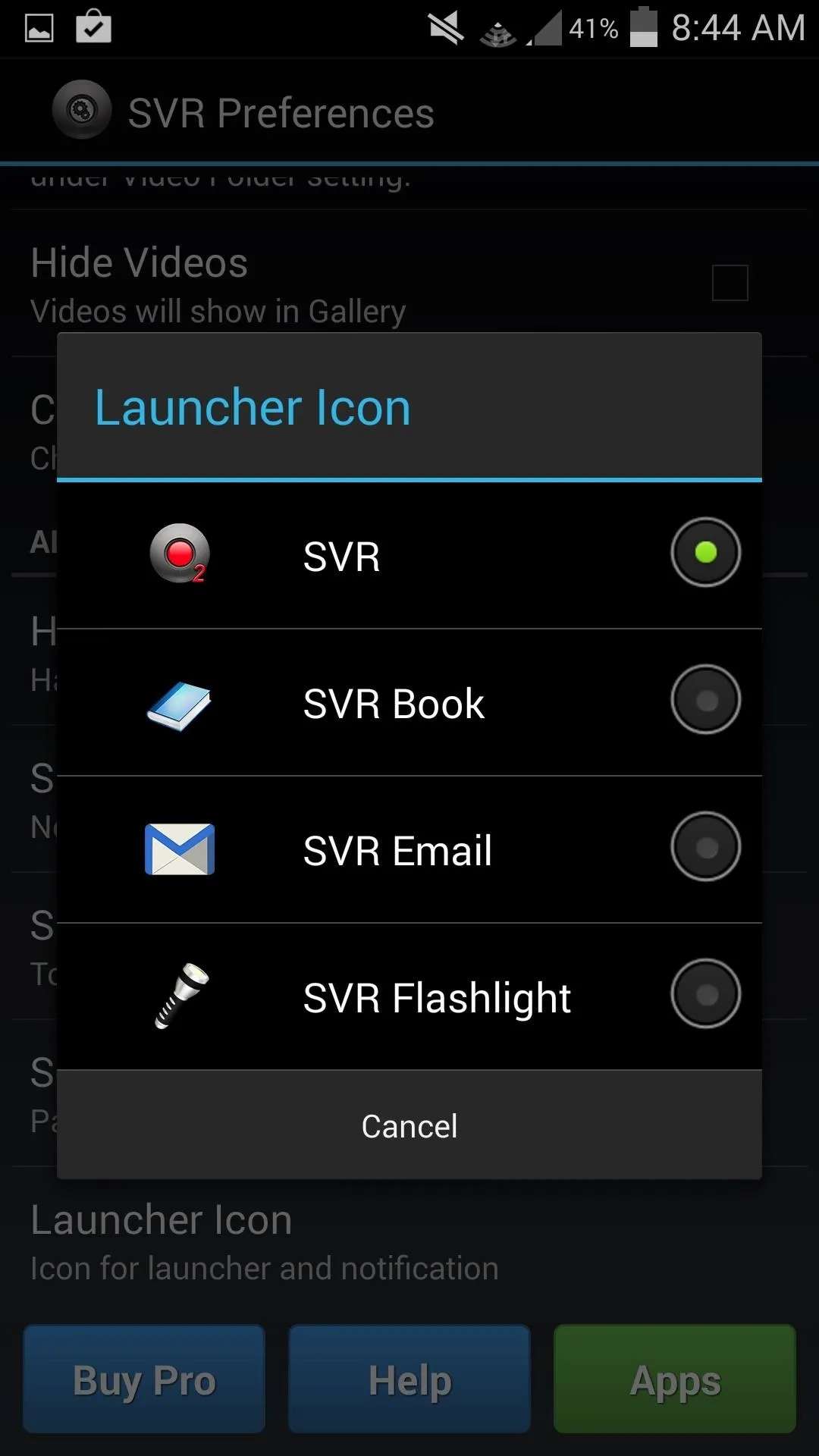
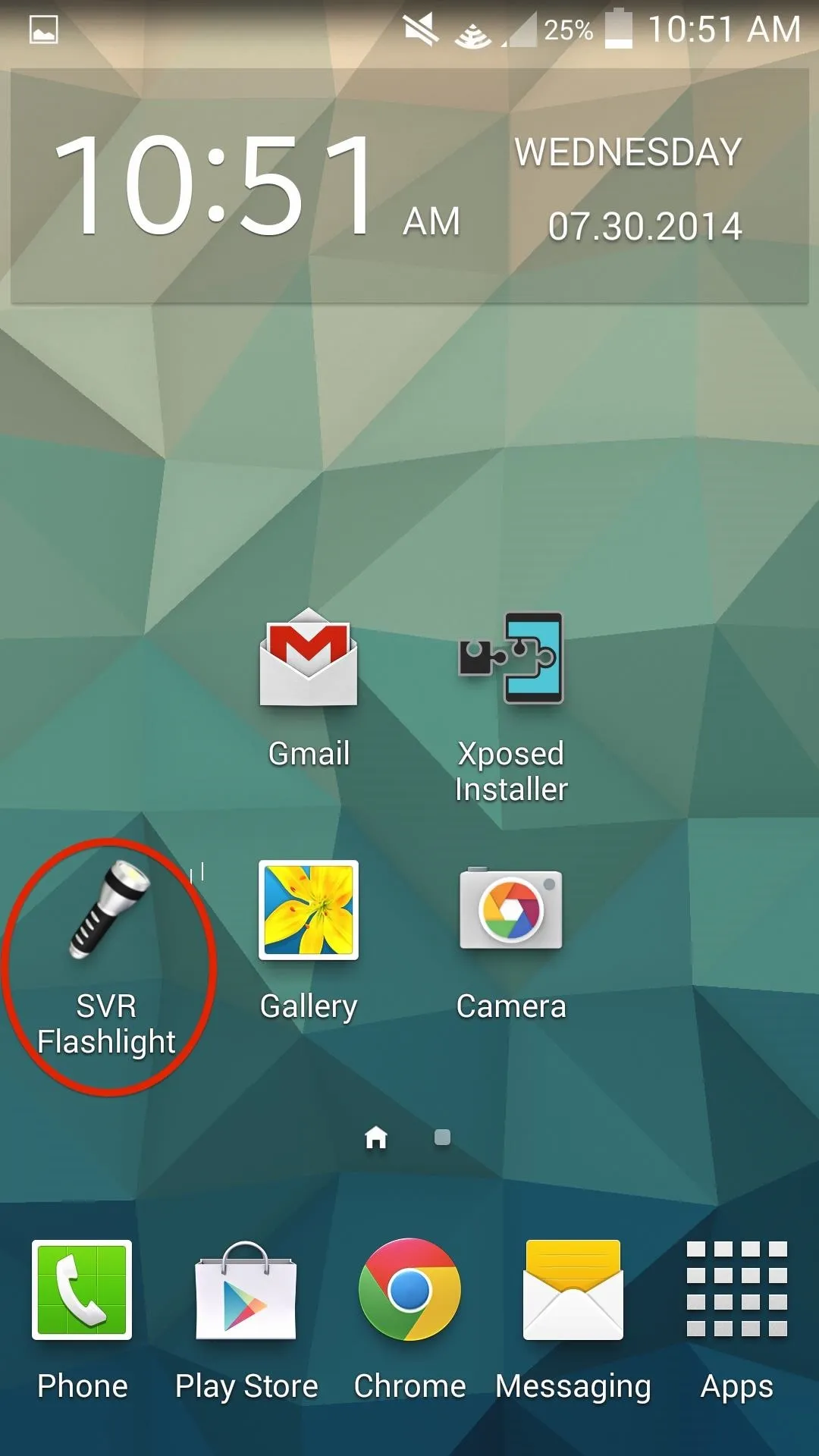
Record a Video on the Sly
To initiate a recording, tap the activation icon. Next, press the Volume Up key to begin recording. A toast notification will appear to let you know that the recording has started (toasts can be disabled in the app's preferences).
To stop the recording, just press Volume Down. The video will be stored in SVR2 or in your regular Gallery, depending on what preference you set.
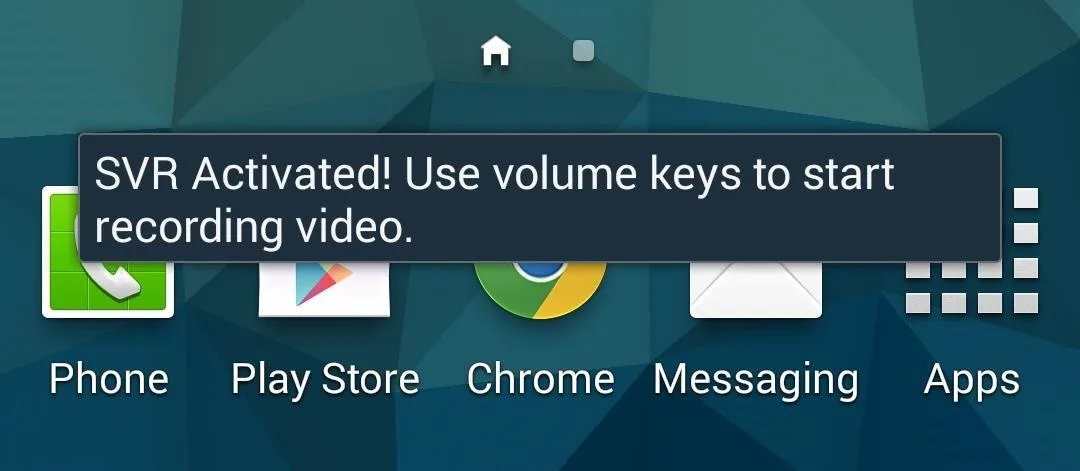
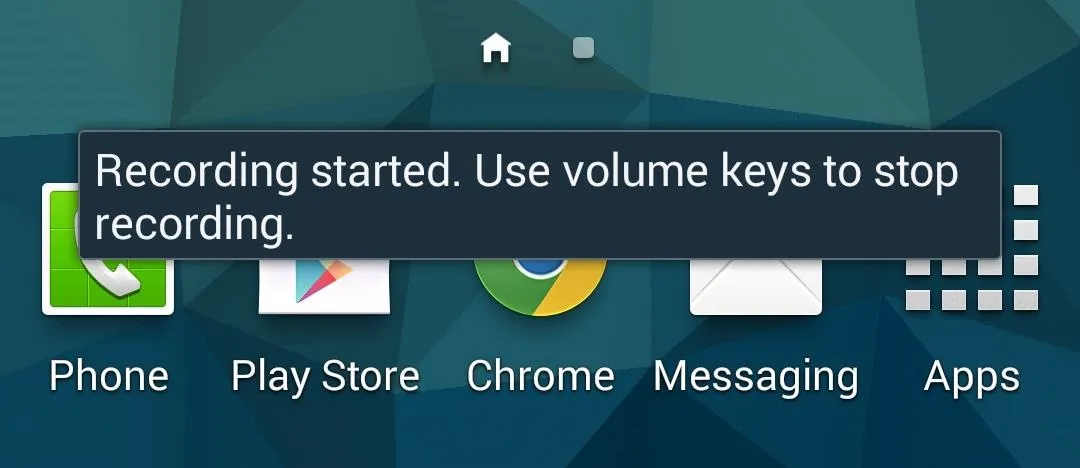
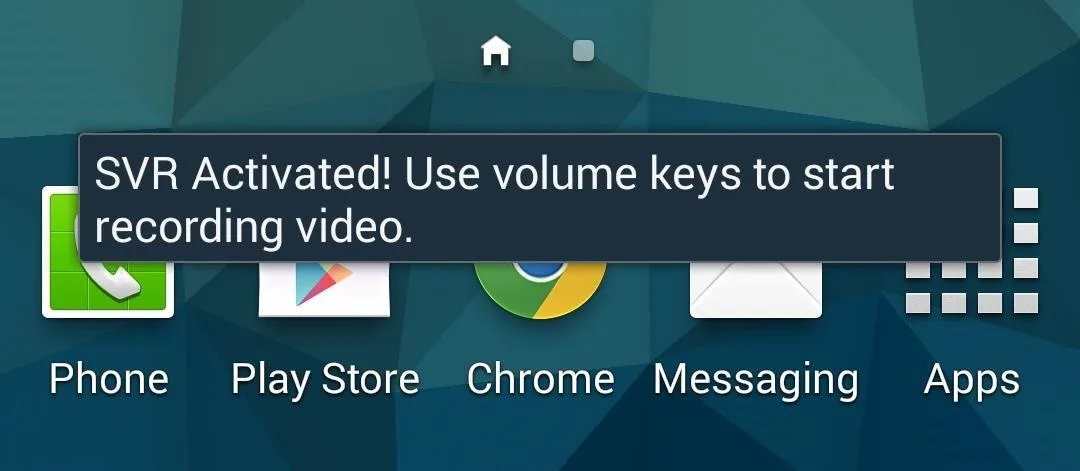
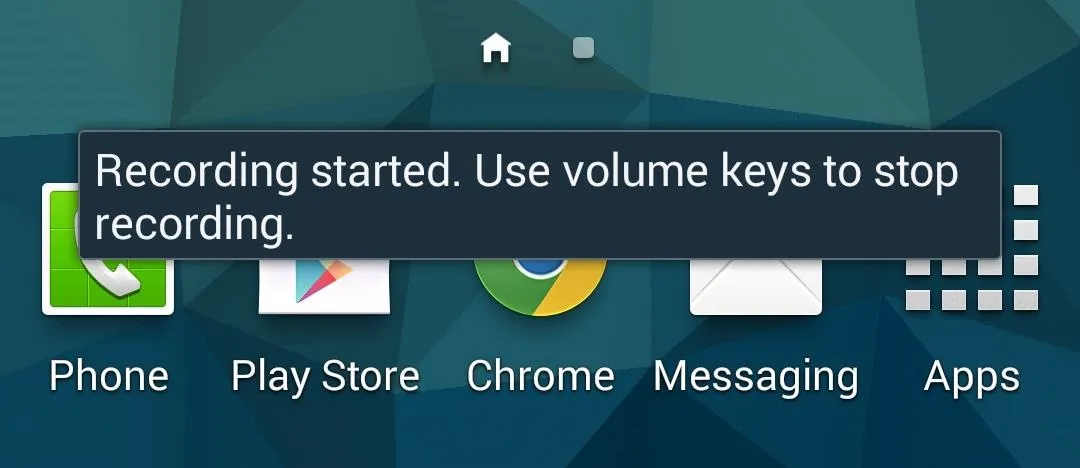
As you can see, the screen will continue to function as normal, making it almost impossible for someone to know that you're recording a video. Since you can't see the image, make sure to position the camera well, so the next time something funny happens, you'll get a great shot and no one will be the wiser.

























Comments
Be the first, drop a comment!