Before you head to class, work, or sleep, you're probably doing the same thing over and over again—toggling off system settings like Wi-Fi, sound, data, or brightness, depending on the circumstances. Schedules and routines can help increase efficiency, so while you abide to a particular schedule, so should your Android.
Instead of manually toggling on and off certain system settings or creating sometimes-complicated Tasker profiles, automate these tasks using developer Ergodicity's free application, Timed Toggles. With a simple setup process, you'll be able to create a schedule for your settings, potentially saving battery or sparing you the embarrassment of a loud ringer going off at the wrong time.
Creating New Tasks
When you open the app, tap the plus sign to add a new task. The next screen will require you to select a task, such as Bluetooth, brightness, cellular data, sound, Wi-Fi, and more. After selecting a task, choose which days to run it, then what time.
You can manually pause tasks in the app or, for complete automation, schedule tasks to be toggled back on.
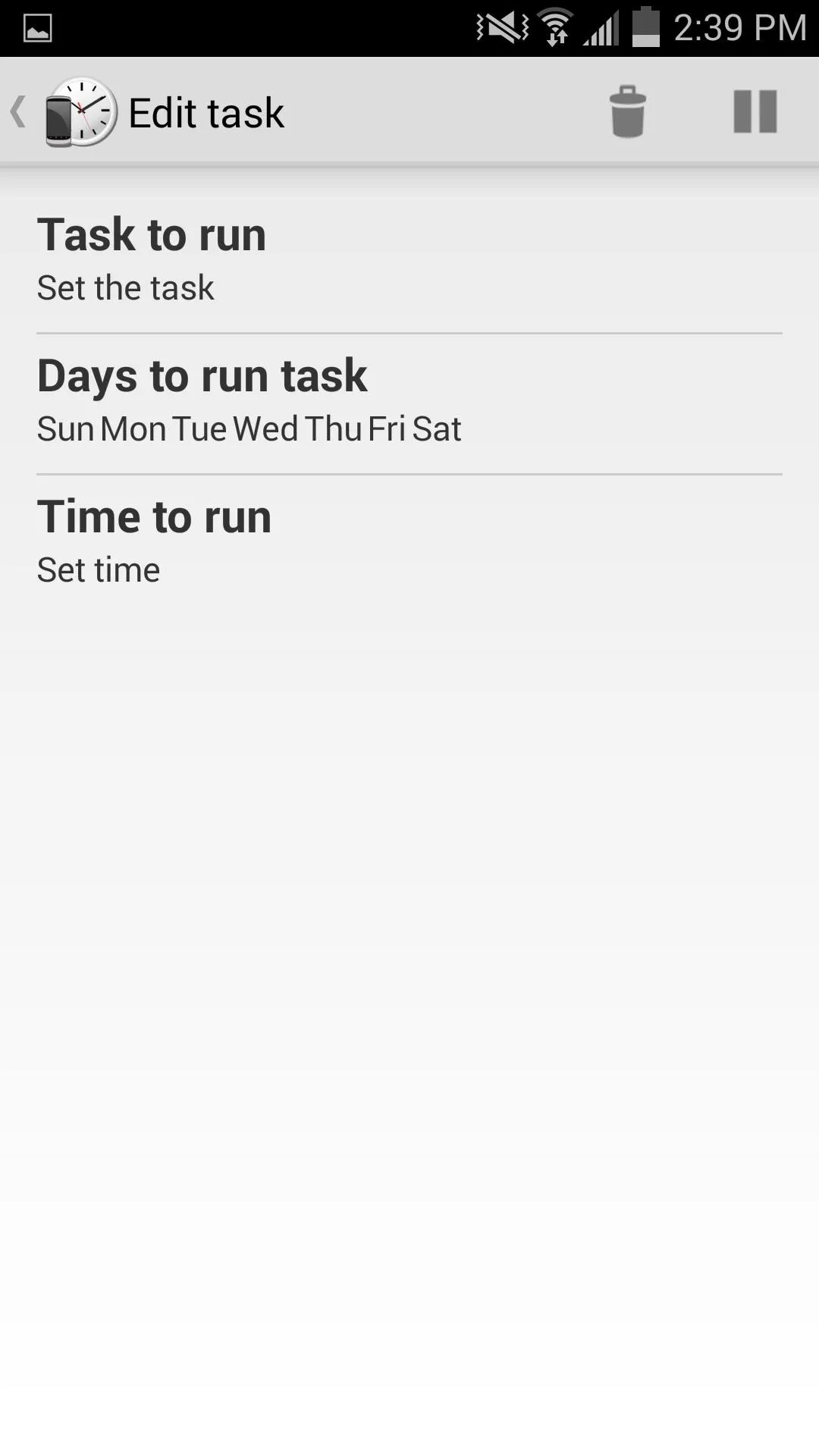
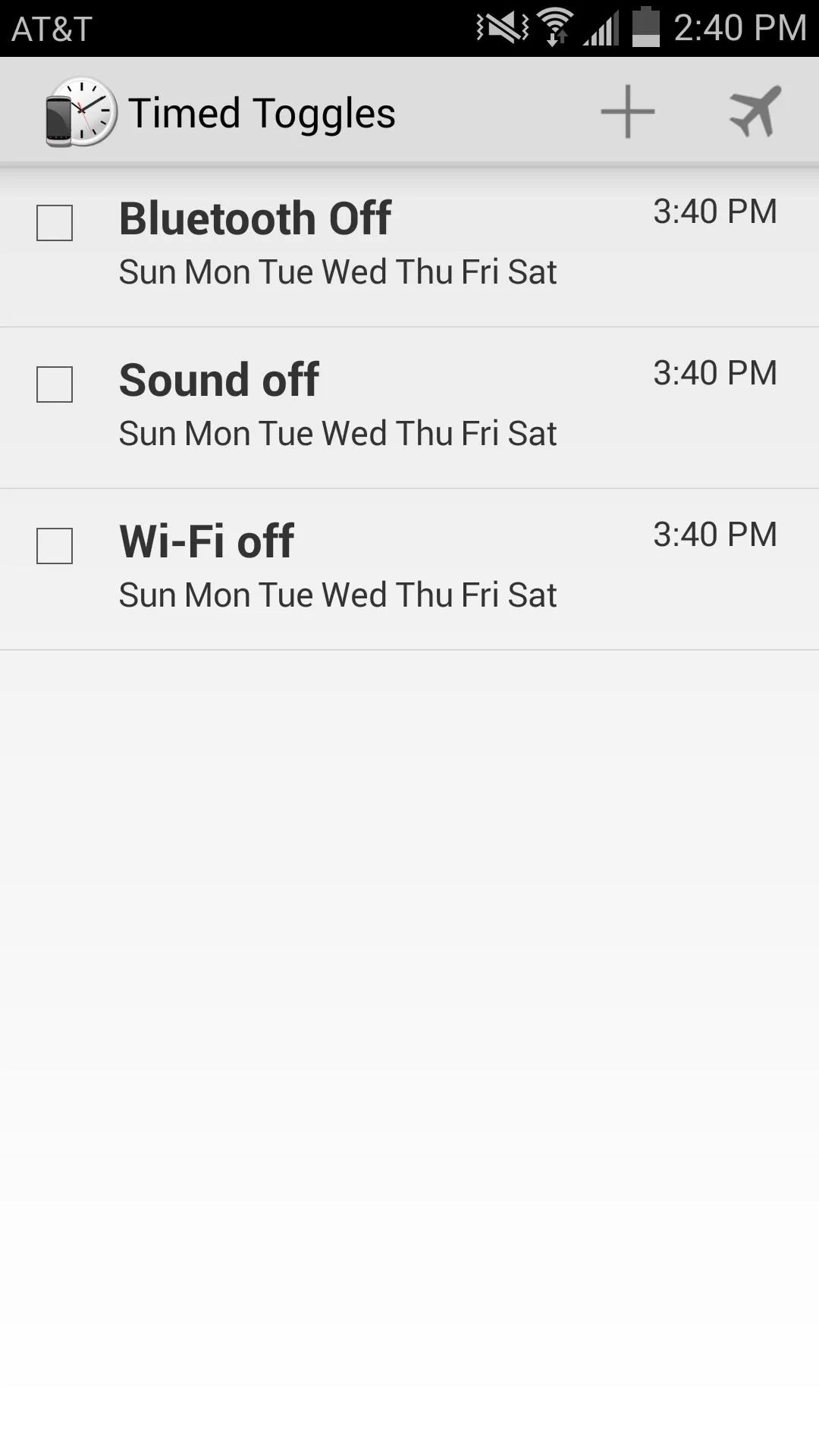
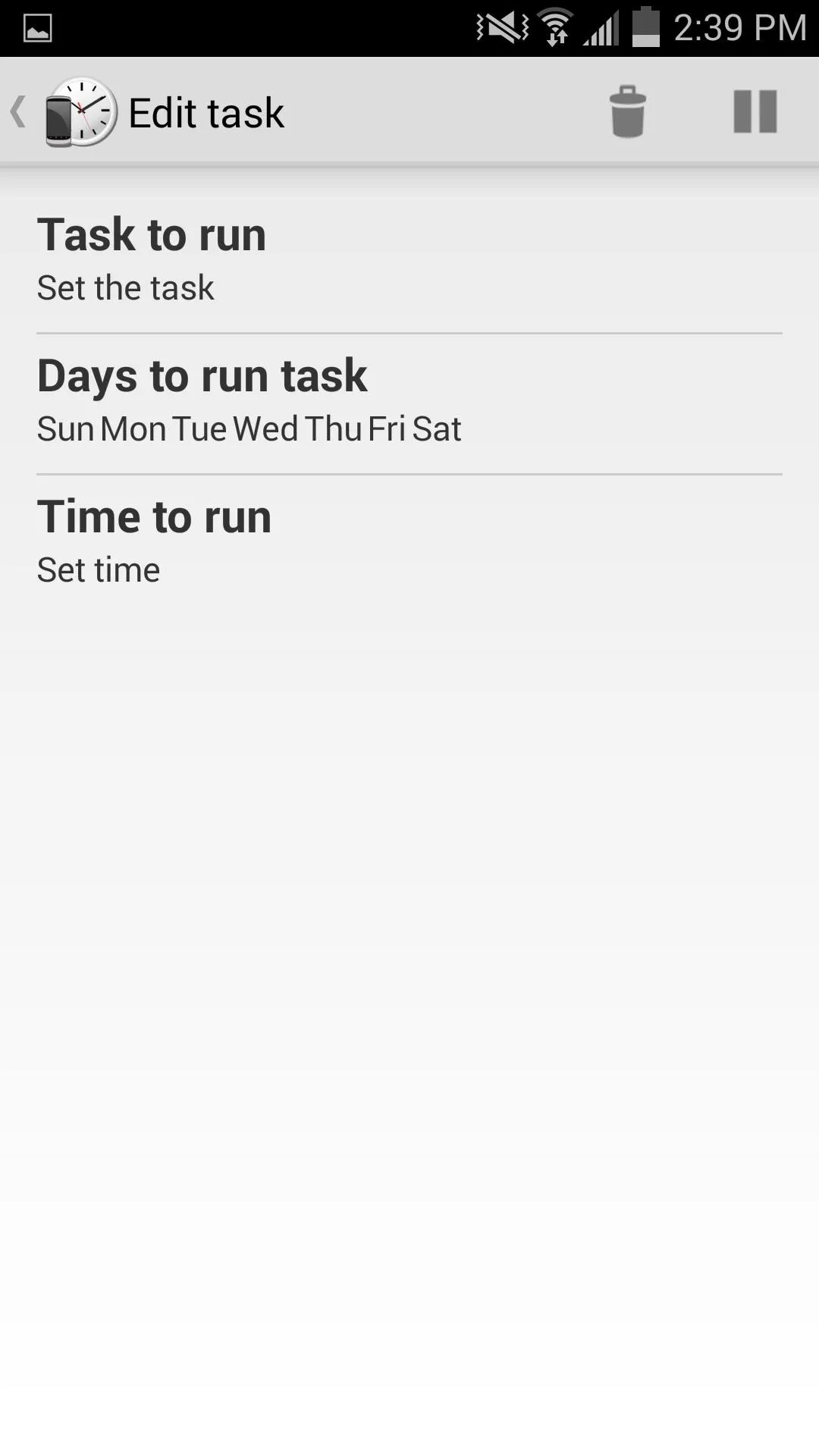
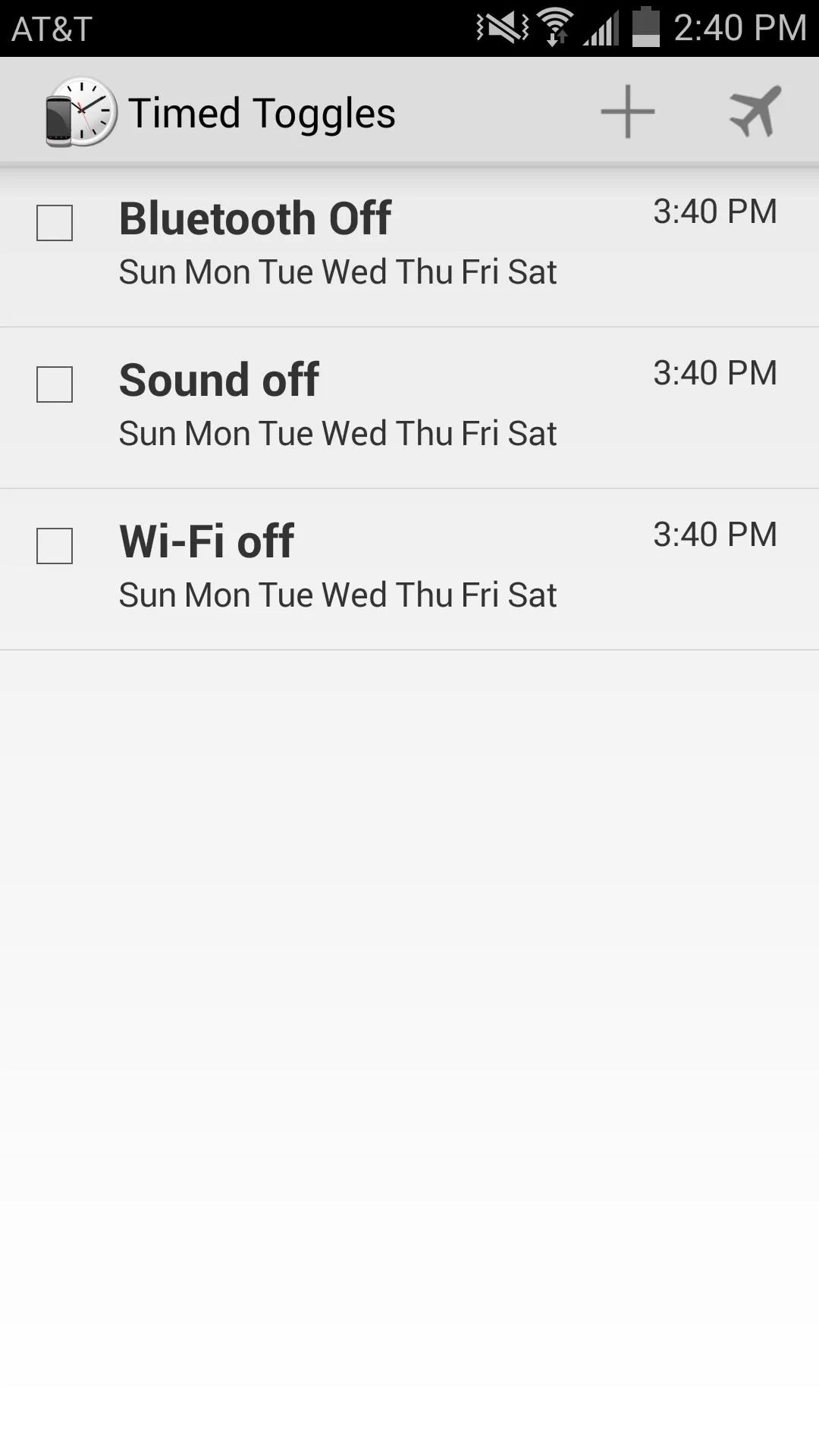
Settings & Extra Features
Through the settings of Timed Toggles, you can adjust notifications to vibrate, display a toast notification, or play a sound as soon as tasks are initiated.
If your device is rooted, make sure to check the "Device is rooted" option to gain access to extra tasks, like toggling Airplane mode, powering your device down, and rebooting. Toggling the "Postpone if in use" option will ensure that certain tasks do not get toggled while your device is being used.
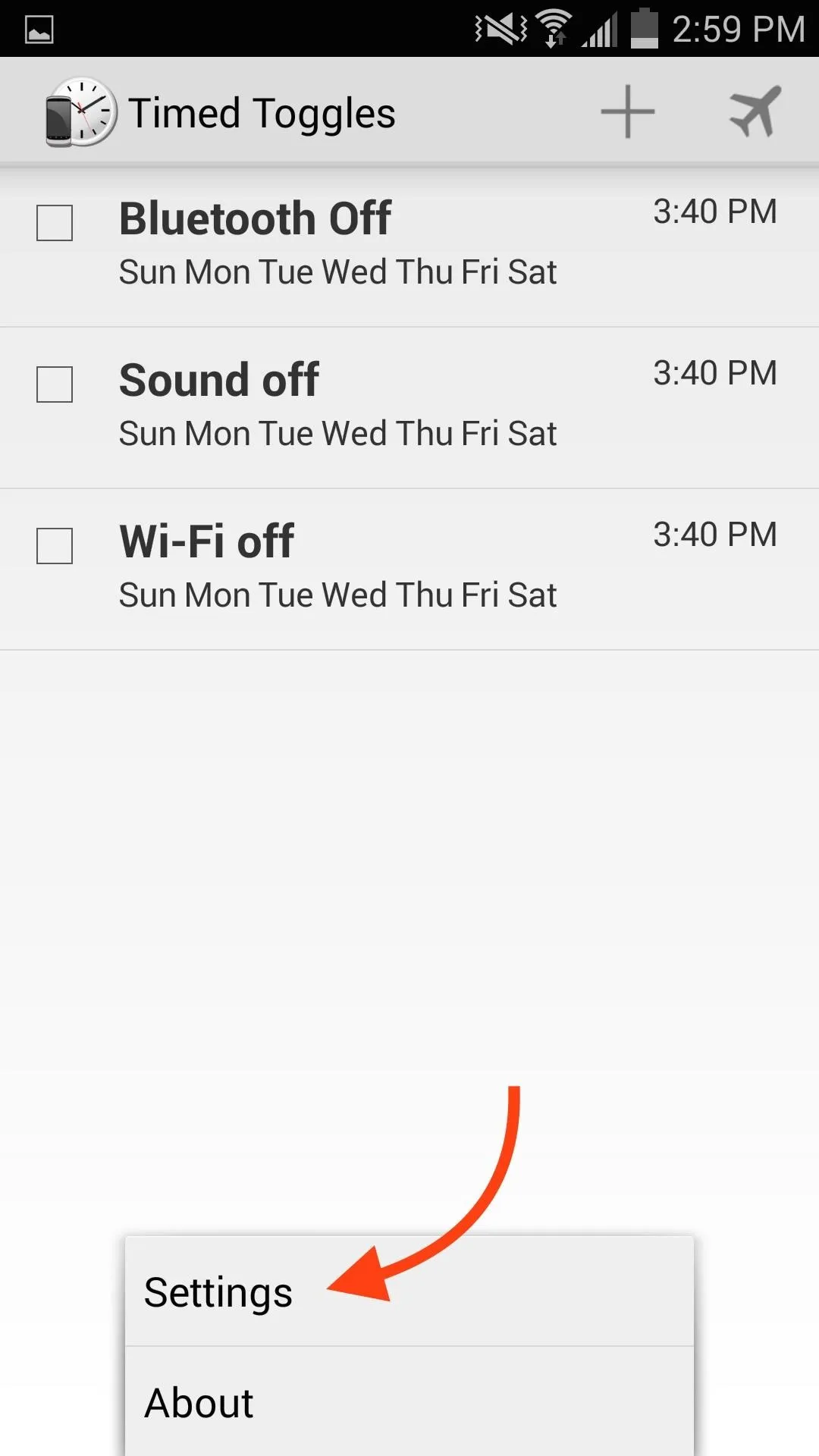
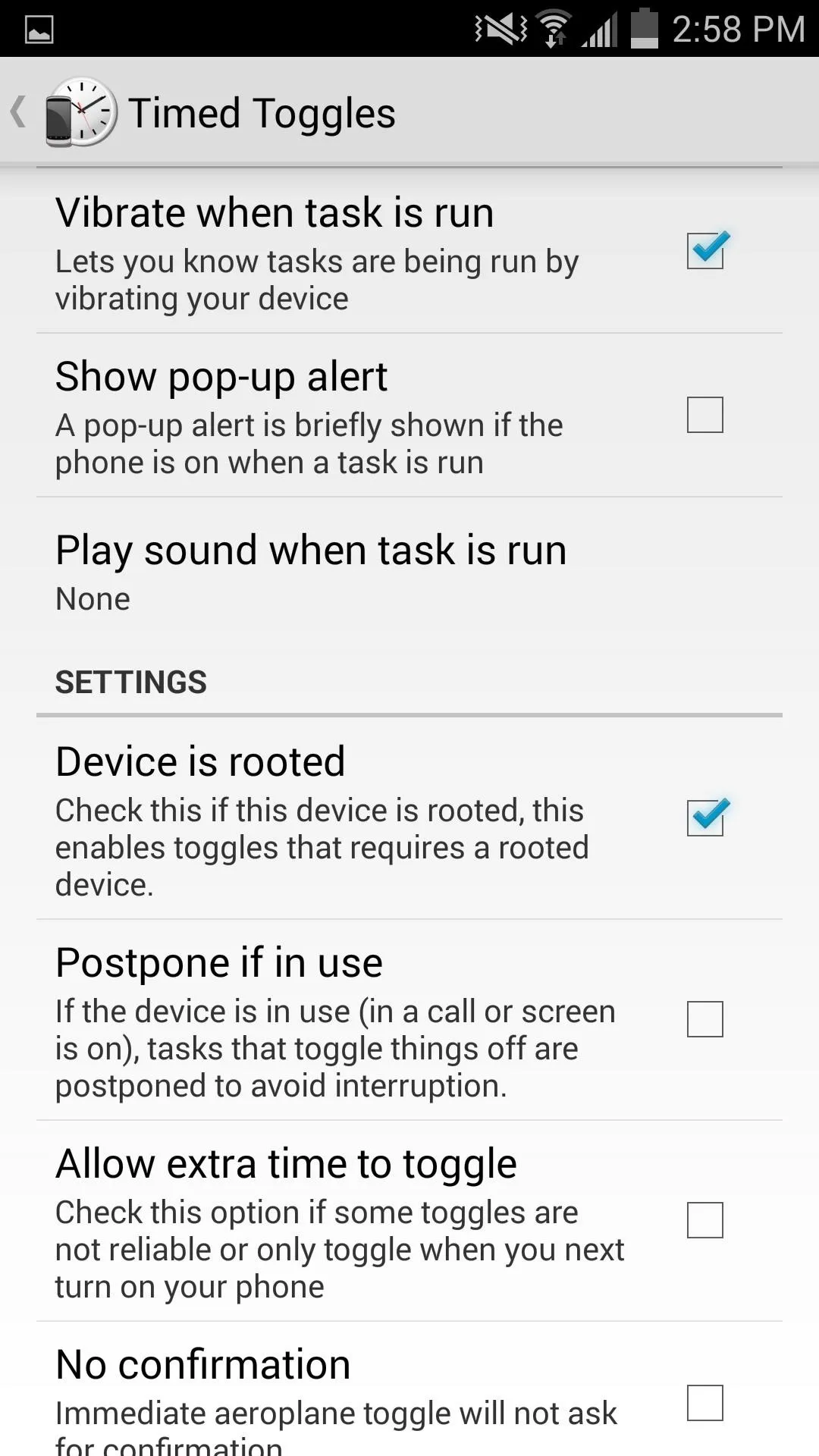
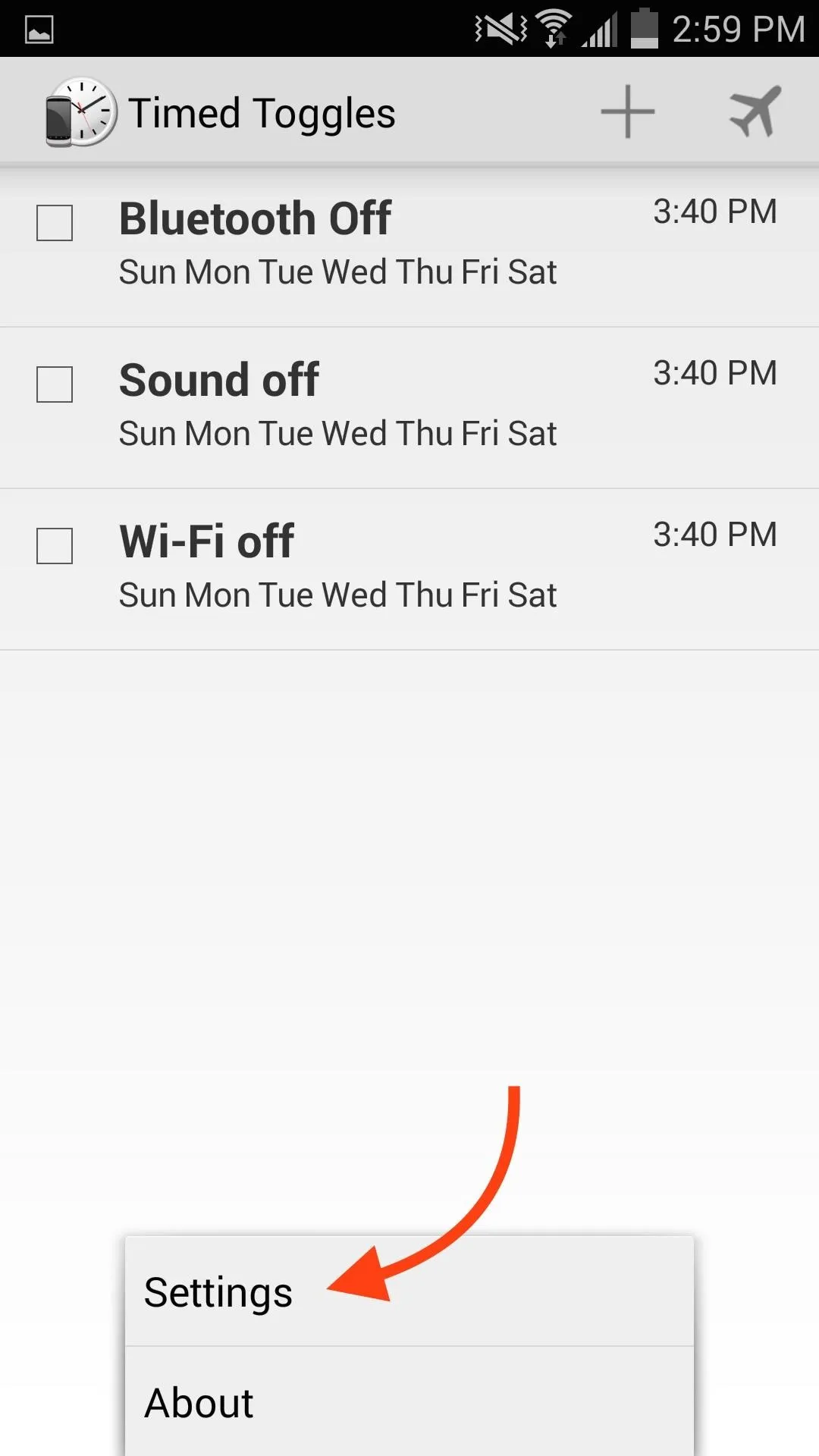
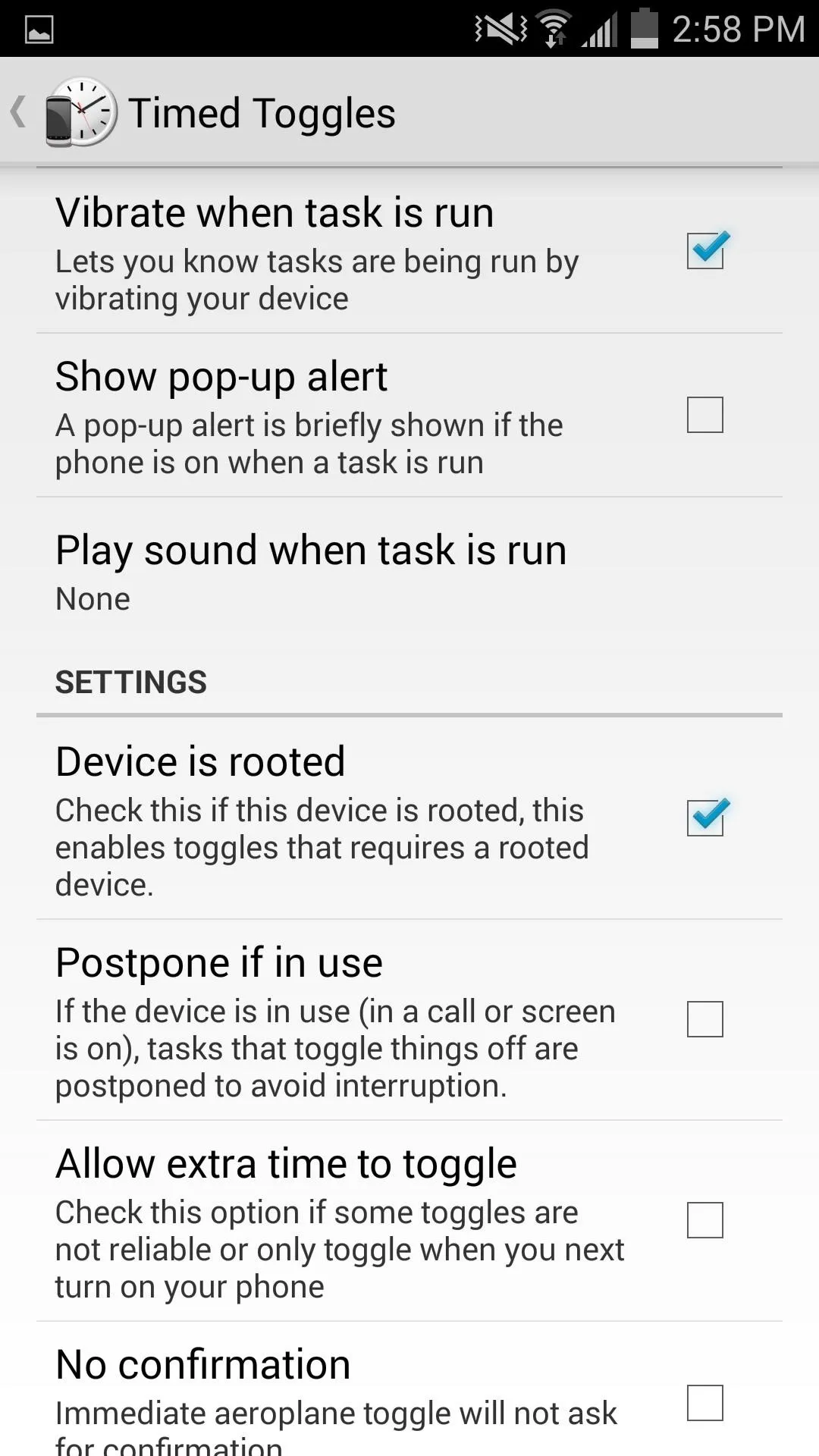
What I personally like about the app is how useful it is throughout my day. There's now fewer instances where I have to toggle settings on myself, and it's great having one less thing to think about on a daily basis.
Let us know what you think of Timed Toggles, and what you're using it for, in the comment section below. And make sure to follow us over on Facebook and Twitter to stay up to date on more cool apps like this one.

























Comments
Be the first, drop a comment!