There may only be a few hardware buttons on your Samsung Galaxy Note 2, but when they're not working, your phone might as well be a doorstop.

A few years back, I was texting while walking to class and a student on a bicycle crashed into me. My phone was flung thirty feet—straight into a puddle. I picked it up and checked for damage, but everything seemed okay. The biker apologized profusely, but nothing was wrong, so I told him not to worry about it and proceeded to class.
Huge mistake.
The next day, all of the hardware keys had stopped working, leaving my smartphone as little more than an expensive paperweight.
Fast forward to now and this problem isn't as big a deal as it used to be. The majority of smartphones are either partially or fully touchscreen, and your Samsung Galaxy Note 2 only has three physical keys—Home, Volume, and Power/Lock.

So, what happens if those buttons are damaged? Sure, you can get it fixed, but that can be not only pricey, but time consuming. Instead, why not just convert these hardware keys to touchscreen keys, à la the Nexus 4?
How to Convert Your Hard Keys to Soft Keys
If you've damaged your Home button, or simply want total touchscreen capability, SoftKey Enabler allows you to put onscreen soft keys on your Galaxy Note 2.
In order to use it, you'll need Android 4.0+ and be rooted (it's compatible with stock and custom ROMs like CyanogenMod, AOKP, etc.).
The app works great on my Note 2, and is also known to work quite well with the HTC One X and Samsung Galaxy S3. All you have to do is start up SoftKey Enabler, tap on the large green Enable button, and reboot your device.
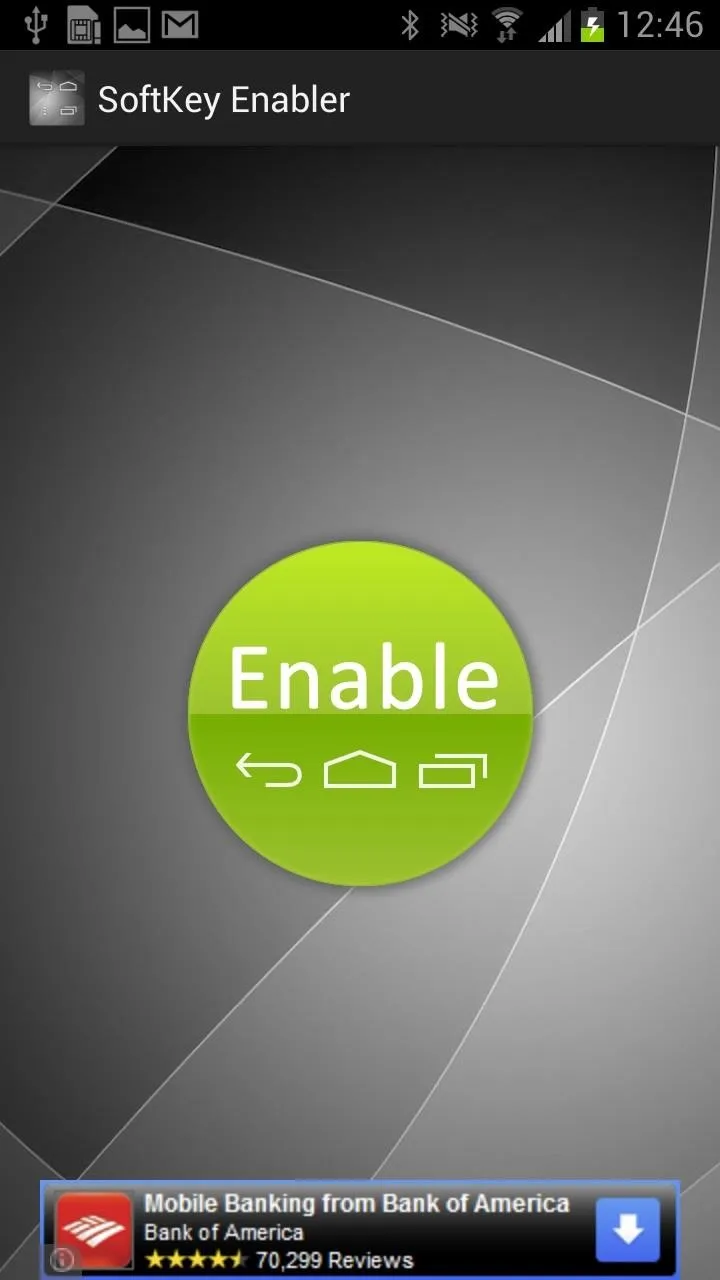
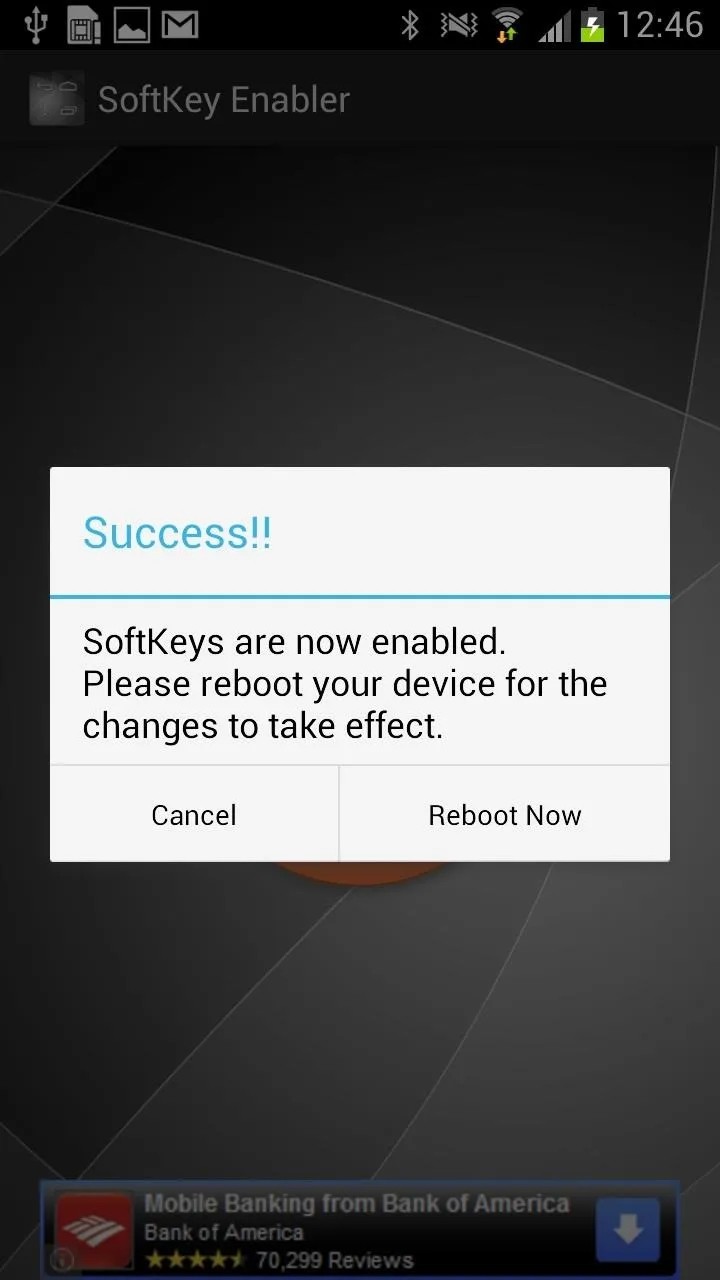
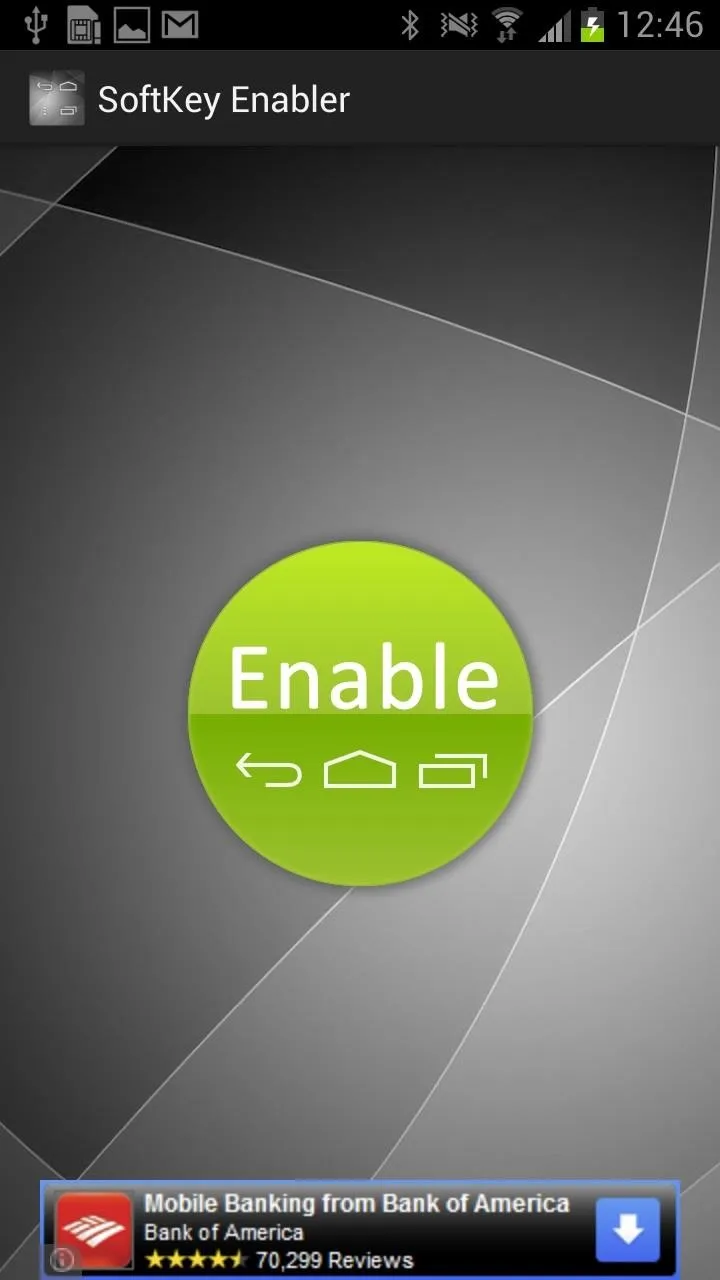
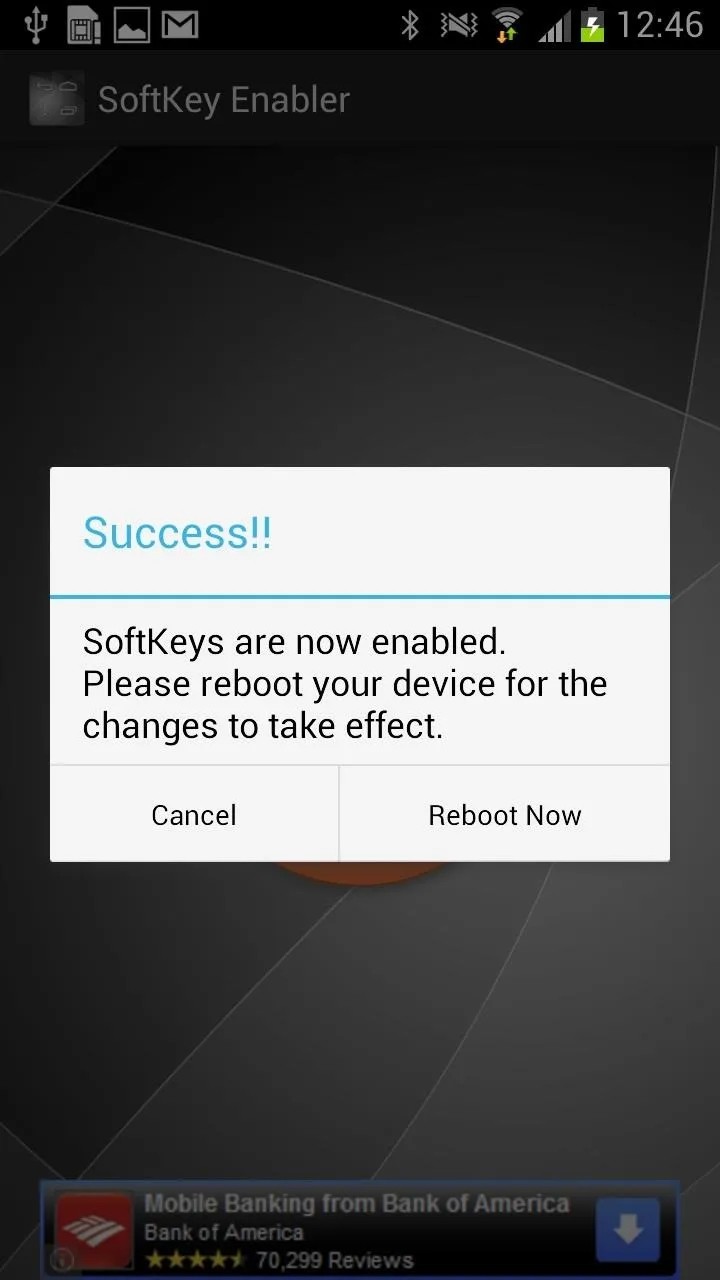
From there, the soft keys should appear at the bottom of your touchscreen.

To disable them, simply start up the app again and tap on the large red Disable button. You can also pick up the ad-free pro version on the Play Store for $0.99, but the ads aren't that distracting.
This app may not work with a broken volume button, but for that there's always the pull-down menu, or if you're serious, a little Sugru.
Nexus photo via Droid Life, Note 2 power button photo via LE55ONS


























Comments
Be the first, drop a comment!