While ads certainly pay the bills (thank you guys, we love you), they can also be obtrusive and annoying when it comes to accessing and viewing content (not our advertisers though, they rule).
YouTube, which is fist-full of advertisements, rakes in billions of dollars a year from companies wishing to advertise their products on user videos. As someone who's not influenced by ads (unless it has Kate Upton in it), I prefer there be no ads when I start up a YouTube video. But it can be stopped on your Android device with the help of the Xposed framework and a module called YouTube AdAway.
If you don't already have the Xposed, just download and install the Xposed Installer on your Samsung Galaxy Note 2. You will need to be rooted, so check out my guide on rooting the Note 2 before trying to install Xposed.
Install YouTube AdAway
Directly from the Xposed Installer, you can download YouTube AdAway by tapping on Download, selecting YouTube AdAway and pressing Download.
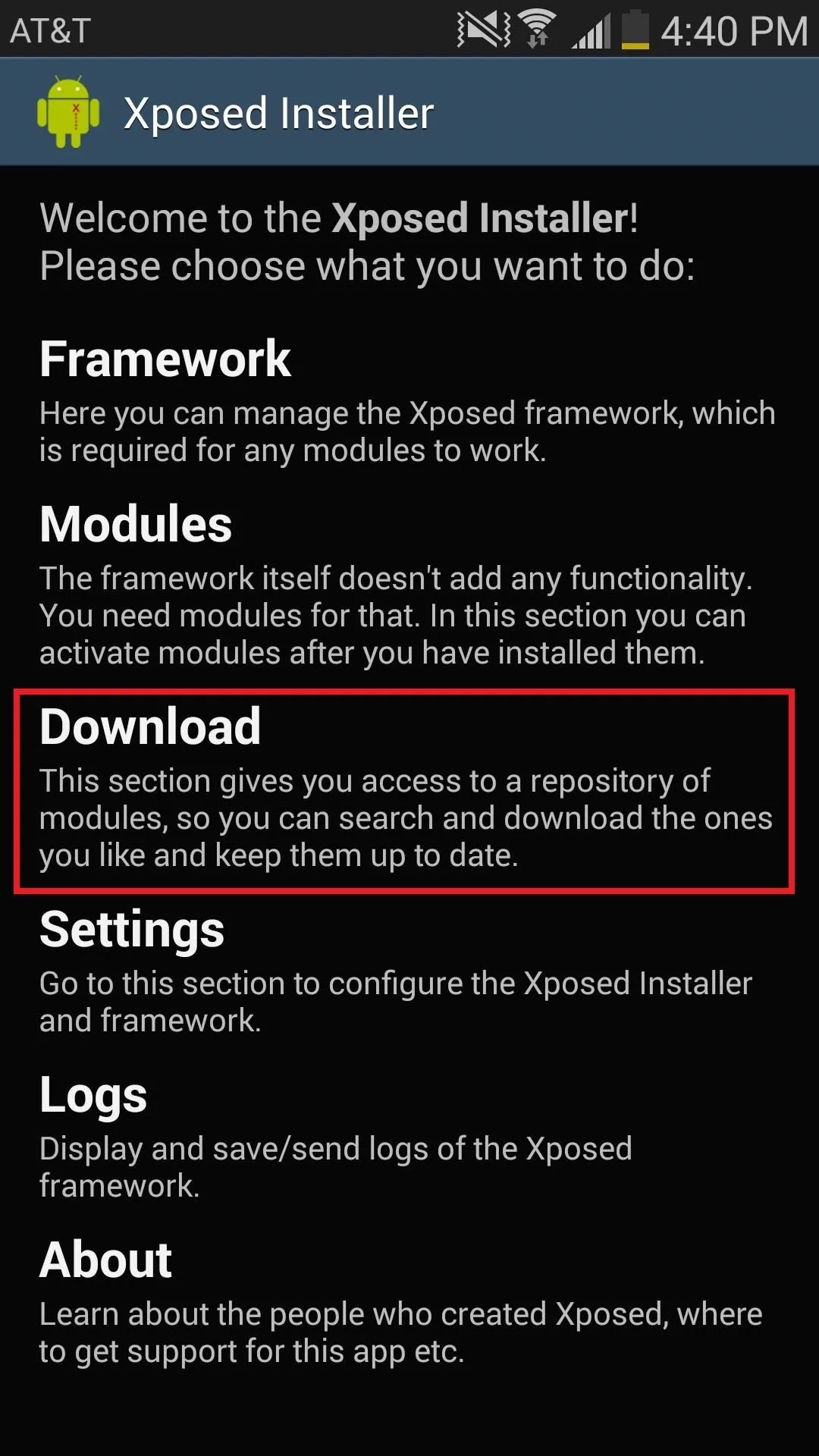
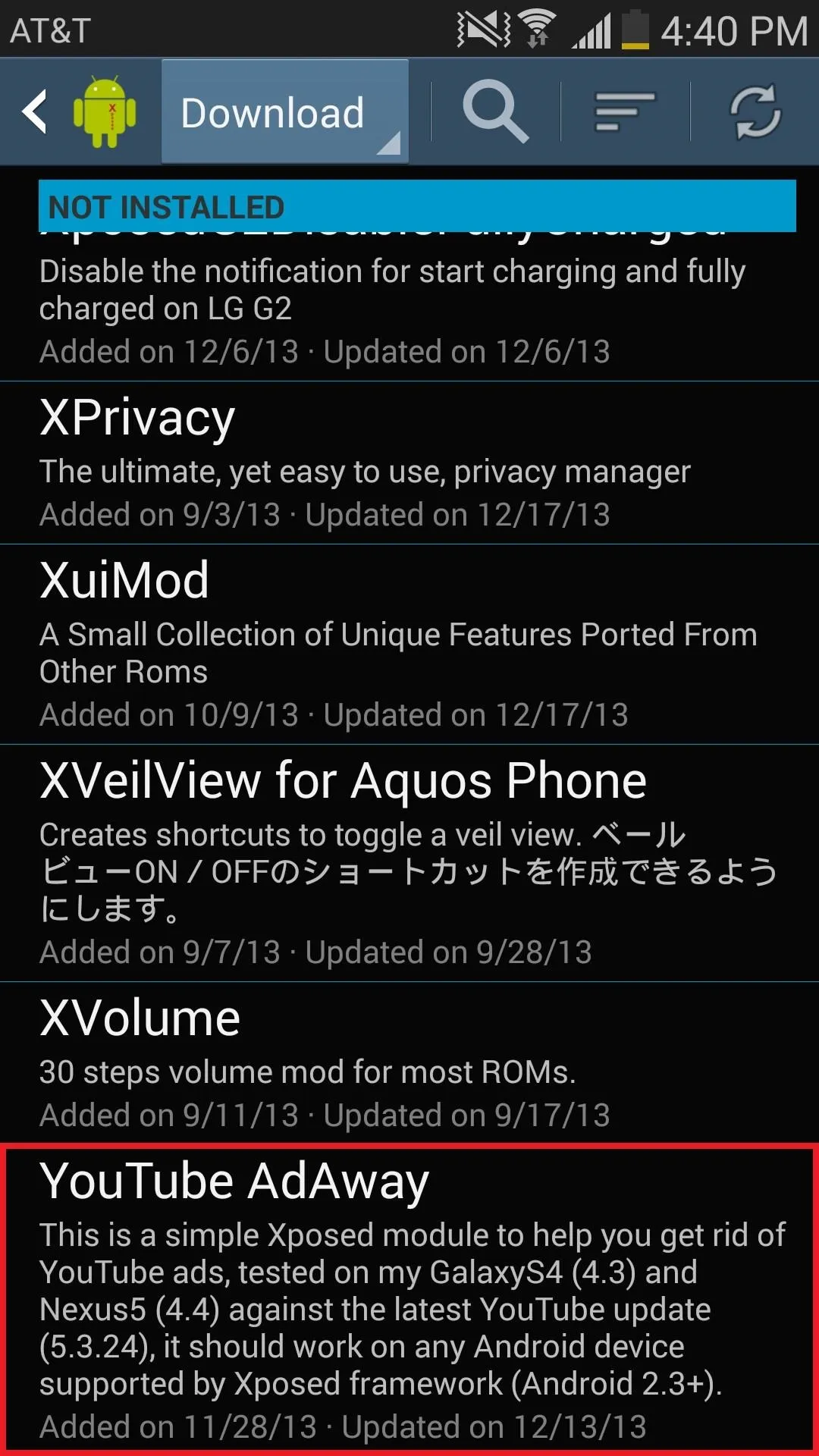
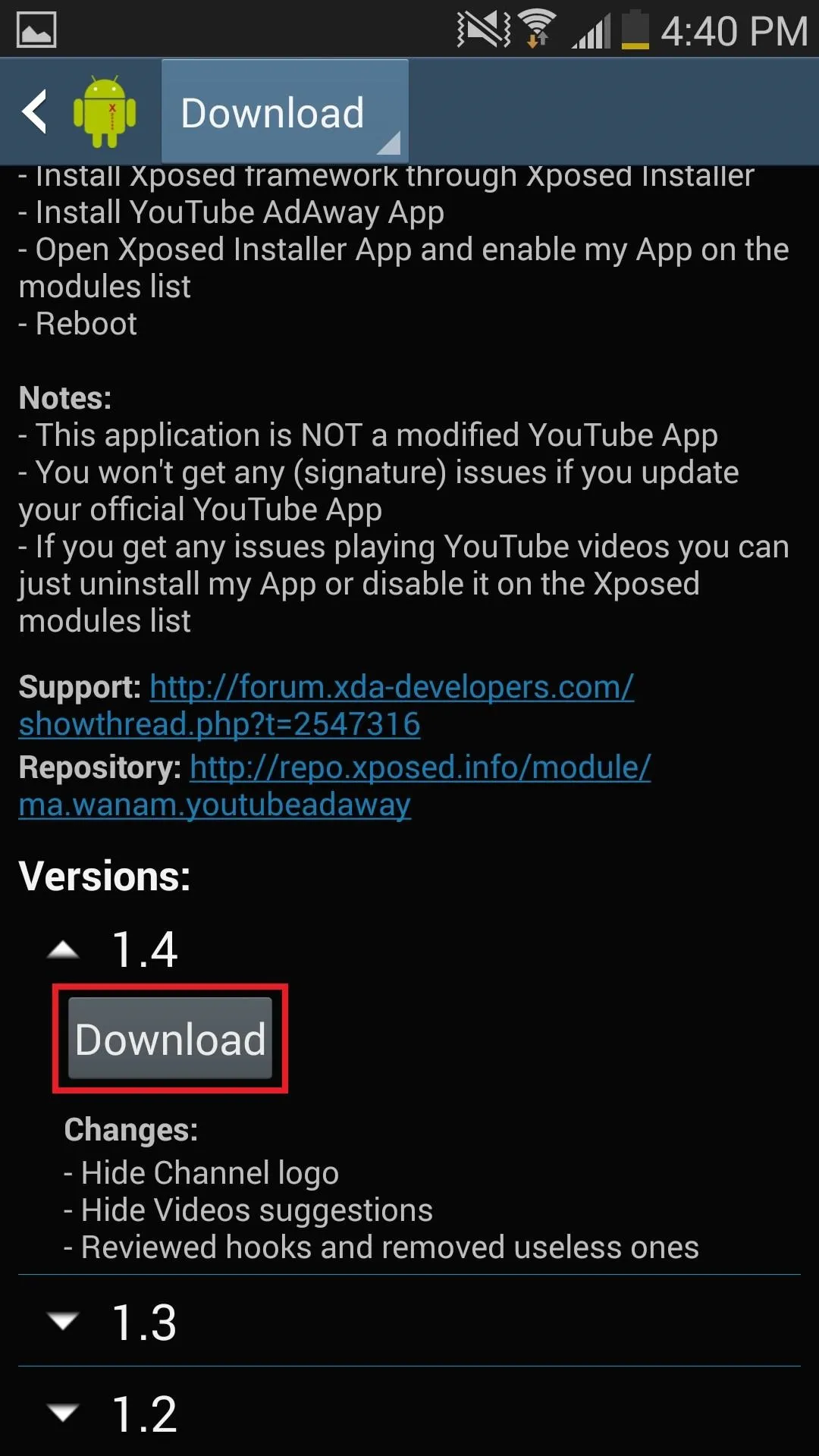
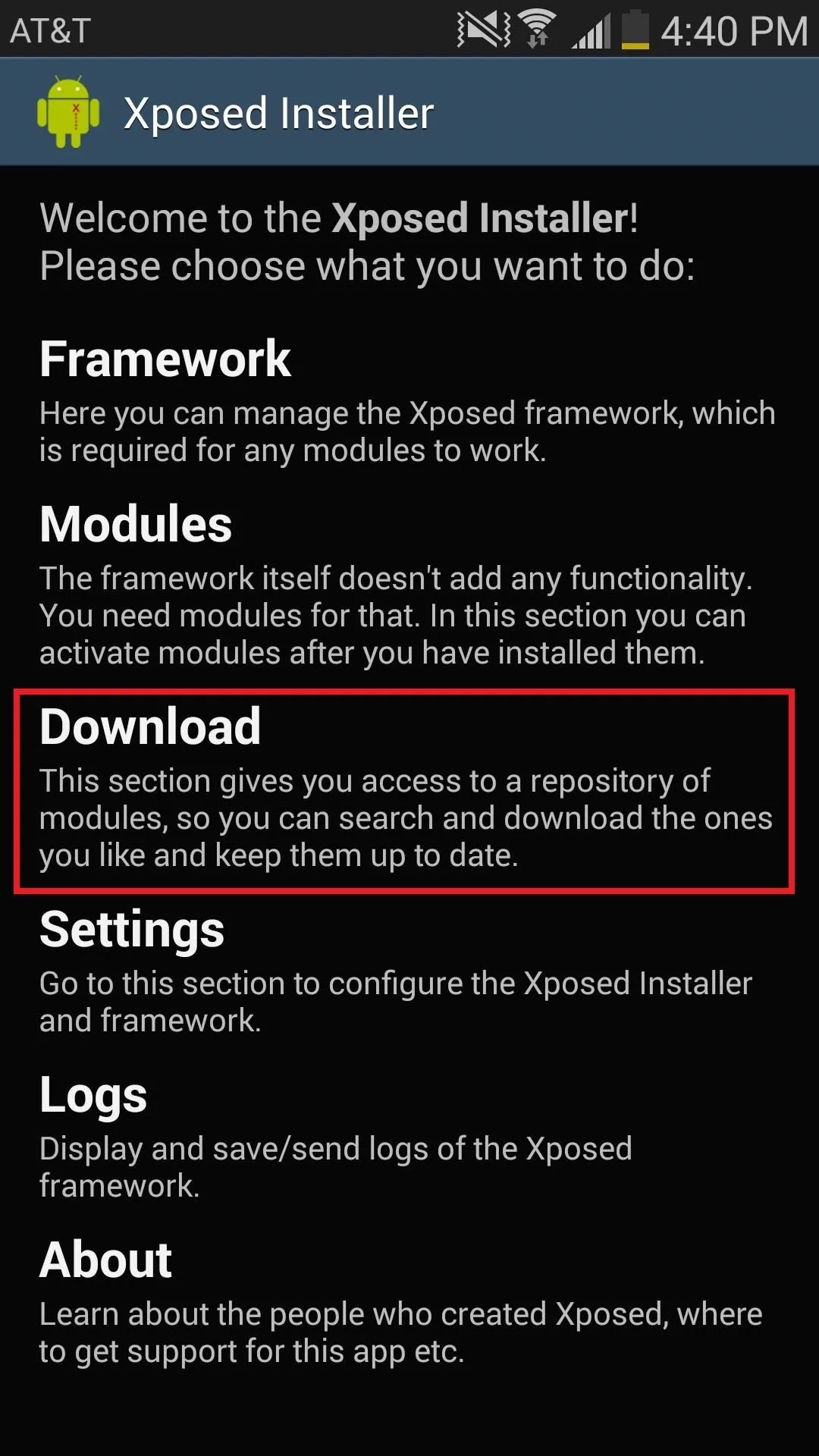
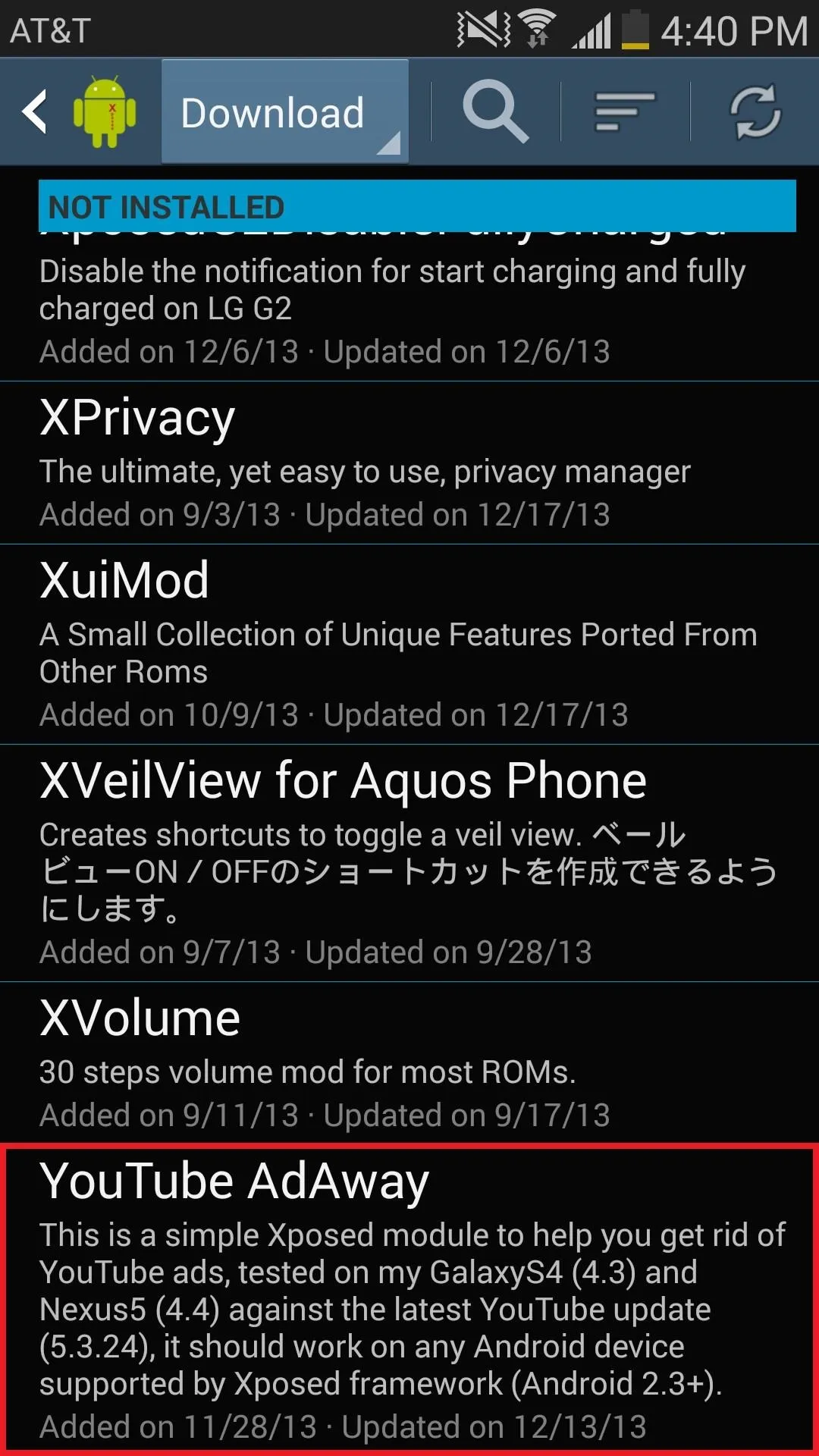
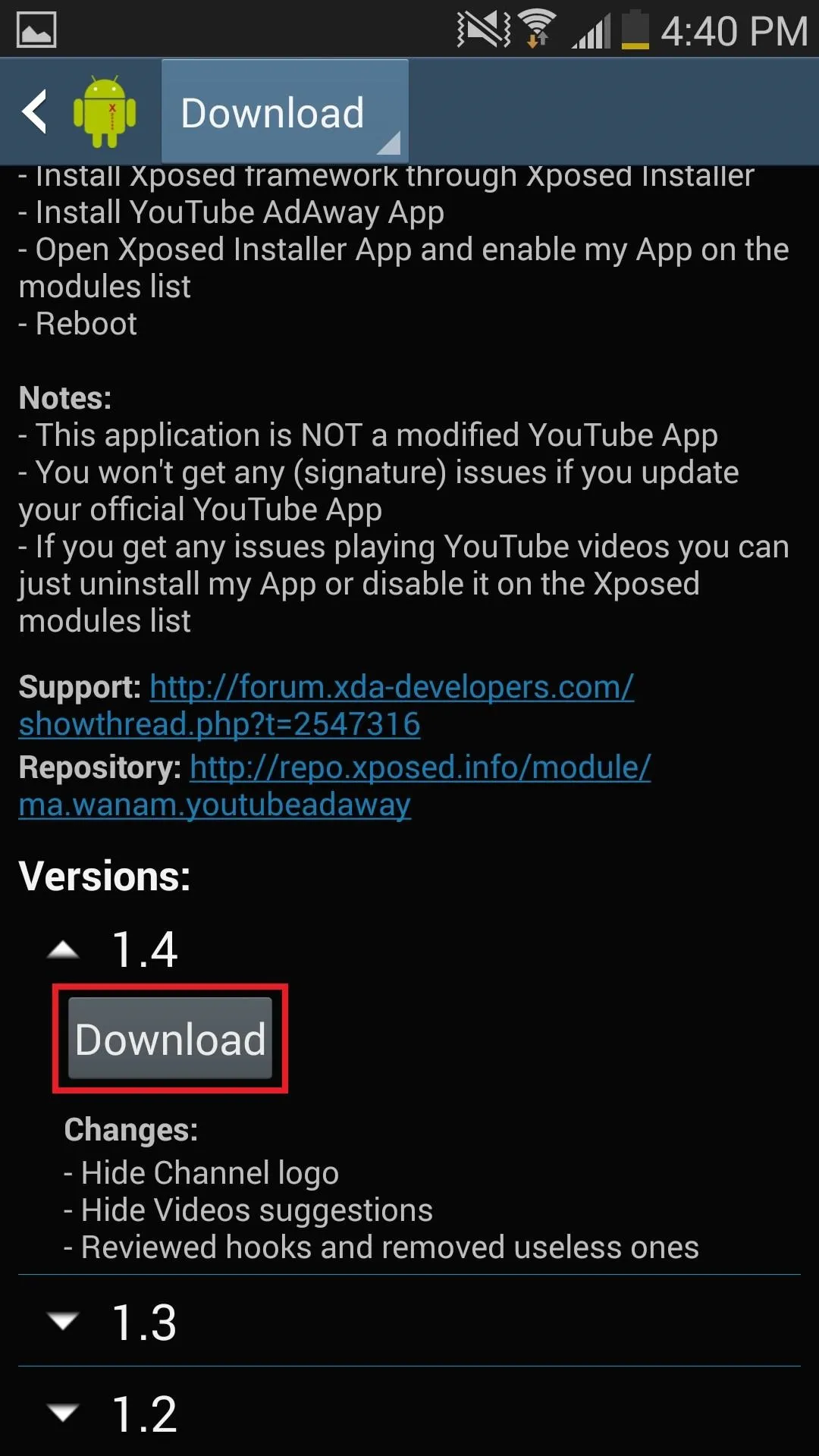
Once you install and open YouTube AdAway, you'll be able to hide ads and branding as well as disable any country restrictions, which will allow you to view videos from anywhere in the world.
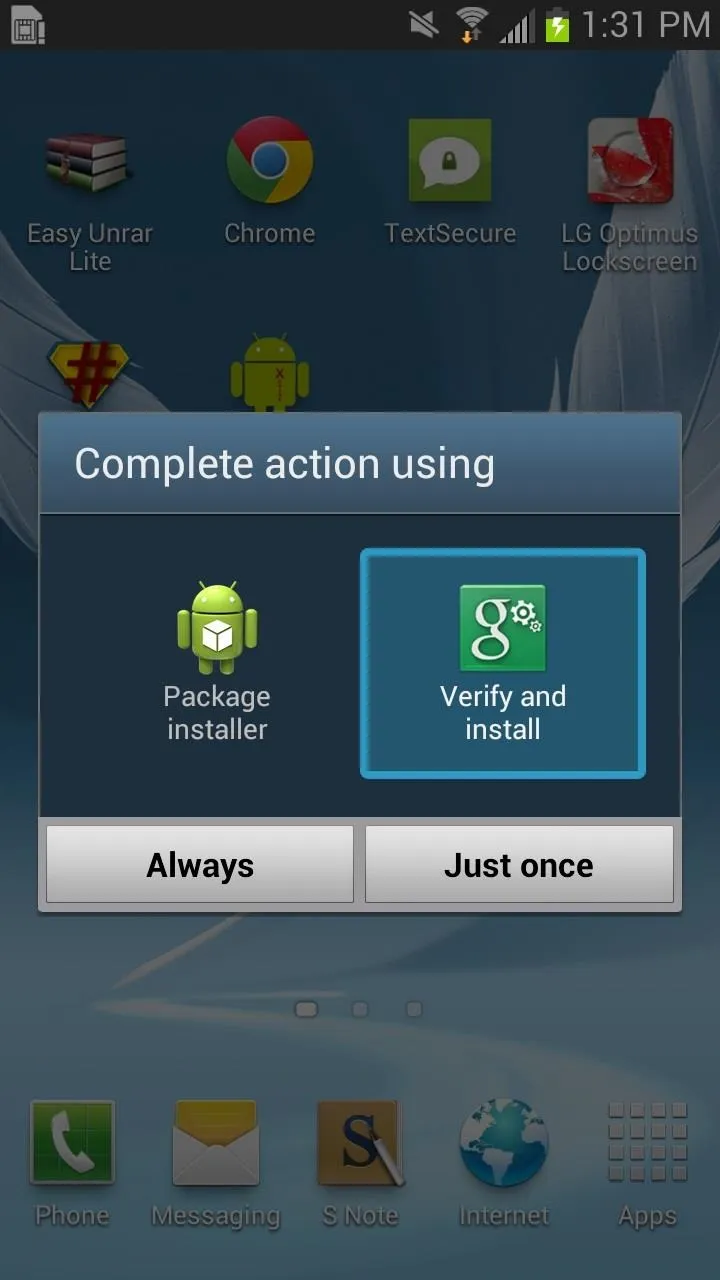
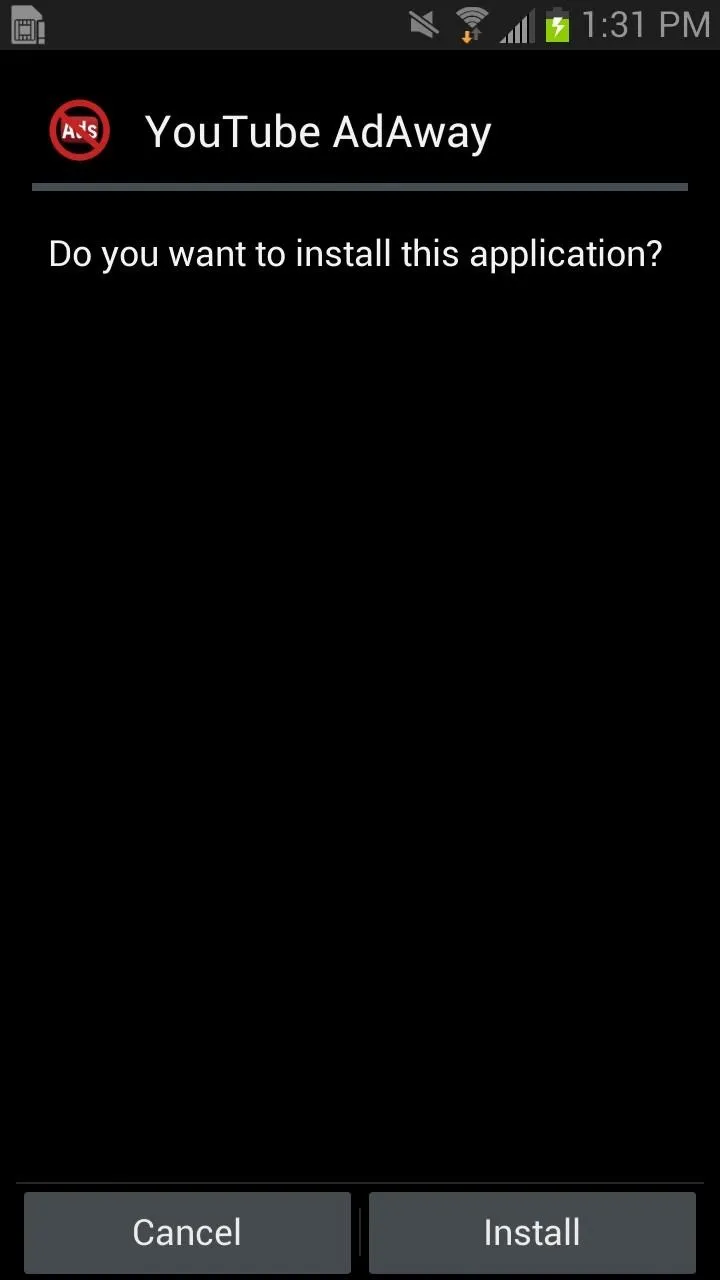
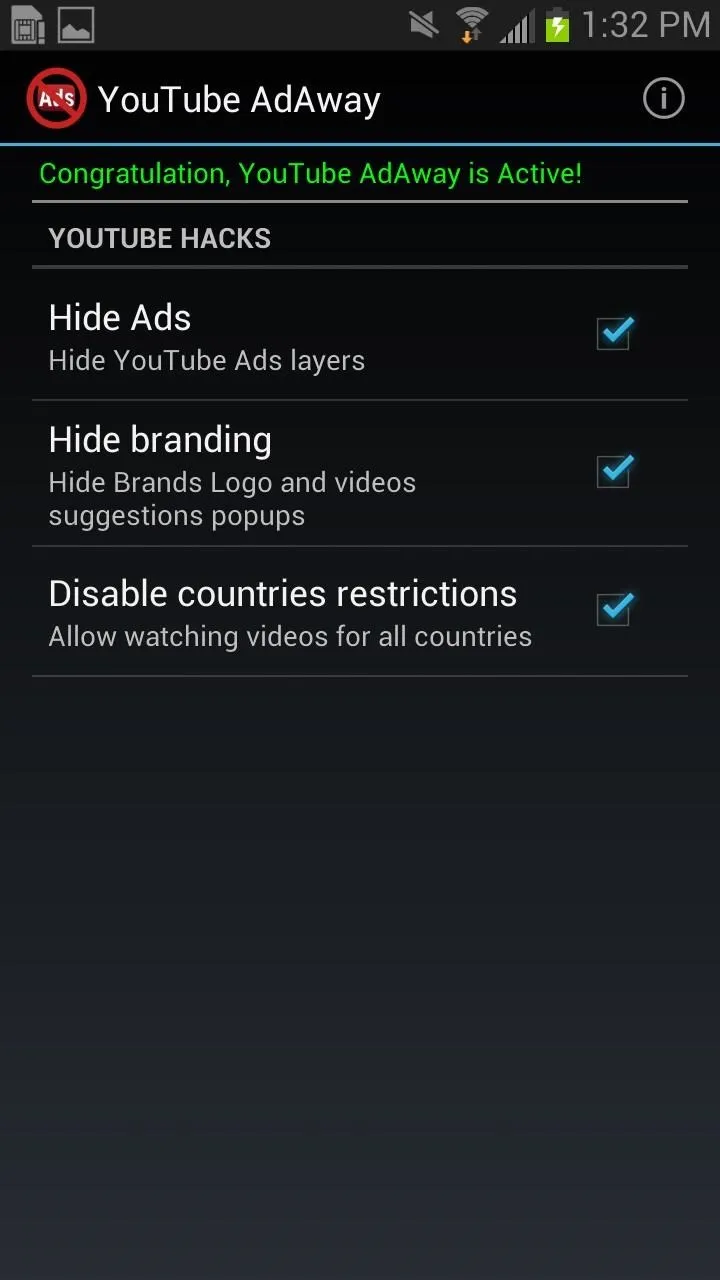
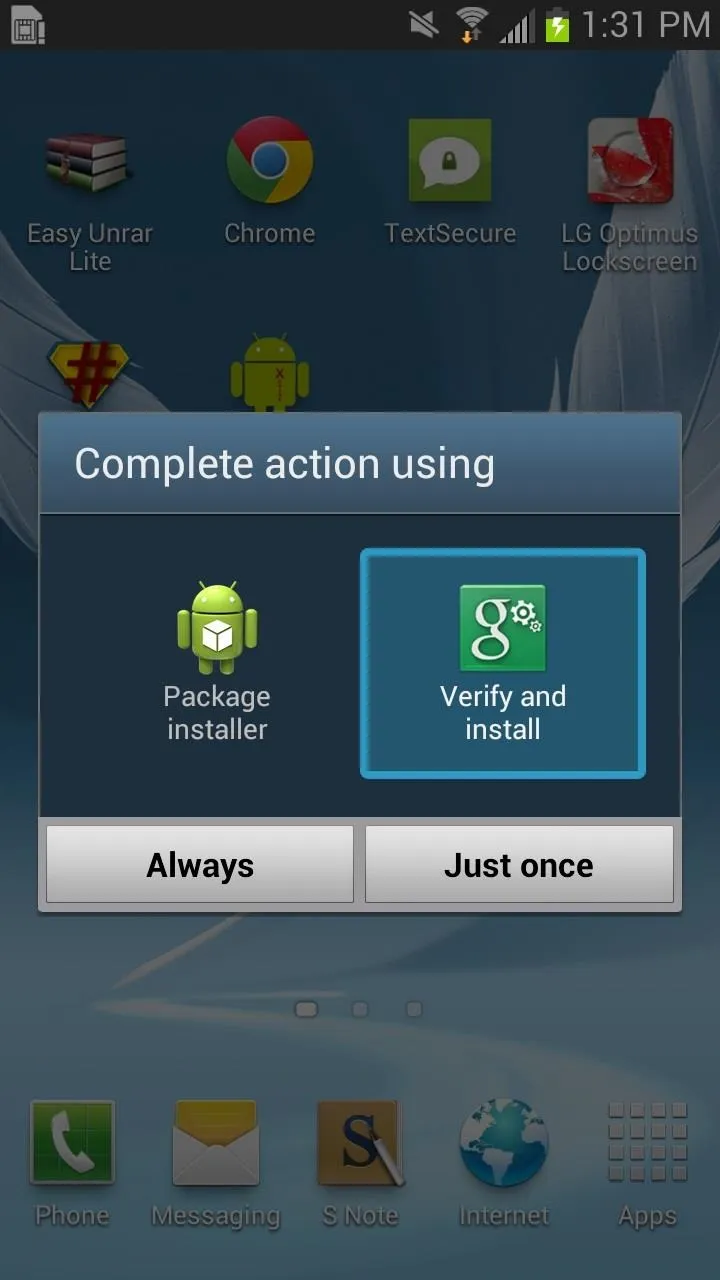
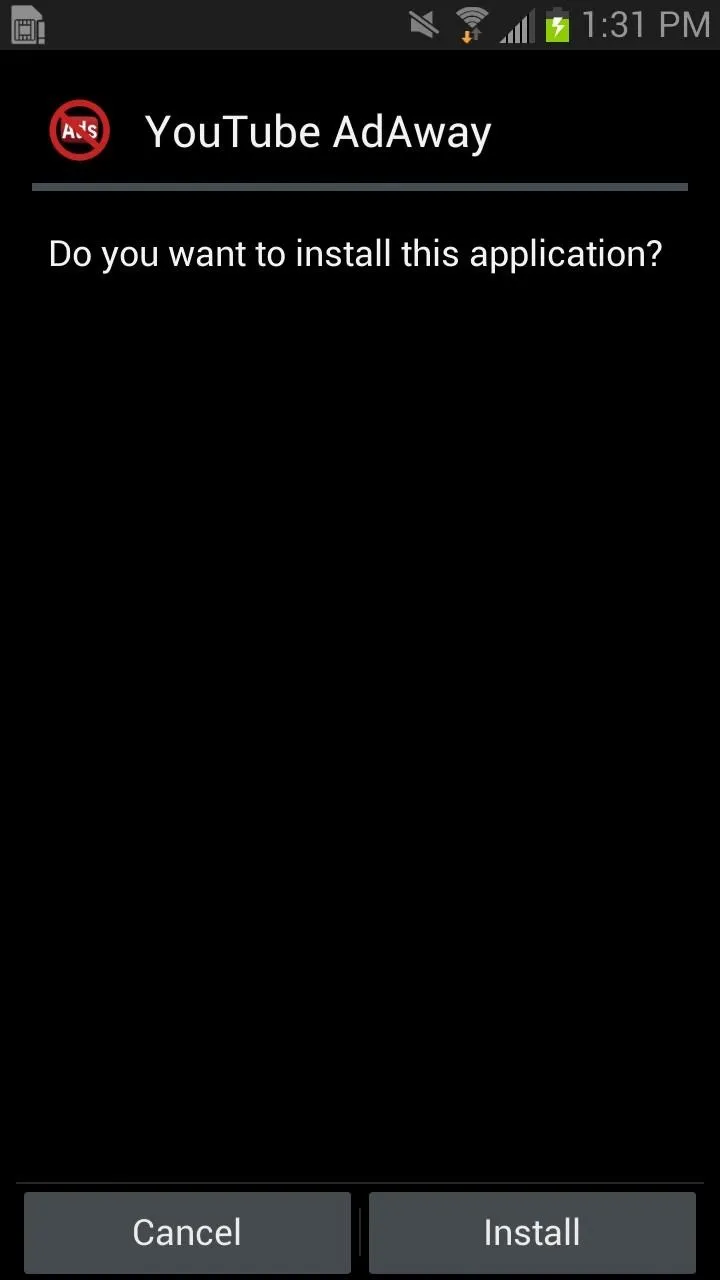
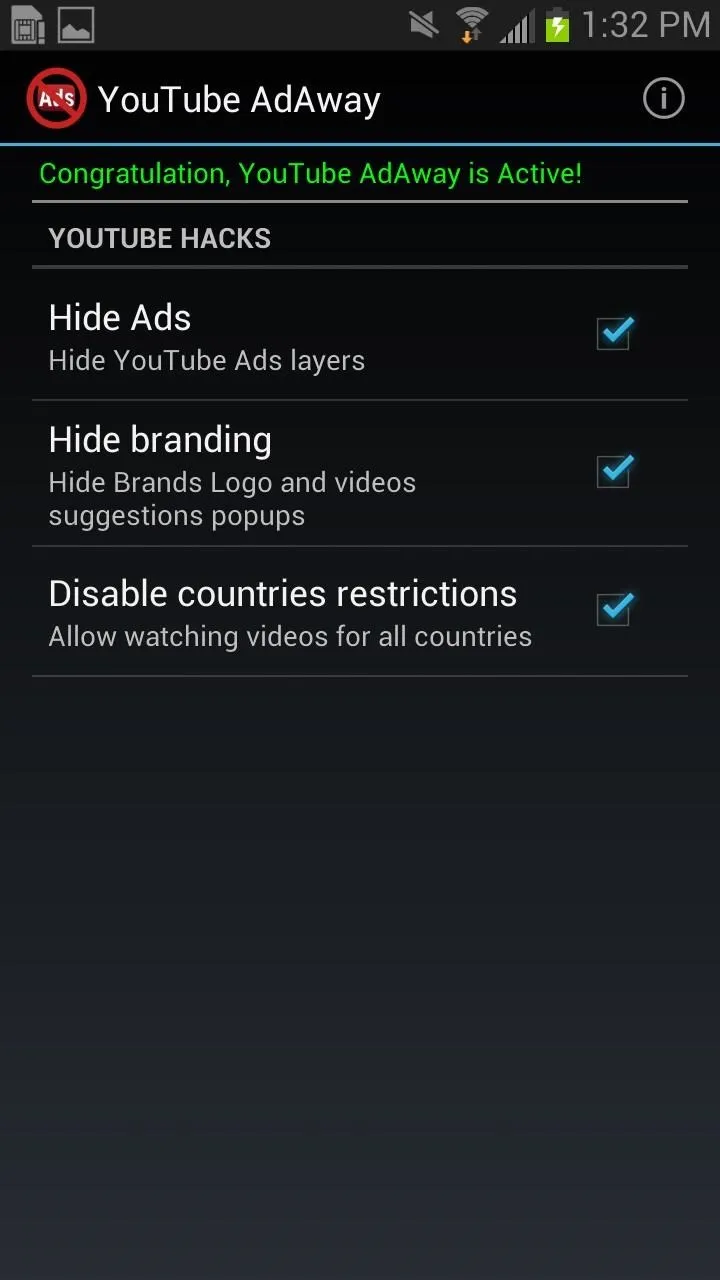
Activate YouTube AdAway
The final step is to go back to Xposed and check the box next to YouTube AdAway. Once this is done, reboot your device.
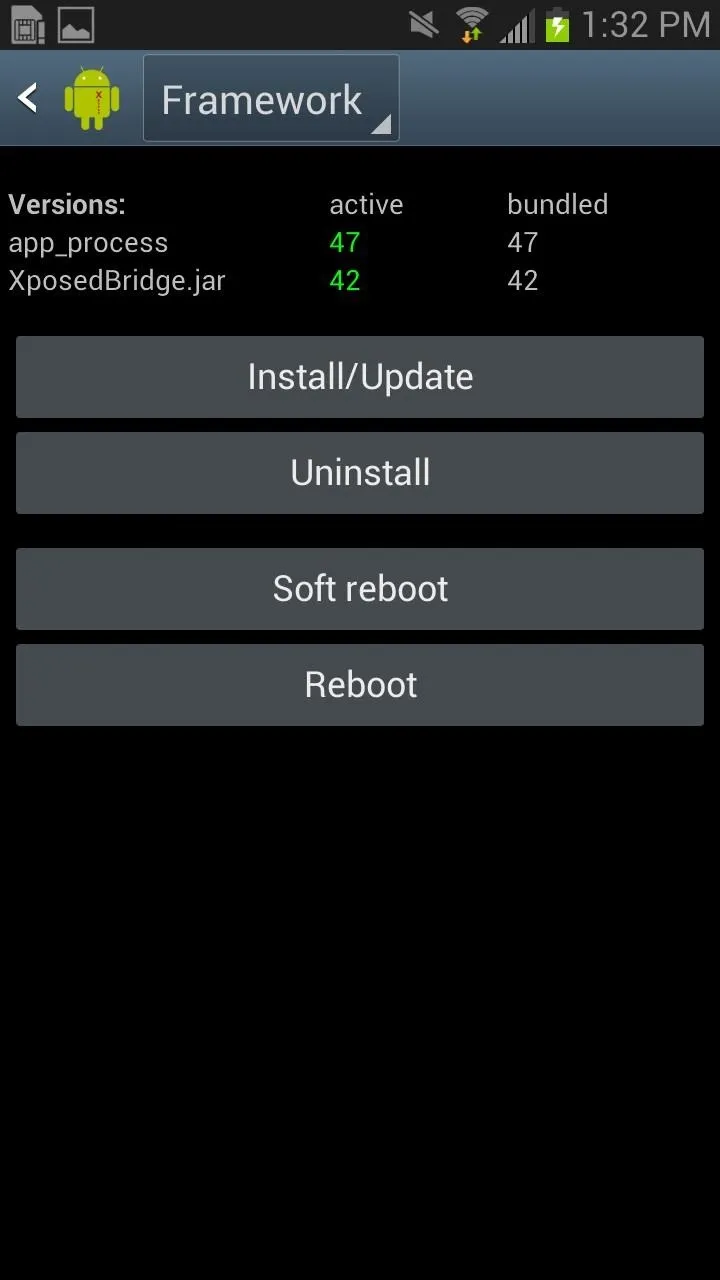
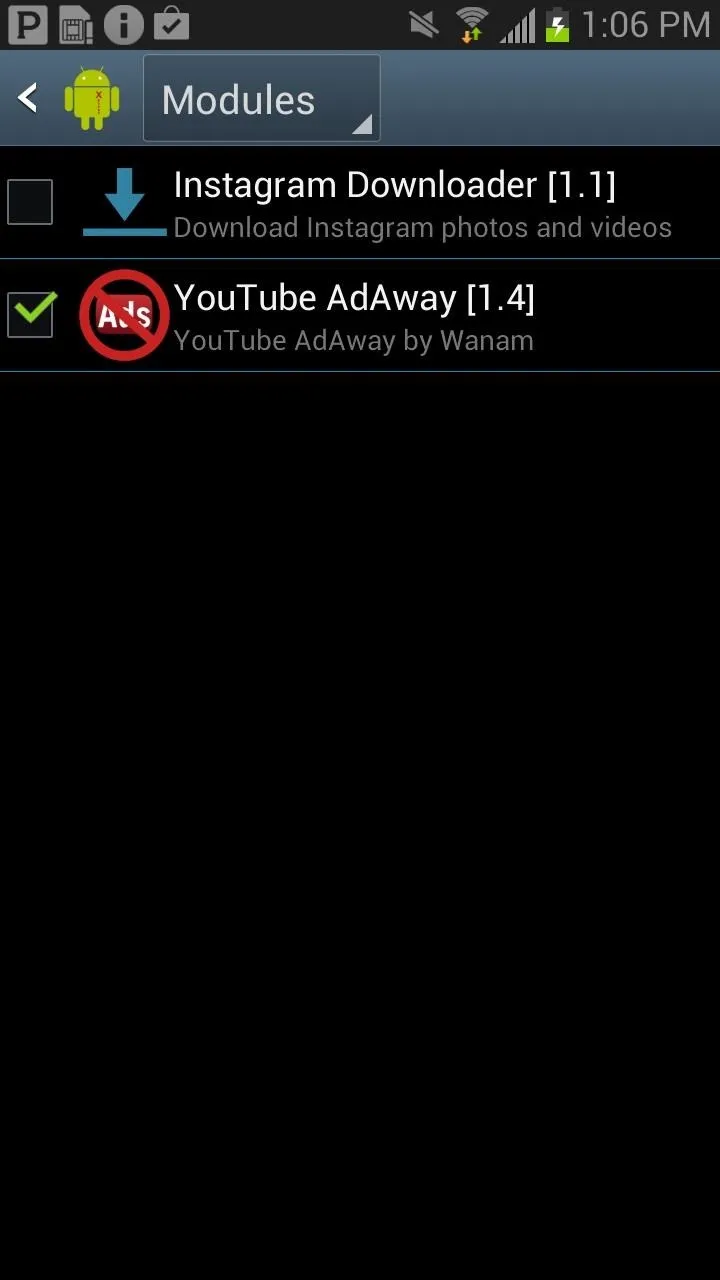
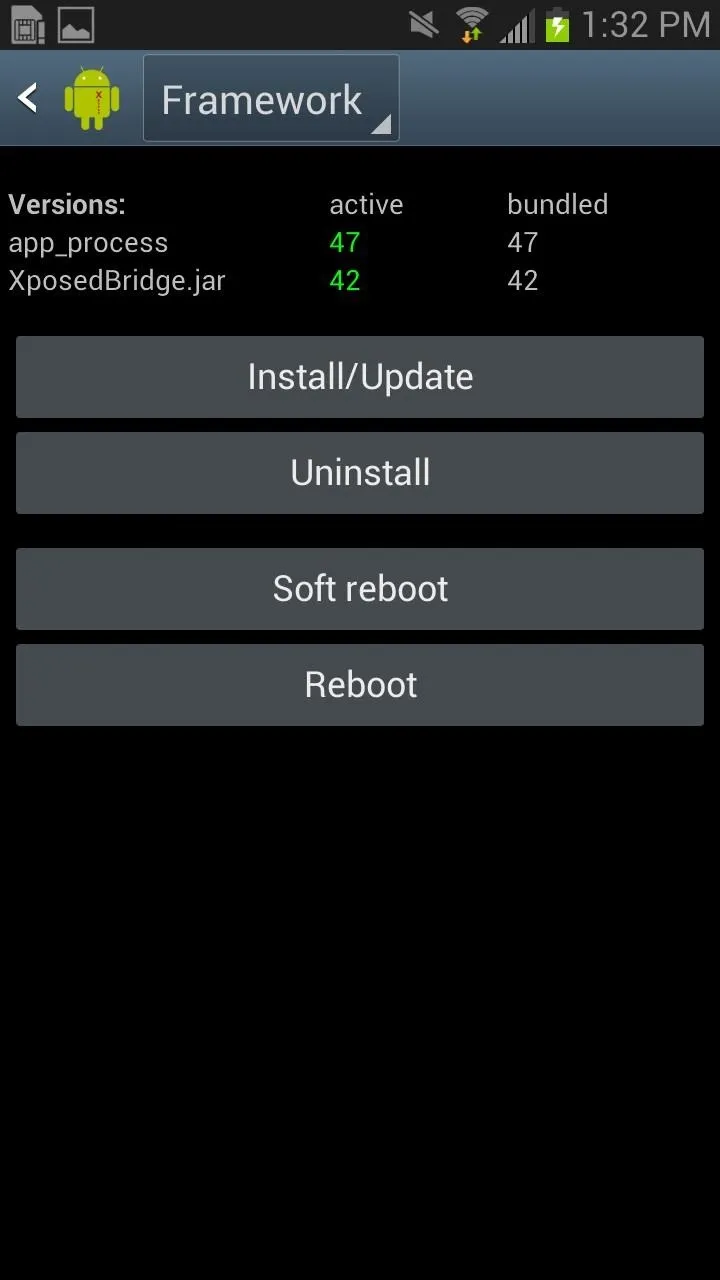
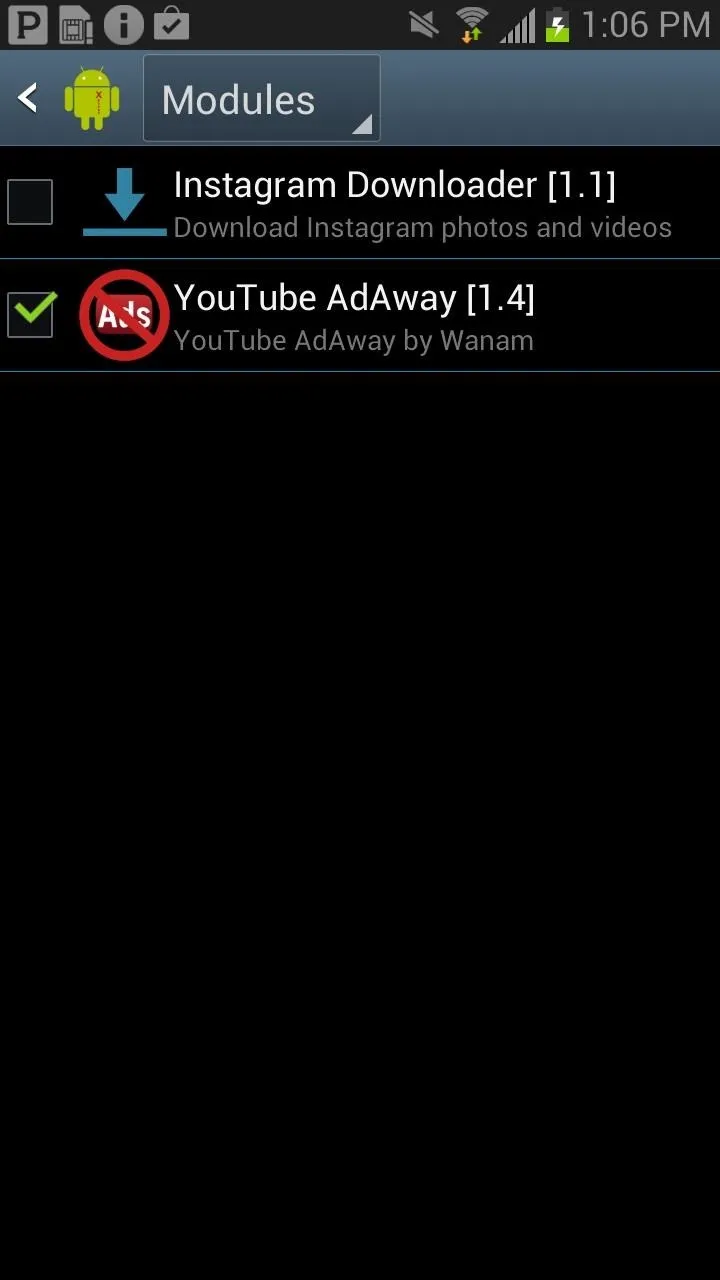
Watch YouTube Without Ads
Now, anytime you watch videos directly on the YouTube application, you'll never have to deal with ads again. I went through dozens of videos to check if maybe one of them would give me an ad, but nope, everything was clear.
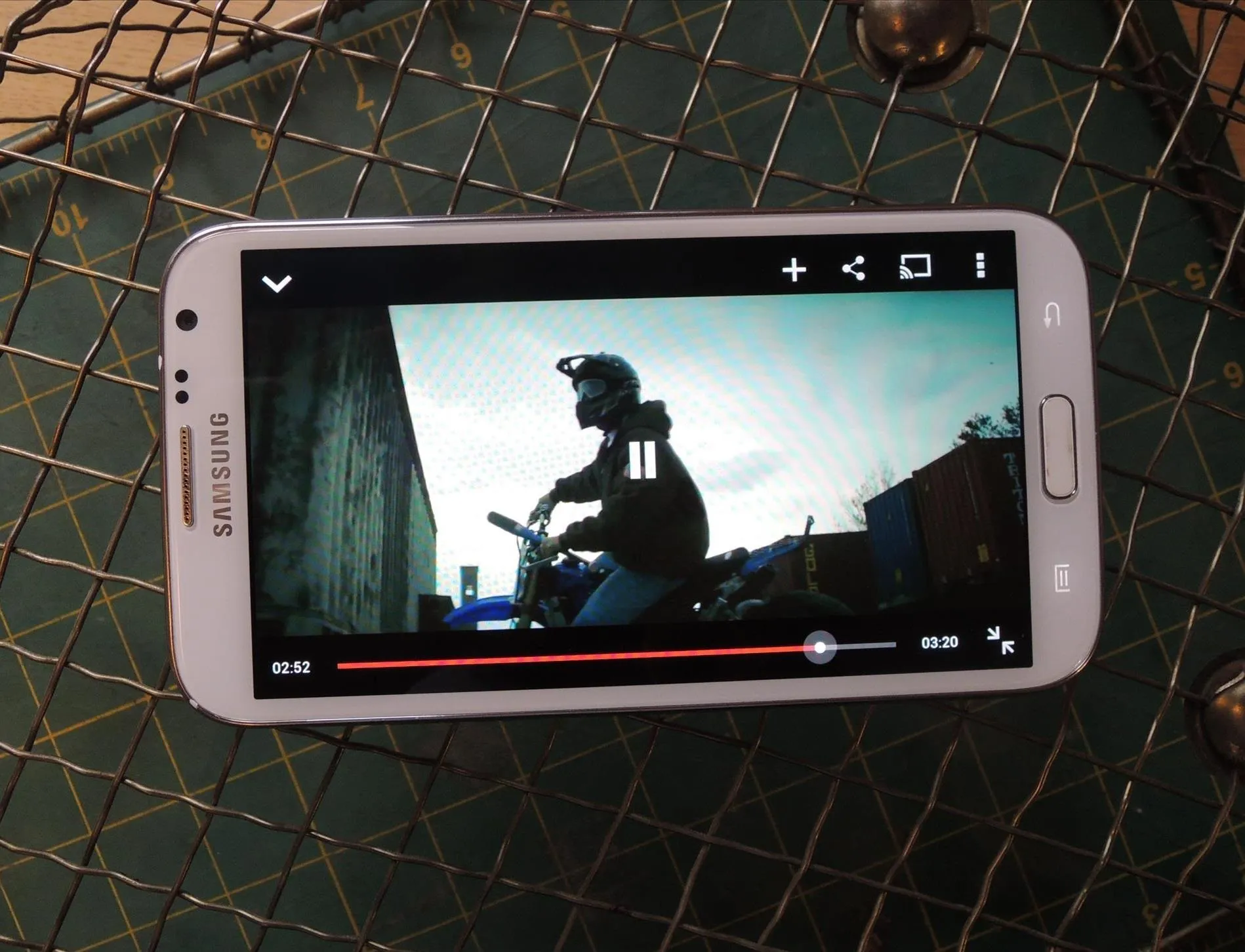
This will NOT work if you're watching YouTube videos in your web browser—only in the YouTube app.

























Comments
Be the first, drop a comment!