There is only one time every year where I will willingly watch advertisements—during the Super Bowl. Maybe a Victoria's Secret commercial every now and then, too, but that's about it.
So, when I'm on YouTube trying to watch a two-year-old skateboard, the last thing I want to see is an ad. Thankfully, I can disable all YouTube ads on my Samsung Galaxy S3 with an easy-to-install Xposed module. You will need to be rooted with the Xposed Framework installed, so make sure to that before proceeding.
Now, from the Xposed Installer app, head over to Download and search for YouTube AdAway. Once found, scroll down to grab the latest version and install it.
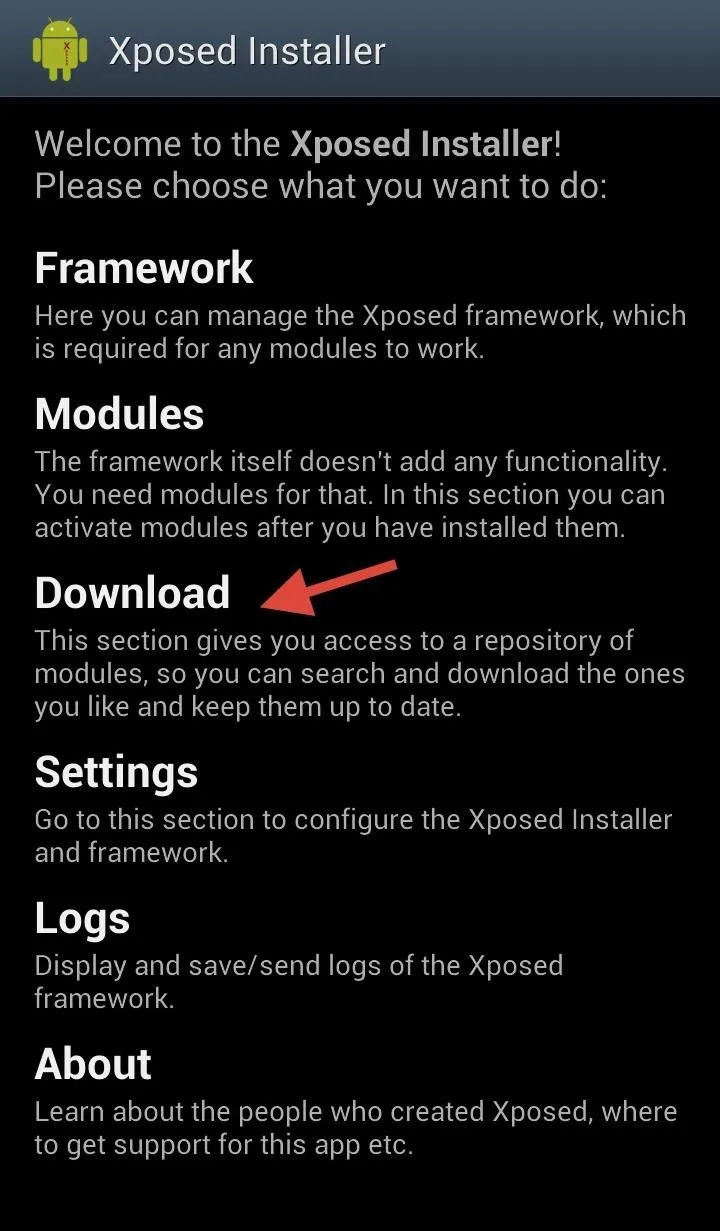
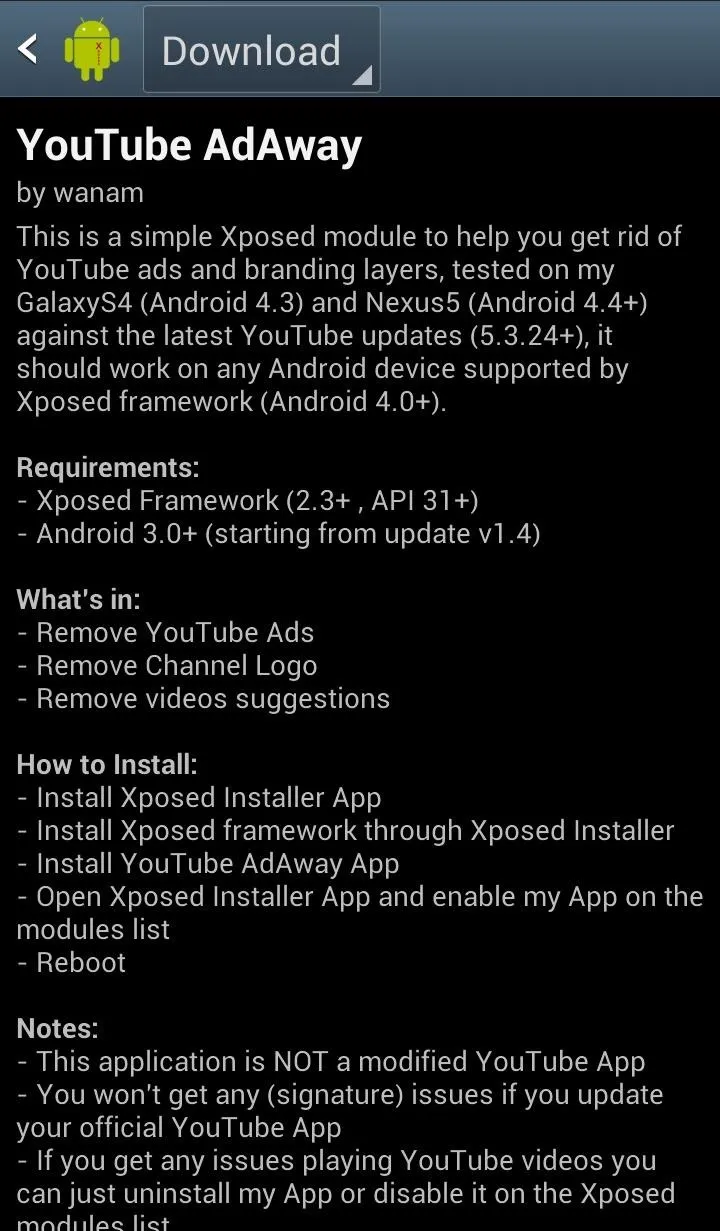
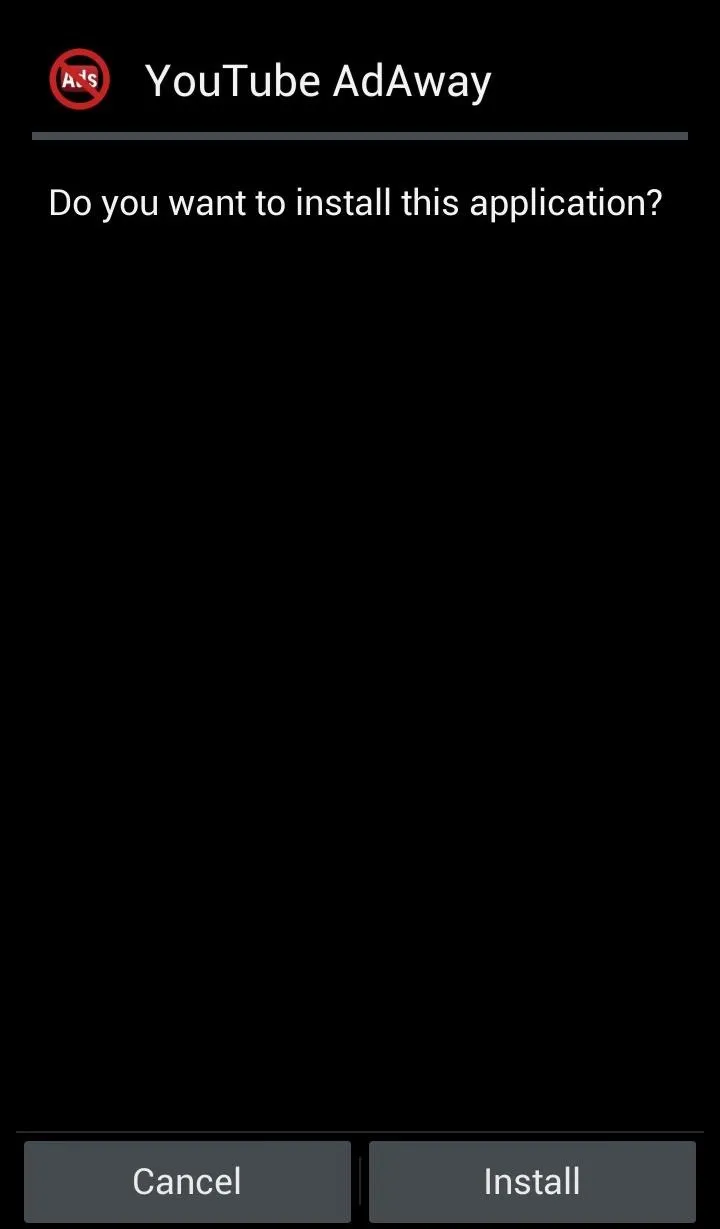
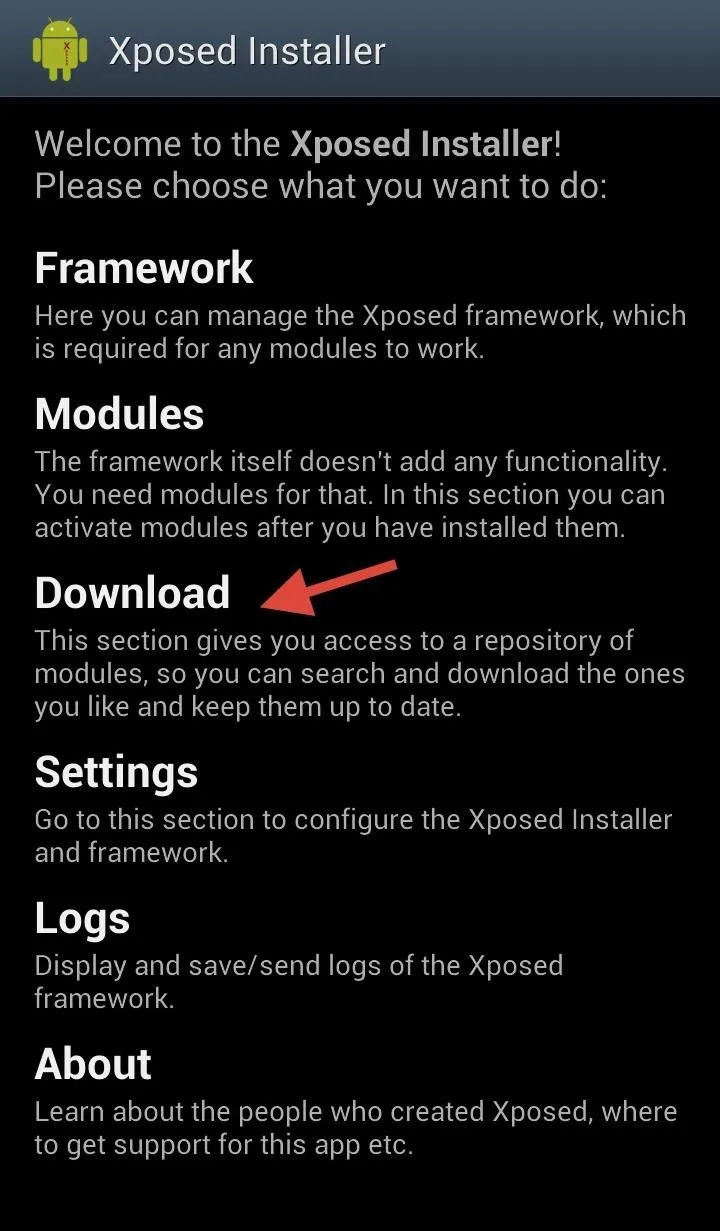
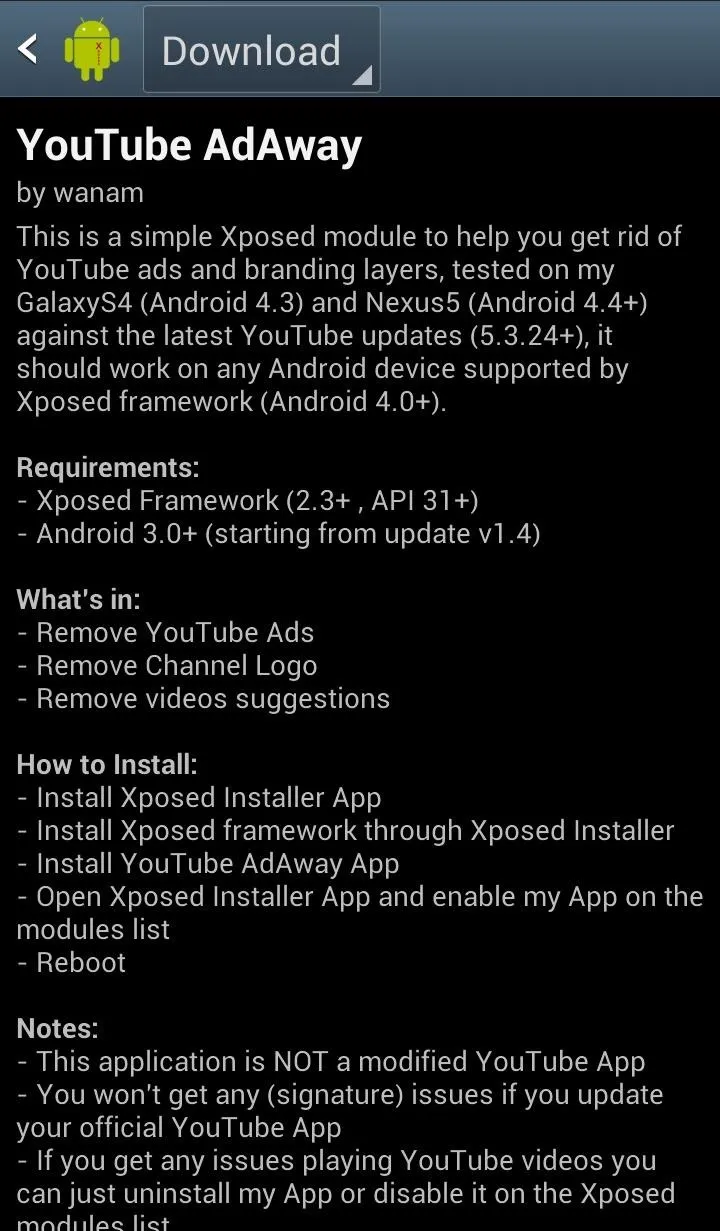
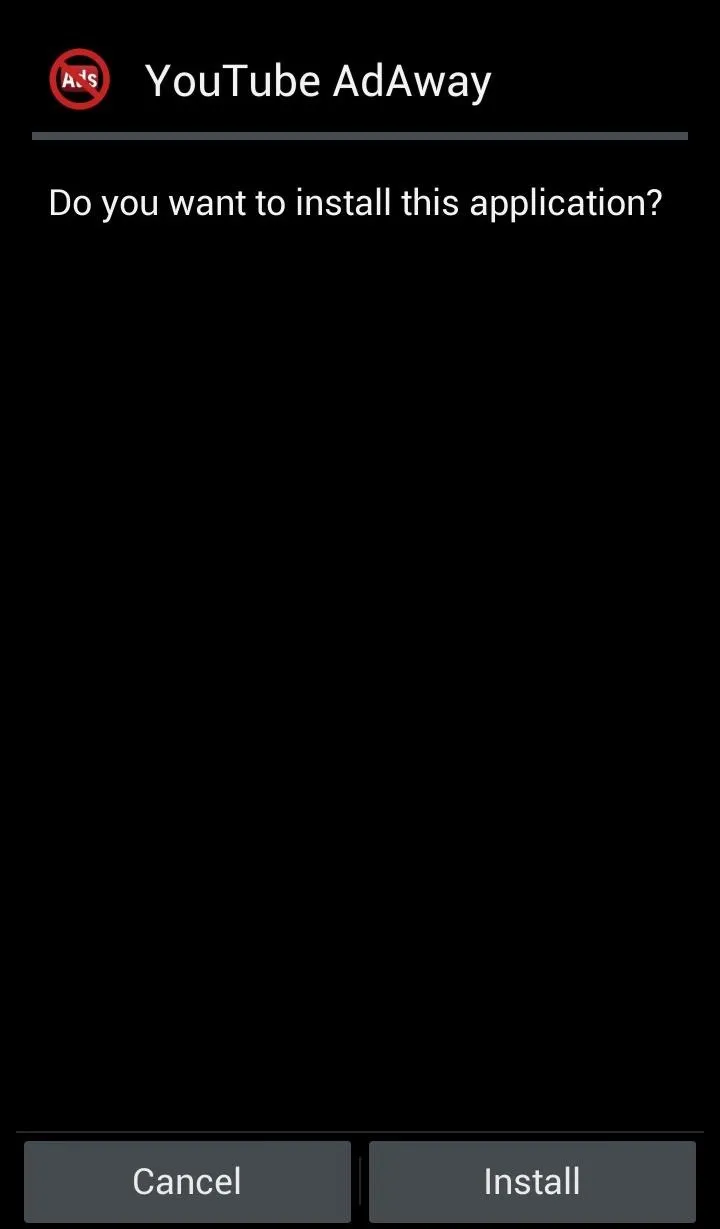
Once the install is done, make sure to check all of the settings. You can disable ads, hide channel logos, and hide video suggestions. After that, we will still need to enable it from the Modules section.

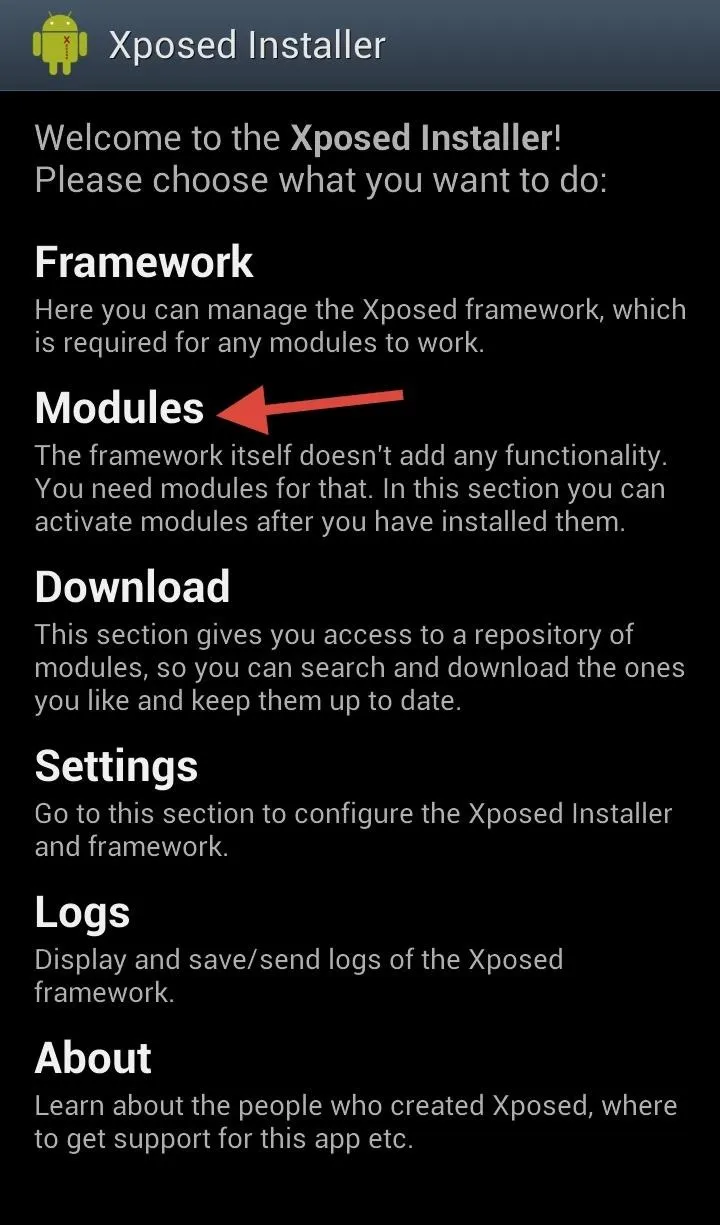
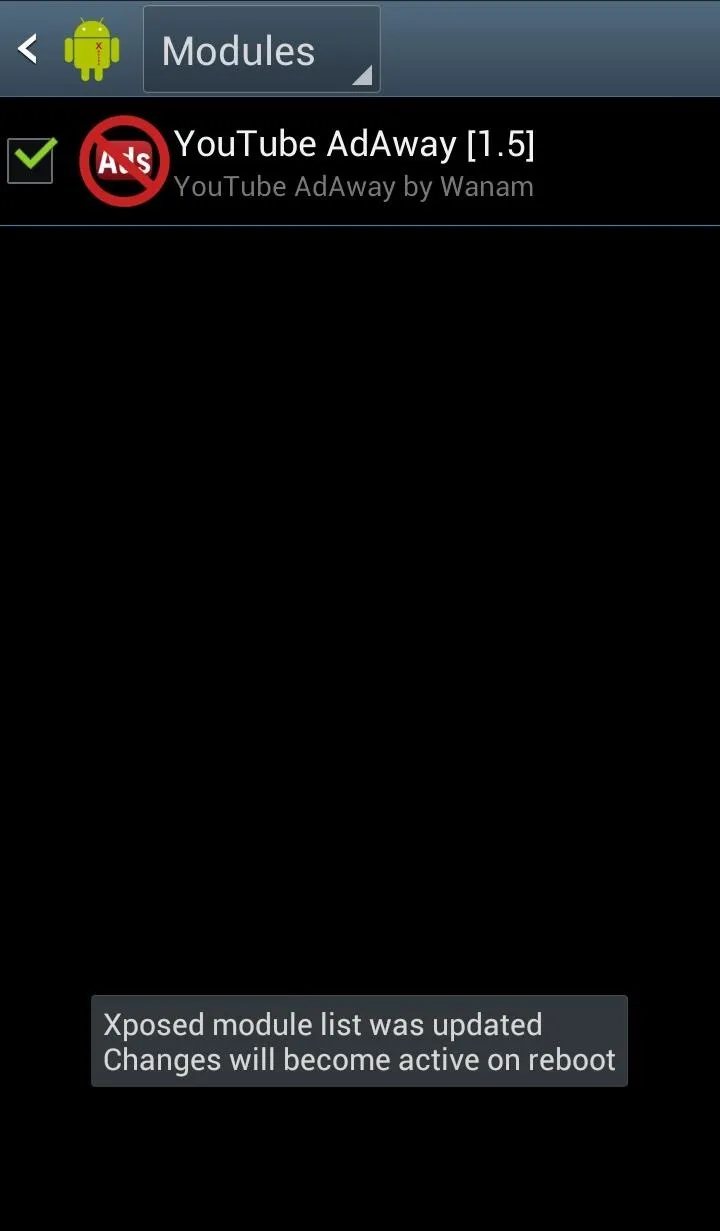

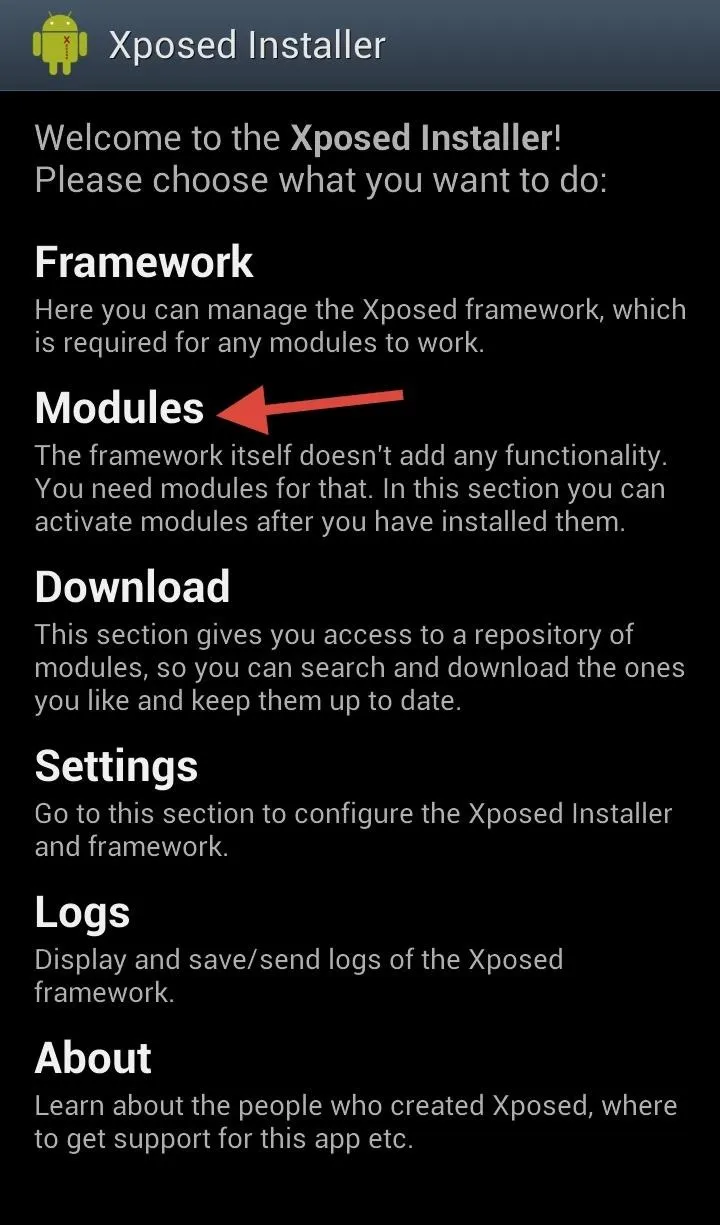
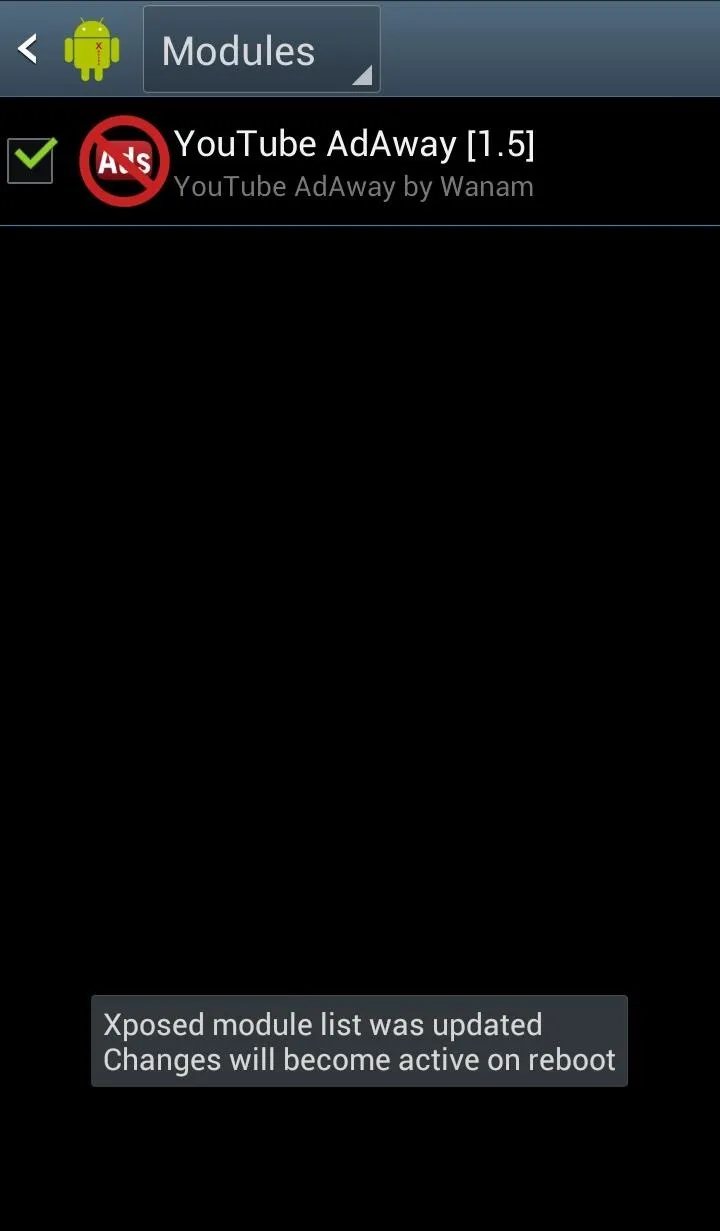
Check the box next to YouTube AdAway to enable the module, then Reboot or Soft reboot the GS3 to ensure that the changes are activated. The installer will inform you to do this as well.
Now just hop into the YouTube app to see if the module worked. Check out popular videos or a video that you know had an ad in it before to see if the ad is no longer there. If installed and enabled correctly, there will be no ads... ever. How sweet is that?!?
This mod only works for the YouTube app, though, so if you're trying to watch in Chrome and other browsers, you'll still see ads.

























Comments
Be the first, drop a comment!