The Jelly Bean update brought a lot of cool features to the Samsung Galaxy S3, but one nasty bug remained. Something was causing "Android System" usage to be consistently high.

Of course, the percentage of this process that is used is dependent on what you're doing at any given time, but it shouldn't be anywhere near this level with "standard" use (calls, texts, emails, light browsing, etc.).
GS3 SoftModder forum mod Faisal knew how to take care of this, and here's how to do it. You will need to be rooted to do this (which is easy!).
Pinpointing the Problem
In most cases, our culprit is a file/process called "gsiff_daemon". It's a non-utilized but highly active GPS sensor daemon. Basically, it's an almost always on, but mainly useless process.
To confirm that this is in fact you're culprit, go to Settings, and scroll down to Developer Options. Scroll down and check Show CPU Usage. Now you'll see a small overlay on your screen. Look for "gsiff_daemon" to pop up.
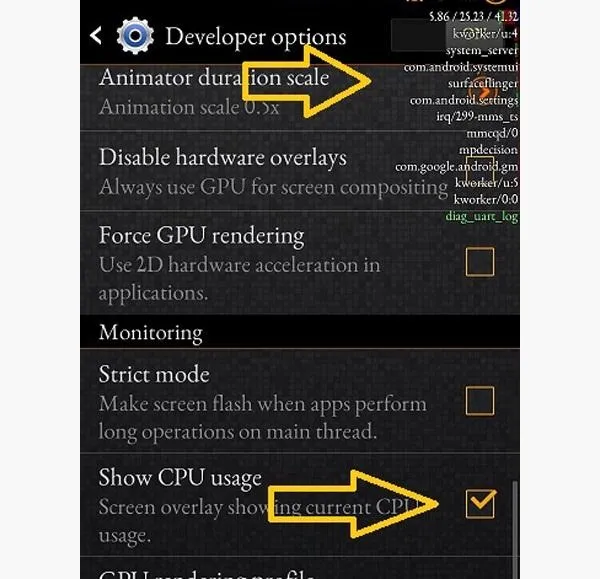
Do you see it there? Let's fix that.
Fire Up Your Favorite Root File Explorer
You'll need a file explorer that can browse and write to the root of your system. For this how-to, I'll be using a great free one called ES File Explorer (if you use this, make sure to hit Menu, Settings, Root Settings, and check "Root Explorer", "Up to Root", and "Mount File System".
Navigate to System/Bin
In ES File Explorer, navigate to the "bin" folder in "system".
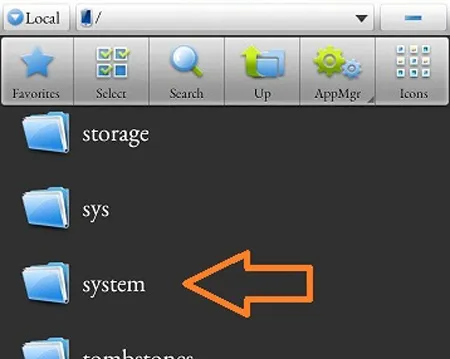
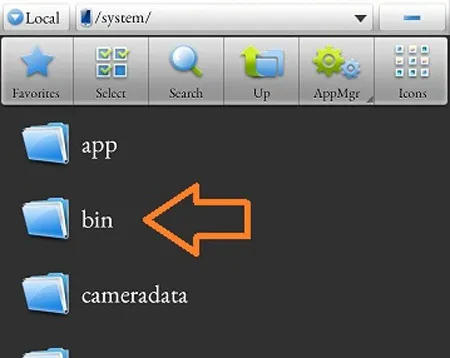
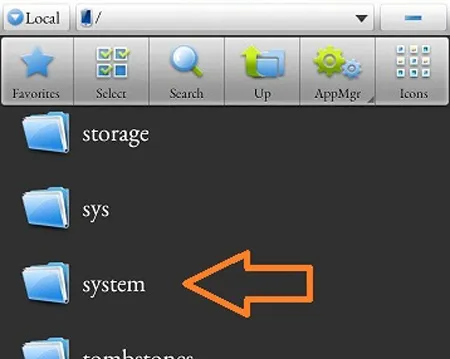
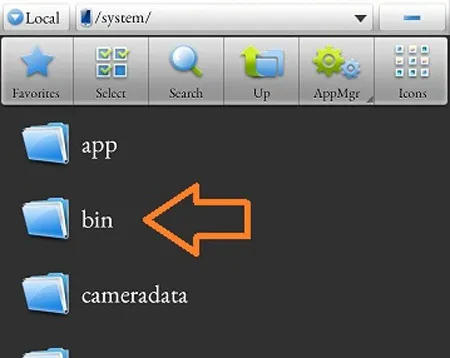
Rename "gsiff____daemon"
Rename the "gsiff_daemon" file in the bin folder to "gsiff_daemon.bak".
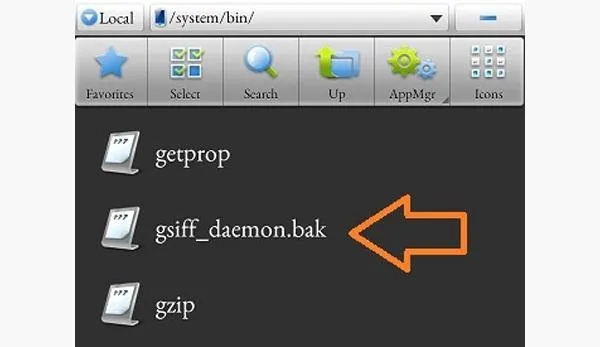
Reboot!
Let your phone settle for a bit, and then check out your "Android System" usage.
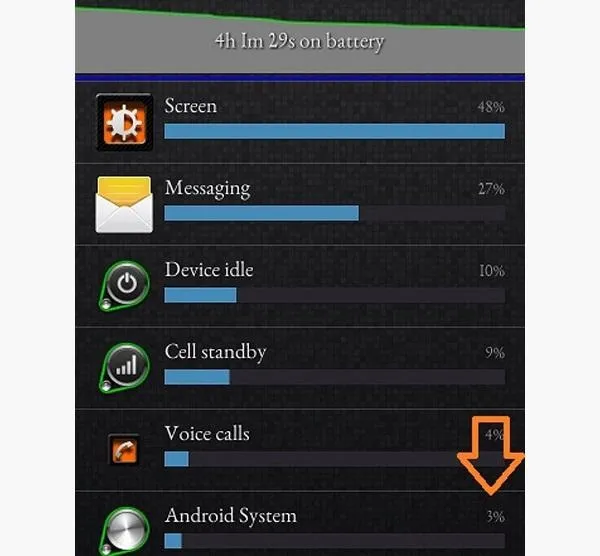
Turn on CPU Usage in Developer Options and notice that you won't see 'ol gsiff hanging out.
Enjoy your much better battery life.
Cover photo by Gizmorati

























Comments
Be the first, drop a comment!