Like what iMessage is to iOS, Google Hangouts is to Android—allowing users to share messages instantly, as if quickly wasn't good enough. With Google Hangouts, you can share locations and send maps, receive and send SMS, share animated GIFs, make video calls, and chat not only with your phone's contacts, but also your Google+ and Gmail buddies.
While the features are plentiful, Google Hangouts lacks one thing that most messaging applications have—a widget. So, with today's softModder guide, I'm going to show you how to finally get a widget for Google Hangouts on your home screen.
Setting Up & Using Hangouts Widget
Hangouts Widget, which is in no way affiliated with the official Hangout messenger, provides a sore spot in an otherwise hearty application—widget compatibility. Free on the Play Store, from Android dev RSen, Hangouts Widget allows you to easily access and view your current Hangout messages directly from your home screen.
Note: Works only with Android 4.3 and higher.
Once you've downloaded the application, no icon will appear in your Apps drawer, so just hold down on your home screen and select Apps and widgets. From there, you will now see a new Hangouts Widget.
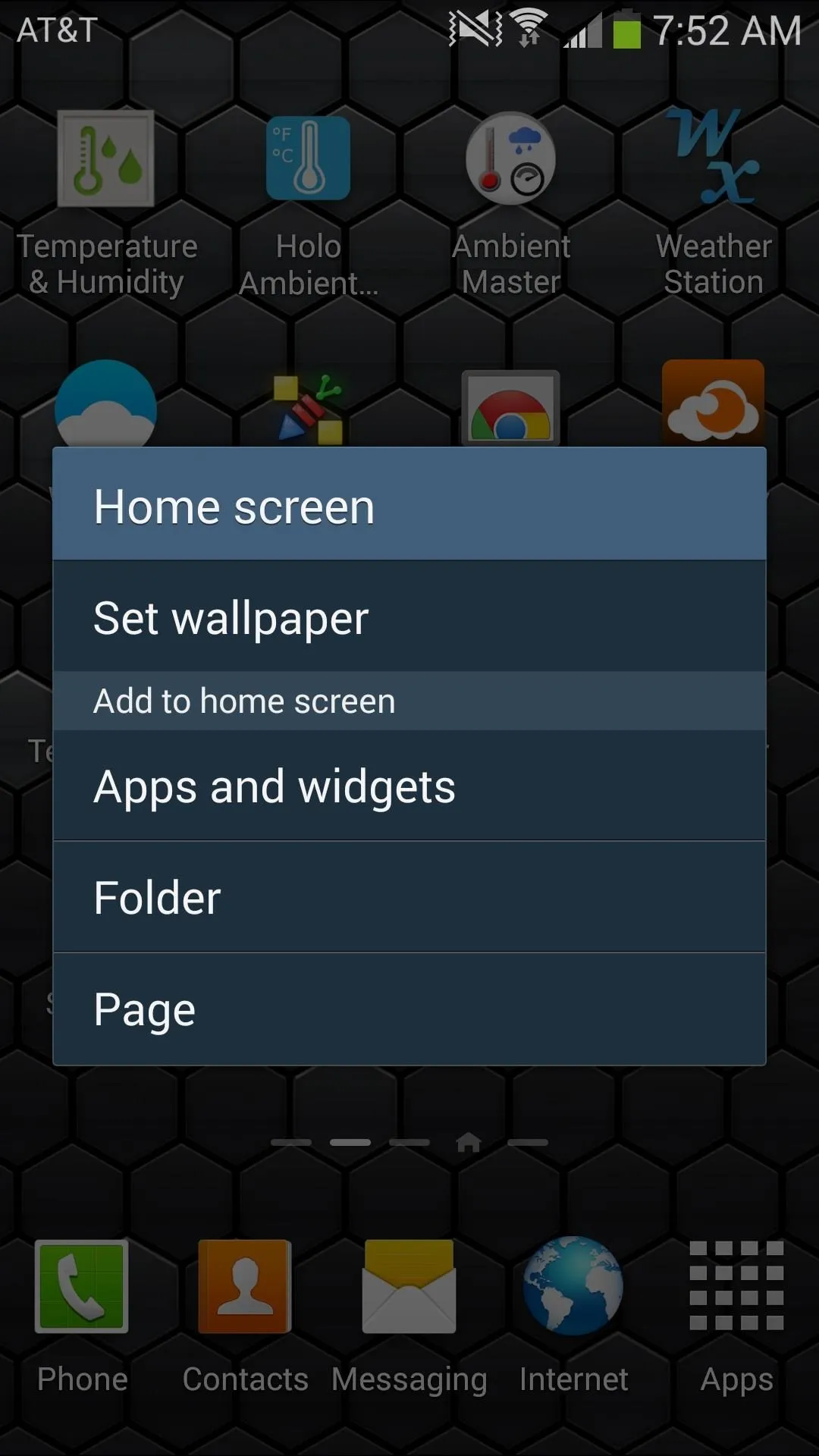
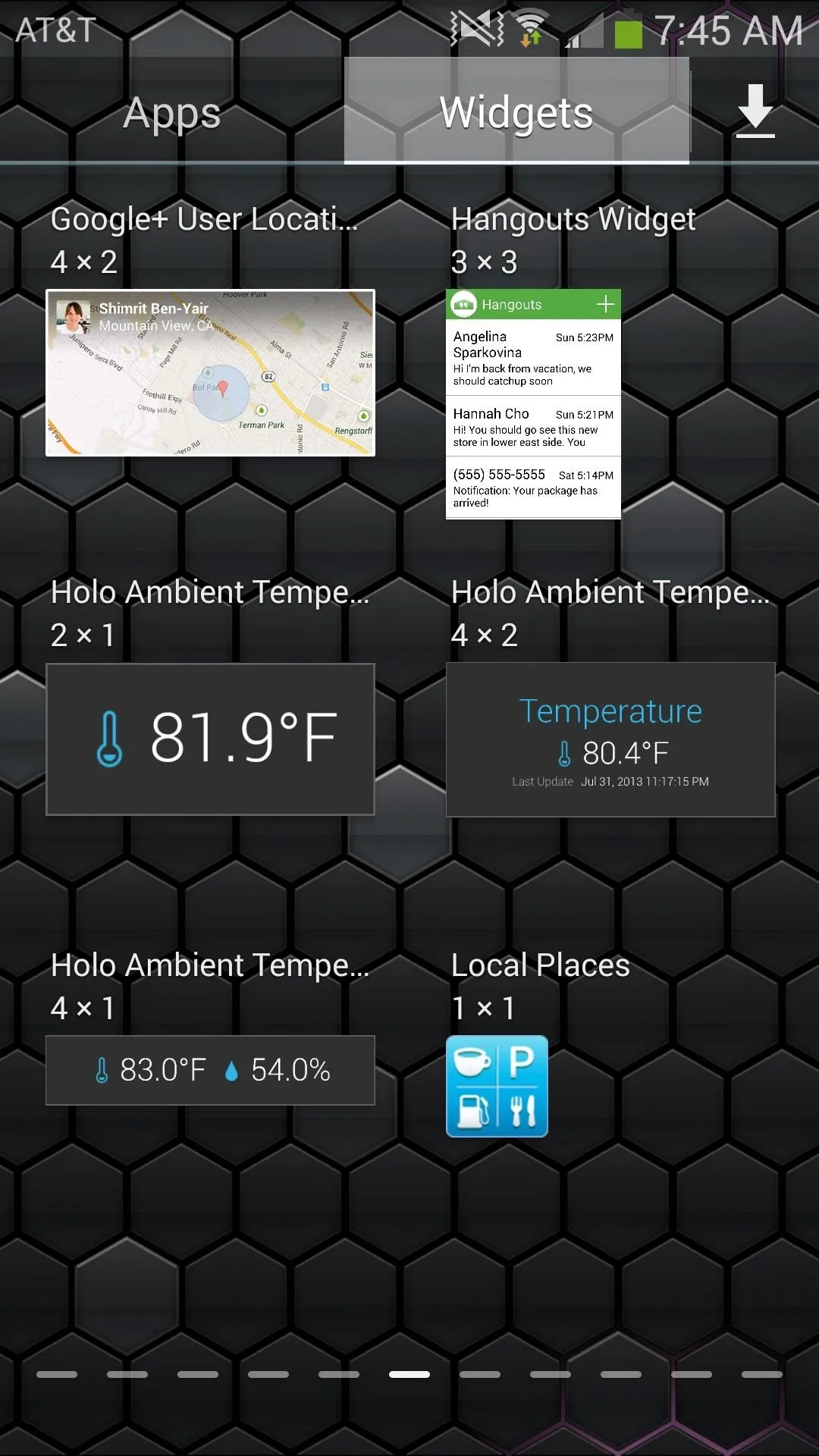
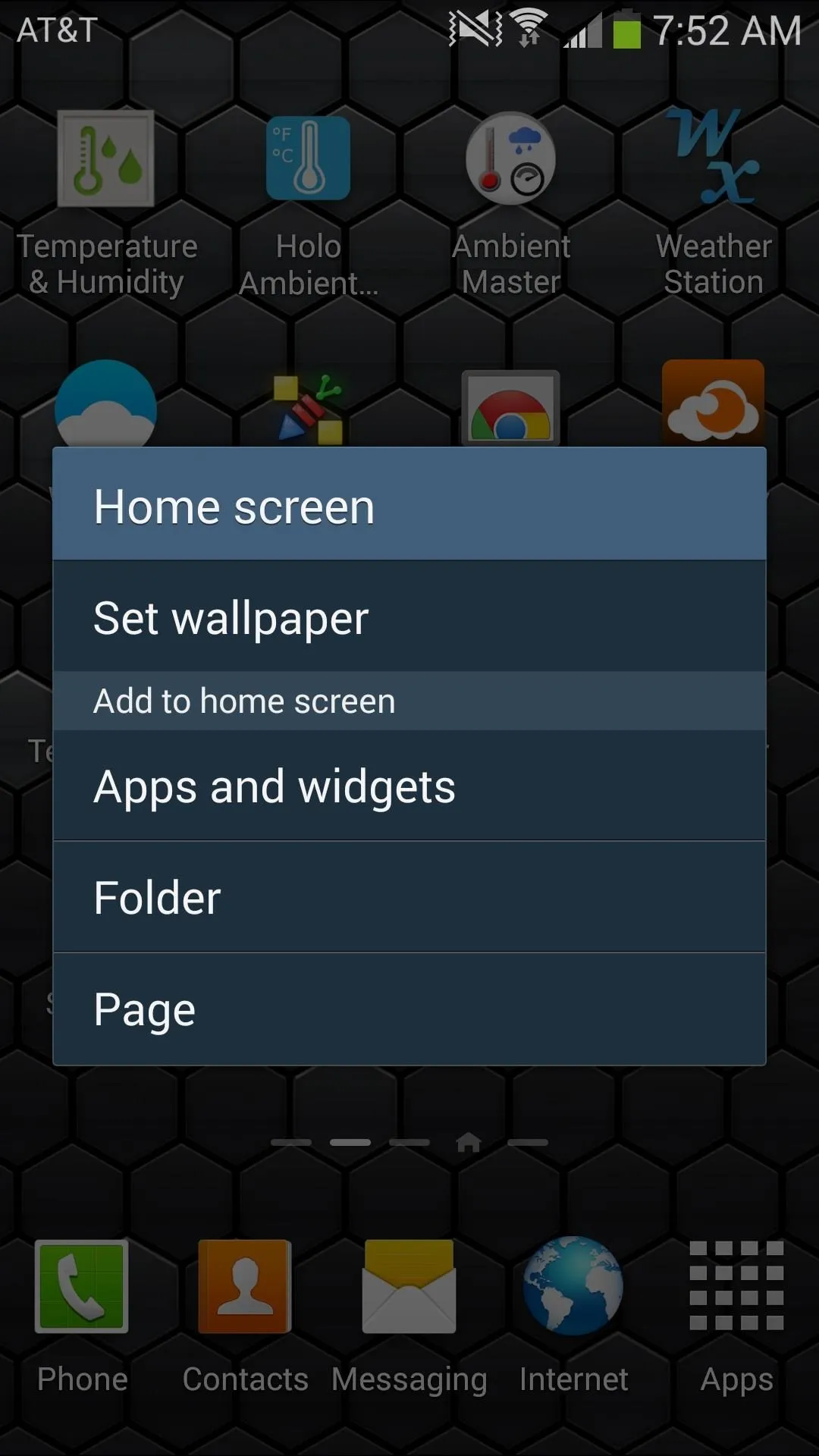
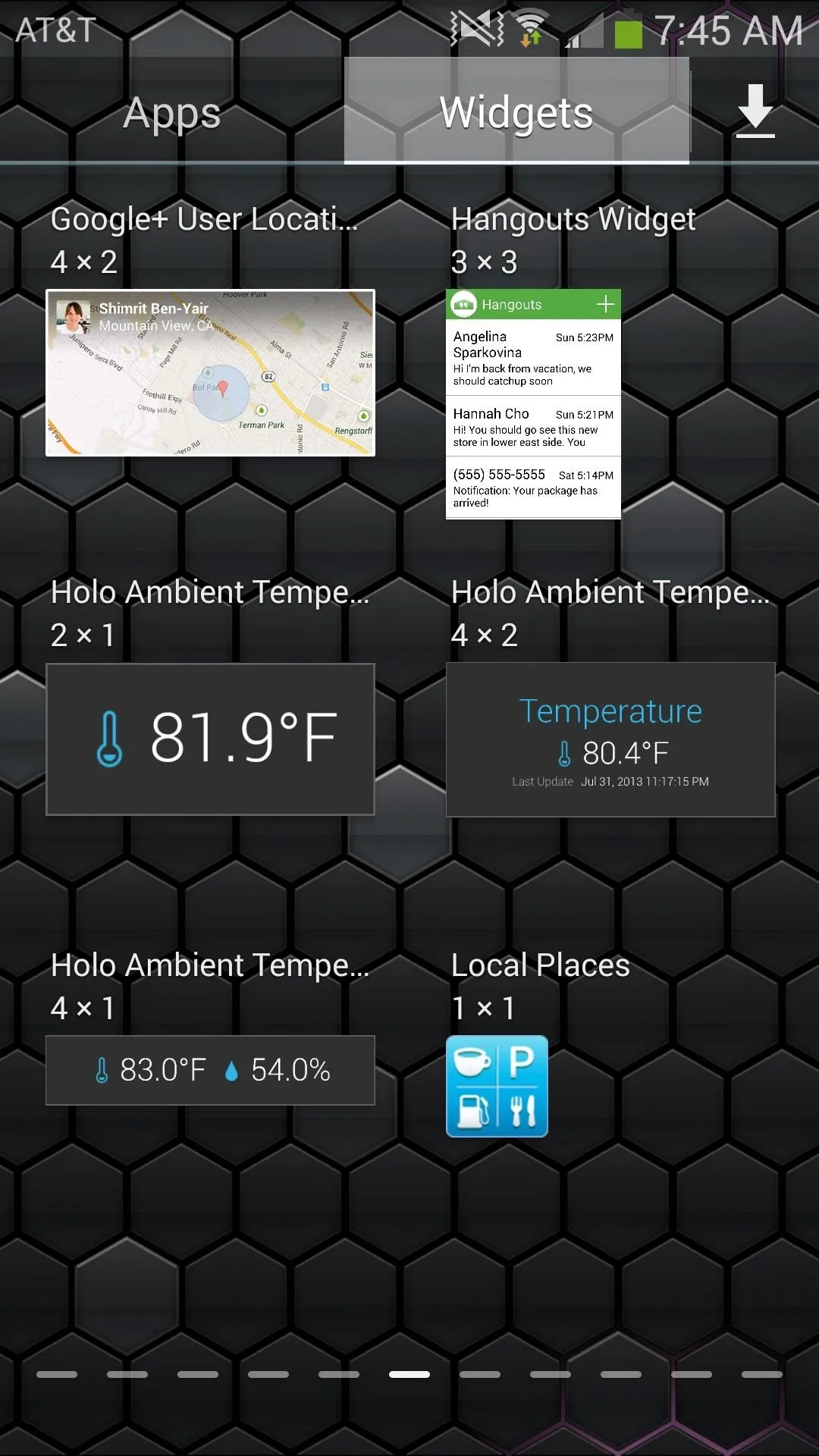
If you select the widget, you'll be taken to the Privacy settings of your device. Check Hangouts Widget Message Listener in order to give the widget access to your notifications and exit from the settings.
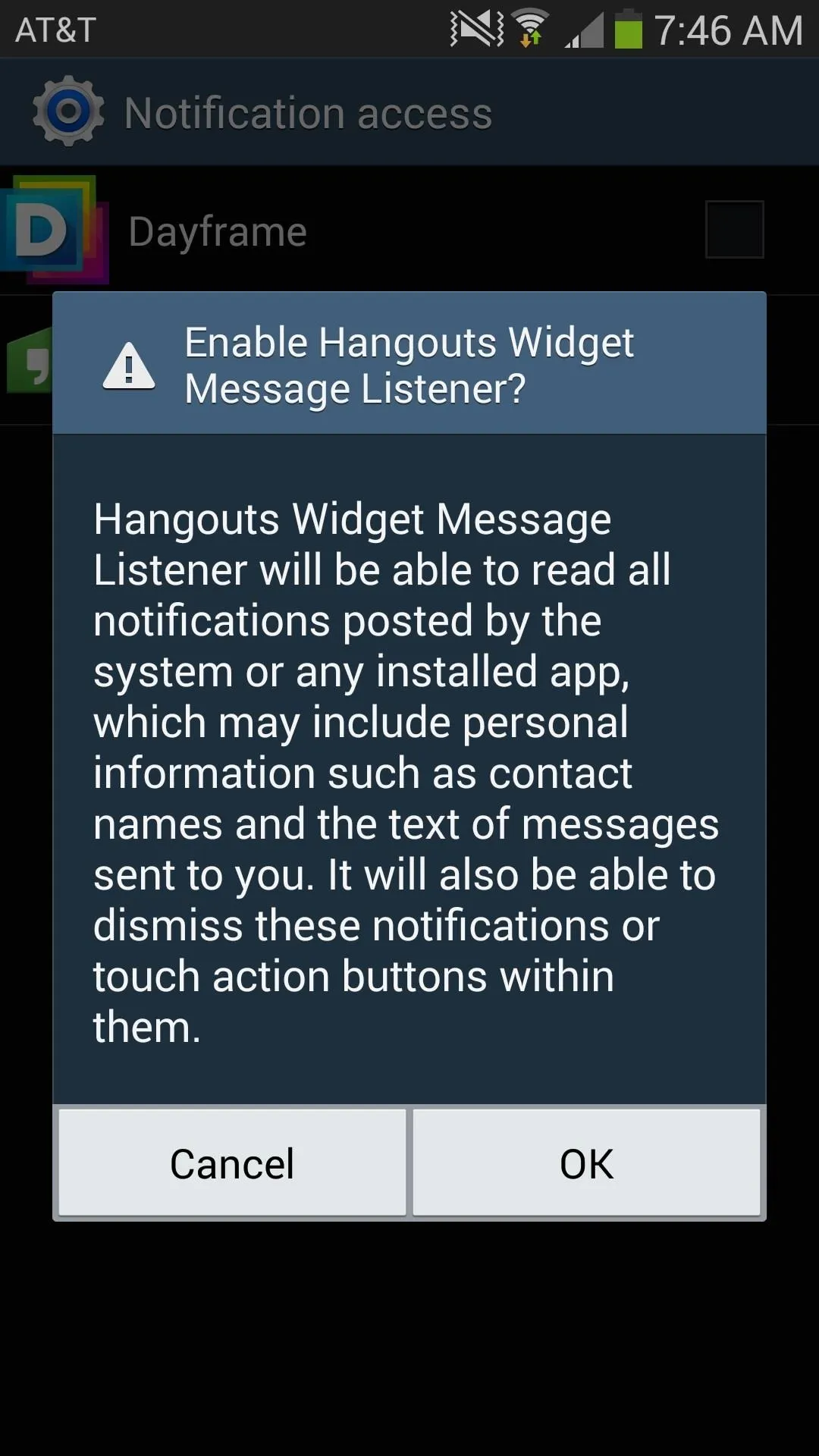
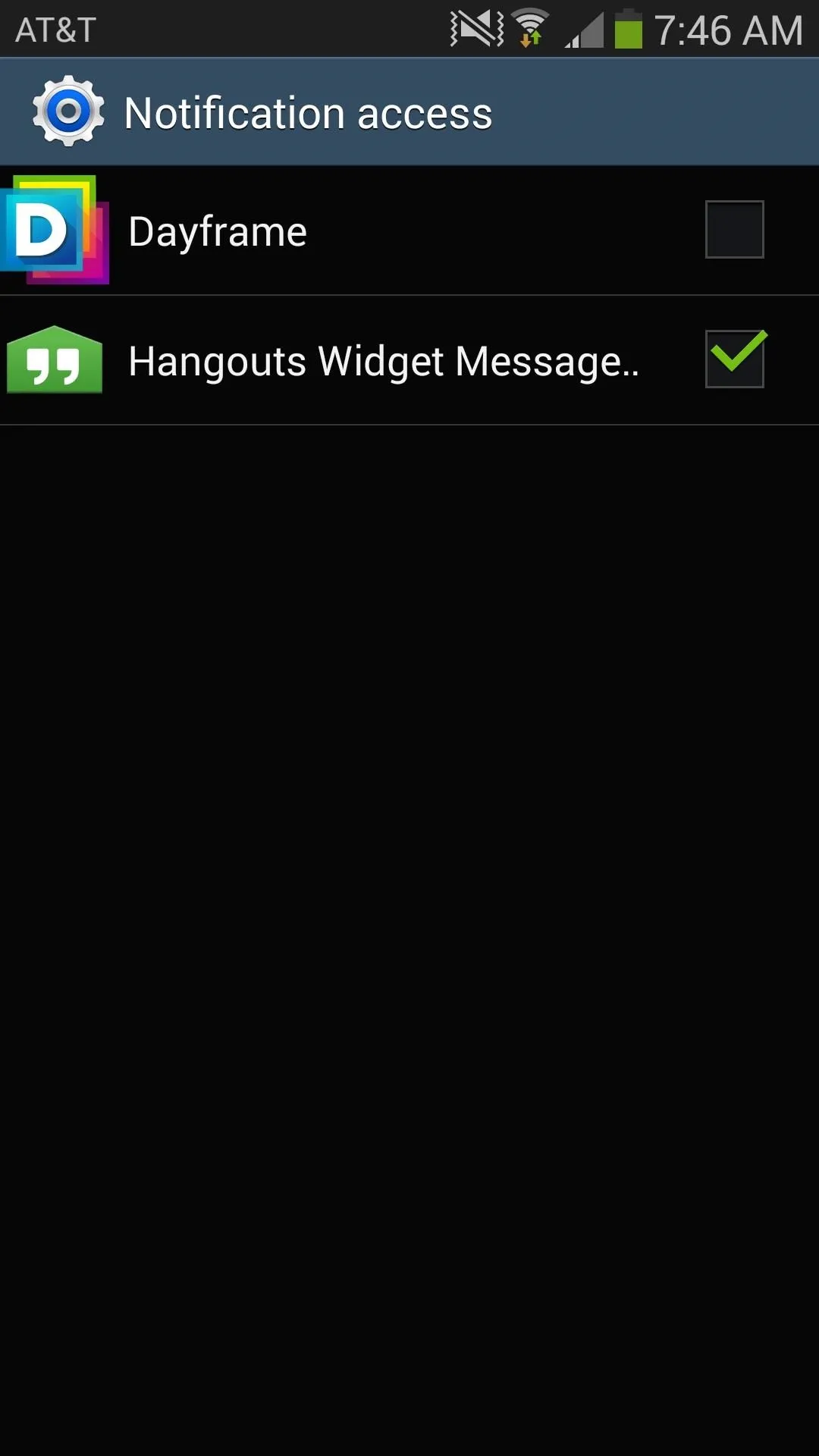
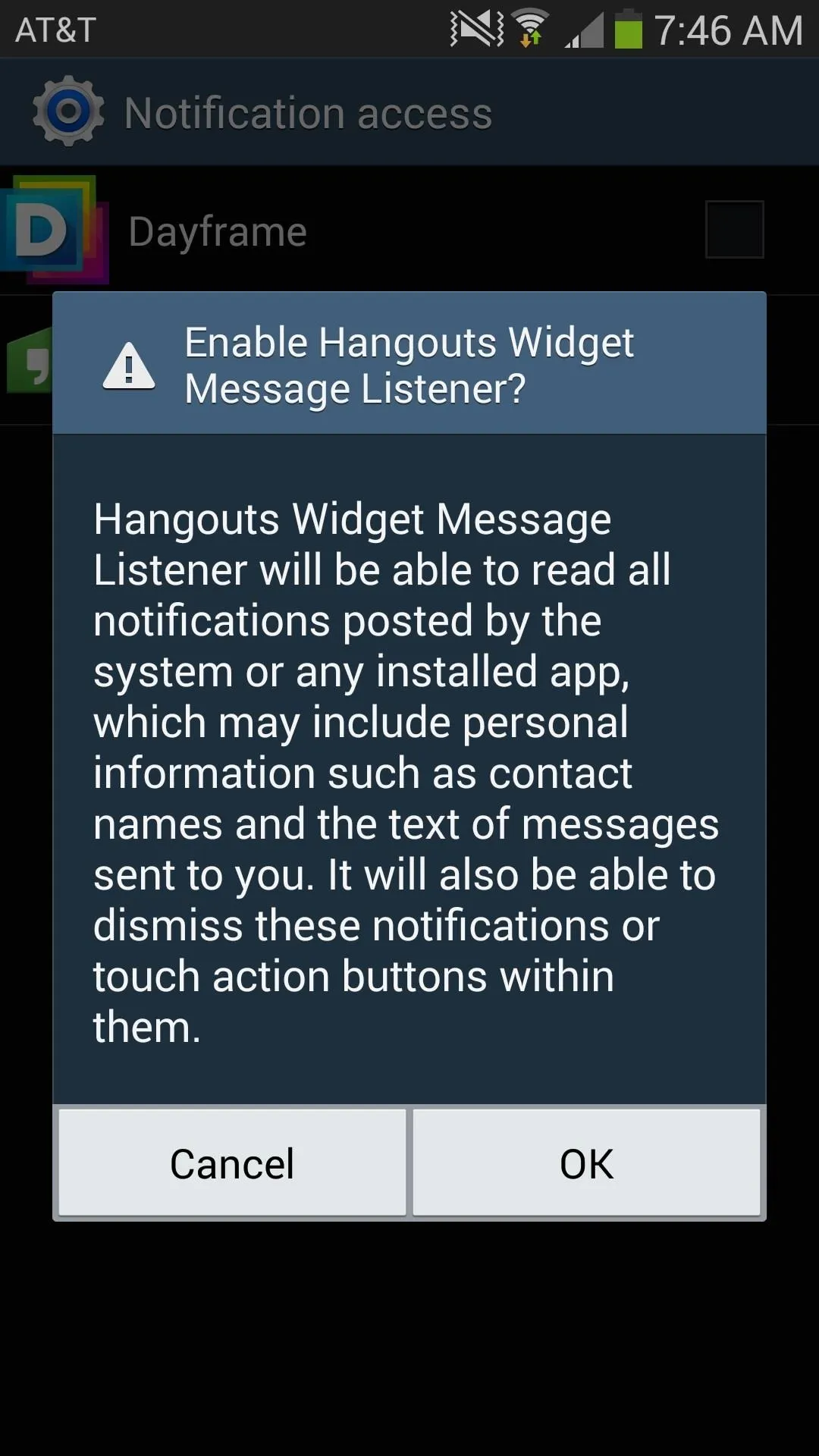
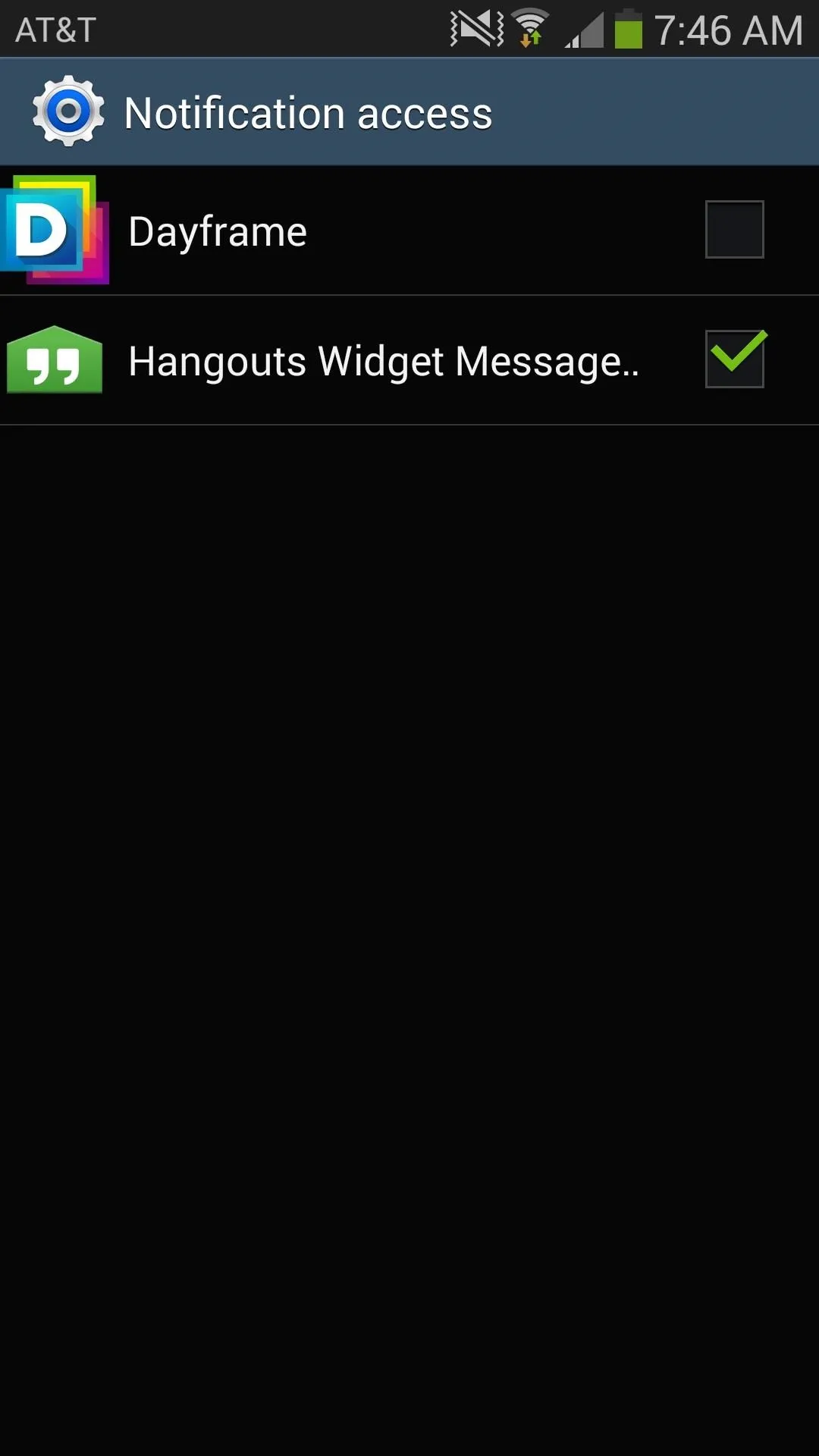
After you back out of settings, you'll be good to go with your new Google Hangouts widget on your home screen. The widget, which is fully adjustable, will initially be blank, but not to fret—due to Android's system limitations, only new Hangouts will be displayed on it.
As well as glance at your messages, you can also start a new conversation with someone by tapping on the plus sign, which will redirect you to Google Hangouts and your contacts.
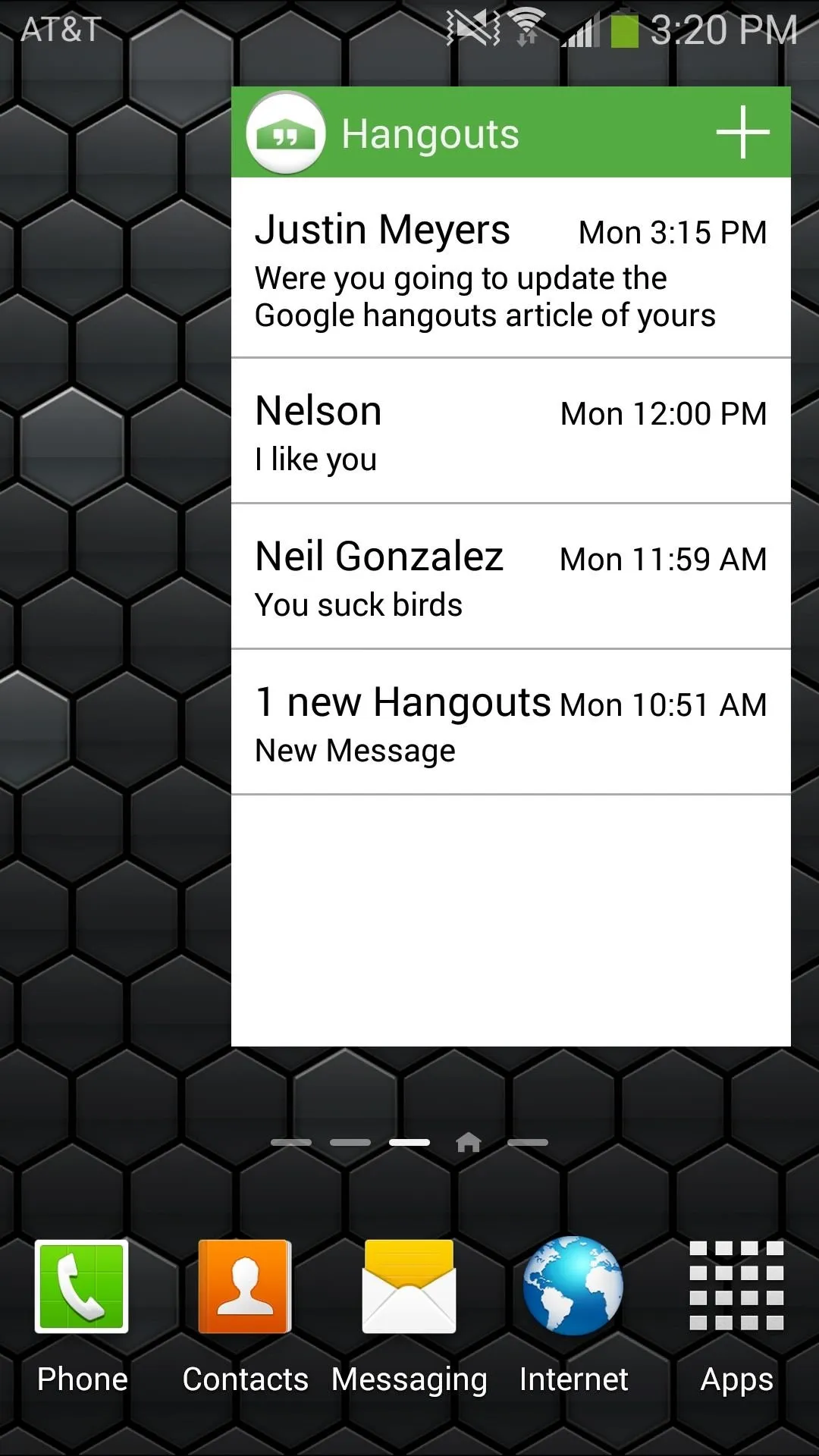
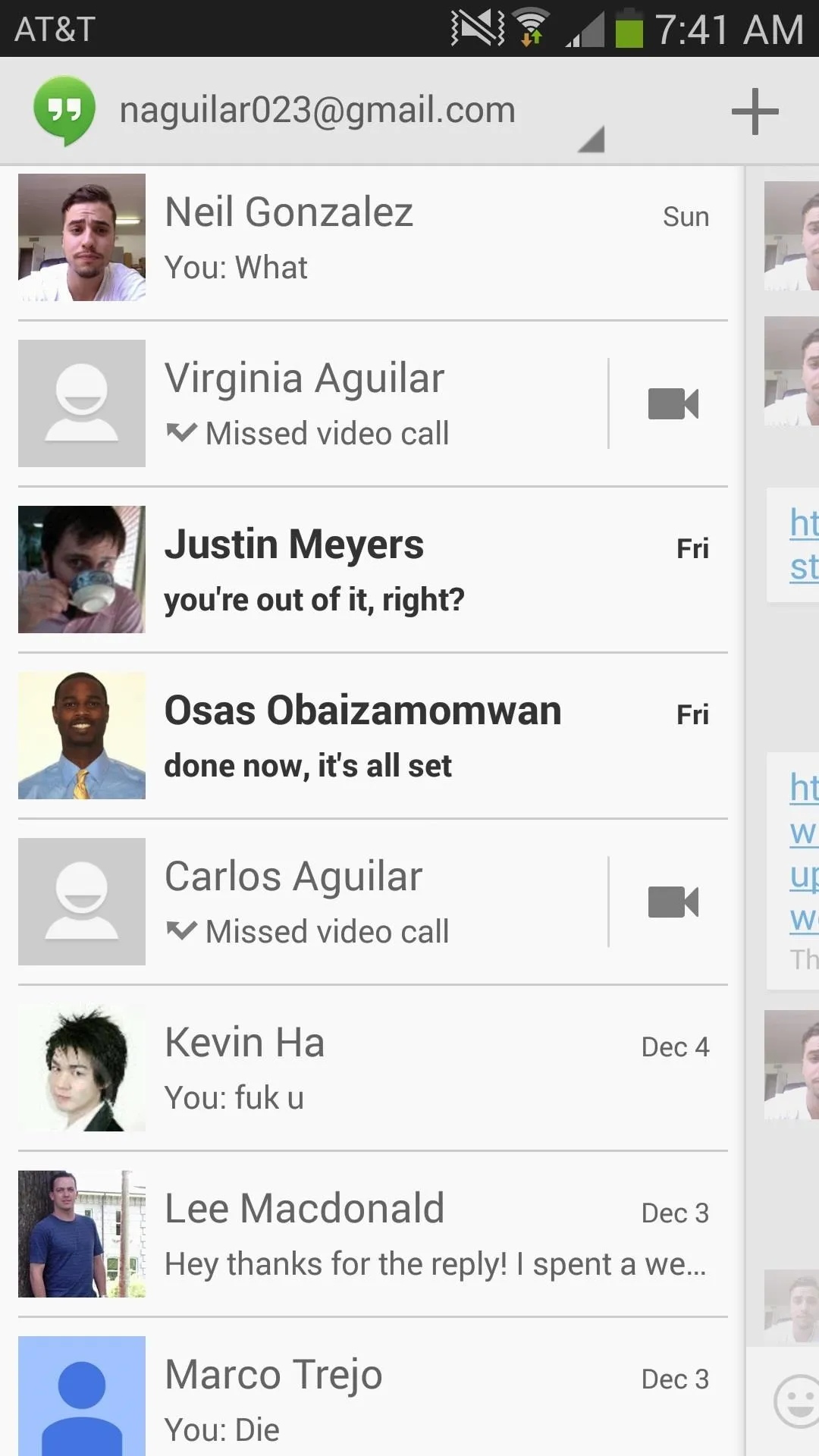
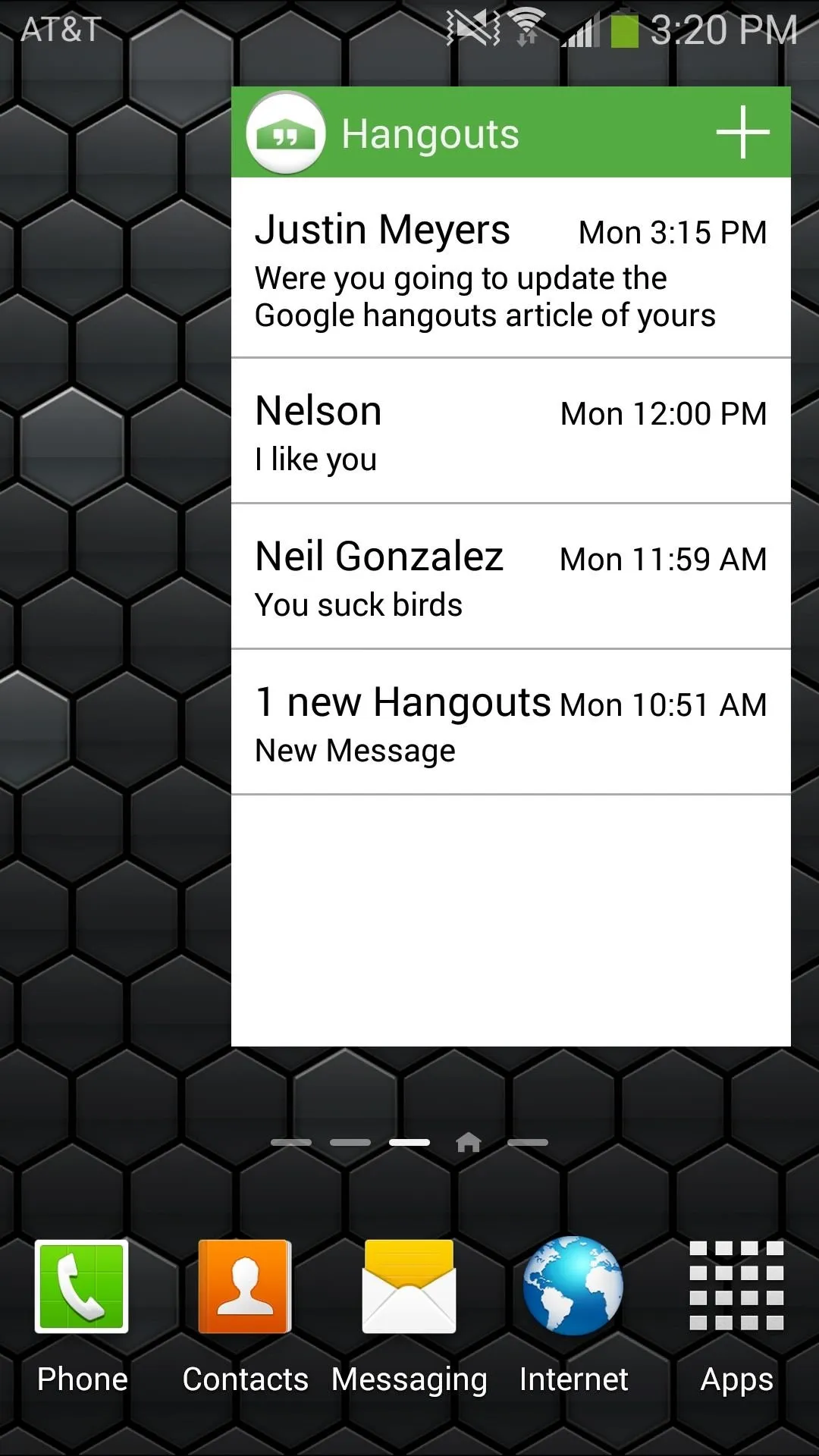
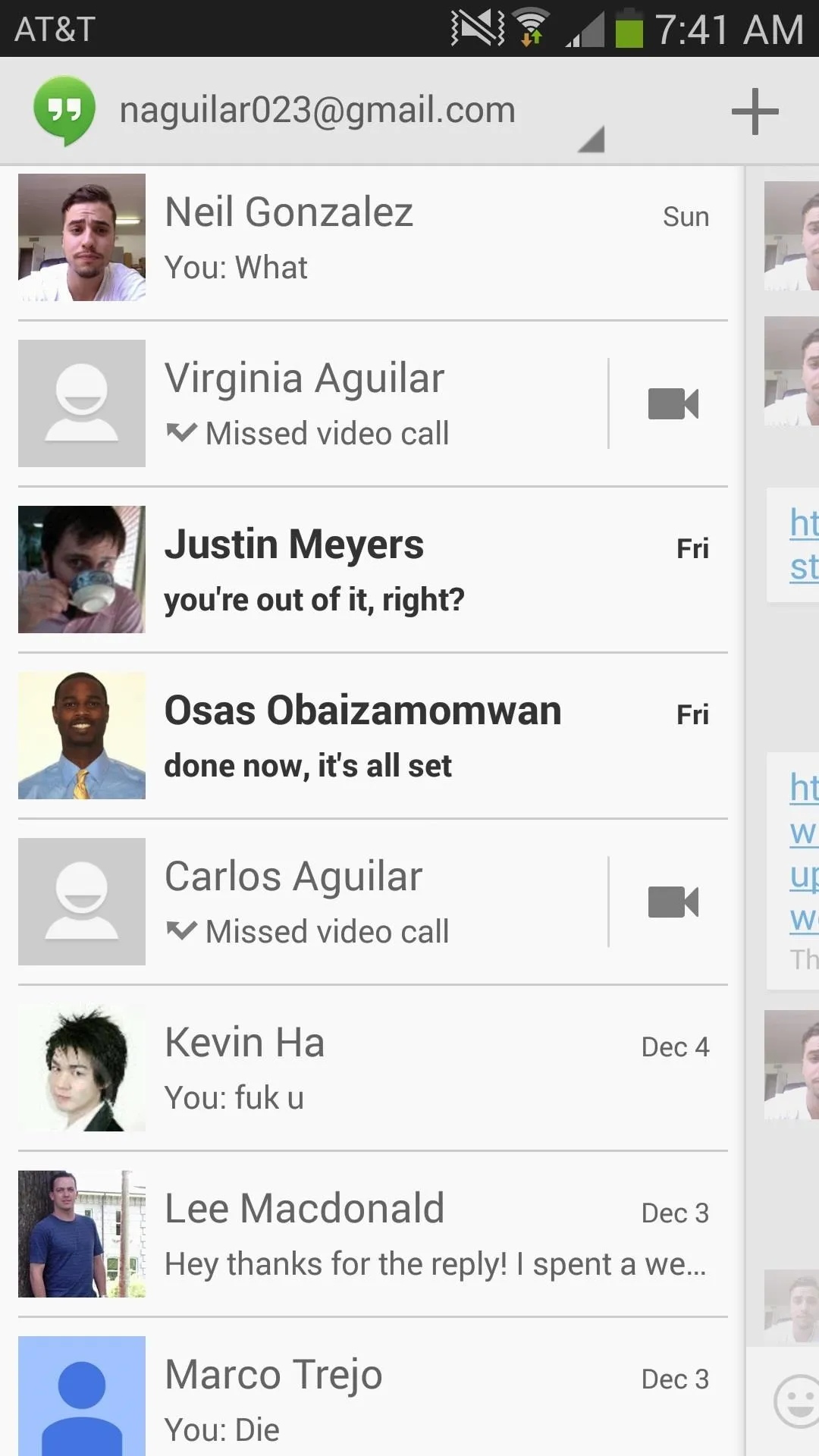
All in all, the widget is useful for a quick glance at an already instant messenger, providing what every Android user enjoys—quickness and efficiency.
To see how this works on stock Android, check out Neil's guide on using Hangouts Widget on Nexus 7 softModder.

























Comments
Be the first, drop a comment!