Atari—it's the home gaming console officially responsible for starting the trend of sleepless nights and malnutrition amongst kids and adults alike. If you think Call of Duty is addicting, try playing Space Invaders in the '80s on the old Atari 2600 (voted the second greatest console of all time by IGN).

While bad gaming habits have pretty much stayed the same over the last 30 years, technology has not, and it's thanks to that tech that we can fulfill our nostalgic need for '80s gaming.
Two buttons, a shoddy joystick, 8-pixel resolution, lack of dimensions, and no online multiplayer—what's not to love?
If you want to relive your Space Invaders days, or play other popular Atari games like Pitfall!, Adventure, Atlantis, and Missile Command, I'm going to show you right now how you can do so directly on your Samsung Galaxy Note 2 (or other Android device).
How to Play Old Atari 2600 Games on the Note 2
To play your old favorites, we'll be using an Atari 2600 emulator called Droid2600, which works for most Android devices. It's not available in the Google Play Store, so we'll need to enable Unknown Sources first...
Enable Unknown Sources
If it's not already enabled, go to Settings -> Security and make sure Unknown sources is checked. This allows you to install third-party apps outside of Google Play, which is what we'll be doing.
Download Droid2600
On your Galaxy Note 2, head over to ROMS4DROID and download and install the Droid2600 APK file.
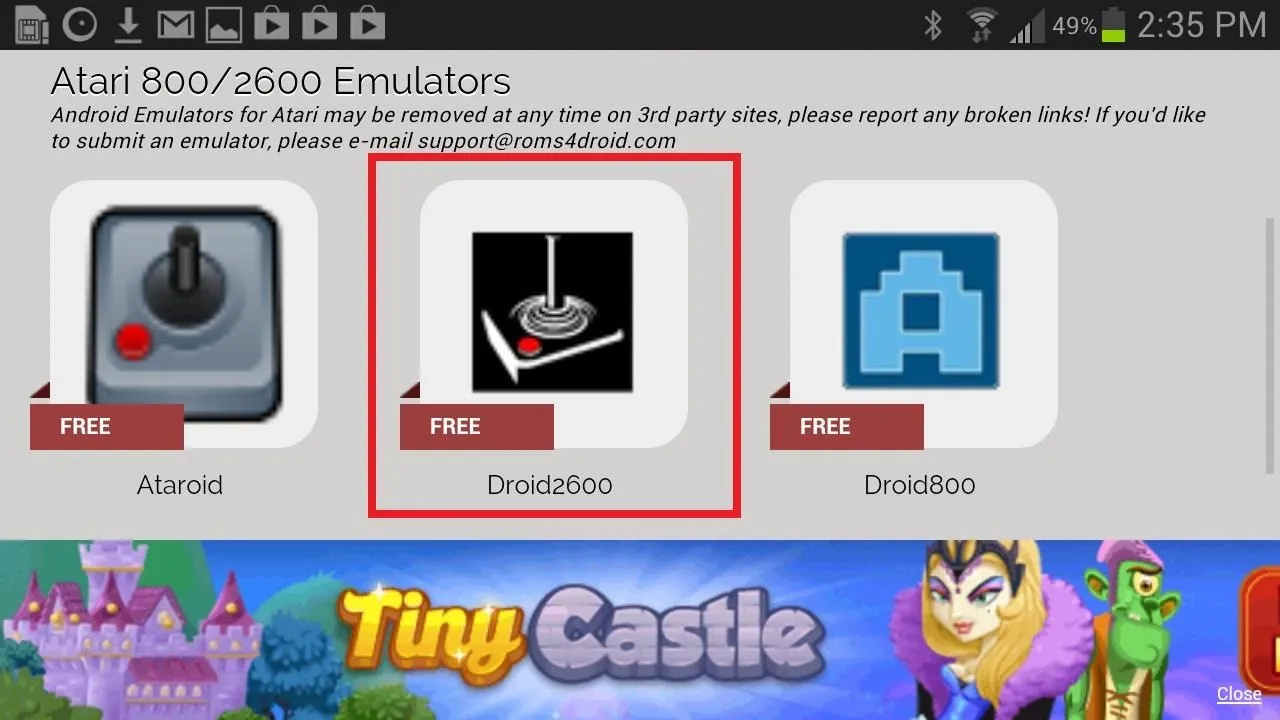
Find Atari Game ROMs
Now, Droid2600 doesn't come with any games, so you'll have to find your own. It is possible to convert your old Atari games into a ROM, which is what you'll need, but it's much easier to just search for game ROM files online. A quick Google search should help you out, but make sure you're only downloading ROMs for games you already own, to play it safe.
Open Droid2600
Once you've found a ROM of Space Invaders or whatever, open Droid2600 and tap on Select ROM. You should scroll down and click on your Download folder, where you will find all the ROMs you have saved onto your device.
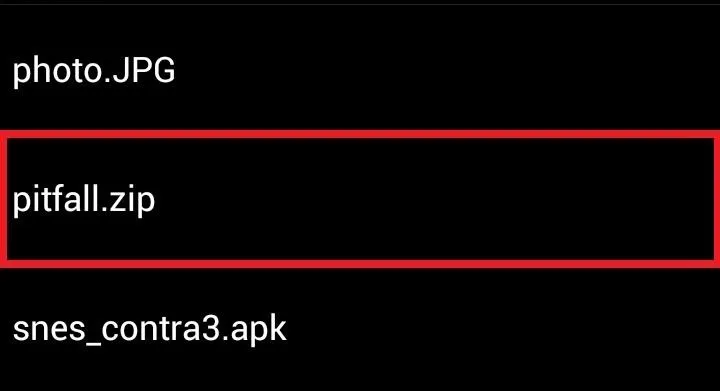
For this guide, I will be testing out Pitfall!
Play!
Once you select your ROM, press Play and your game will start.
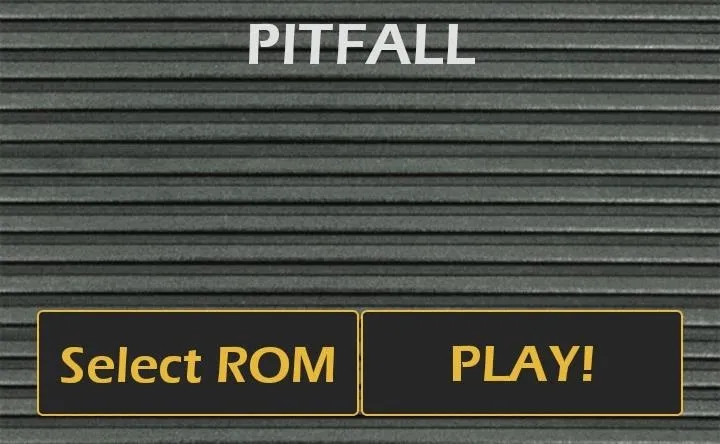
If you tap Menu during the game, you can change what type of control you use (joystick, paddle, keypad, or tilt), as well as a control panel to save/load games and an option to reset the game.
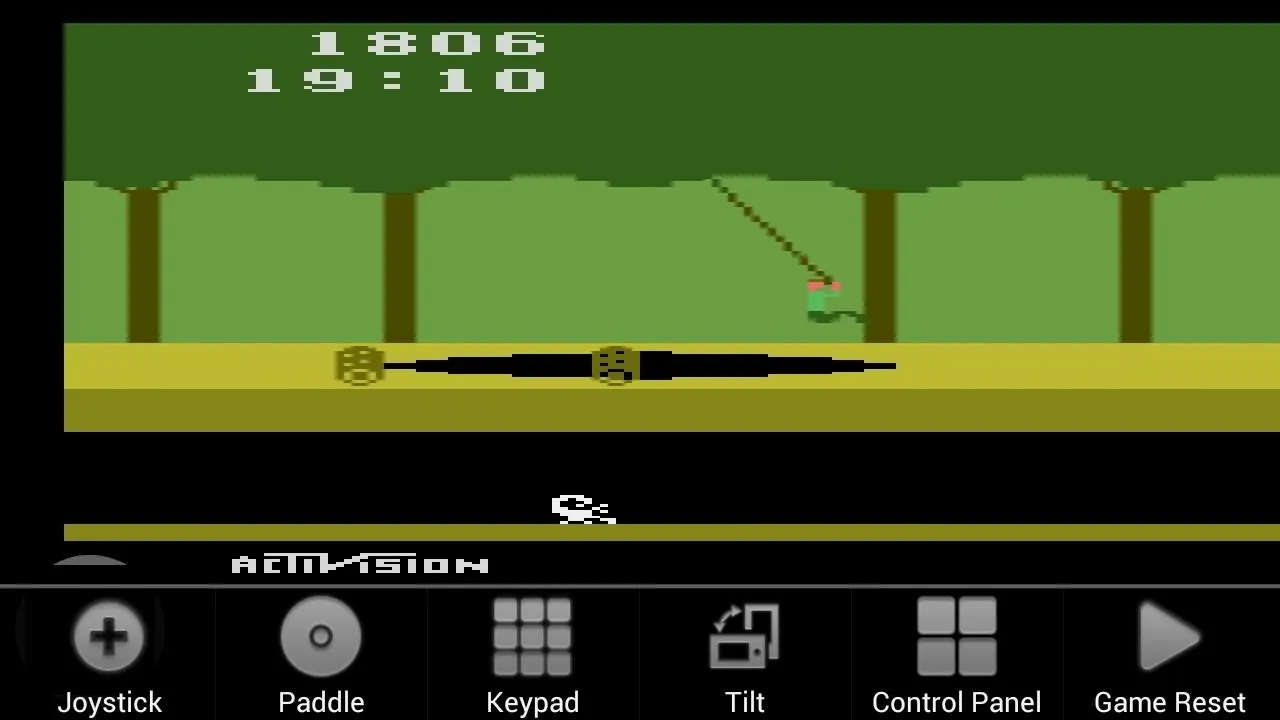
If you want other popular gaming console emulators on your Galaxy Note 2, check out all of our other gaming guides, which include the N64, Nintendo DS, Game Boy Advance, and more.
Photo via Kimbleator/Reddit

























Comments
Be the first, drop a comment!