I'm constantly browsing the web, taking pictures, and playing games on my Samsung Galaxy Note 2, but there's one thing that I'm always doing—playing music. No matter what I'm doing on my smartphone, I'm always playing my music in the background at the same time.
However, there's one problem. I like being in control of my music at all times, so having easy access controls for my tunes is paramount—no matter what else I'm doing on my Note 2.
While there are several preloaded widgets that do a somewhat satisfactory job, they're cumbersome to my ubiquitous needs and don't let me control my tunes whenever I want. But, I found something that does—a floating music widget.
How to Float Your Tunes Over Any App
We've covered similar softMods in the past, like floating chat head notifications, floating YouTube videos, and floating widgets in general, but in this guide, I'll be showing you a floating app specifically for your tunes called Floating Music Widget, by Android dev Woodblock Without Co. This free hovering widget lets you control your music collection from anywhere on your device.
Accessing the Floating Music Widget
To launch the app, you can either tap on the Floating Music Widget's shortcut on your Home screen, or the way you access Google Now—long press the Home key, tap on the Search icon (magnifying glass), and select Floating Music Widget. Some of you may see the "g" for Google instead of the Search option, like if you're on the Samsung Galaxy S3, but that'll do the same thing.
Player Compatibility
The widget does not work with the stock Samsung Music Player, but works with Google Play Music, Poweramp, Droidsound, Yandex.Music, and more.
Using Floating Music Widget
Once the widget appears, you can press play, and whatever song you were listening to last (in whatever player) will appear. You can resize the widget simply by pinching in to make it larger and pinching out to make it smaller.
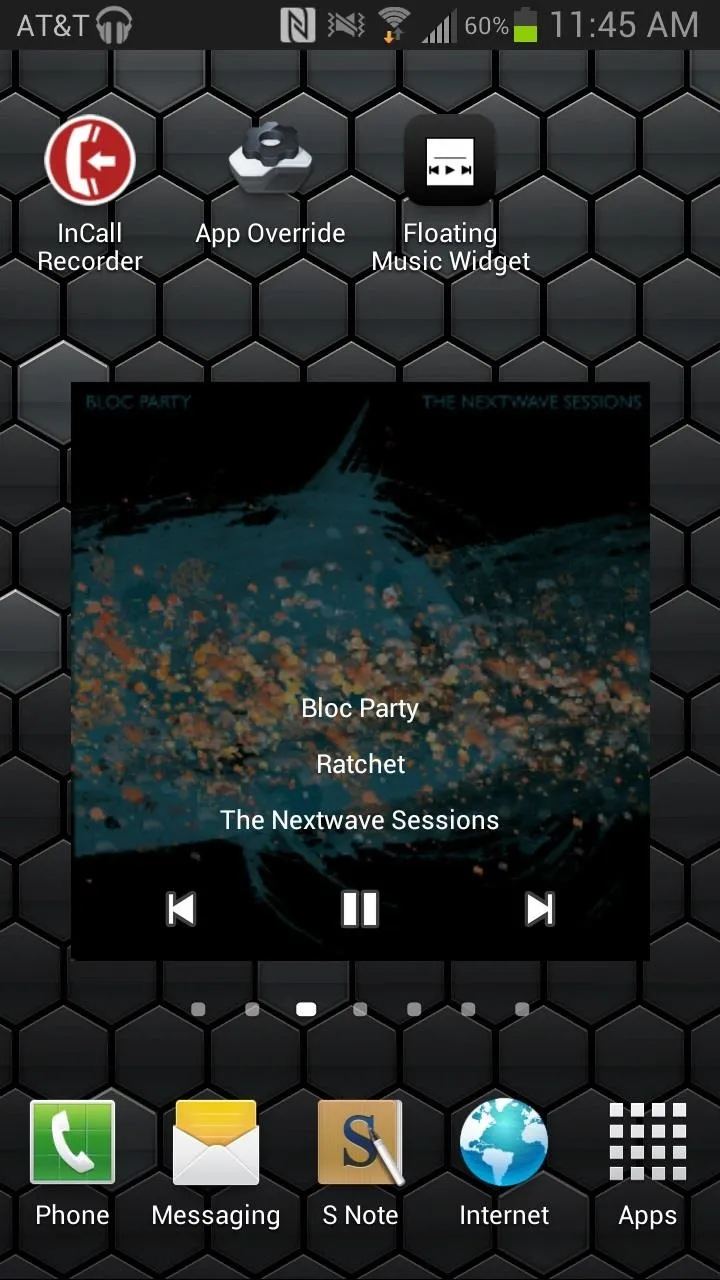
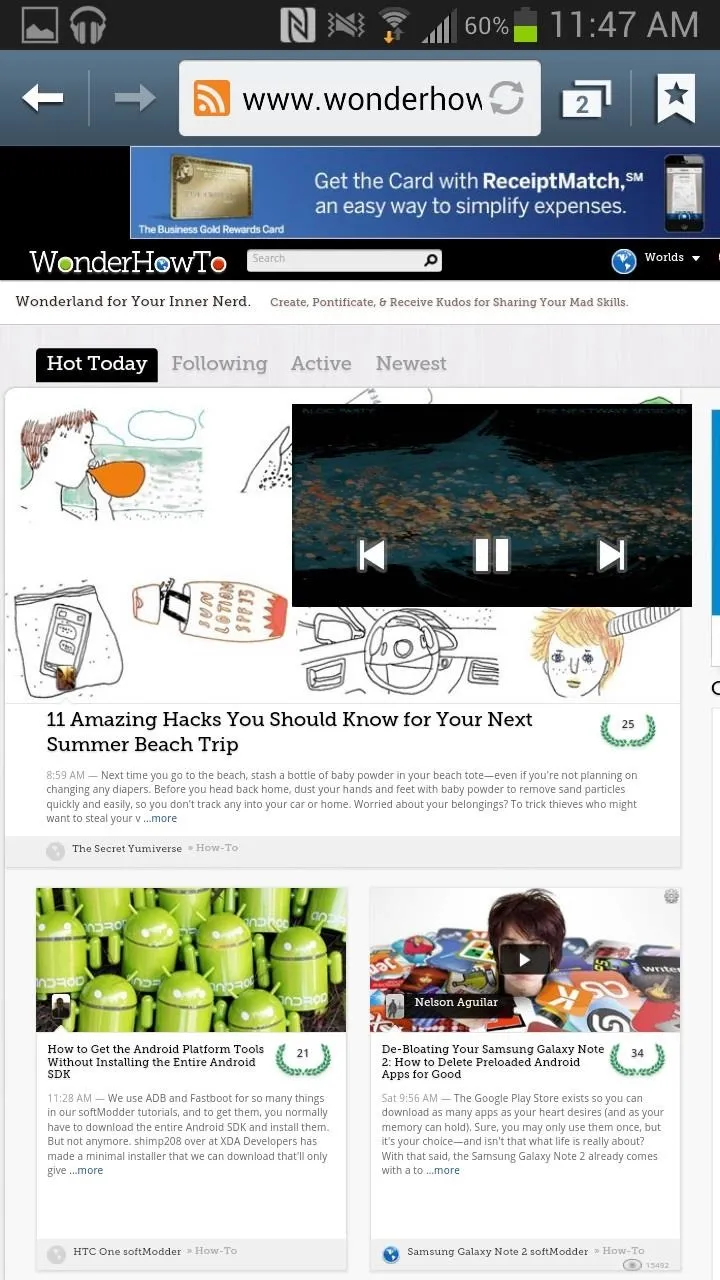
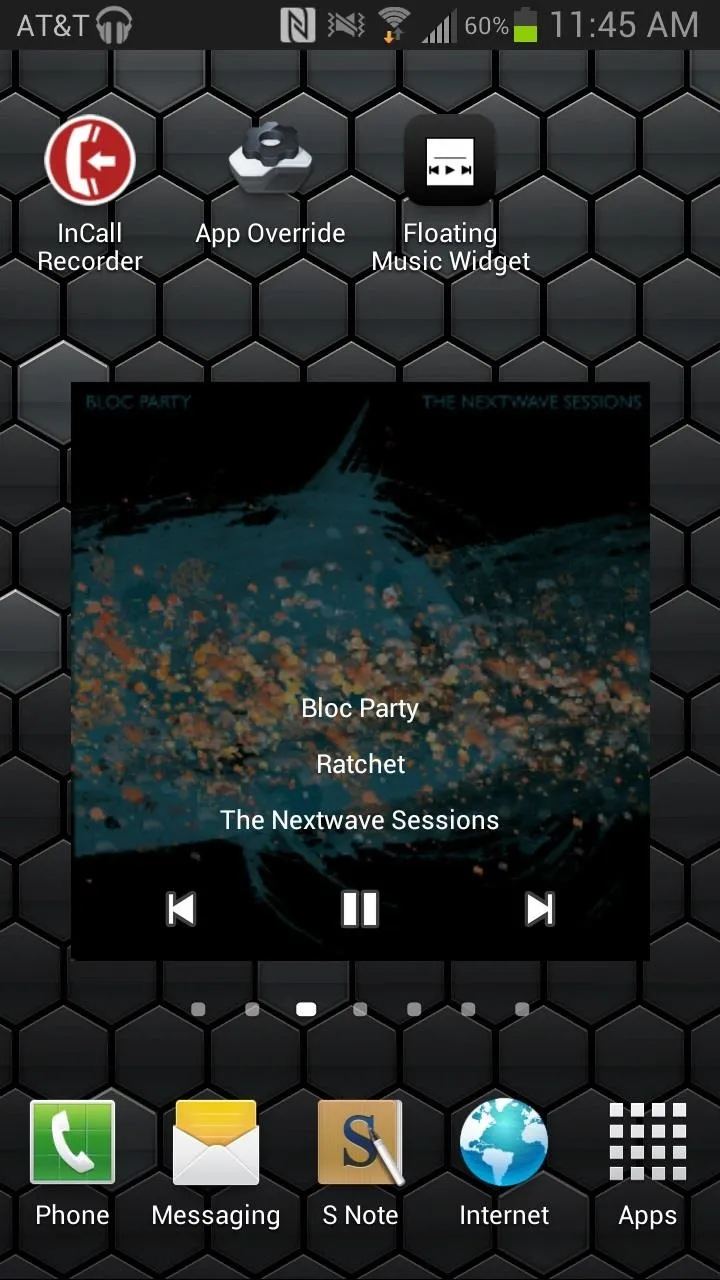
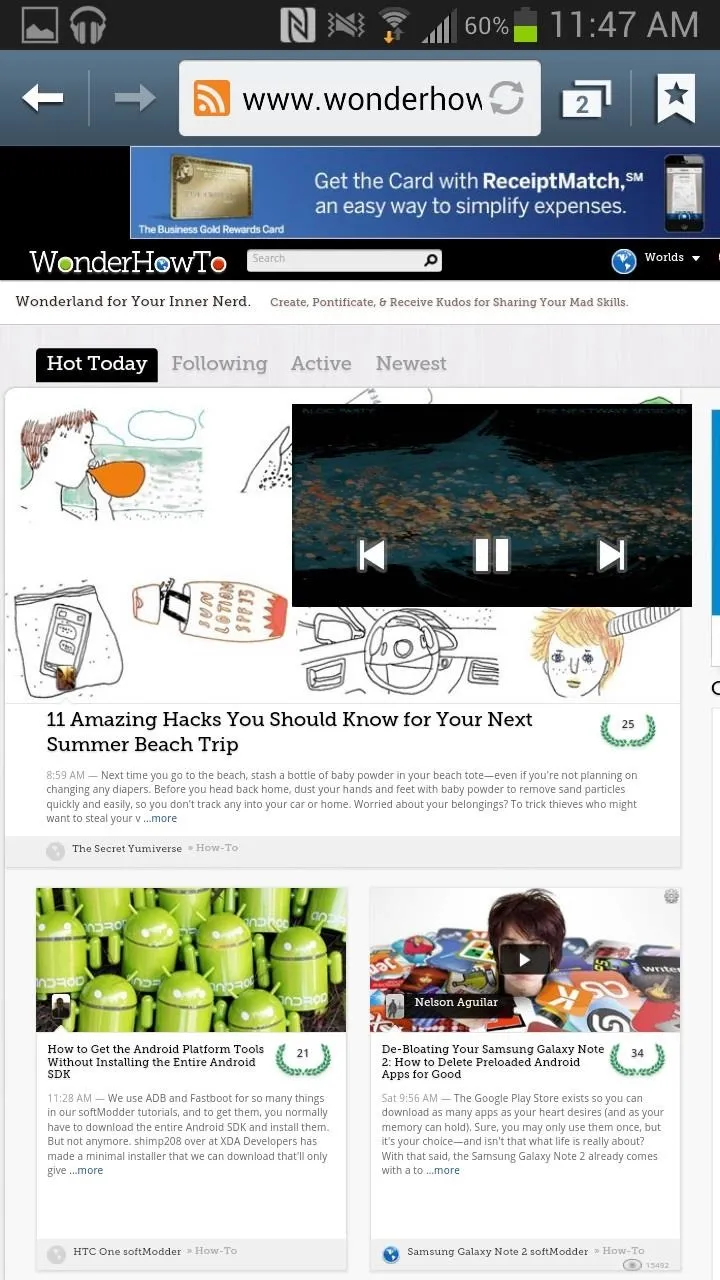
The widget will appear in every part of the device, always overlayed. If you're reading an article, you can size the widget down and place it to the side. I used it while playing Grand Theft Auto and kept the widget near the bottom, where it wouldn't interrupt my gameplay.
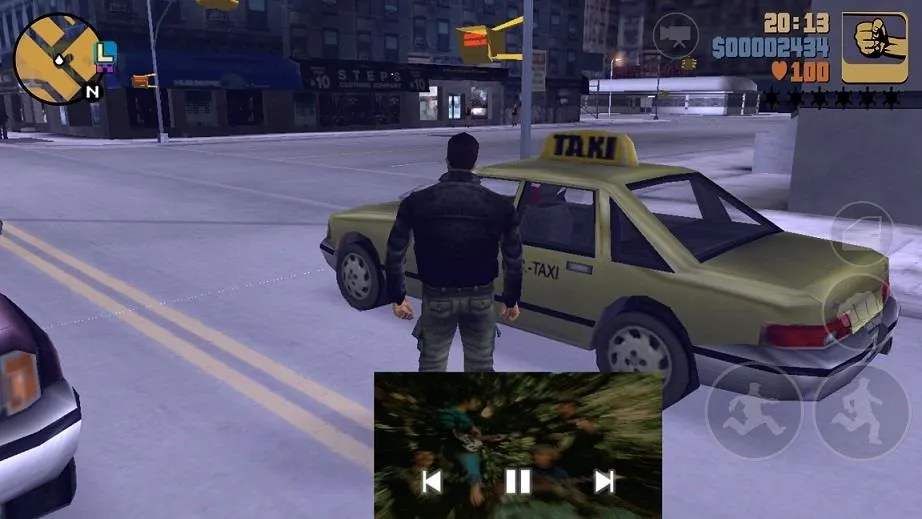
If you want to get rid of the widget, just double tap on it. The music will continue to play, so if you want the music to stop, make sure to pause it from the widget before you close it. And if you need to access it again, just hold on the Home key, tap on the Search icon (or Google "g", as seen below), and select it.
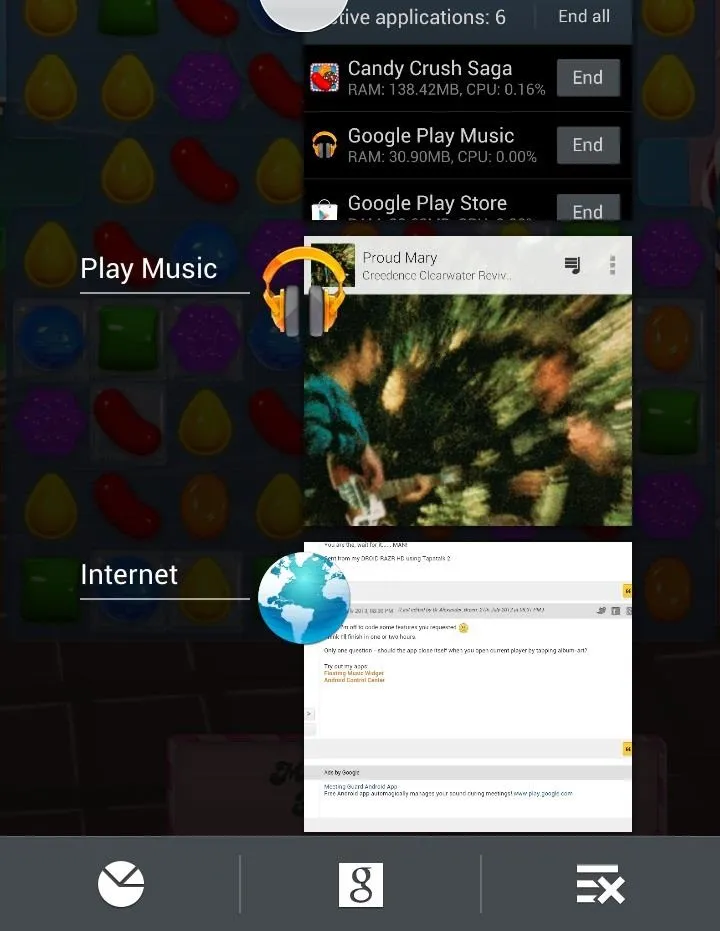
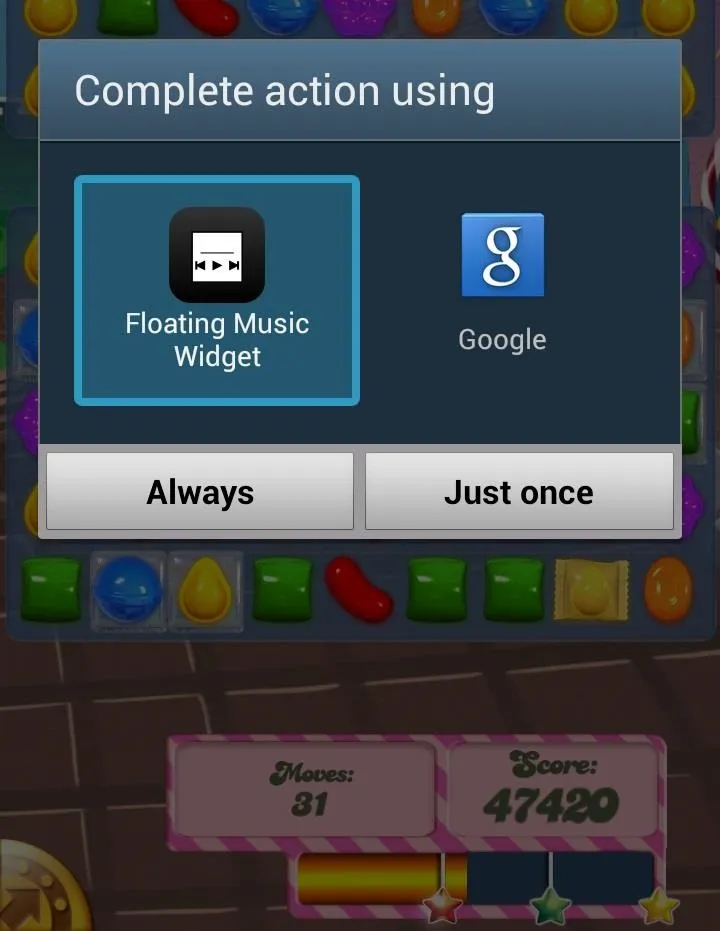
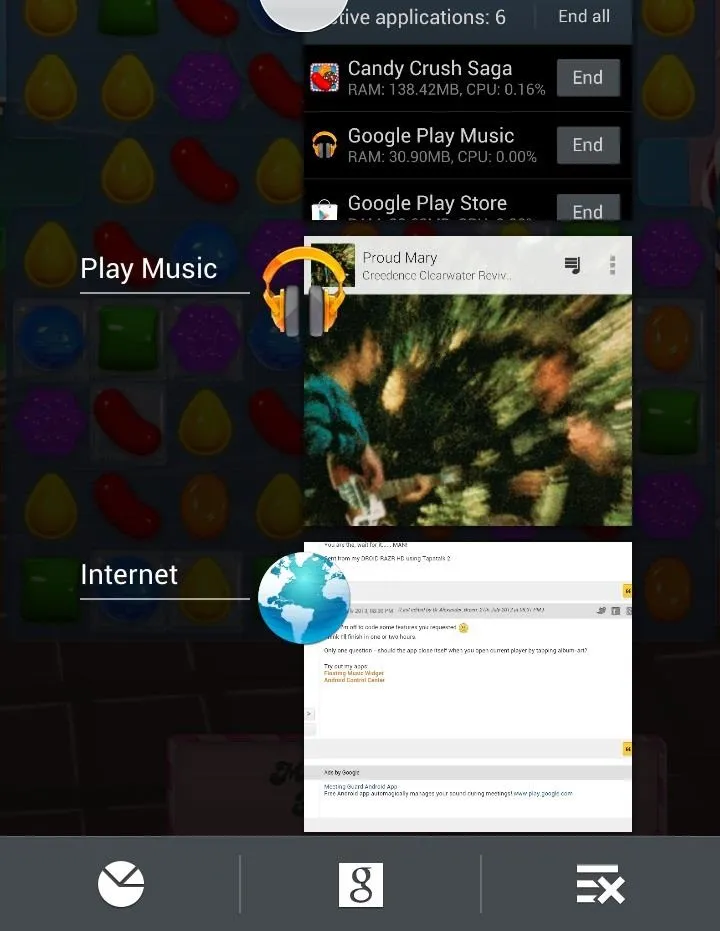
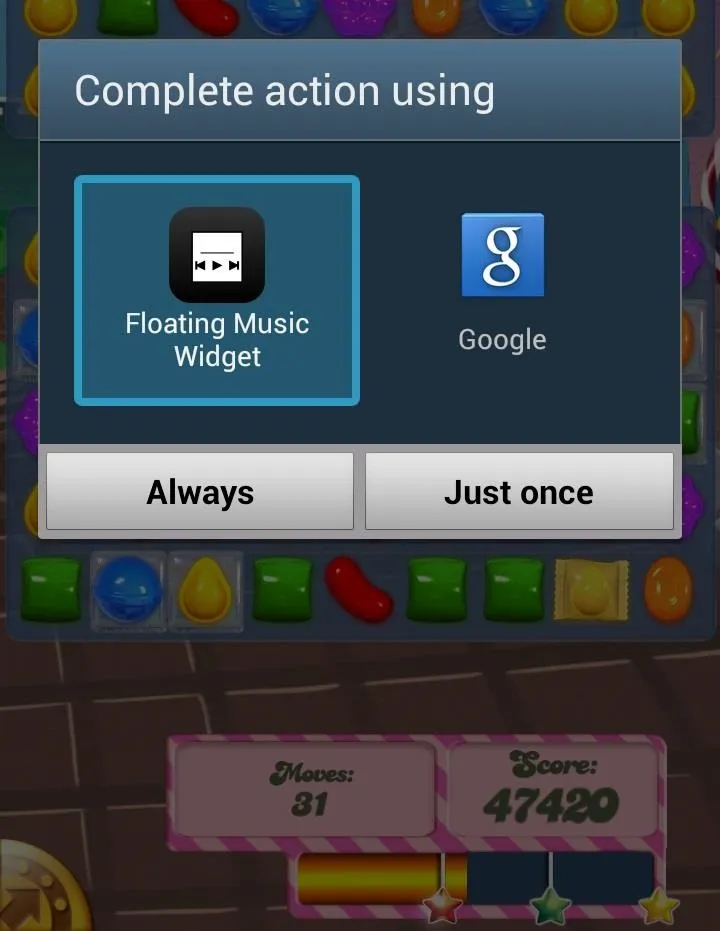
Overall, if you listen to music constantly on your Note 2 like I do, then this is a great app to have for making sure you have immediate access to your tunes at all times.

























Comments
Be the first, drop a comment!