Unless you're sporting an LG G3 or a mod that allows tap-to-sleep and/or tap-to-wake functionality, you're probably hitting the power button to sleep and wake your device. But that button may be awkward to hit, may be worn down, or may just stop working due to a manufacturer's error or a device drop. In any case, it is possible to end reliance on the power button, opting instead for a simple swipe gesture that will instantly lock your device.
Today, well be taking a look at developer T-igra's application, appropriately called Swipe-Lock. It'll allow you to add a swipe gesture to lock your device's screen, which is not only easy, but may also serve to extend the life of your hard key by limiting the number of times you need to press it.
Install Swipe-Lock
On your device, download and install Swipe-Lock from the Play Store.
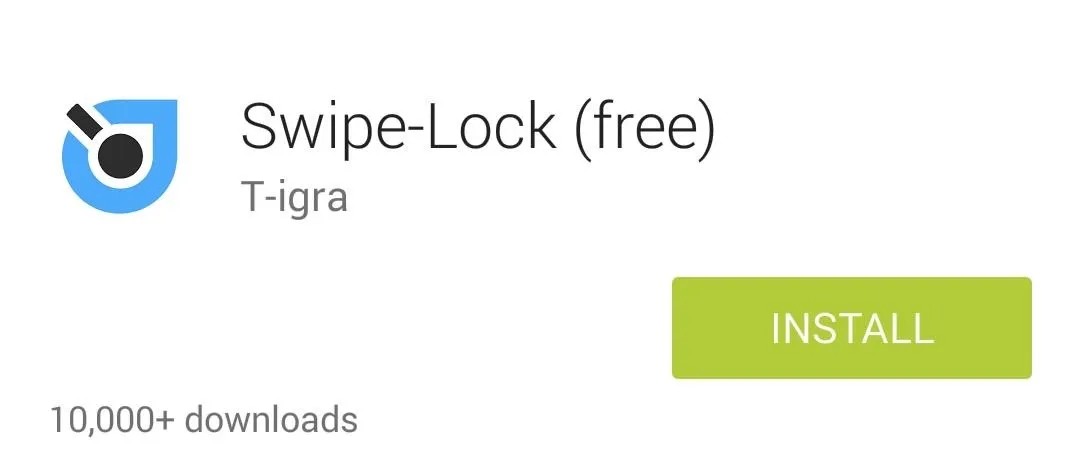
Set as Device Administrator
Open the application and follow the prompts to set the app as a device administrator, which will allow it the proper access to lock your device.
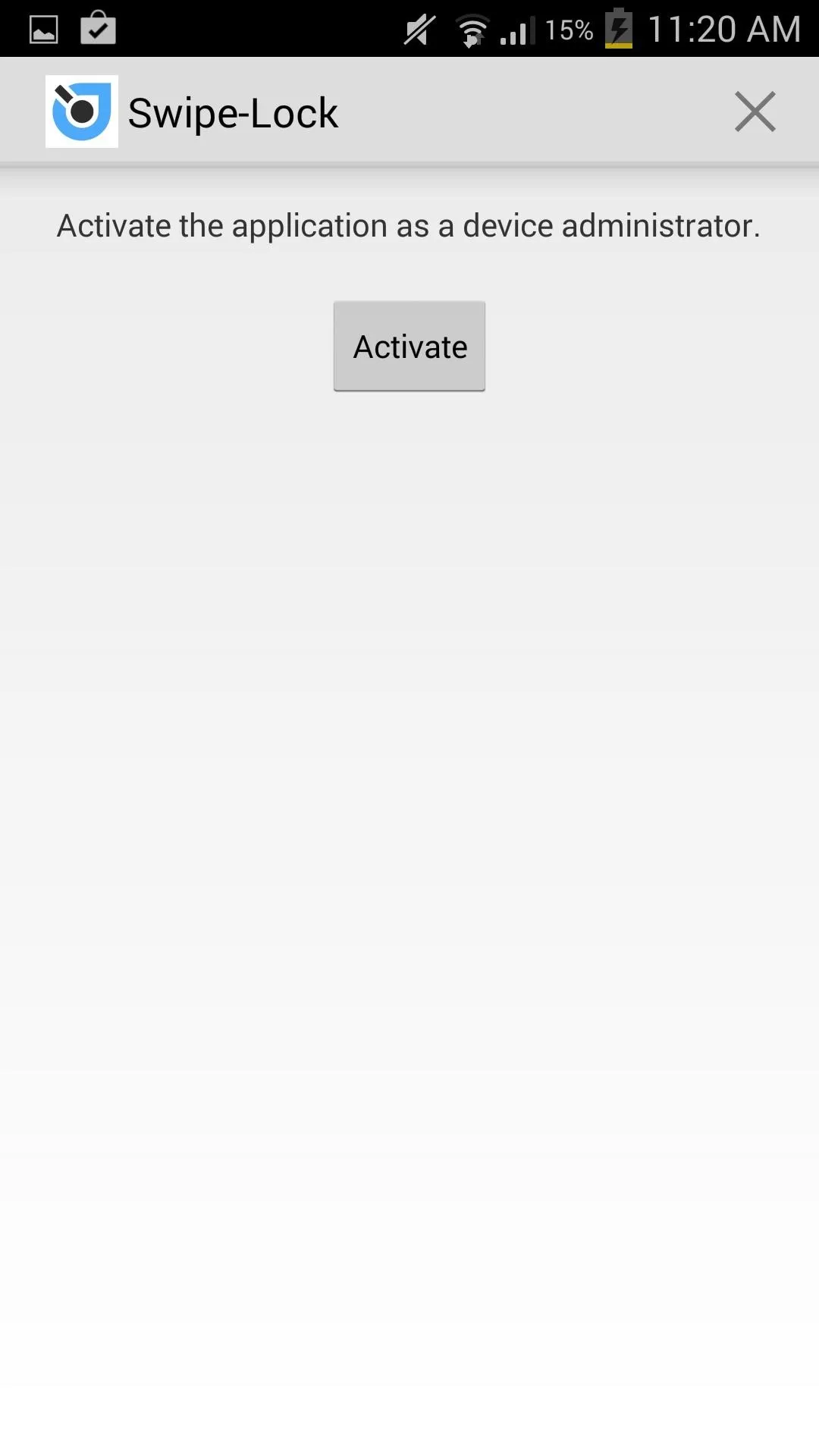
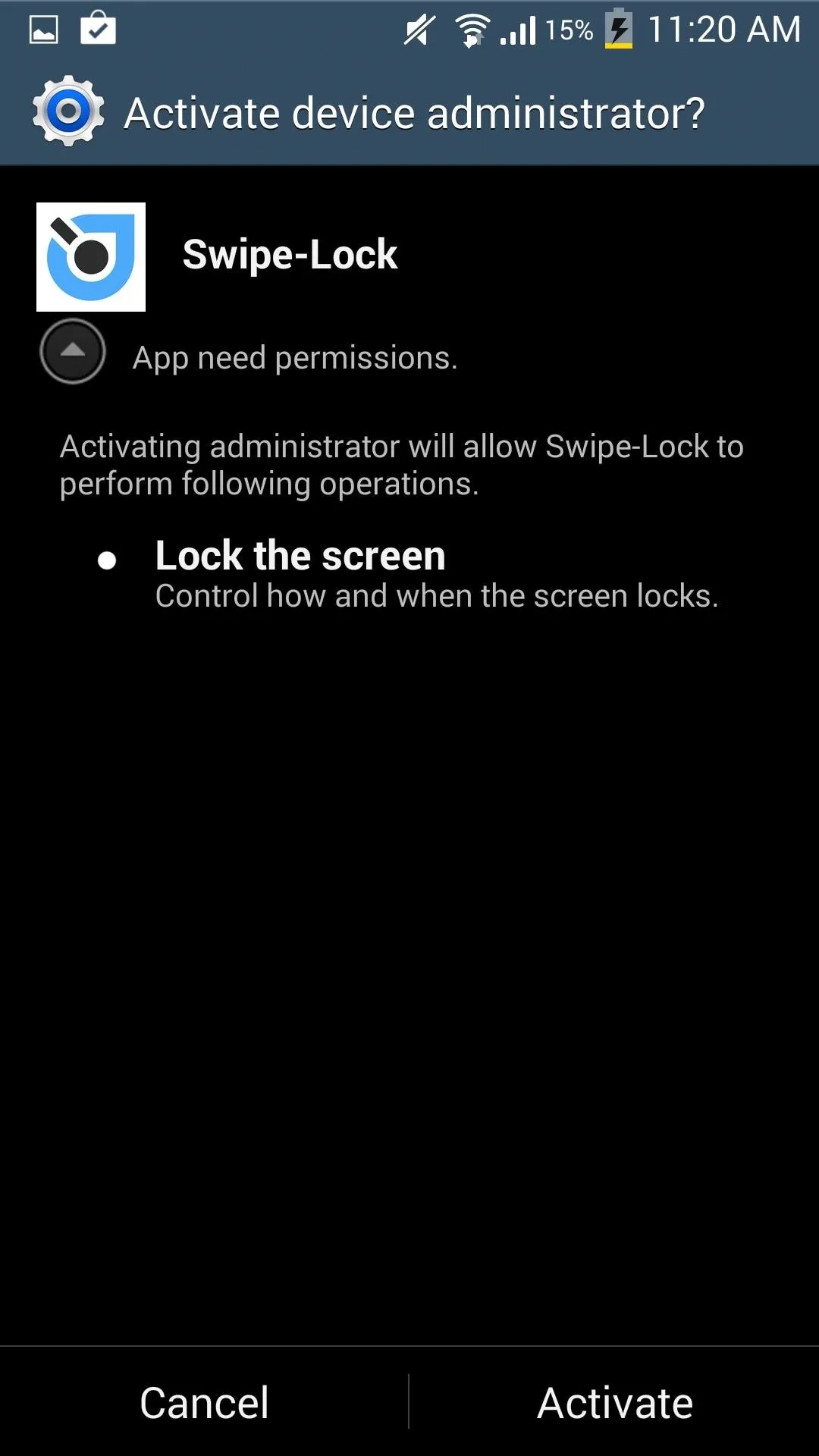
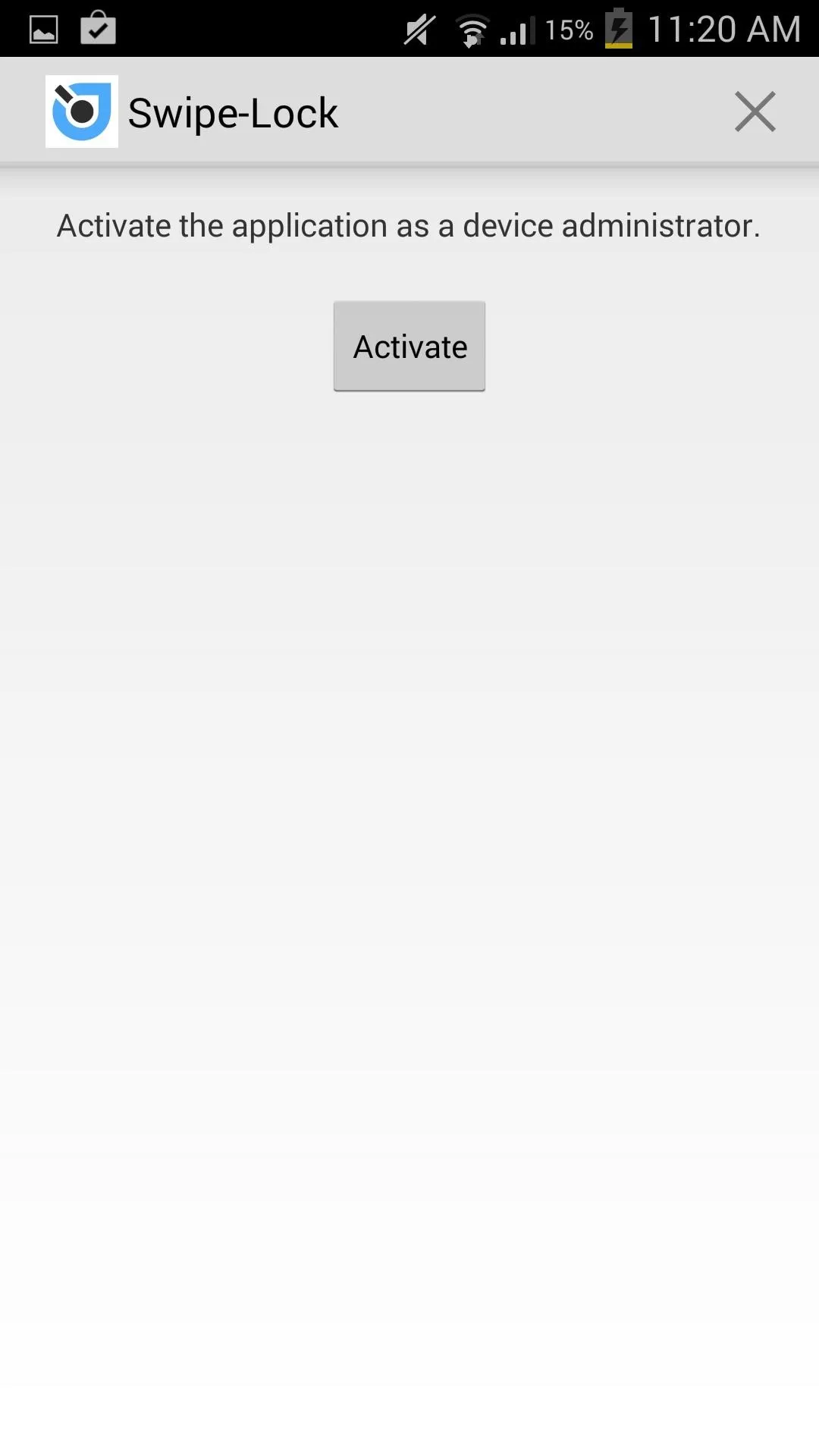
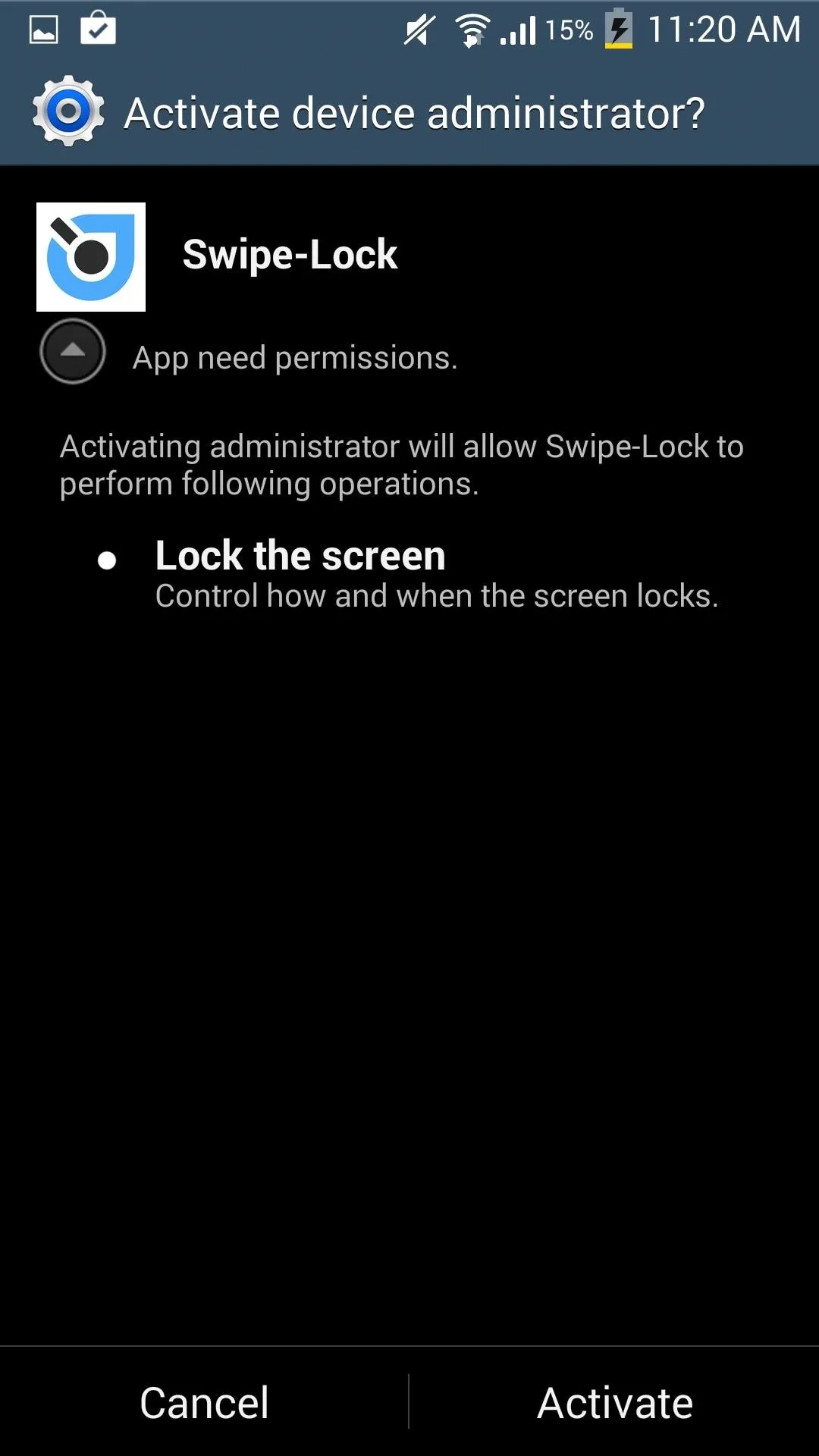
Adjust the Activation Area
Enter the Settings to adjust the location, height, and thickness of the activation area for the screen lock. With the free version, you can set the left or right side of the screen as the activation area, but you'll need the Pro version ($1.56) to enable swiping from the bottom of the screen.
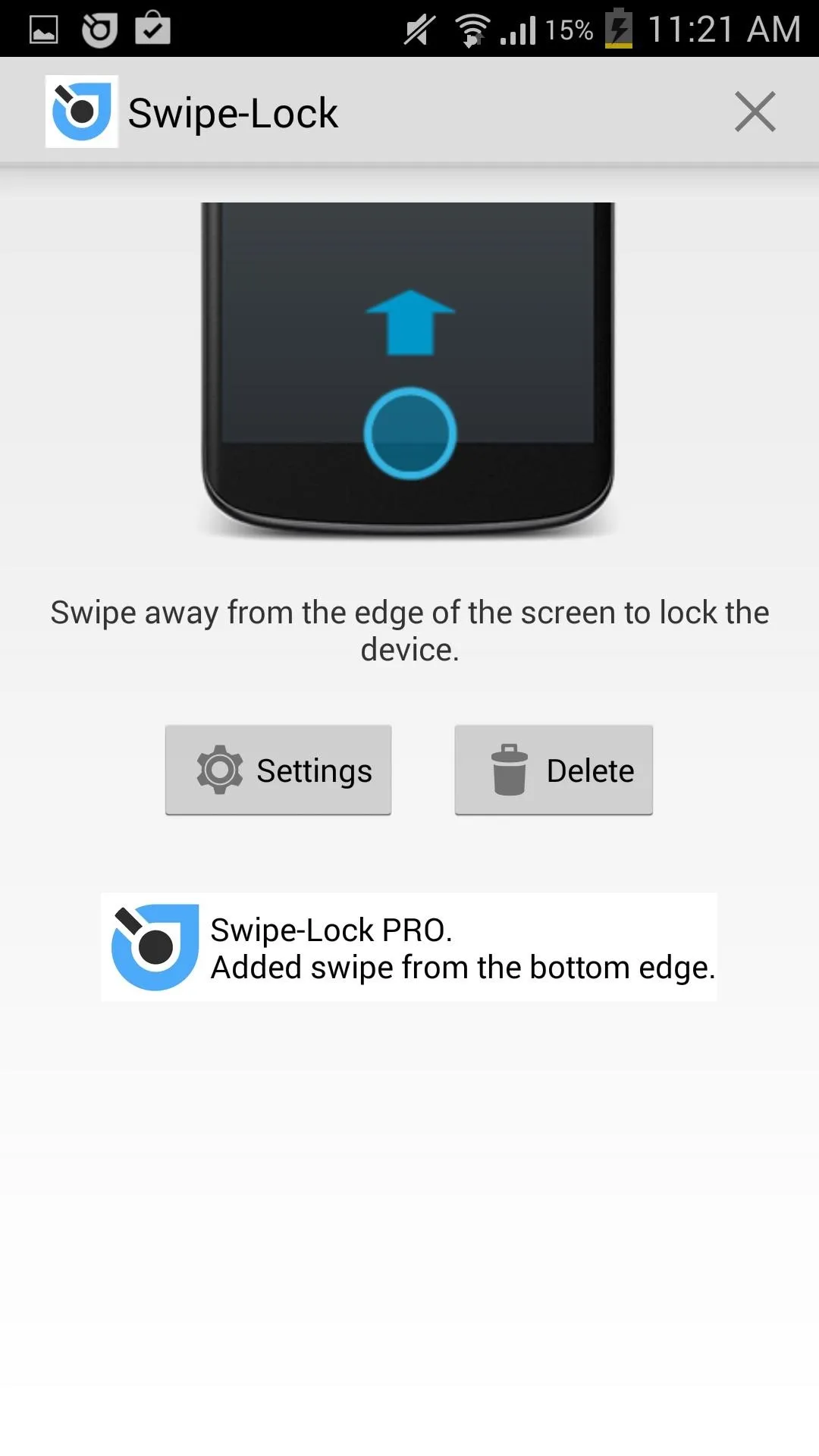
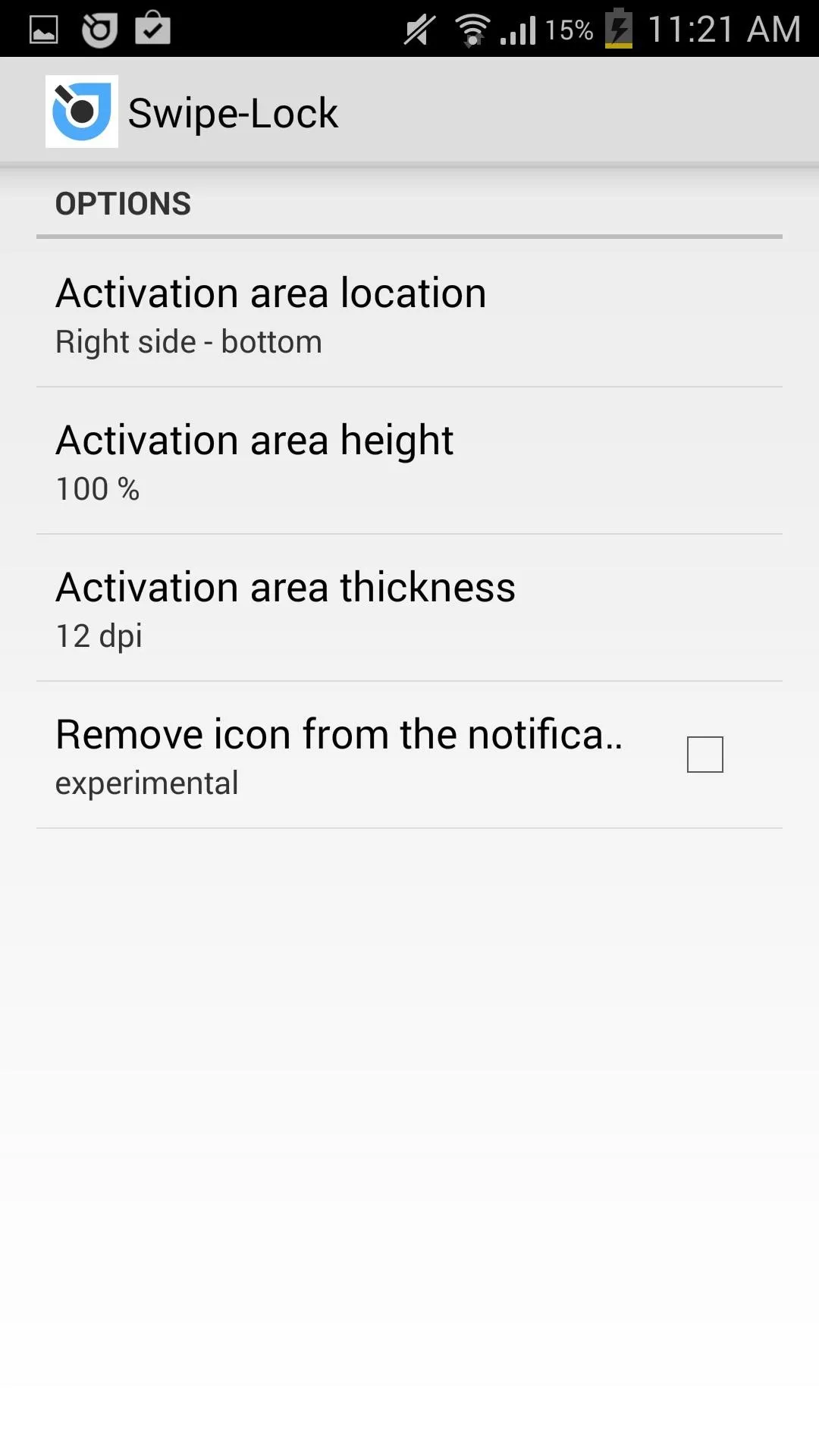
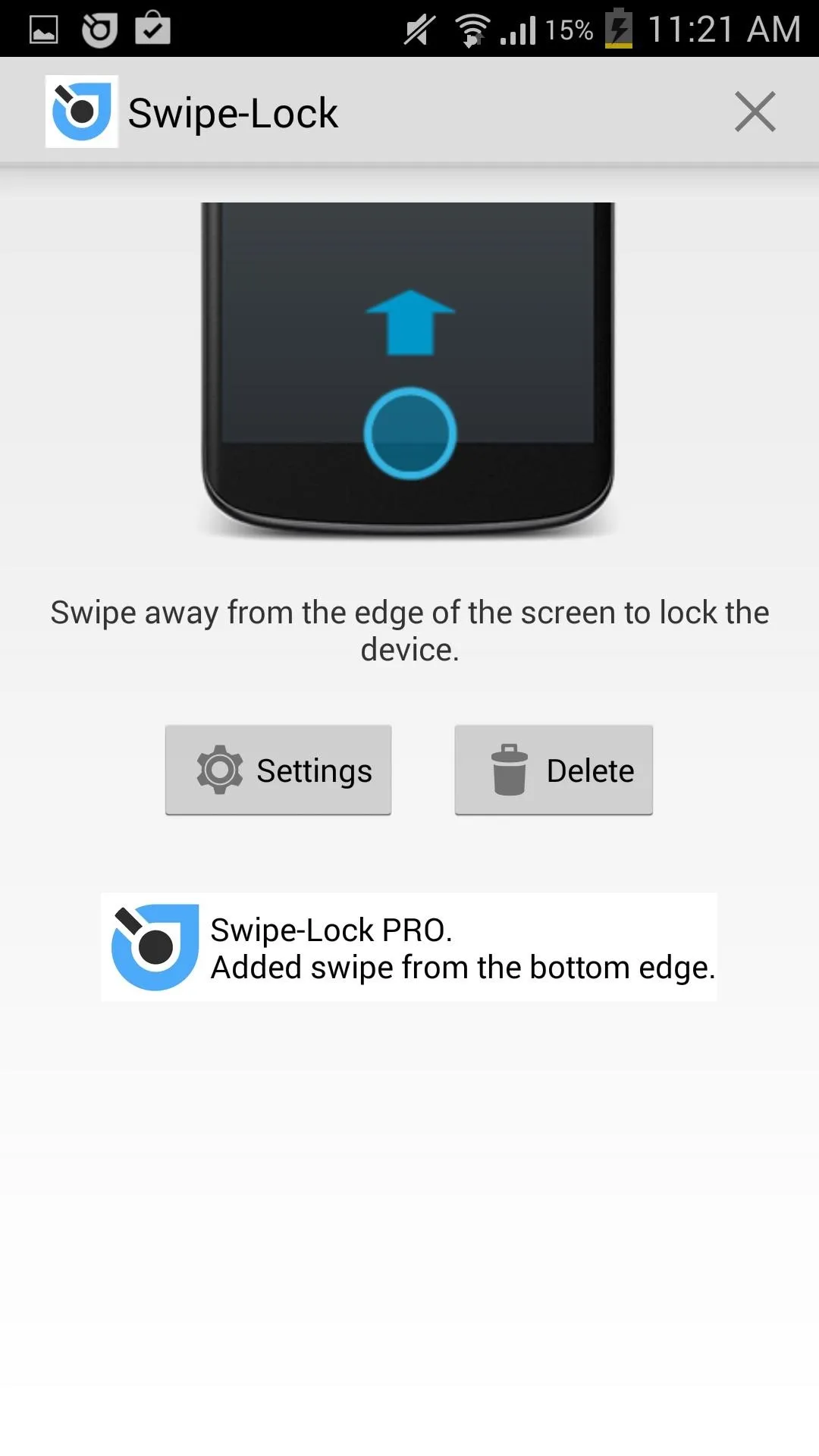
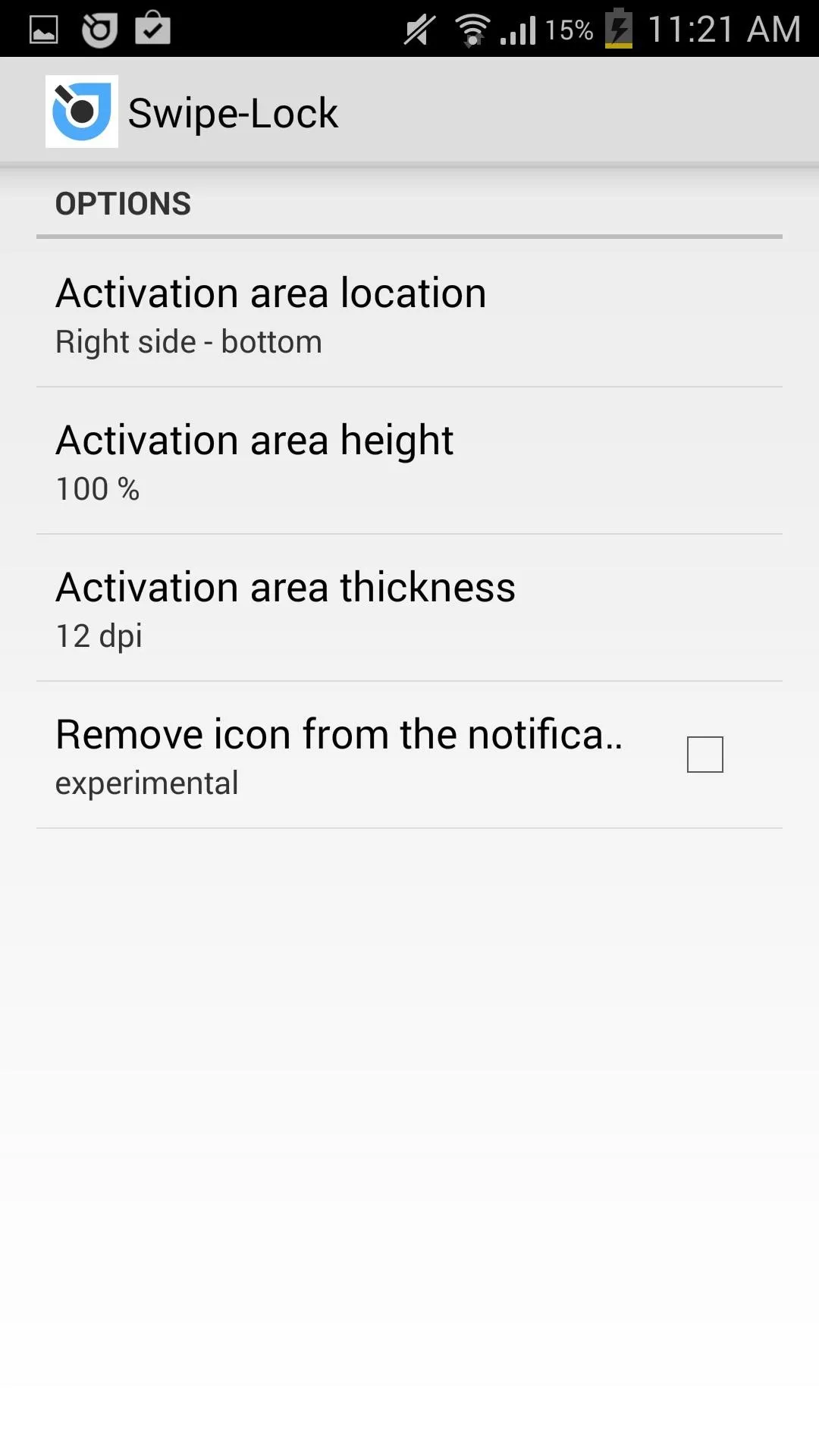
You can lock your screen from anywhere, including within applications. The activation area also only appears when used, so don't worry about seeing that blue strip all the time.
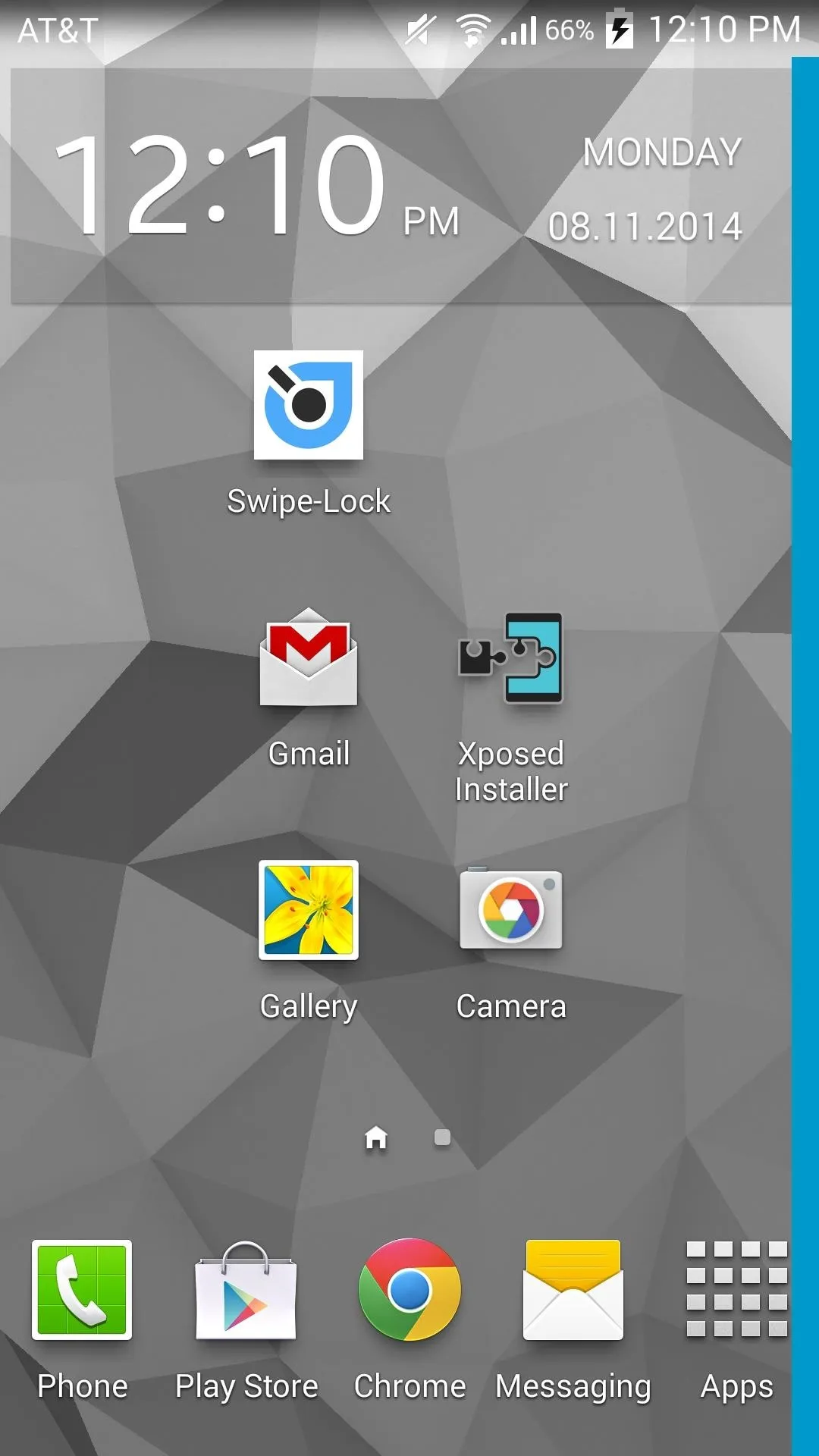
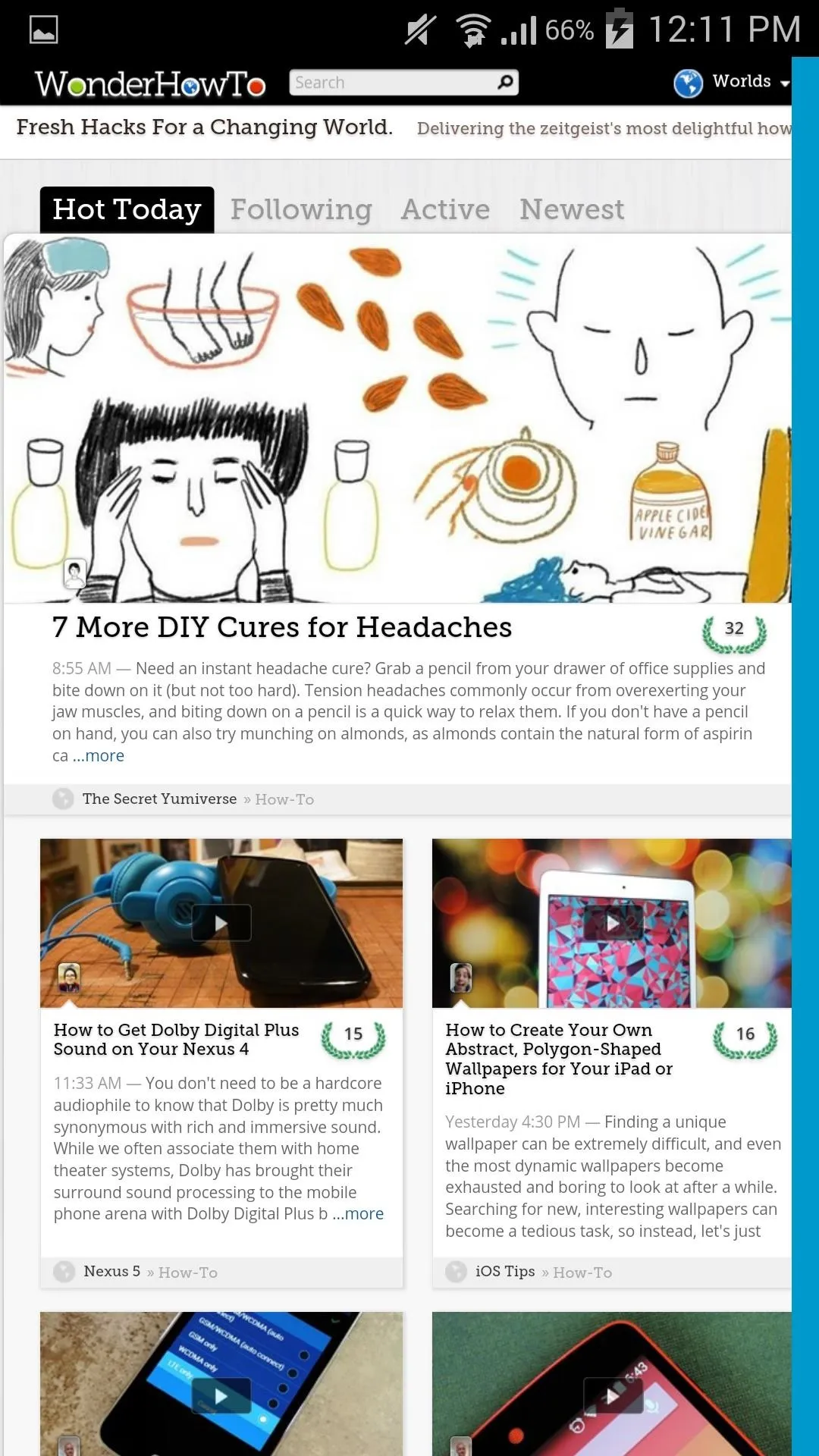
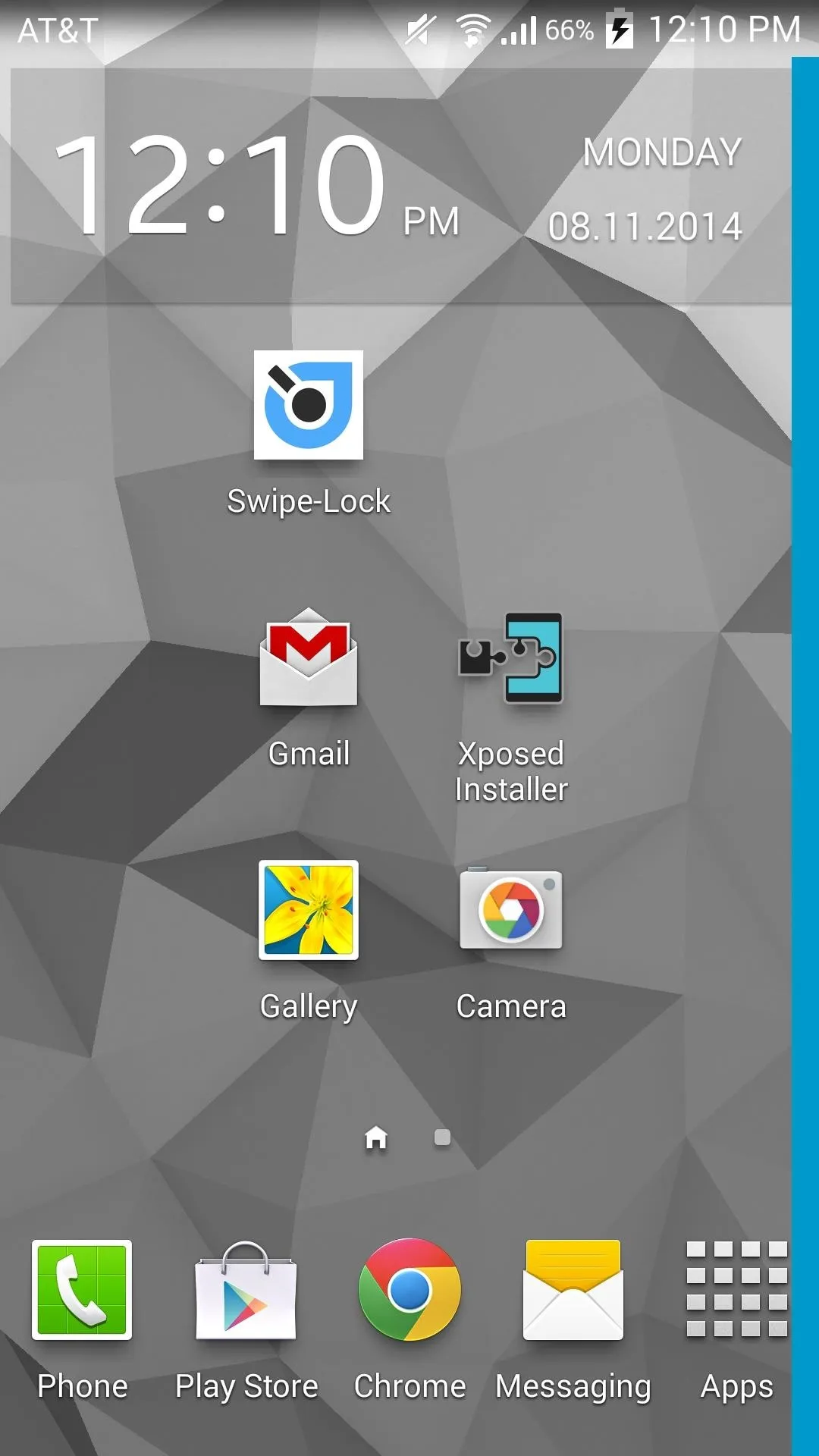
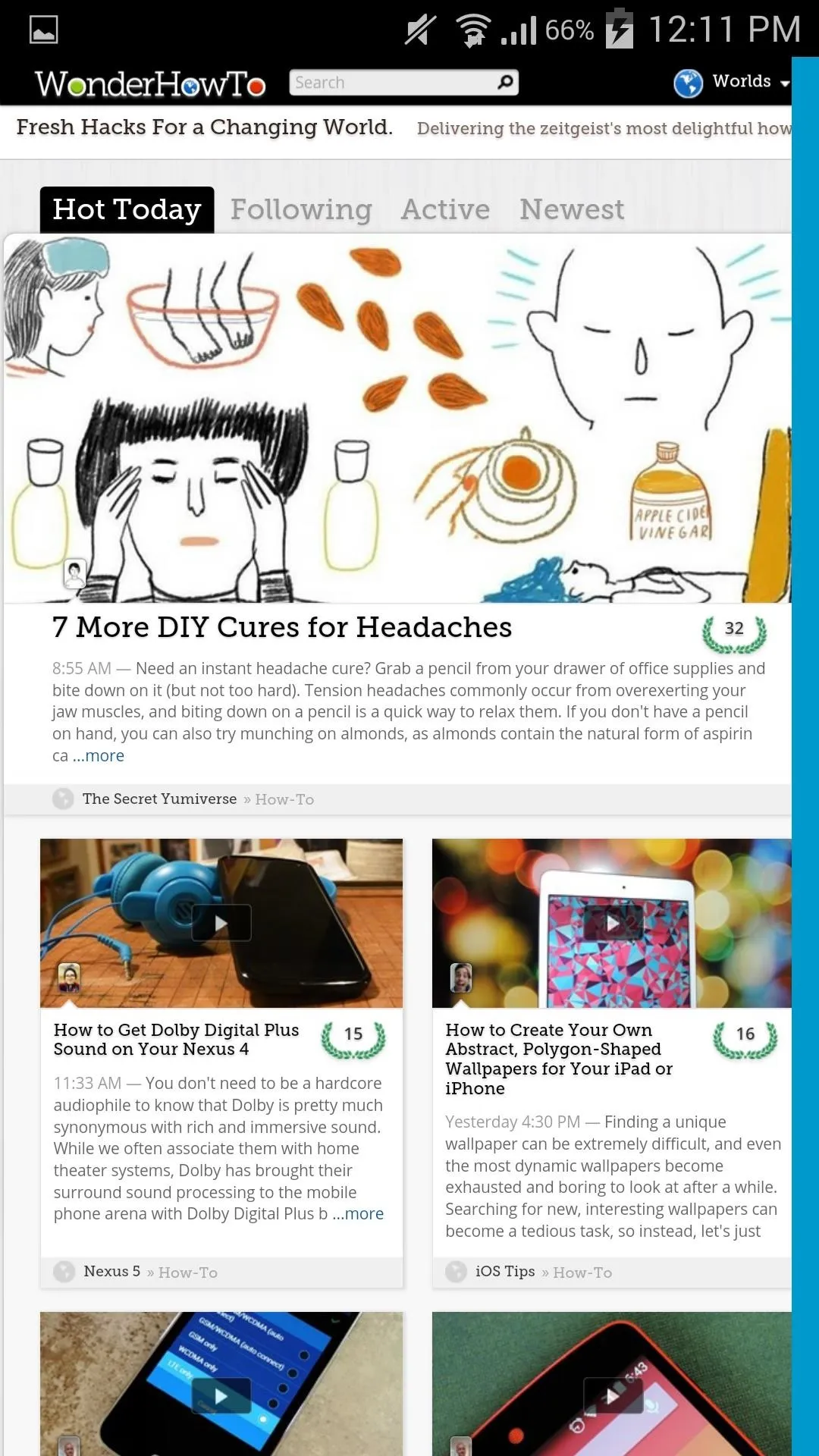
Swipe-Lock is quick, easy, and best of all, free. Give the app a test drive and let us know what you think in the comments below as well as on our Facebook and Twitter feeds.

























Comments
Be the first, drop a comment!