Like its predecessor—and probably every device in the future—the Samsung Galaxy S6 comes with a fingerprint scanner that allows for a more secure lock screen, web sign-ins, and account verification. But unlike its brethren, the sensor on the S6 has been vastly improved. No longer does it require a clumsy swipe—all you have to do is place your finger on it for less than a second, much like Touch ID on iPhones.
While most of you may already be taking full advantage of this feature, utilizing it to unlock your device, today I'll be showing you another practical use for the scanner which enables users to fortify sensitive apps, like banking, photo, and social media apps, with fingerprint authentication.
Get Your Device Ready
This process isn't exclusive to the Galaxy S6, but you will need a Samsung device with a fingerprint scanner running Android 4.3 or above. With that being said, let's initiate the process by setting up your fingerprint feature within Settings -> Lock screen & security -> Fingerprints, if you haven't already done so.
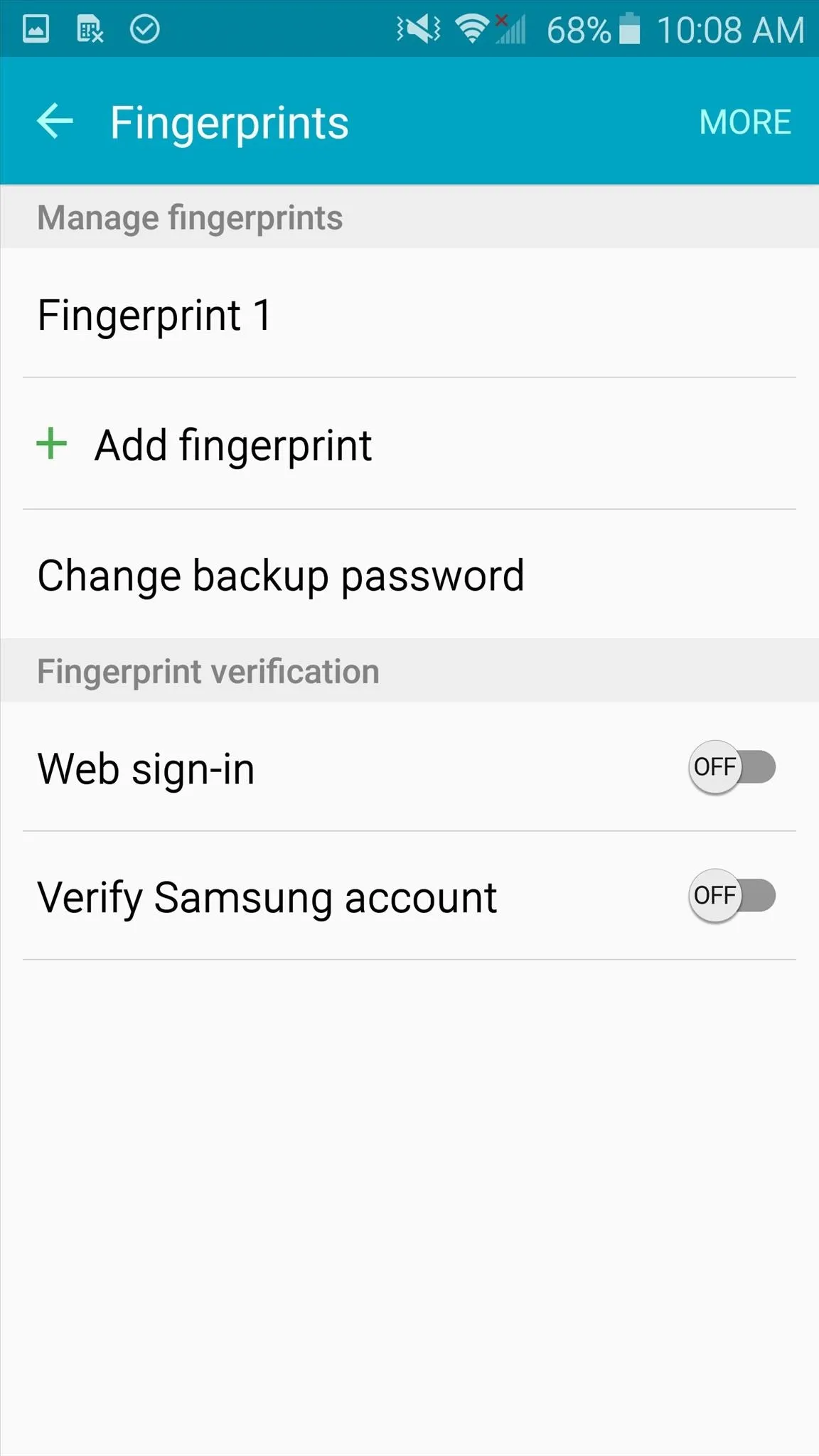
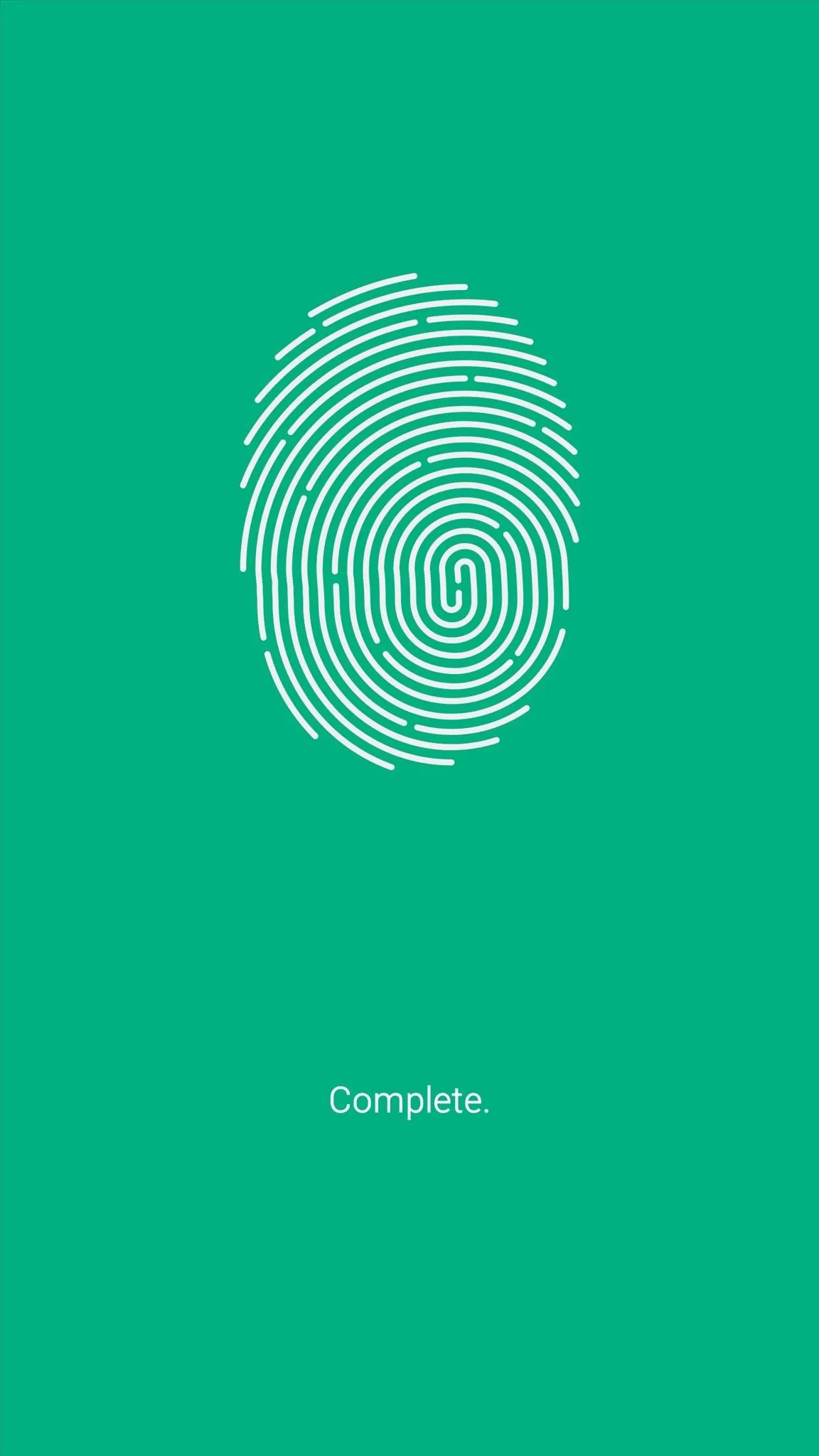
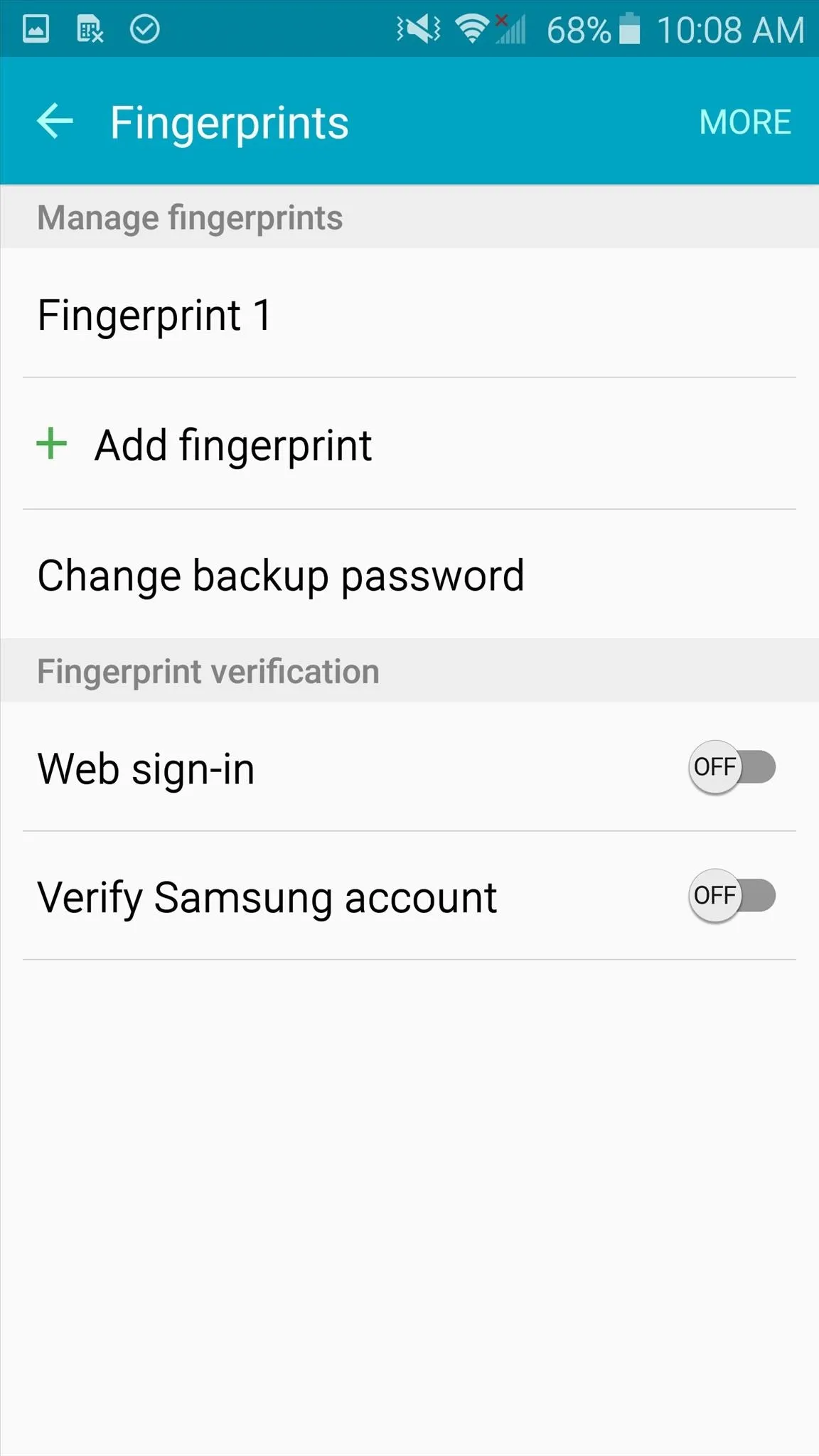
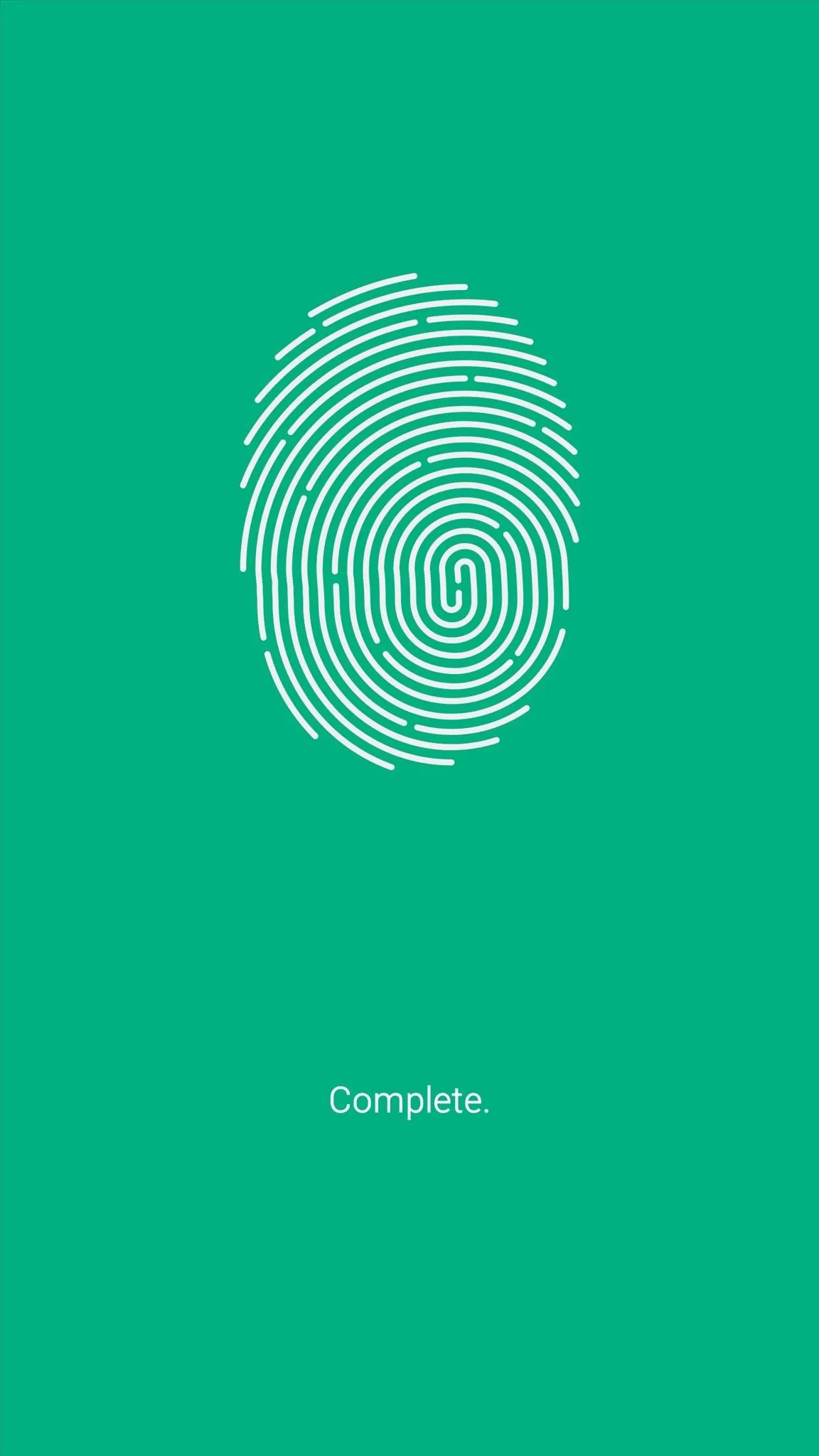
Install FingerSecurity
There are plenty of fingerprint-locking apps available on the Google Play Store, but I find FingerSecurity from developer Rick Clephas to be the most efficient and well-presented of the bunch. So go ahead and install that for free and skip to the next step.
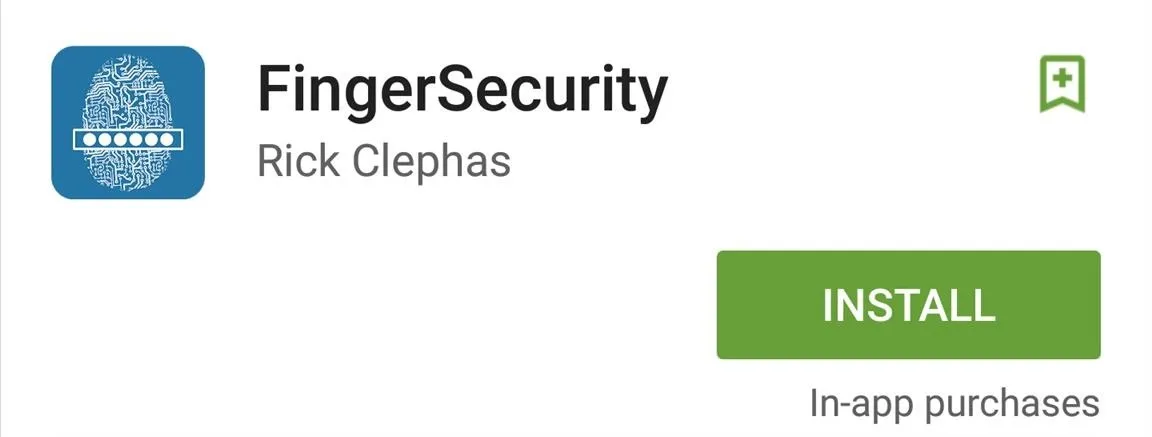
Get Your Settings Straight
To launch the app, you will need to use the fingerprint scanner. Before selecting the apps you wish to secure, swipe to the Settings tab. Some of the preferences are pretty routine, but others, like "Alternative Password" or "Protect Recent Tasks," offer you more control.
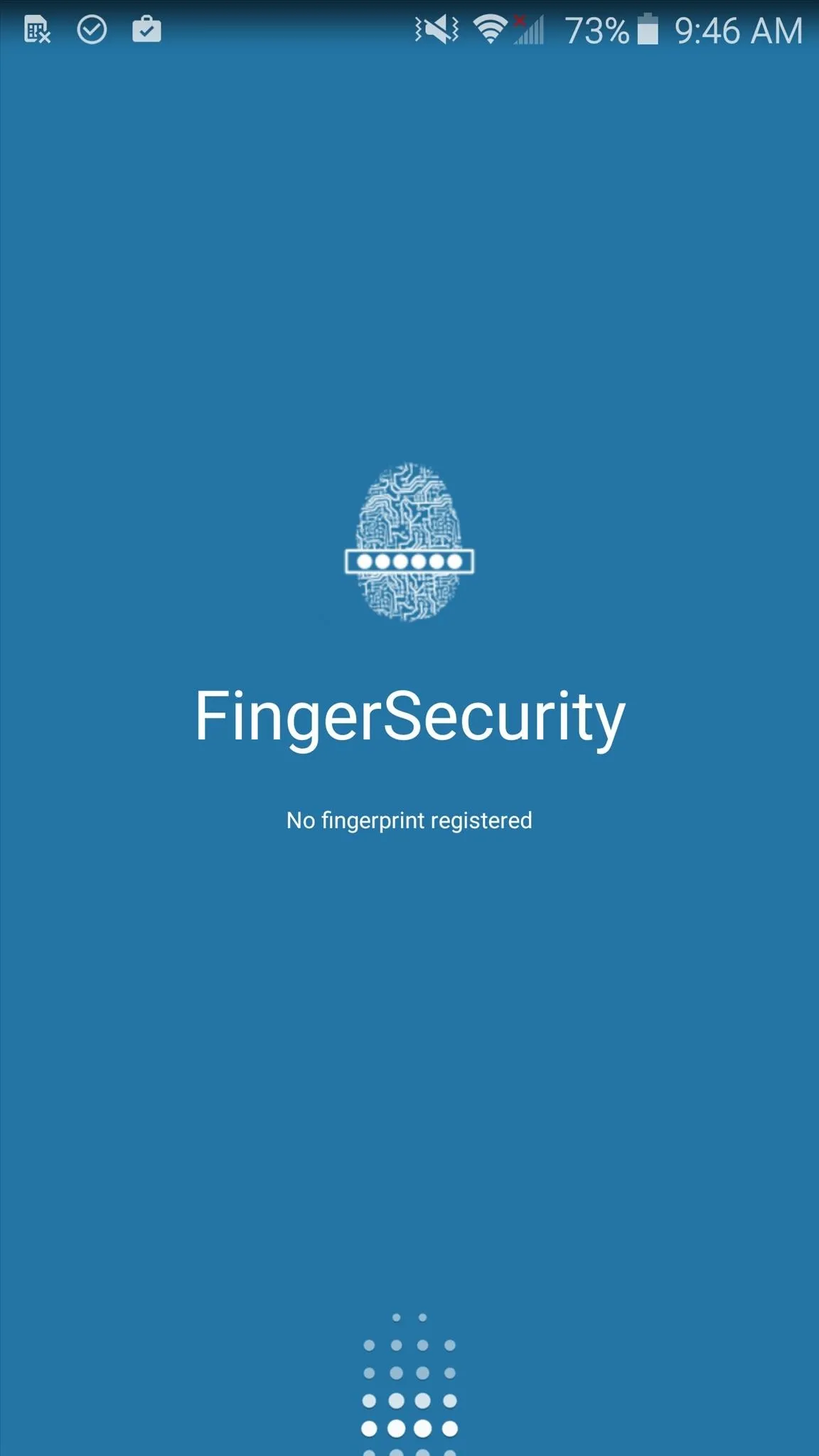
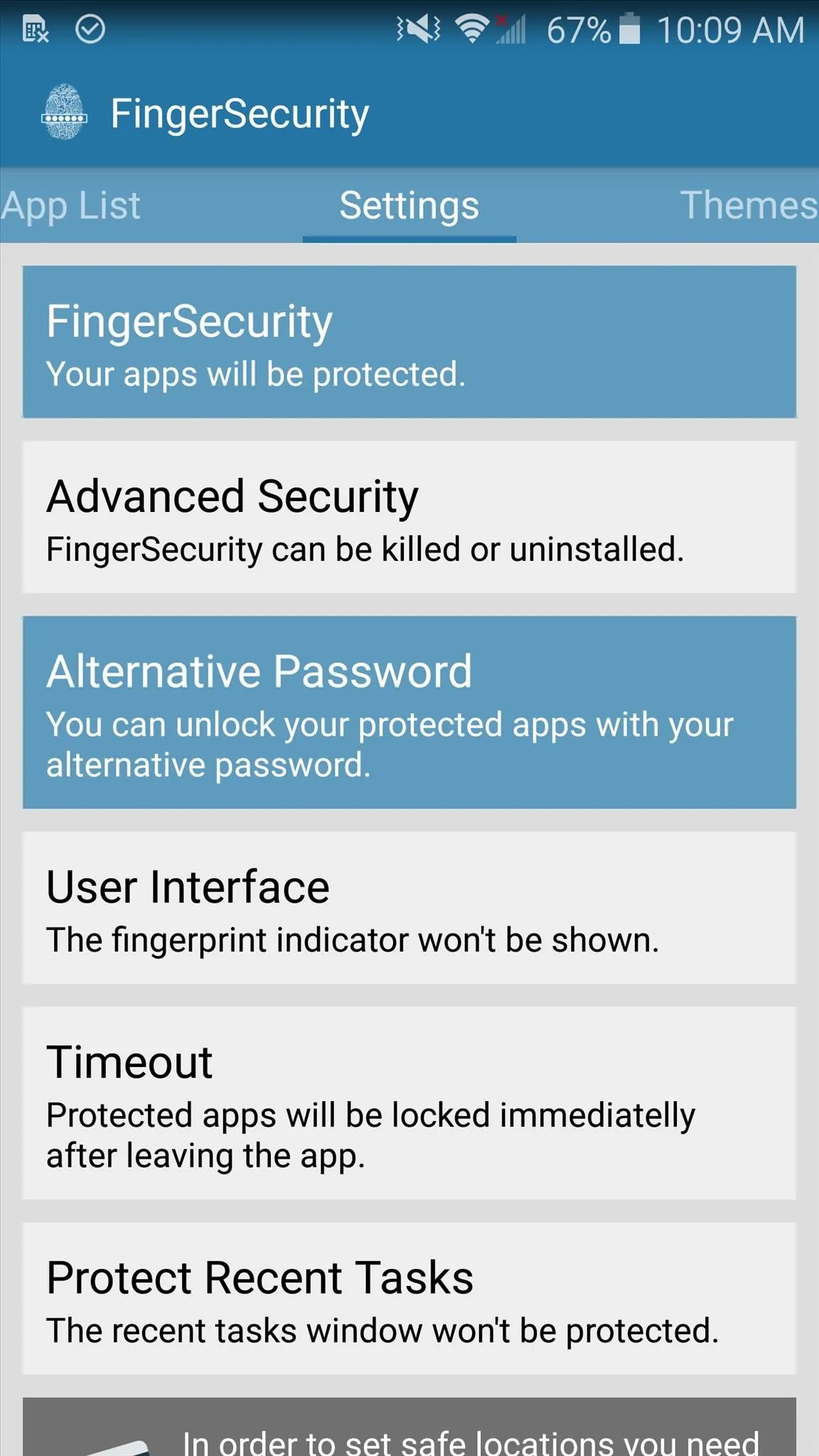
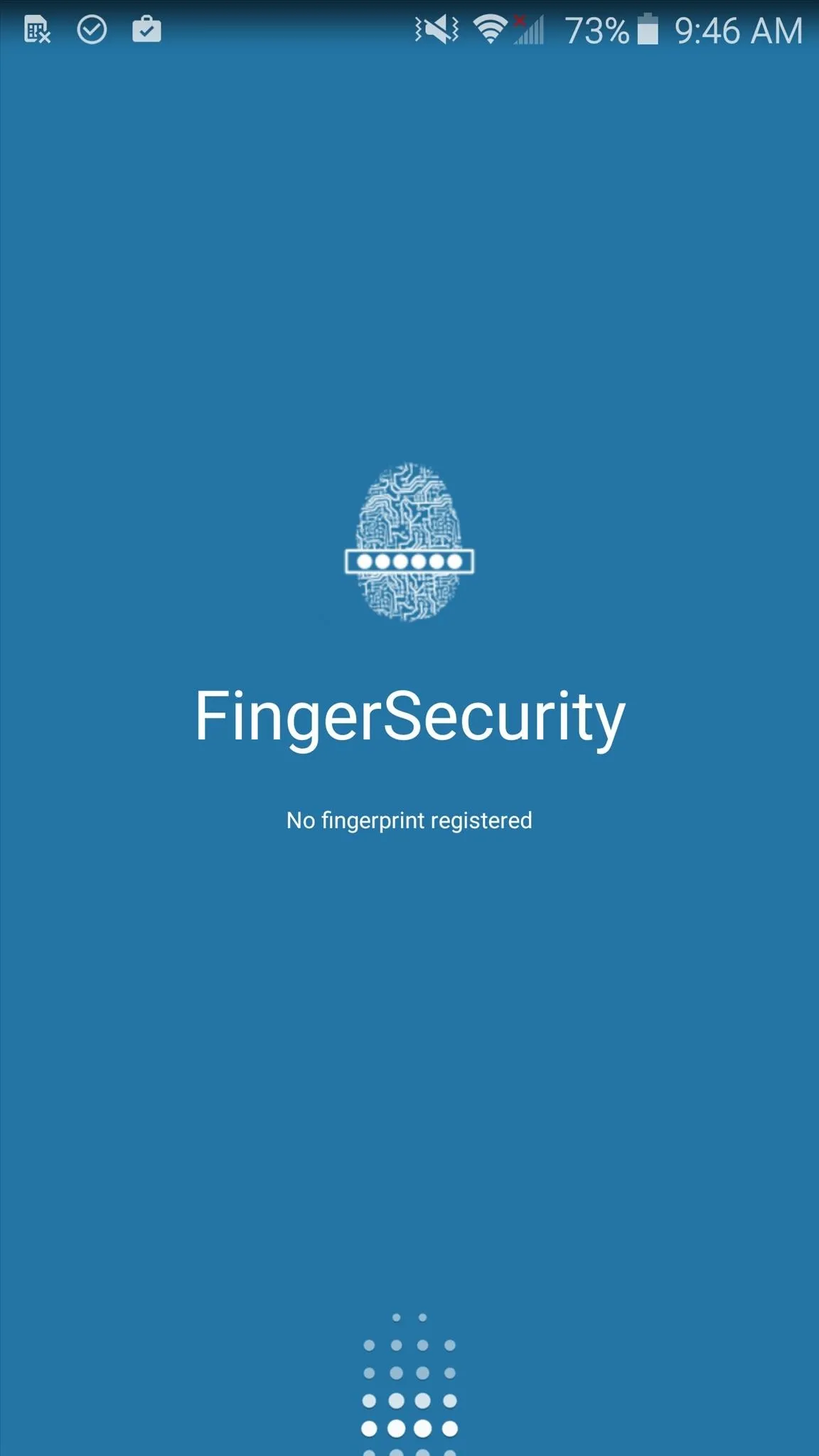
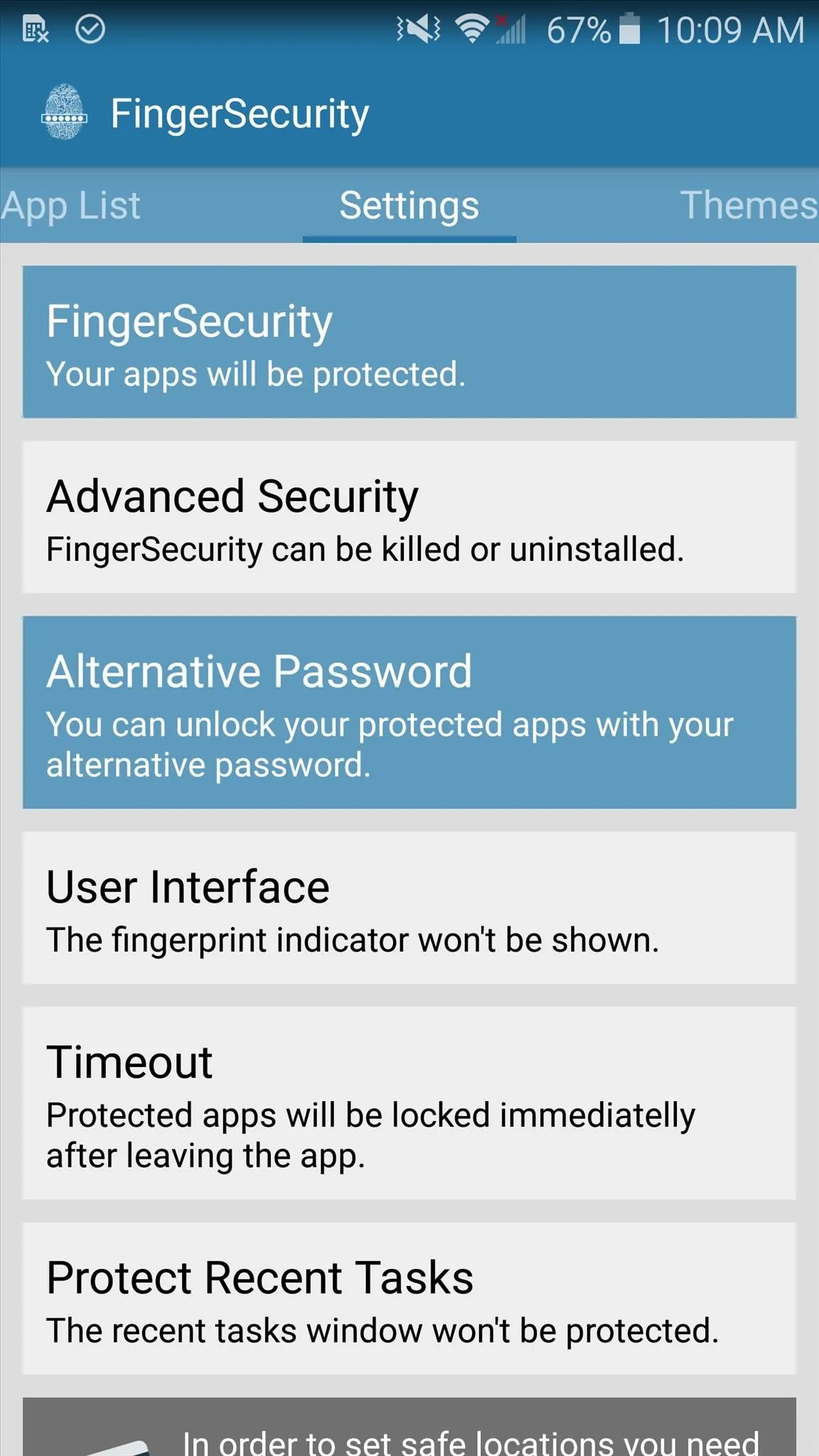
Secure Your Apps
With your settings tailored to your liking, begin selecting which apps you want to secure, then enable the service for that app. When you do toggle on fingerprint security, you will be given the additional option to enable your custom settings.
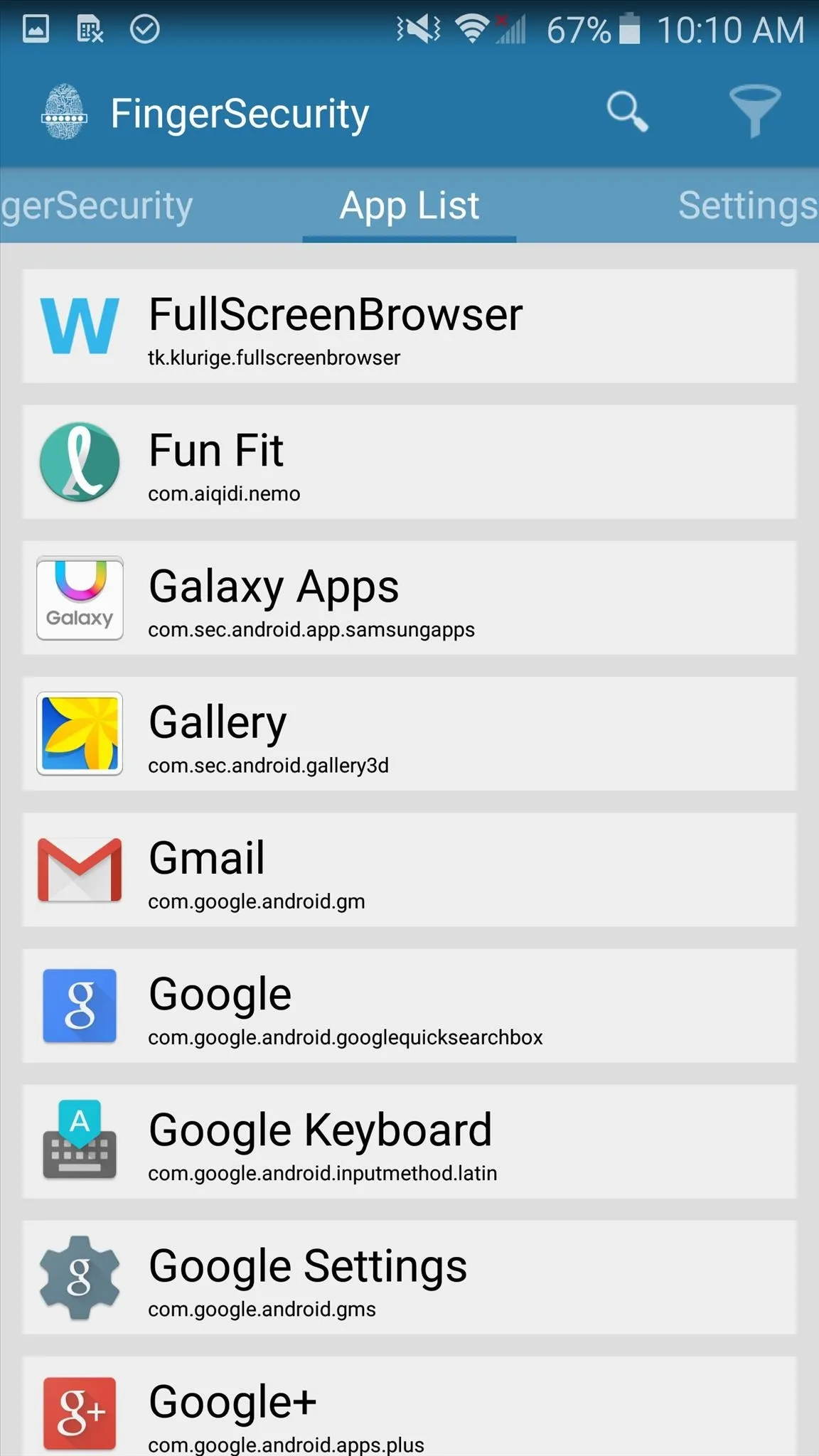
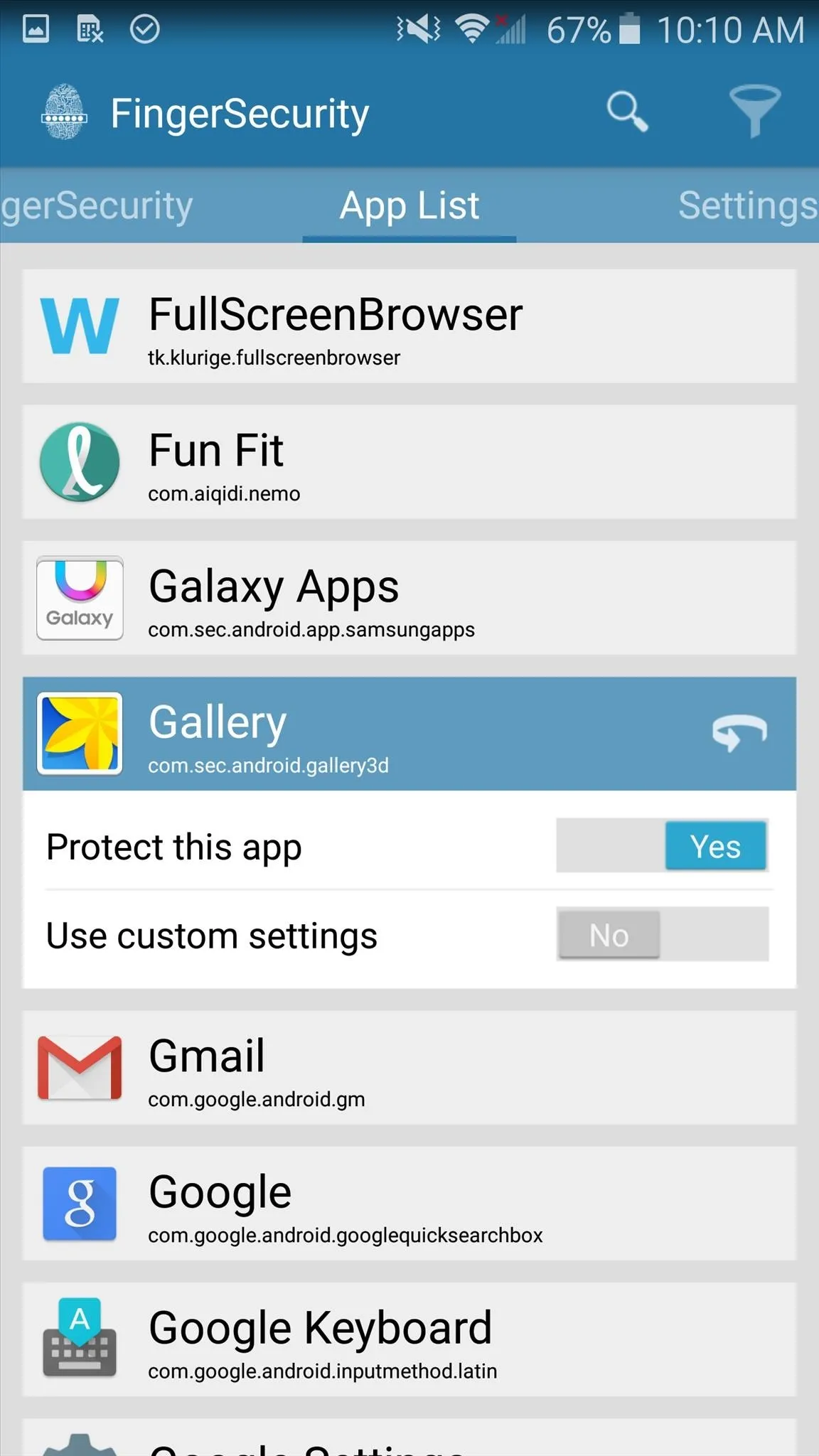
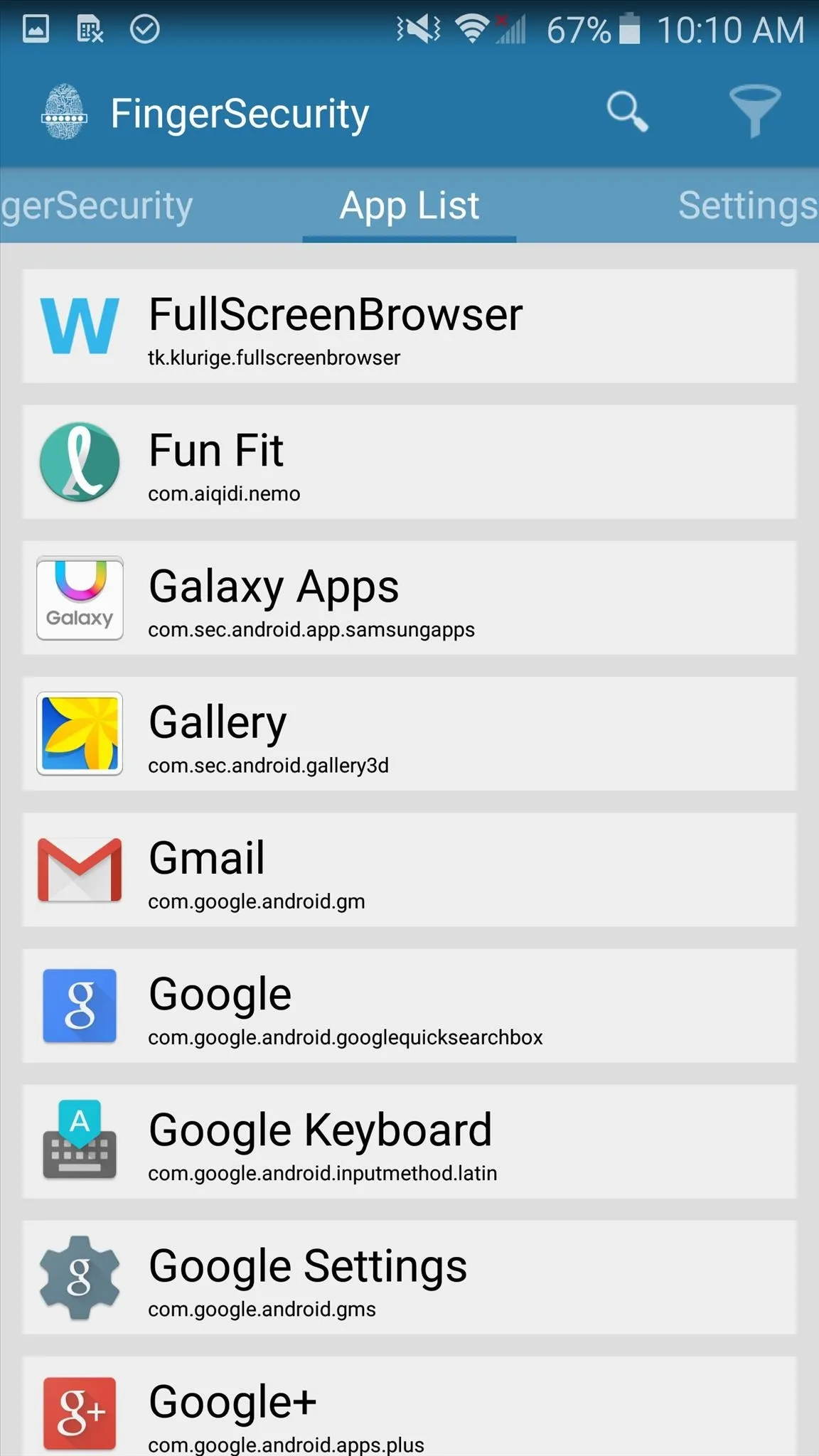
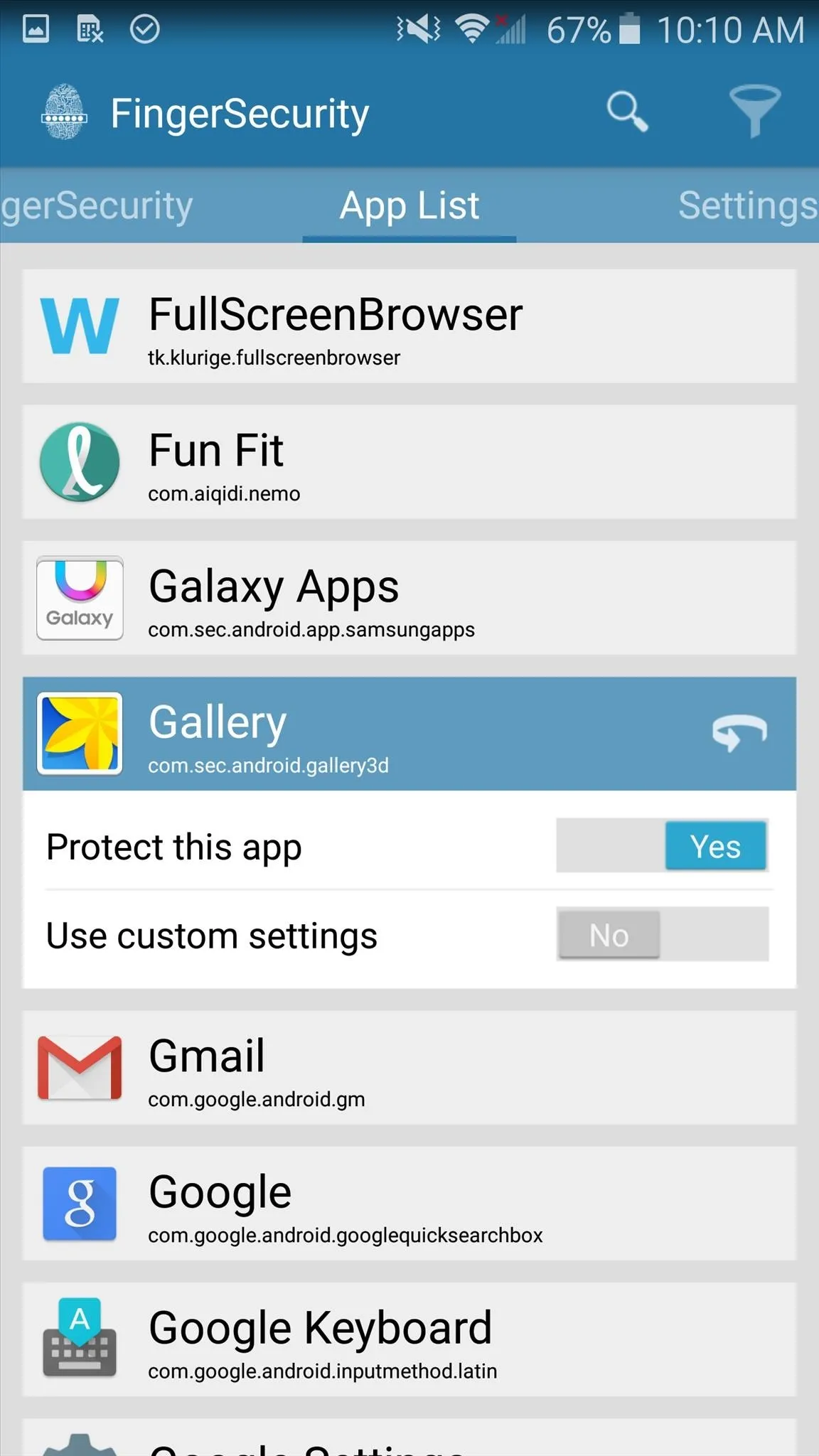
In-App Purchase Options
The bulk of the app and its services are offered to us for free, but as a contribution to the developer's work, and for additional features, take a look at the various in-app purchase options. You can unlock location-based security, protect notifications, use themes, or specify fingers when unlocking.
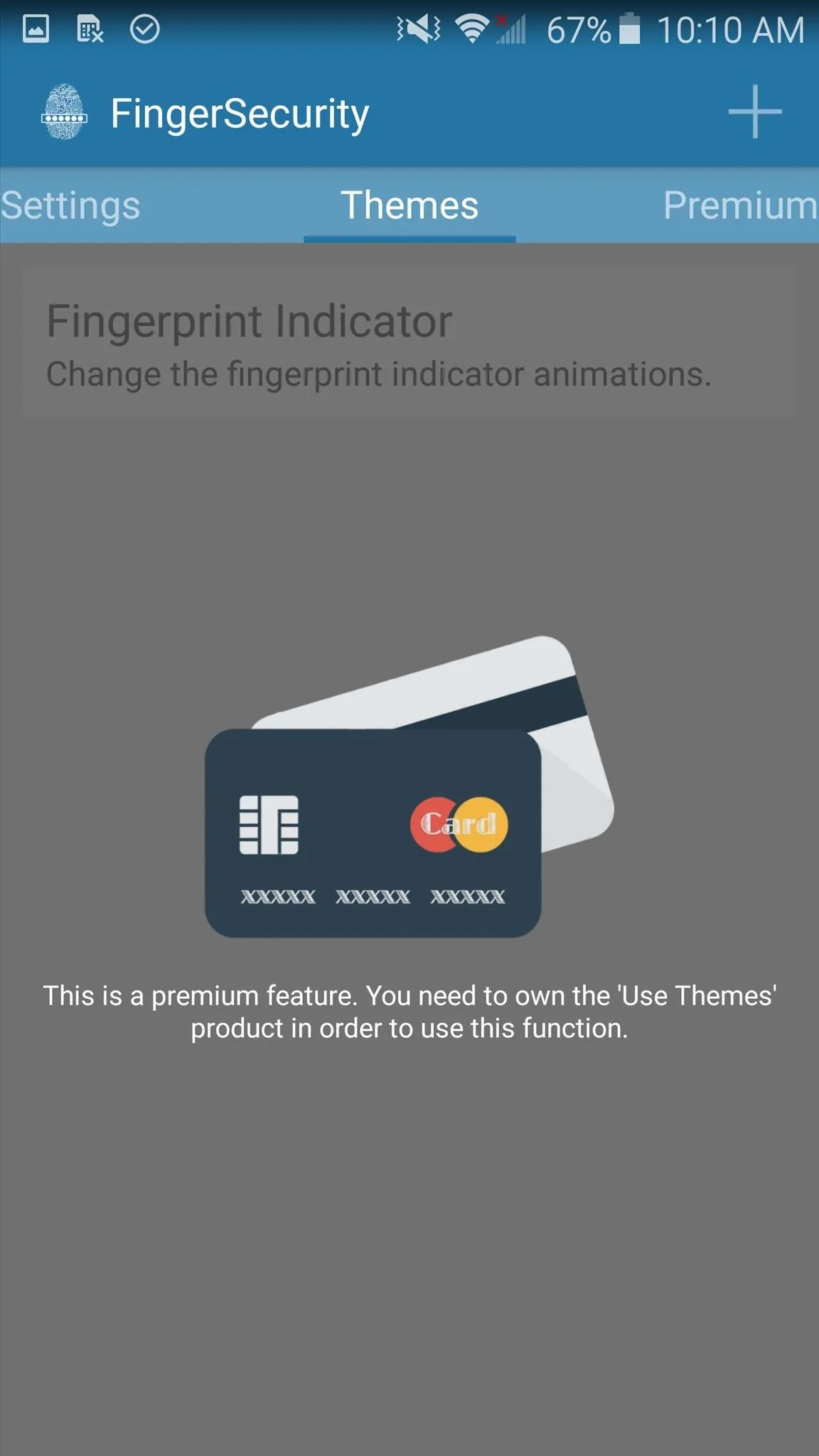
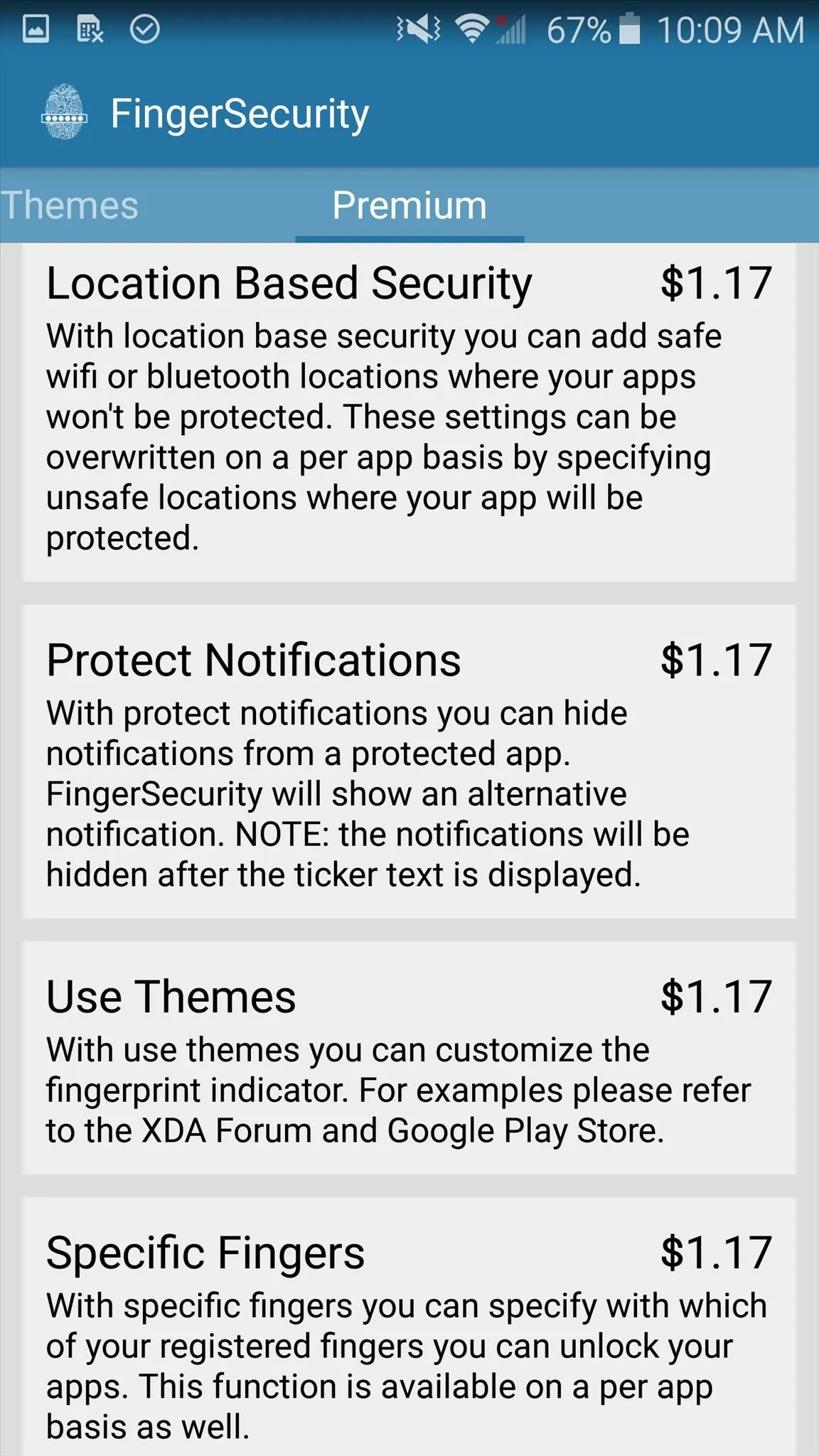
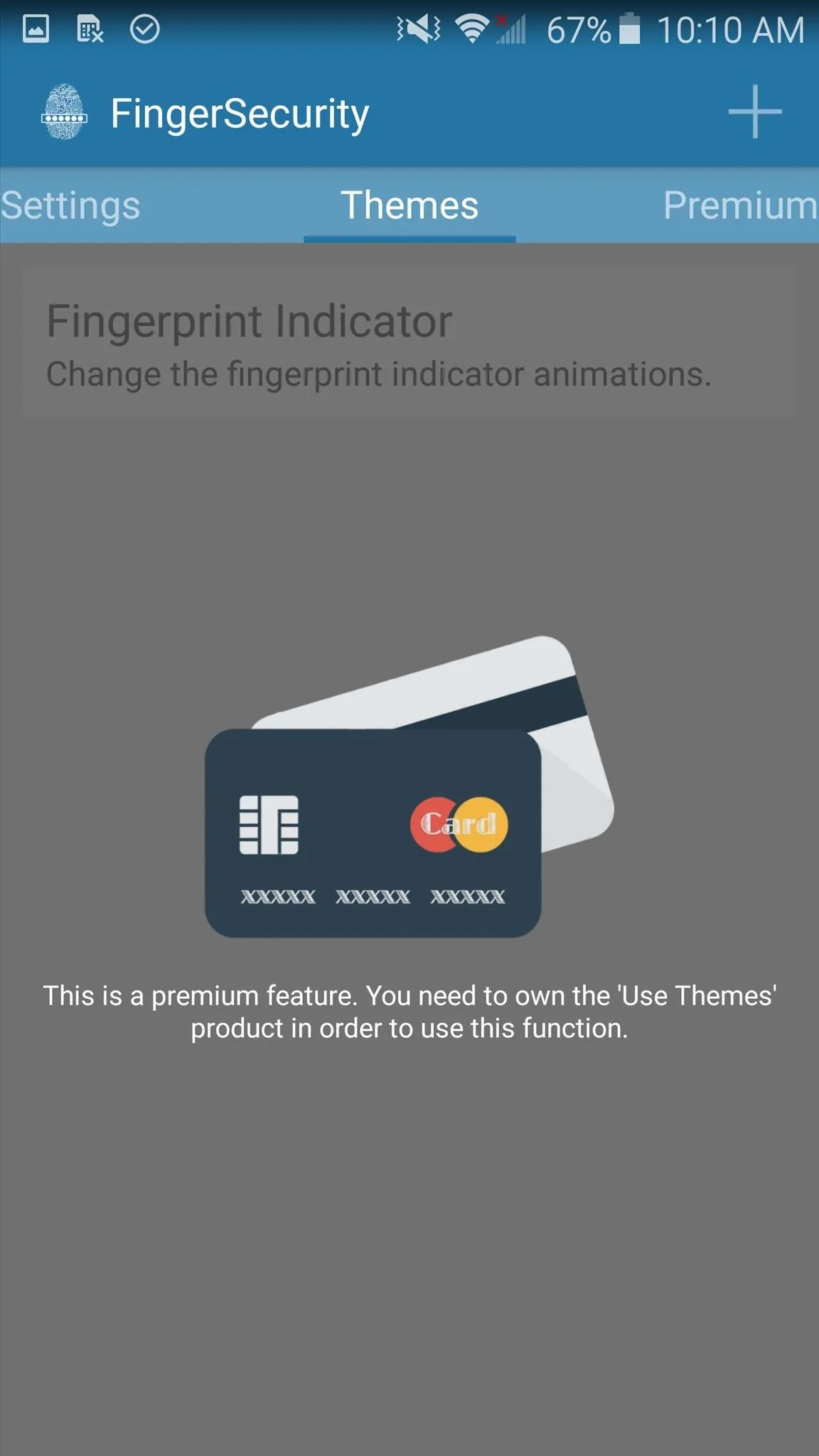
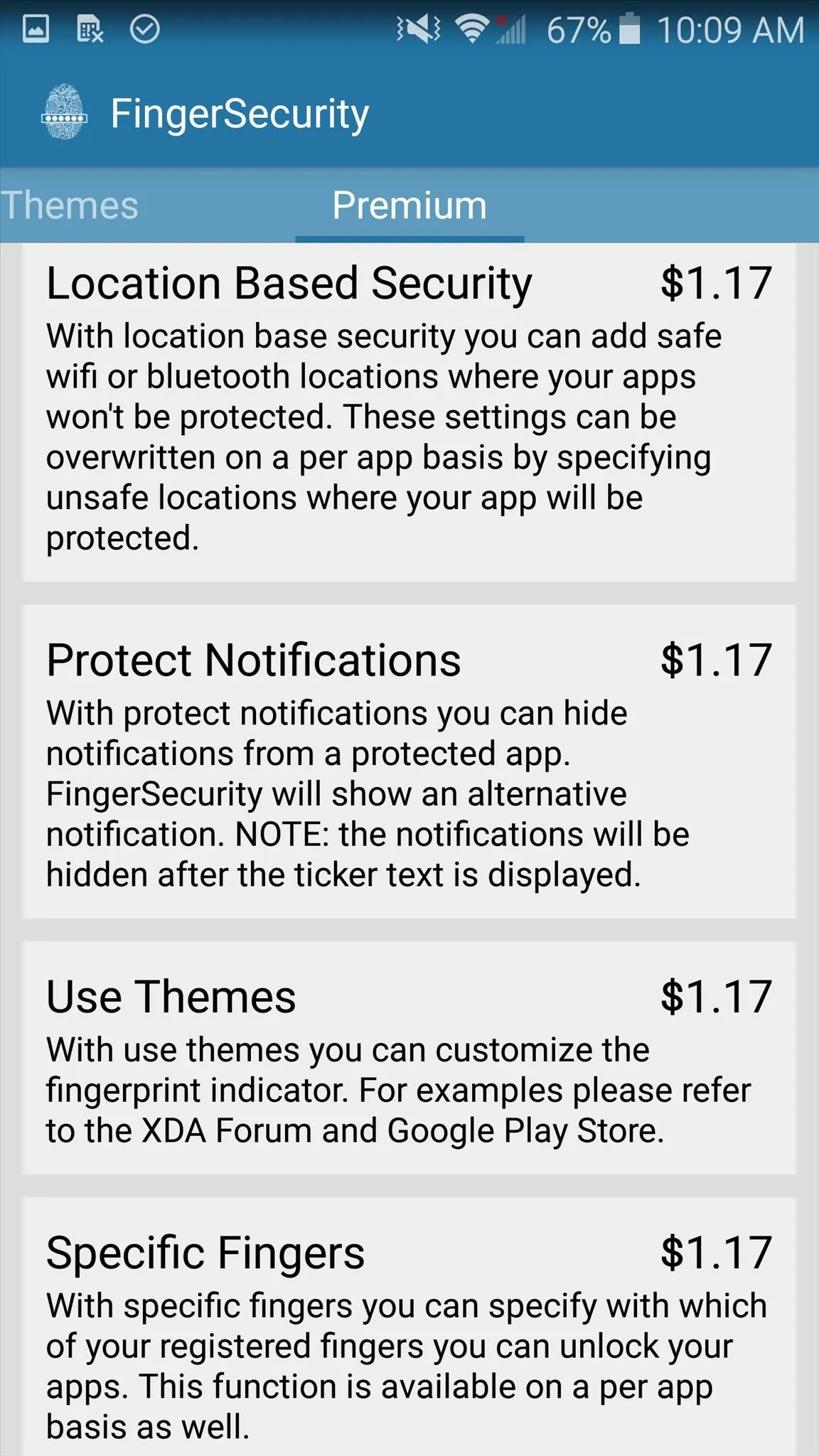
Overall, I give this app two thumbs up; all of the features you want are free, it's simple to use, and its presentation is intuitive and minimal. Definitely try this out and keep your apps secured.
Make sure to follow Android Hacks over on Facebook and Twitter, or Gadget Hacks over on Facebook, Google+, and Twitter, for more Android tips.

























Comments
Be the first, drop a comment!