Using Facebook and Twitter as a news source can be frustrating at times, mainly because opening links will divert you away from your current application. Instead of a smooth process, you find yourself going back and forth from app to browser, over and over again.
Flynx, from Epigram Labs, allows you to open and load links in the background, keeping you in your current app until you're ready to view the other webpages. Install the free app (currently in beta) from the Google Play Store to get started, and I'll walk you through how it works.
How to View Webpages Directly Within Any App
Using any application (other than a web browser), tap on a link and select Flynx to open it. As you cans see below, I used Twitter to open a SPACE.com article link.
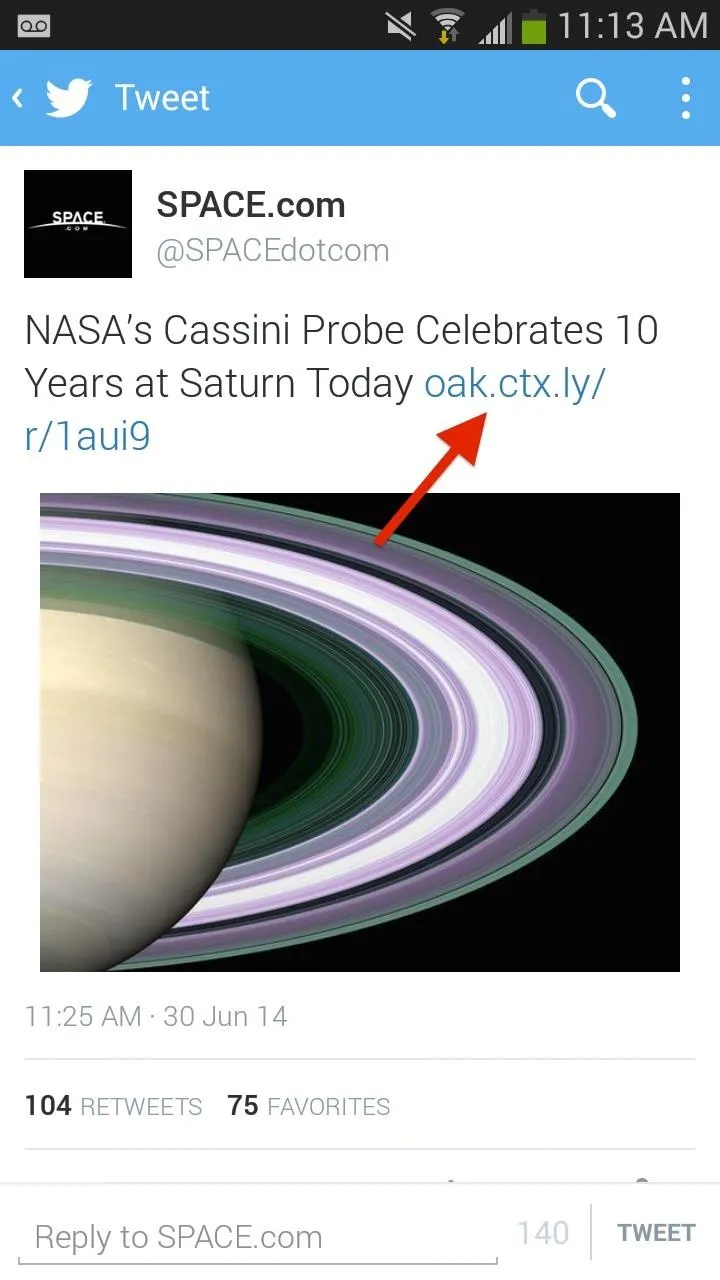
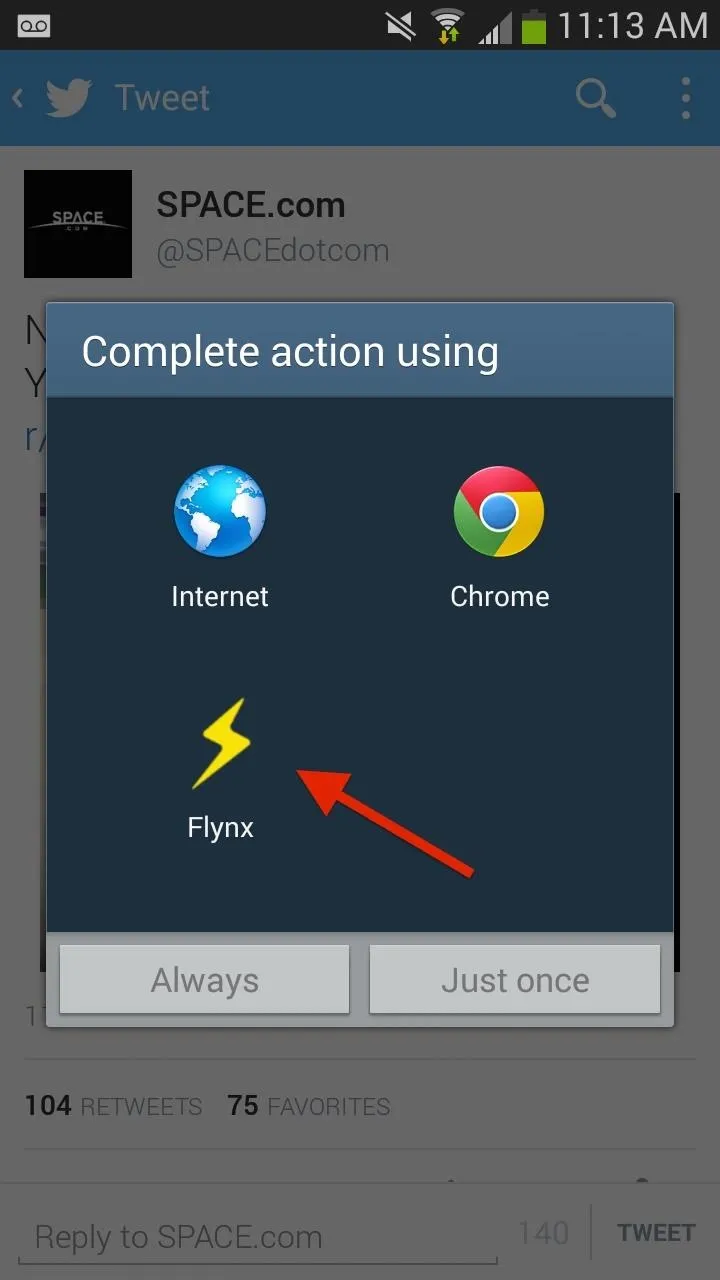
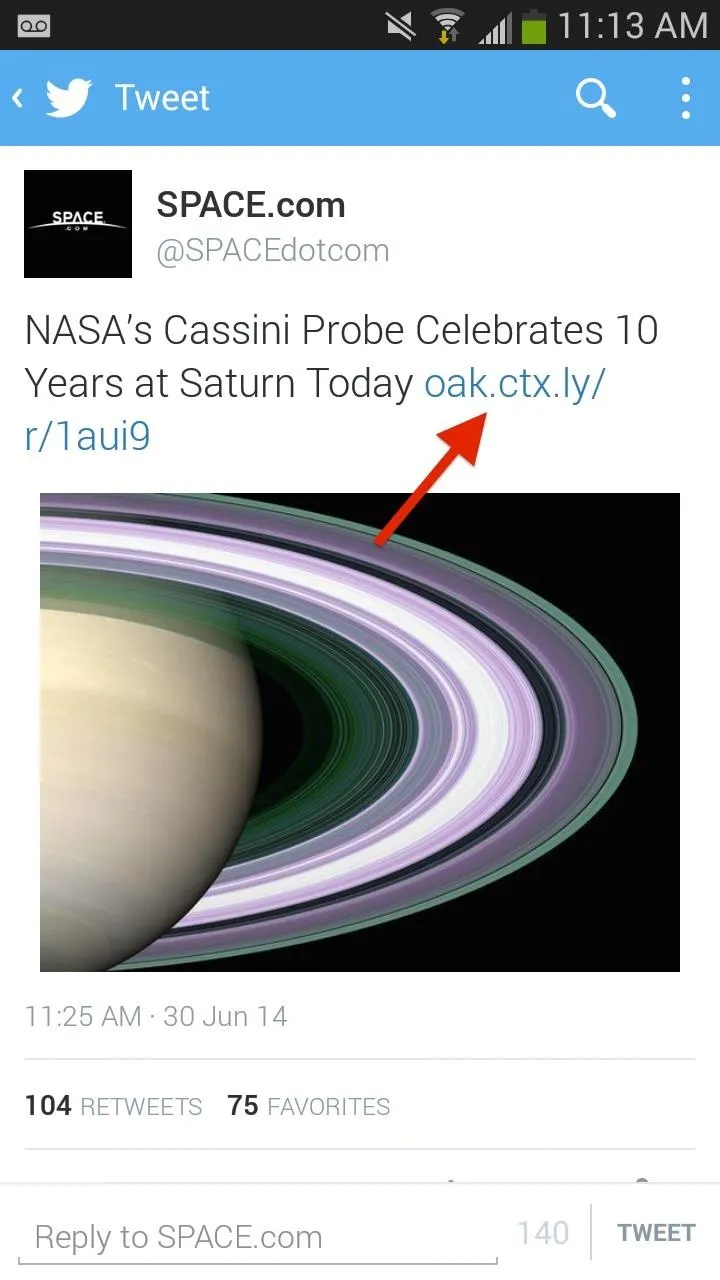
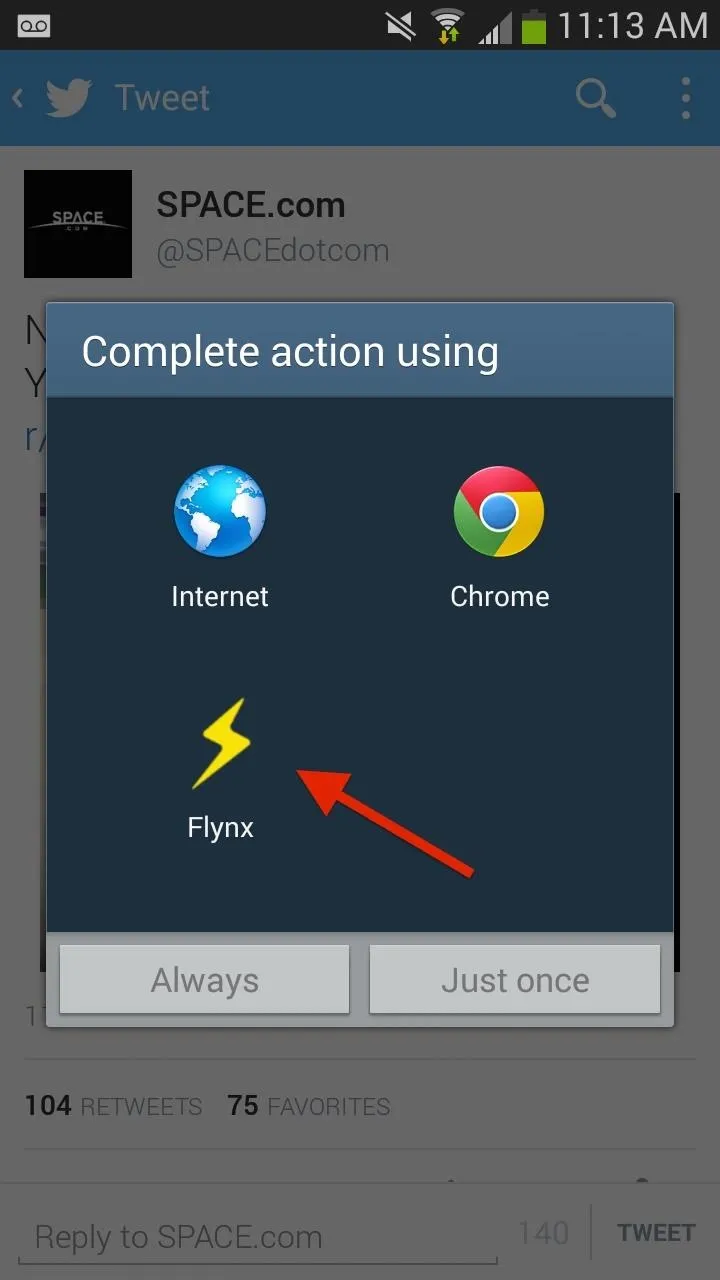
A small bubble will appear, loading while keeping you in the app you're currently in. Once the link has finished loading, the bubble will display the logo for the website the link leads to.
Tap on the bubble and the link you selected will appear from the bottom of the screen as a floating browser window. In this beta version of Flynx, up to four links can be open simultaneously.
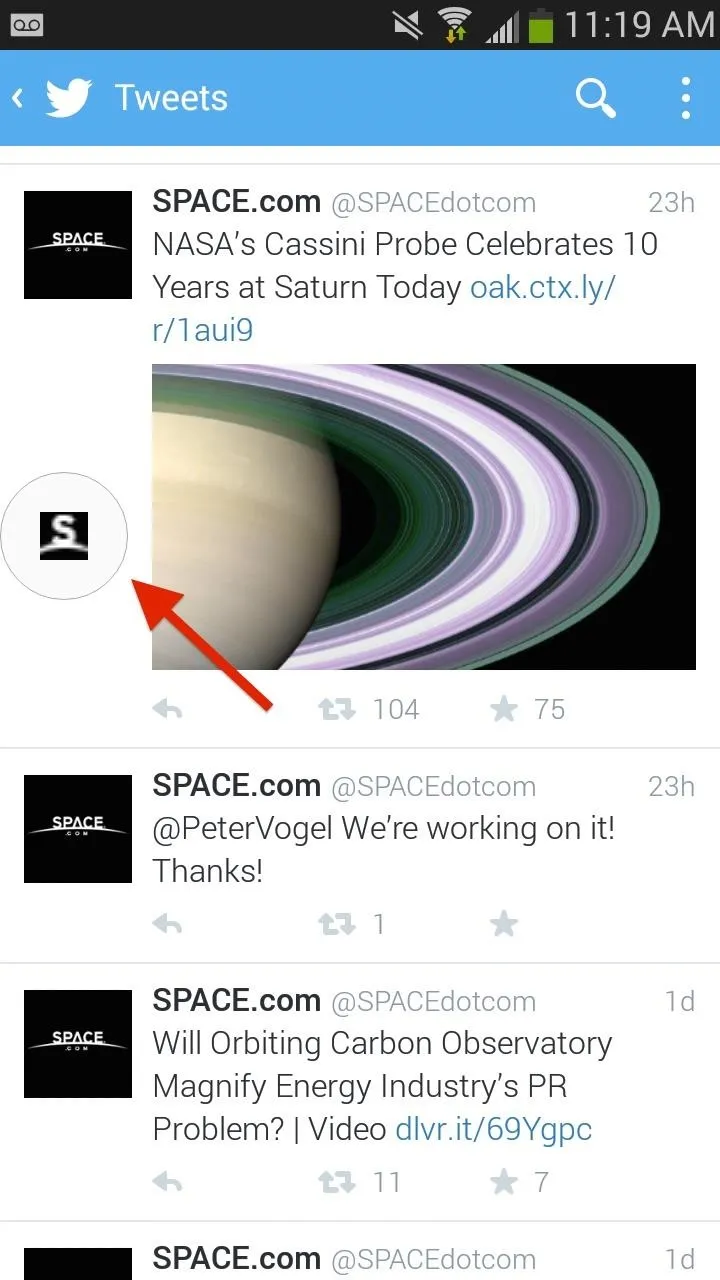
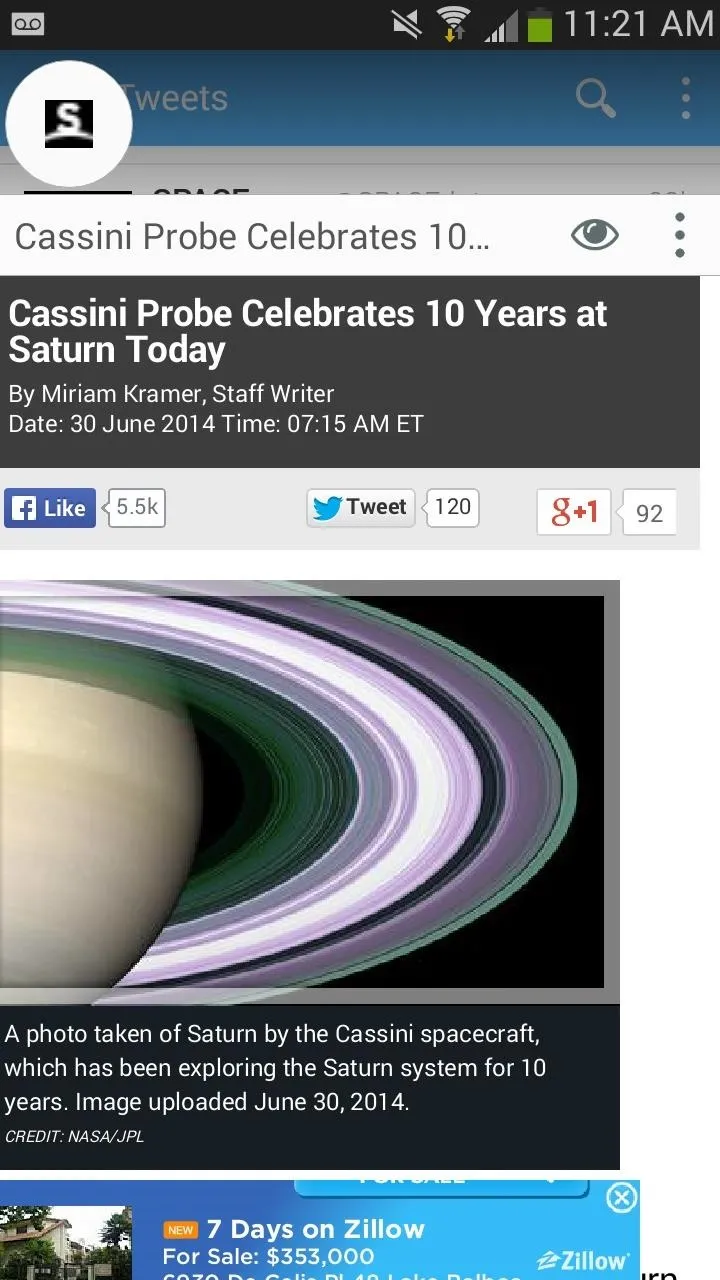
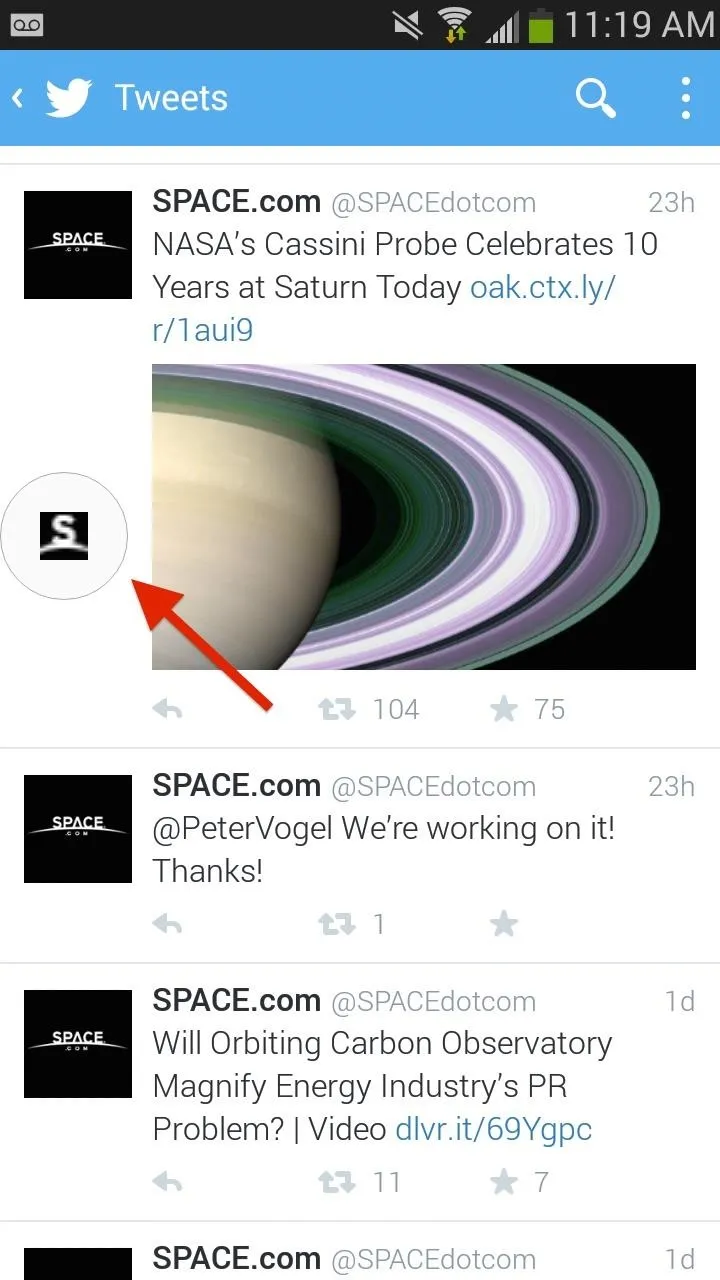
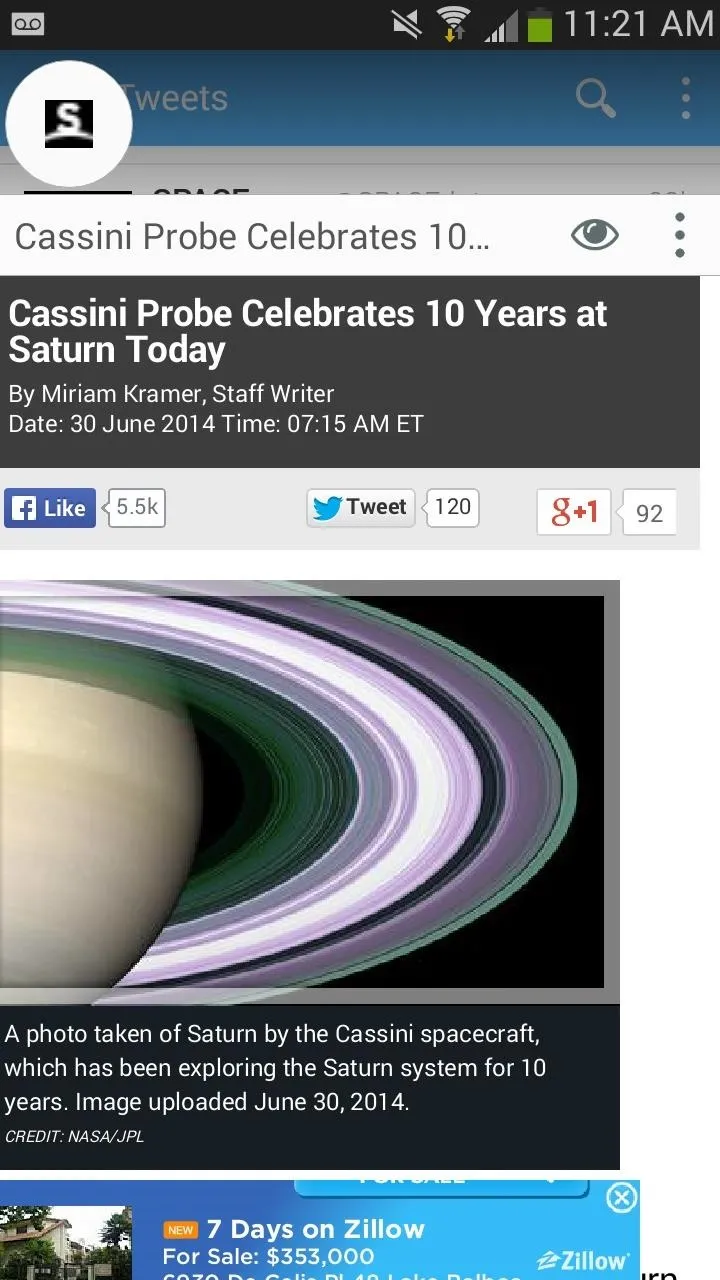
How to Change Views for Easier Reading
Tap on the eye icon at the top right of the floating browser to switch over to a reading view that makes it easier to read blocks of text. You can also change font size and invert the colors of the article (black background, white text).
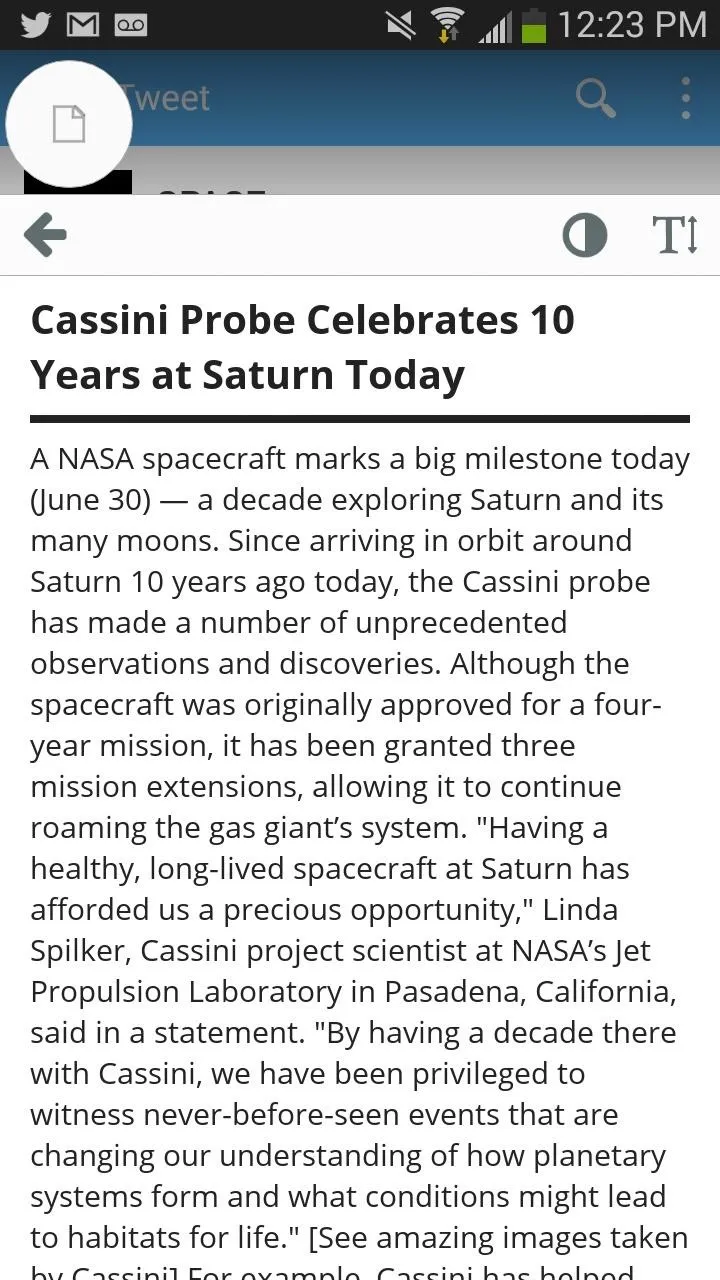
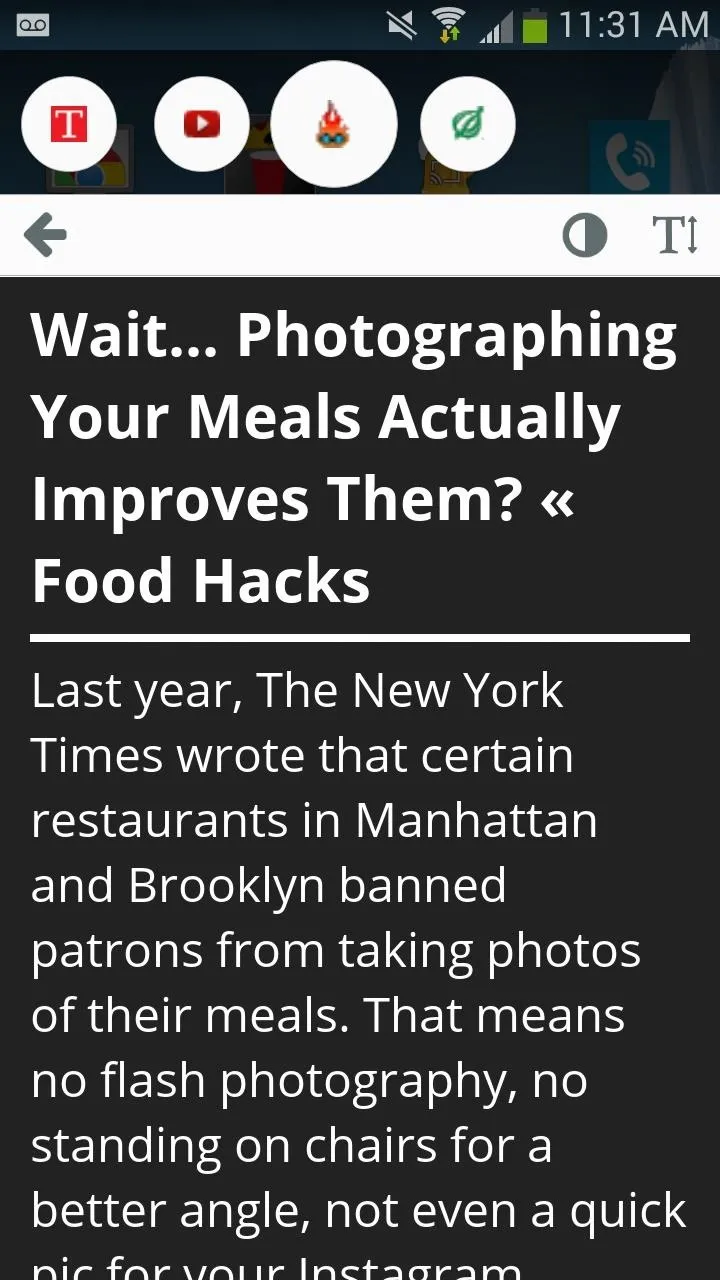
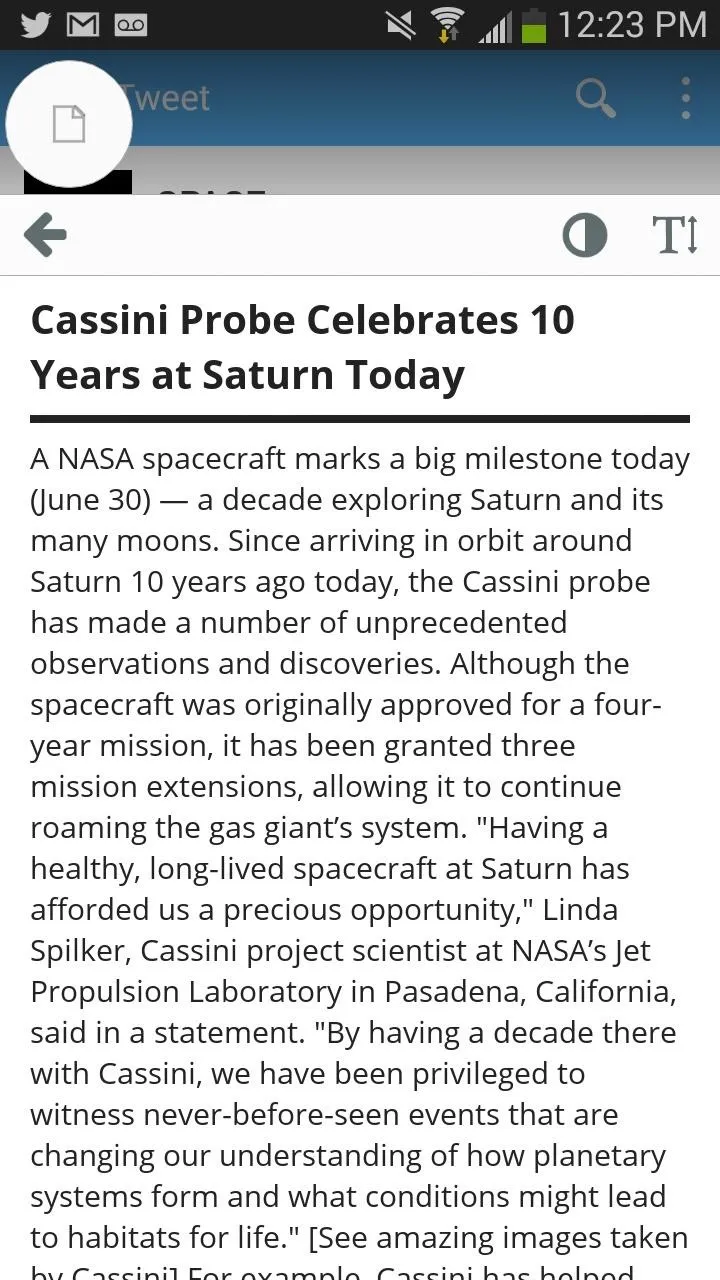
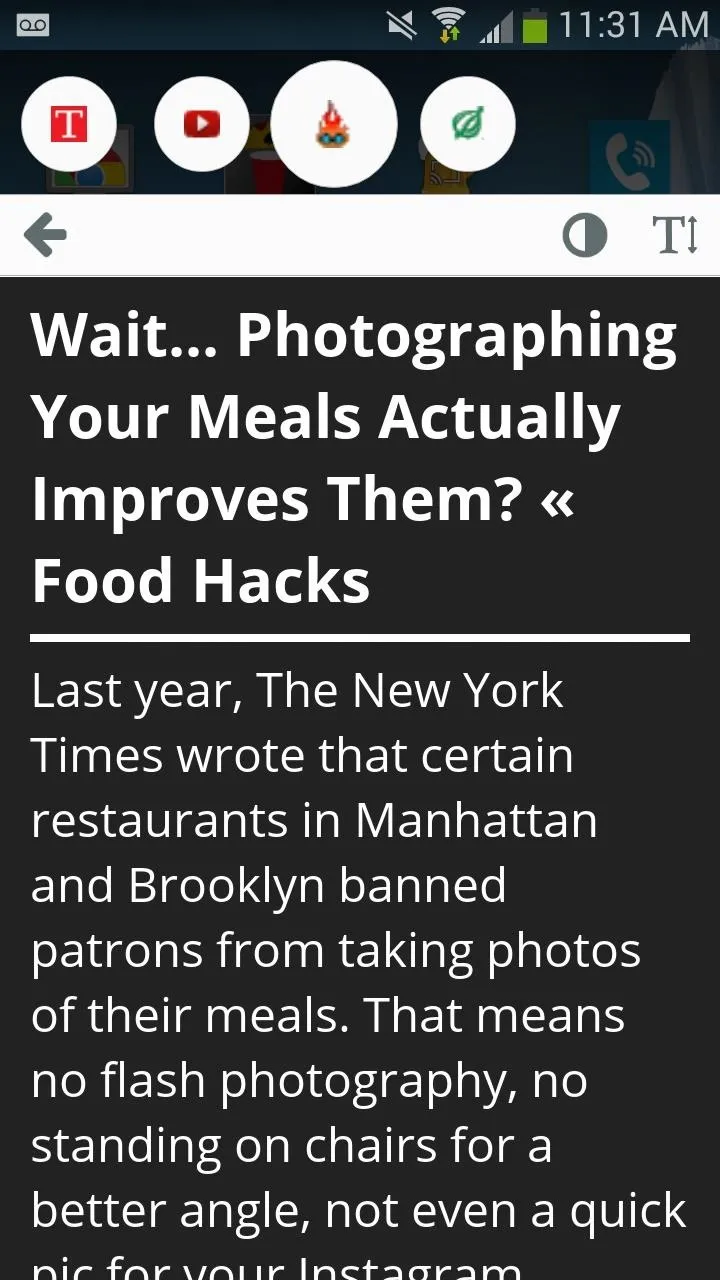
Tapping on the three-dot menu will bring up several settings, including reloading the webpage, opening the page in your browser, sharing the link, and closing one or all of your links.
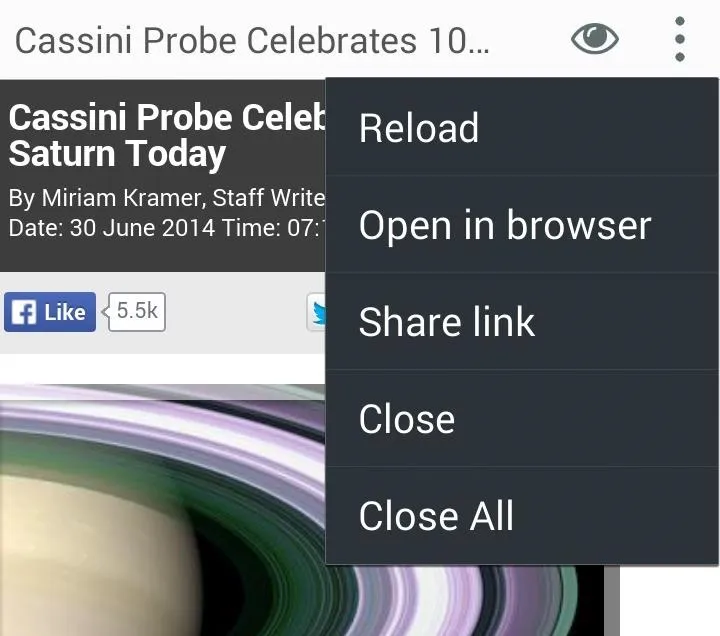
Since this is a beta version, look out more features in the near future. Seeing as it's free, this is a great alternative to Link Bubble for Android, which currently only offers a 24-hour trial before it strips the majority of features away from you.

























Comments
Be the first, drop a comment!