I can be pretty forgetful. If there's something important to remember, I need to jot it down right away or risk losing it forever.
It's even worse, though, when I'm on a phone call. If there's no pen lying around, any critical information that was discussed will dissipate, or at least be delayed until it's too late. This can be inconvenient (forgetting someone's address), embarrassing (forgetting the game plan in a conference call), and potentially life-threatening (forgetting what your girlfriend said she wanted on her birthday).
The lesson here is—it's best to write things down as soon as possible, lest you lose them forever in the ether of your mind.
There are plenty of note-taking apps for Android, but none that actually force you to compose a note directly after a call—until now. Call Note by Steadee will actually bug you to write notes down after a call ends and makes the process even easier by preloading it with call information.
Setting Up Call Note
Just grab Call Note for free on Google Play to get started.
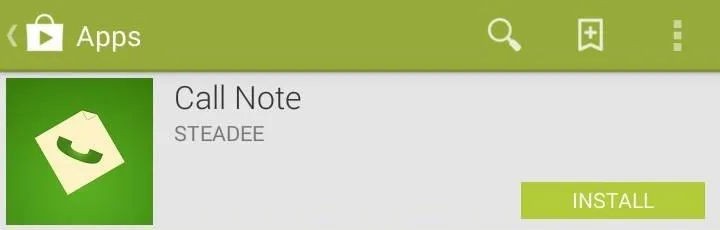
Then head to the Settings panel, where you'll see two fields for setting up incoming and outgoing calls.
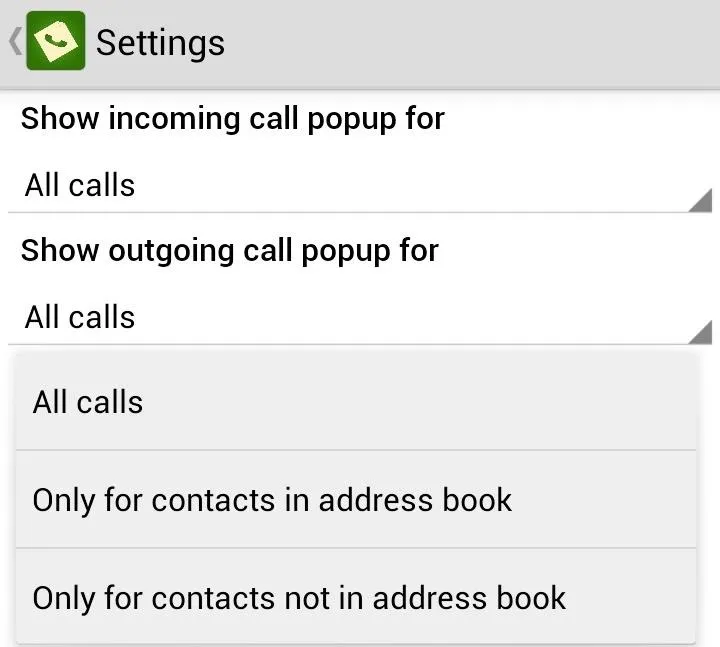
In the drop-down menu, you can select whether you want the app to work for all calls, address book contacts, or contacts not in the address book.
Creating Call Notes
When you end a phone call, you'll see a pop up from Call Notes on the bottom of your screen. Simply click "Text note" to add a note, or "Dismiss" to remove the notification.
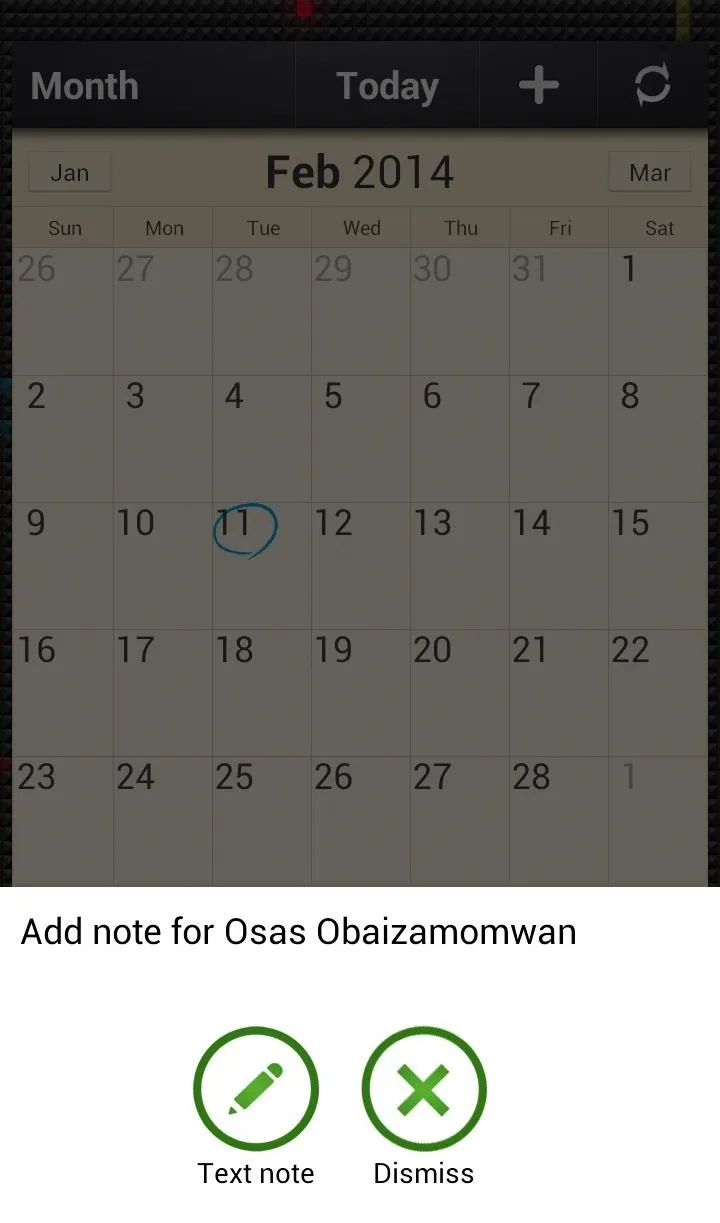
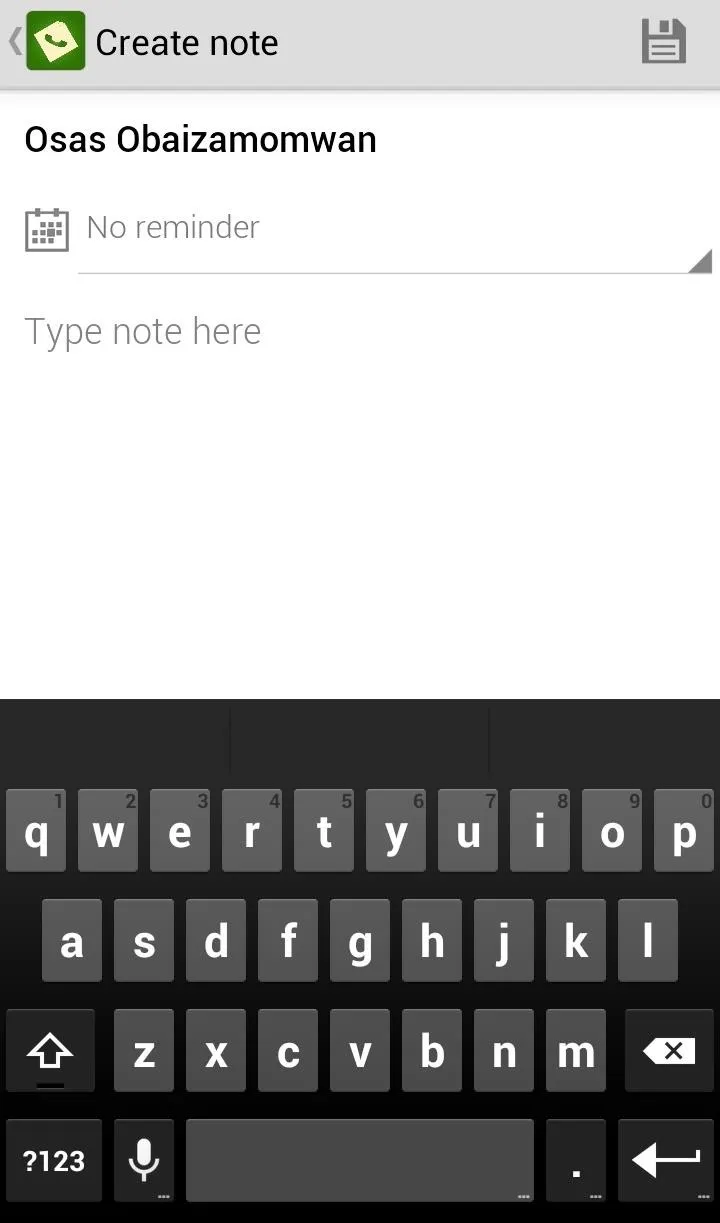
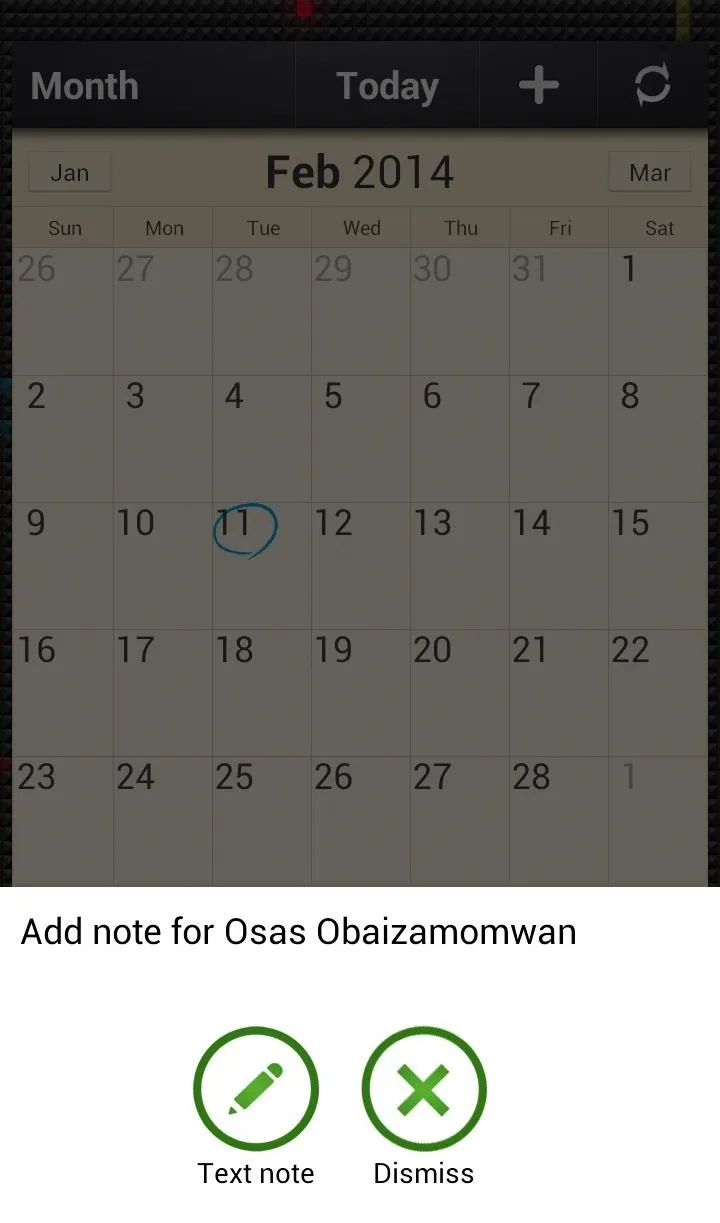
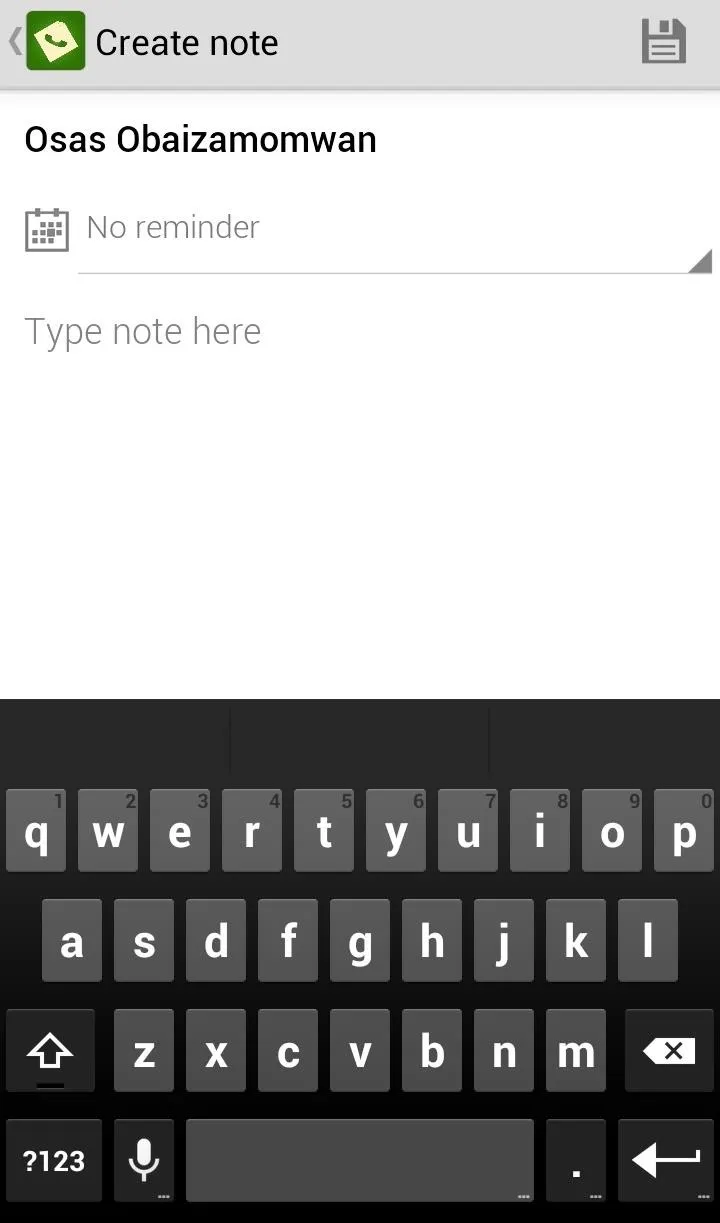
Select "Text note" and the app will launch into its note-taking field with the caller's name preloaded into the title. Write your note, set your reminder, and save it for later.

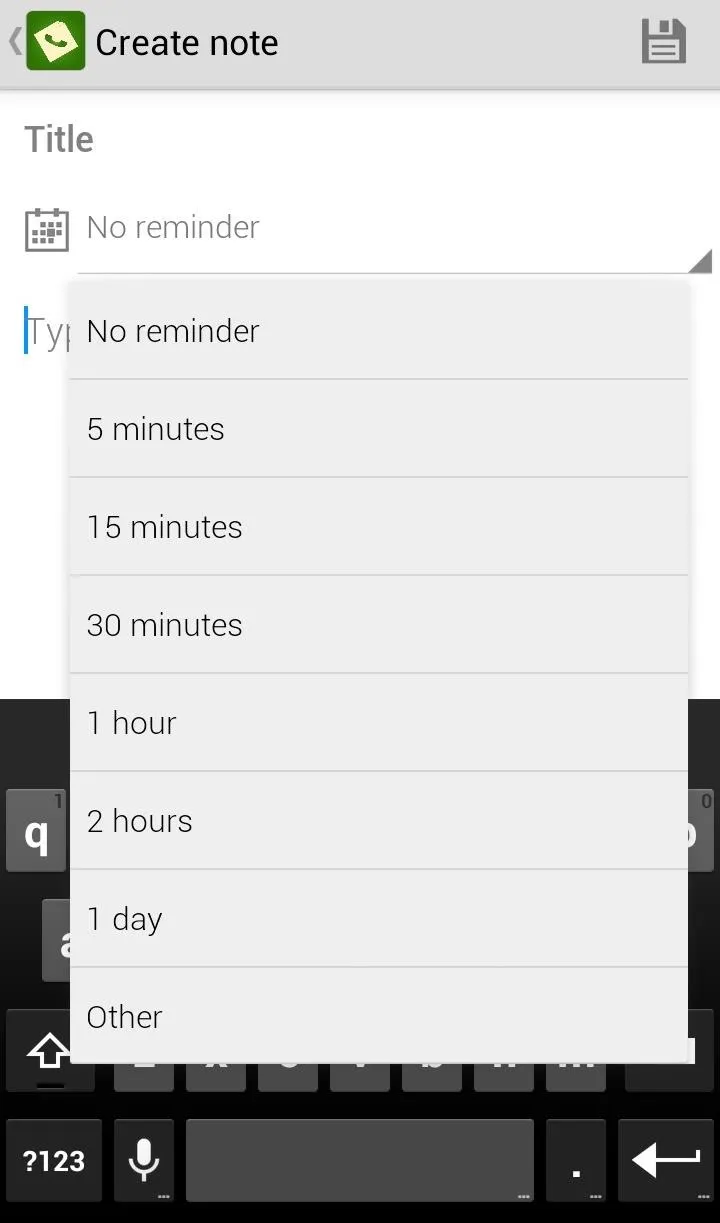

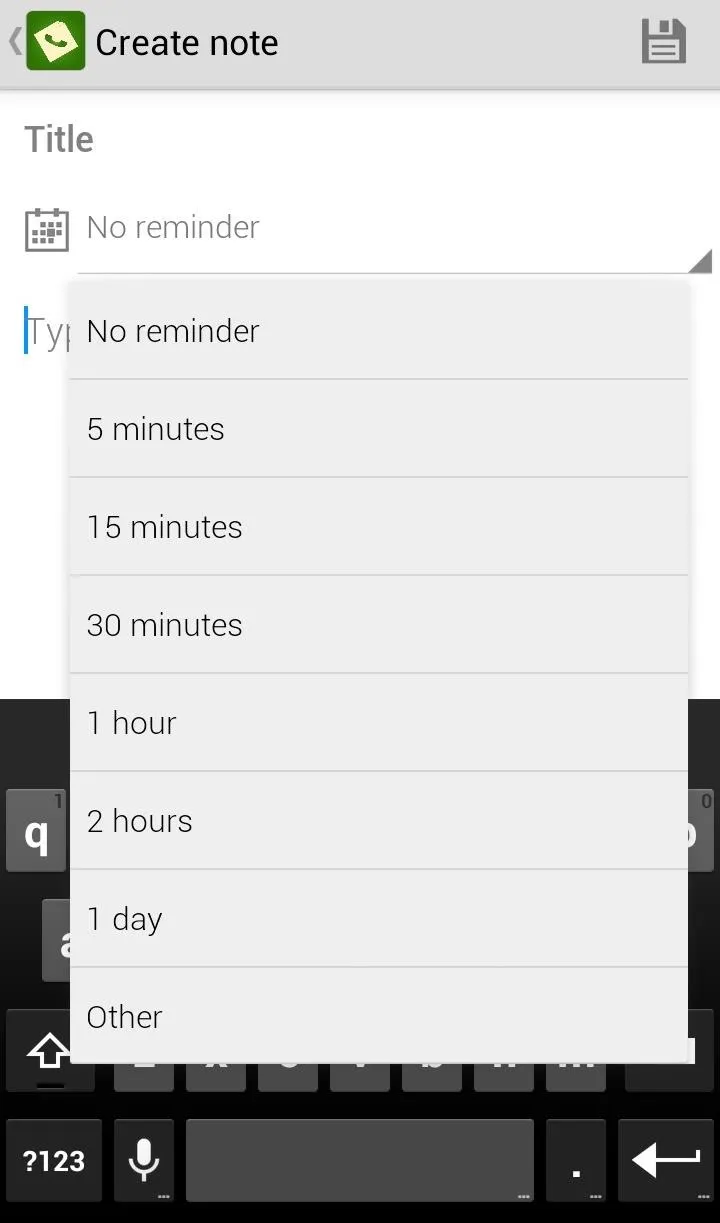
You can also create and save a note without a call just by tapping the plus icon, then type your note and select a reminder.
Calls from Blocked or Private Numbers
The app has been known to crash if you receive a private call or a blocked number. So, if someone is using *67 or another number blocking tool, you may not be able to use Call Note for your note-aking purposes. These issues are known and will be addressed in future app updates.
Call Note is a cool idea and a pretty useful addition to the Samsung Galaxy S3. Let me know what you think in the comments section.

























Comments
Be the first, drop a comment!