With the Samsung Galaxy Gear smartwatch only several weeks old, the extent as to what you can do with it is limited since there are only about 70 apps in the Gear Store right now, and a lot of those need the full app installed on your Samsung Galaxy Note 3 in order to function properly.
But don't let that stop you from enjoying your Galaxy Gear to the fullest. As it turns out, it's awfully easy to sideload regular Android apps onto your smartwatch. So, if you want to play games like Candy Crush Saga, you can, as long as you have the Android Debug Bridge utility installed on your computer.
Set Up ADB on Your Computer
To sideload the application onto the Gear, you'll need to use Android Debug Bridge, more commonly known as ADB. With this command-line utility tool, you can control Android devices via USB from your computer, allowing you to run commands, install applications and more.
For instructions, check out our softModder guide to installing and setting up ADB on your computer for help.
Install Samsung Driver
Since the Galaxy Gear is run by Samsung, you'll need to have the appropriate software installed on your computer. Download, unzip, and install this Samsung Driver onto your Windows PC.

Enable USB Debugging on Your Gear
Just like an Android smartphone or tablet, you'll need to enable USB Debugging in order to have your Gear communicate correctly with your computer. To do so, go to Settings on your Gear, then Gear info and make sure USB debug is checked.

Test the Connection
In order to test if your Galaxy Gear is connected with ADB, first connect your Gear (via USB) to your computer. Next, open up a Command Prompt and type in:
- adb reboot
If your watch reboots and CMD looks like it does in the picture below, then you are fine.
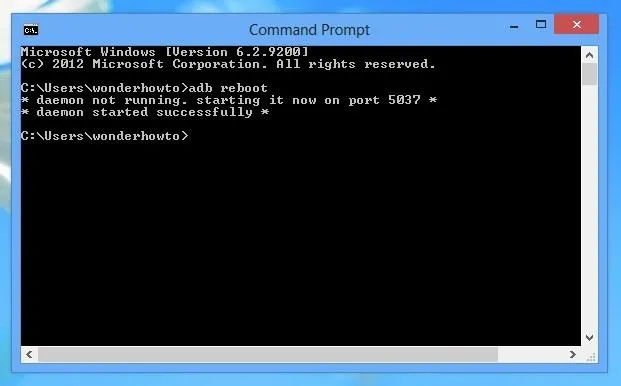
If your Gear doesn't reboot, either your watch is not USB debugged or ADB is not properly installed.
Download Candy Crush APK
Candy Crush is not available in the Gear Store, so in order to install it on your Gear, you'll need the Candy Crush APK file. You can find one anywhere online, but if you don't feel like searching, here's Candy Crush Saga 1.18.0 for Android.
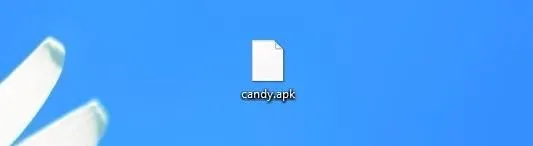
Once it's downloaded, rename it to something easy, like candy.apk (this will come in handy in the next step).
Use CMD to Install Candy Crush
Now, place the Candy Crush file on your desktop to make the process easier. Right-click on it, tap on Properties, and copy the Location, which should be something like:
- C:\Users\username\Desktop
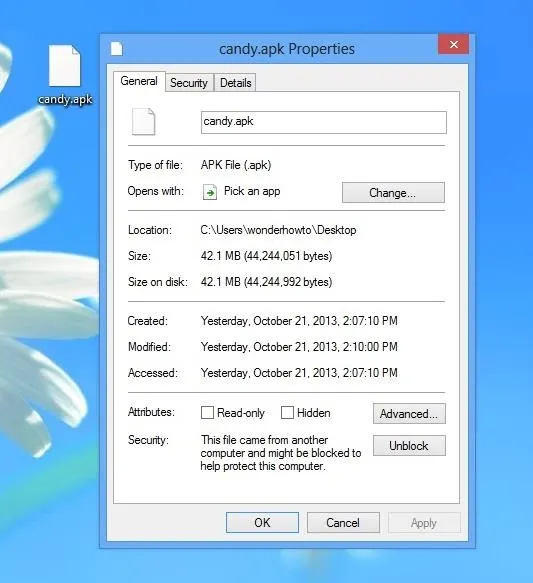
Now, open a Command Prompt and type in:
- adb install
And then backspace and paste the location you just copied:
- C:\Users\username\Desktop
With the Candy Crush file name at the end, so that it looks like this:
- adb install C:\Users\username\Desktop\candy.apk

Once that's typed in, press Enter. At first, it may not seem like anything happens, but that's just the application downloading onto the Gear. Once it's done, it should say Success.
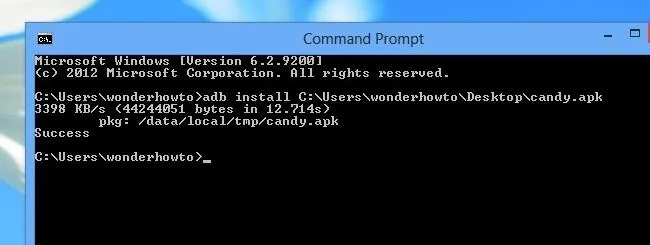
Play Candy Crush
Now, head over to your Gear and swipe until you get to Apps. There, you should see a colorful Candy Crush icon.
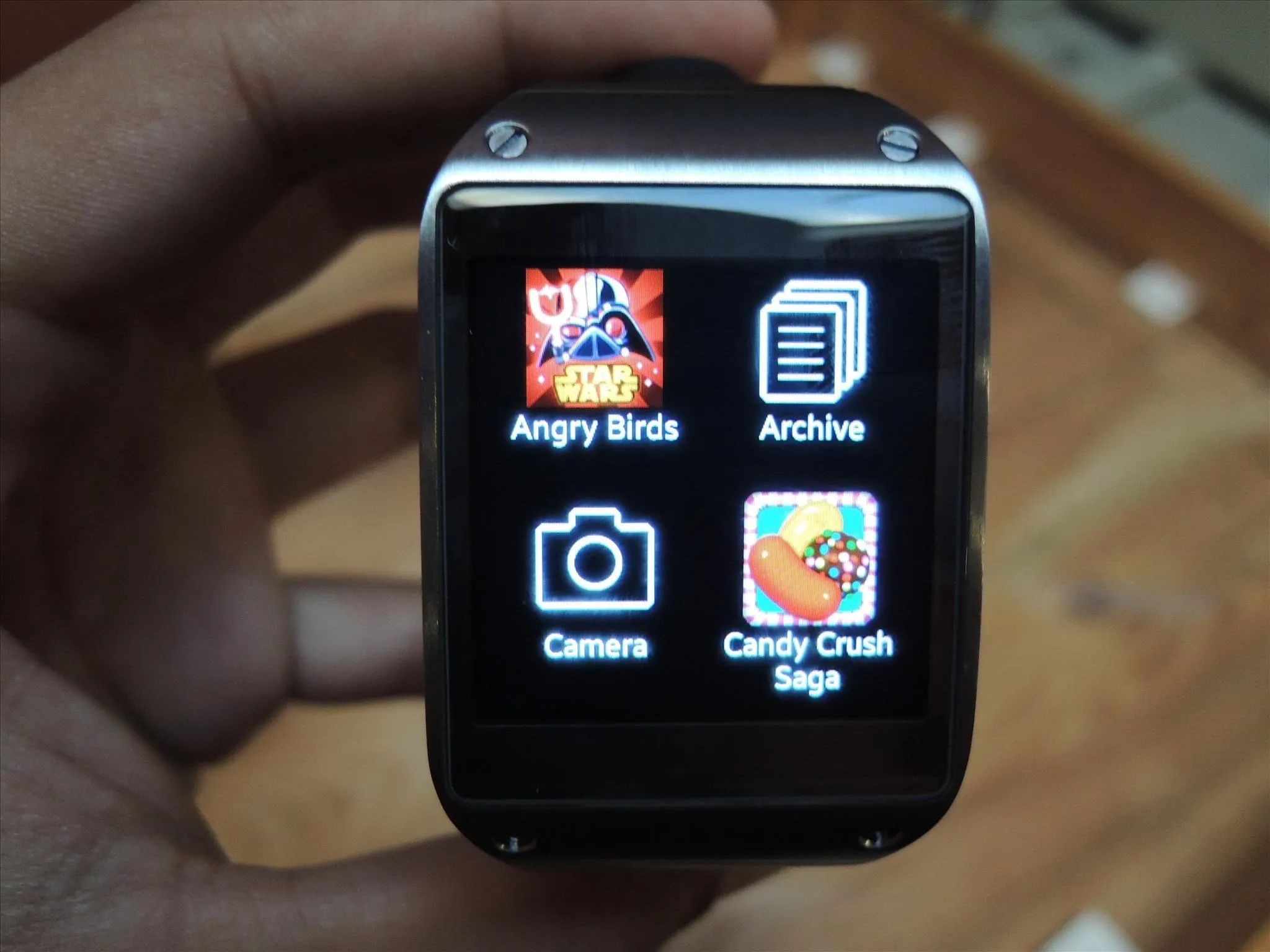
Tap on it and you're ready to play!

Yes, the screen is tiny, so it might be a bit harder to play—but who cares? YOU GOT CANDY CRUSH ON YO' WATCH!
Delete Candy Crush from Galaxy Gear
If at any point you want to get rid of Candy Crush from your Galaxy Gear, you can use your Note 3 to delete it. On your Note 3, head over to Gear Manager > My apps > Installed Apps and delete Candy Crush by tapping on the trash can icon.
Update: It turns out that deleting applications from your Note 3 isn't reliable because the apps won't always show up. If you want an alternative to delete applications, you can open up a CMD prompt on your computer while your Gear is connected and enter the commands below (in bold) in the following order—
- adb shell
- pm list packages (which will give you a list of the applications on your device)
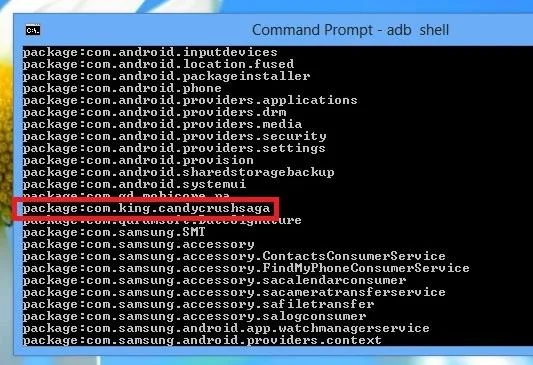
- Once you find the package name enter pm uninstall (package name), which would look like pm uninstall com.king.candycrushsaga for deleting Candy Crush on my Gear.
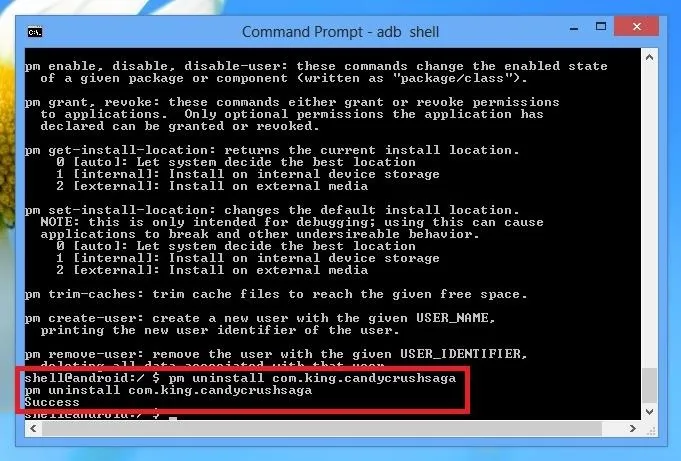
If it says Success, the application has been deleted.
Other Apps
This method could also apply to other Android games and apps out there, as long as they're free (for legal reasons) and you can find an APK file for them. Though, not all apps will work correctly. For instance, I tried an Angry Birds game too without success.

























Comments
Be the first, drop a comment!