Many of Google's stock Android apps are some of the best options out there—especially now that they've all been made over with Material Design. But generally, as these are pre-installed system apps, they cannot be used on non-Nexus devices.
As it turns out, the new Clock and Calculator apps from stock Android 5.1 can actually be installed on other devices just like you would with any other app. There's one stipulation, though: these new versions will only install on an Android 5.1 device, and obviously the Galaxy S6 and S6 Edge are still running 5.0.2.
Update: June 18, 2015
Google's Clock app can now be installed directly through the Play Store, but you'll still need to go through the process below to install the Calculator app.
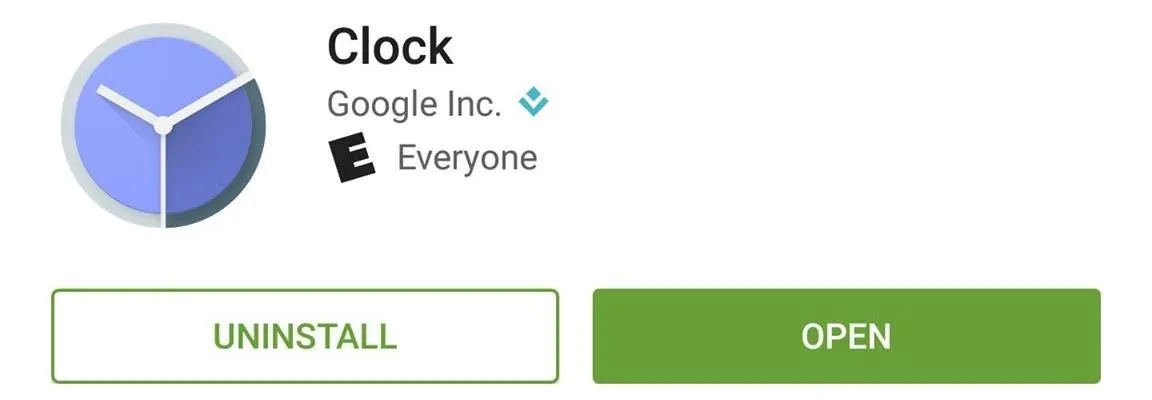
End Update
On the bright side, all it takes is a simple build.prop edit to bypass this requirement, and both of these apps will be fooled into thinking you're running Android 5.1, which will allow you to install them. This should work on any Android device running 5.0, so let us know if it worked on yours!
Before You Begin
Before we begin, I should note that this mod requires root access. If you need any help with that requirement, please see Nelson's rooting guide for the Galaxy S6. Other devices see here.
You should also be aware that modifying your build.prop file in this manner will cause some issues with the Play Store app. Tapping items from a list view will result in the Play Store app crashing, but beyond that, the app will still function just fine.
Finally, this mod will utilize a root-enabled file browser app. I'll be using Root Explorer to demonstrate, but there are many free options on the Google Play Store that will work just the same.
Edit Your Build.prop File
To begin, head to the root partition of your device, then navigate to the system folder. From here, make sure to mount this folder as "Read/Write" so that you can make changes to the files it contains.
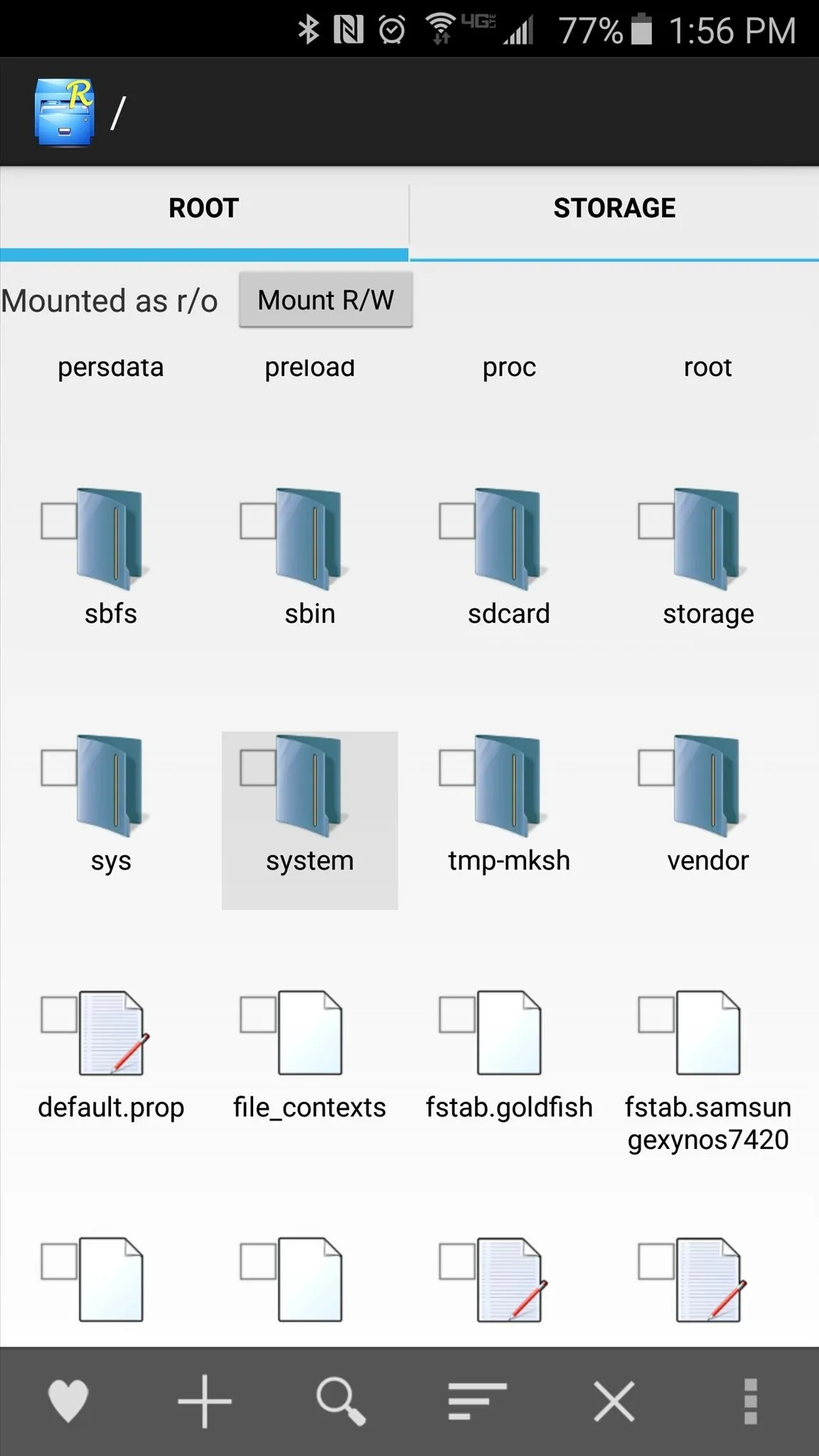
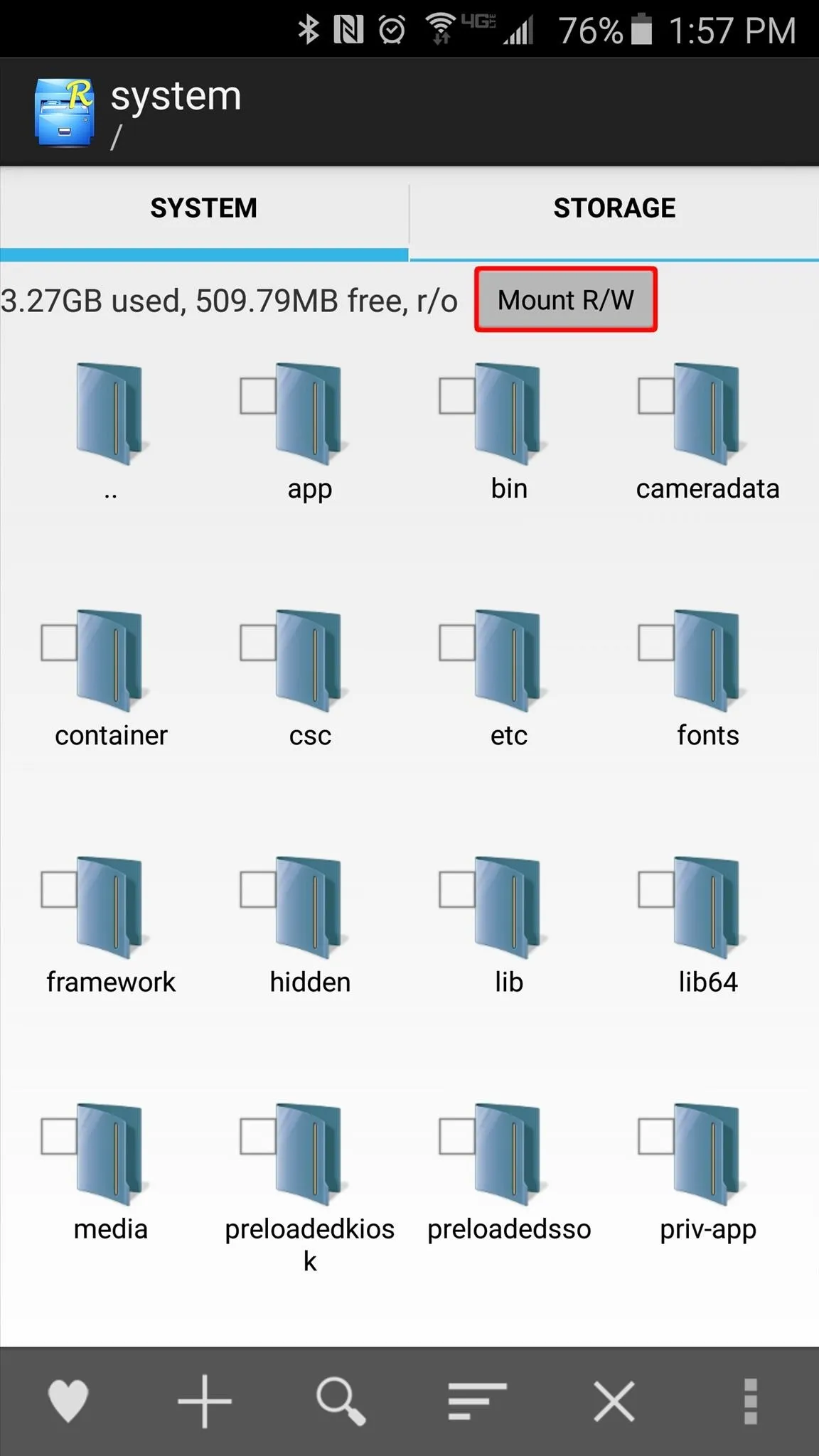
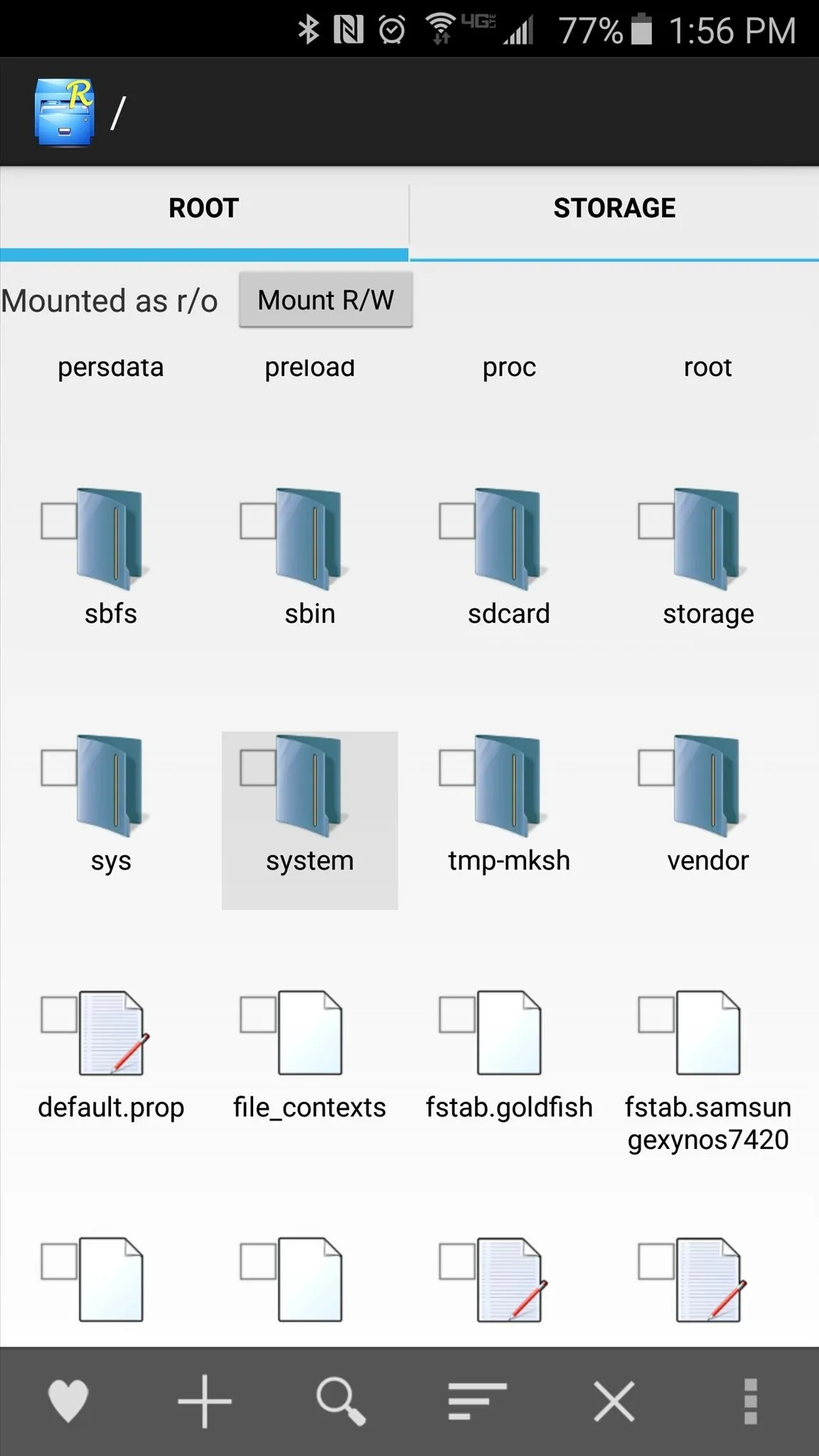
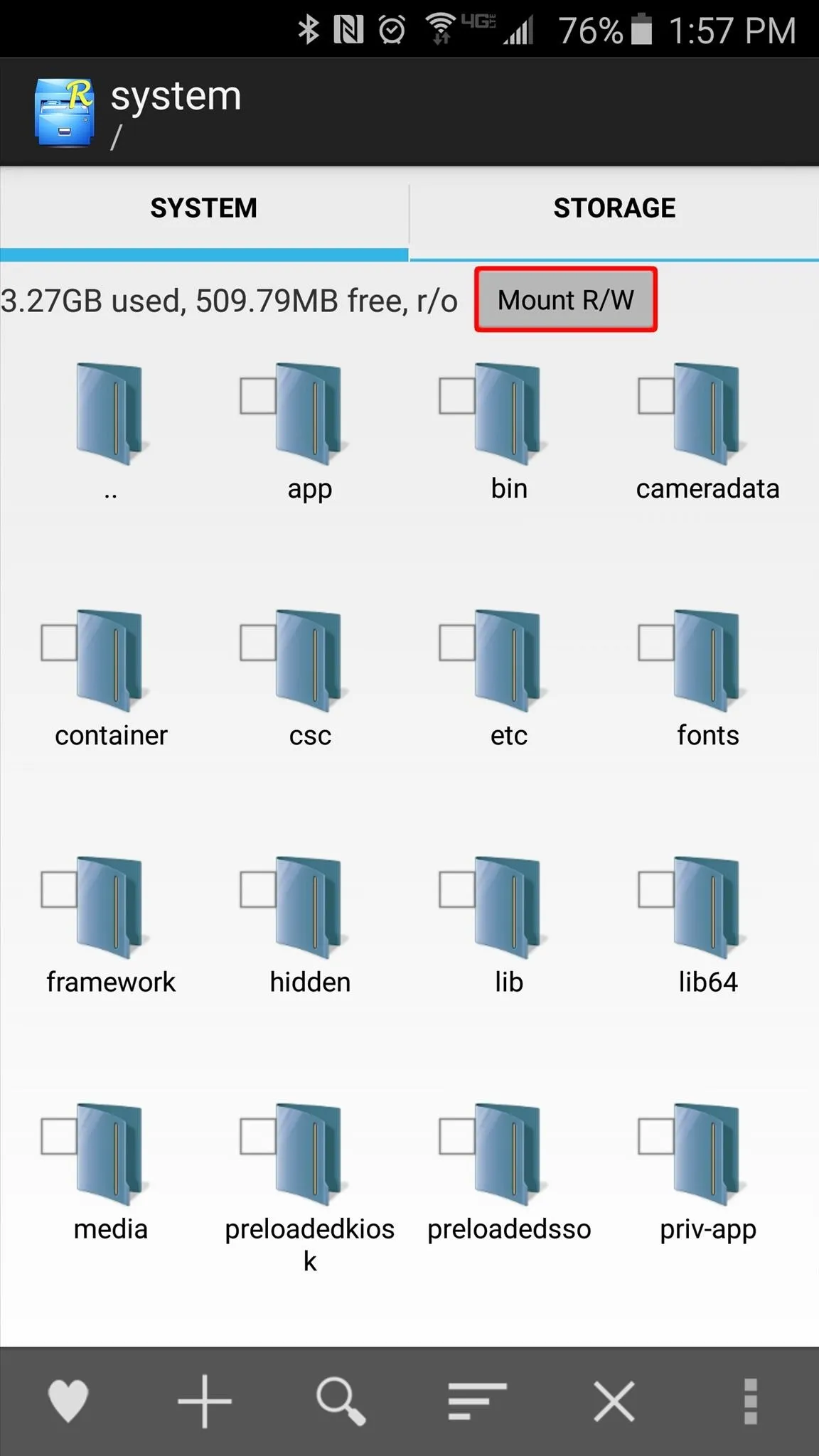
Next, scroll down a bit to locate the "build.prop" file. Long-press it, then choose "Copy" so you have a current backup of the file in case you want to revert back, then long-press the file again and choose "Open With" and "Text Editor."
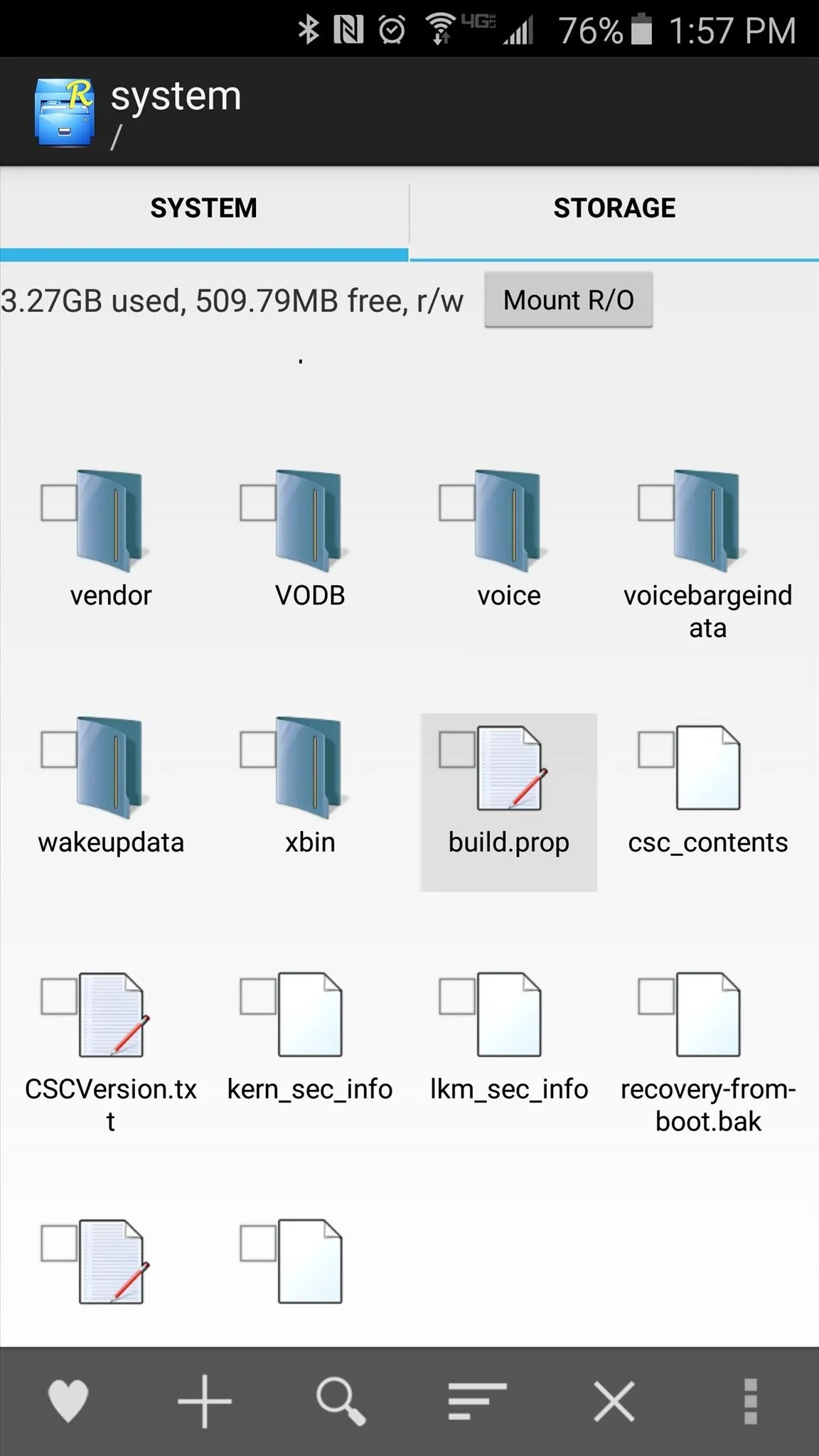
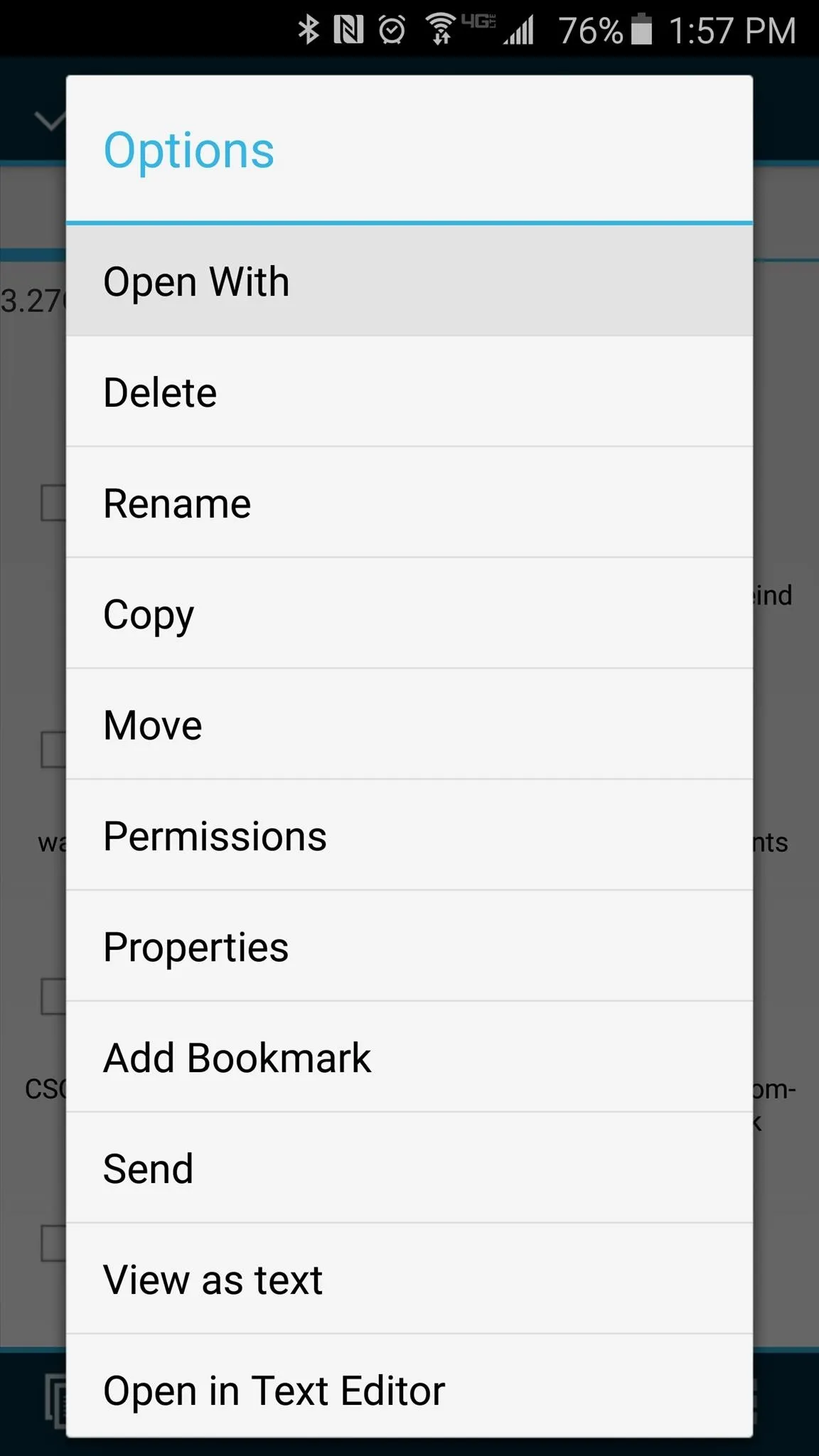
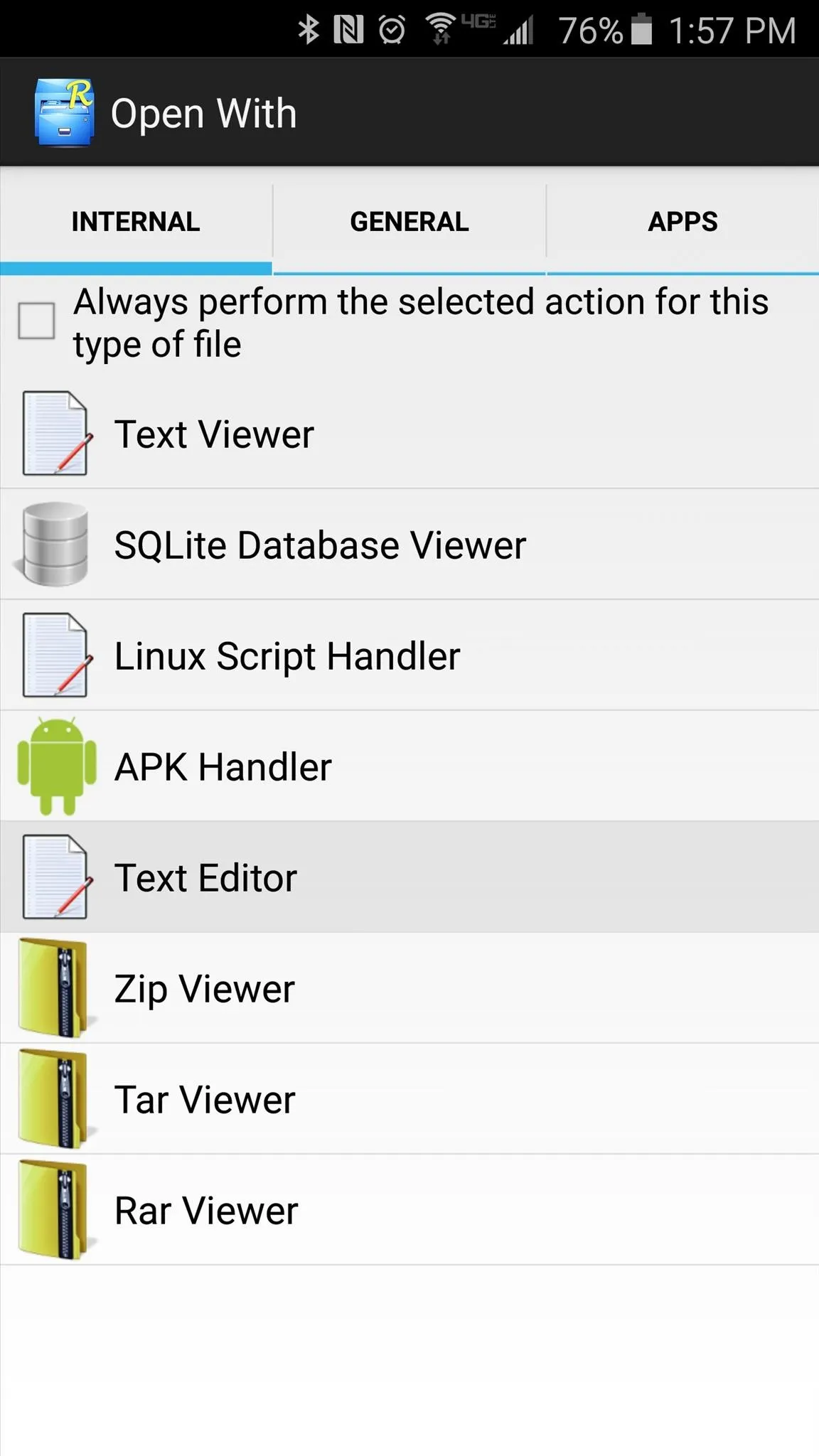
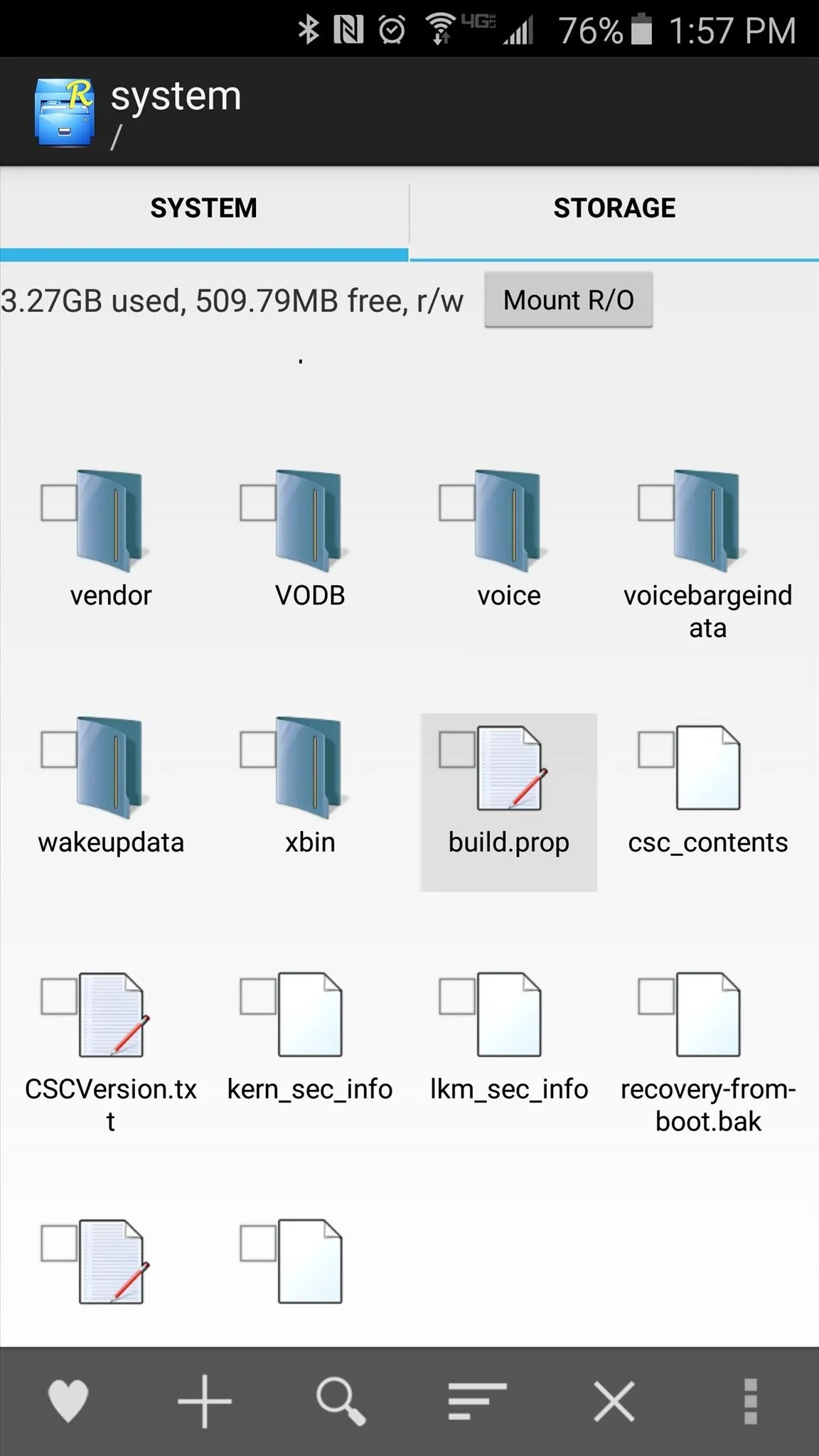
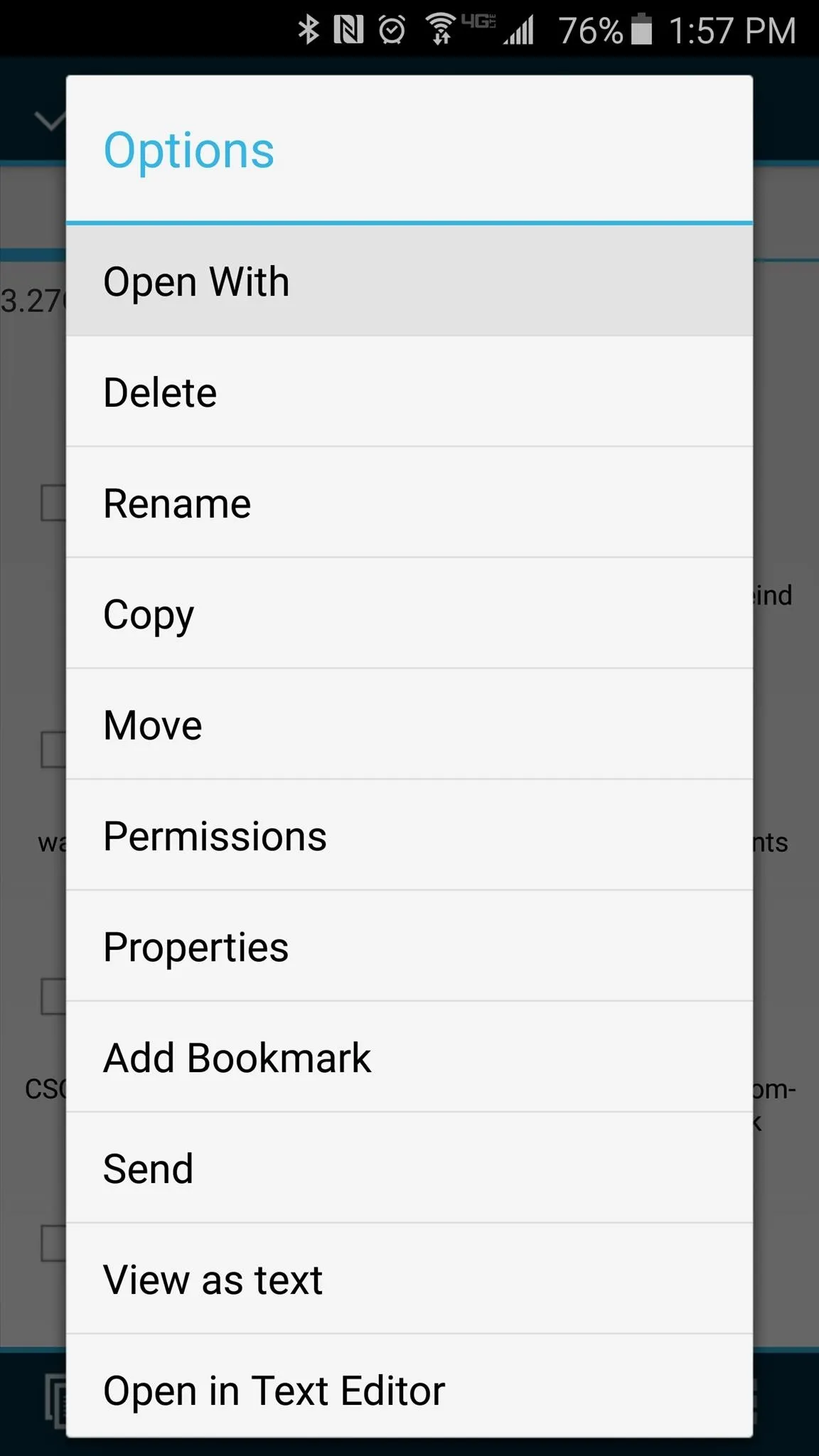
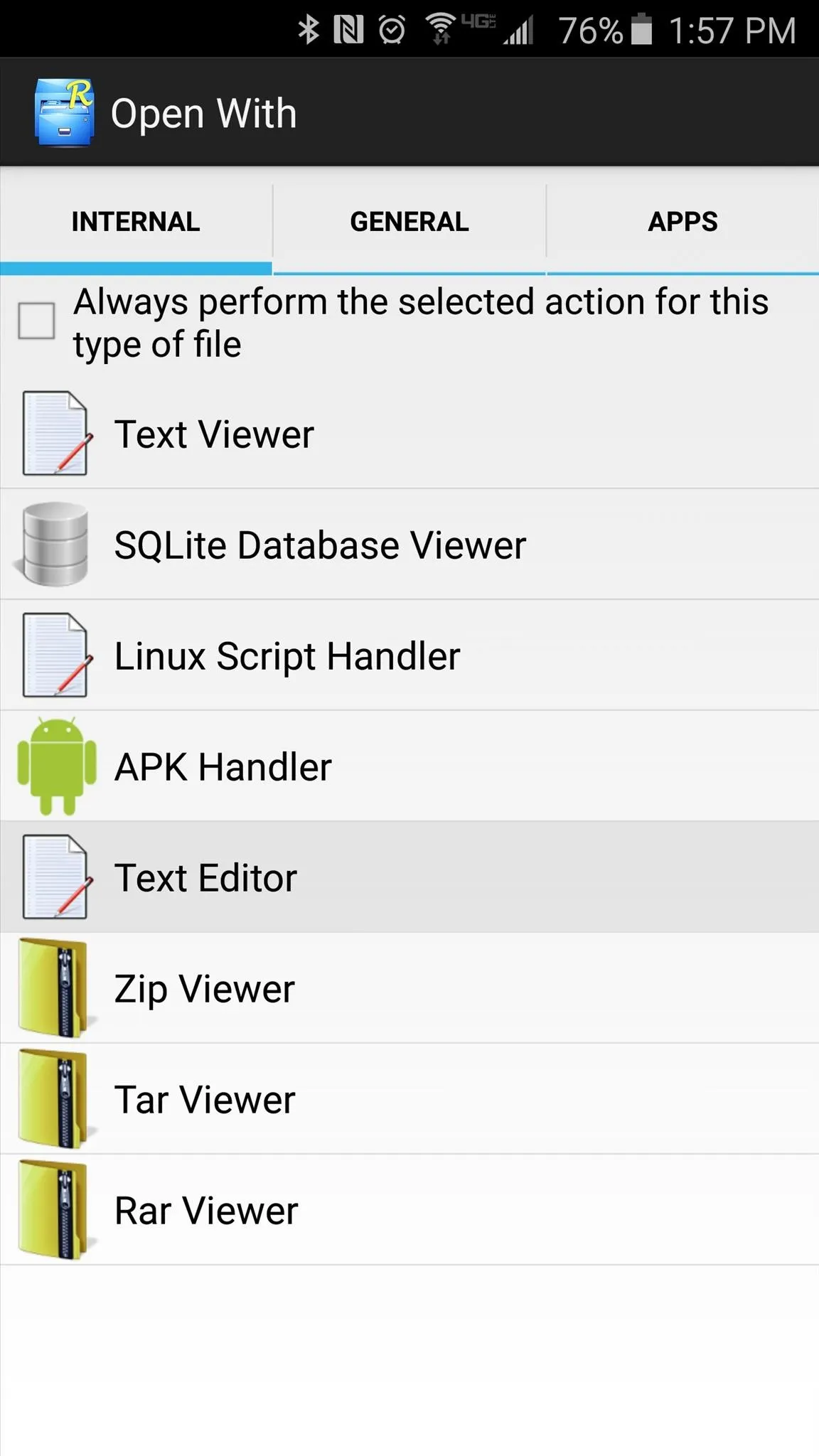
There are many lines of code here, but you only need to concern yourself with two of them. First, locate the ro.build.version.sdk= line, then change the value at the end from 21 to 22. Next, find ro.build.version.release=, and change its value from 5.0.1 to 5.1.
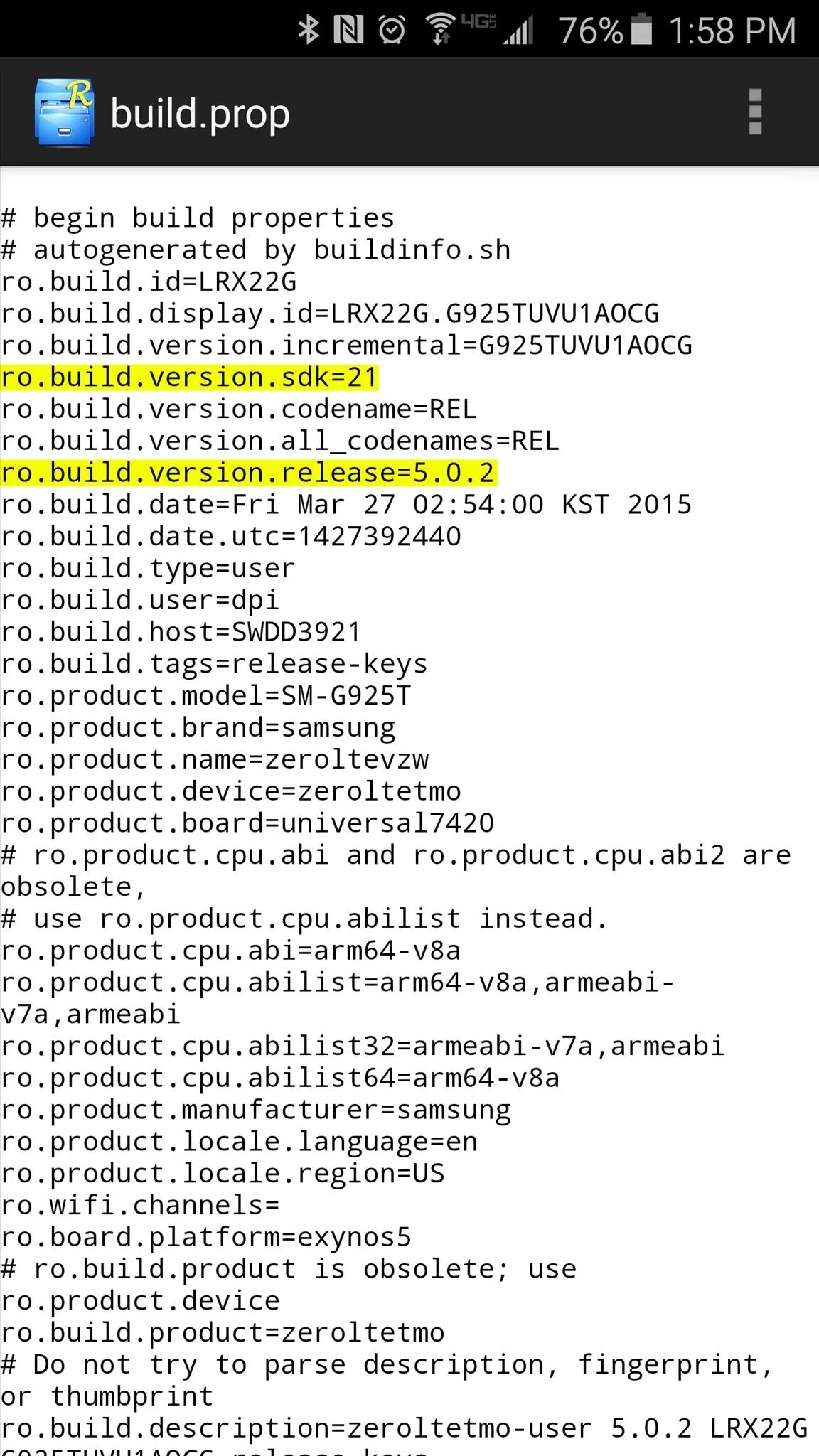
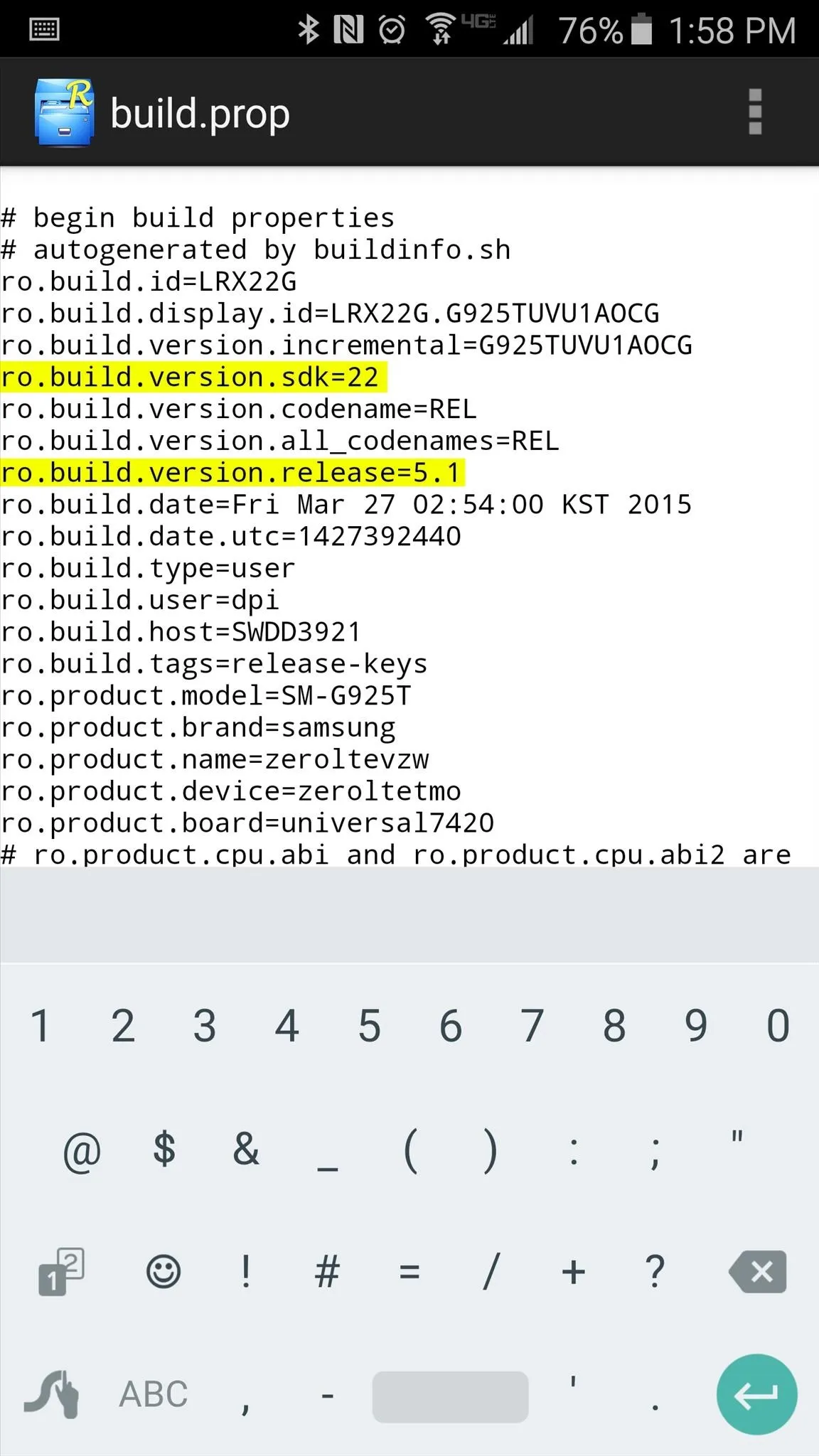
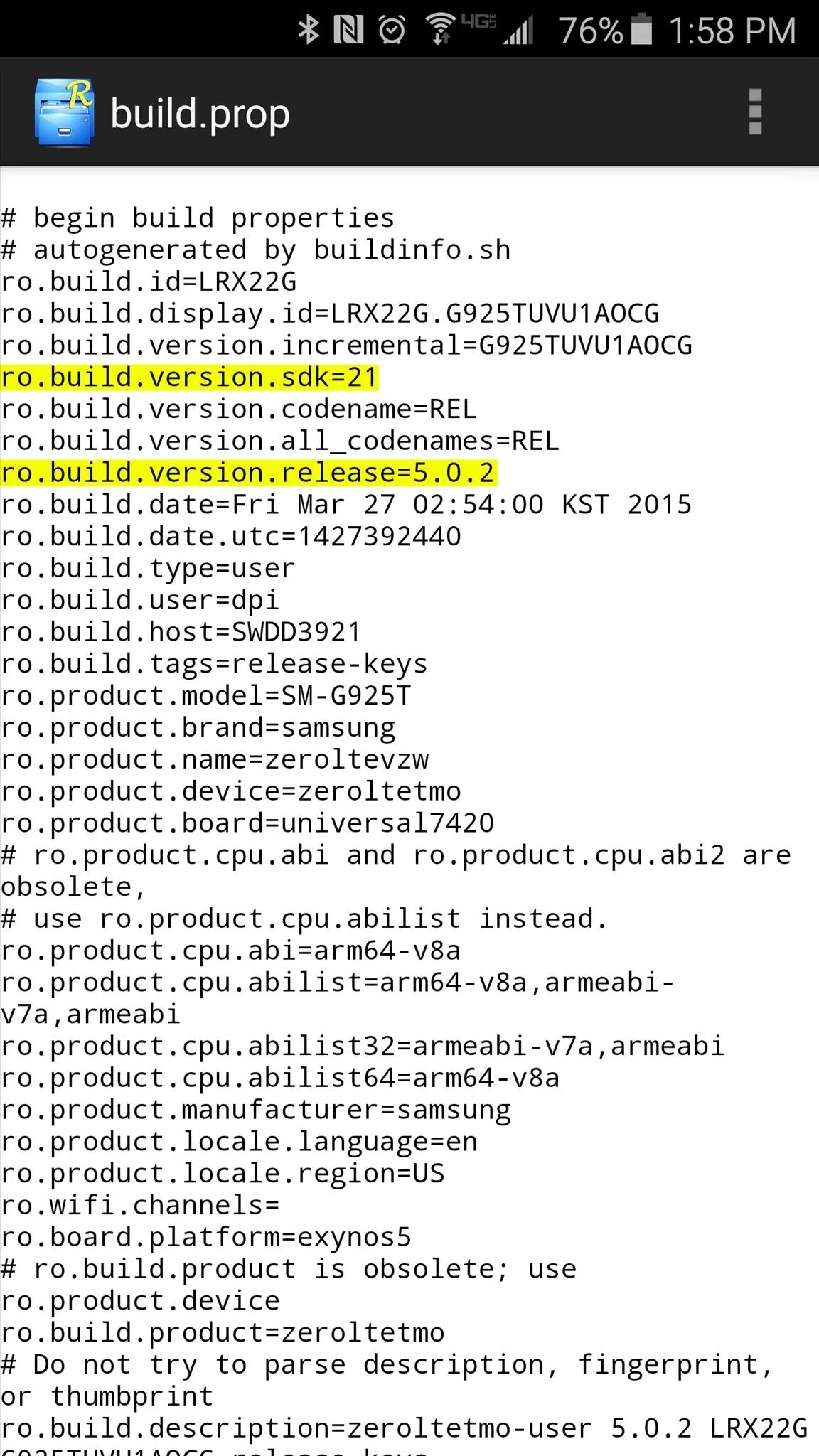
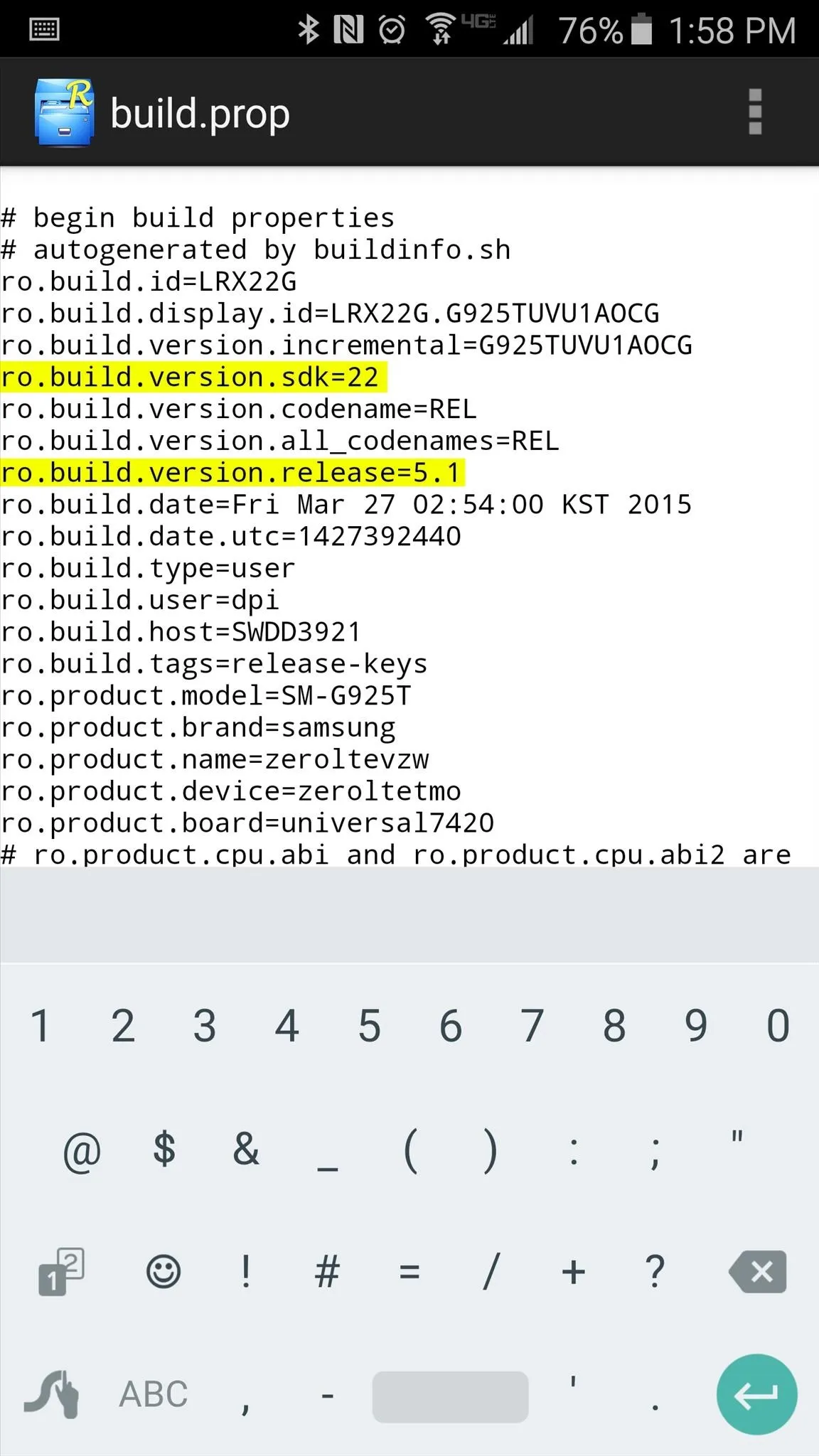
When you're done with that, tap the three-dot menu button at the top of the screen and choose either "Save" or "Save and Exit."
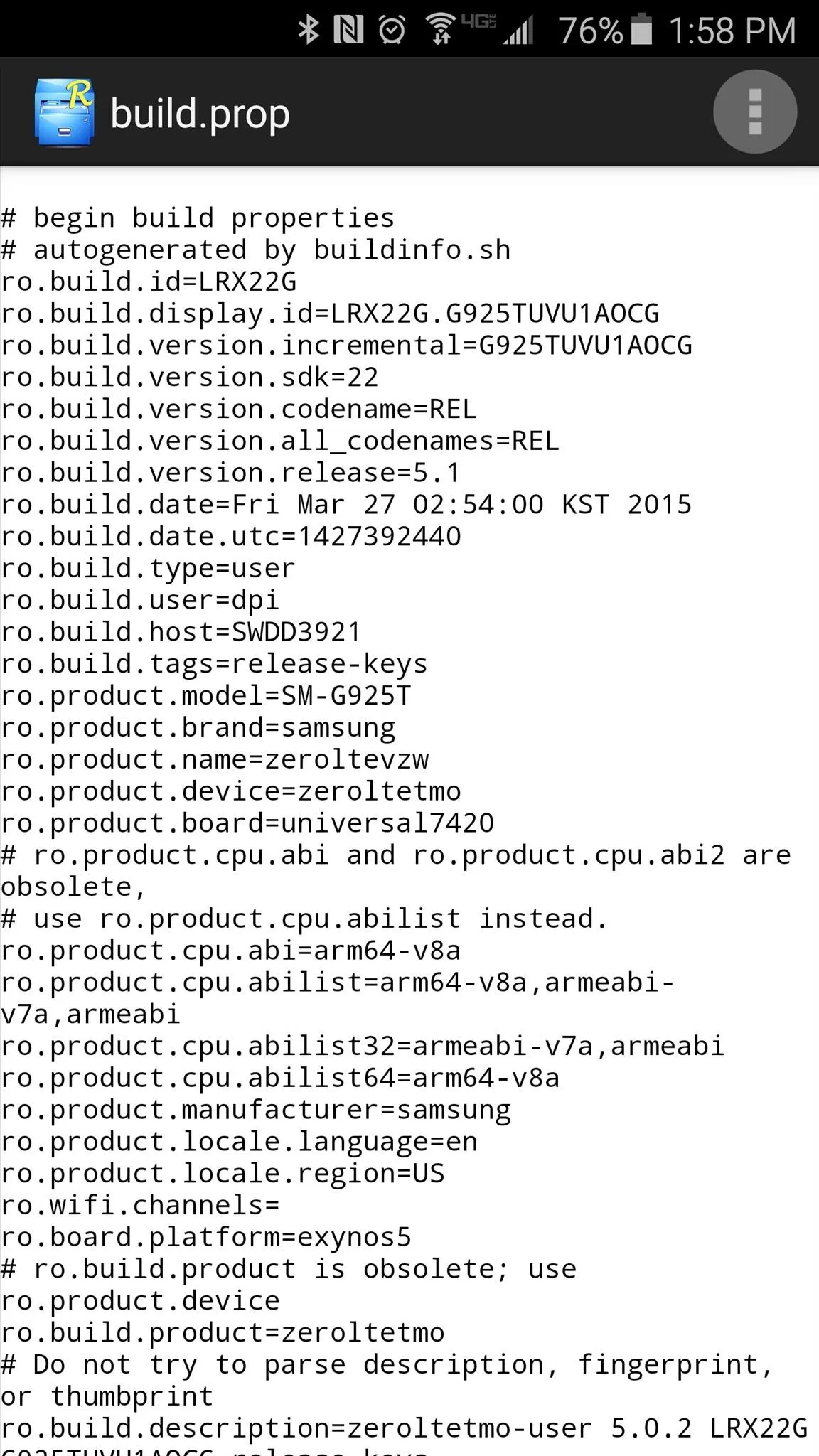
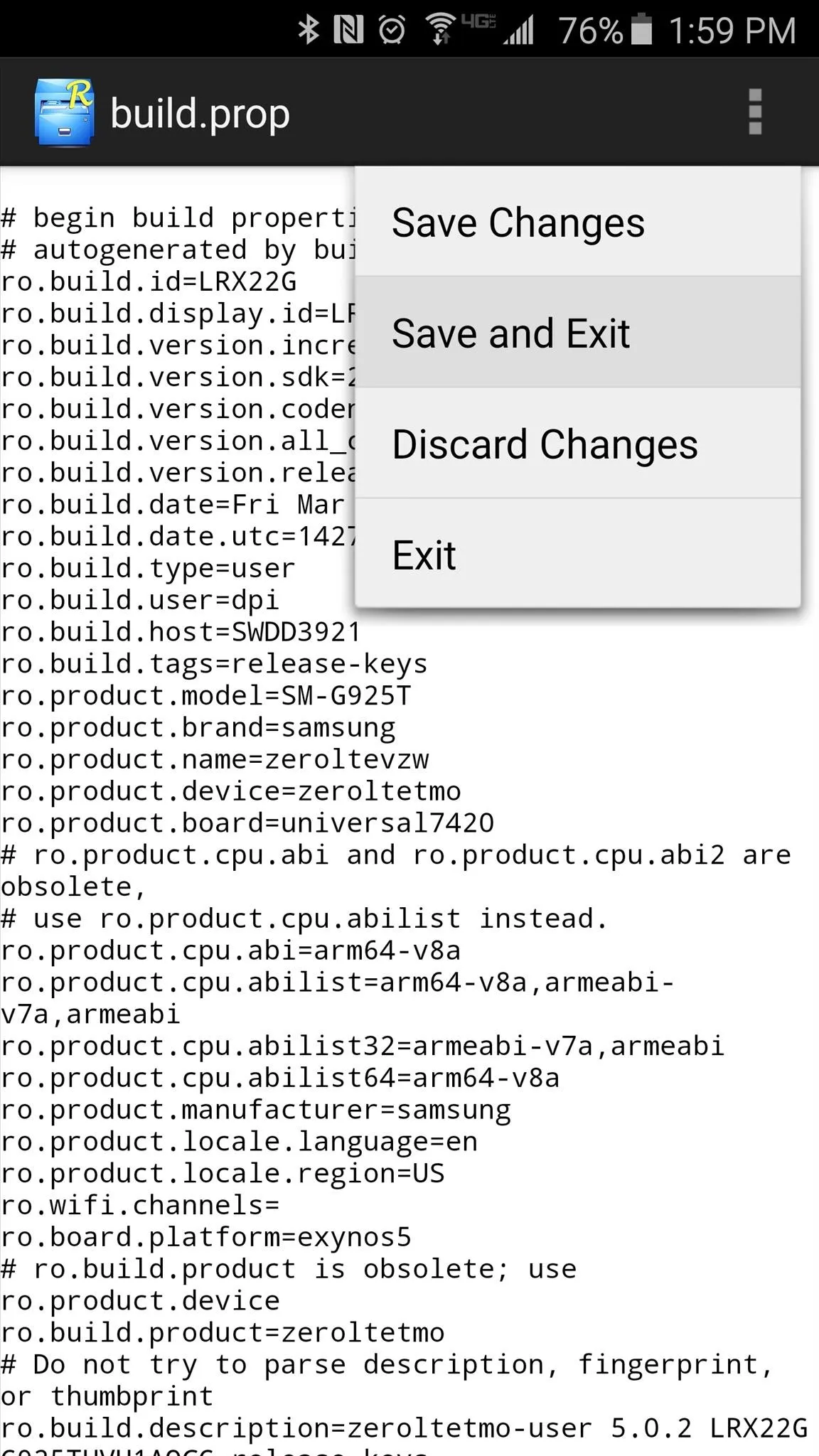
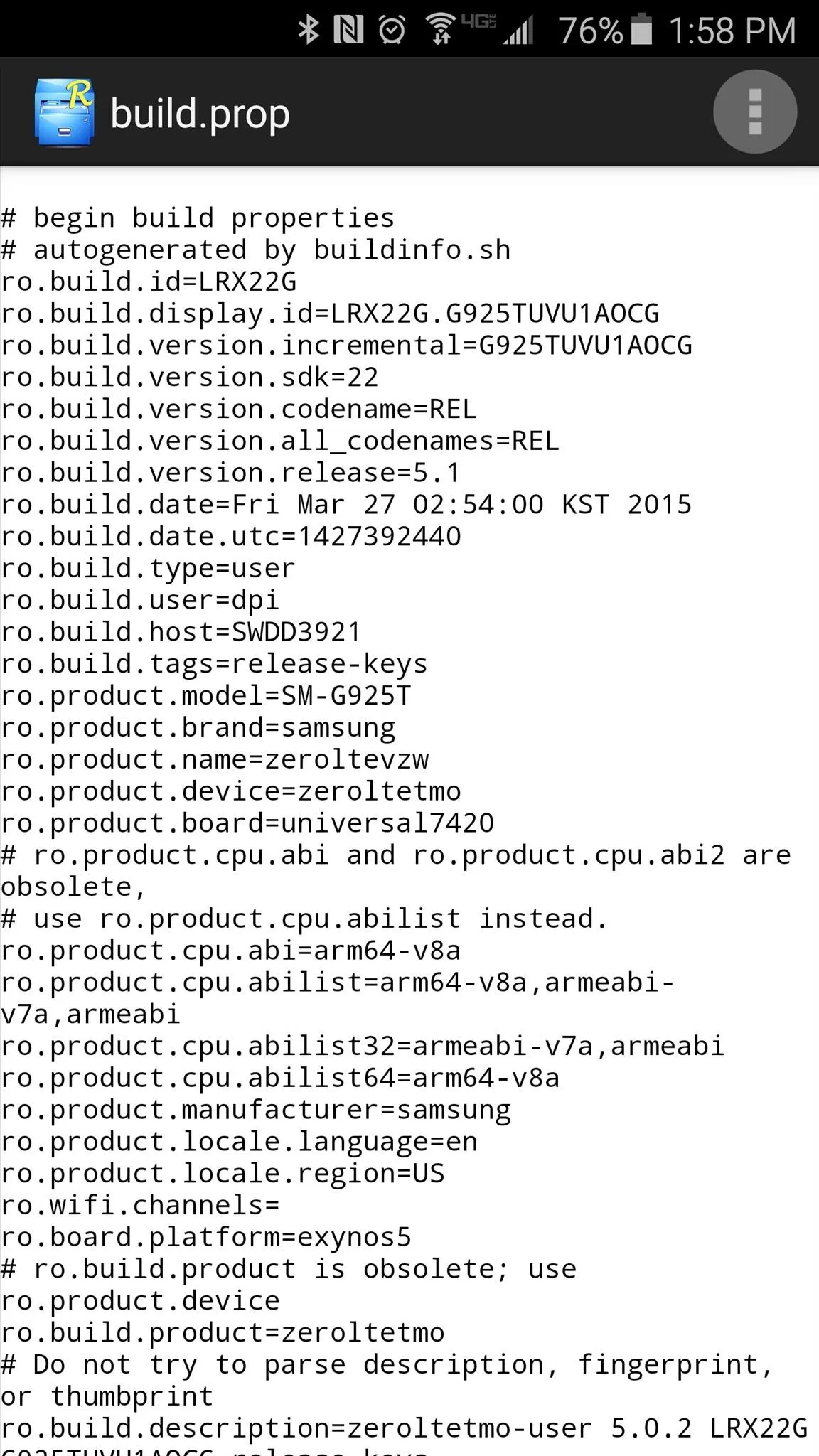
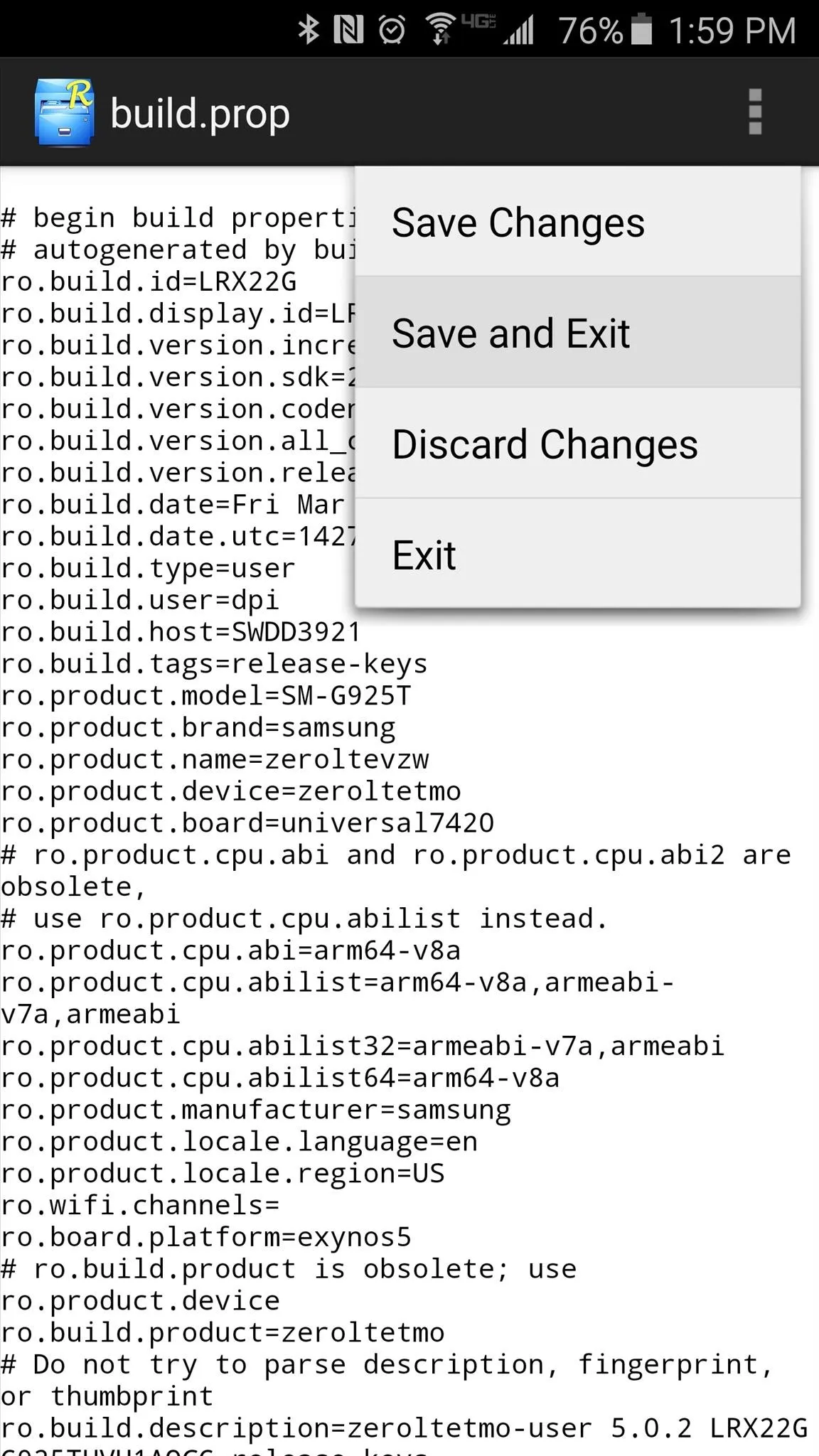
At this point, you'll need to reboot your phone so that the change you made will become active.
Download the Google Clock & Calculator APKs
Once you've rebooted, point your device's web browser to the following links in order to download the APK installer files for the Google Clock and Calculator apps:
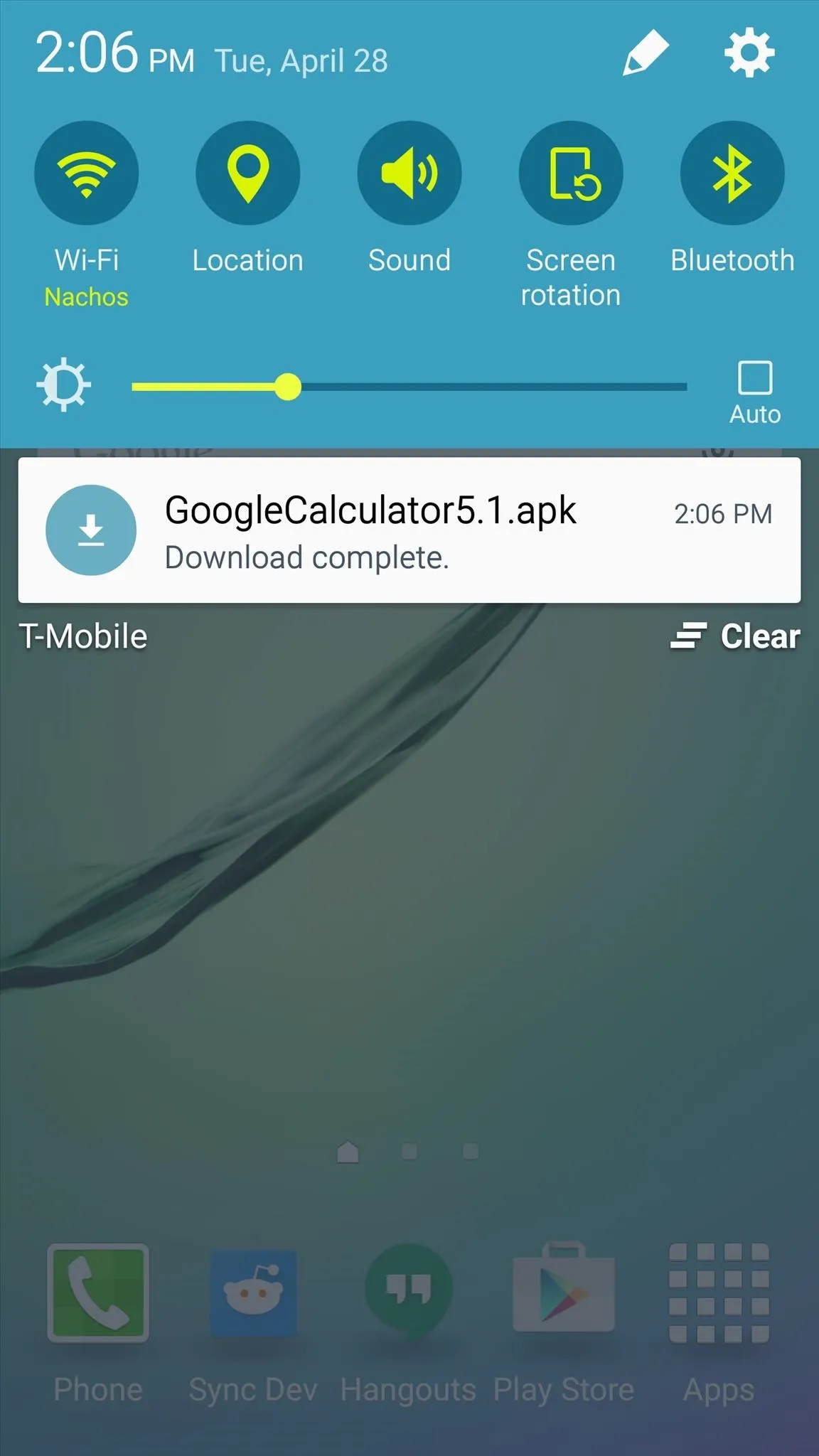
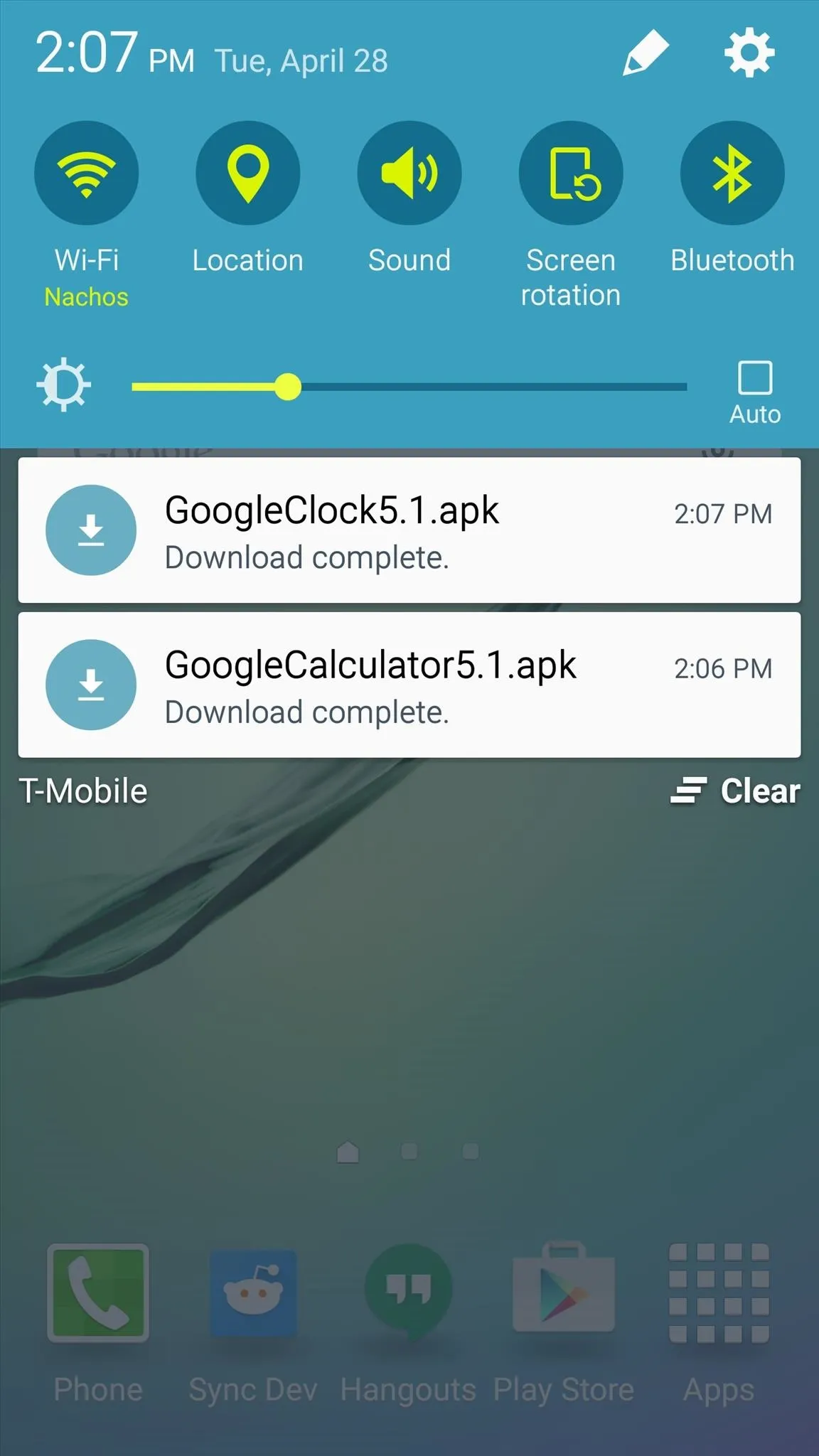
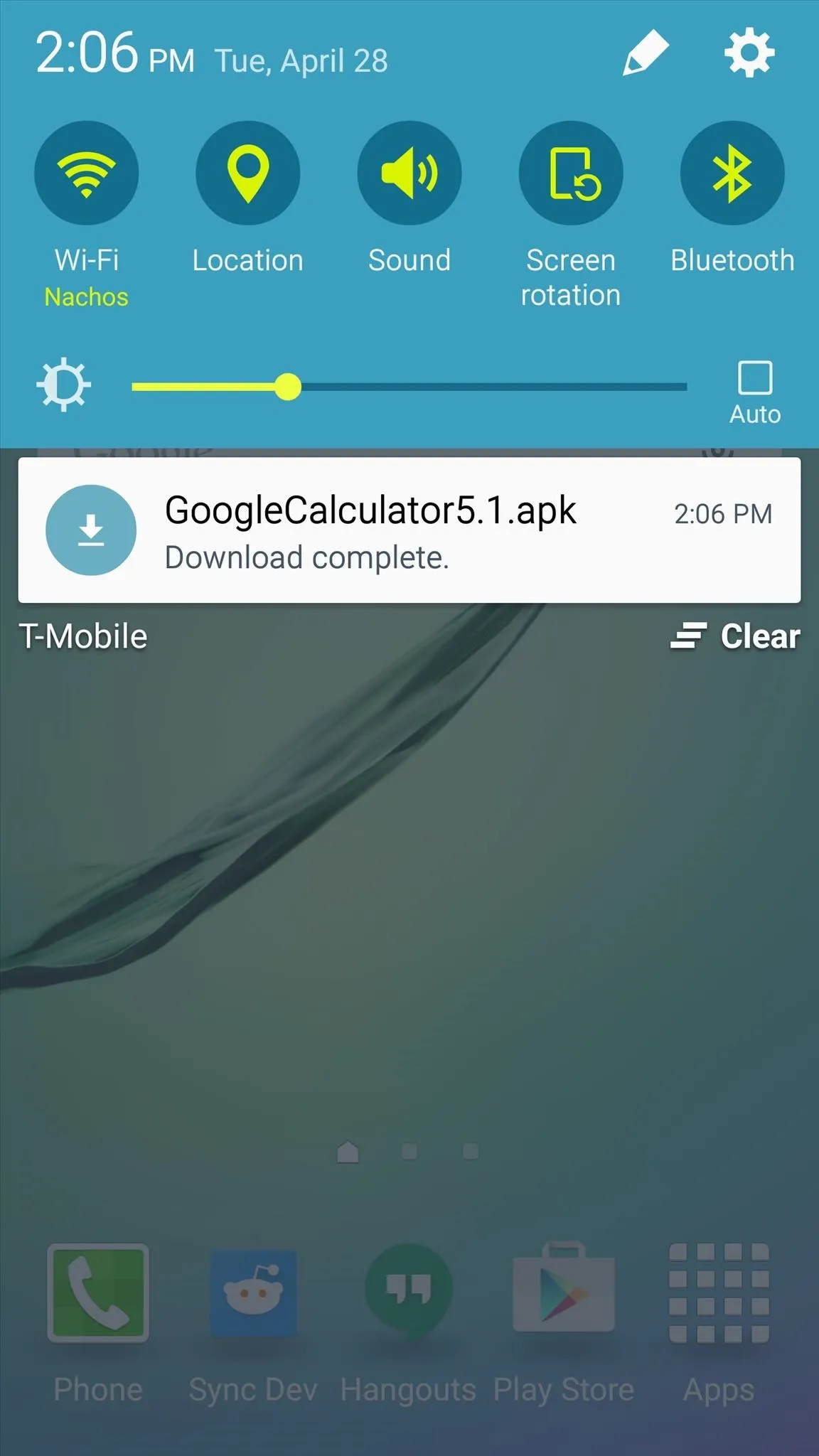
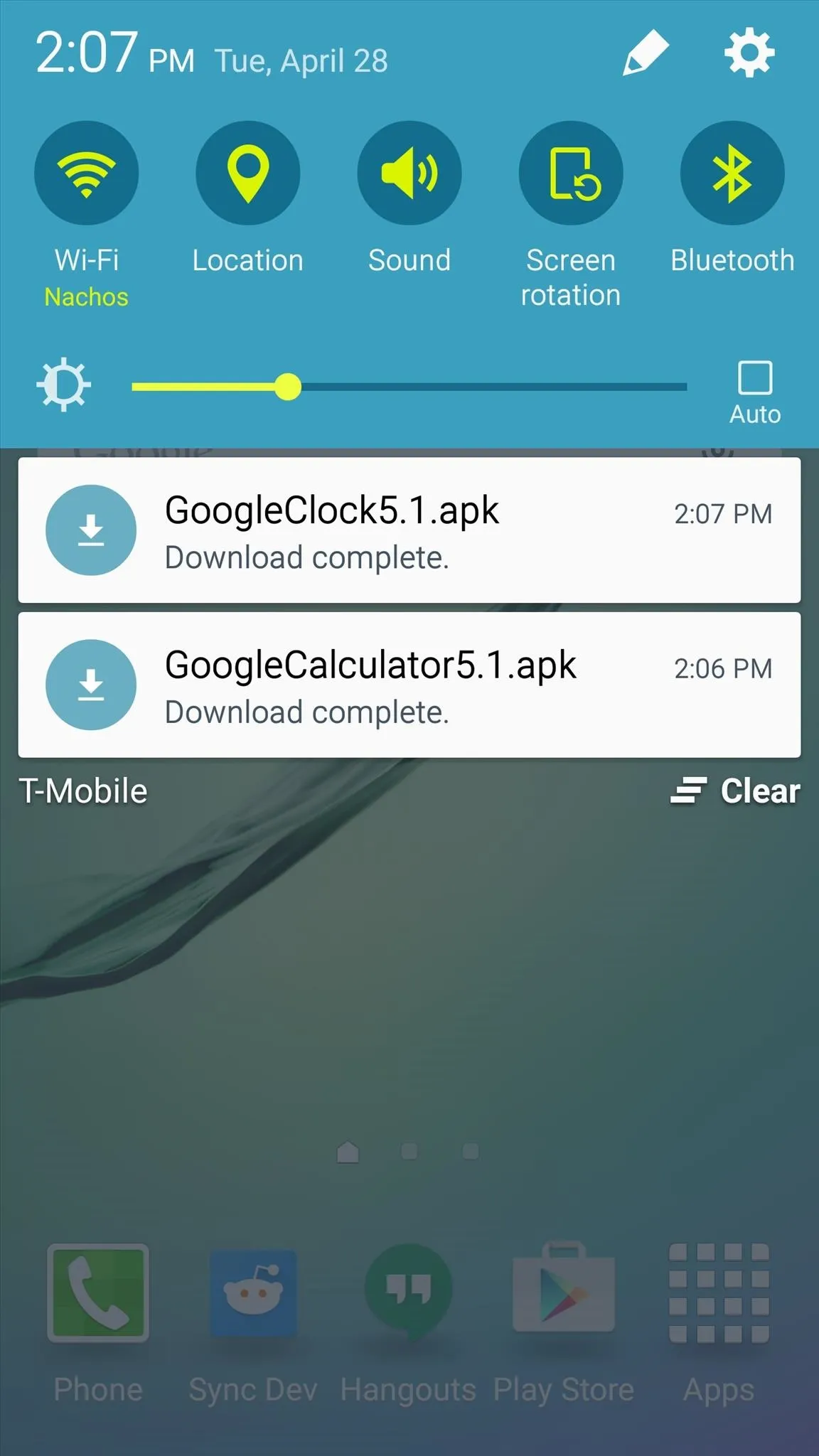
Install the Apps
With both the Google Clock and Google Calculator APKs now saved to your device, tap one of the "Download complete" notifications to launch it. From here, press "Install," and when that's finished, repeat the same process for the other APK file.
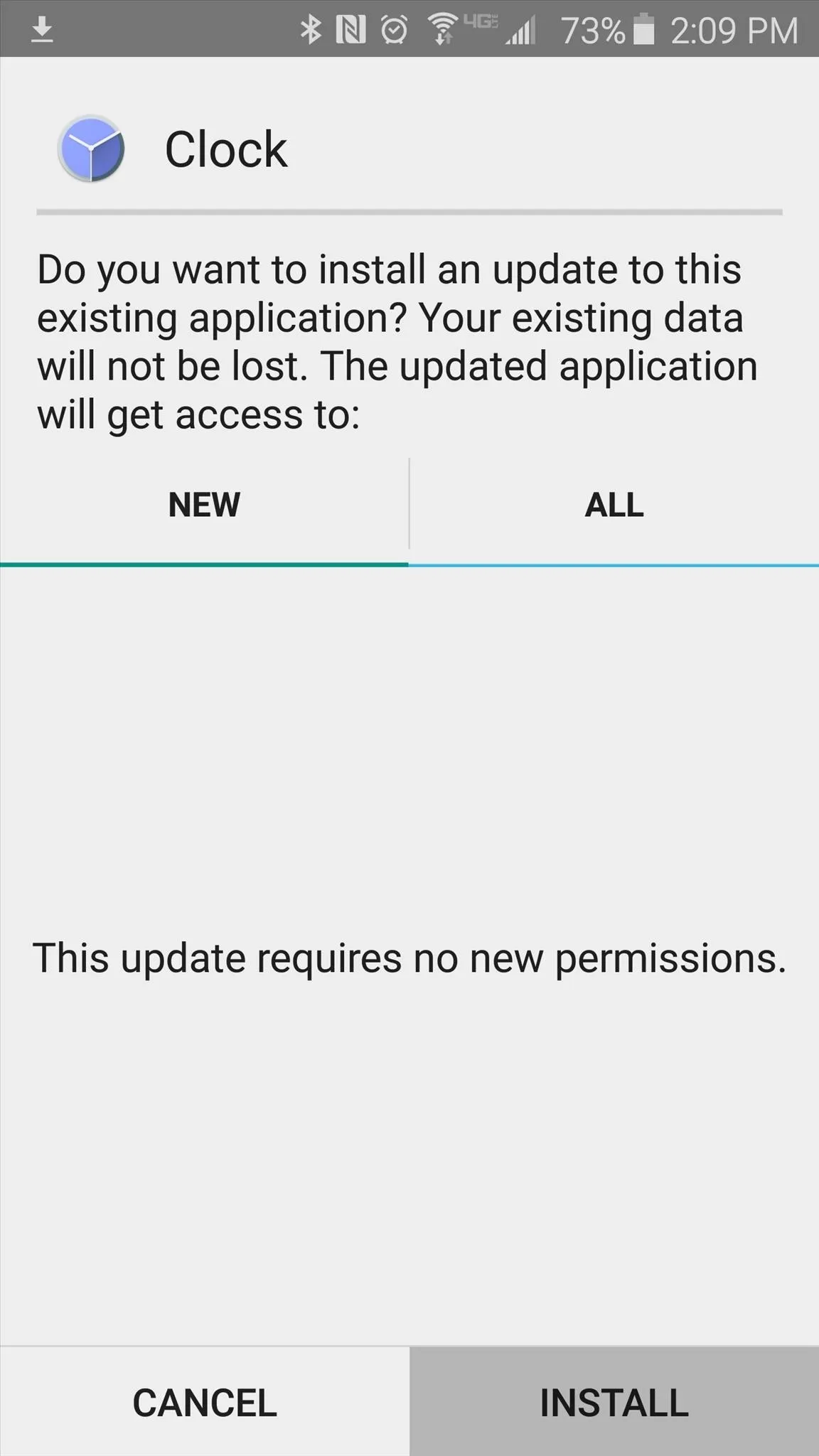
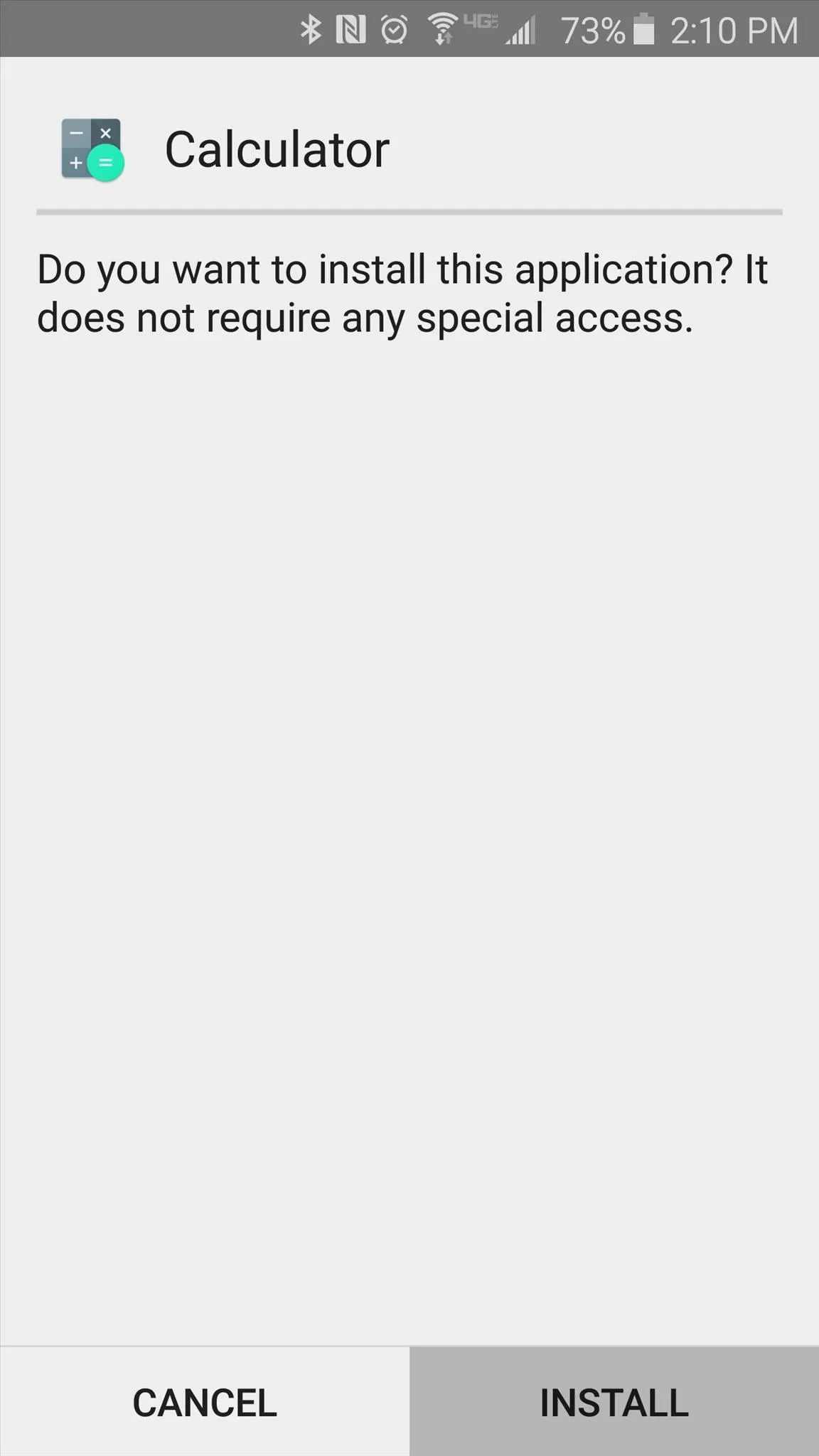
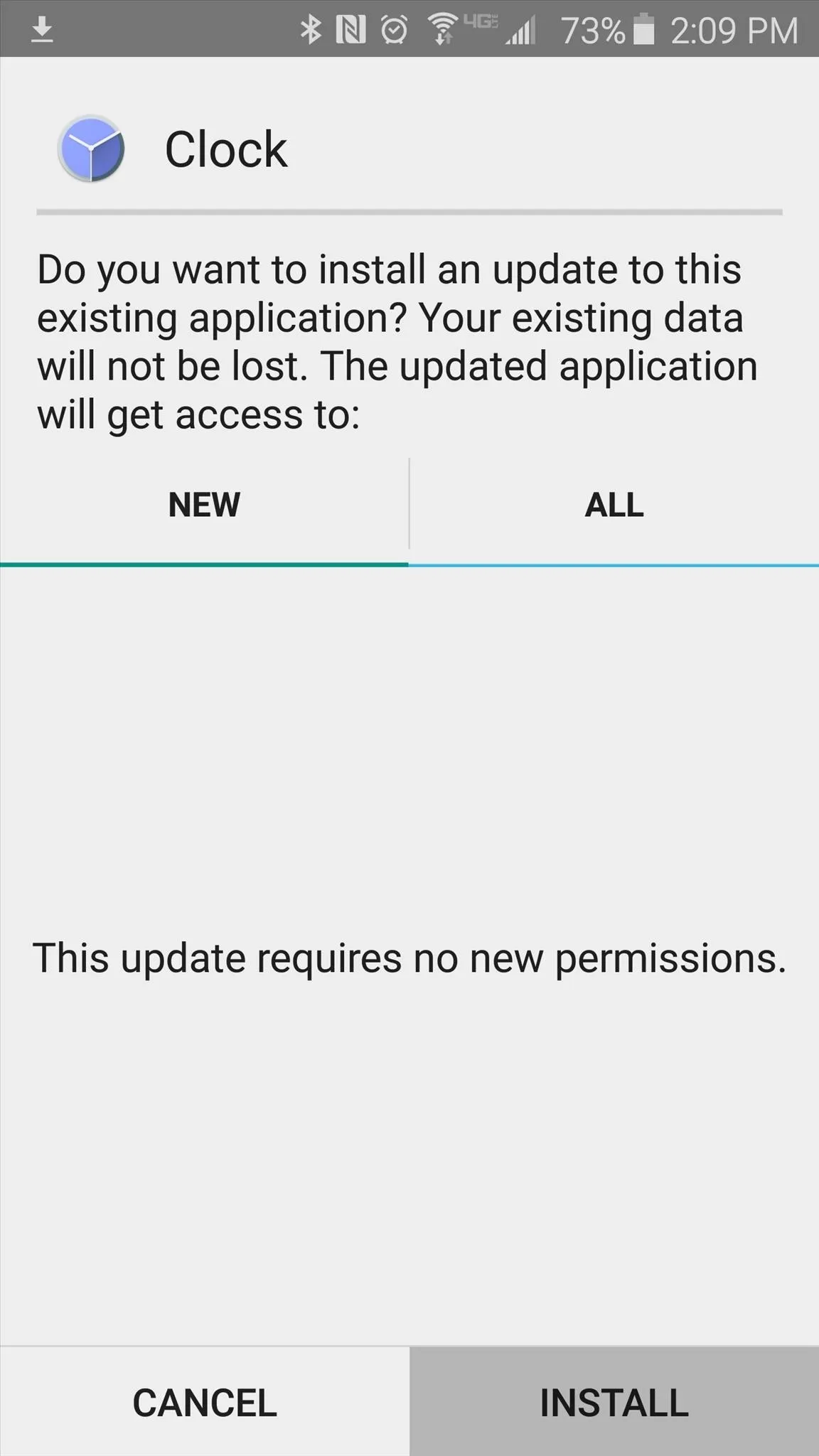
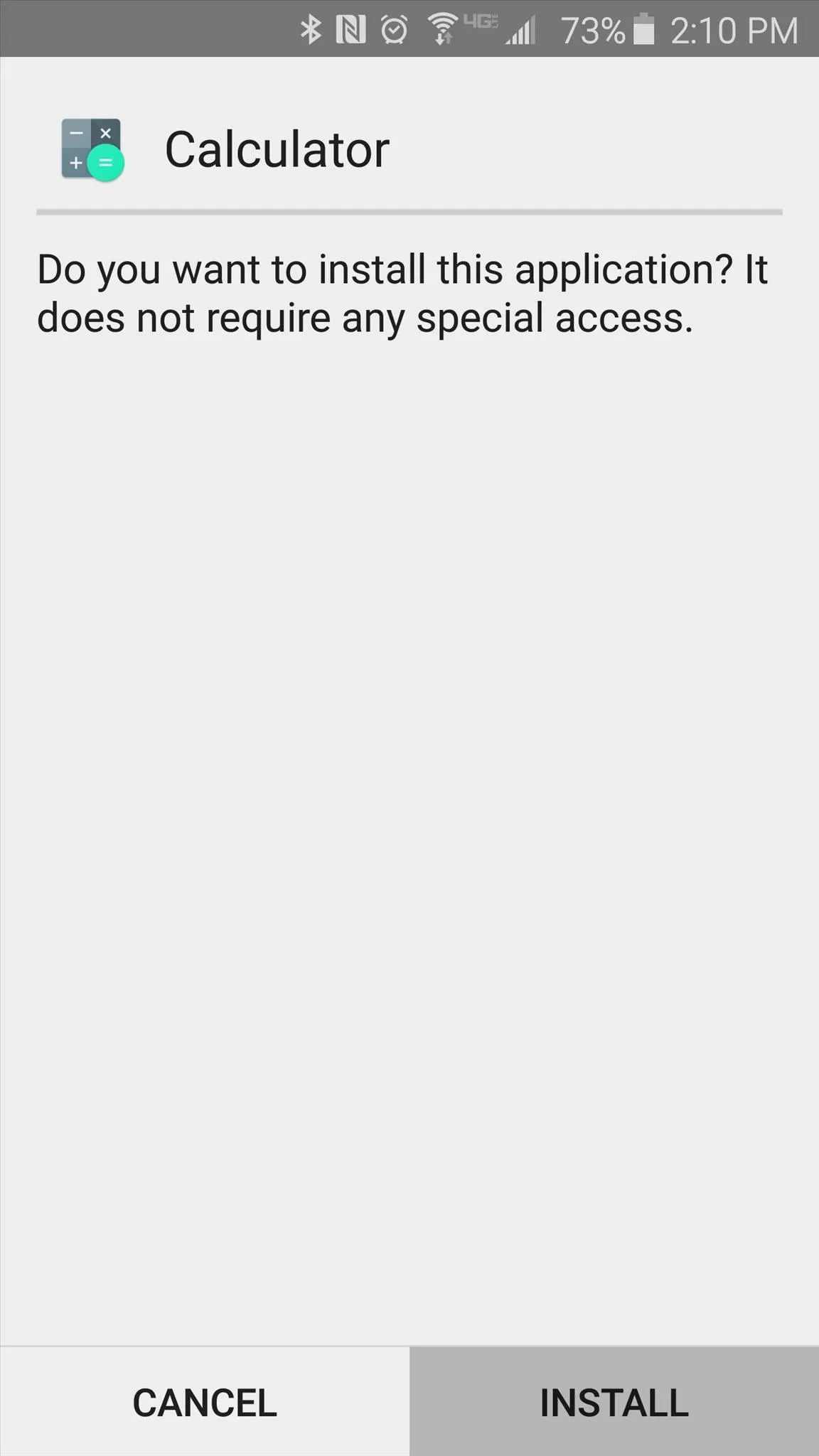
At this point, both apps should appear in your app drawer. They're both rather intuitive, and the polished look of their interfaces is quite nice.
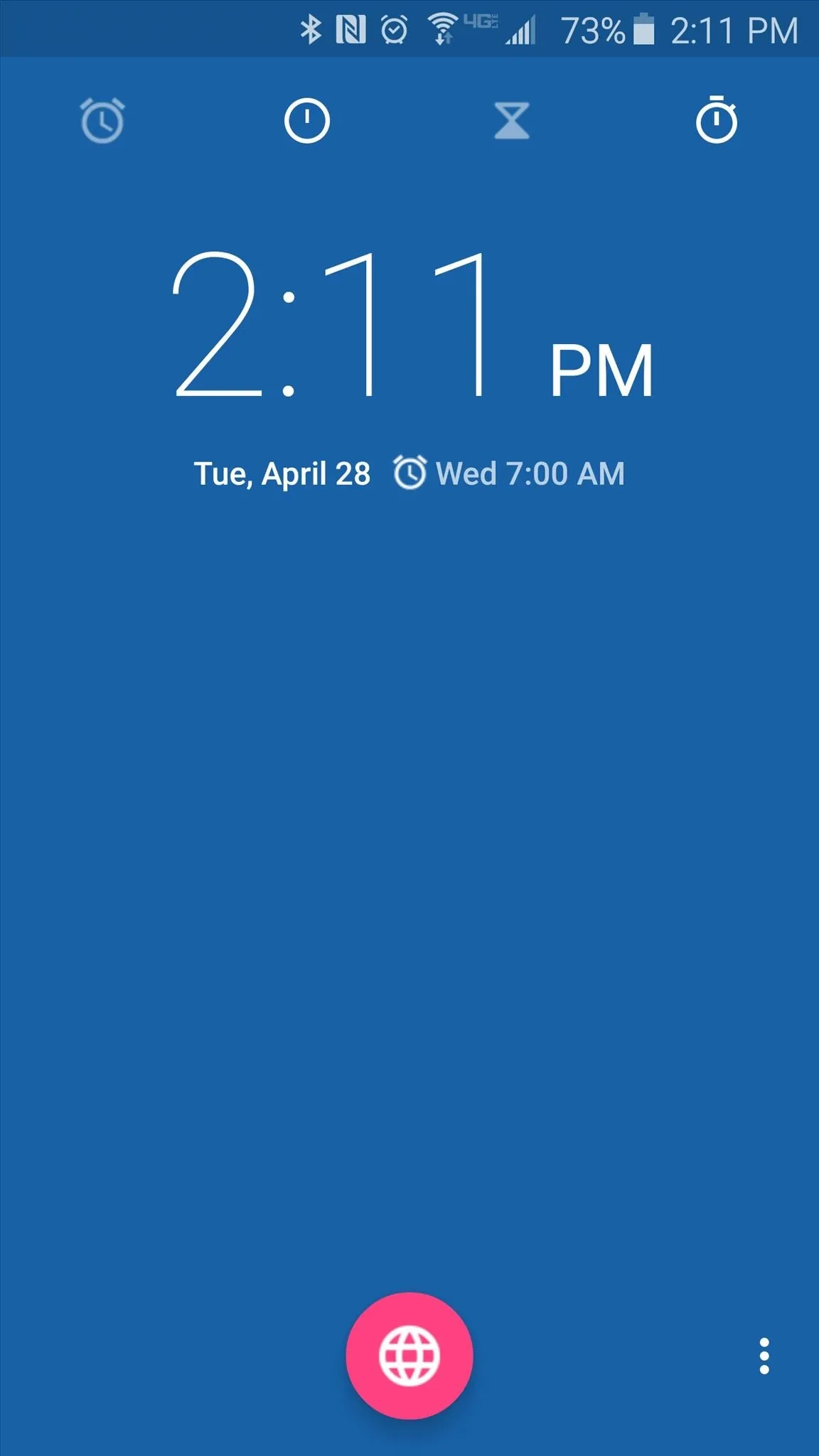
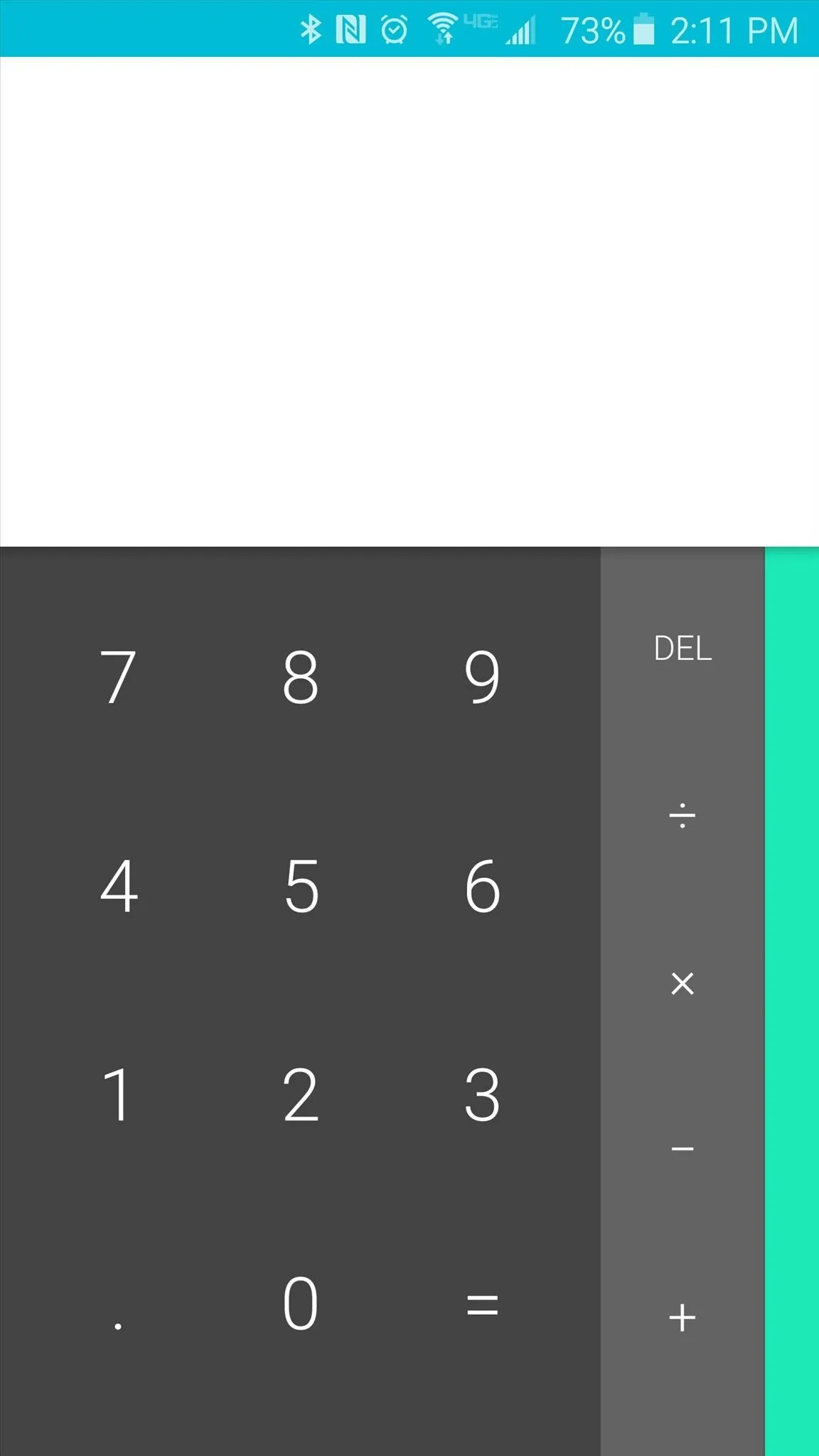
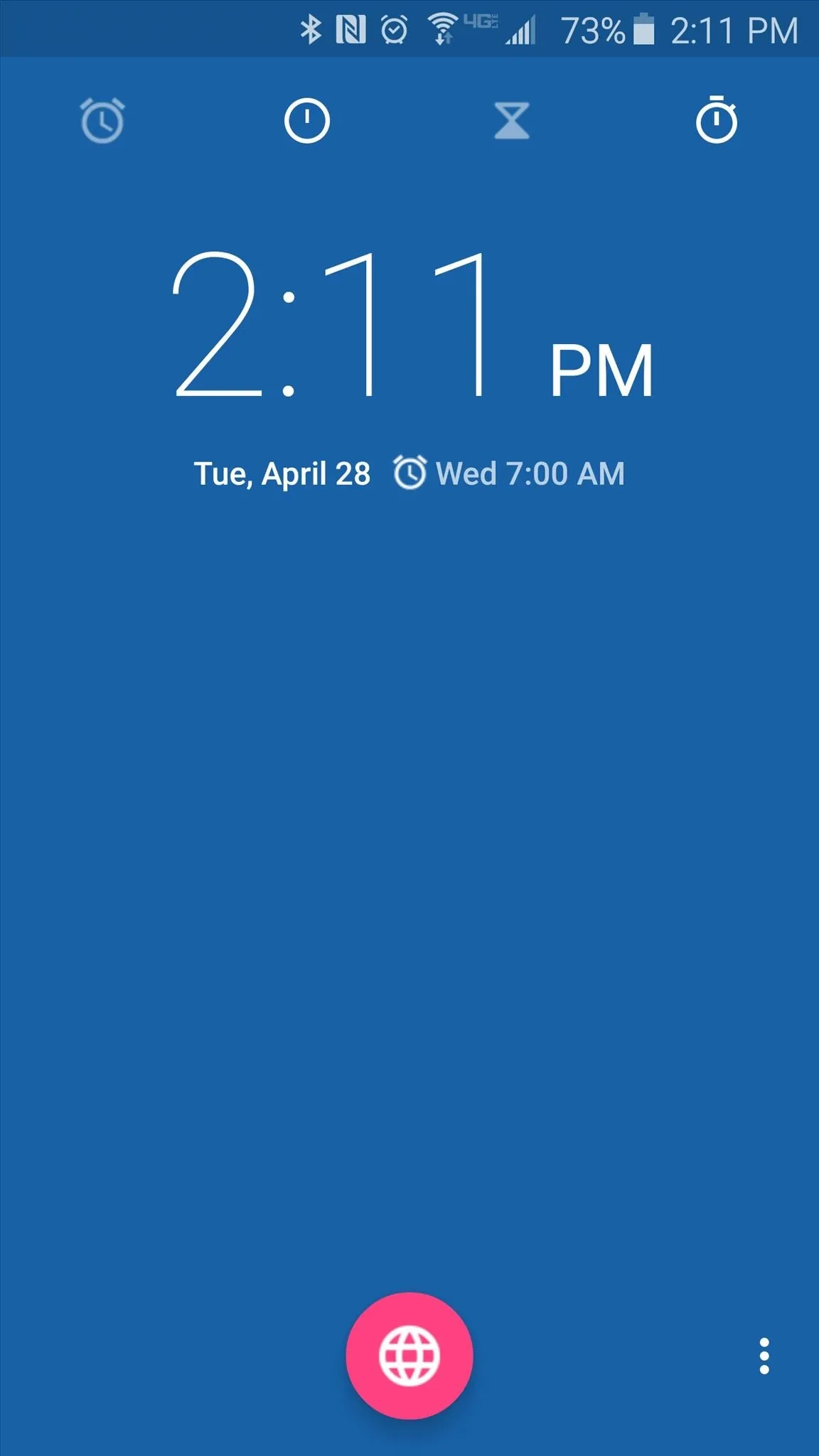
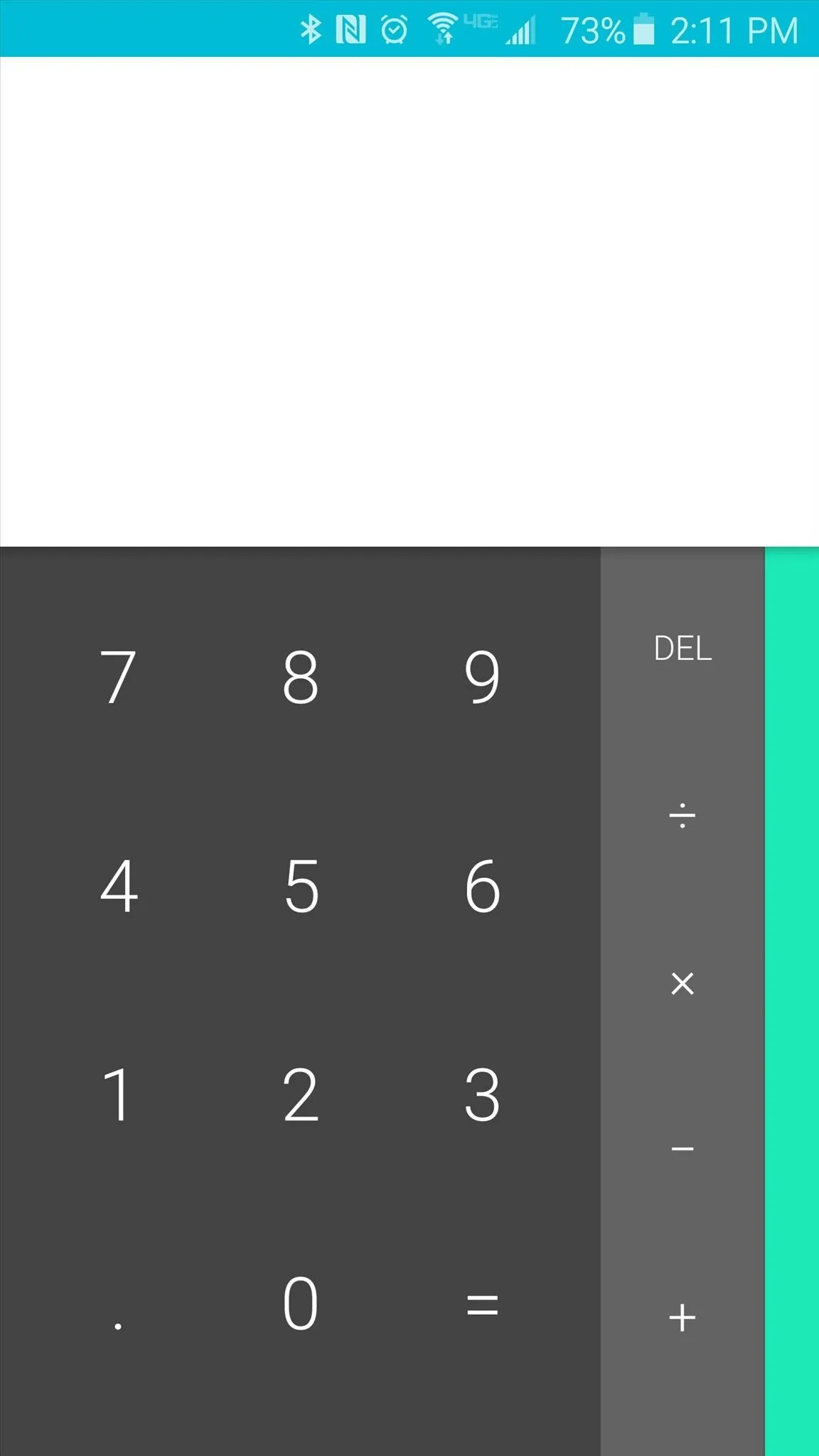
What are your favorite features of the Google Clock and Calculator apps? Let us know in the comment section below, or drop us a line on Android Hacks' Facebook or Twitter, or Gadget Hacks' Facebook, Google+, or Twitter.







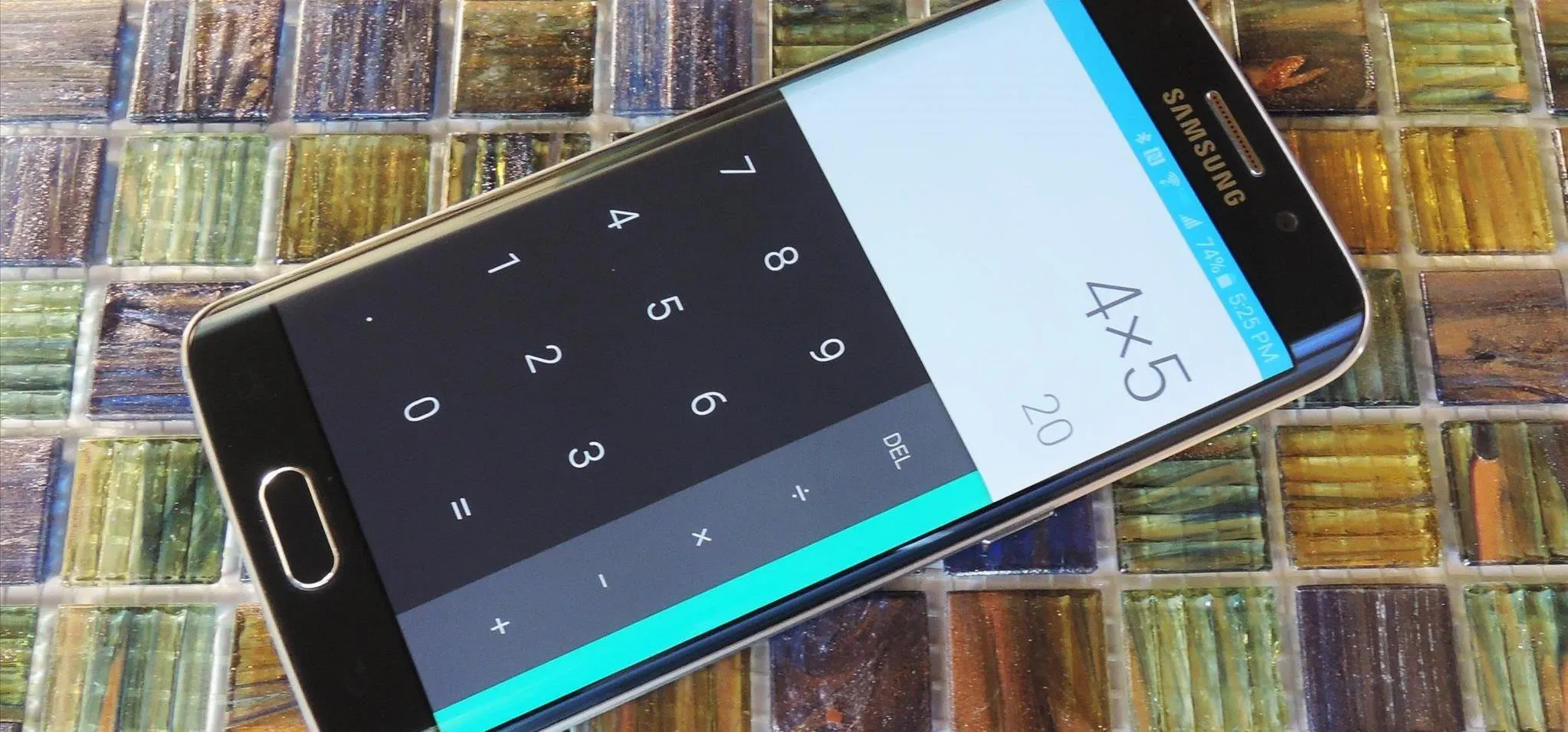






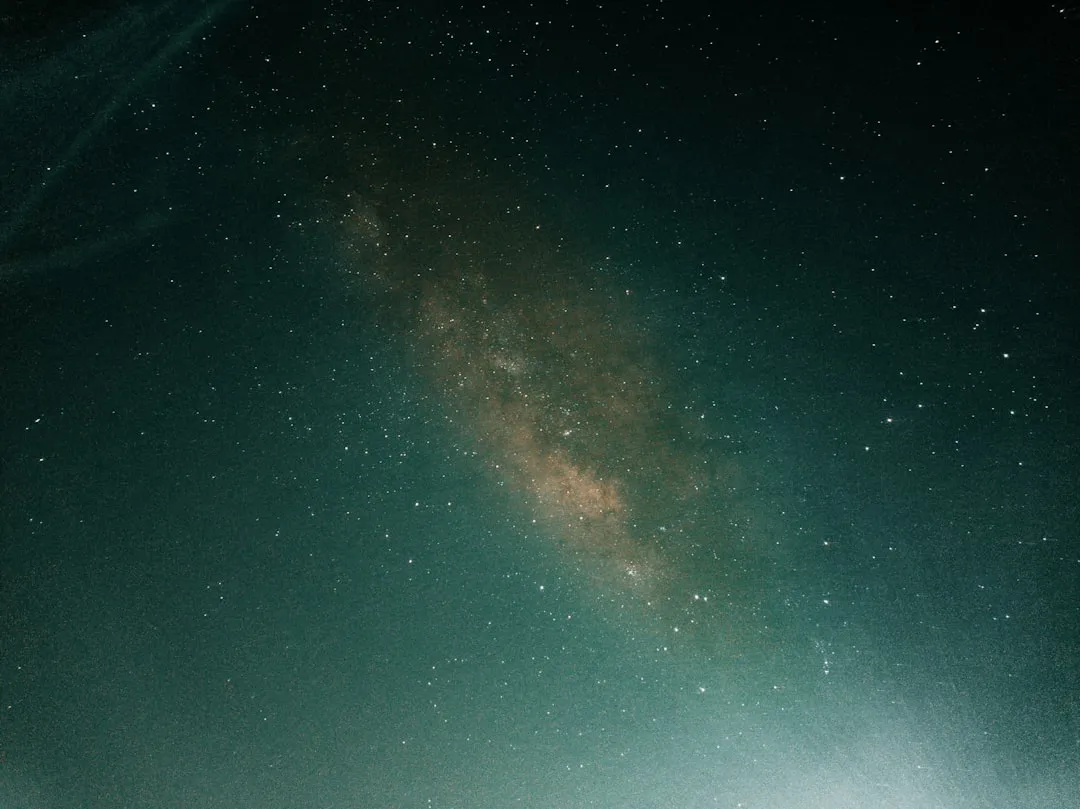




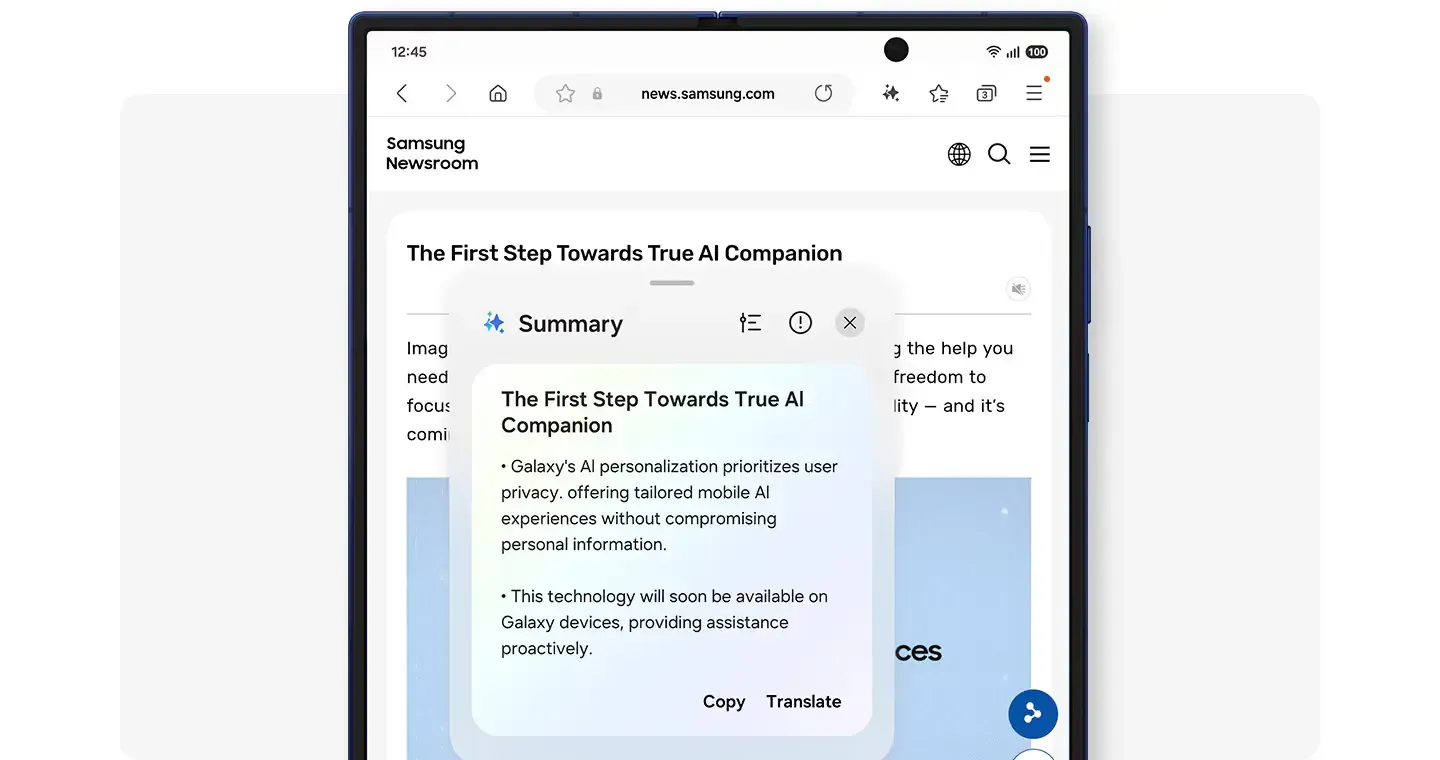








Comments
Be the first, drop a comment!