The rumors are flying everywhere about the Samsung Galaxy Note 2 getting updated to Jelly Bean 4.2, but as of now, we have no freakin' idea when. Among all of the features sported in the update, Photo Sphere is one of the more popular, allowing you to snap incredible and immersive 360 degree photographs.
So, until that update comes, you're probably still marooned with Jelly Bean 4.1.2 on your Note 2, and that means no Photo Sphere camera.
Unless you're rooted...
How to Get Photo Sphere for the Galaxy Note 2
If you want to download the fully functional Photo Sphere Camera and Gallery applications to your Note 2, follow these instructions:
- Root your device.
- Download this camera42_patched_v2.zip file directly onto your phone.
- If it's not already, make sure USB Debugging mode is on by heading to Settings -> Developer Options.
- Turn off your phone and boot it into Recovery mode by holding Volume Up + Home + Power.
- Scroll down to Advanced, click on wipe dalvik cache and then press Yes.
- Going back to main menu, select install zip from sdcard, choose zip from sdcard, tap on Download/, navigate to the camera42_patched_v2.zip file, and select Yes.
- After the zip installs, go back to main menu in recovery and select reboot system now.
You should now see brand new Camera and Gallery apps in the Apps section of your Note 2!
To use the new feature, just click on the new camera icon and select the circular world icon to access Photo Sphere. From there, align the pokéball with the blue dot until you stitch up the entire 360 degrees!
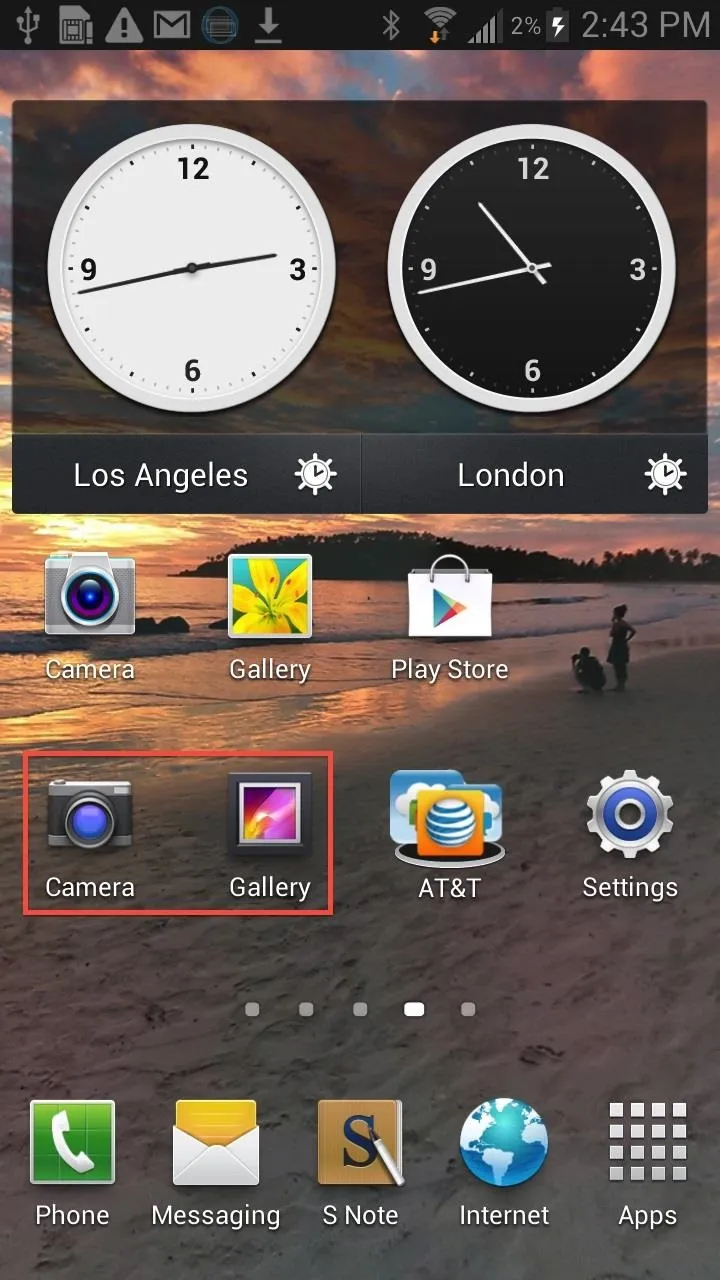
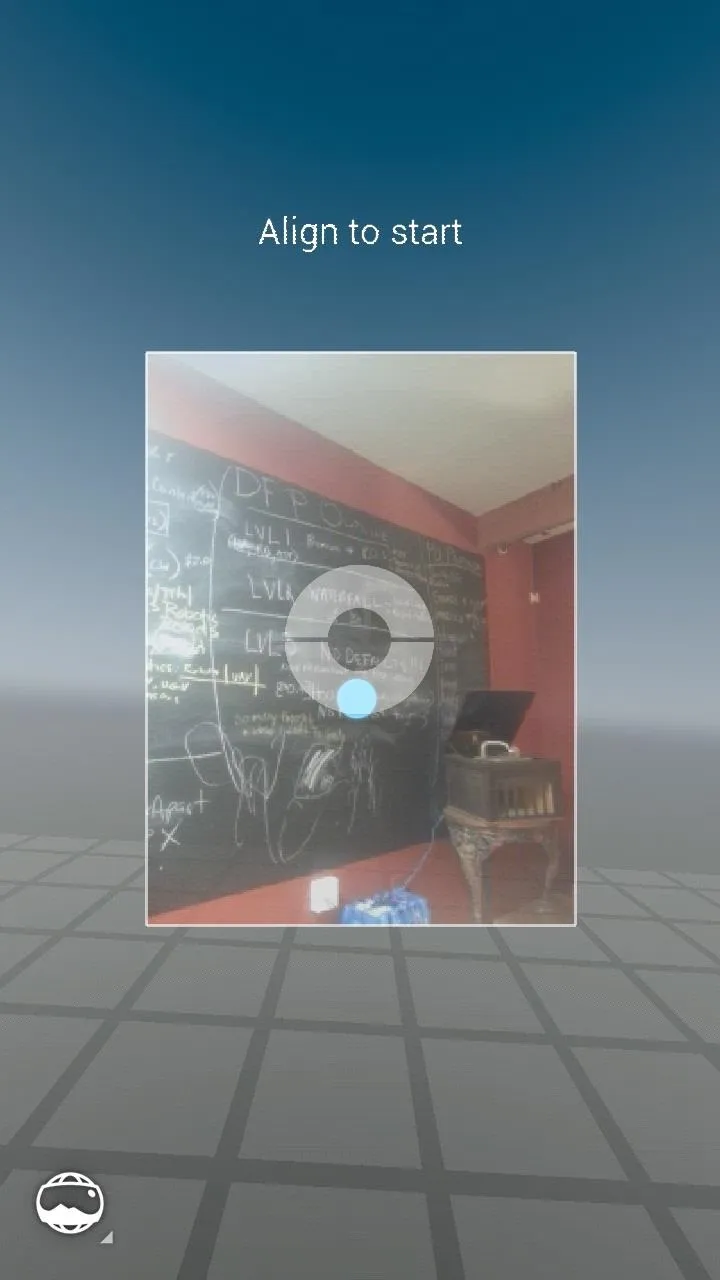
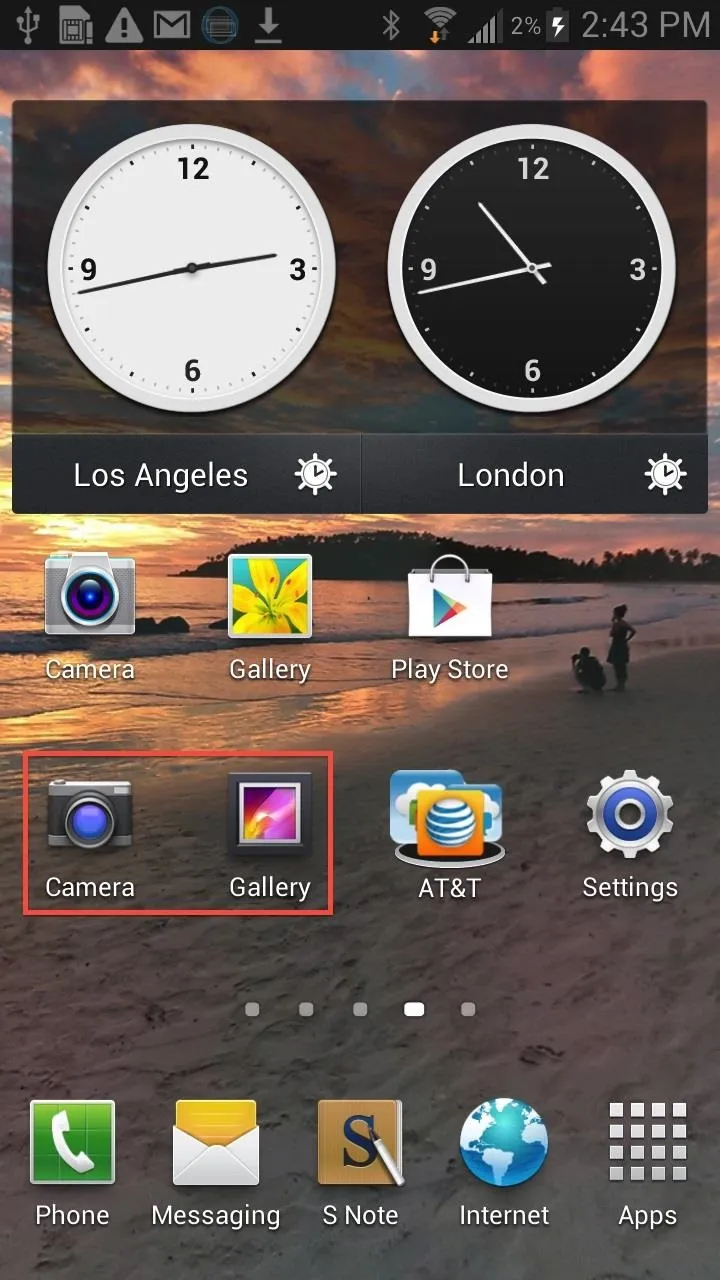
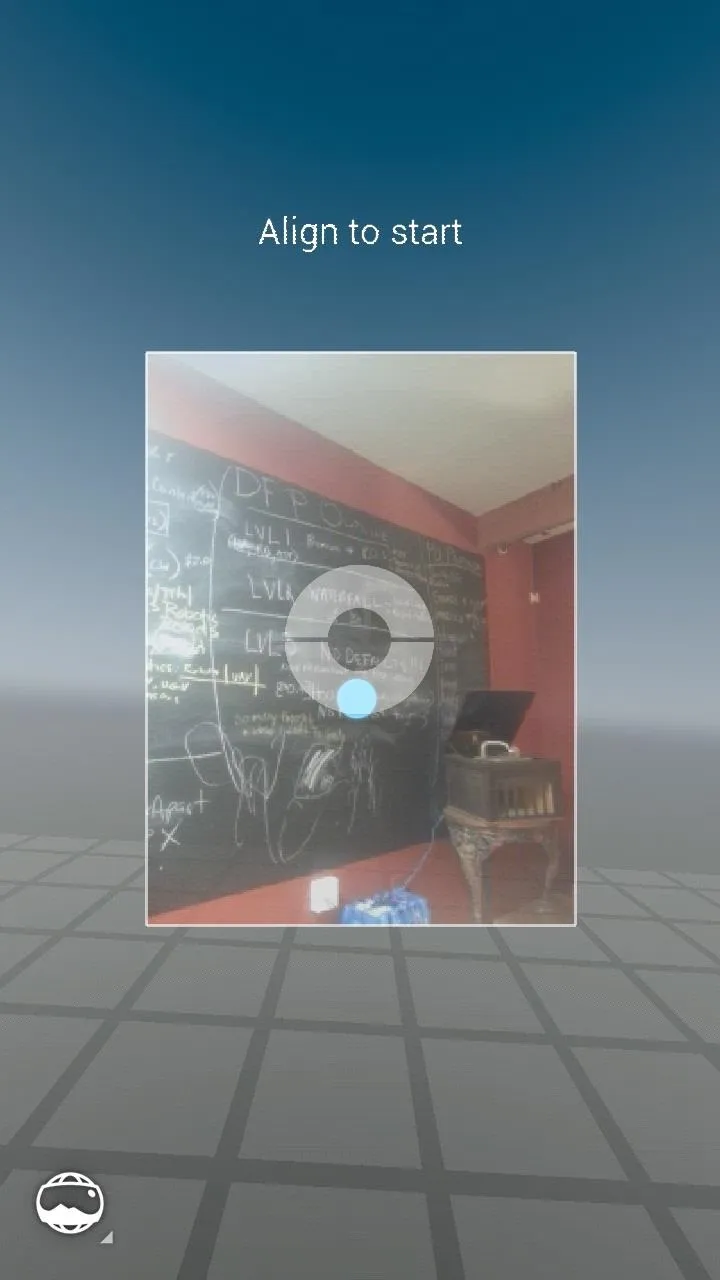
If you have Photosphere Live Wallpaper installed, you can now start using your own photo spheres for your home screen wallpaper, unlike before, when you had to find someone else's.
Now, share some of your photos spheres with us!
Cover photo sphere by Catlin Seaview Survey




























Comments
Be the first, drop a comment!