We've previously shown you how to get your Samsung Galaxy S4 looking more like its successor by installing the revamped S Voice app and the new Quick Settings. Now, we're taking it a step further by giving you the Galaxy S5's stock Settings app. After this mod, it'll be pretty hard for others to distinguish your GS4 from a GS5.
Root Your Galaxy S4
You'll need to be rooted in order to manipulate your GS4, so if you haven't done so already, take a look at our always up-to-date Android rooting guide for instructions.
Install a Root File Explorer
You'll also need a root-capable file explorer to move some folders and files around on your system. There are a few out there, like ES File Explorer and Total Commander, but I'll be using Root Browser in this guide.
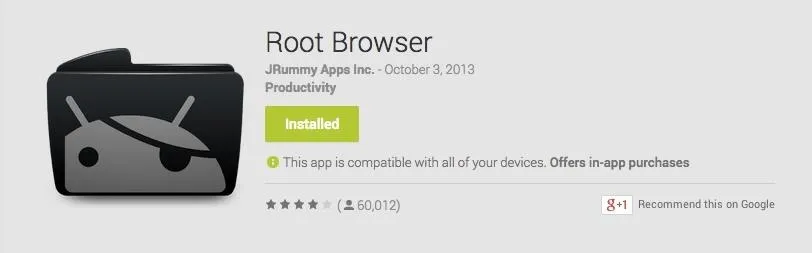
Download the Galaxy S5 Settings APK
On your Samsung Galaxy S4, make sure to download the new Settings.apk file (thanks to developer Hawkish over at XDA), but don't install it just yet—leave it in your Download folder and move onto the next step.
Get Your Files Ready
Open your root file explorer and navigate to sdcard, then create a new folder titled something like "Saved items." We'll be using this folder later on so that you can save everything in case you want to revert back.
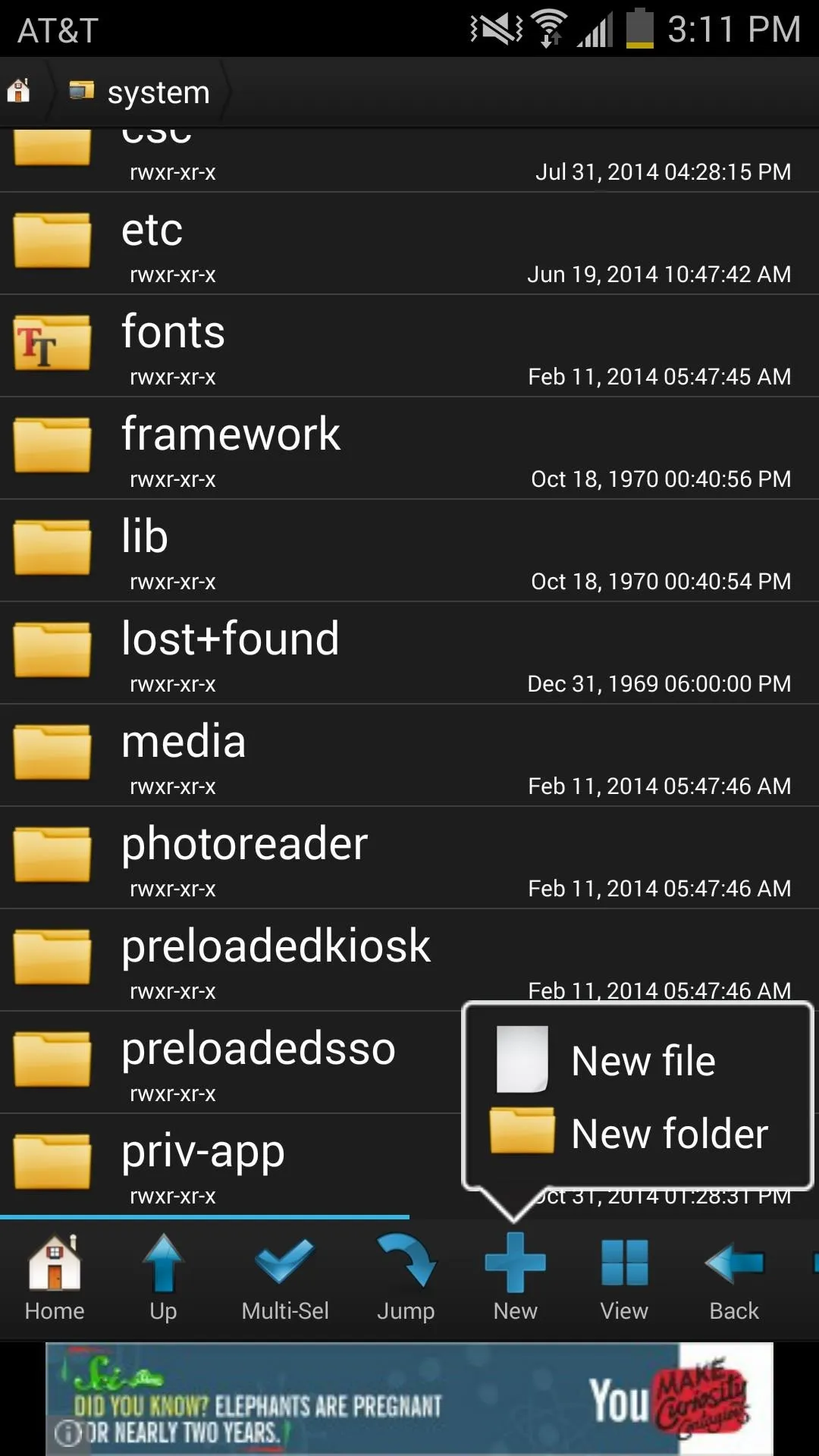
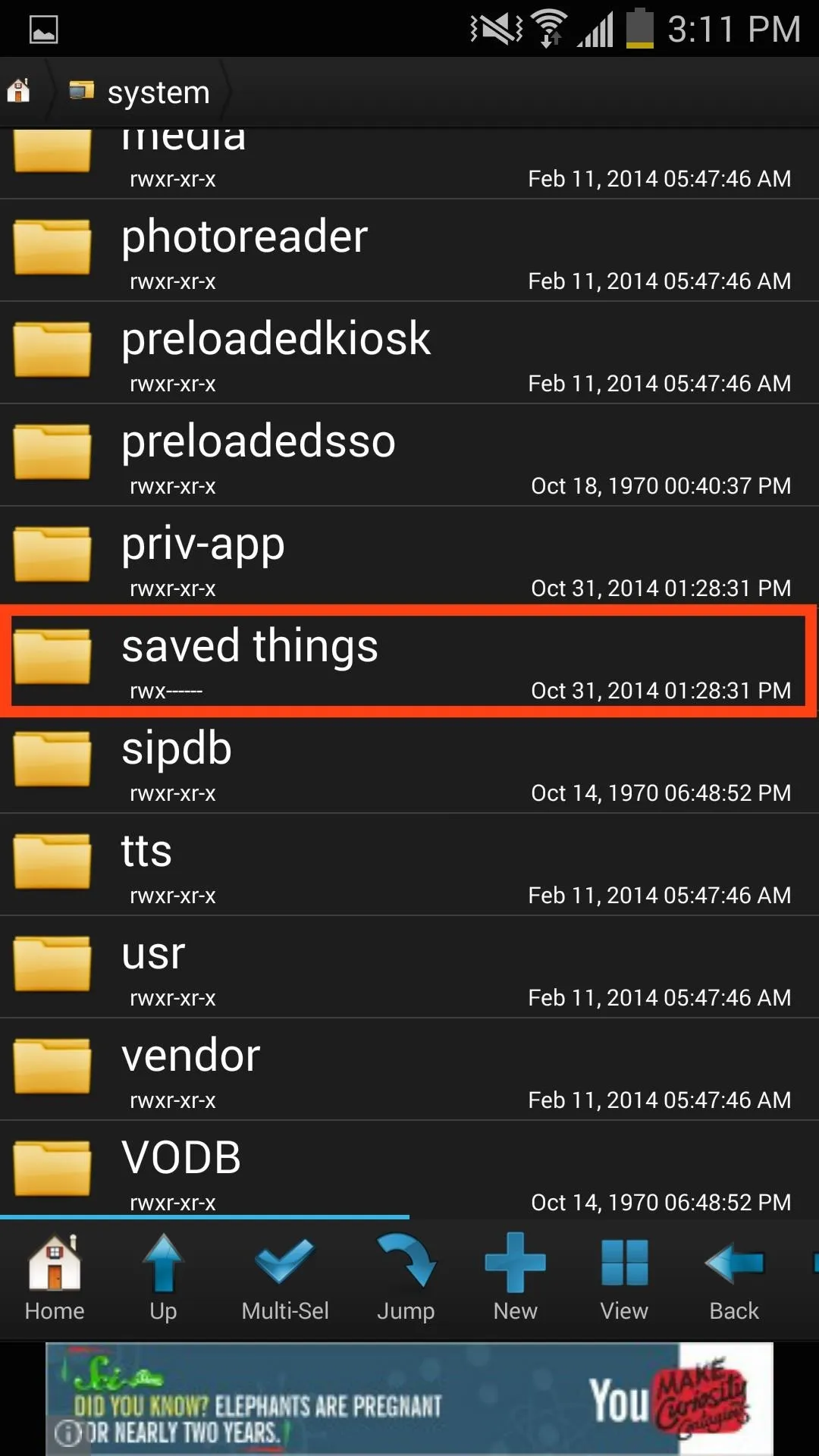
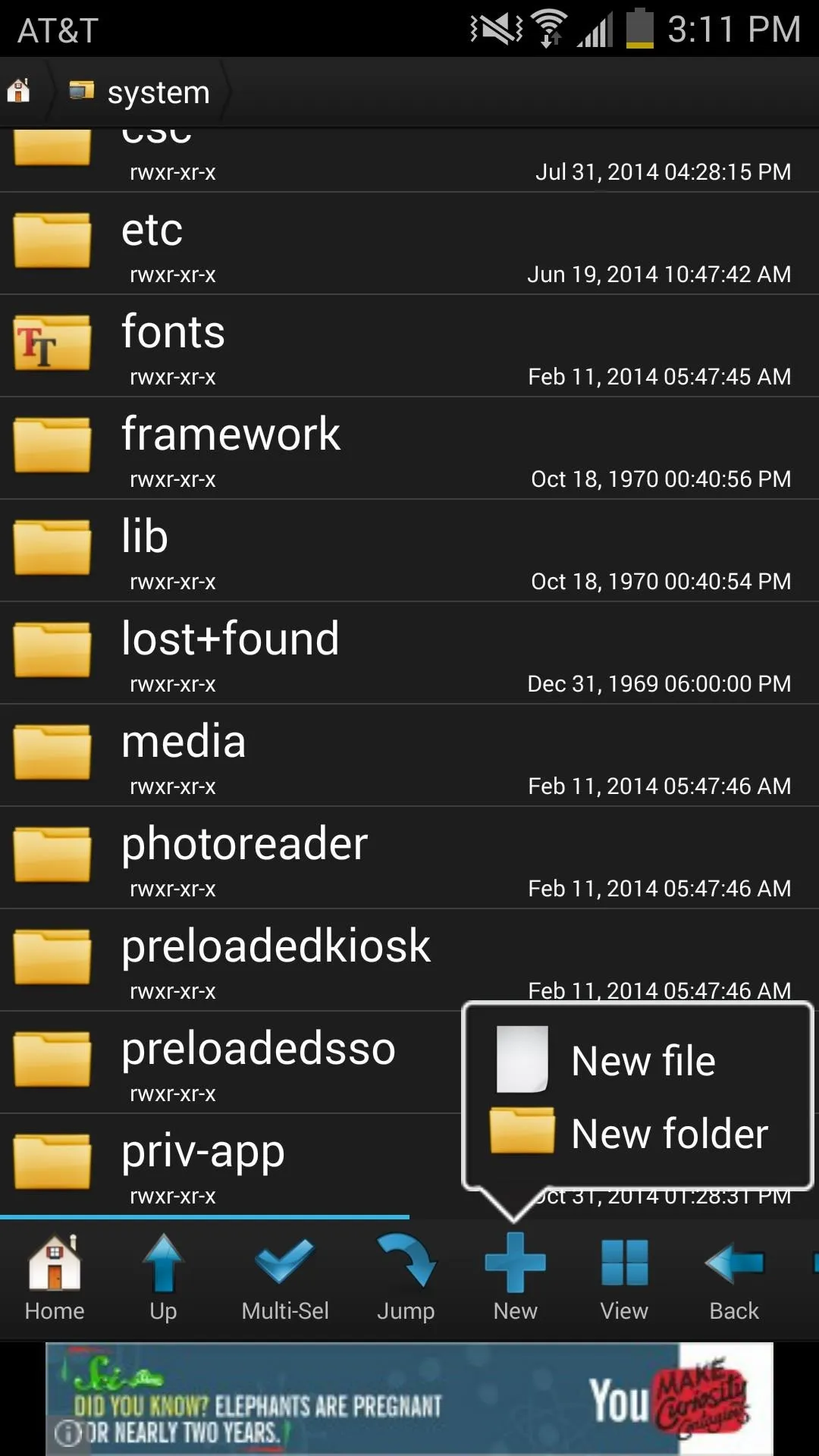
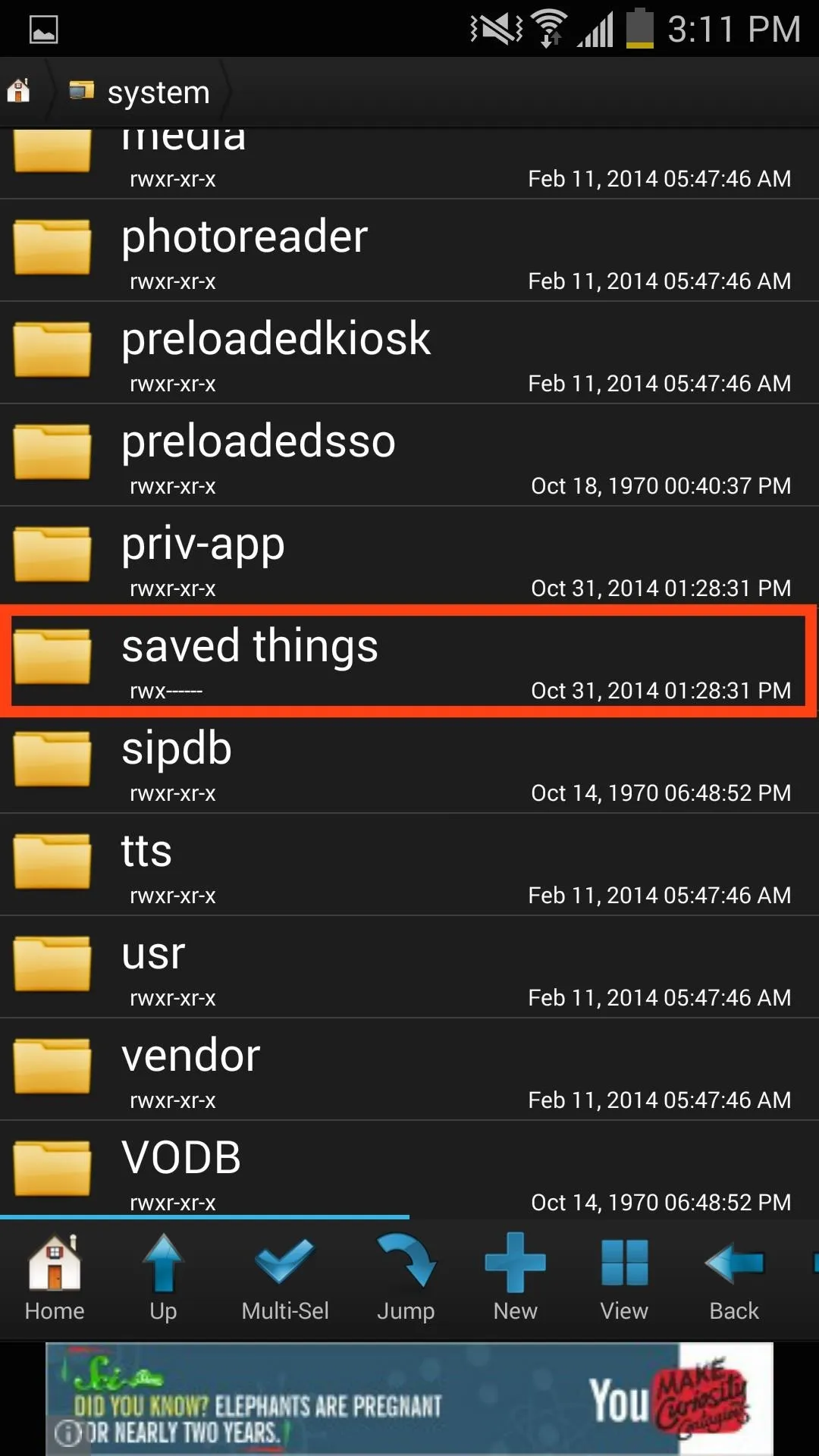
Rename the GS5 Settings File
Now navigate to sdcard -> Download, long-press on SecSettings.apk that you downloaded in Step #3, and select the Rename option. I just added a "2" to the end of mine to make it SecSettings2.apk.
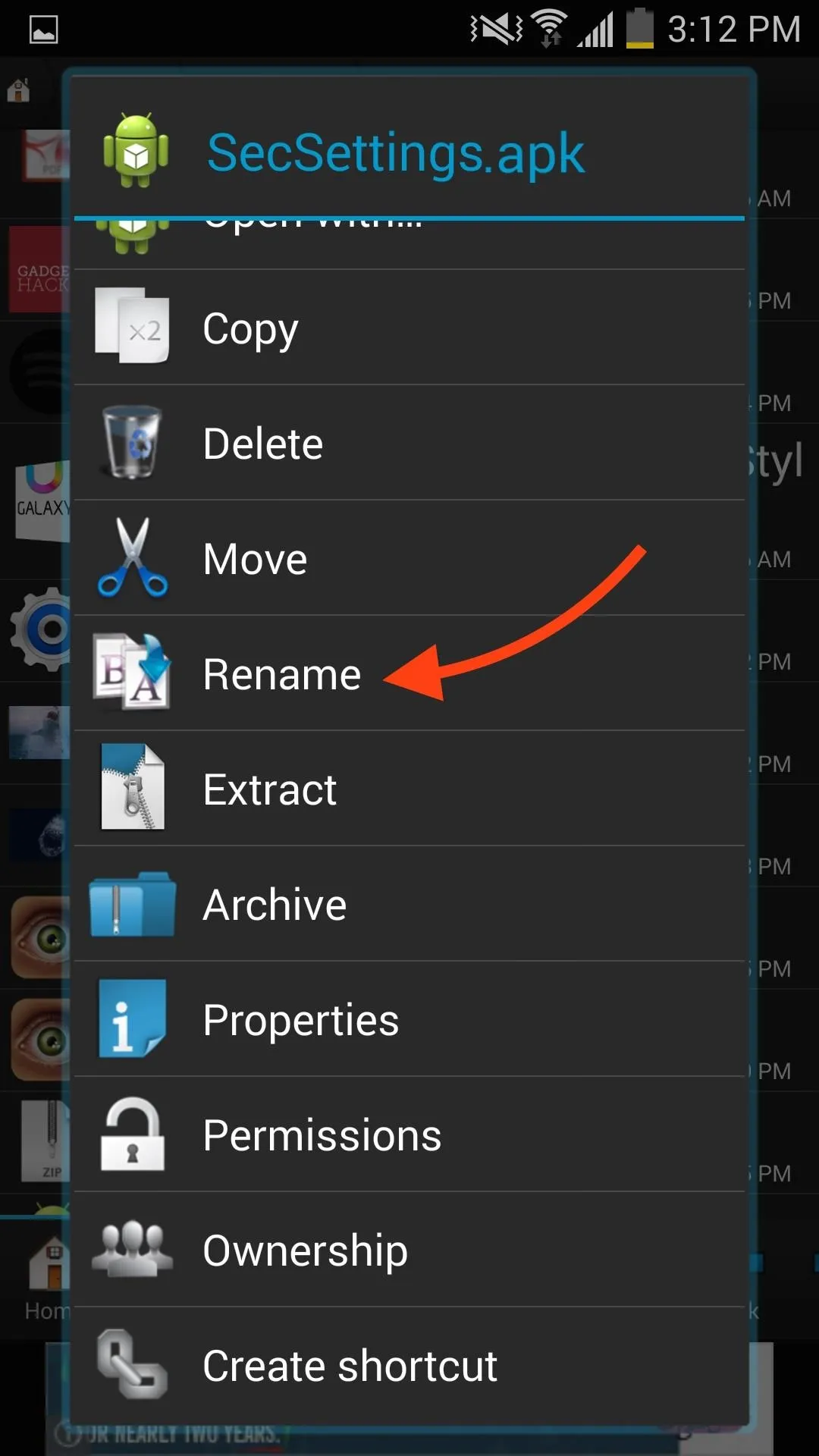
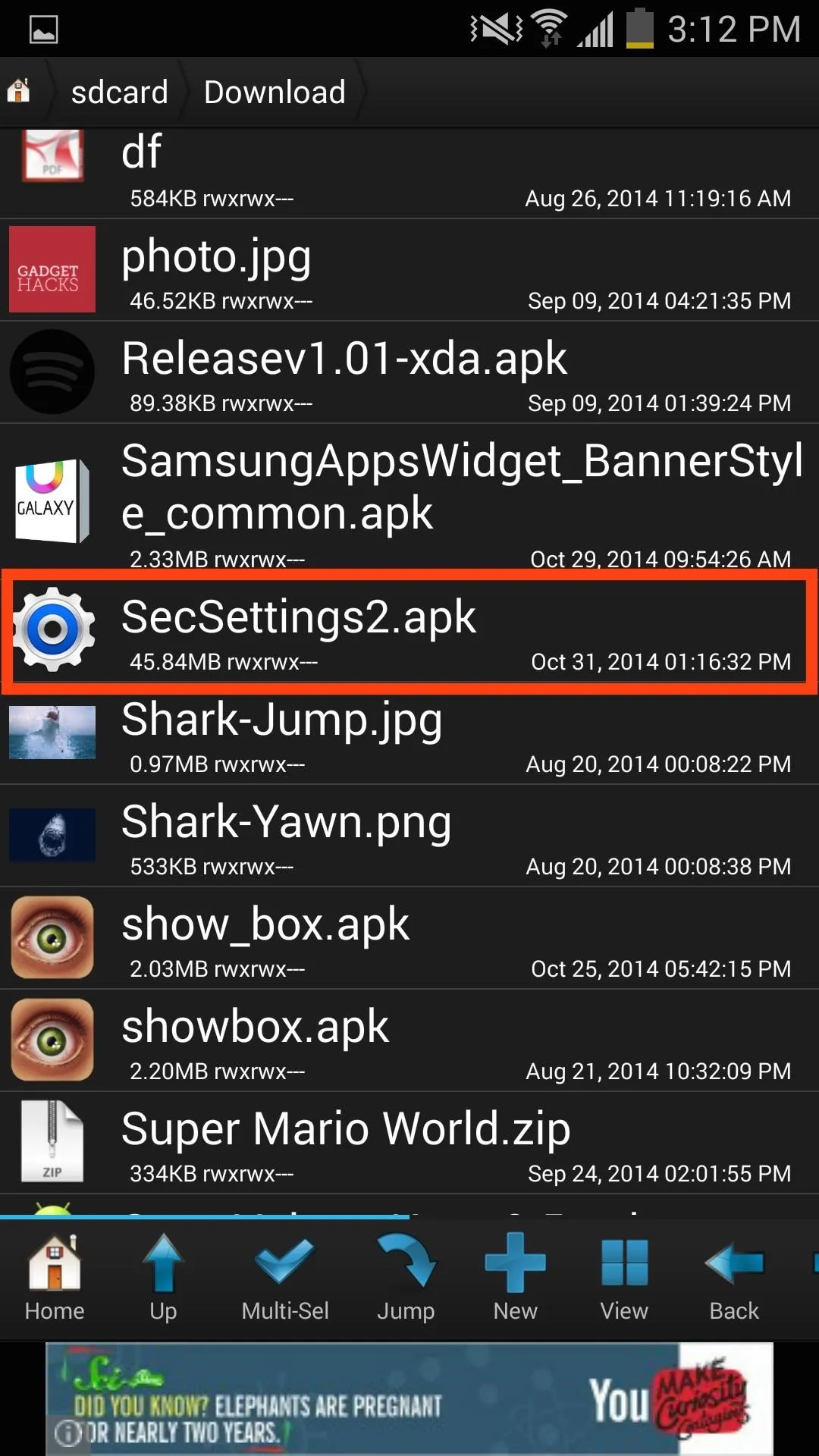
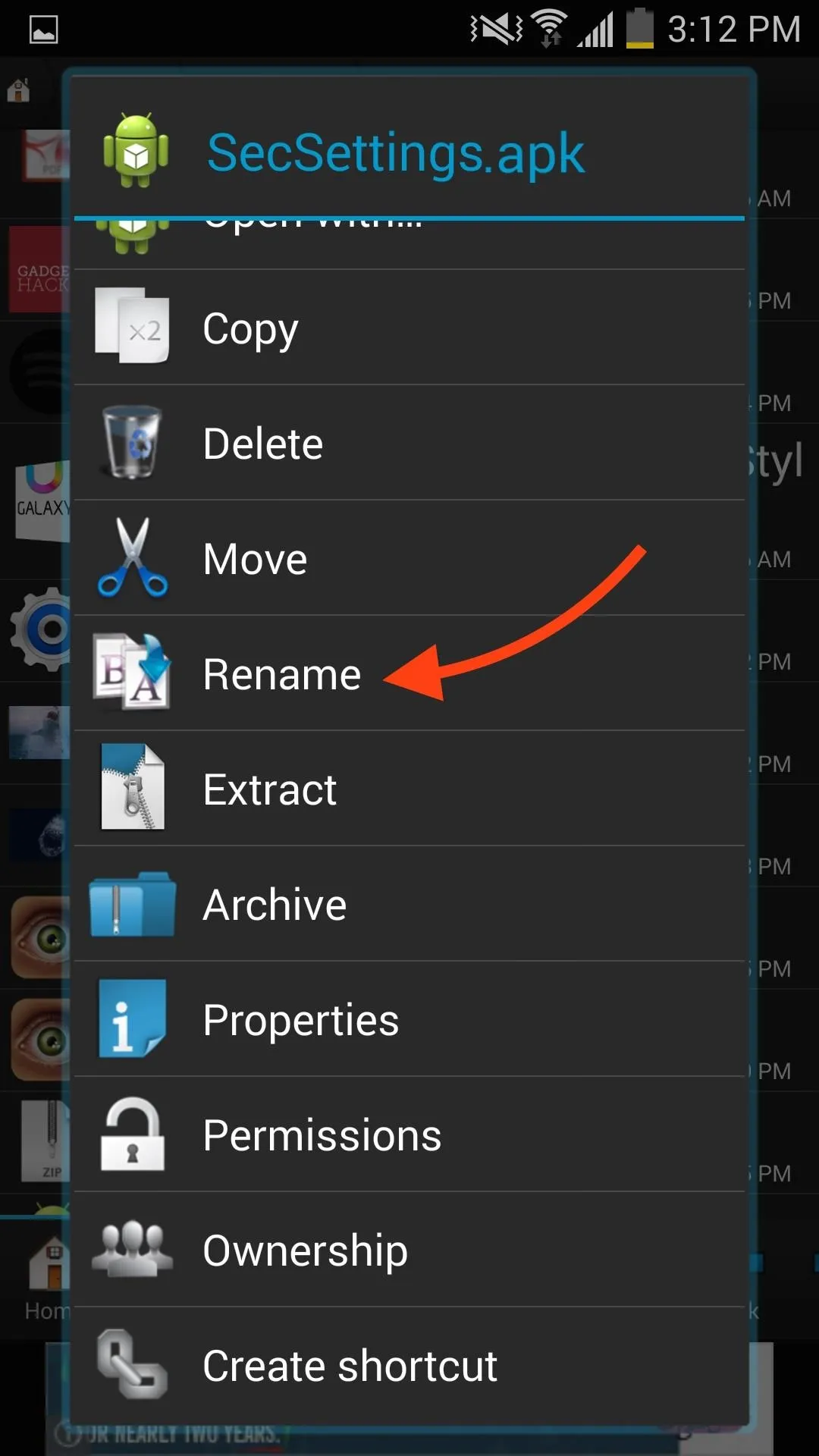
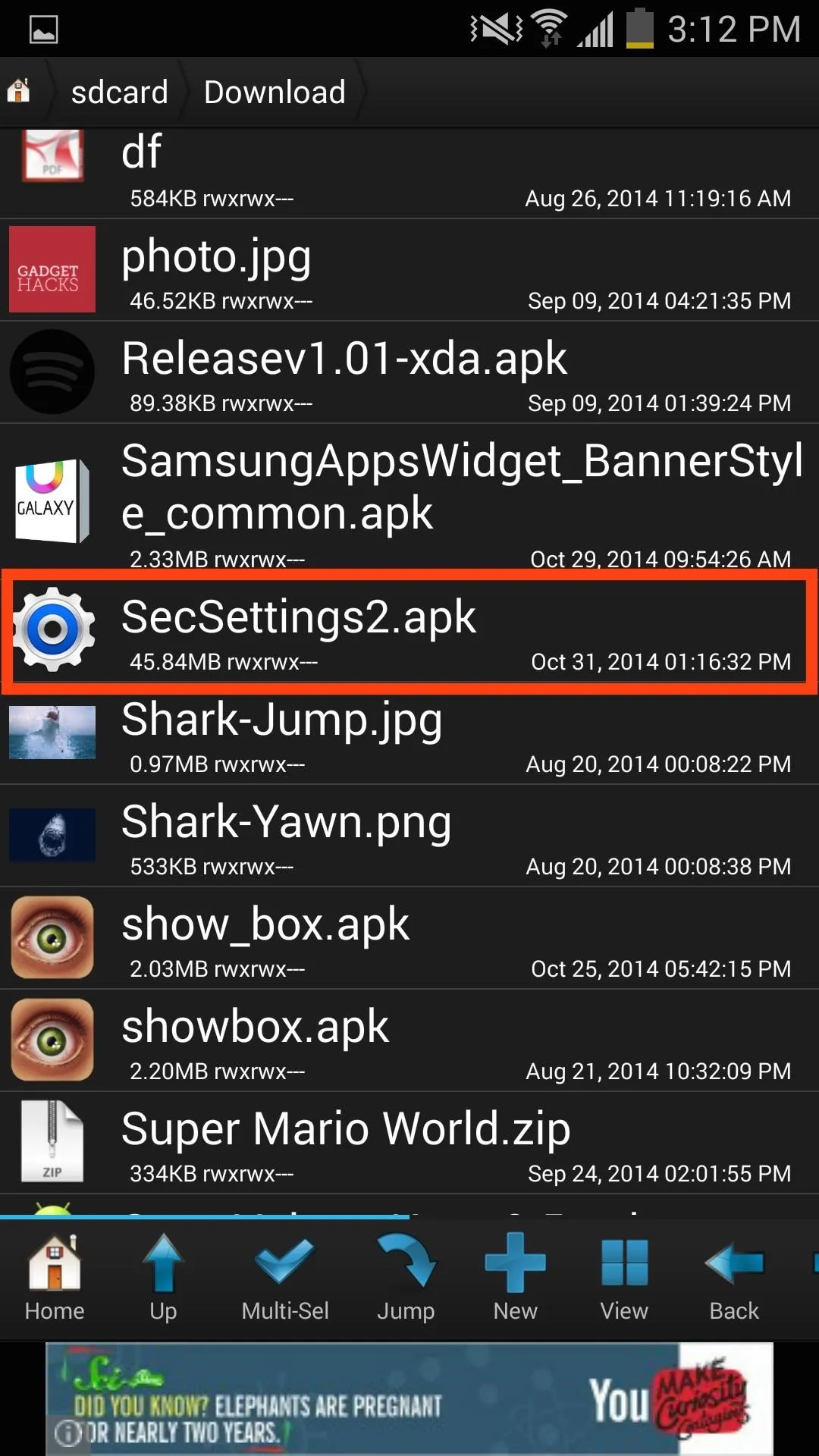
Copy & Paste the GS5 Settings File
After renaming the file, long-press it and select Copy, then navigate to system -> priv-app and paste the file.
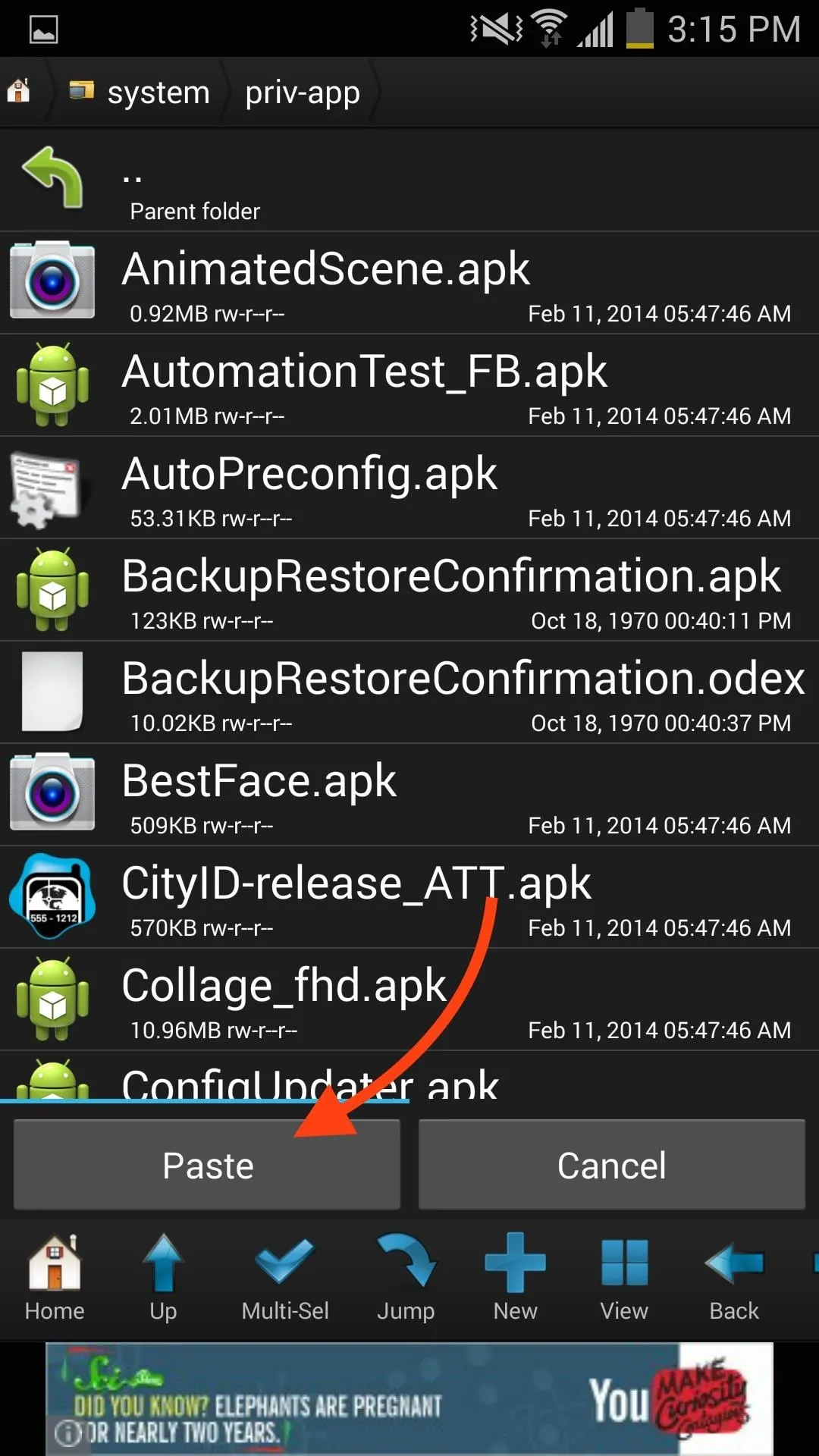
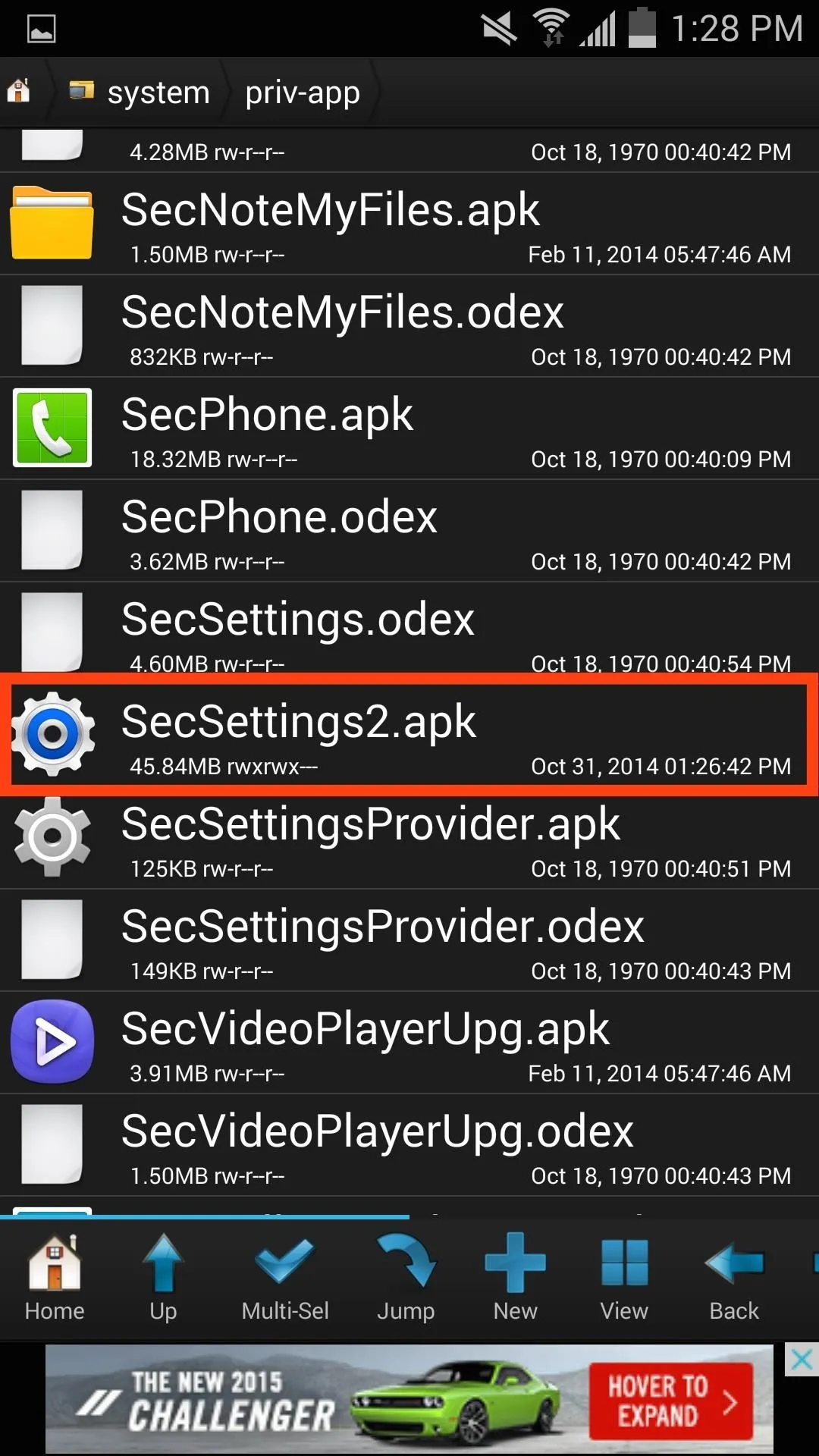
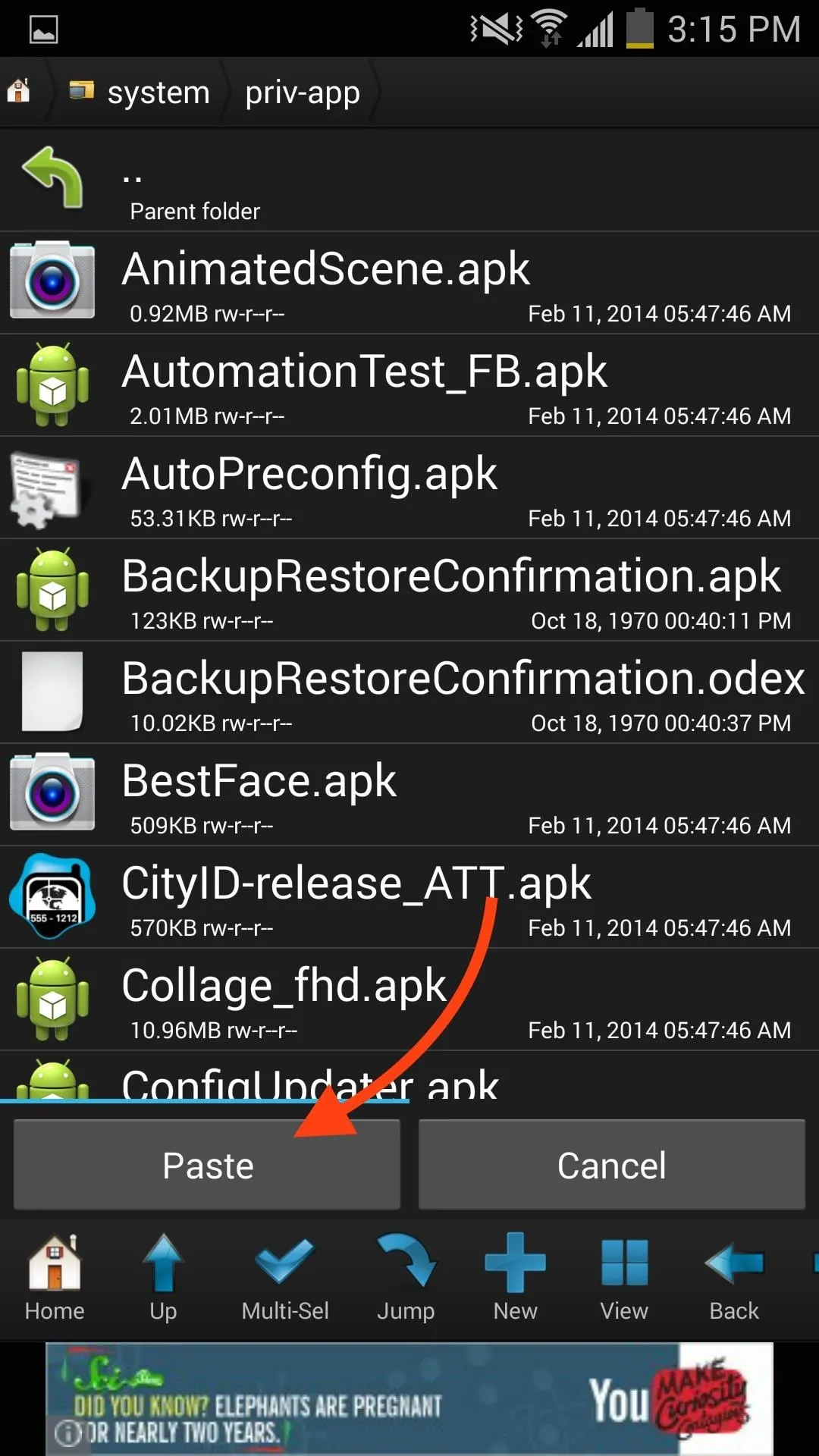
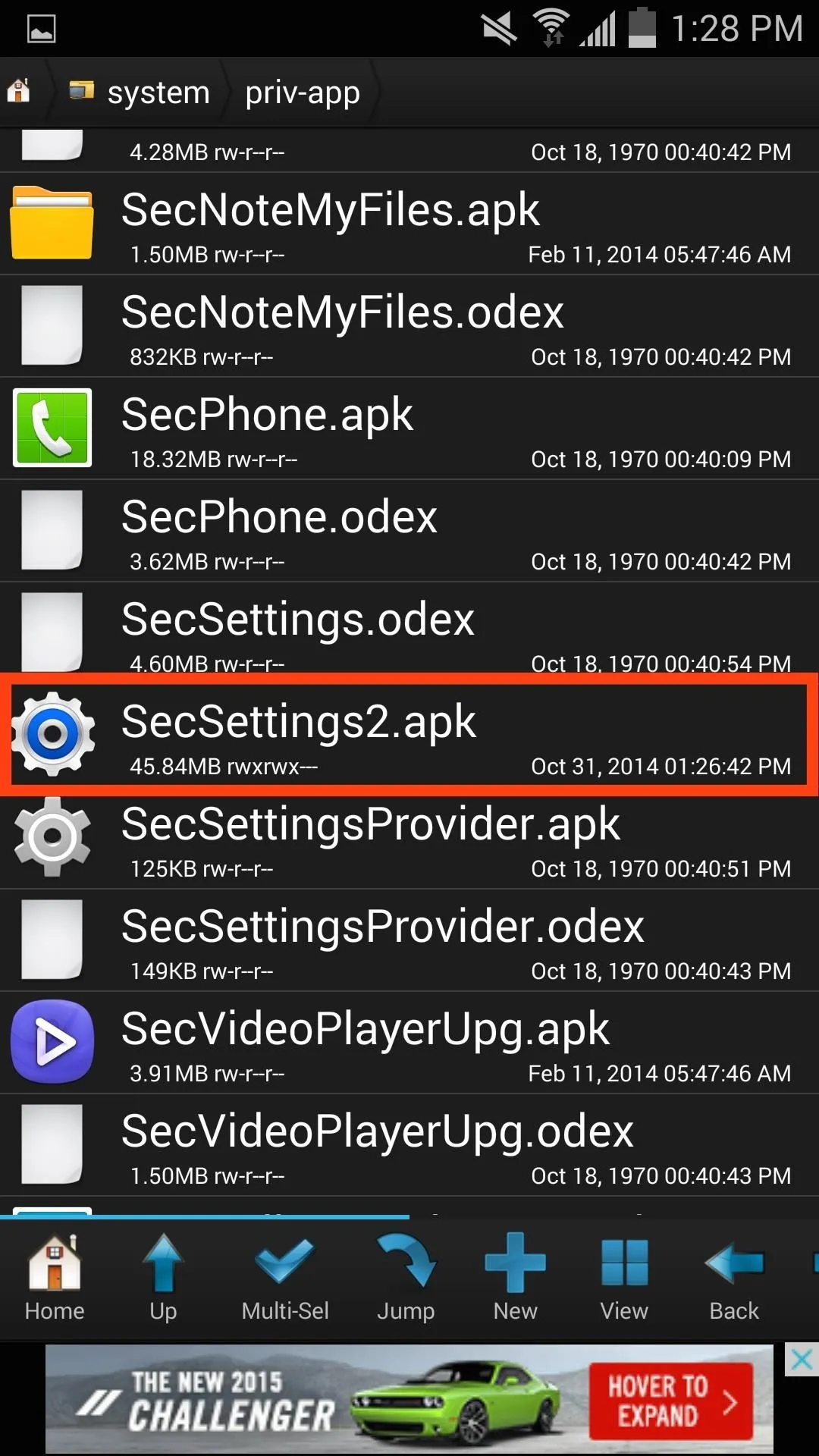
Set the Proper File Permissions
With the new Settings file in place, long-press the GS5 Settings file again and select Permissions, then simply match them to the screenshot below (RW, R, R).
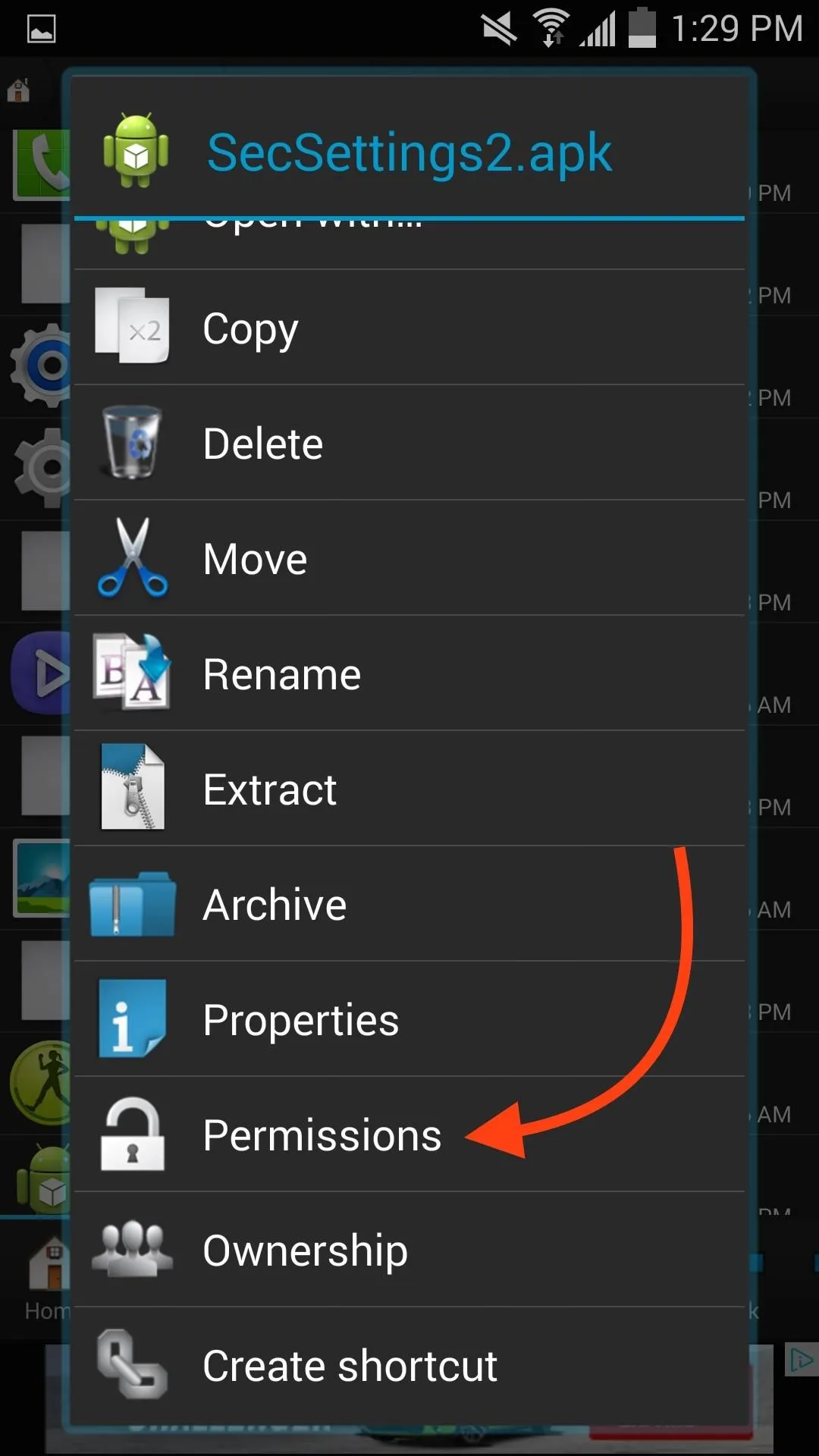
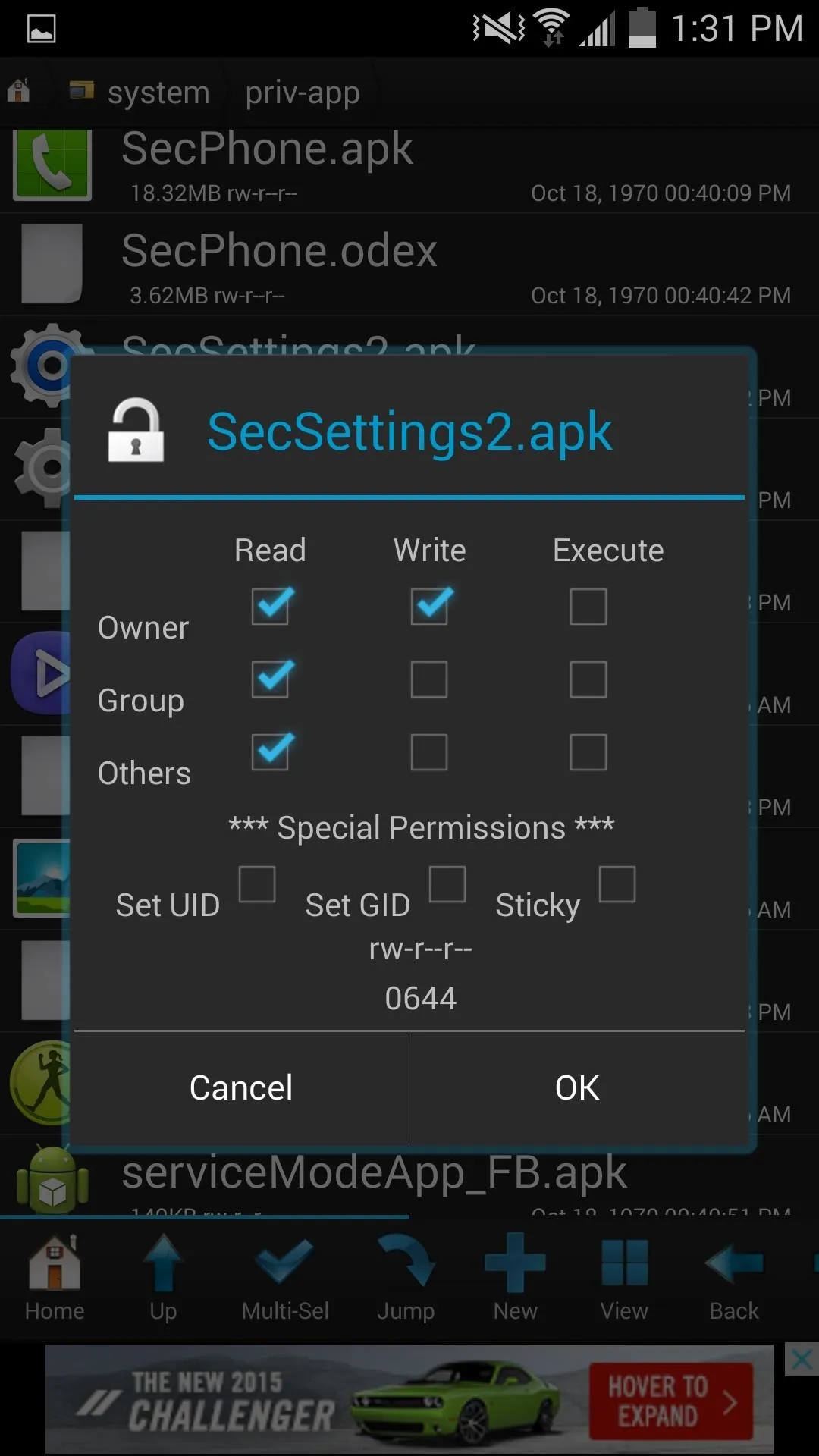
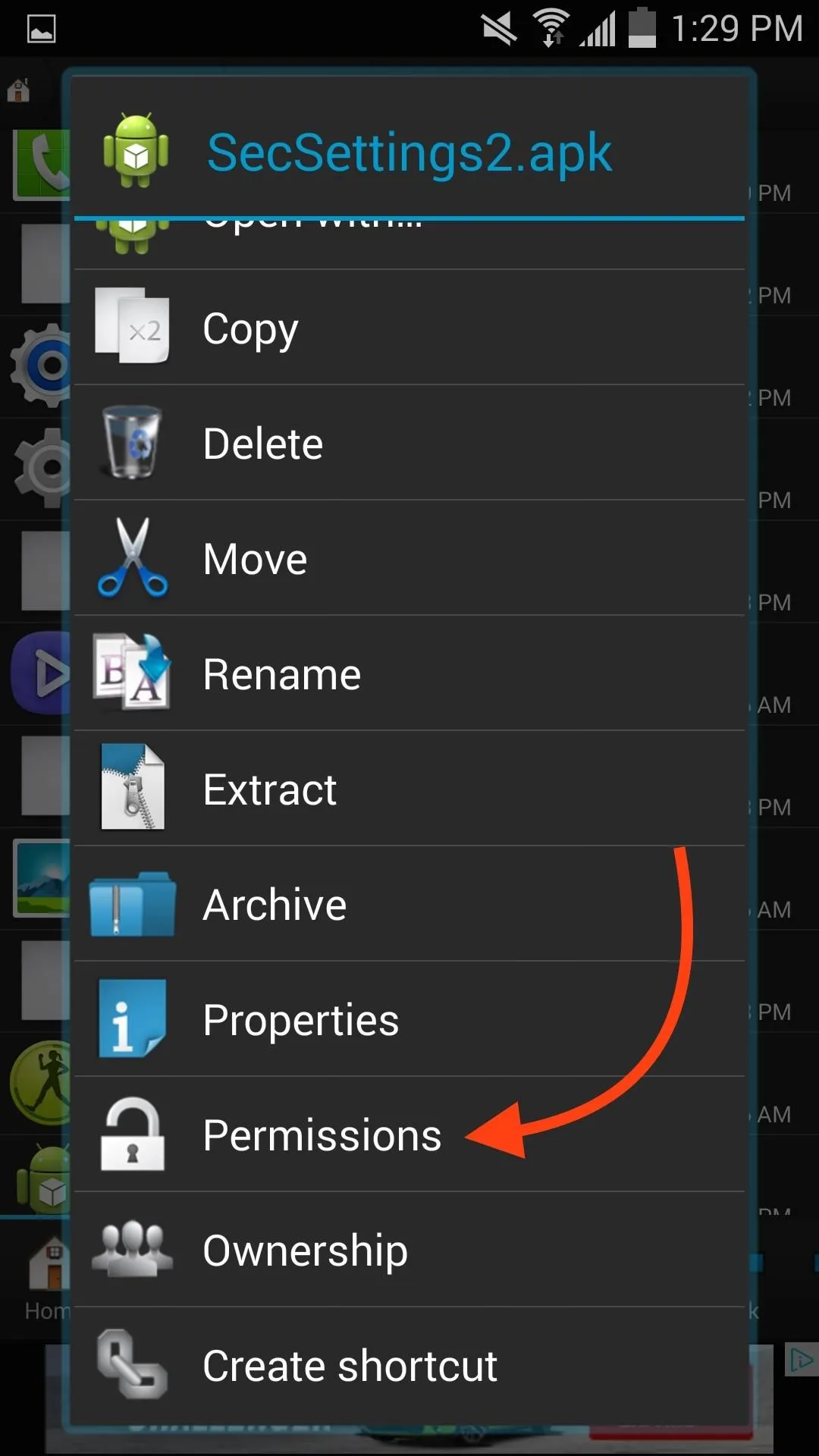
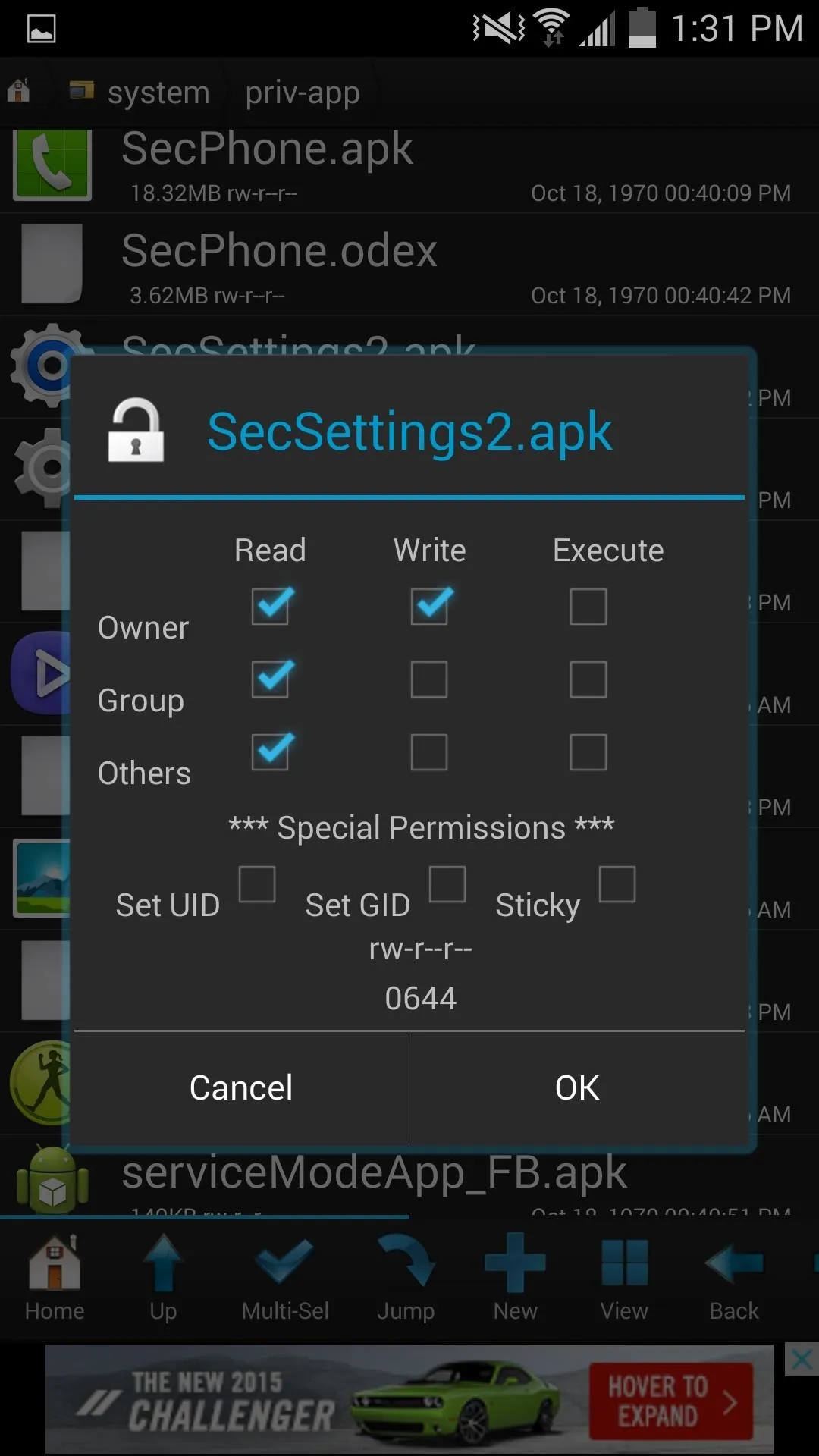
Save Your Old Settings Files
While still in the priv-app folder, locate the original SecSettings.apk and SecSettings.odex (you may not have this one, so don't worry if you don't). One at a time, Copy those two files and move them to the Saved Items folder you created earlier. This will ensure that you have the original files handy if you decide to revert back.
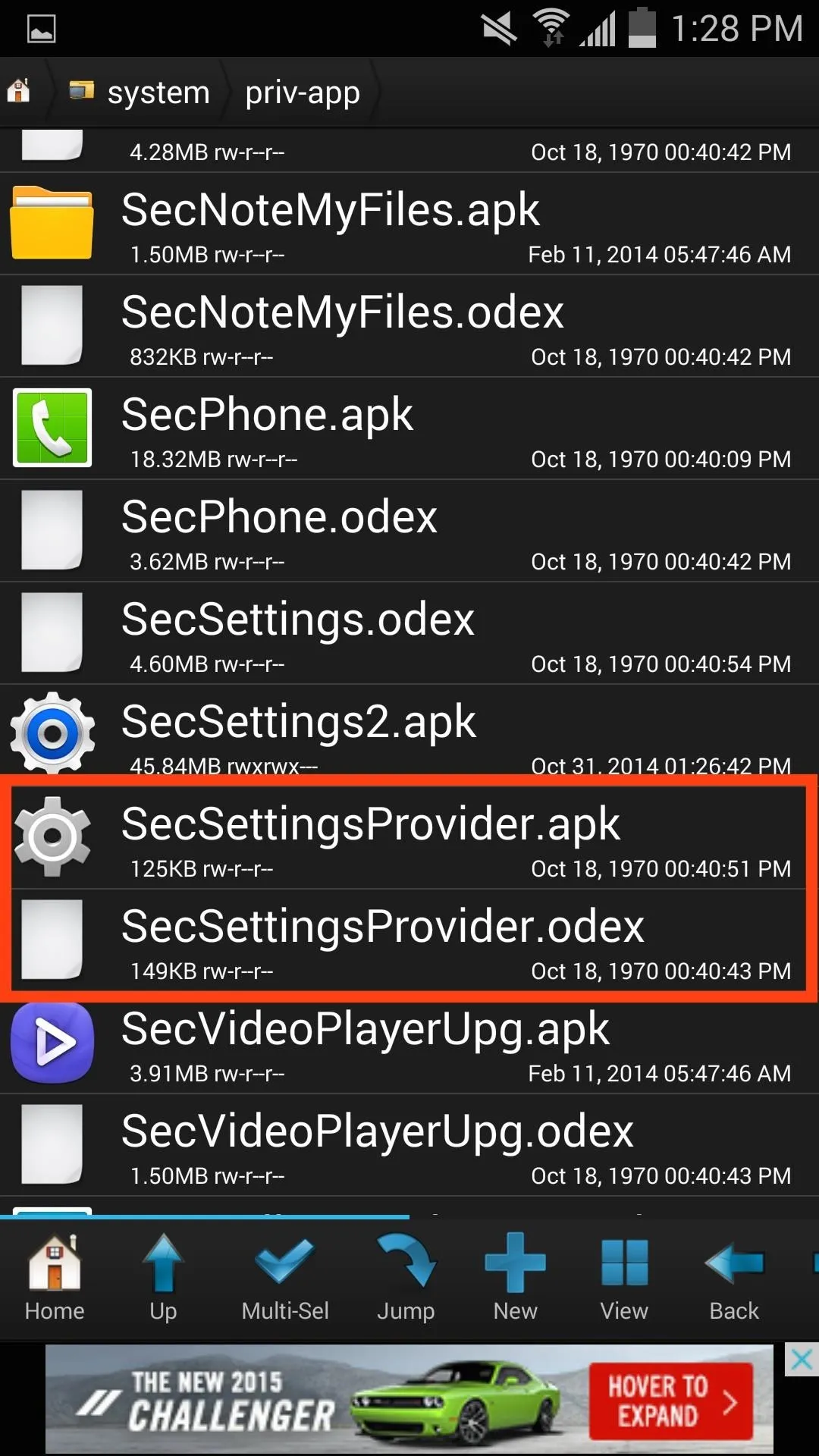
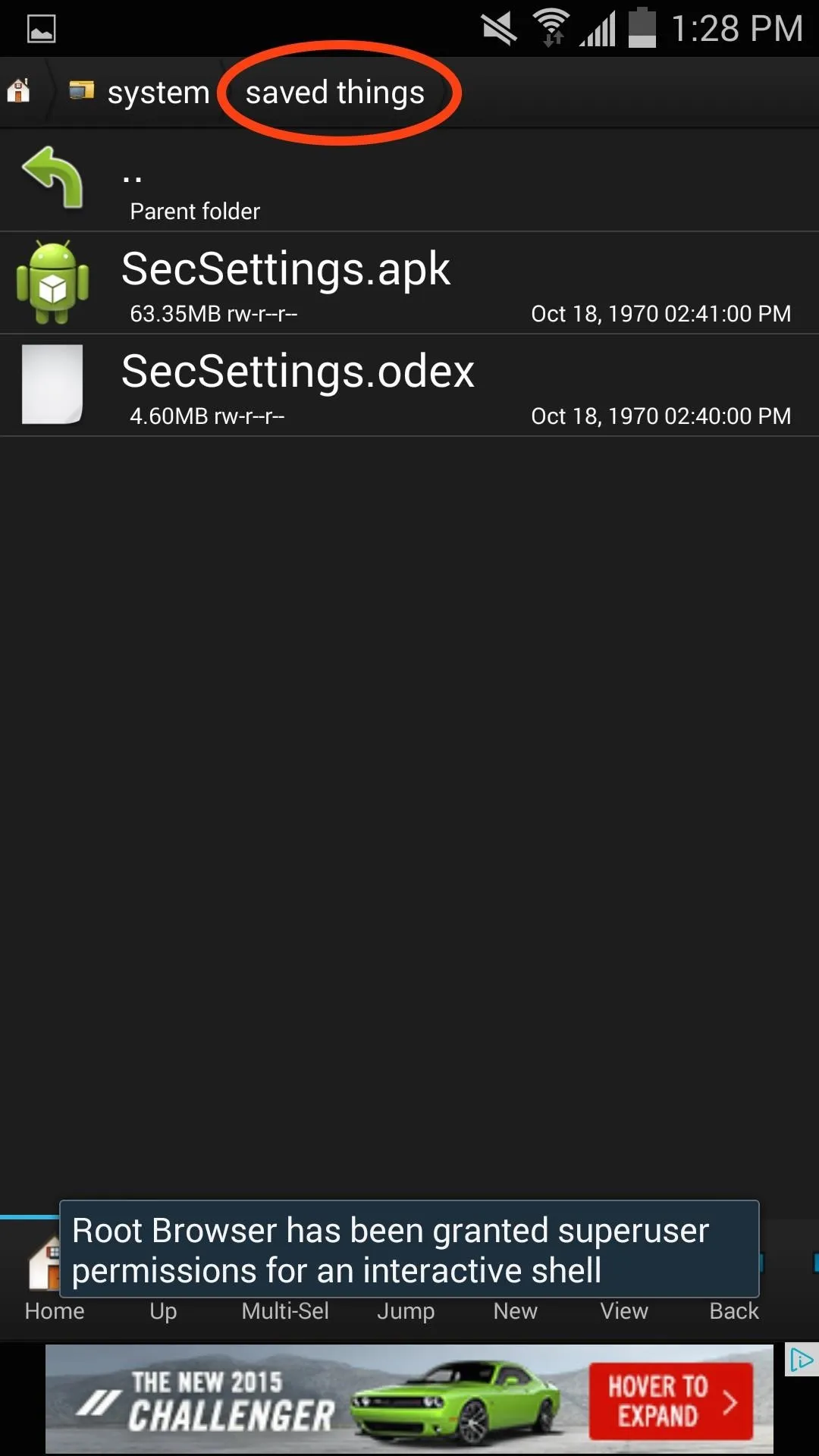
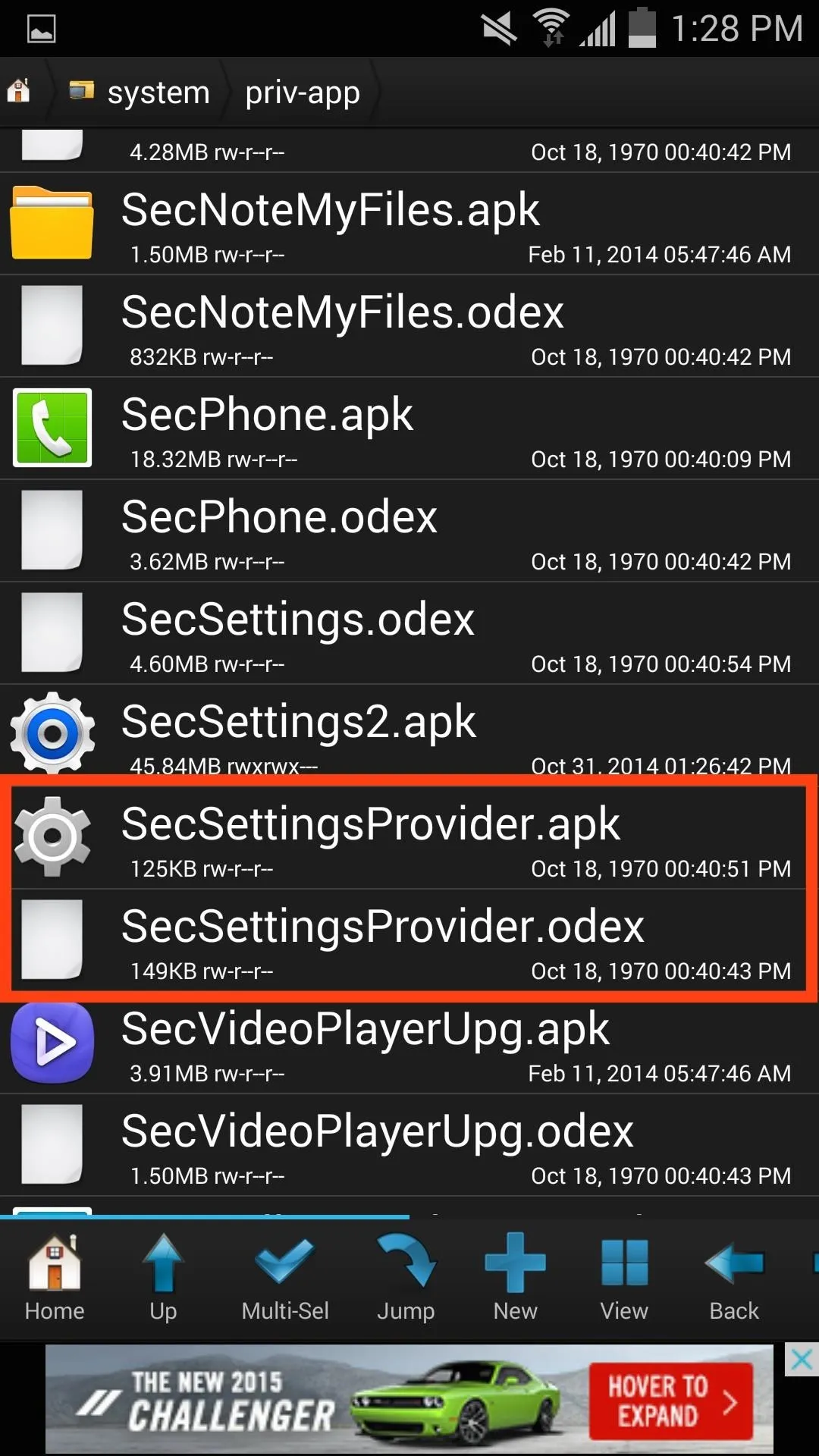
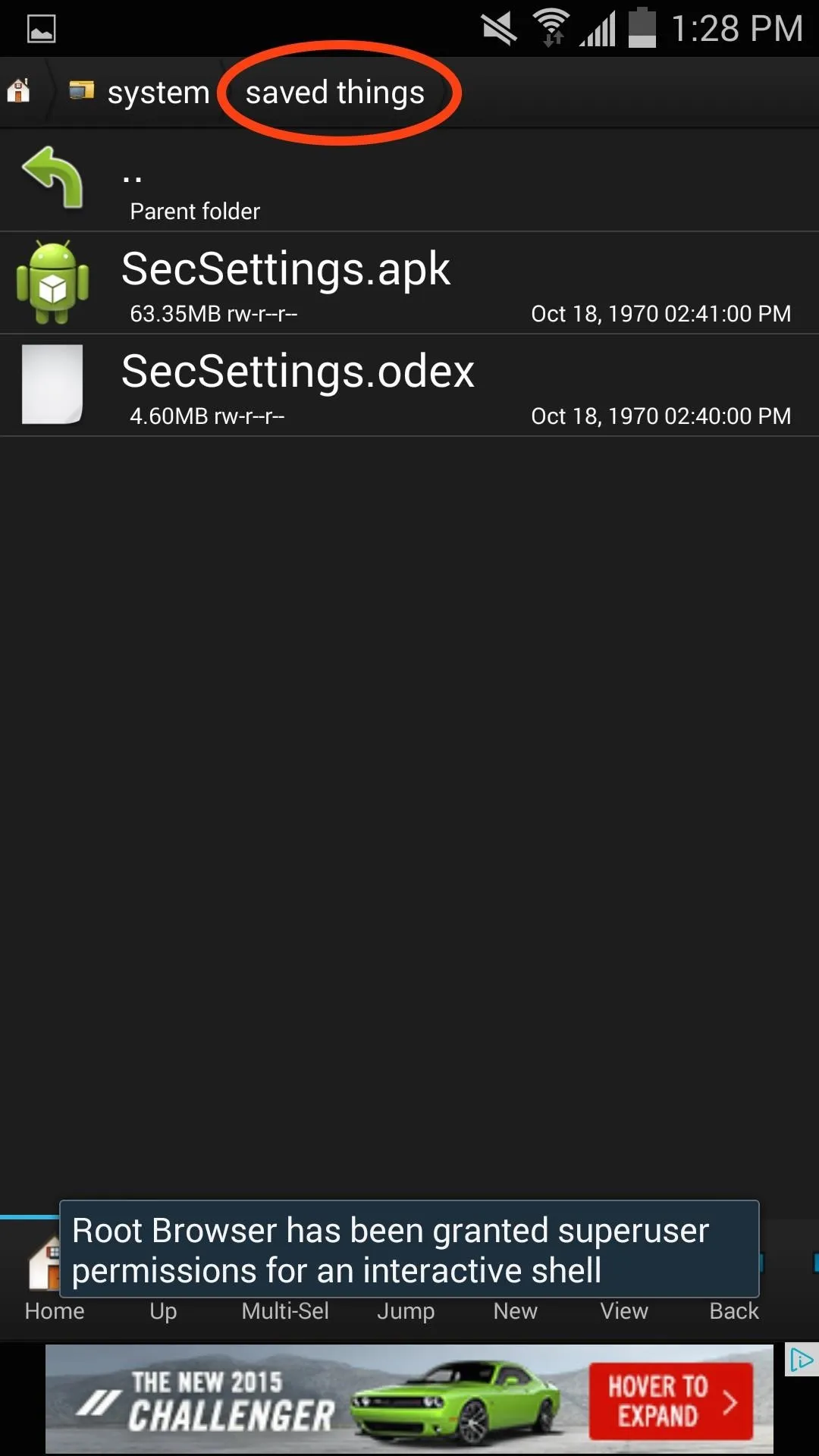
Reboot Your Galaxy S4
Now just reboot your device and when you're back up, you'll notice two Settings apps in your app drawer—one is the standard GS4 Settings, while the other is the new GS5 Settings.
Make the New Settings App Default
From your home screen, hit the Menu button and select Settings, which will allow you to choose one as the default. For me, it was the second option in the menu, but to be sure, select one and choose "Just once" to ensure you've selected the new one. Once you're sure, open Settings from the menu button again, this time choosing "Always".
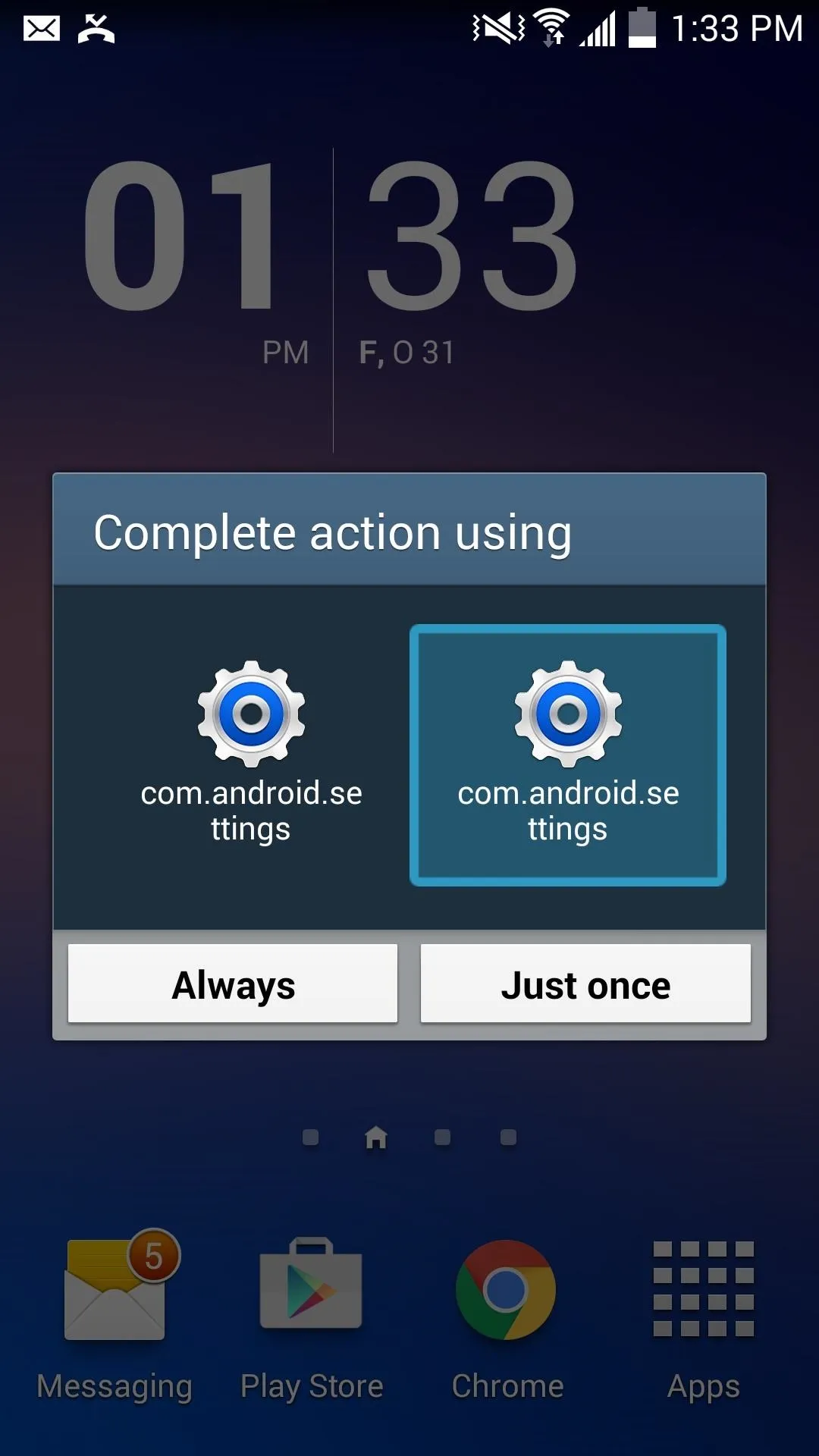
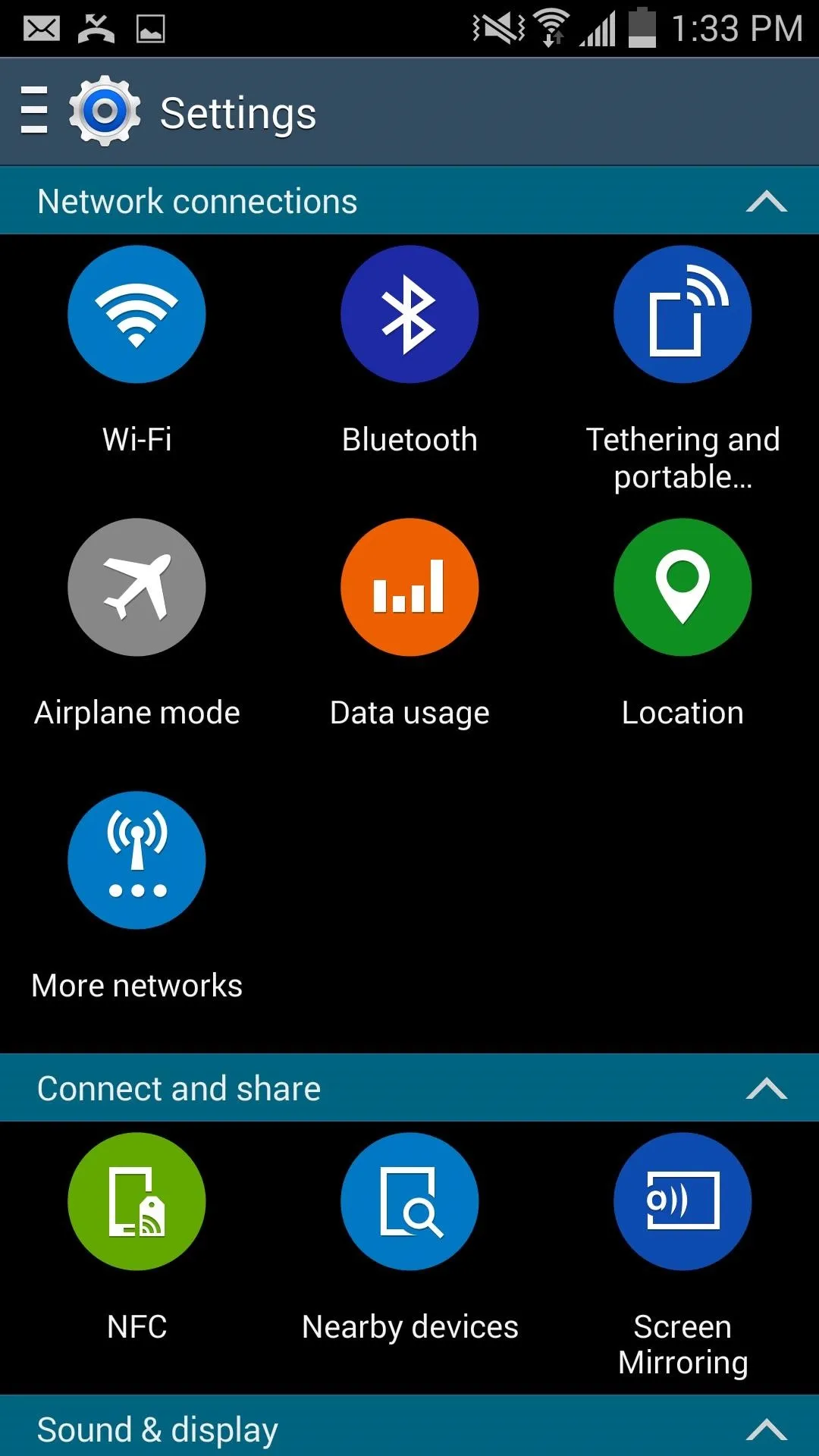
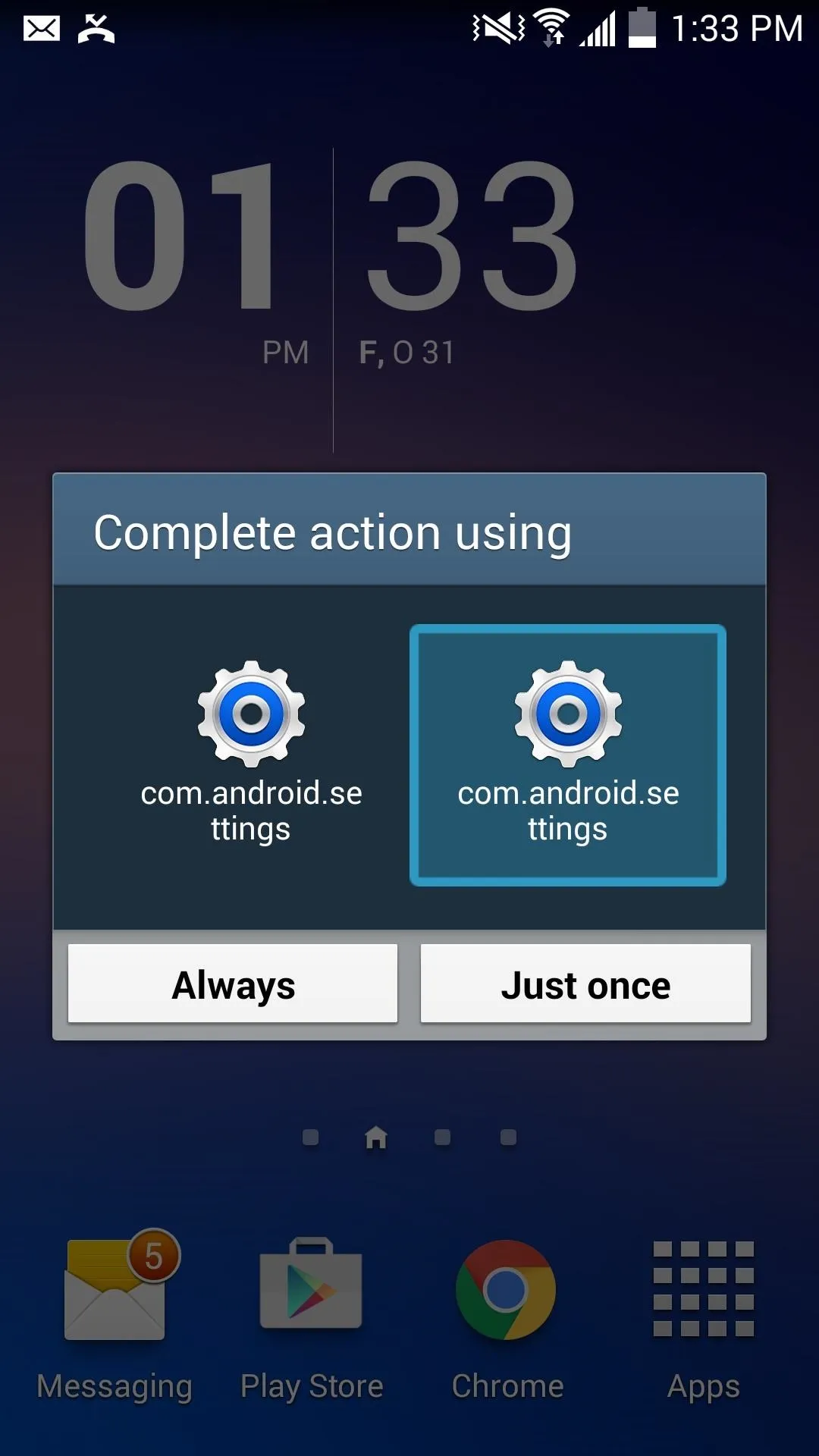
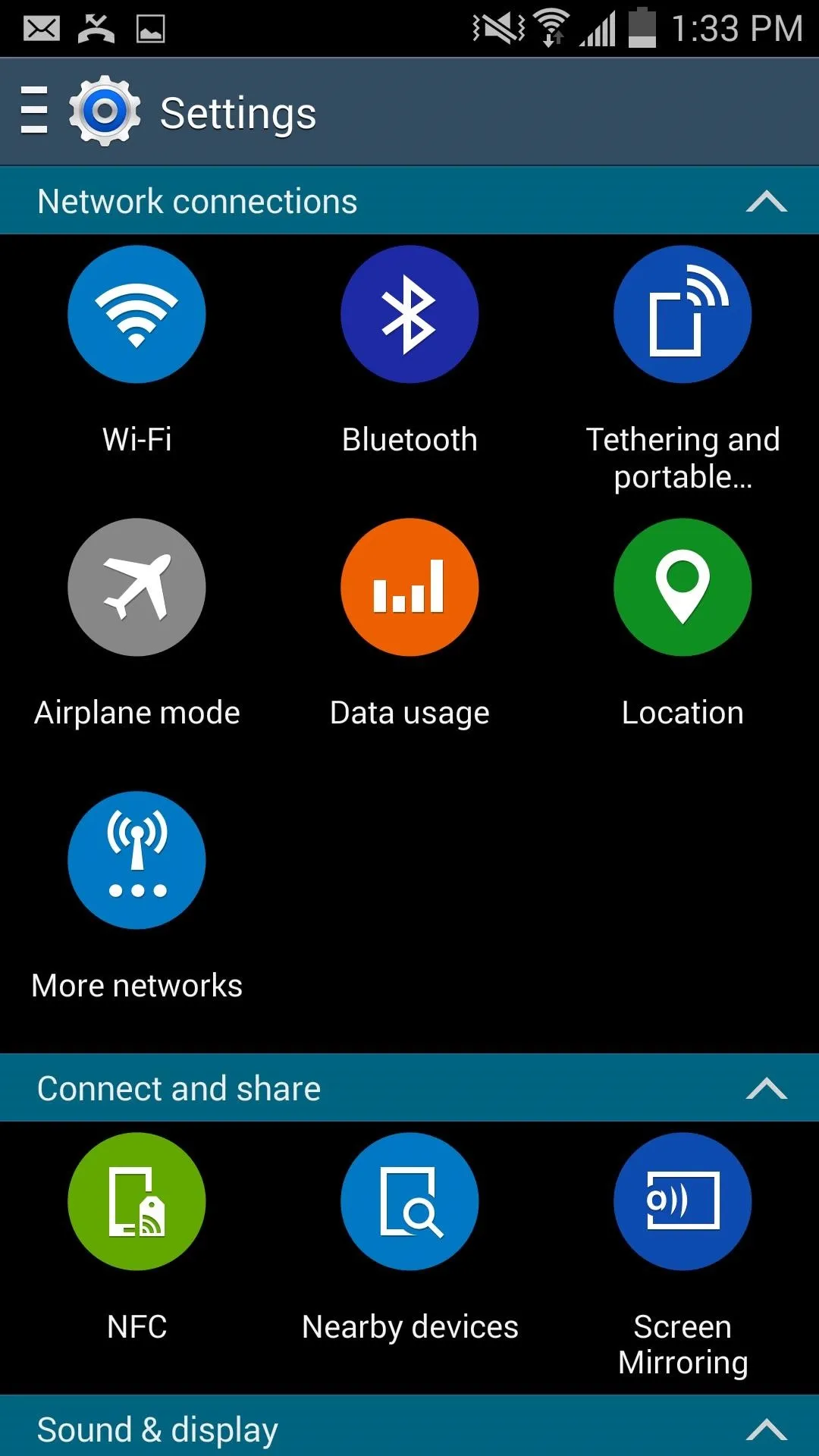
How to Revert Back to the Original GS4 Settings App
You'll have both Settings on your Galaxy S4, but if you want to get rid of the GS5 one, it's quite simple:
- Delete SecSettings2.apk from the priv-app folder.
- Move original SecSettings.apk and SecSettings.odex files from "Saved files" folder back into priv-app folder.
- Reboot your device.
Not too shabby, right? Enjoy it and let us know what you think in the comment section below, and make sure to follow us over on Facebook and [https://twitter.com/GadgetHax Twitter.

























Comments
Be the first, drop a comment!