These days, most of the hardware components in smartphones evolve at a breakneck pace. Batteries gain capacity while decreasing in size, displays continue to get sharper as graphics rendering steadily improves, and processors clock higher speeds at every generation.
Audio quality is one component that seems to always get lost in the shuffle. While the Galaxy S line of devices has seen camera quality increase by 8 million pixels over its 5 generations, the speaker and headphones on the Galaxy S5 sound about the same as the Galaxy S did four years ago.
If you've ever felt that you could use a bit more oomph when listening to music or watching videos on your Galaxy S5, you needn't wait any longer. Developer stalli0nUK has created a mod that will boost the volume of the speaker and headphones on your Galaxy S5 in one fell swoop.
Prerequisites
- A rooted Galaxy S5 (you can follow my guide to rooting, if you're not rooted already, which works for most S5 variants)
- A custom recovery installed (click here for instructions for Sprint, T-Mobile, and International models, and here for AT&T and Verizon Wireless)
Download the S5 Volume Boost ZIP File
Stalli0nUK's volume-boosting mod comes in the form of a flashable ZIP file. To download the tweak, point your Galaxy S5's browser to this link.
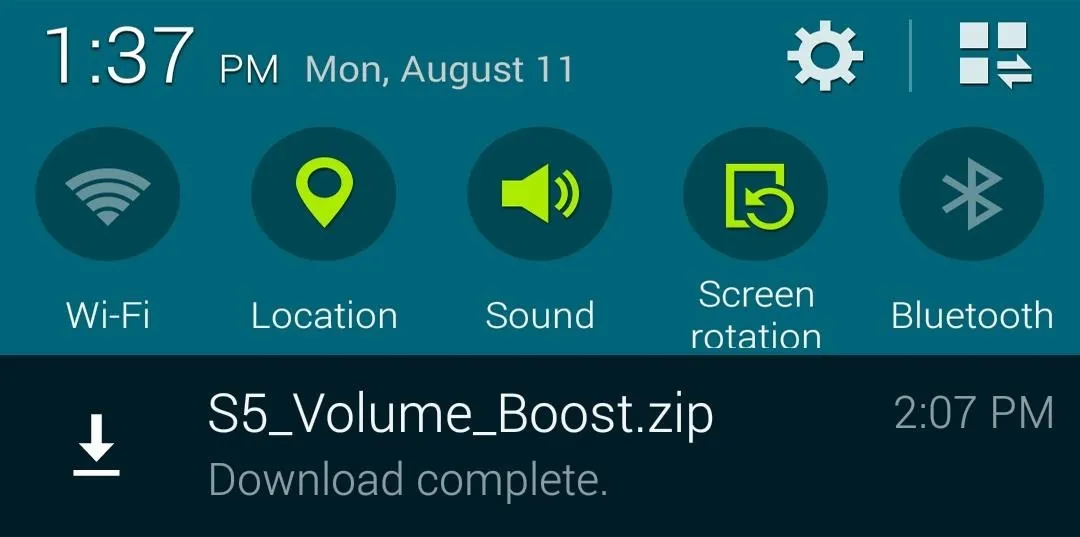
The download should begin automatically, but wait until it has finished before proceeding to the next step.
Boot into Custom Recovery
The process of booting into custom recovery varies depending on your device model. If you're using an AT&T or Verizon variant of the Galaxy S5, start by rebooting your phone. After the Samsung Galaxy S5 logo appears, tap the Recovery button in the lower left-hand corner to boot into Safestrap.

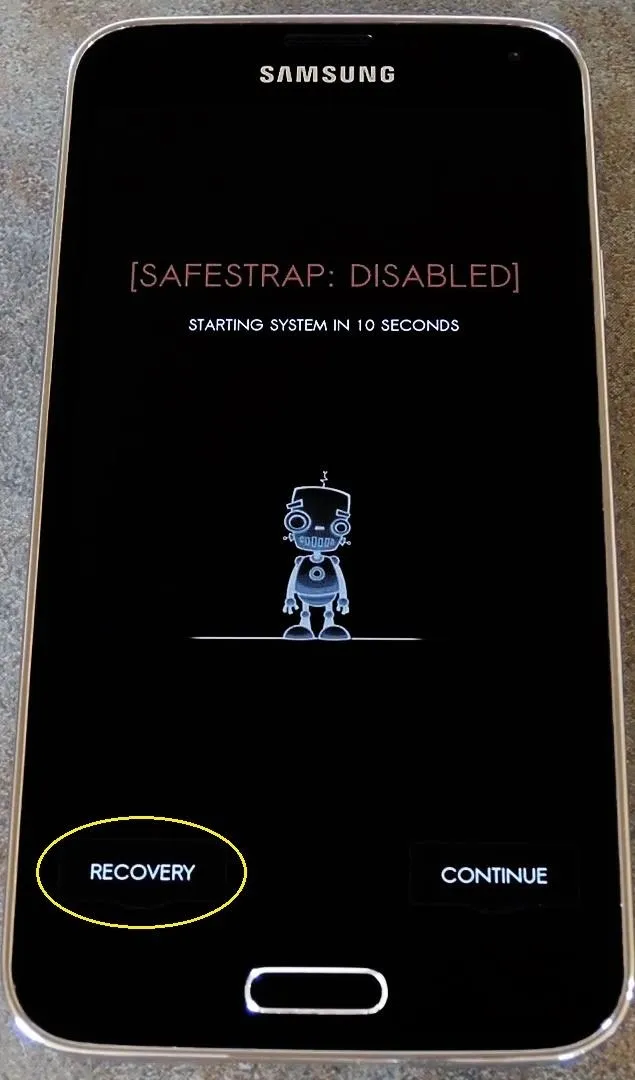

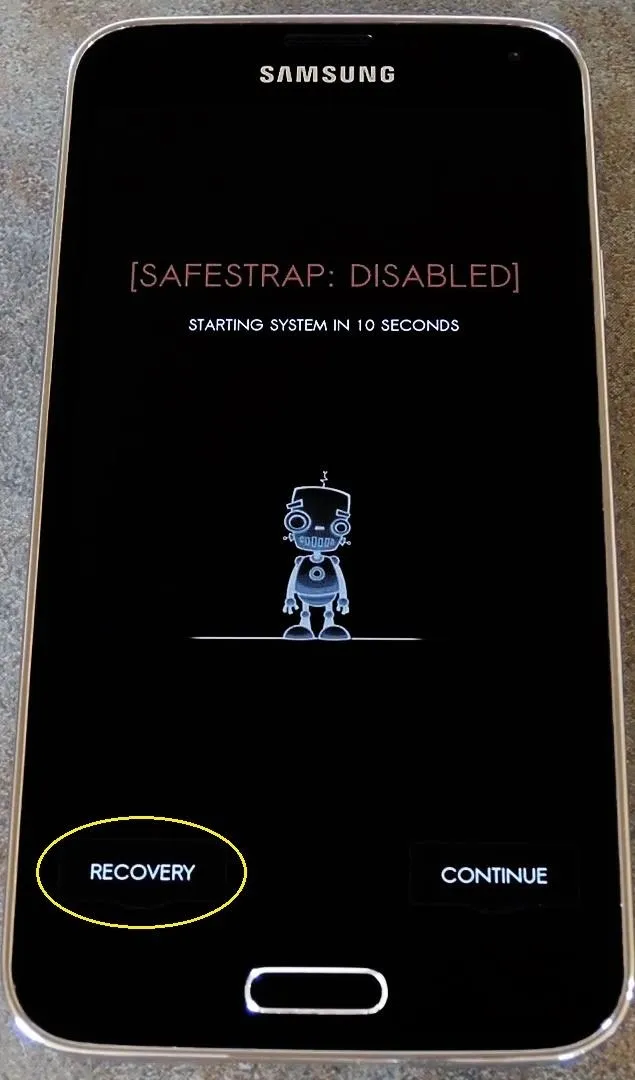
For all other models, begin by turning your phone completely off. Next, press and hold the Power, Home and Volume Down buttons simultaneously, and your recovery should come right up.
Install the S5 Volume Boost ZIP
Before you flash anything in a custom recovery, you should always be sure to have a backup of your existing setup. For more information on that topic, see my Safestrap or Philz Touch tutorials.
To apply the mod, start by tapping either Install or Install ZIP, depending on your recovery. From here, navigate to the Download folder on your Internal SD Card to locate the S5_Volume_Boost.zip file.
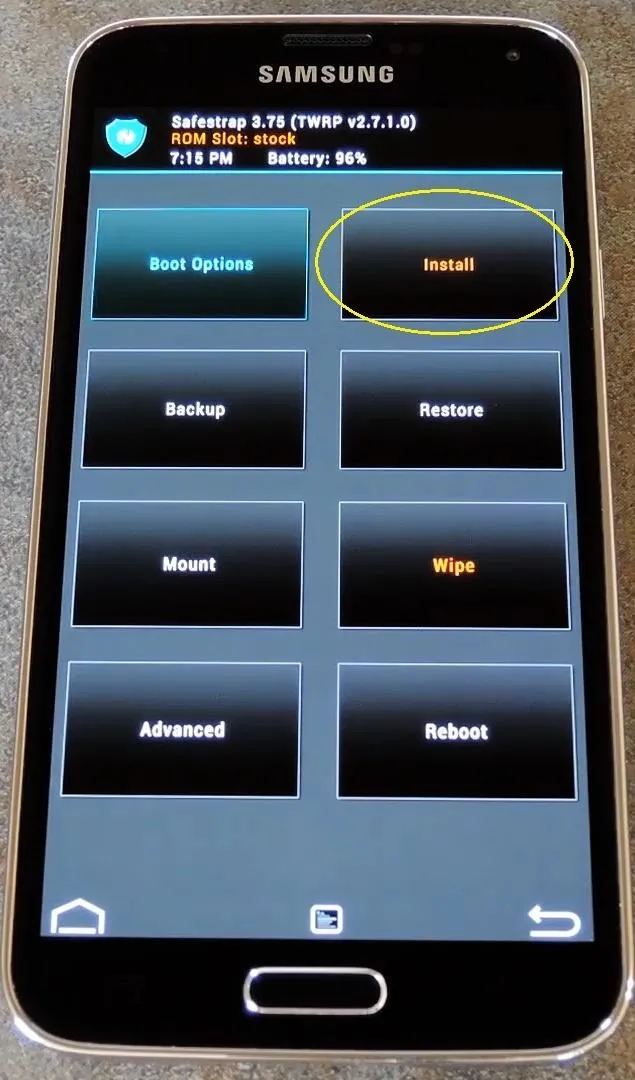
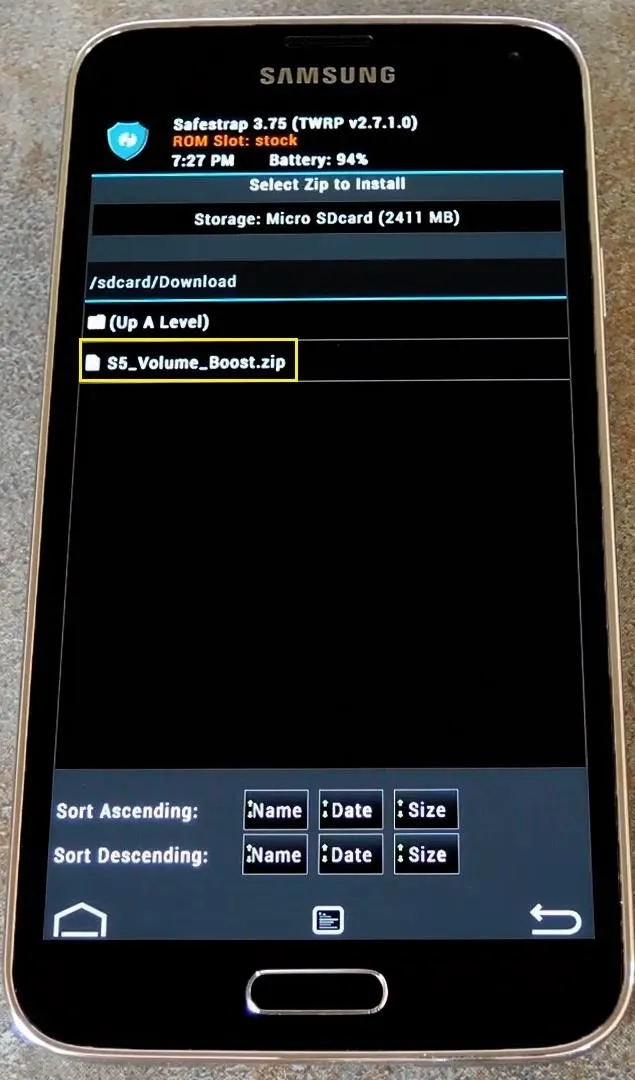
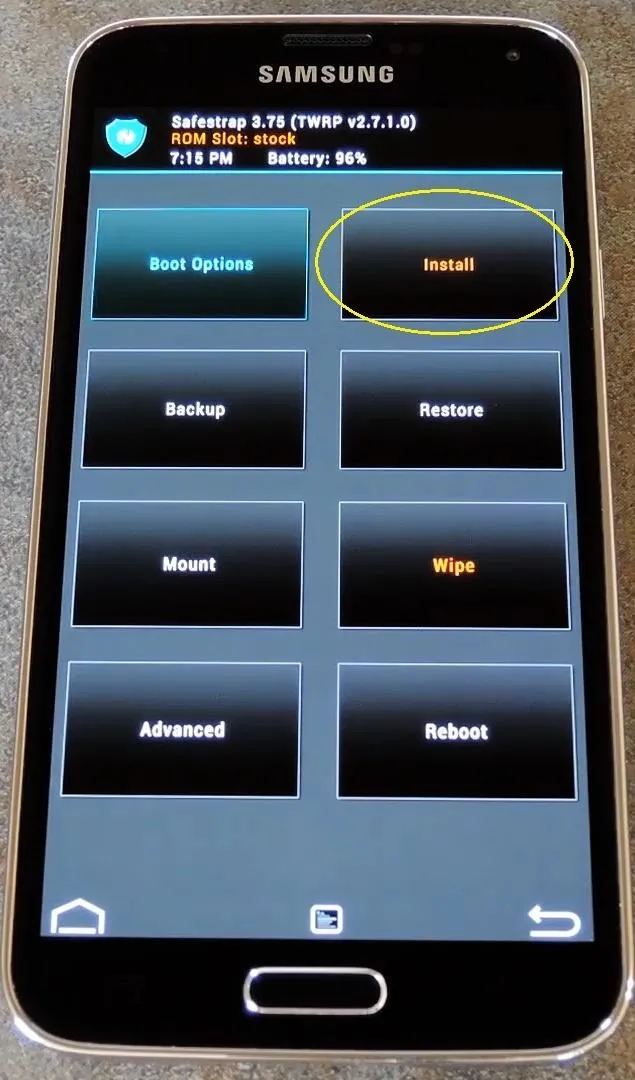
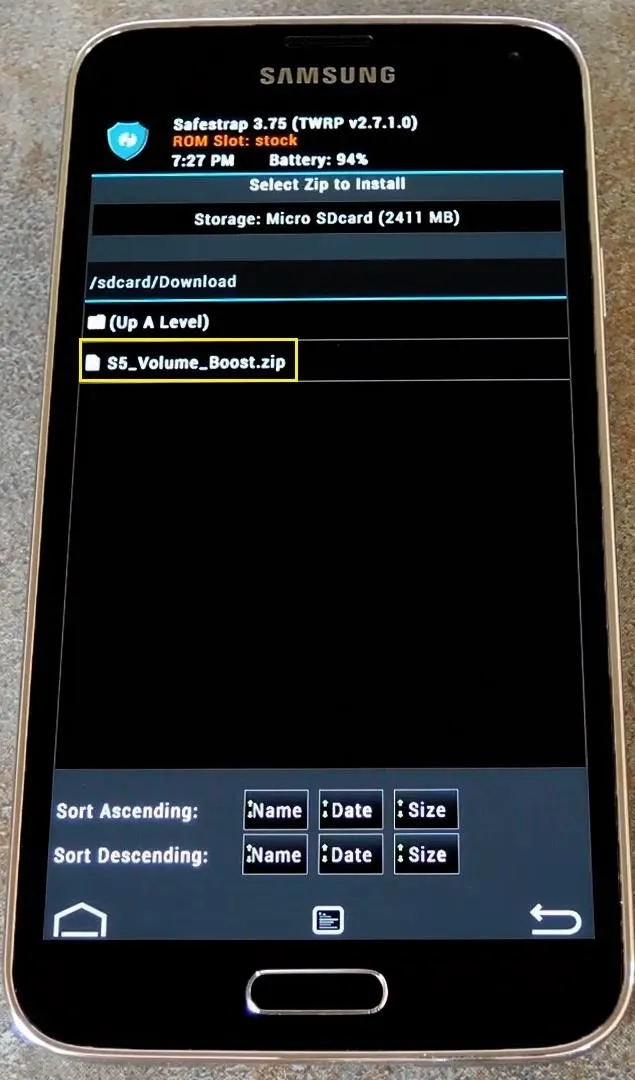
Tap the file, then, depending on your recovery, installation will be slightly different. For Safestrap or TWRP, swipe the slider at the bottom of the screen to apply the mod. With Philz Touch or ClockworkMod, select Yes to install it. When the process has finished, hit Reboot System.
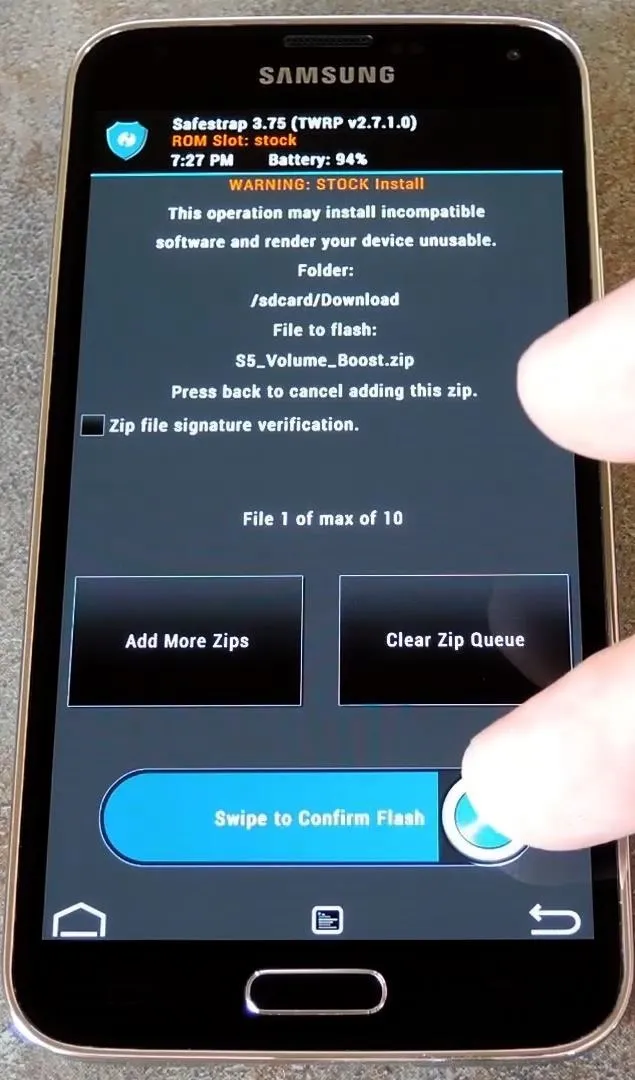
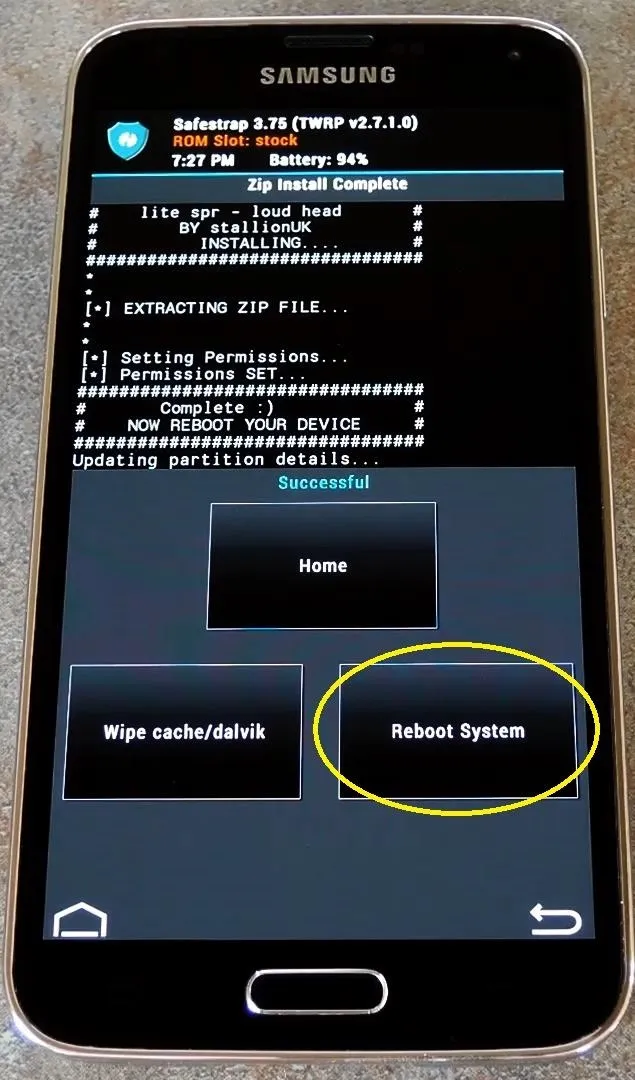
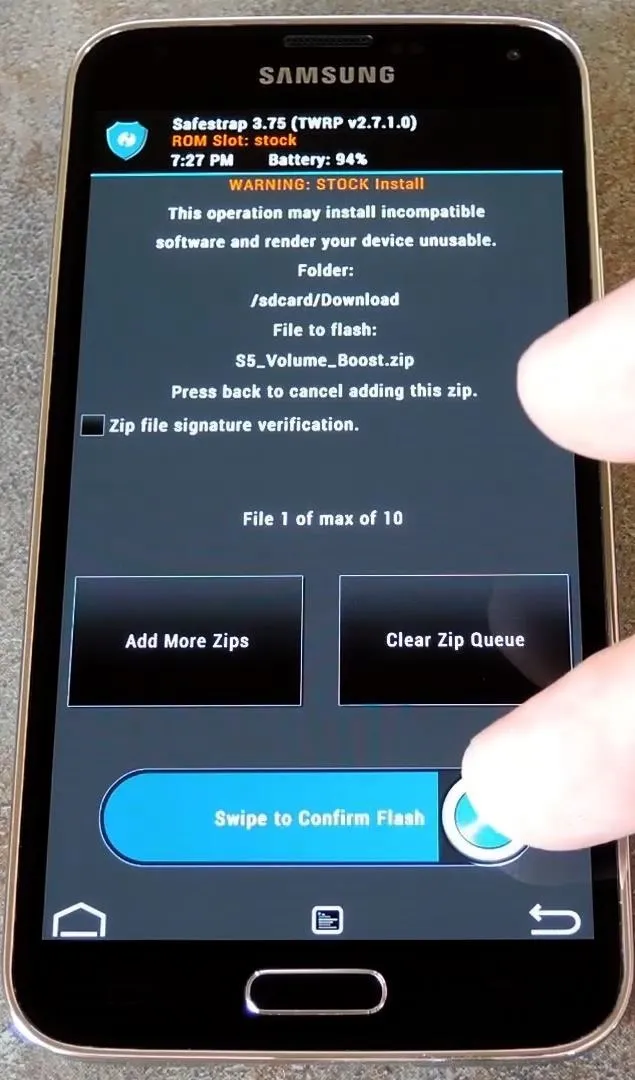
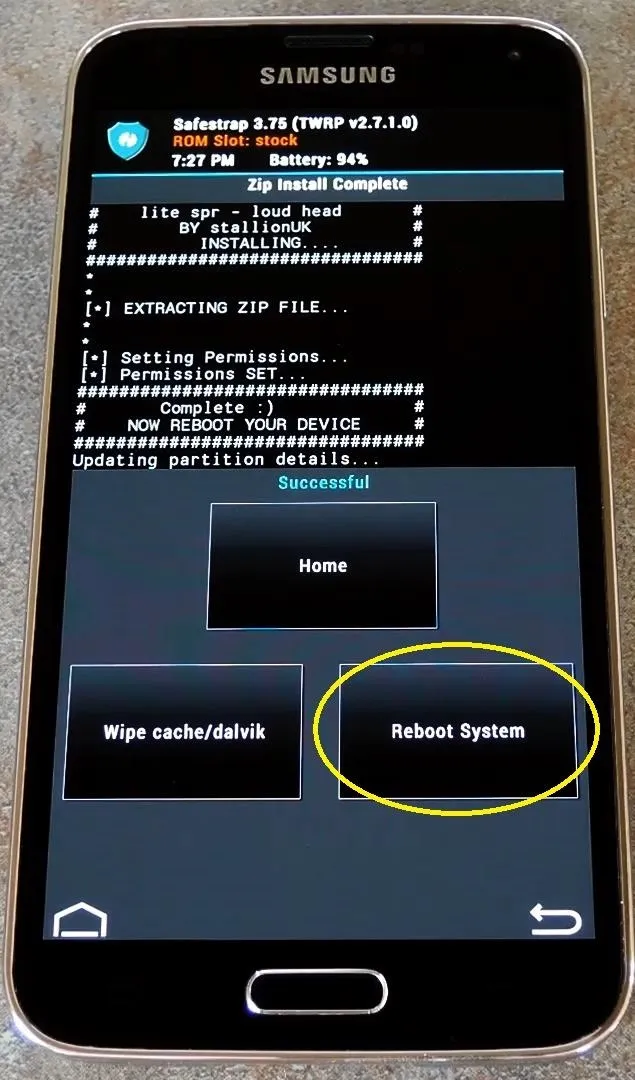
When your phone finishes booting, you'll notice a nice gain in headphone and speaker volume.
Reverting to Stock Volume Levels
If you decide that you'd like to revert to the stock volume levels at some point in the future, the process is just as easy.
Simply download the revert ZIP file from this link, then use the same process outlined above to flash it. When that's done, your volume levels will be restored to their stock values.
Assuming you stuck with the boosted volume levels, has your music and video experience been improved? Let us know in the comments section below.

























Comments
Be the first, drop a comment!